advertisement
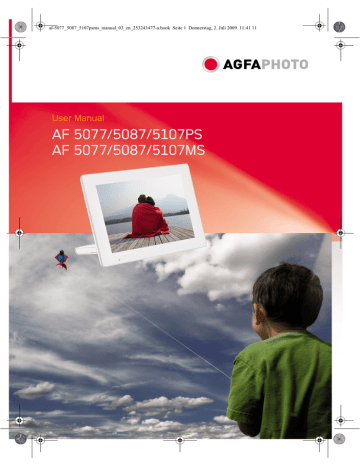
af-5077_5087_5107psms_manual_03_en_253243477-a.book Seite 1 Donnerstag, 2. Juli 2009 11:41 11
User Manual
AF 5077/5087/5107PS
AF 5077/5087/5107MS
af-5077_5087_5107psms_manual_03_en_253243477-a.book Seite 1 Donnerstag, 2. Juli 2009 11:41 11
EN
Introduction
Dear Customer
Thank you for purchasing our photo frame. Get ready to experience photography like never before! The photo frame allows you to view photos, audio and video files—all without a computer.
High definition LCD screen
Memory
Your digital photo frame includes a built-in memory, a memory card slot and a USB port. Files on the built-in memory can be deleted and files on memory card and USB-disc can be copied.
Supports browse mode (thumbnails of 20 images per page at a time). Your digital photo frame supports photo rotate and stretch function.
An automatic, continuous slide show with background music lets you enjoy all of your photos with ease.
The included remote control makes it simple to select photo-, music- and movies files, change settings and more.
Additional functions like time and date display, alarm clock and an automatic on and off switch are also available.
We hope you enjoy your device and its many functions!
About this User Manual
With the installation guide on the following pages, you can start using your device quickly and easily.
Detailed descriptions can be found in the following sections of this user manual.
Read the entire user manual carefully. Follow all safety instructions in order to ensure proper operation of your device. The manufacturer accepts no liability if these instructions are not followed.
Multiple models of this device series are described in this user manual. Please note that some functions are only available with specific models.
Symbols Used
Dangers
DANGER!
DANGER!
Warns about dangers for people, damage to the device or other objects as well as possible loss of data. Injuries or damage can result from improper handling.
Troubleshooting
Notice
Troubleshooting
This symbol designates tips that will help you to use your device more effectively and easily.
1
af-5077_5087_5107psms_manual_03_en_253243477-a.book Seite 2 Donnerstag, 2. Juli 2009 11:41 11
Safety Instructions and
Recommendations
Introduction 2
Do not make any changes or settings that are not described in this user manual. Physical injury or damage to the device or loss of data can result from improper handling. Take note of all warning and safety notes indicated.
Setting Up the Device
The device is exclusively for indoor use only.
The device is exclusively for indoor use only. The device should rest securely on a stabile, flat surface. Position all cables in such a way that no one will stumble on them, thus avoiding possible injuries to persons or damage to the device itself.
LCD screen
Always handle the unit with care. Avoid touching the LCD screen. Never place heavy or sharp objects on the LCD panel, frame or power cord.
Protect the device against direct sunlight
Protect the device against direct sunlight, heat, large temperature fluctuations and moisture. Do not place the device in the vicinity of heaters or air conditioners. Observe the information on temperature and humidity in the technical data.
Do not switch the device on immediately after transporting it.
The device should not be switched on immediately after being moved from a cold to a warm room or vice versa or into a cold room which has been heated up quickly. In such cases, wait at least three hours until the device has adapted to the changed conditions (temperature, humidity…) .
In the event that the device becomes too hot, or if you see smoke coming from the device
In the event that the device becomes too hot, or if you see smoke coming from the device, you must immediately pull the power cable out of the power socket. Have your device examined by trained professionals at a technical service location. To prevent the spread of fire, open flames should be kept away from the device.
Do not plug in the device in moist rooms.
Do not plug in the device in moist rooms. Never touch the mains cable or the mains connection with wet hands.
Do not allow liquids to enter into the device.
Do not allow liquids to enter into the device. Disconnect the device from the power socket if liquids or foreign objects have entered the device and have your device examined by trained professionals at a technical service location.
Do not allow children to handle the device without supervision.
Do not allow children to handle the device without supervision. The packing materials should be kept out of the hands of children.
Power Supply
Use only the enclosed power adapter
Use only the enclosed power adapter (see chapter
Appendix / Technical Data). Check whether the mains voltage of your device (indicated on the type label) matches the mains voltage available at the setup location. This equipment complies with the voltage type specified on the unit.
Never touch the power cable if the insulation is damaged.
Never touch the power cable if the insulation is damaged. Replace damaged wires immediately.
Use suitable cables only; if necessary please contact our technical customer service or your retailer.
Before cleaning the surface of your device, disconnect it from the power network.
Before cleaning the surface of your device, disconnect it from the power network. Use a soft, lint-free cloth. Never use liquid, gaseous or easily flammable cleansers (sprays, abrasives, polishes, alcohol). Do not allow any moisture to reach the interior of the device.
Only clean the display with a dry, soft cloth.
Only clean the display with a dry, soft cloth. If the display breaks, a mildly corrosive liquid may escape. Avoid all contact with your skin and eyes.
Repairs
Repairs
Do not make any repairs to the device yourself.
Improper maintenance can result in injuries or damage to the device. Only have your device repaired by an authorised service centre.
Do not remove the type label from your device; this would void the warranty.
Photo Memory Media
Photo Memory Media
Only use storage media that are compatible with the device. In order to prevent damage to the card or the unit, please turn off the power before removing or inserting the card.
Never pull out the memory card while the device is accessing it. This could cause data to be damaged or lost.
EN
2
af-5077_5087_5107psms_manual_03_en_253243477-a.book Seite 3 Donnerstag, 2. Juli 2009 11:41 11
EN
Overview
Device Overview
On/Off Switch
1B—On/Off switch
Slot for Memory card
2—Slot for Memory card
Arrow keys left
3 J—Navigating in the Menu / Decrease the brightness, contrast and colour saturation / Skips to the previous image, previous row or page
OK
4 OK—Confirms the selection / Starting, interrupting the slide show
Arrow keys up
5 G—Navigating in the Menu / Increase the volume / Switch on the background music during slide show
Arrow keys down
6 I—Navigating in the Menu / Decrease the volume
Arrow keys right
7 H—Navigating in the Menu / Increase the brightness, contrast and colour saturation / Skips to the next image, next row or page
Menu Key
8 MENU—Calling the main menu / press and hold: Switch on the analog clock
Adjustment Menu
9 ù—Calling up the settings menu
Mini USB
‹ ý—Mini USB connection – for connecting a computer
USB Socket
Œ ý- Socket—USB port for a storage medium
USB connection for storage medium
÷ Í - Socket – Port for power supply
Rückseite AF5077
Remote Control
(AF¦5077/¦5087/5107MS)
Fernbedienung AF5077
1—Calling up the settings menu
2—Calling the main menu / press and hold:
Switch on the analog clock
3—Switching On and Off
4—Navigating in the Menu / Increase the volume
/ Switch on the background music during slide show
5—Confirms the selection / Starting, interrupting the slide show
6—Navigating in the Menu / Increase the brightness, contrast and colour saturation / Skips to the next image, next row or page
7—Navigating in the Menu / Decrease the volume
8—Navigating in the Menu / Decrease the brightness, contrast and colour saturation / Skips to the previous image, previous row or page
Spaltenumbruch
3
af-5077_5087_5107psms_manual_03_en_253243477-a.book Seite 4 Donnerstag, 2. Juli 2009 11:41 11
Initial Operation
Packing Contents
Digital photo frame
‚ Digital photo frame with bracket
Power supply with exchangeable plugs
ƒ Power supply with exchangeable plugs
Remote control (with battery) Variable
„ A remote control (with battery)
(AF¦5077/¦5087/5107MS)
User Guide (not depicted)
User Guide (not depicted)
Verpackungsinhalt AF 5077
Missing Package Contents
Notice
Missing Package Contents
If one of the parts is missing or damaged, please contact your retailer or our customer service.
Connecting power supply
Mains Voltage at the Site of Installation
CAUTION!
Mains Voltage at the Site of Installation!
Check whether the mains voltage of your device (indicated on the type label) matches the mains voltage available at the setup location.
1 Choose the right plug for your country and slide it onto the power adapter. Ensure that the plug snaps in completely.
2 Insert the small plug of the power supply into the socket on the rear side of your device. Insert the power supply unit into the socket.
Connecting to the PC
Using the USB cable, you can connect your photo frame to a computer to transfer files between the internal memory and computer.
1 Switch the device off using the on/off switch on the rear.
2 With the frame turned off, connect the small end of the cable to the digital picture frame and the large end to your computer.
3 Switch the device on using the on/off switch on the rear. Allow the computer a few moments to recognize the new hardware. Compatible photo, music and video files can be copied onto the internal memory.
4 If the connection with the computer is disconnected, the digital photoframe will restart automatically.
Inserting a Memory Card
1 Insert a memory card into the appropriate card slot at the rear of the device. Your photo frame supports the following memory cards: SD/
MMC/MS/SDHC/XD.
DANGER!
Inserting a Memory Card!
Only use storage media that are compatible with the device.
Never pull out the memory card while the device is accessing it. This could cause data to be damaged or lost.
2 Switch the device on using the on/off switch on the rear. The player will start slide show after the start screen be displayed.
Notice
Many Photos on the Memory Card
If the memory card contains many photos, it can take some time until the slide show starts.
3 Press OK at the rear during a slide show to stop the slide show.
Notice
Using USB device and memory card at the same time
If a USB storage device is used at the same time as a storage card, the images from the memory card are displayed first.
EN
4
af-5077_5087_5107psms_manual_03_en_253243477-a.book Seite 5 Donnerstag, 2. Juli 2009 11:41 11
EN
Installing or Changing the Batteries of the Remote Control
DANGER!
Risk of explosion with incorrect type of batteries
CAUTION! RISK OF EXPLOSION IF BAT-
TERY IS REPLACED BY ONE OF AN IN-
CORRECT TYPE.
1 Take the battery compartment from the remote control by opening the locking mechanism (1) and pulling out the battery compartment (2).
3 Push the battery compartment back into the remote control until the locking mechanism engages.
2 Insert the new batteries into the battery compartment with the positive and negative poles as shown on the back of the remote control.
Make sure the polarities(+ and -) are aligned correctly.
Notice
Normally the batteries will last for around one year. If the remote control does not work, please replace the batteries. If the player is not used for a long time, take out the batteries. So you can prevent leakage and possible damage to the remote control.
The batteries used should be disposed of according to the recycling regulations of your country.
Using the Remote Control
Point the remote control to the remote sensor on the front panel of the device. Its working limits is within an angle of 30 degrees and a distance of 2 meter. When using the remote control, no obstacle should be placed between the remote control and remote sensor.
5
af-5077_5087_5107psms_manual_03_en_253243477-a.book Seite 6 Donnerstag, 2. Juli 2009 11:41 11
Playback
Overview of the Menu Functions
There are three items on the main menu.
1 Photo Menu
2 Video Menu
(AF¦5077/¦5087/5107MS)
3 Music Menu
(AF¦5077/¦5087/5107MS)
Photomenü AF 5077
Navigating in the Menu
1 Press MENU on the remote control or MENU on the device.
2 Select the desired menu using Ý/Þ.
3 Confirm with .
Photo Playback
1 Select the photo menu in the main menu and confirm using OK.
2 Then the frame will display 16 thumbnail images per page.
6 Press J/H to skip top the previous or next image.
7 End the slide show using MENU.
Notice
Calling up Menu
During the slideshow you can return to the main menu by pressing MENU at any time.
Setting the Background Music of the Slide Show
(AF¦5077/¦5087/5107MS)
Notice
As background music, you can only use files that are stored together with the photos in the internal memory on the memory card or the USB connection.
1 During the slide show press Û on the remote control or G on the device, to start the background music.
Notice
Using Û/Ü, set the volume.
Music Playback
(AF¦5077/¦5087/5107MS)
1 Select the music menu in the main menu and confirm using .
2 Using Ý/Þ or Û/Ü select the music title you want to play.
3 Press OK to start playback.
Additional informations will be displayed during playback.
4 To stop, press OK.
EN
3 Use G/I or J/H to select the image from which to start the slide show
4 Press OK to start the slide show.
5 Press OK to pause the slide show. A ‘pause symbol’ appears on the screen.
6
af-5077_5087_5107psms_manual_03_en_253243477-a.book Seite 7 Donnerstag, 2. Juli 2009 11:41 11
EN
Movie Playback
(AF¦5077/¦5087/5107MS)
1 Select the video menu in the main menu and confirm using .
2 Using Ý/Þ or Û/Ü select the video title you want to play.
3 Press OK to start playback. To stop, press OK.
Notice
Additional Playback Functions
During playback , you can skip to the previous or next song by using Ý/Þ or
Û/Ü.
During playback, press the OK on the remote control to pause and to resume playback.
Adjusting Volume Level
(AF¦5077/¦5087/5107MS)
During playback you can adjust the volume using
Ü/Û on the remote control. Press repeatedly Ü to switch off the volume (mute function).
7
af-5077_5087_5107psms_manual_03_en_253243477-a.book Seite 8 Donnerstag, 2. Juli 2009 11:41 11
Settings
The settings menu contains four items and can be called up using ù on the device or ù on the remote control.
1 ECO Settings (Automatically switch on/off,
Adaption of the LCD brightness automatically
(AF¦5077/¦5087/5107MS))
2 Picture-Settings (Slide show settings, rotating image)
3 File Management (Copy files, delete files, playlists)
4 Basic-Settings (Brighness, contrast, date, clock)
Settingsmenü AF 5077
ECO Settings
The digital picture frame can be switched on or off automatically or the brightness of the LCD screen can be adapted according the ambient light
(AF¦5077/¦5087/5107MS).
Select from the following settings:
Switching On and Off
Automatically
The digital photo frame can be switched on or off at a particular time of the day.
1 Press ù.
2 Using J/H select the symbol and confirm with OK.
3 The symbol is selected.
4 Use J/H to select the coloured symbol and confirm using OK.
5 Select the time at which the digital photo frame should be switched on using J/H.
6 Confirm with OK. The colour of the cursor will change from white to red.
7 Select the time at which the digital photo frame should be switched off using J/H.
8 Confirm with OK. The colour of the cursor will change from red to white. The time period when the digital picture frame is switched on, is marked green.
9 To delete a time period, mark the time period again. The green marking will be removed.
10 Press I and select the symbol using J/
H.
11 Confirm with OK.
12 You can exit with ù.
Notice
Switching Automatic On/Off
You can deactivate the automatic on/ off. The actual setting is retained.
1 Press ù.
2 Using J/H select the symbol and confirm with OK.
3 The symbol is selected.
4 Select using J/H the black/white symbol (automatic switched off) or the coloured symbol (automatic switched on).
5 Confirm with OK.
6 You can exit with ù.
Automatic adaption of the LCD brightness
(
AF¦5077/¦5087/5107MS)
With this function the brightness of the LCD screen can be adapted according the ambient light.
1 Press ù.
2 Using J/H select the symbol and confirm with OK.
3 Using I select the symbol and confirm with
OK.
4 Select using J/H the black/white symbol
(automatic switched off) or the coloured symbol (automatic switched on).
5 Confirm with OK.
6 You can exit with ù.
8
EN
af-5077_5087_5107psms_manual_03_en_253243477-a.book Seite 9 Donnerstag, 2. Juli 2009 11:41 11
EN
Modifying the Picture Settings
Here you can rotating the images, changing aspect ratio, determine the transition efects or adjusting the slide show speed.
1 Press ù.
2 Using J/H select (Picture Setting) and confirm with OK.
3 Use G/I to select the required symbol.
Rotating Image—Change the orientation of the image
Aspect Ratio—The digital photo frame has a wide screen with 4:3 aspect ratio. Select whether you would like to view the image in the original format, in the wide screen format (16:9) or if the image should be stretched to match the shape of the screen.
Transition Effects—Allows you to choose different styles of slide show effects.
Slide Show Speed—Select from the displayed times.
Personal Frame – Select from different frames for displaying the pictures.
4 Select the required setting using J/H.
5 Confirm with OK.
6 You can exit with ù.
File Management
Files on the memory card or USB disk can be copied. Files in the internal memory can be deleted.
Copy / Delete Files
1 Press ù.
2 Using J/H select (File Management) and confirm with OK.
3 Using G to select (copy) or (delete) and confirm with OK.
4 Using G/I, J/H select the file you want to copy or delete.
5 Mark the file using OK.
Notice
Cancelling the Selection
Press again OK to cancel the selection.
6 Using I to select the symbol line at the bottom of the screen.
7 Using J/H to select to start copying or deleting.
icon and press OK
Notice
Copy all Files from the Memory Card
Select and confirm using OK to copy all files from the memory card to the internal memory.
Notice
Cancel Process
Select and confirm using OK to cancel the process.
8 The screen will display the processing bar. After finish copying, you can find the image in the internal memory.
Starting Mode
Select whether you would like images, movies or images and movies to be played automatically after Power on.
1 Press ù.
2 Using J/H select (File Management) and confirm with OK.
3 Using G select and confirm with OK.
4 Select from the options displayed using J/H and confirm using OK.
5 You can exit with ù.
9
af-5077_5087_5107psms_manual_03_en_253243477-a.book Seite 10 Donnerstag, 2. Juli 2009 11:41 11
Playlists
Create your own playlist for images, movies and music.
Only images, movies and music in this playlists wil be played back. You can create up to five playlists.
Creating Playlist
1 Press ù.
2 Using J/H select (File Management) and confirm with OK.
3 Select (Playlists) using G/I and confirm with H.
4 Select using J/H wether you would like to create a playlist for music, images or movies.
5 Confirm with OK.
6 Confirm 'OFF' using OK to create a new playlist.
7 Using J/H select e.g. playlist 1 and confirm with OK.
8 Select using G/I or J/H the file you want to add to the playlist. Mark the file using OK.
9 Mark further files using OK.
10 Using I to select the symbol line at the bottom of the screen.
11 Using J/H to select to save the playlist.
icon and press OK
12 You can exit with ù.
Switching Playlist On/Off
1 Press ù.
2 Using J/H select (File Management) and confirm with OK.
3 Select (Playlists) using G/I and confirm with H.
4 Select using J/H wether you would like to switch on a playlist for music, images or movies.
5 Confirm with OK.
6 Confirm e.g. playlist1 using OK.
7 Select the desired playlist using J/H.
Notice
Switching Playlist Off
With the selection of ’OFF’ uising J/
H the playlist will be switched off. All images, movies or music files are available again.
Modifying the Basic Settings
1 Press ù.
2 Using J/H select the symbol and confirm with OK.
3 Use Û/Ü to select the setting you would like to allocate.
4 Confirm with .
You can allocate the following settings:
, , (Brightness, Contrast, Colour saturation)—Adjustment of brightness, contrast, and colour saturation of the LCD screen.
(Clock)—Setting the time and date.
(Alarm) (AF¦5077/¦5087/5107MS)—Setting of the alarmtime, on/off of the alarm and the selection of the alarmtone.
(Calendar) – Setting of year, month, day.
(Default)—Restore the settings to the factory default.
5 Select the desired setting using G/I.
6 Confirm with
7 Modify the setting using J/H.
8 Confirm the modified setting using .
9 You can exit with ù.
EN
10
af-5077_5087_5107psms_manual_03_en_253243477-a.book Seite 11 Donnerstag, 2. Juli 2009 11:41 11
EN
Service
Changing the frame
You can change the frame of the device using the picture frames supplied. The frames are held with magnets.
Problems
Photo Frame does not power on.
Cannot save files
1 Press on the change frames key on the back of the device. Remove the frame.
2 Place the picture frame onto the device until it engages on the magnets.
Solutions
Check that you connect the AC adapter to the frame properly.
Make sure that enough internal memory is available. Re-start the picture frame and delete some files in order to free up memory space.
No sound
Memory card can not be recognized
Not all files of the memory card will be shown for the slide show, movie and music play back.
Make sure the file format is supported, the computer and the frame are correct connected or the memory card is not damaged.
If you connected the frame to a computer, the inserted memory card can not be recognized.
Check whether a playlist is switched on.
11
af-5077_5087_5107psms_manual_03_en_253243477-a.book Seite 12 Donnerstag, 2. Juli 2009 11:41 11
Appendix
Technical Data AF 5077PS
Dimensions (Type 1)
Dimensions (L¦×¦H¦×¦W) ...................... 190¦×¦153¦×¦80¦mm
Weight (Type 1)
Weight................................................................................ 0,4¦kg
Input
Mains Connection Input: 100¦–¦240¦V¦~ / 50¦–¦60¦Hz
Output
............................................................Output: 5¦V¦† / 2¦A
Recommended Ambient Temperature
Recommended Ambient..................................... 5¦–¦45¦ºC
Relative humidity
Relative humidity...................................................20¦–¦80¦%
Power Consumption
Power Consumption
Device Switched On
Device is switched on (slide show) .............. 5,0¦W
Screen size..............................................................................7¦“
Aspect ratio .......................................................................... 4:3
Resolution .....................................................800¦×¦600 Pixel
Internal memory
Internal memory.....128¦MB¦MB or up to 500¦photos
USB Connection (Type 1)
USB Port .................................................................. USB-Host
Compatible Memory Cards
Compatible Memory Cards .SD/MMC/MS/SDHC/XD
Photo formats
Photo formats...................................................................JPEG
Technical Data AF 5077MS
Dimensions (Type 2)
Dimensions (L¦×¦H¦×¦W) ...................... 190¦×¦153¦×¦80¦mm
Weight (Type 2)
Weight................................................................................ 0,4¦kg
Input
Mains Connection Input: 100¦–¦240¦V¦~ / 50¦–¦60¦Hz
Output
............................................................Output: 5¦V¦† / 2¦A
Recommended Ambient Temperature
Recommended Ambient..................................... 5¦–¦45¦ºC
Relative humidity
Relative humidity...................................................20¦–¦80¦%
Power Consumption
Power Consumption
Device Switched On
Device is switched on (slide show) .............. 4,3¦W
Screen size..............................................................................7¦“
Aspect ratio .......................................................................... 4:3
Resolution .....................................................800¦×¦600 Pixel
Internal memory
Internal memory..256¦MB¦MB or up to 1000¦photos
USB Connection (Type 2)
USB Port ...................................... USB-Host, USB Device
Compatible Memory Cards
Compatible Memory Cards .SD/MMC/MS/SDHC/XD
Photo formats
Photo formats...................................................................JPEG
Music formats
Music formats ................................................................... MP3
Video formats
Video formats ................................Motion Jpeg, Mpeg-4
Spaltenumbruch
Technical Data AF 5087PS
Dimensions (Type 3)
Dimensions (L¦×¦H¦×¦W) ...................... 203¦×¦163¦×¦90¦mm
Weight (Type 3)
Weight................................................................................ 0,5¦kg
Input
Mains Connection Input: 100¦–¦240¦V¦~ / 50¦–¦60¦Hz
Output
............................................................ Output: 5¦V¦† / 2¦A
Recommended Ambient Temperature
Recommended Ambient ..................................... 5¦–¦45¦ºC
Relative humidity
Relative humidity...................................................20¦–¦80¦%
Power Consumption
Power Consumption
Device Switched On
Device is switched on (slide show) .............. 5,4¦W
Screen size..............................................................................8¦“
Aspect ratio .......................................................................... 4:3
Resolution .....................................................800¦×¦600 Pixel
Internal memory
Internal memory.....128¦MB¦MB or up to 500¦photos
USB Connection (Type 3)
USB Port .................................................................. USB-Host
Compatible Memory Cards
Compatible Memory Cards SD/MMC/MS/SDHC/XD
Photo formats
Photo formats.................................................................. JPEG
Technical Data AF 5087MS
Dimensions (Type 4)
Dimensions (L¦×¦H¦×¦W) ...................... 203¦×¦163¦×¦90¦mm
Weight (Type 4)
Weight................................................................................ 0,5¦kg
Input
Mains Connection Input: 100¦–¦240¦V¦~ / 50¦–¦60¦Hz
Output
............................................................ Output: 5¦V¦† / 2¦A
Recommended Ambient Temperature
Recommended Ambient ..................................... 5¦–¦45¦ºC
Relative humidity
Relative humidity...................................................20¦–¦80¦%
Power Consumption
Power Consumption
Device Switched On
Device is switched on (slide show) .............. 6,3¦W
Screen size..............................................................................8¦“
Aspect ratio .......................................................................... 4:3
Resolution .....................................................800¦×¦600 Pixel
Internal memory
Internal memory........ 1¦GB¦MB or up to 4000¦photos
USB Connection (Type 4)
USB Port ...................................... USB-Host, USB Device
Compatible Memory Cards
Compatible Memory Cards SD/MMC/MS/SDHC/XD
Photo formats
Photo formats.................................................................. JPEG
Music formats
Music formats ................................................................... MP3
Video formats
Video formats ................................Motion Jpeg, Mpeg-4
Spaltenumbruch
EN
12
af-5077_5087_5107psms_manual_03_en_253243477-a.book Seite 13 Donnerstag, 2. Juli 2009 11:41 11
EN
Technical Data AF 5107PS
Dimensions (Type 5)
Dimensions (L¦×¦H¦×¦W) ...................... 255¦×¦203¦×¦90¦mm
Weight (Type 5)
Weight................................................................................ 0,8¦kg
Input
Mains Connection Input: 100¦–¦240¦V¦~ / 50¦–¦60¦Hz
Output
............................................................Output: 5¦V¦† / 2¦A
Recommended Ambient Temperature
Recommended Ambient..................................... 5¦–¦45¦ºC
Relative humidity
Relative humidity...................................................20¦–¦80¦%
Power Consumption
Power Consumption
Device Switched On
Device is switched on (slide show) .............. 6,1¦W
Screen size....................................................................... 10,4¦“
Aspect ratio .......................................................................... 4:3
Resolution .....................................................800¦×¦600 Pixel
Internal memory
Internal memory.....128¦MB¦MB or up to 500¦photos
USB Connection (Type 5)
USB Port .................................................................. USB-Host
Compatible Memory Cards
Compatible Memory Cards .SD/MMC/MS/SDHC/XD
Photo formats
Photo formats...................................................................JPEG
Technical Data AF 5107MS
Dimensions (Type 6)
Dimensions (L¦×¦H¦×¦W) ...................... 255¦×¦203¦×¦90¦mm
Weight (Type 6)
Weight................................................................................ 0,8¦kg
Input
Mains Connection Input: 100¦–¦240¦V¦~ / 50¦–¦60¦Hz
Output
............................................................Output: 5¦V¦† / 2¦A
Recommended Ambient Temperature
Recommended Ambient..................................... 5¦–¦45¦ºC
Relative humidity
Relative humidity...................................................20¦–¦80¦%
Power Consumption
Power Consumption
Device Switched On
Device is switched on (slide show) .............. 6,6¦W
Screen size..............................................................................8¦“
Aspect ratio .......................................................................... 4:3
Resolution .....................................................800¦×¦600 Pixel
Internal memory
Internal memory........ 1¦GB¦MB or up to 4000¦photos
USB Connection (Type 6)
USB Port ...................................... USB-Host, USB Device
Compatible Memory Cards
Compatible Memory Cards .SD/MMC/MS/SDHC/XD
Photo formats
Photo formats...................................................................JPEG
Music formats
Music formats ................................................................... MP3
Video formats
Video formats ................................Motion Jpeg, Mpeg-4
All data are provided for reference purposes only.
AgfaPhoto
reserves the right to make any changes without prior notice.
Spaltenumbruch
AgfaPhoto is used under license of Agfa-Gevaert NV & Co. KG or Agfa-Gevaert NV.
Neither
Agfa-Gevaert NV & Co KG nor Agfa-Gevaert NV manufacture this product or provide any product warranty or support.
For service, support and warranty information, contact the distributor or manufacturer
.
Contact:AgfaPhoto Holding GmbH, www.agfaphoto.com
Manufacturer: Sagem Communications, www.sagem-communications.com
The CE marking certifies that the product meets the main requirements of the European Parliament and Council directive 1999/5/CE on telecommunications terminal equipment, regarding safety and health of users and regarding electromagnetic interference.
The declaration of compliance can be consulted on the site www.agfaphoto.com
Preservation of the environment as part of a sustainable development logic is an essential concern of AgfaPhoto. The desire of AgfaPhoto is to operate systems observing the environment and consequently it has decided to integrate environmental performances in the life cycle of this products, from manufacturing to commissioning use and elimination.
Packaging:
The presence of the logo (green dot) means that a contribution is paid to an approved national organisation to improve package recovery and recycling infrastructures to facilitate.
Please respect the sorting rules set up locally for this kind of waste.
Batteries:
If your product contains batteries, they must be disposed of at appropriate collection points.
13
af-5077_5087_5107psms_manual_03_en_253243477-a.book Seite 14 Donnerstag, 2. Juli 2009 11:41 11
Product:
The crossed-out waste bin stuck on the product means that the product belongs to the family of electrical and electronic equipment. In this respect, the European regulations ask you to dispose of it selectively;
• At sales points in the event of the purchase of similar equipment.
• At the collection points made available to you locally(drop-off centre, selective collection, etc.).
In this way you can participate in the re-use and upgrading of Electrical and Electronic Equipment
Waste, which can have an effect on the environment and human health.
The paper and cardboard packaging used can be disposed of as recyclable paper. Have the plastic wrapping and Styrofoam packaging recycled or dispose of it in the non-recyclable waste, depending on the requirements in your country.
Trademarks:
The references mentioned in this manual are trademarks of the respective companies. The lack of the trademarks É and Ë does not justify the assumption that these dedicated terminologies are free trademarks. Other product names used herein are for identification purposes only and may be trademarks of their respective owners. AgfaPhoto disclaims any and all rights in those marks.
Neither AgfaPhoto nor its affiliates shall be liable to the purchaser of this product or third parties for damages, losses, costs, or expenses incurred by the purchaser or third parties as a result of accident, misuse, or abuse of this product or unauthorized modifications, repairs, or alterations to this product, or failure to strictly comply with AgfaPhoto operating and maintenance instructions.
AgfaPhoto shall not be liable for any damages or problems arising from the use of any options or any consumable materials other than those designated as original AgfaPhoto products or AgfaPhoto approved products.
AgfaPhoto shall not be held liable for any damage resulting from electromagnetic interference that occurs from the use of any interface cables other than those designated as AgfaPhoto products.
All rights reserved. No part of this publication may be reproduced, stored in a retrieval system or transmitted in any form or by any means, electronic, mechanical, photocopying, recording, or otherwise, without the prior written permission of AgfaPhoto. The information contained herein is designed only for use with this product. AgfaPhoto is not responsible, if this information is applied to other devices.
This user manual is a document that does not represent a contract.
Errors, printing errors and changes are reserved.
Copyright © 2009 Sagem Communications
EN
14
af-5077_5087_5107psms_manual_03_en_253243477-a.book Seite 15 Donnerstag, 2. Juli 2009 11:41 11
AgfaPhoto is used under license of Agfa-Gevaert NV & Co. KG or
Agfa-Gevaert NV. Neither Agfa-Gevaert NV & Co. KG nor Agfa-
Gevaert NV manufacture this product or provide any product warranty or support. For service, support and warranty information, contact the distributor or manufacturer.
AF 5077/5087/5107PS, AF 5077/5087/5107MS
GB
253243477-A
advertisement
* Your assessment is very important for improving the workof artificial intelligence, which forms the content of this project
Related manuals
advertisement
Table of contents
- 2 Introduction
- 2 Dear Customer
- 2 About this User Manual
- 2 Symbols Used
- 3 Safety Instructions and Recommendations
- 3 Setting Up the Device
- 3 Power Supply
- 3 Repairs
- 3 Photo Memory Media
- 4 Overview
- 4 Device Overview
- 4 Remote Control
- 5 Initial Operation
- 5 Packing Contents
- 5 Connecting power supply
- 5 Connecting to the PC
- 5 Inserting a Memory Card
- 6 Installing or Changing the Batteries of the Remote Control
- 6 Using the Remote Control
- 7 Playback
- 7 Overview of the Menu Functions
- 7 Navigating in the Menu
- 7 Photo Playback
- 7 Setting the Background Music of the Slide Show
- 7 Music Playback
- 8 Movie Playback
- 8 Adjusting Volume Level
- 9 Settings
- 9 ECO Settings
- 9 Switching On and Off Automatically
- 9 Automatic adaption of the LCD brightness
- 10 Modifying the Picture Settings
- 10 File Management
- 10 Copy / Delete Files
- 10 Starting Mode
- 11 Playlists
- 11 Modifying the Basic Settings
- 12 Service
- 12 Changing the frame
- 13 Appendix