- No category
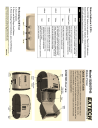
advertisement
▼
Scroll to page 2
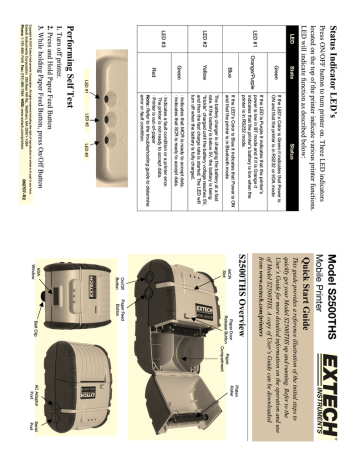
Status Indicator LED’s Status If the LED’s Color is Green it indicates that Power is ON and that the printer is in RS232 or IrDA mode Blue The battery charger is charging the battery at a fast rate. If the battery is below 5V, the battery is being “trickle” charged until the battery voltage reaches 5V, and then the fast charge rate is started. The LED will turn off when the battery is fully charged. If the LED’s Color is Blue it indicates that Power is ON and that the printer is in Bluetooth mode If the LED is Purple it indicates that the printer’s power is low in BT mode and if it is Orange it indicates that the printer’s battery is low when the printer is in RS232 mode. Yellow · Indicates that MCR is ready to accept data. · Indicates that SCR is ready to accept data. LED #2 LED #3 · Indicates a fault condition or a printer error. The printer is not ready to accept data. · Printer is out-of-paper Note: Refer to the troubleshooting guide to determine error or fault condition. Green Orange/Purple Green State Press ON/OFF button to turn printer on. Three LED indicators located on the top of the printer indicate various printer functions. LED will indicate function as described below: LED LED #1 LED #2 LED #3 Red LED #1 Performing Self Test 1. Turn off printer. 2. Press and Hold Paper Feed Button 3. While holding Paper Feed Button, press On/Off Button 062707-R2 Copyright © 2007 Extech Instruments Corporation. All rights reserved including the right of reproduction in whole or in part in any form. Extech Instruments Corporation 285 Bear Hill Rd., Waltham, MA 02451-1064 Phone: 1-781-890-7440 Fax: (781) 890-7864 WEB: www.extech.com/printers Model S2500THS Mobile Printer Quick Start Guide Paper Compartment Platen Roller AC Adaptor Port Serial Port This guide provides a reference illustration of the initial steps to quickly get your Model S2500THS up and running. Refer to the User’s Guide for more detailed information on the operation and use of Model S2500THS. A copy of User’s Guide can be downloaded from www.extech.com/printers Paper Feed Button Belt Clip Paper Door Release Button S2500THS Overview MCR Slot On/Off Button IrDA Window Installing the Battery Installing the Paper Roll 3. While pressing Paper Door Release button, close paper door. 4. Press paper door down and let go of Paper Door Release button. 5. Turn on the printer by pressing Power button and test the paper advance function by pressing the Paper Feed button. Verify that paper advances correctly. Note: Pull Paper Roll Leader Out of Printer. Note Direction of Paper Travel. 2. Install Paper Roll Note: Paper Door Release button must be depressed when opening and closing paper door. 1. Press Paper Door Release button. The door will open slightly. Open rest of the way as shown. Battery 1. Unlock the battery door by sliding the locking tab down. 2. Open the battery door to an angle of about 90 degrees. (Do not force open) Li-Ion Battery Door Tab Note: Ensure that battery side with 2 contact terminals are facing down to make contact with the spring probes inside the battery compartment 3. Insert battery as shown (non-contact end first and let the contact end drop into place). 4. Close the battery door by sliding the locking tab up. Charging the Battery 1. Plug battery charger adaptor output cable into the battery charger connector. 2. Plug battery charger adaptor into the appropriate AC line voltage socket. 3. LED will illuminate indicating that the battery is being charged. 4. The battery will be fast charged and after 180 minutes the LED will turn off. Tearing Paper The printer’s paper door acts as tear bar. To tear paper pull one edge of the paper against the tear bar as shown, then tear down and across against the tear bar to tear the paper. Note: Pulling paper up and/or sideways without using the tear bar can cause a paper jam due to paper misalignment in printhead mechanism.
advertisement
* Your assessment is very important for improving the workof artificial intelligence, which forms the content of this project
Related manuals
advertisement