advertisement
▼
Scroll to page 2
of
252
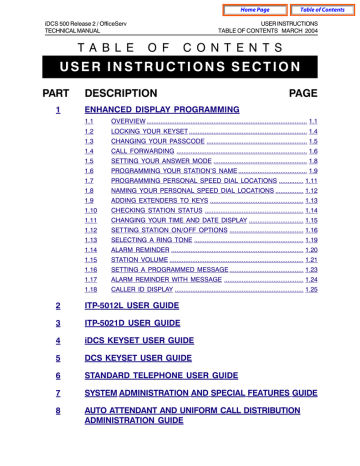
Table of Contents
Home Page
iDCS 500 Release 2 / OfficeServ
TECHNICAL MANUAL
T A B L E
USER INSTRUCTIONS
TABLE OF CONTENTS MARCH 2004
O F
C O N T E N T S
USER INSTRUCTIONS SECTION
PART
1
DESCRIPTION
PAGE
ENHANCED DISPLAY PROGRAMMING
1.1
OVERVIEW ........................................................................................... 1.1
1.2
LOCKING YOUR KEYSET ................................................................... 1.4
1.3
CHANGING YOUR PASSCODE ......................................................... 1.5
1.4
CALL FORWARDING .......................................................................... 1.6
1.5
SETTING YOUR ANSWER MODE ..................................................... 1.8
1.6
PROGRAMMING YOUR STATION’S NAME ....................................... 1.9
1.7
PROGRAMMING PERSONAL SPEED DIAL LOCATIONS .............. 1.11
1.8
NAMING YOUR PERSONAL SPEED DIAL LOCATIONS ................ 1.12
1.9
ADDING EXTENDERS TO KEYS ..................................................... 1.13
1.10
CHECKING STATION STATUS ........................................................ 1.14
1.11
CHANGING YOUR TIME AND DATE DISPLAY ............................... 1.15
1.12
SETTING STATION ON/OFF OPTIONS .......................................... 1.16
1.13
SELECTING A RING TONE .............................................................. 1.19
1.14
ALARM REMINDER ........................................................................... 1.20
1.15
STATION VOLUME ............................................................................ 1.21
1.16
SETTING A PROGRAMMED MESSAGE .......................................... 1.23
1.17
ALARM REMINDER WITH MESSAGE ............................................. 1.24
1.18
CALLER ID DISPLAY ......................................................................... 1.25
2
ITP-5012L USER GUIDE
3
ITP-5021D USER GUIDE
4
iDCS KEYSET USER GUIDE
5
DCS KEYSET USER GUIDE
6
STANDARD TELEPHONE USER GUIDE
7
SYSTEM ADMINISTRATION AND SPECIAL FEATURES GUIDE
8
AUTO ATTENDANT AND UNIFORM CALL DISTRIBUTION
ADMINISTRATION GUIDE
Home Page
iDCS 500 Release 2 / OfficeServ
TECHNICAL MANUAL
Table of Contents
PROGRAMMING
PART 1 MARCH 2004
PART 1. ENHANCED DISPLAY PROGRAMMING
1.1 OVERVIEW
•
iDCS KEYSETS
This diagram illustrates the keys on a
iDCS 28 BUTTON and a iDCS 18
BUTTON keyset that have special
functions during programming. When
required, these keys will be referred to
by the names described in the
diagram.
1.1
Home Page
iDCS 500 Release 2 / OfficeServ
TECHNICAL MANUAL
PROGRAMMING
PART 1 MARCH 2004
This diagram illustrates the keys on a iDCS 8
BUTTON keyset that have special functions
during programming. When required, these keys
will be referred to by the names described in the
diagram.
•
Table of Contents
DCS KEYSETS
This diagram illustrates the keys on a
display keyset that have special functions
during programming. When required,
these keys will be referred to by the names
described in the diagram.
1.2
Home Page
iDCS 500 Release 2 / OfficeServ
TECHNICAL MANUAL
•
Table of Contents
PROGRAMMING
PART 1 MARCH 2004
ITP-5021D KEYSETS
This diagram illustrates the keys on an ITP 5021-D keyset that have special functions
during programming. When required, these keys will be referred to by the names
described in the diagram.
A BC D E F
1.3
Home Page
iDCS 500 Release 2 / OfficeServ
TECHNICAL MANUAL
Table of Contents
USER INSTRUCTIONS
PART 1 MARCH 2004
1.2 LOCKING YOUR KEYSET
You can lock your keyset to prevent other people from making or receiving calls while
you are away. You can unlock it when you return.
ACTION
DISPLAY
1. Press the transfer key followed by 100
Display shows
[201] STN LOCK
PASSCODE:_
2. Enter your passocde
Default is 1234
[201] STN LOCK
UNLOCKED
3. Enter 1 for locking outgoing calls (Internal
calls will still be allowed).
[201] STN LOCK
LOCKED OUTGOING
OR
[201] STN LOCK
LOCKED ALL CALLS
4. Enter 2 for locking all calls (Internal and
external calls will not be allowed).
[201] STN LOCK
UNLOCKED
5. Enter 0 to unlock your phone.
6. Press the transfer key to save and exit
1.4
Home Page
iDCS 500 Release 2 / OfficeServ
TECHNICAL MANUAL
Table of Contents
USER INSTRUCTIONS
PART 1 MARCH 2004
1.3 CHANGING YOUR PASSCODE
Each keyset user can set or change his/her individual passcode. This passcode is used
to lock or unlock keysets, for toll restriction override and to access the DISA feature.
NOTE: Default passcodes cannot be used for toll restriction override or for DISA
access.
ACTION
DISPLAY
1. Press the transfer key followed by 101
Display shows
[201] PASSCODE
OLD CODE:_
2. Enter the existing passcode (default = 1234)
[201] PASSCODE
OLD CODE:****
3. Enter the new passcode
[201] PASSCODE
NEW CODE:_
4. Reenter the new passcode to verify the number
If reentered correctly, display shows
[201] PASSCODE
VERIFY :SUCCESS
5. Press the transfer key to save and exit
1.5
Home Page
iDCS 500 Release 2 / OfficeServ
TECHNICAL MANUAL
Table of Contents
USER INSTRUCTIONS
PART 1 MARCH 2004
1.4 CALL FORWARDING
The iDCS 500 allows the system administrator to program the call forward destinations
for other station users. This MMC also allows call forward to be set after the destination
has been entered.
The iDCS 500 system allows four types of call forwarding: FORWARD ALL, FORWARD
NO ANSWER, FORWARD BUSY, and FORWARD DND. There is an additional option,
FORWARD BUSY/NO ANSWER, that allows both of these options to be activated at the
same time, provided that destinations have been entered for both. The destinations for
all these forwards can be either an internal number or an external number.
0 = FORWARD CANCEL
1 = ALL CALL
2 = BUSY
3 = NO ANSWER
4 = BUSY/NO ANSWER
5 = FORWARD DND
0 = FORWARD CANCEL
This option will cancel any call forwarding set in MMC
102. It will not remove the programmed destination and
will not override any preset forward settings in MMC 316.
1 = ALL CALL
This option, when set, will forward all calls to the
programmed destination. If the programmed destination
is a station then that station can call the forwarded
station to put calls through.
2 = BUSY
This option, when set, will forward calls to the
programmed destination when the forwarded keyset is
busy.
3 = NO ANSWER
This option, when set, will forward calls to the
programmed destination if the forwarded station
does not answer a call before the forward no answer
timer in MMC 502 expires.
4 = BUSY/NO ANSWER
This option will activate both the BUSY option and the
NO ANSWER option at the same time.
5 = FWD DND
This option will forward all calls to the programmed
destination whenever the forwarded station goes into
DND.
ACTION
1.
DISPLAY
Press the transfer key followed by 102
Display shows
1.6
[201] FORWARD
0:FORWARD CANCEL
Home Page
iDCS 500 Release 2 / OfficeServ
TECHNICAL MANUAL
Table of Contents
USER INSTRUCTIONS
PART 1 MARCH 2004
2.
Dial 0 – 4 to select forward type
OR
Press UP or DOWN to select forward type
and press RIGHT soft key to move cursor
[201] FORWARD
1:ALL CALL:NONE
3.
Dial destination number (e.g., 201)
OR
Press UP or DOWN to select destination
and press RIGHT soft key to move cursor
[201] FORWARD
1:ALL CALL:205
4.
Dial 1 for YES, 0 for NO
OR
Press UP or DOWN to select YES or NO
and press RIGHT soft key to return to step
2
[201] FORWARD
CURENTLY SET :YES
5.
Press the transfer key to store and exit
1.7
Home Page
iDCS 500 Release 2 / OfficeServ
TECHNICAL MANUAL
Table of Contents
USER INSTRUCTIONS
PART 1 MARCH 2004
1.5 SETTING YOUR ANSWER MODE
Each keyset can have its answer mode for intercom calls set to one of the following
options:
RING—The station will ring in one of eight custom ring patterns. Calls are answered by
pressing the ANS/RLS key or lifting the handset.
AUTO—After giving a short attention tone, the station will automatically answer calls on
the speakerphone. When a C.O. line is transferred to a station in Auto Answer, the
screened portion of the call will be Auto Answer, but the keyset will ring when the
transfer is complete if the user has not pressed the ANS/RLS key or lifted the handset.
VOICE—The station will not ring. After a short attention tone, callers can make an
announcement. The called party must press the ANS/RLS key or lift the handset to
reply.
ACTION
DISPLAY
1. Press the transfer key followed by 103
Display shows
[201] ANS MODE
RING MODE
2. Dial 0, 1 or 2 to change the ring mode, e.g., 2
OR
Press UP or DOWN to select the ring mode
[201] ANS MODE
VOICE ANNOUNCE
3. Press the transfer key to store and exit
1.8
Home Page
iDCS 500 Release 2 / OfficeServ
TECHNICAL MANUAL
Table of Contents
USER INSTRUCTIONS
PART 1 MARCH 2004
1.6 PROGRAMMING YOUR STATION’S NAME
Names are written using the keypad. Each key press selects a character. Pressing the
dial pad key moves the cursor to the next position. For example, if the directory name
is “SAM SMITH,” press the number “7” three times to get the letter “S.” Press the
number “2” once to get the letter “A.” Continue selecting characters from the table
below to complete your message. Pressing the bottom left programmable key will
change the letter from upper case to lower case. There are up to 11 characters that can
be used.
NOTE: When the character you want appears on the same dial pad key as the previous
character, press the VOLUME UP or DOWN keys to move the cursor to the right or to
the left.
•
DCS KEYSETS
COUNT
DIAL 0
DIAL 1
DIAL 2
DIAL 3
DIAL 4
DIAL 5
DIAL 6
DIAL 7
DIAL 8
DIAL 9
DIAL 4
1
2
3
4
5
Q
space
A
D
G
J
M
P
T
W
:
Z
?
B
E
H
K
N
R
U
X
=
.
,
C
F
I
L
O
S
V
Y
[
)
!
@
#
$
%
^
&
4
(
]
0
1
2
3
4
5
6
7
8
9
4
The # key can be used for the following special characters: #, space, &, !, :, ?, ., %,
$, -, <, >, /, =, [, ], @, ^, (, ), _, +, {, }, |, ;, \, " and ~.
1.9
Home Page
iDCS 500 Release 2 / OfficeServ
TECHNICAL MANUAL
•
Table of Contents
USER INSTRUCTIONS
PART 1 MARCH 2004
iDCS KEYSETS and ITP KEYSETS
COUNT
DIAL 0
DIAL 1
DIAL 2
DIAL 3
DIAL 4
DIAL 5
DIAL 6
DIAL 7
DIAL 8
DIAL 9
DIAL 4
1
2
3
4
5
<
space
A
D
G
J
M
P
T
W
:
>
?
B
E
H
K
N
Q
U
X
=
.
,
C
F
I
L
O
R
V
Y
[
)
!
@
#
$
%
^
S
4
Z
]
0
1
2
3
4
5
6
7
8
9
4
1. When the character you want appears on the same dial pad key as the previous
character, press UP to move the cursor one space to the right.
2. Other symbols are available for DIAL #.
ACTION
DISPLAY
1. Press the transfer key followed by 104
Display shows
[201] STN NAME
2. Enter the station name using the procedure
described above
[201] STN NAME
SAMSUNG
3. Press the transfer key to store and exit
1.10
Home Page
iDCS 500 Release 2 / OfficeServ
TECHNICAL MANUAL
Table of Contents
USER INSTRUCTIONS
PART 1 MARCH 2004
1.7 PROGRAMMING PERSONAL SPEED DIAL
LOCATIONS
You can program frequently dialed telephone numbers in a personal speed dial list.
Each station user begins with ten numbers 00–09 and may be assigned up to fifty
numbers. See your system administrator to determine the amount assigned to your
station.
NOTE: Press button B for flash and button C for pause.
Display keyset users may want to hide some speed dial numbers so they will not show
in the display. Before entering a telephone number, press button E. All digits after this
will be hidden. Press button E again to begin displaying digits.
If your system uses rotary (or pulse) dialing C.O. lines, pressing button D before
entering a speed dial will cause all subsequent digits to be sent as DTMF tones until
the D button is pressed again.
ACTION
DISPLAY
1. Press the transfer key followed by 105
Display shows
[201] SPEED DIAL
00:
[201] SPEED DIAL
SPDBLK NOT EXIST
If you have no speed dial bins,
the display will be as shown
2. Dial the location number (e.g., 05)
OR
Press UP or DOWN to select the location
Press the right soft key to move cursor
[201] SPEED DIAL
05:_
3. Enter the trunk access code (e.g., 9) followed
by the number to be dialed (e.g., 4264100)
OR
Press the left soft key to return to step 2
[201] SPEED DIAL
05:9-4264100_
4. Press the F button to access the next program
OR
Press the transfer key to save and exit
1.11
Home Page
iDCS 500 Release 2 / OfficeServ
TECHNICAL MANUAL
Table of Contents
USER INSTRUCTIONS
PART 1 MARCH 2004
1.8 NAMING YOUR PERSONAL SPEED DIAL
LOCATIONS
This program allows a character name to be entered for each personal speed dial
location. This name enables the speed dial number to be located when using the
directory dial feature. The directory dial feature allows the display keyset user to select
a speed dial location by scanning its name. There are up to 11 characters that can be
used.
ACTION
DISPLAY
1. Press the transfer key followed by 106
Display shows
[201] SPEED NAME
00:
2. Dial the speed dial location (e.g., 01)
OR
Use UP or DOWN to scroll through the location
numbers and use the right soft key to move the
cursor
[201] SPEED NAME
01:_
3. Enter the location name using the procedure
described in Programming Your Station’s Name
[201] SPEED NAME
01:SAMSUNG_
4. Press UP or DOWN to move to the next
location
OR
Press the F key to program speed dial numbers
5. Press the transfer key to store and exit
1.12
Home Page
iDCS 500 Release 2 / OfficeServ
TECHNICAL MANUAL
Table of Contents
USER INSTRUCTIONS
PART 1 MARCH 2004
1.9 ADDING EXTENDERS TO KEYS
This program allows you to assign key extenders to make a general access feature key
more specific. The feature keys that can have extenders are listed below:
FEATURE KEY
BOSS
DP
DS
FWRD
GCONF
GPIK
IG
MMPG
PAGE
PARK
RP
SPD
PMSG
DIR
VT
SG
DESCRIPTION
EXTENDER
Boss and Secretary
Direct Pickup
Direct Station Select
Call Forward
Group Conference
Group Pickup
In/Out of Group
Meet Me Page
Page
Park (orbits)
Ring Plan
Speed Dial
Programmed Message
Directory
Voice Mail Transfer
Station Group
1–4
Extension or station group number
Any extension number
0–6
1–5
01–20
Any group number you are part of
0–9, 4
0–9, 4
0–9
1–6 or HOLD for None
00–49, 500–999
01–30
PERS (1), SYS (2) or STN (3)
Voice Mail Group (501–549)
Any group number (500–549)
ACTION
DISPLAY
1. Press the transfer key followed by 107
Display shows the first station
[201] EXT (KTS)
01:CALL1 ¤
2. Enter the key number, e.g., 18
OR
Use UP and DOWN to scroll through the keys
Use the right soft key to move the cursor
OR
Press the key to be programmed
[201] EXT (KTS)
18:DS
¤
3. Dial the extender according to above table
Press the right soft key to return to step 2
OR
Press the transfer key to store and exit
OR
Press the speaker key to store and advance to
the next program
[201] EXT (KTS)
18:DS
¤DS207
1.13
Home Page
iDCS 500 Release 2 / OfficeServ
TECHNICAL MANUAL
Table of Contents
USER INSTRUCTIONS
PART 1 MARCH 2004
1.10 CHECKING STATION STATUS
This program displays the following attributes of a station port. This is a read only
feature.
0
1
2
3
4
5
6
PORT #
PICKUP GROUP
SGR
BOSS-SECR
PAGE
COS NO
TENANT GROUP
Cabinet (1–2)/Slot (1–10)/(1–48)
None, 01–30
Station Group Number
None, 1–4
Page Zone (1–4)
COS (1–30) per Ring Plan (01–06)
1–2
ACTION
DISPLAY
1. Press the transfer key followed by 108
Display shows
[201] STN STATUS
PORT:C1-S03-P01
2. Press UP or DOWN to view the status items
[201] STN STATUS
TYPE:24B US SET
3. Press the transfer key to exit
1.14
Home Page
iDCS 500 Release 2 / OfficeServ
TECHNICAL MANUAL
Table of Contents
USER INSTRUCTIONS
PART 1 MARCH 2004
1.11 CHANGING YOUR TIME AND DATE DISPLAY
Display keysets will always have the date and time displayed when not in use. You can
select from the following display options:
0
COUNTRY
Sets overall display format and has two options
0 = ORIENTAL
MM/DD DAY HH:MM
1 = WESTERN
DAY DD MM HH:MM
1
CLOCK
Sets format of clock display and has two options
0 = 12 HOUR (Displays 1 P.M. as 01:00)
1 = 24 HOUR (Displays 1 P.M. as 13:00)
2
DISPLAY
Sets format of DAY and MONTH display and has two options
0 = UPPER CASE (Displays Friday as FRI and March as MAR)
1 = LOWER CASE (Displays Friday as Fri and March as Mar)
ACTION
DISPLAY
1. Press the transfer key followed by 109
Display shows
[201] DAY FORMAT
COUNTRY:WESTERN
2. Press UP or DOWN to select the display mode
Press the right soft key to move the cursor
[201] DAY FORMAT
COUNTRY:ORIENTAL
3. Press the right soft key to return to step 2
OR
Press the left soft key to return to step 3
4. Press the transfer key to store and exit
1.15
Home Page
iDCS 500 Release 2 / OfficeServ
TECHNICAL MANUAL
Table of Contents
USER INSTRUCTIONS
PART 1 MARCH 2004
1.12 SETTING STATION ON/OFF OPTIONS
The iDCS 500 allows the system administrator to set any of the keyset features listed
below.
FEATURES
DESCRIPTION
00
AUTO HOLD
Automatically places an existing C.O. call
on hold if a CALL button, trunk key or trunk
route key is pressed during that call.
01
AUTO TIMER
Automatically starts the stopwatch timer
during a C.O. call.
02
HEADSET USE
When ON, this feature disables the
hookswitch allowing a headset user to
answer all calls by pressing the ANS/RLS
button.
03
HOT KEYPAD
When ON, this feature allows the user to
dial directory numbers without having to
first lift the handset or press the SPK button.
04
KEY TONE
Allows the user to hear a slight tone when
pressing buttons on keyset.
05
PAGE REJOIN
Allows the user to hear the latter part of
page announcements if keyset becomes
free during a page.
06
RING PREF.
When OFF, requires the user to press the
fast flashing button to answer a ringing call
after lifting the handset.
07
NOT FOR USA
This field is reserved and can not be used
for U.S. software.
08
AUTO CAMP-ON
Keyset users can allow intercom calls to
camp-on to other keysets without having to
press a CAMP-ON key.
09
NOT FOR USA
10
AME PSWD
11
DISP SPD NAME
12
CID REVIEW ALL
If this option is set to YES, station users
who have AME set must enter their station
password to listen to messages being left.
If this option is set to ON the user will have
the name associated with the speed dial
number shown in the display after the
number has been dialed.
If this setting is set to OFF the CID review
list will only store CID information for calls
that were not answered at the station and
reject the information for calls that were
answered.
1.16
Home Page
iDCS 500 Release 2 / OfficeServ
TECHNICAL MANUAL
USER INSTRUCTIONS
PART 1 MARCH 2004
FEATURES
13
SECURE OHVA
14
NOT FOR USA
15
AUTO ANS CO
Table of Contents
DESCRIPTION
When set to OFF an OHVA will be heard
through the keyset speaker rather than the
handset.
This option determines whether CO calls
arriving at a station will be auto answered if
auto answer is selected in MMC 103.
ACTION
DISPLAY
1. Press the transfer key followed by 110
Display shows
[201] STN ON/OFF
AUTO HOLD
:OFF
2. Dial the option number from above list
(e.g., 4)
[201] STN ON/OFF
HOT KEYPAD :OFF
Press UP or DOWN to select the option and
Press the right soft key to move the
cursor
3. Press UP or DOWN to select ON or OFF
Press the left or right soft key to return to
step 2
OR
Dial 1 for ON or 0 for OFF
[201] STN ON/OFF
HOT KEYPAD :ON
If option 00 from above list is dialed at
Step 2
[201] STN ON/OFF
AUTO HOLD
:OFF
If option 01 from above list is dialed at
Step 2
[201] STN ON/OFF
AUTO TIMER
:OFF
If option 02 from above list is dialed at
Step 2
[201] STN ON/OFF
HEADSET USE
:ON
If option 03 from above list is dialed at
Step 2
[201] STN ON/OFF
HOT KEYPAD
:ON
If option 04 from above list is dialed at
Step 2
[201] STN ON/OFF
KEY TONE
:ON
If option 06 from above list is dialed at
Step 2
[201] STN ON/OFF
RING PREF
:ON
1.17
Home Page
iDCS 500 Release 2 / OfficeServ
TECHNICAL MANUAL
Table of Contents
USER INSTRUCTIONS
PART 1 MARCH 2004
If option 07 from above list is dialed at
Step 2
[201] STN ON/OFF
DISPLAY
:TIME
If option 08 from above list is dialed at
Step 2
[201] STN ON/OFF
AUTO CAMPON
:ON
If option 10 from above list is dialed at
Step 2
[201] STN ON/OFF
AME PASSCODE :ON
4. Press UP or DOWN to select ON or OFF
Press the left or right soft key to return to
Step 2
[201] STN ON/OFF
HOT KEYPAD :ON
5. Press transfer to store and exit
1.18
Home Page
iDCS 500 Release 2 / OfficeServ
TECHNICAL MANUAL
Table of Contents
USER INSTRUCTIONS
PART 1 MARCH 2004
1.13 SELECTING A RING TONE
Each keyset user can select one of eight ring frequencies.
ACTION
DISPLAY
1. Press the transfer key followed by 111
Display shows
[201] RING TONE
SELECTION 6
2. Dial 1–8 to select the ring tone
OR
Press UP or DOWN to select the ring tone
Press the right soft key to move the cursor
[201] RING TONE
SELECTION 5
3. Press the transfer key to store and exit
1.19
Home Page
iDCS 500 Release 2 / OfficeServ
TECHNICAL MANUAL
Table of Contents
USER INSTRUCTIONS
PART 1 MARCH 2004
1.14 ALARM REMINDER
Station users can have three alarms programmed at their phones. Each alarm may be
one of the following three types:
0. NOTSET
1. TODAY ONLY
2. DAILY
The alarm is not set.
The alarm will ring at the programmed time and be canceled
automatically.
The alarm will ring each day at this time.
ACTION
DISPLAY
1. Press the transfer key followed by 112
Display shows
[201] ALM CLK(1)
HHMM: ¤NOTSET
2. Dial 1–3 to select the alarm (e.g., 2)
OR
Press UP or DOWN to select alarm
Press the right soft key to move the cursor
OR
Press the left soft key to return to step 2
[201] ALM CLK(2)
HHMM: ¤NOTSET
3. Enter alarm time in 24 hour format (e.g., 1300)
Display automatically advances to step 5
[201] ALM CLK (2)
HHMM:1300¤NOTSET
4. Enter alarm type (e.g., 2)
OR
Press UP or DOWN to select alarm type
Press the right soft key to move the cursor
and return to step 2
[201] ALM CLK
HHMM:1300¤DAILY
5. Press the transfer key to store and exit
1.20
Home Page
iDCS 500 Release 2 / OfficeServ
TECHNICAL MANUAL
Table of Contents
USER INSTRUCTIONS
PART 1 MARCH 2004
1.15 STATION VOLUME
This procedure allows users to view and set the level of the volume for your keyset.
0. RING VOLUME
Set a level for your keyset ring volume. There are eight levels of
volume; level 1 is the lowest and level 8 is the highest.
1. OFF-RING VOL
Set a level for your keyset off-hook ring volume. There are eight
levels of volume; level 1 is the lowest and level 8 is the highest.
2. HANDSET VOL
Set a level for your keyset handset volume. There are eight
levels of volume; level 1 is the lowest and level 8 is the highest.
3. SPEAKER VOL
Set a level for your keyset speaker volume. There are sixteen
levels of volume; level 1 is the lowest and level 16 is the highest.
4. BGM VOLUME
Set a level for your keyset background music volume. There are
sixteen levels of volume; level 1 is the lowest and level 16 is the
highest.
5. PAGE VOLUME
This is the volume you will hear internal page over the keyset
speaker when your keyset is idle and BGM is turned on. There
are 16 volume levels: level 1 is the lowest and level 16 the
highest.
ACTION
DISPLAY
1. Press the transfer key followed by 114
Display shows
[201] STN VOLUME
RING VOLUME :OFF
2. Dial 1-8 to select the volume to change
OR
Press UP or DOWN to select the volume to
change
Press the right soft key to move the cursor
[201] STN VOLUME
OFF-RING VOL:OFF
3. Press UP or DOWN to select ON or OFF
Press the left or right soft key to return to step 2
[201] STN VOLUME
OFF-RING VOL:ON
OR
Dial 1 for ON or 0 for OFF
If option 0 from above list is dialed at step 2
1.21
[201] STN VOLUME
RING VOLUME :4
Home Page
iDCS 500 Release 2 / OfficeServ
TECHNICAL MANUAL
Table of Contents
USER INSTRUCTIONS
PART 1 MARCH 2004
If option 1 from above list is dialed at step 2
[201] STN VOLUME
OFF-RING VOL:4
If option 2 from above list is dialed at step 2
[201] STN VOLUME
HANDSET VOL:4
If option 3 from above list is dialed at step 2
[201] STN VOLUME
SPEAKER VOL:13
If option 4 from above list is dialed at step 2
[201] STN VOLUME
BGM VOLUME :13
4. Press the transfer key to store and exit
1.22
Home Page
iDCS 500 Release 2 / OfficeServ
TECHNICAL MANUAL
Table of Contents
USER INSTRUCTIONS
PART 1 MARCH 2004
1.16 SETTING A PROGRAMMED MESSAGE
When you will be away from your phone for any length of time, you can leave a
programmed message. Display stations calling you will see this message and be
informed of your status or follow your instructions.
ACTION
DISPLAY
1. Press the transfer key followed by 115
Display shows
[201] PGMMSG(00)
CANCEL VAC MSG
2. Dial 00–20 to select message number, e.g., 05
OR
Press UP or DOWN to select message
[201] PGMMSG(05)
PAGE ME
3. Press the left or right soft key to return to step 2
OR
Press the transfer key to store and exit
1.23
Home Page
iDCS 500 Release 2 / OfficeServ
TECHNICAL MANUAL
Table of Contents
USER INSTRUCTIONS
PART 1 MARCH 2004
1.17 ALARM REMINDER WITH MESSAGE
Station users can have three alarms programmed at their phones. Each alarm may be
one of the following three types:
0. NOTSET
1. TODAY ONLY
2. DAILY
The alarm is not set.
The alarm will ring at the programmed time and be canceled
automatically.
The alarm will ring each day at this time.
In addition, each alarm may be accompanied by a 16 character message that will be
displayed while the alarm is ringing.
NOTE: These are the same three alarms described in Alarm Reminder. This procedure
allows a message to be added. A display keyset is necessary to view messages.
ACTION
DISPLAY
1. Press the transfer key followed by 116
Display shows
[201] ALM REM(1)
HHMM: ¤NOTSET
2. Dial 1–3 to select the alarm (e.g., 2)
OR
Press UP or DOWN to select the alarm
Press the right soft key to move the cursor
[201] ALM REM(1)
HHMM: ¤NOTSET
3. Enter the alarm time in 24 hour clock format
(e.g., 1300)
Display automatically advances to step 4
[201] ALM REM (2)
HHMM:1300¤NOTSET
4. Dial the valid entry from the above list for the
alarm type
OR
Press UP or DOWN to select the alarm type
Press the right soft key to move the cursor
[201] ALM REM
HHMM:1300¤DAILY
5. Enter messages using the method in
Programming Your Station’s Name
Press the right soft key to return to step 2
[201] ALM REM
TAKE MEDICATION
6. Press the transfer key to store and exit
1.24
Home Page
iDCS 500 Release 2 / OfficeServ
TECHNICAL MANUAL
Table of Contents
USER INSTRUCTIONS
PART 1 MARCH 2004
1.18 CALLER ID DISPLAY
The station user can change the order in which the CLI, Caller ID and/or ANI
information is displayed on an LCD set.
CLI display options are the following:
0. NO DISPLAY
No CLI data will be displayed.
1. NUMBER FIRST
The CLI number received from the Central Office will be
displayed first.
2. NAME FIRST
The CLI name received from the Central Office will be
displayed first.
Caller ID display options are the following:
0. NO DISPLAY
No CID data will be displayed.
1. NUMBER FIRST
The CID number received from the Central Office will be
displayed first.
2. NAME FIRST
The CID name received from the Central Office will be
displayed first.
ANI display options are the following:
0. NO DISPLAY
No ANI data will be displayed.
1. NUMBER FIRST
The ANI number received from the Central Office will be
displayed first.
2. NAME FIRST
Since there is no name sent by the Central Office, The only
time you will receive a name is when your service company
has programmed a name to be associated with the number
otherwise your display will read “no ANI name”.
ACTION
DISPLAY
1. Press the transfer key followed by 119
Display shows
1.25
[201] CID DISP
NUMBER FIRST
Home Page
iDCS 500 Release 2 / OfficeServ
TECHNICAL MANUAL
Table of Contents
USER INSTRUCTIONS
PART 1 MARCH 2004
2. Dial 0 or 1 to select CID or ANI
OR
Press UP or DOWN to select CID or ANI and
press the right soft key
[201] ANI DISP
NUMBER FIRST
3. Dial display option 0, 1 or 2, e.g., 2
OR
Press UP or DOWN to select option
[201] CID DISP
NAME FIRST
4. Press the transfer key to store and exit
1.26
Home Page
Table of Contents
ITP-5012L
™
ITP-5012L User Guide
03/2004
Home Page
Table of Contents
ITP-5012L
TABLE OF CONTENTS
ABOUT THIS BOOK
....................................................................................1
THINGS YOU SHOULD KNOW
ASSEMBLING YOUR KEYSET
................................................2–8
........................................................9
ITP-5012L SETUP ........................................................................................10
Initializing the ITP-5012L............................................................................................................10
IP Setup Menu ................................................................................................................................10
Menu Structure ..............................................................................................................................11
Navigating the Menus ................................................................................................................12
Setting the Network Parameters ............................................................................................12
OUTSIDE CALLS
Making an Outside Call ..............................................................................................................16
Dialing from the Outgoing / Incoming Menu ....................................................................17
Dialing the Most Recent Outgoing / Incoming Number ..............................................17
Making Calls from the Call Log ................................................................................................17
Answering a Call ..........................................................................................................................17
Universal Answer ..........................................................................................................................18
Recall Dial Tone ............................................................................................................................18
Sending a Flash..............................................................................................................................18
Busy Line Queuing with Callback ..........................................................................................18
Canceling Callback........................................................................................................................19
INTERCOM CALLS
Copyright 2004 Samsung Telecommunications America.
All rights reserved. No part of this manual may be reproduced in any form or by any means—graphic,
electronic or mechanical, including recording, taping, photocopying or information retrieval systems—
without express written permission of the publisher of this material.
Samsung Telecommunications America reserves the right without prior notice to revise information in
this guide for any reason. Samsung Telecommunications America also reserves the right without prior
notice to make changes in design or components of equipment as engineering and manufacturing
may warrant. Samsung Telecommunications America disclaims all liabilities for damages arising from
the erroneous interpretation or use of information presented in this guide.
Calling Other Stations ................................................................................................................20
Dialing the Most Recent Outgoing / Incoming Number................................................20
Answering Intercom Calls ..........................................................................................................20
Voice Announce Mode................................................................................................................20
Auto Answer Mode ......................................................................................................................21
Busy Station Callback ..................................................................................................................21
Busy Station Camp-On ................................................................................................................21
Calling your System Operator ..................................................................................................22
CALL PROCESSING
System Hold ....................................................................................................................................23
Exclusive Hold ................................................................................................................................23
Remote Hold ..................................................................................................................................23
Home Page
Hold Recall ......................................................................................................................................24
Consultation Hold ........................................................................................................................24
Retrieving Calls Held at Another Station..............................................................................24
Transferring Calls ..........................................................................................................................25
Transfer with Camp-On ..............................................................................................................25
Transfer to Voice Mail ..................................................................................................................26
Call Waiting......................................................................................................................................26
Conference Calls ............................................................................................................................26
Conference Splitting ....................................................................................................................27
Forwarding Calls ....................................................................................................................27–28
Station Call Pickup ........................................................................................................................29
Group Call Pickup..........................................................................................................................29
My Group Pickup ..........................................................................................................................29
Privacy Release ..............................................................................................................................29
DIALING FEATURES
Speed Dialing ................................................................................................................................31
Programming Personal Speed Dial Numbers ....................................................................32
One Touch Speed Dialing ..........................................................................................................33
Directory Dialing ..........................................................................................................................33
Last Number Redial ......................................................................................................................34
Manual Retry with Redial ..........................................................................................................34
Save Number with Redial ..........................................................................................................34
Automatic Redial/Retry ..............................................................................................................34
Pulse to Tone Changeover ........................................................................................................35
Memo Redialing ............................................................................................................................35
PAGING AND MESSAGING
Making an Internal Page ............................................................................................................36
Making an External Page............................................................................................................36
All Page ............................................................................................................................................36
Meet Me Page ................................................................................................................................36
Call Park and Page ........................................................................................................................37
Messages—Set and Cancel ......................................................................................................38
Returning Messages ....................................................................................................................38
Programmed Messages ..............................................................................................................39
CONVENIENCE FEATURES
Do Not Disturb ..............................................................................................................................40
One Time DND ..............................................................................................................................40
Mute ..................................................................................................................................................40
Background Music ........................................................................................................................40
Established Call Pick-Up ............................................................................................................41
Table of Contents
ITP-5012L
Appointment Reminder/Alarm Clock....................................................................................41
Door Phone Calls ....................................................................................................................43-44
Executive/Secretary Hotline......................................................................................................44
Group Listening ............................................................................................................................46
Account Codes ..............................................................................................................................46
Locking Your Keyset ....................................................................................................................46
Manual Signalling ........................................................................................................................47
Off-Hook Voice Announce ........................................................................................................47
OHVA Block......................................................................................................................................48
OHVA Reject ....................................................................................................................................48
In Group/Out of Group ..............................................................................................................48
CUSTOMIZING YOUR KEYSET
AME Password ................................................................................................................................49
Auto Camp-On ..............................................................................................................................49
Select Ring Tone ............................................................................................................................50
Change Your Passcode ................................................................................................................50
Set Answer Mode (Intercom)....................................................................................................51
Set Answer Mode (CO) ................................................................................................................51
Automatic Hold..............................................................................................................................51
Headset Operation ......................................................................................................................52
Hot Keypad......................................................................................................................................52
Key Confirmation Tone................................................................................................................53
Rejoining a Page............................................................................................................................53
Ring Preference..............................................................................................................................53
Auto Answer CO Calls..................................................................................................................54
Display Speed Dial Name ..........................................................................................................54
Caller ID Review All ......................................................................................................................55
Secure OHVA ..................................................................................................................................55
DISPLAY FEATURES
Directory Information ................................................................................................................ 56
Call Log ............................................................................................................................................56
Dial by Name ..................................................................................................................................57
Call Progress Displays ..................................................................................................................57
Display Number Dialed ..............................................................................................................58
Call Duration Timer ......................................................................................................................58
Auto Timer ......................................................................................................................................58
Timer Function ..............................................................................................................................58
Viewing Message Indications ..................................................................................................59
Personal Speed Dial Names ......................................................................................................59
Station Names................................................................................................................................59
Managing Key Assignments ....................................................................................................59
LCR with Clear ................................................................................................................................60
Home Page
Table of Contents
ITP-5012L
Backspace with LCR......................................................................................................................60
Text Messaging ......................................................................................................................60–61
CALLER ID
............................................................................................................62
Selecting your Caller ID Display ..............................................................................................62
Viewing the Next Caller ID Call................................................................................................62
Saving the Caller ID Number ....................................................................................................62
Redialing a Saved Caller ID Number......................................................................................63
Storing a Caller ID Number ......................................................................................................63
Inquire Caller ID Park/Hold Info ..............................................................................................63
Reviewing Past Caller ID Calls ..................................................................................................64
APPLICATION PROGRAM MENUS ........................................65
PhoneBook ......................................................................................................................................65
E-Diary ..............................................................................................................................................65
Message............................................................................................................................................66
Volume..............................................................................................................................................67
Call Forward ....................................................................................................................................68
Configuration ................................................................................................................................68
My Phone ........................................................................................................................................70
Status Screen of the LCD Panel................................................................................................71
SVMi-8/ SVMi-16E ......................................................................................72
SVMi-8/SVMi-16E Subscriber Services Menu Diagram .........................................73–74
Accessing your Mailbox ..............................................................................................................75
Getting Started .............................................................................................................................76
Listen to your Messages.............................................................................................................76
Subscriber Services Menu .........................................................................................................76
Listening to Old or New Messages ........................................................................................77
Group New or Old Messages....................................................................................................78
Record and Send a Message ....................................................................................................78
Access Manager ............................................................................................................................79
Personal Greetings ......................................................................................................................81
Mailbox Administration..............................................................................................................83
Message Broadcast ....................................................................................................................85
Personal Services ........................................................................................................................86
Personal Administration Settings ..........................................................................................87
Keyset User Features ..................................................................................................................88
Shortcuts ........................................................................................................................................90
Interactive Displays ......................................................................................................................90
ABOUT THIS BOOK
Samsung’s new OfficeServ technology keyset model ITP-5012L is part of the iDCS
500 Release 2.
The ITP-5012L IP keyset represents a new concept of Internet phone, in that it uses
an IP address to Send/Receive voice and data. For voice communications, the ITP5012L uses the data network line already in place in most offices and increasing
number of homes.
The ITP-5012L IP keysets also incorporate a large LCD screen, which provides
important information for the user, to make using the keyset easier and more convenient.
Please take the time to study this guide and to become familiar with the operation
of your keyset. Keep this guide handy, as you may need to look up instructions for
infrequently used features.
This book is written based on factory default settings, for the feature access codes.
Sometimes, due to programming requirements, these codes may be changed. If
you find that a feature code does not work as described in this book, please contact your installation and service company to determine the correct code.
PERSONAL SPEED DIAL NUMBERS ............................91–92
1
Home Page
THINGS YOU SHOULD KNOW
USER ORIENTATION
The ITP model telephones are called “IP keysets”. The IP keyset incorporates buttons or “keys” that are used to access or activate the many features of your office
phone system. The lower five buttons (ten total) that reside on either side of the
Large Display screen are programmable buttons. This means they can be programmed for a specific function on your keyset and that same button can be
something different on another keyset. See the system manager to get your most
frequently used features assigned to your programmable buttons.
The top button on either side of the Large Display Screen scrolls through the various levels of the programmable button display screens.
Table of Contents
ITP-5012L
TERMINAL STATUS INDICATOR
The terminal status indicator light is positioned on the top right corner of the keyset above the display. The terminal status indicator is a tri-colored (red, green, and
amber) light that provides greater visibility of your keysets status than the individual button LEDs. The terminal status indicator provides the following indications:
•
•
•
•
•
•
Busy/Off Hook
Intercom Ring
Outside Call Ring
Recall Ring
Message Waiting
Do Not Disturb
Steady Red
Flashing Red
Flashing Blue
Flashing Amber
Flashing Red
Fast Flash Red at 1 Second Intervals
SELECT BUTTONS
Lines from the telephone company are “C.O. lines”. Calls on these lines are referred
to as “outside calls”. Your system can have individual C.O. line buttons or lines may
be assigned to groups. When they are in a group, you access a line by dialing an
access code or pressing a route button. For example, dial 9 or press a “LOCAL” button to get a local outside line. If Least Cost Routing is used, pressing the “LCR” button will automatically select a preprogrammed C.O. line according to what digits
are dialed. Each line in the system is numbered, beginning with 701, then 702, 703,
etc.
The 5012L keysets incorporate twelve select buttons. These buttons are positioned six on either side of the LCD screen.
Direct Station Selection (DSS) buttons are programmed to ring specific stations.
You can press a DSS button instead of dialing the extension number.
The remaining five buttons on either side of the display are programmable. There
are ten programmable buttons per programmable feature screen, with the exception of the last screen, which has nine programmable buttons. The total programmable buttons per 5012L station is ninety-nine. Any system feature or function can
be assigned to these buttons.
The 5012L keyset provides distinctive ring patterns:
•
•
•
Outside calls have a single ring tone repeated.
Internal calls have a double ring tone repeated.
Door phone calls and alarm/appointment reminders have a triple ring tone
repeated.
SPEAKERPHONE
All ITP keysets are speakerphones. Pressing the SEND button will answer an
incoming call on the speakerphone. Pressing the END button will release the call
on the speakerphone.
Switching from the handset to the speakerphone is easy. Press the SPEAKER button and hang up the handset.
2
The top left and right buttons are used to access the various levels of the user
screens.The 5012L has ten levels of programmable feature screens. By pressing the
top left (DOWN arrow) you progressively increase the screen level number [1-10].
By pressing the top right (UP arrow) you progressively decrease the screen level
number [10-1].
VOLUME CONTROLS
The 5012L keysets use the UP and DOWN buttons to adjust the ringer volume
while the keyset is ringing, the speaker volume while the speakerphone is in use
and the handset volume while you are listening. These three levels will be stored
in memory until changed. If background music is turned on at your keyset, the volume buttons will also control the level of music. The volume of pages heard
through the speaker of a keyset can be adjusted during a page announcement by
using the volume buttons.There are 16 levels for each volume setting.The volume
of off-hook ring is controlled by a user-programmable setting.
3
Home Page
Table of Contents
ITP-5012L
SCREEN BUTTON
SCROLL BUTTON ASSEMBLY
The 5012L incorporates a SCREEN button. This button allows you to choose your
keyset’s idle screen display. The default is CALENDAR. The options are STATION
FIXED FEATURE buttons (two levels), or STATION PROGRAMMABLE buttons
(ten levels).
The scroll button is actually a type of thumbwheel assembly. You may use it to
scroll through the station screens. Rolling the SCROLL BUTTON DOWN (towards
the navigation button) will advance you through the multiple STATION FIXED
FEATURE and STATION PROGRAMMABLE button screens. Rolling the SCROLL
BUTTON UP (towards the station display) will bring the cursor back towards the
Main Screen. By scrolling up or down, you cause the cursor to move back and forth
through the screens in the same manner as the UP/DOWN arrows on the top
SELECT BUTTONS work.
NOTE:
From the default CALENDAR screen:
•
•
Press the SCREEN button once to access the STATION PROGRAMMABLE
BUTTON SCREEN #1. Press the DOWN arrow associated with the top left soft
key and you will advance to STATION PROGRAMMABLE SCREEN #2. Each
additional press of the DOWN arrow will advance you through the screens,
until you reach SCREEN #10. Press the UP arrow associated with the top left
soft key to return to the previous screen. Each additional press of the UP button will move you back towards the main screen.
Press the SCREEN button twice to access the STATION FIXED FEATURE
SCREEN #1. Press the DOWN arrow associated with the top left soft key and
you will advance to SCREEN #2.
NAVIGATION BUTTON
The 5012L keysets incorporate a Navigation Button. This button is designed to
assist the user in activating and using various station features, more easily. These
features include Outgoing Call Log, Incoming Call Log, Speed Number Search, Call
Forward Assign and Alarm Assign.
With the NAVIGATION BUTTON, the station user is no longer required to enter
station level programming to activate these frequently used features. A few button presses and these features are activated.
CONFERENCE BUTTON
The NAVIGATION BUTTON is divided into separate feature buttons. These buttons are described below.
The CONFERENCE button allows the user to set up a call with up to five parties
(station or trunk).
•
MENU BUTTON: This button displays the station feature main menu, which is
configured in icons, so that the users can easily utilize various settings and
helpful functions.
•
SEND BUTTON: If the station is programmed for Enblock Dial Mode, when
dialing an outside telephone number or internal station number, you must
press the SEND button to initiate the call. This button is also used when
reviewing recently received or called numbers and answering incoming calls.
TRANSFER BUTTON
TRANSFER is used to send any call to another extension in one of two ways. You
can do a screened transfer by informing the other extension who is calling or you
can do a blind transfer without notification.
HOLD BUTTON
When reviewing recently received calls, continue to press the SEND button for
more than 2 seconds and the last outside number called will be redialed.
The HOLD button maintains the call at your keyset, while enabling you to call
other stations or consult coworkers in confidence.
The SEND button operates as the ANS portion of the ANS/RLS button. An
ANS/RLS button may be assigned to the station as a programmable button.
SPEAKER BUTTON
•
The SPEAKER button allows you to have a conversation from the keyset without
lifting the handset.
ENTER BUTTON: This button is used to select a menu option, or to save
changes made to a menu or submenu option.
•
DIRECTION BUTTON: The DIRECTION BUTTON is the donut shaped ring,
which surrounds the ENTER button.This button is used to navigate within the
menus. There are directional arrows stenciled into this button, which indicate
which direction the cursor will be moved.
4
5
Home Page
Note that the DIRECTION BUTTON has four icons, at the top, bottom, left and
right of the ENTER button. These icons are used to navigate directly to
particular programming options from the CALENDAR screen.
Pressing the top (HOME) icon will take you directly to the Main Menu. The
bottom (TONE) icon will take you to the Ring Tone/Volume Menu.The left side
(MESSAGE) icon will take you to the Text Message Menu. The right side
(PHONE) icon will take you to the PhoneBook Menu.
•
Table of Contents
ITP-5012L
SYSTEM TONES
The system provides several tones to assist you. Some of these tones are already
familiar to you.
END BUTTON: This button is used to disconnect a call after a conversation or
to move to the initial screen.
The END button operates as the RLS portion of the ANS/RLS button. An
ANS/RLS button may be assigned to the station as a programmable button.
•
CANCEL BUTTON: This button is used to erase any characters or numbers
entered by the dial button or to move to the previous screen.
After pressing the MENU button, use the direction button to highlight the desired
menu icon. For multiple screen options, the UP/DOWN arrows at the either side of
the top of the LCD may be used to scroll on a per page basis. Press ENTER to
access that menu. To navigate within the menu, you may scroll to the desired
option/function, dial the associated option function number or press the associated select button on either side of the display.
Press the END button to exit programming.
FEATURE ACCESS CODES
This user guide is written based on the default access code for using system features. If the system numbering plan has been changed some of the access codes
may not be correct. Your installing company can inform you the correct codes.
6
7
Home Page
ITP-5012L KEYSET
LCD Panel
Displays a large quantity
of information so that
the users can easily
search.
Volume Button
Used to adjust
the volume of
the handset,
speakerphone,
ringer, background music
and page.
Select Button (6)
•
Place the keyset face down on a flat surface.
Select Buttons (6)
To select a specific item
the user can simply
press the Select button
next to the item.
•
Insert notched ends of the support bracket into the channels located in the
upper section of the bottom panel. Push towards the top of the keyset to lock
in.
Status Indicator
Used to provide
your keyset status.
•
Plug the handset cord into the jack marked with the
•
Route the handset cord out the RIGHT side of the keyset as you look at it face
down.
•
Plug the eight-conductor LAN cable, from the wall, into the jack marked LAN
on the back of the keyset.
•
Plug the eight-conductor PC cable, from the PC, into the jack marked PC on
the back of the keyset.
•
Plug the power connector, from the power adapter provided, into the power
jack on the back of the keyset.
•
OPTIONAL: To connect a recording device, plug the device connector into the
jack marked REC on the bottom of the keyset.
Scroll
Button
Navigation Button
Speaker Button
For handsfree operation and ringing.
Hold Button
Used to save a call
without hangingup on the current
call.
ITP-5012L
ASSEMBLING YOUR KEYSET
Screen
Button
Dial Button
Table of Contents
Microphone Button
Conference Button
Used to make a calls of
up to 5 parties.
Transfer Button
symbol.
IMPORTANT NOTE:
8
•
Be careful not to connect the Network LAN cable into the PC connector of the
phone.
•
To prevent damaging the keyset, only use the Power Adapter that came with
the 5012L keyset.
9
Home Page
ITP-5012L SETUP
INITIALIZING THE ITP-5012L
•
•
•
Initially the ITP-5012L IP keyset will need to be setup to operate within the users
network.The Setup Menu is also used to make changes to the keyset, in the event
that the system information should change. The option chosen via scroll button
will be highlighted.
•
•
MENU STRUCTURE
See your system administrator for specific Network and Server addresses. The
addresses necessary to set up the ITP-5012L are:
1. INFORMATION
IP Address of Station
Network Gateway Address
iDCS 500 MCP2 Server Address
User ID
Password
IP SETUP MENU
Once the IP SETUP MENU is displayed, you can
move to each menu in the Set Up by using the
navigation buttons and [1]-[9] dial buttons of the
ITP-5012L IP phone.
•
•
10
The IP SETUP MENU is configured as follows:
1. Version
2. Network
3. Load Option
4. MAC Address
(Note that Option 3 will be indicated only when setting the Manual IP)
2. NETWORK
As soon as the ITP-5012L IP phone is connected to the power supply, press the
MENU button and the LCD displays the SETUP OPTIONS SCREEN.
To enter the IP SETUP MENU, press the MENU
button as soon as the ITP-5012L IP phone is connected to the power supply. Unplug the power
from the ITP. Press and hold the MENU button
while plugging in the power, then release the
MENU button.
ITP-5012L
The [0]-[9] dial buttons are used to directly choose a menu, or sub menu
options.
The [ENTER] button in the navigation button assembly is used when saving a
modification.
The [MENU] button in the navigation button assembly is used to to display
the IP Setup Main Menu.
The [END] button in the navigation button assembly is used when canceling
or editing the modification, or existing programming.
The [CANCEL] button in the navigation button assembly is used to go back to
the previous screen or to delete the last digit of a displayed option value.
The station numbers will be automatically set by the iDCS 500 system once the
necessary information has been entered into the IP keyset. Enter ID and password
of the server, as described below to register the phone.
•
•
•
•
•
Table of Contents
1. Mode
2. IP
3. Netmask
4. Gateway
(Note that Option 2 will be indicated only when setting the Manual IP)
Setup (1/6)
1.Information
2.Network
3.Load & Upgrade
4.System
5.Server
6.Exit
The UP and DOWN directions buttons in the navigation button assembly are
used to move the highlighted bar up or down to the desired option.
The LEFT and RIGHT buttons in the navigation button assembly are used to
move the highlighted bar left or right, to the desired option, move to a sub
menu and if a menu is at the last line, that menu option will be executed.
3. LOAD & UPGRADE
1.
2.
3.
4.
Load Option
Upgrade Program
Upgrade Bootrom
Format
4. SYSTEM
1.
Password (Unused)
5. SERVER
1.
2.
3.
Server IP
ID
Password
6. EXIT
11
Home Page
Table of Contents
NAVIGATING THE MENUS
Setting IP Manually
When programming within various menu options, information can be entered via
the dial pad keys using [0]-[9] and [ ] dial keys, as well as utilizing the navigation
button assembly.
If [1. Manual IP] is selected the Network (1/4) sub
menu will be displayed.
The button used for editing and their features are summarized below.
BUTTON
The user directly enters the IP address, subnet
mask, and gateway, address as follows:
•
FEATURES
Left and Right ......................To move a cursor (highlighted area) or to erase what is
entered.
If the [2. IP] menu is selected, the LCD will display
the following message and the user can enter its
IP address.
ITP-5012L
Network (1/4)
1.Mode
2.IP
3.Netmask
4.Gateway
* Input IP Address
xxx.xxx.xxx.xxx
End............................................To cancel the current programming and return to the
Main Menu.
Check if there is any currently saved IP address of the phone on the LCD. If the IP
address has not been set, the LCD displays nothing. The user can enter the IP
address using [0]-[9] dial buttons and [ ] button can save that IP address by pressing the [Enter] button of navigation button assembly.
Cancel......................................To move back to the previous screen or delete the last
digit of the displayed option value.
•
Enter ........................................To save the current setting and end programming.
[ ] ............................................To enter [.] between IP address fields.
[0]-[9] ......................................To enter numerical values.
SETTING THE NETWORK PARAMETERS
Utilize the following programming steps to program the ITP-5012L IP keyset to
operate within the users network.
From the Setup, Main Menu, select [2. Network] to
set or modify the network parameters. The LCD
will display the Network (1/1) screen.
Network (1/1)
1.Mode
Press ENTER and you will see the Mode (1/2)
screen.
•
•
12
If [1. Manual IP] is selected, the user must
enter the IP address, subnet mask, and gateway value for the customer network that the
5012L resides on.
* Input Netmask
xxx.xxx.xxx.xxx
Check if there is any currently saved subnet mask address of the phone on the
LCD. If the subnet mask address has not been set, the display will show nothing.
Press any dial buttons from [0]-[9] and [ ] button to enter the subnet mask IP
address and then save that subnet mask IP address by pressing the [Enter] button
of navigation button assembly.
•
Network Parameter Setup
If the [3. Netmask] menu is selected, the user can
enter a new Netmask IP address.
If the [4. Gateway] menu is selected the user can
enter a new gateway address.
* Input Def. Gateway
xxx.xxx.xxx.xxx
The user can check if there is any gateway IP address of the phone that is currently saved on the LCD. If the gateway IP address has not been set, the LCD will show
nothing. Use any dial buttons from [0]-[9] and [ ] button to enter the gateway IP
address and save it by pressing the [Enter] button of navigation buttons.
NOTE: In the [2. Network Menu], [1. Mode] option, when [2. DHCP] is selected the
IP address, Netmask, and Gateway will not be displayed on the LCD.
Mode (1/2)
1.Manual IP
2.DHCP
If [2. DHCP] is selected, the IP address, subnet
mask, and gateway value will be set to the
default values automatically. (Choose this
option only if a DHCP server is available on the
local network).
13
Home Page
Table of Contents
ITP-5012L
Load and Upgrade Set/Modify
Authentication Server Related Set/Modify
The third item [3. Load & Upgrade] sets or modifies the IP phone’s software version. Use extreme caution when upgrading the keyset.
The fifth item [5. Server] sets or modifies settings related to the authentication
server. Select the [5. Server] item and move to the lower level. The screen below is
displayed.
Select the [3. Load & Upgrade] item and move to the lower level. The screen
below is displayed.
1.Server IP
1.Load Option
2.Upgrade Program
Item not visible in the first screen:
You can set/modify the IP address of the authentication server at the [1. Server IP]
item. The screen below is displayed when you enter the item. The server IP is the
IP address of the MCP2.
3.Upgrade Bootrom
Input ServerIP
4.Format
xxx.xxx.xxx.xxx
In the [1.Load Option] item, move to the lower level and select [2. File System].
Each of the items [2. Upgrade Program] and [3. Upgrade Bootrom] are used for
upgrading program and bootrom. Set the IP of the TFTP server you wish to
upgrade and press OK.
The [4. Format] item is used for deleting all programs and data except bootrom.
CAUTION: For engineering purposes only. The format option should not be used
unless instructed by an Authorized Samsung Engineering or Technical Support
Representative.
You can confirm the current IP address of the authentication server at the LCD
panel. The address is left blank if it is not set. Use the dial buttons from [0]-[9], and
[ ] to set the IP address and press the [ENTER] button among the navigation buttons to save and exit.
4 Input Id
xxxx
You must input the ID assigned to your ITP phone. See your phone system administrator to get this value. Press the [ENTER] button to save and exit.
4 Input Password
xxxx
You must input the password associated with your ID. See your phone system
administrator to get this value. Press the [ENTER] button to save and exit.
Completion of Settings
Verify settings at the first item [1. Information] after setting all of the above items.
Select the sixth item [6. Exit] to save all modified settings and reboot the ITP-5012L
phone.
14
15
Home Page
OUTSIDE CALLS
Note: When making calls, internal or outside calls, in order to access the programmable button screens, press the SCREEN button. Then you can utilize either the
SCROLL button or the UP/DOWN arrow (select) buttons on the display.
•
•
MAKING AN OUTSIDE CALL
•
•
•
Press the MENU button.
Select CONFIG and then select DIAL MODE.
Change it to OVERLAP. If your phone is not in OVERLAP mode you must
always press the SEND button after dialing the digits to send the call.
•
Lift the handset and press an idle outside line button, line group button or dial
a line access code to receive dial tone—OR—press an idle outside line button,
line group button or dial a line access code to receive dial tone through the
speaker—OR—lift the handset and dial the Trunk Group access code or simply start dialing.
Dial the telephone number or the Intercom number.
Finish the call by replacing the handset. To disconnect a speakerphone call,
press the ANS/RLS or END button.
•
•
NOTES:
1. You will receive No More Calls tone when you attempt to make a call and
there is no button available for that line.
2. If Least Cost Routing is enabled on your phone system, this button may
be labeled LCR or accessed by dialing an access code (usually 9).
3. If your system is programmed to require an authorization code before
making a call, dial plus a valid code before selecting a C.O. line.
4. If your system is programmed to require an account code before making
a call, press the ACCT button or dial 47 plus a valid bin number, press the
ACCT button again and then select a C.O. line.
ITP-5012L
DIALING FROM THE OUTGOING /
INCOMING MENU
•
IMPORTANT: Put phone in OVERLAP MODE:
Table of Contents
•
From the station idle screen, press the MENU button and select P-BOOK.
Select DIALED Nos or RECEIVED Nos from the submenu. These menus will
store the last thirty calls made to and from the station.
Press the select button on the display, associated with the number to redial or
use the DIRECTION or SCROLL button to move the cursor to the desired
number. Press the ENTER button to display the detailed information of the
number.
Press the SEND button to dial the number.
DIALING THE MOST RECENT OUTGOING /
INCOMING NUMBER
•
•
Press the SEND button. The most recent call (Internal or External) to or from
the station will be displayed.
Continue to press the SEND button and the system will automatically dial the
number for you.
MAKING CALLS FROM THE CALL LOG
The Station Call Log displays the last outgoing station, and incoming trunk calls.
The total number of calls that can be displayed is 60. You may redial any of these
calls from the Call Log.
•
•
•
•
Press the SEND button to display the first page of the CALL LOG.
Use the SCROLL button or the DIRECTION button to navigate to the desired
number. Use the UP and DOWN arrows, associated with the top left and right
soft keys to advance and return through the CALL LOG Screens.
When the desired number is highlighted, press the SEND button.
The number will be automatically dialed.
ANSWERING A CALL
For more information on authorization and account codes, see your system
administrator.
•
NOTE: If the Hot Keypad feature has been turned off, you must first lift the handset
or press the SPEAKER button before dialing.
•
Lift the handset and you are automatically connected to the ringing call. See
Ring Preference under Customizing Your Keyset—OR—press the SEND button
to automatically answer on the speakerphone.
While a call is ringing in, the display will indicate the type of call coming in
(station number and name, trunk number and name, etc.)
NOTES:
1. If a call is flashing at your keyset but not ringing, you must press the flashing
button to answer.
16
17
Home Page
2.
While a call is ringing in, press the SCREEN button to display the programmable button screen. This will enable you to view and invoke any of the station
features that you may wish.
UNIVERSAL ANSWER
Outside lines may be programmed to ring a general alerting device. To answer
calls ringing this device, dial 67—OR—press the UA button. This device can operate in any one of the six different ring plans.
NOTE: If the Hot Keypad feature has been turned off, you must first lift the handset
or press the SPEAKER button before dialing.
RECALL DIAL TONE
•
Table of Contents
ITP-5012L
CANCELING CALLBACK
A callback will be canceled if not answered within 30 seconds. If you have set a
callback, the cursor associated with the CALLBACK button, will be solid black.
To cancel a callback:
•
•
Press the CALLBACK button, if programmed, or dial 44. The display will show
the callback details and an option to CLEAR the callback.
Press the CLEAR button, or press the HOLD button.This will cancel the last set
callback and display the next set callback, also with the option to CLEAR.This
process is repeated until all callbacks are cleared from memory.
NOTE: If the Hot Keypad feature is turned off, you must first lift the handset or
press the SPEAKER button before dialing.
Press the NEW button to disconnect your existing call, wait for dial tone and
then make a new call on the same line.
NOTE: If this button does not appear on your keyset, the FLASH button may be
programmed to recall dial tone.
SENDING A FLASH
While on an outside call, press the FLASH button to send a flash to the telephone
company. This is required for some custom calling features or CENTREX use.
NOTE: Flash is not available on an ISDN circuit.
BUSY LINE QUEUING WITH CALLBACK
If you receive a busy signal when you are selecting an outside line, this means that
the line or group of lines is busy.
•
•
•
•
Press the CALLBACK button, if programmed, or dial 44, you will hear confirmation tone.
Press the ANS/RLS or END button.
When the line becomes free, the system will call you back.
Lift the handset or press the SEND button to answer, wait for dial tone and dial
the telephone number or speed dial number again.
NOTES:
1. A callback will be canceled if not answered within 30 seconds. If you have set
a callback, the cursor associated with the CALLBACK button will be solid
black.
2. If the Hot Keypad feature has been turned off, you must first lift the handset
or press the SPEAKER button before dialing.
18
19
Home Page
INTERCOM CALLS
CALLING OTHER STATIONS
•
•
•
Dial the extension number or group number.
Wait for the party to answer. If you hear a brief tone burst instead of ringback
tone, the station you called is set for Voice Announce or Auto Answer. Begin
speaking immediately after the tone.
Finish the call by replacing the handset or pressing the ANS/RLS button or
END button.
NOTES:
1. If you have a DSS button assigned to an extension or station group, you may
press this button instead of dialing the number.
2. If the Hot Keypad feature has been turned off, you must first lift the handset
or press the SPEAKER button before you begin dialing.
DIALING THE MOST RECENT OUTGOING /
INCOMING NUMBER
•
•
Press the SEND button.The most recent call (Internal or External to system) to
or from the station will be displayed.
Continue to press the SEND button and the system will automatically dial the
number for you.
Table of Contents
ITP-5012L
AUTO ANSWER MODE
When another station calls you, your keyset will sound a brief attention tone and
then automatically answer the call.
•
•
Your microphone and speaker are turned on and you can speak handsfree.
For privacy, use the handset.
To finish the call, replace the handset or press the ANS/RLS or END button.
NOTE: In order for C.O. calls to be answered handsfree, AUTO ANS CO must be set
to ON.
BUSY STATION CALLBACK
When you call another station and receive a busy signal:
•
•
•
Press the CALLBACK button, if programmed, or dial 44.
When the busy station becomes free, your keyset will ring.
Lift the handset or press the ANS/RLS or SEND button to call the now idle
station.
NOTES:
1. A callback will be canceled if not answered within 30 seconds. If you have set
a callback, the cursor associated with the CALLBACK button, will be solid
black.
2. If the Hot Keypad feature has been turned off, you must first lift the handset
or press the SPEAKER or SEND button before dialing.
ANSWERING INTERCOM CALLS
BUSY STATION CAMP-ON
•
When you call another station and receive a busy signal but you do not want to
wait for a callback:
•
When your keyset rings, simply lift the handset—OR—press the ANS/RLS or
SEND button to be connected to the calling station.
Finished the call by replacing the handset or pressing the ANS/RLS or END
button.
See Ringing Preference under Customizing Your Keyset.
MANUAL CAMP-ON
•
•
VOICE ANNOUNCE MODE
When another station calls you, your keyset will sound a brief attention tone and
you will hear the caller’s announcement.
•
•
Press the ANS/RLS or SEND button to turn on the microphone and speak
handsfree—OR—lift the handset to reply.
To finish the call, replace the handset or press the ANS/RLS or END button.
NOTE: In order for C.O. calls to be answered handsfree, AUTO ANS CO must be set
to ON.
20
•
•
Press the CAMP button or dial 45.
The called station will receive off-hook ring tone repeated every few seconds
and the cursor associated with the first available CALL button will flash black
to indicate your call is waiting.
Wait for the called party to answer.
The called station must release its first call or place it on hold before answering your camp-on.
NOTES:
1. If you receive No More Calls tone, that station has no available button to
accept your call. Hang up or leave a message.
21
Home Page
2.
If the Hot Keypad feature has been turned off, you must first lift the handset
or press the SPEAKER button before dialing.
Table of Contents
ITP-5012L
CALL PROCESSING
AUTO CAMP-ON
When you want to automatically camp on to a busy station without pressing the
camp on button every time you call a busy station, you can set your phone for auto
camp-on.
•
•
•
With the handset on-hook, press TRANSFER and then dial 110.
Dial 081 to turn ON auto camp-on or 080 to turn it OFF.
Press TRANSFER to store your selection.
SYSTEM HOLD
When you are connected to any call, press HOLD.The call will flash at the keyset. If
this call appears on a line button at other keysets, it will flash at those keysets also.
•
To take the caller off hold, press that button and the flashing LED will go
steady again. Resume the conversation—OR—press the HOLD button. The
flashing LED will go steady again and you will be connected to the call again.
Resume the conversation.
From the LCD:
•
•
•
•
•
Press the MENU button.
Scroll to CONFIG option and press ENTER.
Scroll to STATION ON/OFF and press ENTER—OR—you may dial 0 and
immediately enter the option.
Scroll to AUTO CAMPON option. Press ENTER to change status.
Press CANCEL to return to main configuration screen—OR—press END to
return to idle screen.
CALLING YOUR SYSTEM OPERATOR
•
•
Dial 0 and press SEND button to call your system operator or group of operators.
If you want to call a specific operator, dial that person’s extension number.
NOTE: If the Hot keypad feature has been turned off, you must first lift the handset
or press the SPEAKER button before you begin dialing.
NOTE: While on a call, pressing a line button, route button or flashing CALL button
will automatically put your first call on hold and connect you to the new call. See
Automatic Hold under Customizing Your Keyset.
EXCLUSIVE HOLD
To place an outside call on hold at your phone so that other users cannot get it:
•
•
Press the HOLD button twice. The call will flash on your keyset and this line
will show a steady indication on other keysets.
To retrieve the call, press the flashing line button or press the HOLD button a
third time.
NOTE: Intercom calls will always be placed on exclusive hold.
REMOTE HOLD
When you wish to place a call on hold at another station.
•
•
Press TRANSFER and dial the station number (or press the appropriate DSS
button)
Press the HOLD button. This will place the call on system hold on an available
CALL button or Line button at the remote station and return you to dial tone.
NOTES:
1. If the destination station does not have any free CALL buttons or line buttons
you will hear No More Calls tone and must return to the other party by pressing the TRANSFER button (or the RETURN soft key in the display).
2. Intercom calls cannot be put on remote hold.
22
23
Home Page
HOLD RECALL
•
When your phone rings, lift the handset or press the ANS/RLS button—OR—
press the SEND button to answer the recall.
If you do not answer this recall within a pre-programmed period of time, it will
go to the system operator.
Transfer is used to send any calls to another extension in one of two ways.You can
do a screened transfer by informing the other extension who is calling or you can
do a blind transfer without notification.
•
CONSULTATION HOLD
When you are talking on an outside line and it is necessary to consult with another extension:
•
•
•
•
Press the TRANSFER button; you will receive transfer dial tone. Your call is
placed on transfer hold.
Dial the extension number.
Consult with the internal party.
Press TRANSFER to return to the outside party or hang up to transfer the call.
NOTE: Repeatedly pressing the TRANSFER button will toggle between the outside
party and internal extension. If necessary you may disconnect either one of the
parties by pressing the DROP button.
RETRIEVING CALLS HELD AT ANOTHER
STATION
When a line is on hold and it appears on your keyset, press the LINE button with
the flashing indicator.
When a line is on hold and it does not appear on your keyset, dial 12 plus the line
number or the extension number of the station that placed the call on hold.
NOTE: If the Hot Keypad feature has been turned off, you must first lift the handset
or press the SPEAKER button before you begin dialing.
ITP-5012L
TRANSFERRING CALLS
If you leave a call on hold longer than the hold timer, it will recall your station. The
button that the call appears on will have a slow flashing indicator.
•
Table of Contents
•
•
•
While on a call, press the TRANSFER button and dial an extension number or
group number. Your call is automatically put on transfer hold—OR—press a
DSS button or station group button. Your call is automatically put on transfer
hold.
Hang up when you hear ringing (this is an unscreened or blind transfer)—
OR—wait for the called party to answer and advise him/her of the call and
hang up. If the transfer is refused, you will be reconnected to the outside line
when the called station hangs up or you can press TRANSFER to return to the
outside party.
If you wish to send the call to another extension without waiting for the first
station to hang up, simply press another DSS button—OR—press the CALL
button or C.O. line button to return to the outside party and begin the transfer process again.
When you are transferring a call to a keyset set for Voice Announce or Auto
Answer, the transferred call will always ring.
NOTES:
1. After the inside party answers, you may alternate back and forth between the
parties by pressing the TRANSFER button.
2. If you receive No More Calls tone, that station has no button available to receive another call. Press TRANSFER to return to the other party.
3. You cannot transfer an Intercom call by pressing a DSS button.You must press
the TRANSFER button and dial the destination extension number.
TRANSFER WITH CAMP-ON
When you are transferring a call to another station and you receive a busy signal,
you may camp the call on to this station. Simply hang up when you hear the busy
signal. The called party will be alerted that a call is waiting for them.
NOTE: If you receive No More Calls tone, that station has no button available to
receive another call. Press TRANSFER to return to the outside caller.
24
25
Home Page
TRANSFER TO VOICE MAIL
This feature is used to send a call directly to a voice mailbox.Your keyset must have
a correctly programmed VT button to accomplish this. To transfer a call directly to
a voice mailbox:
•
•
While on a call, press the VT button and dial the mailbox number.
Hang up when dialing is completed.
CALL WAITING
If an outside call has been camped-on to your phone or another station has
camped-on to you:
•
•
•
Your keyset will ring and the call that is waiting for you (camped-on) will flash.
Press the flashing button to answer; your other call will go on hold automatically if your station has the Automatic Hold feature set. If not, you must press
HOLD and then the flashing button—OR—finish the first call and hang up;
the waiting call will ring.
Lift the handset or press the ANS/RLS or SEND button to answer.
Table of Contents
ITP-5012L
ed together in a trunk to trunk conference, press the CONFERENCE button plus
the CALL button that the call appears on or follow the instructions to drop a party
and use your extension number. When they hang up, the lines will release automatically. Press CONFERENCE to rejoin a trunk to trunk conference.
CONFERENCE SPLITTING
If you are the controlling party of a conference and your keyset has the Auto Hold
feature turned on (See Customizing Your Keyset) and all of the outside lines involved
in the conference appear as buttons on your keyset, you can split the conference
into separate calls as follows:
•
Press any one of the outside line buttons. That outside line indicator will
remain steady to indicate you are still connected to it. All other outside lines
in the conference will be placed on system hold at your keyset. All intercom
callers in the conference will be disconnected. You may now speak with each
caller privately and transfer them as usual, or reestablish another conference.
FORWARDING CALLS
NOTE: Intercom calls will not go on Automatic Hold.
This option allows for one button Call Forward setting.You may forward your calls
to another station, station group or external destination.
CONFERENCE CALLS
Call forwarding may be set in several different manners:
You may conference up to five parties (you and four others) in any combination of
outside lines and internal stations in any order.
1.
•
•
•
•
While engaged in a conversation, press the CONFERENCE button and receive
conference tone.
Make another call, either intercom or outside, press the CONFERENCE button
and receive conference tone.
Make another call or press the CONFERENCE button to join all parties.
Repeat the last step until all parties are added.
NOTE: When attempting to add another party to the conference and you are not
able to reach the desired person, hang up. Simply press the CONFERENCE button
again to return to your previous conversation.
From the dial pad, dial 60 plus the extender (see below) that corresponds with
the type of forwarding desired, followed by the station number to forward to.
60 + 0 Call Forward Cancel. Cancels all call forwarding from the station.
60 + 1 Call Forward All Calls. Forwards all calls under any condition.
60 + 2 Call Forward Busy. Forward calls to another station when you are on
the phone.
60 + 3 Call Forward No Answer. Forward calls to another station when you
don’t answer.
60 + 4 Call Forward Busy/No Answer. Sets both Forward Busy and Forward
No Answer.
60 + 5 Call Forward DND. Forwards calls when you activate DND.
To drop a party from your conference call:
•
•
Press CONFERENCE and dial the extension or line number that is to be
dropped.
Press CONFERENCE again to reestablish the conference.
60 + 6 Call Forward Follow Me. Forward calls to the station where you currently are.
NOTE: To leave the conference, hang up. Control is passed to the next internal station. If there are no internal stations and you wish to leave outside lines connect26
27
Home Page
Table of Contents
ITP-5012L
2.
From the LCD:
STATION CALL PICKUP
•
•
•
Press the MENU button, scroll to the FORWARD icon, press ENTER.
Scroll to the desired Forward Option. Press MENU button.
Select MODIFY, enter the Station Number to forward to and press ENTER.
To pick up (answer) a call ringing at another station, lift the handset and dial 65
plus the extension number of the ringing phone.
NOTE: Once call forwarding has been initially set, for subsequent settings, you may
scroll to the desired forward type and press ENTER to forward to that same destination.You may also press the SELECT button associated with the desired forward
type, as opposed to scrolling to it.
If you have a DP key assigned with a station number, you only need to press this
DP key with the flashing light to answer this ringing station.
NOTE: If the Hot Keypad feature has been turned off, you must first lift the handset or press the SPEAKER button before you begin dialing.
3.
From the Station Feature Button:
GROUP CALL PICKUP
•
Each of the forward types may be assigned its own feature button. Pressing
the desired feature button will set forwarding to the last destination.
To pick up (answer) a call ringing in any pickup group, lift the handset and dial 66
plus the desired group number 01–20 or press the flashing GROUP PICKUP button if available.
NOTES:
1. If the Hot Keypad feature has been turned off, you must first lift the handset
or press the SPEAKER button before you begin dialing.
2. The station that receives a Forward All call can transfer the call to the forwarded station. This is useful when you are expecting an important call but
you do not wish to be disturbed by other calls.
3. When a station user places his/her keyset in Forward All mode and he/she
does not have a FORWARD ALL button, the TRANSFER button will light to
indicate Forward All has been set and calls to this station have been transferred elsewhere.
CALL FORWARD OPTIONS
A display keyset may review or change call forward options and destinations. Call
forward access can be done via the keypad or by accessing the keyset display features. To review or change call forward options:
•
•
•
•
•
28
Press TRANSFER 102.
Dial 0-6 to select the forward type (e.g., 1) OR
Press UP or DOWN to select the forward type
Press the right soft key to move the cursor
Dial the destination number (e.g., 202) OR
Press UP or DOWN to select the destination
Press the right soft key to move the cursor
Dial 1 to set OR
Press UP or DOWN to select YES or NO
Press TRANSFER to store and exit
NOTES:
1. A group pickup button can have an extender for a specific pickup group.
2. If the Hot Keypad feature has been turned off, you must first lift the handset
or press the SPEAKER button before dialing the access code.
MY GROUP PICKUP
If desired, a new access code can be assigned to pickup ringing calls in the same
pickup group as you are in. Like “66” above except you do not need to dial the
desired group number. See your installation company for the assigned access
code. MY GROUP PICKUP: __________________.
PRIVACY RELEASE
This feature will allow another station to join in our conversation by releasing privacy on the C.O. from your phone.
To Release Privacy:
While you are talking on a C.O. line and you wish to have other internal parties (or
up to three) join the conversation.
•
Press the PRB button (the PRB indicator will be steady). Inform the other
party that he/she may now join the conversation.
After the other party (or parties) has joined the conversation and you wish to
return privacy to the line so that no one else can join the conversation, press the
PRB button a second time, the PRB button LED will be off.
29
Home Page
To Join a Non-Private Conversation:
•
Press the C.O. line button that he/she has indicated.
OR
Dial the C.O. line number that he/she has indicated.
ITP-5012L
DIALING FEATURES
When someone has informed you that you can join a conversation:
•
Table of Contents
SPEED DIALING
You can dial a preprogrammed telephone number stored in the system-wide
speed dial list of numbers 500–999 or from your personal list of numbers 00–49.
Your system may be set for 950 system wide numbers. If so the system speed dial
access codes are 050~999 and the station speed dial codes are 000~049.
•
•
•
From the Main Fixed Feature screen with the handset on-hook, press the
SPEED DIAL button or dial 16.
Dial the desired speed dial number.
The telephone number is automatically dialed for you.
NOTE: If the Hot Keypad feature has been turned off, you must first lift the handset
or press the SPEAKER button before you begin dialing.
From the LCD:
•
•
•
•
Press the MENU button.
Scroll to the PHONEBOOK option, press ENTER.
Scroll to SEARCH, press ENTER.
Choose the method to be used to initiate a speed call, as described below.
SEARCH—Search and initiate speed dial calls by: Speed Dial Number, Associated
Names, Telephone Numbers, Assigned Groups or Previous Calls, registered to the
phone.
•
Scroll to, or dial the associated number of the desired function. (Search,
Outgoing, Incoming, New Number, Edit Group, Delete All, My Own Number)
and press ENTER.
•
Once in the menu, you may dial the selected number, change, delete or register the number. When the information is displayed, press ENTER to dial the
number, press MENU to display further options.
1. BY SPEED DIAL #: Searches all speed dial numbers assigned to the phone.
Enter the speed dial number of the party you wish to call. When the number
is displayed, press ENTER and the number will be automatically dialed for you.
If you press ENTER without entering a speed dial number, all registered numbers will be displayed.
2. BY NAME: Searches for a telephone number by names associated with them.
Enter the name in the “By Name” box and press ENTER. When the name is displayed, press ENTER again and all of the numbers associated with that name
30
31
Home Page
are displayed. Using the direction button, highlight the desired number. Press
ENTER and the system will automatically dial it for you.
If you press ENTER without entering a name, all registered names will be displayed.
3. BY PHONE NUMBER: Searches for an entry by the phone number registered.
Enter the phone number of the party you wish to call. Press ENTER and the
number will be displayed from the PHONEBOOK. When the number is displayed, press ENTER and all information associated with that number is displayed.
From the LCD:
•
•
•
•
Press MENU button.
Scroll to PHONEBOOK option, press ENTER.
Scroll to New Number and press ENTER. Or you may dial [4] and immediately enter the option.
Enter the name and all desired phone numbers for that particular speed dial
entry and press ENTER.
ONE TOUCH SPEED DIALING
You may assign any speed dial number to an already existing One Touch Speed
Dial button for quick and easy dialing of frequently used numbers.
Notes:
•
•
•
4. BY GROUP: Searches for an entries by group information registered. Scroll to
group or enter associated number, press ENTER. The numbers registered to
that group are displayed. Scroll to the desired number and press SEND. The
number is automatically dialed for you.
5. BY TIME: Searches for entries based on incoming calls that have registered
numbers on the set. Scroll to the desired entry and press ENTER. The information associated with that call will be displayed. Scroll to the desired number entry and press SEND to have the number dialed automatically for you.
PROGRAMMING PERSONAL SPEED
DIAL NUMBERS
You can program frequently dialed telephone numbers in a personal speed dial
list. A station may be assigned up to fifty numbers, 00–49. See your system administrator to determine the amount assigned to your station. The phone itself maintains 1000 station speed dial numbers.
•
ITP-5012L
If you press ENTER without entering a number, all registered numbers will be
displayed.
—Entering (*123*) searches all numbers that include the 123 in them.
—Entering 305* searches all numbers that begin with 305.
—Entering *3000 searches all numbers that end with 3000.
•
•
•
•
Table of Contents
While on-hook, press TRANSFER and then dial 105.
Dial a speed dial number (00–49).
Dial a line or line group access code.
Dial the telephone number to be stored (24 digits maximum). It can include
#, , FLASH and PAUSE.
Press TRANSFER to store the number.
•
While on-hook, press TRANSFER and then dial 107.
Press a One Touch Speed Dial button.
Dial the speed dial number (00–49 or 500–999) that you want assigned to
this button.
Press TRANSFER to store your selection.
To call this telephone number, just press the One Touch Speed Dial button.
NOTE: If the Hot Keypad feature has been turned off, you must first lift the handset or press the SPEAKER key before you begin dialing.
DIRECTORY DIALING
•
•
•
Press the SCREEN button twice. Scroll to the first Fixed Feature screen.
Press the DIRECTORY button.
Press the soft button associated with the desired option.
STN - Accesses Station name directory,
SYSTEM - Accesses System speed dial name list.
PERS - Accesses your personal speed dial name list.
•
•
•
Enter the first digit of the desired party.
Press the UP/DOWN buttons to scroll to the desired entry.
Press the appropriate operation soft button:
DIAL - Dials the displayed number.
PREVIOUS - Moves you to the previous entry.
EXIT - Exit programming and return to idle screen.
NEXT - Moves you to the next entry.
•
Press END to return to idle screen.
NOTE: If the Hot Keypad feature has been turned off, you must first lift the handset or press the SPEAKER key before you begin dialing.
32
33
Home Page
LAST NUMBER REDIAL
To redial the last telephone number you dialed, press the REDIAL button or dial
19.
To redial the last telephone number you dialed, from the Main Fixed screen, press
the LAST REDIAL button.
NOTES:
1. If the Hot Keypad feature has been turned off, you must first lift the handset
or press the SPEAKER button before you begin dialing.
2. Redial does not apply to intercom calls.
MANUAL RETRY WITH REDIAL
While you are on an outside call listening to a busy signal and you want to redial
the same number dialed.
•
Press the REDIAL button.
This will hang up your existing call and manually redial the same number dialed.
You can repeat this operation for a limited number of attempts.
SAVE NUMBER WITH REDIAL
•
Table of Contents
ITP-5012L
When the called party answers, lift the handset or press the flashing SPEAKER to begin speaking.
NOTES:
1. If you make another call, auto-redial is canceled.
2. To cancel an auto-retry, lift and replace the handset.
PULSE TO TONE CHANGEOVER
When making an outside call on a dial pulse line, press #. All digits dialed after the
# with be sent as tones.
MEMO REDIALING
When you are calling directory information, you can store the number you are
given using the SAVE feature. There is no need for pencil and paper.
•
•
•
While you are talking on an outside call, press SAVE.
Dial the telephone number as it is dictated to you on the key pad.
Press SAVE to store the number.
To dial the number, press the SAVE/REPEAT button. It will select the same line and
dial the stored number. If necessary, you can select a different line and then press
the SAVE/REPEAT button.
To save the number you just dialed for later use, press the SAVE/REPEAT button
before hanging up.
To redial this saved number at any time, press the SAVE/REPEAT button or dial 17.
The same line will be selected for you.
NOTES:
1. If the Hot Keypad feature has been turned off, you must first lift the handset
or press the SPEAKER button before you begin dialing.
2. The saved telephone number is stored in memory until you save another
number.
3. Redial does not apply to intercom calls.
AUTOMATIC REDIAL/RETRY
When you are making an outside call and you receive a busy signal, the system can
automatically redial the number for you. It will automatically redial at a pre-programmed interval for up to 15 attempts.
•
•
34
When you hear a busy signal, press the AUTO-RETRY button.
The system will reserve the line and automatically redial the same number for
you. You will hear the call being made through the keyset speaker. The microphone is muted.
35
Home Page
PAGING AND MESSAGING
•
•
•
Table of Contents
ITP-5012L
Press WAIT or TRANSFER.
Remain off-hook until the person dials 56 from any phone.
The paged person will be automatically connected with you.
MAKING AN INTERNAL PAGE
CALL PARK AND PAGE
To make an announcement through the keyset speakers:
When you have an outside call for someone who is not at his/her desk, you can
park the call prior to paging. The iDCS 500 offers two different methods:
•
•
•
•
Lift the handset.
Press the PAGE button or dial 55.
Dial the desired zone number 0, 1, 2, 3 or 4.
After the attention tone, make your announcement.
NOTE: If you have a dedicated page zone button, it is not necessary to press PAGE
and dial a zone number.
MAKING AN EXTERNAL PAGE
MANUAL PARK ORBITS
•
•
•
•
•
To make an announcement through the external paging speakers:
•
•
•
•
Lift the handset.
Press the PAGE button or dial 55.
Dial the desired zone number 5, 6, 7 or 8—OR—dial 9 to page all external
zones.
After the attention tone, make your announcement.
NOTE: If you have a dedicated page zone button, it is not necessary to press PAGE
and dial a zone number.
ALL PAGE
To page all designated keysets and external speakers at the same time:
•
•
•
•
Lift the handset.
Press the PAGE button or dial 55.
Dial or press the ALL PAGE button.
After the attention tone, make your announcement.
NOTE: The indicator on the PAGE button will be lit steady when an All Page is in
progress.
While in conversation, press the PARK button.
Entered a desired orbit number (0-9), if the orbit number is busy dial another
orbit number. Display users can press to automatically place the call in any
available orbit number and see the number in the display.
Remember the selected orbit number.
Replace the handset when finished.
Lift the handset and make a page announcement as previously described
(example:“John Smith park two”).
To retrieve a parked call from orbit:
•
•
Press the PARK button and dial the announced orbit number (0-9).
You will be connected to the parked call.
NOTES:
1. You must have a PARK button or park access code to retrieve and place calls
in park orbits.
2. If the parked call is not retrieved within a pre-programmed period of time, it
will recall your keyset and have a slow flashing amber light. You cannot park
and page intercom calls.
3. If the Hot Keypad feature has been turned off, you must first lift the handset
or press the SPEAKER button before you begin dialing.
AUTOMATIC PARK WITH PAGE BUTTON
•
•
•
While in conversation, press the PAGE button.The call is automatically parked
at your station.
Receive page tone and dial a desired page zone number.
Make announcement indicating your extension number or the line number.
Hang up.
MEET ME PAGE
To retrieve an automatically parked call:
•
•
•
•
•
Dial 10 plus the number that was announced. If you have a PAGPK button,
press it and dial the number that was announced. If you have a PARK button,
press it and dial the announced orbit number.
•
You will be connected to the parked call.
36
Lift the handset.
Press the Meet Me Page (MMPG) button or dial 54.
Dial the desired zone number.
After the attention tone, instruct the paged person to dial 56.
37
Home Page
NOTES:
1. If the call is not retrieved within a pre-programmed period of time, it will recall
your keyset and have a slow flashing amber light. You cannot park and page
intercom calls.
2. If the Hot Keypad feature has been turned off, you must first lift the handset
or press the SPEAKER button before you begin dialing.
SETTING A MESSAGE INDICATION
When you are calling another station and no one answers or you receive a busy
signal, you can leave a message indication:
•
•
Press the MESSAGE button—OR—dial 43 and receive confirmation tone.
Hang up.
The message button on the Main Programmable Button screen and the TSI
will flash at the called station.
NOTES:
1. A station can have up to five message indications.
2. If the Hot Keypad feature has been turned off, you must first lift the handset
or press the SPEAKER button before you begin dialing.
CANCELING MESSAGES
To cancel a message indication that you left at another station, dial 42 plus the
extension number of the station at which you left a message.
3.
•
•
•
You can have multiple programmed message buttons (PMSG) and each one can
have a different message code:
•
•
Press any programmed message (PMSG) button. The message is set and the
PGM MSG button indicator will be lit steady. Press the button again to turn off
the programmed message and the indicator will go blank.
Pressing another programmed message (PMSG) button will turn the previous
one off and set a different programmed message.
To assign absent messages via the LCD:
•
•
•
•
•
•
Dial 48 plus any of the message codes (01–20) listed on the back of this user
guide.
To cancel any of these messages you might have selected, dial 48 plus 00.
Press TRANSFER to exit and store your selection.
NOTE: If the Hot Keypad feature has been turned off, you must first lift the handset
or press the SPEAKER button.
NOTE: If the Hot Keypad feature has been turned off, you must first lift the handset
or press the SPEAKER button before you begin dialing.
Press the MESSAGE button or dial 43. The first station that left a message will
be called automatically. If that station does not answer, your MESSAGE button
indicator will continue to flash and the TSI will stay on.
Repeat until all messages have been returned in the order received.
Your MESSAGE button indicator will stop flashing and the TSI will turn off
when all messages have been returned.
If a message has been left at your keyset by a keyset in Auto Answer, you must
manually cancel the message after it has been returned.
When you will be away from your phone for any length of time, you can leave a
programmed station message. Display stations calling you will see this message
and be informed of your status or follow your instructions.
•
•
ITP-5012L
PROGRAMMED MESSAGES
To cancel all message indications left at your keyset, dial 42 plus your extension.
Your MESSAGE button indicator will stop flashing and the TSI will go out.
RETURNING MESSAGES
Table of Contents
Select pre-programmed, or custom messages from the extended absences
(10 pre-programmed and 10 custom messages).
Scroll to or dial [7] and press ENTER.
Scroll UP/DOWN to the desired message.
Press ENTER, display confirms save.
To clear absent message, press MENU at message option and scroll down to
clear, press ENTER, display requires more input, select YES/NO, press ENTER,
display confirms cleared.
NOTES:
1. Display keyset users can view message indications and return them in any
order. See Viewing Message Indications under Display Features.
2. If the Hot Keypad feature has been turned off, you must first lift the handset
or press the SPEAKER button before you begin dialing.
38
39
Home Page
CONVENIENCE FEATURES
DO NOT DISTURB
•
While on-hook, press the DND button or dial 401. The DND button indicator
will be lit steady to remind you of this mode.
To cancel DND, press the DND button again or dial 400.The DND button indicator goes blank. You can make calls while in the DND mode.
NOTES:
1. If the Hot Keypad feature has been turned off, you must first lift the handset
or press the SPEAKER button.
2. If you place your keyset in DND mode and you do not have a DND button,
your TSI button will flash to indicate DND status.
ONE TIME DND
If you are on a call and you do not wish to be interrupted while on that call, you
can press the DND button and place your station in Do Not Disturb. When you
hang up at the end of the call, DND will be automatically canceled and your keyset will be able to receive new calls. This feature requires a DND button.
MUTE
You can mute the handset transmitter or the microphone during any conversation:
•
•
Press the MUTE button. The MUTE button indicator will be lit steady.
To resume speaking, press the MUTE button again. The MUTE button indicator goes blank.
BACKGROUND MUSIC
When a music source is supplied, you may listen to music through the speaker in
your keyset:
•
•
While on-hook, press the HOLD button to hear music.
Press the HOLD button again to turn music off.
You can set the level of background music by using the VOLUME buttons while listening to the music. This does not affect the speakerphone level.
40
ITP-5012L
ESTABLISHED CALL PICKUP
To pick up an established call in progress at a single line extension connected to
a computer modem on your PC.
•
Use this feature when you want to block calls to your keyset.
•
Table of Contents
•
Press the EP button for that station on your keyset and the call is automatically moved to your keyset.
The single line extension on your modem will be disconnected.
NOTE: You must have an assigned (EP button) button on your regular keyset, for
the single line station.
APPOINTMENT REMINDER / ALARM
REMINDER
ALARM CLOCK
This feature works like an alarm clock. Use it to remind yourself of an appointment
later in the day (TODAY ONLY) or as a daily reminder every day (DAILY).You can set
up to three alarms. Each one can be either a TODAY ONLY or a DAILY alarm.
When the alarm rings, you will hear three short rings repeated three times. Lift the
handset to answer the alarm. If you do not, the alarm will alert you two more times
at five minute intervals.
Set alarm for desired duration (Everyday, Once). These alarms can be used to
remind you of an appointment later in the day (Once) or as a daily reminder
(Everyday). There are two possible alarms. Each can be either a today (Once) or a
daily (Everyday) alarm.
To set alarms:
•
•
•
•
•
•
Press TRANSFER and then dial 112.
Dial the alarm number 1, 2 or 3.
Dial the time at which you want the alarm to sound. Enter the time as HHMM
(hours and minutes) using the 24 hour clock.
Dial 0 (NOT SET), 1 (TODAY ONLY) or 2 (DAILY) to select the alarm type.
Press TRANSFER to save.
Repeat for each alarm if needed.
To cancel individual alarms:
•
•
•
Press TRANSFER and then dial 112.
Dial alarm number 1, 2 or 3.
Press the HOLD key.
41
Home Page
From the LCD:
•
•
•
•
•
•
•
•
Press MENU button.
Scroll to E-DIARY option, press ENTER.
Scroll to ALARM option and press ENTER—OR—you may dial 2 and immediately enter the option.
Choose the desired ALARM NUMBER (1/2).
Enter TIME via the dial pad in 24-hour format.
Set RING TONE via the direction button (left/right). Each tone is heard.
Set REPEAT DURATION via the direction button.
Press ENTER when finished.
•
•
•
Table of Contents
ITP-5012L
“T”. Press 2 once to get “A.” Press 5 twice to get “K.” Continue selecting characters from the following table to complete the message.
Enter ALARM ALERT period.
Set RING TONE.
When all information is set, press ENTER.
COUNT
1
2
3
4
5
DIAL 0
<
>
.
)
0
DIAL 1
space
?
,
!
1
To clear alarm:
DIAL 2
A
B
C
@
2
•
DIAL 3
D
E
F
#
3
DAILY PLANNER
DIAL 4
G
H
I
$
4
Scheduling feature with message. Allows the scheduling of up to 30 alarm
reminders. Each of these reminders can have an associated message of up to 32
characters. These reminders can be scheduled to ring one hour before, one half
hour before or right at the exact time set.
DIAL 5
J
K
L
%
5
DIAL 6
M
N
O
^
6
DIAL 7
P
Q
R
S
7
DIAL 8
T
U
V
Q
8
DIAL 9
W
X
Y
Z
9
DIAL
:
=
[
]
•
•
•
•
•
•
•
Scroll to CLEAR option in Alarm Clock setting screen and press ENTER.
Press TRANSFER and then dial 116.
Dial the alarm number 1, 2 or 3.
Dial the time you want the alarm to go off. Enter the time as HHMM (hours and
minutes) using the 24 hour clock.
Dial 0 (NOT SET), 1 (TODAY) or 2 (DAILY) to select the alarm type.
Write your message using the dial pad keys. Each press of a key selects a character. Pressing the next key moves the cursor to the next position. For example, if your message is “TAKE MEDICATION,” press 8 once to get the letter “T.”
Press 2 once to get “A.” Press 5 twice to get “K.” Continue selecting characters
from the following table to complete your message.
Press the TRANSFER key to store the alarm and reminder message.
Repeat for each alarm if needed.
NOTES:
1. When the character you want appears on the same dial pad key as the previous character, press UP to move the cursor one space to the right.
2. Other symbols are available for DIAL #.
ANSWERING THE DOOR PHONE
From the LCD:
When you are programmed to receive calls from a door phone:
•
•
•
•
•
•
•
42
Press direction button UP/DOWN to set the month. Press direction button
LEFT/RIGHT to set the date. Press ENTER on the desired date.
Press MENU then ADD.
Enter the TIME desired for the alarm (in 24 hour format).
Enter the message in the CONTENTS field.
Write your message using the dial pad buttons. Each press of a key selects a
character. Pressing the next key moves the cursor to the next position. For
example, if your message is “TAKE MEDICATION”, press 8 once to get the letter
•
You will receive three short rings repeated.
Lift the handset or press ANS/RLS button. You are connected to the door
phone.
If an electric door lock release is installed, dial 13 to unlock the door.
43
Home Page
CALLING THE DOOR PHONE/
ROOM MONITOR
You may call the door phone and listen to what may be happening outside or in
another room.
•
•
•
Dial the extension number of the door phone.
You will be connected to the door phone and you can listen or have a conversation.
If an electric door lock release is installed, dial 13 to unlock the door.
NOTE: If the Hot Keypad feature has been turned off, you must first lift the handset or press the SPEAKER button.
EXECUTIVE/SECRETARY HOT LINE
•
message and press ENTER (while maintaining contact with t he caller). This
method does not give you the option to transfer the call to another station.
Take necessary action (take message, etc.)
•
•
•
•
•
Press BOSS/SECR button and establish a connection.
Press the EXE/SECR MSG button. The first message screen is displayed.
Pressing the DOWN arrow in the upper left corner of the LCD will scroll you to
the second screen. Pressing the UP arrow in the upper right corner of the LCD
will return you to the first screen.
This method gives you the option to transfer the call to another station if so
desired.
Scroll to the desired message.
Press MENU button for options (Send, Edit, and Remove)
SEND - Sends the message to the other end.
EDIT - Enter message from the dial pad.
REMOVE - Deletes message. Use remove option to delete the “Blank Message”
default message.
When an Executive/Secretary hotline is programmed to this keyset, the keyset
offers an additional screen option.This screen has options for setting the status of
the keyset user. This status update is viewable to EasySet users only.
From the BOSS station in DND:
•
•
•
•
•
•
To transfer a call to a Boss in DND:
•
•
Press the TRANSFER button followed by the BOSS button.
Wait for the BOSS to answer to announce the call and hang up to complete
the transfer—OR—hang up to complete a blind transfer after pressing the
BOSS button.
To send a text message to the Boss display:
•
•
•
•
•
44
Press the TRANSFER button followed by the EXE/SECR MSG soft button.
Scroll to the desired message and press ENTER (the BOSS station gets three
short ring bursts, followed by the message).
This method gives you the option to transfer the call to another station if so
desired.
Press the TRANSFER button again to be reconnected to the caller.
Take the necessary action (the BOSS cancels DND and transfer the call or take
a message)—OR—press the EXE/SECR MSG soft button, scroll to the desired
ITP-5012L
To set up the Executive/Secretary messages (10 each):
If programmed, an executive and a secretary can have a hot line between them.
When the executive station is in the DND mode, all of its calls will ring the secretary station.
Either person can press the BOSS button to make a voice call to the other station.
Using the hot line will override DND at the other station.This button will have
a flashing indication when the other station is in use.
Table of Contents
Receive three short, double ring bursts, followed by the text message from the
Secretary.
Press ENTER to invoke REPLY option—OR—scroll to OK option and press
ENTER.
If REPLY option is activated, the Select Message screen is displayed.
Scroll to the desired message and press ENTER. The message is sent to the
Secretary keyset display and the Secretary station has the option to reply, if so
desired.
Sending a text message from the BOSS keyset to the Secretary keyset, from
the idle condition:
•
•
•
•
Press the EXE/SECR MSG button.
Press the NEXT button (if there are more than two Secretary stations assigned
to that BOSS station, all Secretary keysets will be displayed), in the case of multiple Secretary stations, scroll to the desired Secretary, press the soft key associated with that Secretary and press NEXT button.
Scroll to the desired message and press the associated soft key or ENTER.
The message is sent.
Executive Divert:
•
From the BOSS keyset when the keyset rings, press the EXEC DIVERT button.
The call is forwarded to the Secretary station.
45
Home Page
•
Pressing the EXEC DIVERT button, when the keyset is in idle status, will divert
all calls after, to the Secretary station. Pressing the EXEC DIVERT button again,
will cancel the divert function.
GROUP LISTENING
•
Table of Contents
ITP-5012L
Press CANCEL to return to Main Config Menu—OR—press END to return to
idle screen.
MANUAL SIGNALLING
When you are engaged on a call and you are using the handset, you may want
other people to hear the distant party’s voice over the speaker:
Use this feature when you want to send a brief 500ms ring burst to another station, regardless of the status of your phone (on-hook, off-hook, handsfree, DND, or
ringing).
•
To send a signal to another station:
•
•
Press the LISTEN button to turn on the speaker.The microphone is not in use,
so the distant party does not hear other parties present in your office.
Press LISTEN again to turn the speaker off and resume private conversation.
Repeat if necessary.
•
•
Press the Manual Signalling (MS) button.
You may press the MS button repeatedly to send multiple signals to the designated station.
NOTE: Depending on speaker volume and the acoustics of your office, it may be
advisable to turn the group listening feature off before hanging up. This will eliminate a momentary squeal.
NOTE: Your phone must have a Manual Signalling (MS) button with a station
number extender assigned to it.
ACCOUNT CODES
OFF-HOOK VOICE ANNOUNCE
When equipped with optional equipment, your system will allow calls to be
charged to a specific account.
Keysets may receive a voice announcement while on another call. The calling station must have an OHVA button. When you are in DND, you cannot receive OHVA
calls. The OHVA feature will work with intercom and transferred calls.
•
•
During any outside C.O. call, press the account (ACC) button.
Enter the 3 digit account code bin number when prompted, OR
If your button has an extender of 000 enter the account code (maximum 12
characters including and #) and press ACC000 again, OR
If your button has an extender other than 000 (001~999) account code contained in that bin will automatically be entered for your.
When you receive an OHVA and secure OHVA is ON, you will hear the announcement in the handset receiver, if you are using the handset. If secure OHVA is OFF
then you will hear the announcement on the speaker, if you are talking on the
handset. If you are using the speakerphone the announcement will always be
heard through the speaker.
LOCKING YOUR KEYSET
To make an off-hook voice announcement:
You can lock your keyset to control misuse of your phone while you are away. You
can unlock it when you return. Your default station passcode is 1234.
•
•
•
•
•
•
•
•
•
•
Press MENU button.
Scroll to CONFIG option. Press ENTER.
Scroll to LOCK option and press ENTER—OR—you may press 2 and immediately access option.
Enter the PASSWORD. Press ENTER.
Use Direction button to scroll LEFT/RIGHT to choose desired mode.
1. UNLOCK - No restrictions. User may complete internal and outside calls.
2. DIS. CALL ORG - Restricted to incoming calls only. No outside calls can be
made.
3. LOCK ALL - No calls, incoming or outgoing allowed to or from the set.
•
46
•
Dial the extension number or press the DSS button.
When you receive a busy signal, press the OHVA button.
After the attention tone, begin speaking.
Finish the call by replacing the handset or pressing the ANS/RLS button.
Press the flashing CALL button on your keyset. This will place the original
party on hold and allow you to talk to the announcing party.
To return to your first party, press the button corresponding to your original
call. This will disconnect the OHVA call.
NOTES:
1. When you are voice announcing to a station close to you, use the handset to
avoid an echo effect.
2. You cannot off-hook voice announce to single line telephones.
Press ENTER.
47
Home Page
OHVA BLOCK
Your keyset can be programmed with an OHVA Block (BLOCK) button. Pressing
this button will prevent anyone from making an OHVA to you until you press the
button again and cancel the blocking.
OHVA REJECT
Your keyset can be programmed with an OHVA Reject (REJECT) button. Pressing
this button while receiving an OHVA call will disconnect the voice announcing
party and return you to your original call.
IN GROUP/OUT OF GROUP
If your keyset is assigned to a station ring group, you can remove your keyset from
the group and then put it back in. While you are out of the group, you can receive
calls to your extension number but not calls to the group number. If you have an
IN/OUT button with the group number assigned.
•
•
Press the IN/OUT button. The button indicator will be lit steady when your
keyset is in the group.
Press the IN/OUT button again to exit the group and the indicator will go
blank. Repeat as necessary.
If you do not have an IN/OUT button:
•
Dial the IN/OUT access code number ________________, then the group
number, then 0 to exit the group or 1 to enter the group.
NOTE: If the Hot Keypad feature has been turned off, you must first lift the handset or press SPEAKER button.
The IN/OUT button can include an extender to indicate the specific group that
this button will affect. This means that if you are in multiple groups, you can decide for which groups you will receive calls.
Table of Contents
ITP-5012L
CUSTOMIZING YOUR KEYSET
AME PASSWORD
This feature allows people using the AME feature to enable password protection.
This will prevent unauthorized people from listening to your messages being left.
The passcode is the same as your station passcode. This feature only applies if
there is a SVM card installed in the system and your keyset has a programmed
AME button.
•
•
•
With the handset on-hook, press TRANSFER and then dial 110.
Dial 101 to turn on AME PASSCODE or 100 to turn it off.
Press TRANSFER to store your selection.
From the LCD:
•
•
•
•
•
Press MENU button.
Scroll to CONFIGURATION option and press ENTER.
Scroll to STATION ON/OFF and press ENTER—OR—you may dial 0 and
immediately enter the option.
Scroll to AME password and press ENTER to change status.
Press CANCEL to return to the Main Option Page—OR—press END to return
to the idle screen.
AUTO CAMP-ON
This option allows intercom calls to be automatically camped on, if possible, when
a busy station is called.
•
•
•
With the handset on-hook, press TRANSFER and then dial 110.
Press 081 to turn CAMP-ON on or 080 to turn it off.
Press TRANSFER to store your selection.
From the LCD:
•
•
•
•
•
48
Press MENU button.
Scroll to CONFIGURATION option and press ENTER.
Scroll to STATION ON/OFF and press ENTER—OR—you may dial 0 and
immediately enter the option.
Scroll to AUTO CAMP-ON and press ENTER to change status.
Press CANCEL to return to the Main Option Page—OR—press END to return
to the idle screen.
49
Home Page
Table of Contents
ITP-5012L
SELECT RING TONE
SET ANSWER MODE (INTERCOM)
Each keyset user can select any one of eight ring frequencies.
You can receive internal calls in one of three modes (see Answering Intercom Calls
under Intercom Calls for descriptions).
•
•
•
While on-hook, press TRANSFER and then dial 111.
Dial 1–8 or press the UP and DOWN keys to hear each tone.
When you hear the tone that you prefer, press TRANSFER to save it.
NOTE: Specific lines or stations may be programmed to ring with a different
tone than what you have selected for your keyset.
From the LCD:
•
•
•
•
•
Press MENU button.
Scroll to VOLUME option and press ENTER.
Scroll to RING TYPE and press ENTER—OR—you may dial 1 and immediately enter the option.
Scroll to RIGHT/LEFT to choose tone and press ENTER at the desired tone.
Press CANCEL to return to the Main Option Page—OR—press END to return
to idle screen.
CHANGE YOUR PASSCODE
From the factory, your station passcode is 0000.You can change your station passcode whenever you desire.
•
•
•
•
•
While on-hook, press TRANSFER and then dial 101.
Dial your old passcode.
Dial a new passcode (must be four characters). You can use 0–9.
Redial the new passcode to verify. If successful, you will hear two beeps. Four
beeps indicate an incorrect code. Reenter the code again.
Press TRANSFER to store the new passcode.
•
•
•
While on-hook, press TRANSFER and then dial 103.
Dial 0 for Ringing, 1 for Auto Answer or 2 for Voice Announce.
Press TRANSFER to store your selection.
From the LCD:
•
•
•
•
•
Press MENU button.
Scroll to CONFIGURATION option and press ENTER.
Scroll to ANSWERING MODE and press ENTER—OR—you may dial 3 and
immediately enter the option.
Scroll RIGHT/LEFT to select desired station ring type setting. (Ring, Automatic,
Broadcast [Voice Announce]).
Press CANCEL to return to the Main Option Page—OR—press END to return
to idle screen.
NOTE: When your keyset is programmed for Auto Answer and you have Forward
No Answer (FNA) turned on, you must answer screened transfers by pressing the
ANS/RLS button before your FNA timer expires or the call will forward.
SET ANSWER MODE (CO)
Your incoming CO calls can be set to follow the intercom answer mode.
•
•
•
•
While on-hook, press TRANSFER and then dial 110.
Dial 15 to access AUTO ANS CO.
Press the VOLUME UP or DOWN key to change status.
Press TRANSFER to store your selection.
From the LCD:
AUTOMATIC HOLD
•
•
•
While on an outside call, pressing a line button, route button or a flashing CALL
button will automatically put your call on hold and connect you to the next call.
This feature can be turned on or off at your keyset.
•
•
•
•
Press MENU button.
Scroll to CONFIGURATION option and press ENTER.
Scroll to PASSWORD and press ENTER—OR—you may dial 1 and immediately enter the option.
Enter CURRENT PASSWORD, press ENTER.
Enter NEW PASSWORD and press ENTER.
Enter NEW PASSWORD again, for confirmation and press ENTER.
Press CANCEL to return to the Main Option Page—OR—press END to return
to idle screen.
•
•
•
From the LCD:
•
•
50
With the handset on-hook, press TRANSFER and then dial 110.
Dial 001 to turn Automatic Hold on or 000 to turn it off.
Press TRANSFER to store your selection.
Press MENU button
Scroll to CONFIGURATION option and press ENTER.
51
Home Page
•
•
•
Scroll to STATION ON/OFF and press ENTER—OR—you may dial 0 and
immediately enter the option.
Scroll to AUTO HOLD, press ENTER to change option status.
Press CANCEL to enter change and return to the Main Configuration Menu—
OR—press END to return to idle screen.
•
•
•
Table of Contents
ITP-5012L
Scroll to STATION ON/OFF and press ENTER—OR—you may dial 0 and
immediately enter the option.
Scroll to HOT KEYPAD, press ENTER to change option status.
Press CANCEL to enter change and return to Main Configuration Menu—
OR—press END to return to idle screen.
NOTE: Intercom calls can be automatically put on hold by pressing TRANSFER.
KEY CONFIRMATION TONE
HEADSET OPERATION
You can hear a short beep (confirmation tone) each time you press a button on the
dial pad. This tone can be turned on or off.
Keyset users can switch between headset mode and handset mode. When using
headset mode, press the ANS/RLS button to answer and release calls.
•
•
•
With the handset on-hook, press TRANSFER and then dial 110.
Dial 021 to use the headset or 020 to use the handset.
Press TRANSFER to store your selection.
From the LCD:
•
•
•
•
•
Press MENU button.
Scroll to CONFIGURATION option and press ENTER.
Scroll to STATION ON/OFF and press ENTER—OR—you may dial 0 and
immediately enter the option.
Scroll to HEADSET USE and press ENTER to change option status.
Press CANCEL to enter change and return to Main Configuration Menu—
OR—press END to return to idle screen.
Your keyset may be equipped with a Headset mode button. If it is so equipped
pressing this button while the button indicator is blank will cause the keyset to
enter headset mode and the button indicator to be lit solid to indicate this.
Pressing the button while the button indicator is lit solid will cause the keyset to
return to handset mode and the button indicator will go blank.
HOT KEYPAD
On your phone system your keyset’s keypad can be made “live” or “hot” so that it is
not necessary to lift the handset or press the SPEAKER button before you begin
dialing. Calls can be made and features activated by simply dialing the C.O. line
number, trunk group access code, intercom number or feature access code.
•
•
•
With the handset on-hook, press TRANSFER and then dial 110.
Dial 031 to turn the Hot Keypad on or 030 to turn it off.
Press TRANSFER to store your selection.
From the LCD:
•
•
52
•
•
•
While on-hook, press TRANSFER and then dial 110.
Dial 040 to turn tones off or 041 to turn tones on.
Press TRANSFER to store your selection.
REJOINING A PAGE
This feature allows you to hear the remaining portion of an ongoing internal page
after you return your keyset to idle. To enable this feature:
•
•
•
With the handset on-hook, press TRANSFER and then dial 110.
Dial 051 to turn this feature on or 050 to turn it off.
Press TRANSFER to store your selection.
From the LCD:
•
•
•
•
•
Press MENU button.
Scroll to CONFIGURATION OPTION and press ENTER.
Scroll to STATION ON/OFF and press ENTER—OR—you may dial 0 and
immediately enter the option.
Scroll to PAGE REJOIN, press ENTER to change option status.
Press CANCEL to enter change and return to the Main Configuration Menu—
OR—press END to return to idle screen.
RING PREFERENCE
This feature automatically answers ringing calls when you lift the handset or press
the ANS/RLS button.This method will always answer calls in the order they arrived
at your keyset.When you turn ring preference off, you must press the flashing button to answer a call, allowing you to answer calls in the order you choose.
•
•
•
With the handset on-hook, press TRANSFER and then dial 110.
Dial 061 to turn ring preference on or 060 to turn it off.
Press TRANSFER to store your selection.
Press MENU button.
Scroll to CONFIGURATION option, press ENTER.
53
Home Page
Table of Contents
From the LCD:
•
•
•
•
CALLER ID REVIEW ALL
•
•
Press MENU button.
Scroll to CONFIGURATION option, press ENTER.
Scroll to STATION ON/OFF and press ENTER—OR—you may dial 0 and immediately enter the option.
Scroll to RING PREF, press ENTER to change option status.
Press CANCEL to enter change and return to Main Configuration Menu—
OR—press END to return to idle screen.
AUTO ANSWER CO CALLS
This option will allow CO calls that directly ring your phone to auto answer. When
a CO call arrives at your station and this option set for ON your phone will sound
two beeps, the same as when a screened transfer is completed, and you will be
connected to the CO call. In order for this option to work the station must also be
programmed for auto answer (see Set Answer Mode).
•
•
•
•
•
Press MENU button.
Scroll to CONFIGURATION option, press ENTER.
Scroll to STATION ON/OFF and press ENTER—OR—you may dial 0 and immediately enter the option.
Scroll to AUTO ANS CO CALL, press ENTER to change option status.
Press CANCEL to enter change and return to Main Configuration Menu—
OR—press END to return to idle screen.
NOTE: Outside lines must ring your station directly for the Auto Answer CO to
work. Lines ringing a station group will not cause your phone to Auto Answer the
call.
DISPLAY SPEED DIAL NAME
This option allows you to view the name associated with a speed dial number as
it is dialed.
•
•
•
With you handset on-hook, press TRANSFER and then dial 110.
Press 111 to turn DISP SPDNAME on or 110 to turn it off.
Press TRANSFER to store your selection.
From the LCD:
•
•
•
•
54
ITP-5012L
Press CANCEL to enter change and return to Main Configuration Menu—
OR—press END to return to idle screen.
This feature allows display keyset users to review Caller ID information for calls
sent to their stations.This list can be from ten to fifty calls in a first in, first out basis.
The list includes calls that you answered and calls that rang your station but that
you did not answer. When reviewing this list, you can press one button to dial the
person back. The system must be using LCR to dial the stored number.
•
•
•
With you handset on-hook, press TRANSFER and then dial 110.
Press 121 to turn CID REVIEW ALL on or 120 to turn it off.
Press TRANSFER to store your selection.
From the LCD:
•
•
•
•
•
Press MENU button.
Scroll to CONFIGURATION option, press ENTER.
Scroll to STATION ON/OFF and press ENTER—OR—you may dial 0 and immediately enter the option.
Scroll to CID REVIEW ALL, press ENTER to change option status.
Press CANCEL to enter change and return to Main Configuration Menu—
OR—press END to return to idle screen.
SECURE OHVA
This option allows you to receive OHVA calls via the speaker while you are on the
handset.
•
•
•
With you handset on-hook, press TRANSFER and then dial 110.
Press 131 to turn AUTO CAMP-ON on or 130 to turn it off.
Press TRANSFER to store your selection.
From the LCD:
•
•
•
•
Scroll to CONFIG and press ENTER—OR—you may press 0 and immediately
enter the option.
Scroll to AUTO CAMP-ON and press ENTER to change status.
Press CANCEL to return to option Main Screen.
Press the MENU button—or press the END to return to idle screen.
Press MENU button.
Scroll to CONFIGURATION option, press ENTER.
Scroll to STATION ON/OFF and press ENTER—OR—you may dial 0 and immediately enter the option.
Scroll to DISP SPDNAME, press ENTER to change option status.
55
Home Page
DISPLAY FEATURES
DIRECTORY INFORMATION
An 11 character directory name can be assigned to each extension number.
Display keyset users can view the name of the called or calling station before answering.
Each outside line can have an 11 character directory name. Incoming calls can be
easily identified and answered with different greetings.
Outside and internal calls ringing to a station group will display [CALL FOR xxx]
where xxx is the station group number. This allows you to answer calls directed to
you differently than calls directed to your group.
CALL LOG
The system can log both incoming and outgoing calls placed from or to your telephone. You must have a LOG button programmed on your keyset and assigned a
review list.
Each IN and OUT list can be up to 50 numbers maximum. They are assigned in
blocks of 10 each.
•
•
•
•
•
•
Press the LOG key.
Press either the IN or OUT key.
View the first IN/OUT telephone number. At this point you may select one of
the three options related to this number or use the UP/DOWN keys to scroll
through your list of calls.
Press the CLEAR button to erase this number from the list.
Press the NND key repeatedly to view the Name, Number, or Date associated
with this call.
Press the DIAL key to call this number.
These options are the same for the incoming or outgoing call logs.
56
Table of Contents
ITP-5012L
DIAL BY NAME
Each station or speed dial number can have an associated directory name. A station or speed dial number can be selected by scrolling alphabetically through a
directory name list. This on-line “phone book” allows the user to look up and dial
any station or speed dial number in seconds.
•
•
•
•
•
•
•
•
•
Press MENU button
Scroll to P-BOOK option, press ENTER.
Scroll to SEARCH and press ENTER—OR—you may dial 1 and immediately
enter the option.
Scroll to BY NAME, press ENTER.
Enter NAME to search for and press ENTER.
Name is displayed, press ENTER, number is displayed.
Press SEND button to automatically call by number.
Press MENU button for more options.
Press CANCEL to enter change and return to Main Configuration Menu—
OR—press END to return to idle screen.
You can also use the Dial by Name feature by following these steps:
•
•
•
•
•
Press the DIR button (DIRECTORY).
Select the directory you wish to use: PERS (personal speed dial numbers), SYS
(system speed dial numbers) or STN (station names).
Dial the button on the keypad that corresponds to the first letter of the name
you wish to search for.
Use the UP and DOWN arrows to scroll through the names.
Press the DIAL soft key to dial the number.
NOTE: A DIR button can have an extender to take you directly to one of the above
lists (PERS, SYS, or STN).
CALL PROGRESS DISPLAYS
During everyday call handling, your keyset display will provide information that is
helpful and in some cases invaluable. Displays like [CALL FROM 203], [TRANSFER
TO 202], [701: RINGING], [TRANSFER FM 203], [708 busy], [Camp on to 204], [Recall
from 204], [Call for 501], [message frm 204] and [FWD ALL to 204] keep you informed of what is happening and where you are. In some conditions you are
prompted to take an action and in other cases you receive directory information.
57
Home Page
Table of Contents
DISPLAY NUMBER DIALED
VIEWING MESSAGE INDICATIONS
Display keysets begin showing digits as they are dialed. They will stay in the display until the call duration timer comes on automatically or the TIMER button is
pressed. If the call duration timer is not used, the number dialed will be displayed
until the call is released, transferred or put on hold.
You can view all of your message indications before you return them:
CALL DURATION TIMER
The system can be set to automatically time outside calls. A few seconds after you
dial a telephone number, the timer appears in the display. It appears immediately
for incoming calls. The call timer continues for the duration of the call. Call duration times are displayed in minutes and seconds. If a call lasts longer than 60 minutes, the timer restarts.
You can press the TIMER button to manually begin timing a call. Press it again to
stop timing. If you press it while the automatic timer is on, the call duration time
is restarted.
AUTO TIMER
Display keyset users may have the timer automatically start when they answer
incoming calls or after a short delay on an outgoing call.
•
•
•
With the handset on-hook, press TRANSFER and then dial 110.
Dial 011 to turn the auto timer on or 010 to turn it off.
Press TRANSFER to store your selection.
From the LCD:
•
•
•
•
•
•
Press MENU button.
Scroll to CONFIGURATION option, press ENTER.
Scroll to STATION ON/OFF and press ENTER—OR—you may dial 0 and
immediately enter the option.
Scroll to AUTO TIMER, press ENTER.
Press ENTER to change option status.
Press CANCEL to enter change and return to Main Configuration Menu—
OR—press END to return to idle screen.
TIMER FUNCTION
Display keyset users may use this feature as a simple stopwatch.
•
•
•
•
58
When the keyset is idle, press the TIMER button to start timing.
Press the TIMER button again to stop timing.
Read the elapsed time in the display.
Lift the handset and replace it. The display will return to date and time.
•
•
•
•
ITP-5012L
With the handset on-hook, press the MESSAGE button with the flashing indicator.
The first station that left a message indication will be displayed.
Press the UP and DOWN arrows to scroll through the stations that left message indications. Use the soft keys to reply, clear or advance to the next message.
Press the END button to return your keyset to the idle condition.
PERSONAL SPEED DIAL NAMES
Each personal speed dial number can have an 11 character name assigned to it.
This name is used to select the speed dial bin when you are dialing by directory.
•
•
•
•
•
Press TRANSFER and then dial 106.
Dial the speed dial bin number 00–49.
Write your message using the procedure described in Alarm Reminder.
Press the TRANSFER key to store the speed dial name.
Repeat for each speed dial bin if necessary.
See Programming Personal Speed Dial Numbers Section.
STATION NAMES
See Application Program Menus—My Phone.
MANAGING KEY ASSIGNMENTS
You can view your key assignments and add extenders to some of your programmable keys for easy one touch operation of frequently used features.
•
•
•
•
While on-hook, press TRANSFER and then dial 107.
Use the VOLUME buttons to scroll through all of your programmable buttons
OR press the programmable button to which you want to add the extender.
When you reach a key listed below, dial the corresponding extender.
Press TRANSFER to store and exit programming.
Please refer to the Enhanced Display Programming Section provided by your installation company when requested for a complete list of descriptions and extenders
for any keys you may have programmed on your keyset.
NOTE: Confirm that the cursor is placed correctly before you enter the extender.
59
Table of Contents
Home Page
LCR WITH CLEAR
STATION 201: LINDA
received a call on line 702
When you are making outside call using LCR and dial an incorrect digit, you can
press the CLEAR soft key to reenter the telephone number. You do not need to
redial 9 to reaccess LCR.
Talking on line 702
BACKSPACE WITH LCR
If you misdial while using LCR, you can delete digits shown in the display by pressing the BACKSPACE soft key as many times as necessary.
TEXT MESSAGING
See also MESSAGE option in the Application Program Menus section.
This feature allows two digital keyset users to respond to each other with preprogrammed messages. After receiving an Off Hook Voice Announcement or Station
Camp-On, you may respond with a text message while continuing to talk and listen to your outside party. The other station can view this message and take the
appropriate action or respond back with another text message.
There are 1000 messages assignable to stations in blocks of 10, stored in system
memory that can be sent to another display keyset. Only the display keysets that
are allowed in system programming (MMC 611) will receive the TEXT MESSAGE
soft key in the display and use this feature.
702:
CONF
01:15
MUTE
PAGE
701:
05:25
Transfer:
RETURN
Dial 205
205:busy
OHVA
CAMP ON
Ð
OHVA to 205
OHVA from 201
TMSG
REJECT
Wait for reply
GIVE THE CALL
TMSG:01
SEND
Dial 03 or press Ï twice
ASK THEM TO HOLD
TMSG:03
SEND
Ð
The basics steps in text messaging are:
Press TEXT MESSAGE soft key to begin text messaging.
Dial the 2 digit number for the desired message.
Confirm this is the intended message then press SEND.
Wait for a reply from the other station (steps 1, 2 & 3)
When any station presses EXIT the displays at both stations return to their
previous call progress condition.
STATION 205: JOHN
is talking on line 701
Press TRANSFER
Familiarization with the two digit message numbers you will use the most will
make this procedure quick and easy. However if you do not know them, use the
UP/DOWN button to scroll to the desired message, then press SEND.
1.
2.
3.
4.
5.
ITP-5012L
ASK THEM TO HOLD
TMSG
EXIT
Ð
Wait for reply
702:
CONF
701:
CONF
PAGE
01:45
MUTE
PAGE
05:55
MUTE
At all times after step 1 you can talk and listen to your caller while repeating steps
2.
The example on the following page will better demonstrate how to use Text
Messaging. In this example station 201 is making an off hook voice announcement to station 205 who after hearing the announcement will respond with a text
message.
60
61
Home Page
CALLER ID
SELECTING YOUR CALLER ID DISPLAY
You can decide if you want to see the Caller ID name or Caller ID number in the
display. Regardless of which one is selected, you can press the NND button to view
the other pieces of Caller ID information. To select the type of Caller ID information you wish to view first.
•
•
•
•
With the handset on-hook, press TRANSFER and then dial 119.
Dial 0 for CID options, 1 for ANI options, or 2 for CLI options.
Dial 0 if you do not wish to view CID information, 1 to view the NUMBER first
or 2 to view the NAME first.
Press TRANSFER to exit and store your selection.
•
•
Press the MENU button.
Scroll to CONFIGURATION option, press ENTER.
Scroll to CID DISPLAY and press ENTER—OR—you may dial 6 and immediately enter the option.
Scroll LEFT/RIGHT to desired display option.
Press CANCEL to enter change and return to Main Configuration Menu—
OR—press END to return to idle screen.
VIEWING THE NEXT CALLER ID CALL
In the event that you have a call waiting or a camped-on call at your keyset, you
can press the NEXT button to display the Caller ID information associated with
the call in queue at you keyset. Either the CID name or CID number will show in
the display depending on you Name/Number selection.
To view Caller ID information for calls that have been camped-on to your keyset,
press the NEXT button.
SAVING THE CALLER ID NUMBER
At any time during an incoming call that provides CID information, you may press
the SAVE button to save the CID number. The system must be using LCR to dial
the saved number.
To redial a number that has been saved, press the SNR button or dial 17.
NOTES:
1. Your telephone system must be LCR correctly programmed to redial the
saved number.
2. If the Hot Keypad feature has been turned off, you must first lift the handset
or press the SPEAKER button before you begin.
STORING A CALLER ID NUMBER
At any time during an incoming call that provides CID information, you may save
the CID number as a speed dial number in your personal speed dial list. To store a
Caller ID number in a personal speed dial bin:
•
•
•
Press the STORE button. The system displays the speed dial bin in which the
number was stored—OR—press the CID button and then press the SCROLL
button.
Press the STORE soft key.
The system displays the speed dial bin in which the number was stored.
NOTE: Your telephone system must have LCR correctly programmed to redial the
saved number. If LCR is not being used on your system, you will not be allowed to
STORE CID numbers.
INQUIRE CALLER ID PARK/HOLD INFO
If you are informed that an incoming call is on hold or has been parked for you,
you may view the Caller ID information before you retrieve the call.This may influence how you choose to handle the call.
From an idle keyset:
•
•
•
Press the INQUIRE button—OR—press the CID button and then the
INQUIRE soft key.
Dial the trunk number.
You may now answer the call by pressing the ANS button—OR—you may
use NND to view more information about this call—OR—you can return to
the idle condition by pressing IGNORE.
If you are on a call:
•
62
ITP-5012L
REDIALING A SAVED CALLER ID NUMBER
From the LCD:
•
•
•
Table of Contents
Press the INQUIRE button. Your existing call will go on hold—OR—press the
CID button and then the INQUIRE soft key to place the first call on hold.
63
Home Page
•
•
Dial the trunk number.
You may now answer the call by pressing the ANS button—OR—you may
use NND to view more information about this call—OR—you can return to
the idle condition by pressing IGNORE.
NOTES:
1. If you are on an intercom call or you have Automatic Hold turned off, you
must finish the existing call or place it on hold before inquiring.
2. If you inquire about an outgoing call, you will receive a [call no longer available] display.
REVIEWING PAST CALLER ID CALLS
This feature allows you to review CID information for calls sent to your keyset.This
list can contain 10–50 calls in a last-in, first-out basis.The list includes calls that you
answered and calls that rang your keyset but that you did not answer. When
reviewing this list, you can press one button to dial the person back. The system
must be using LCR to dial the stored number.To access the CID information stored
in your REVIEW list:
•
•
•
Press the REVIEW button—OR—press the CID button and then press the
REVIEW soft key.
If you have entries in your review list, the most recent call will be shown first.
You can now CLEAR this entry—OR—use NND to view more information
about this call, OR
Press DIAL to call this person back—OR—press SCROLL and then press
STORE to save this number in a personal speed dial bin.
NOTES:
1. Each keyset defaults with ten review bins. Please see your system administrator to determine the number of bins assigned to your keyset.
2. Your system must have LCR correctly programmed to allow you to DIAL numbers from the review list or to STORE entries from the review list.
Table of Contents
ITP-5012L
APPLICATION PROGRAM MENUS
Much of the call processing of the ITP 5012L can be accomplished by using the
various feature/function screens on the LCD. Below are instructions for additional
call processing and special applications that can be accomplished via the LCD
programming. These screens, features and functions can be accessed by pressing
the MENU button. Follow the below user information to utilize these features and
functions.
After pressing the MENU button,
use the direction button to highlight desired menu icon. For multiple screen options, the UP/DOWN
arrows at the top left and right
sides of the LCD may be used to
scroll on a per page basis. Press
ENTER to access that menu.To navigate within the menu, you may
scroll to the desired option/function, dial the associated option
function number or press the associated select button on either side
of the display.
Application Program Main Menu Screen
Press END button to exit programming.
PHONEBOOK
Refer to Speed Dialing and Programming Section.
E-DIARY
1. WAKE UP CALL: Set Wake Up call for desired duration (Everyday, MondaySaturday, Monday-Friday). Using the direction button scroll UP/DOWN to the
desired option and LEFT/RIGHT to scroll to desired option setting.
•
•
•
•
Enter TIME via dial pad in 24-hour format.
Set RING TONE via direction button (LEFT/RIGHT) Each tone is heard.
Set REPEAT DURATION via direction button.
Press ENTER when finished.
2. ALARM: See Alarm Reminder Programming Section.
64
65
Home Page
3. DAILY PLANNER: See Alarm Reminder Programming Section.
•
4. MEMO PAD: Self memo feature. Allows you to set text message notes. Up to
5 memos may be stored.
•
•
•
Add NEW MEMO: Type in memo on keypad, press ENTER.
Press MENU button to change fonts or add characters.
SEARCH displays all memos saved and REMOVE ALL deletes all memos.
•
Enter FIRST NUMBER, press SOFT KEY associated with the proper operation.
Enter SECOND NUMBER and press ENTER to display answer.
WRITE MESSAGE :
•
•
•
Use direction button, LEFT/RIGHT to view desired time zone.
7. D-DAY PLUS: Scheduling feature that allows the user to view the time left
until an event, or time since event occurred. Use to monitor deadlines, schedules, etc.
•
•
•
•
•
•
•
•
Choose desired function (LENGTH, WEIGHT, AREA, VOLUME,
TEMPERATURE), press ENTER.
Scroll LEFT/RIGHT to select base unit.
Scroll DOWN and ENTER VALUE to be converted.
Scroll DOWN, select CONVERSION UNIT.
Press ENTER to display answer.
MESSAGE
1. RECEIVED: View received text message information. (Station number, text
message, time/date) and set notification of messages received. A maximum
of 10 messages may be stored.
•
•
66
MSG. CHARGE: Number of messages saved, press ENTER to view messages.
Press MENU button to display further options.
Write NEW MESSAGE, enter STATION NUMBER to send message to.
Scroll DOWN, enter MESSAGE via dial pad.
Press ENTER.
INVOKE MESSAGE : Allows saved messages in Draft option for future delivery.
Enter DATE, FREQUENCY and MEMO, press ENTER.
When entering Memo, press MENU to change fonts or add characters.
Enter Base Date and number of days before or after to begin reminder.
8. UNIT CONVERT: Weights and Measures conversion application. Allows you
to convert units of weights and measures into other units.
Return calls by highlighting the desired phone/station number and press
the SEND button.
2. SENT: Used to store and view text messages sent from the station.
6. WORLD TIME: Displays times throughout the world.
•
ITP-5012L
TEXTMSG. SETUP: Set incoming text message signal for specific functionality. Scroll DOWN to desired option, scroll LEFT/RIGHT to desired
option setting.
INDIVIDUAL INTERVAL: Sets notification for Once, Every Two Minutes,
No Tone.
INDIVIDUAL TONE: Sets incoming notifications signal.
SHOW CONTENTS: Sets display option of received message. (Save - On,
Clear - Off )
5. CALCULATOR
•
Table of Contents
•
•
Press ENTER, displays all saved messages.
Press MENU for message options (Add - New message to list, Modify - a
current message in the list, Send - selected message, Delete - selected
message.)
3. DRAFT: Allows creating and storage of messages for future delivery, or as
reminders. You can view stored messages, Search through stored messages,
Remove all stored messages.
•
•
•
NEW MESSAGE: Use keypad to add new message to list, for future delivery.
SEARCH MESSAGE: Displays all messages in list.
RM, ALL MESSAGE: Deletes all messages in the list.
VOLUME
Used to set volume levels of the various functions of the keyset. Scroll left/right to
select desired option setting. When setting Ring Type and Ringer volume, each
tone level will be heard as you scroll through them.
1.
2.
3.
Ring Type: Assigns ringer tone to station. (8 tone options)
Ringer: Sets ringer volume level. (8 volume levels)
Offhook: Sets off hook ringer volume level. (8 volume levels)
67
Home Page
4.
5.
6.
Handset : Sets handset receive volume level. (8 volume levels)
Speaker: Sets station speaker volume level. (16 volume levels
Broadcast: Voice Announce feature volume. (16 volume levels)
CALL FORWARD
Table of Contents
ITP-5012L
9. DIAL MODE: Select dial type options. (enblock-requires SEND button to complete the call, or overlap - direct out dial)
•
•
•
Scroll to or dial 9, press ENTER.
Scroll LEFT/RIGHT to select desired display option.
Press ENTER, display confirms save.
See Transferring Calls Section, Forwarding Calls.
0. STATION ON/OFF: Turn various features/functions on/off in the keyset.
CONFIGURATION
1. PASSWORD: See Customizing Your Keyset Section, Change your Passcode.
2. LOCK: Station Lock programming. See Convenience Feature Section, Locking
Your keyset.
These features are:
AUTO HOLD: When on an outside call, pressing a line button, route button or
flashing CALL button will automatically put your call on hold and connect
you to the next call.
AUTO TIMER: Timer in LCD that monitors call duration.
3. ANSWERING MODE: See Customizing Your Keyset Section, Station Answering
Mode Programming.
HEADSET USE: Switches between headset and handset use.
4. BOSS ANSWERING: Allows setting of ring type for Bosses station, from
Secretary station.
PAGE REJOIN: Allows remaining portion of internal page to be played
through keyset speaker, after handset is replaced.
•
•
•
Scroll to or dial 4, press ENTER.
Scroll LEFT/RIGHT to select desired Bosses RING TYPE setting. (Ring,
Automatic, Broadcast(voice announce).
Press ENTER, display confirms save.
5. LANGUAGE: Select station display language programming.
•
•
•
Scroll to or dial 5, press ENTER.
Scroll LEFT/RIGHT to select desired display language.
Press ENTER, display confirms save.
6. CID DISPLAY: Select station incoming CID information display.
•
•
•
Scroll to or dial 6, press ENTER.
Scroll LEFT/RIGHT to select desired display option.
Press ENTER, display confirms save.
7. ABSENT MESSAGE: See Paging and Messaging Section.
8. INTERNAL CALL: Select incoming information display from internal caller.
(Number or Name)
•
•
•
68
Scroll to or dial 8, press ENTER.
Scroll LEFT/RIGHT to select desired display option.
Press ENTER, display confirms save.
HOT KEYPAD: Allows for dialing without lifting handset first.
RING PREF: Allows for automatically answering of calls when handset is lifted. (Does not require button press)
AME PASSWORD: Allows password protection of AME feature on set. This
prevents unauthorized listening to messages being left.
AUTO CAMPON: Allows intercom calls to be automatically camped on to,
when a busy station is called.
DIS SPDNAME: Allows the speed dial associated name to be displayed while
number is being dialed.
SECURE OHVA: Allows OHVA calls to be received by station in conversation
on handset.
CALL COST DISP: Display in LCD that monitors call cost, for duration of call.
CID REVIEW ALL: Allows user to review Caller ID information for calls sent to
the station. The list is programming dependent and operates on a first in first
out basis. Calls to displayed numbers can be returned with a single button
press, provided LCR is being used.
STOP CID DISPLAY: Discontinues CID information after call is answered.
AUTO ANS CO CALL: Allows CO calls to be auto answered on incoming calls.
•
•
•
Scroll to or dial 0, press ENTER.
Scroll to desired feature, press ENTER to change option status.
Press CANCEL to enter change and return to main Configuration menu.
69
Home Page
MY PHONE
Table of Contents
ITP-5012L
STATUS SCREEN OF THE LCD PANEL
Used to personalize your keyset.
1. SELECT BG: Select LCD background scenery. (Calendar, Seasons)
•
•
•
Scroll to or dial 1, press ENTER.
Scroll UP/DOWN to desired background.
Press ENTER, saves selection and returns to My-Phone option screen.
2. MY NAME: Allows an 11character name to be assigned to the keyset. This
information is sent to internal display keysets on incoming and outgoing
calls.
•
•
•
Press TRANSFER and then dial 104.
Enter the 11 character name using the procedure described in Alarm Reminder.
Press TRANSFER to store the name.
• Executive-Secretary: Station is programmed for Executive-Secretary feature.
• Forward: Call Forwarding is set to station.
• Answer Mode: Station is set for Auto Answer or Voice Announce mode.
• Do Not Disturb: Station is set for Do Not Disturb.
• Headset: Station is set for Headset mode operation.
• Group Listen: Station has enabled Group Listen feature.
• Mute: Station has enabled Mute feature.
• Alarm: Station has set an Alarm Reminder.
• Message: Station has received a message from another station.
• Network Connection: Indicates Network Connection is operational.
From the LCD:
•
•
•
Scroll to or dial 2, press ENTER.
Enter name. (Press MENU button to change form upper to lower case,
etc.)
Press ENTER, display confirms save.
3. NETWORK INFO: View IP information for the keyphone. (IP Address, NetMask,
Gateway, Server IP, MAC Address).
4. STATUS INFO: Status Info - Displays status of various station features.
•
•
•
Scroll to or dial 4, press ENTER.
Displays status of station forwarding. Absent message, DND and Lock.
Press CANCEL to return to MY-Phone Main Menu.
5. ENBLOCK TIMEOUT: When enblock dialing used, this is the screen clear time,
if call is not sent. (SEND button not pressed)
•
•
•
70
Scroll to or dial 5 press ENTER.
Scroll LEFT/RIGHT to desired time option.
Press ENTER, display confirms save.
71
Home Page
SVMi-8/SVMi-16E
This section describes how to setup and use the various features available to a
Subscriber. A Subscriber is a person that has been authorized access to the various features and services available in the SVMi-8/SVMi-16E. Please review this section carefully before you use your Authorized Features and Services, known as
Subscriber Services.
Voice Mail is one of the Subscriber Services available. Your voice mail box has the
capability of storing private messages, and offers a number of options for sending
or redirecting messages as well as provides several ways to notify you of new messages.
Another very common Subscriber Service is Access Manager.This allows you control over when and where you receive your calls as well as what to speak to your
callers in the event you are unable to speak to them directly. The ‘events’ are
referred to as “Call Conditions”. No-Answer, Busy, and Blocked are the most commonly used Call Conditions.
This guide can be used by Subscribers from within the office or from telephones
outside the office. The basic operation is the same, but the access method will be
different. See the SVMi-8/SVMi-16E Subscriber Services Menu Diagram for more
details.
Note that some features and prompts detailed here may not be available to all
Subscribers. See your System Administrator if you have questions about feature
availability.
Table of Contents
ITP-5012L
ACCESSING YOUR MAILBOX
[Also known as Subscriber Services Menu]
Inside Callers [Subscriber logging in from their Desk]
•
•
Dial the SVMi-8/SVMi-16E access number or press the key assigned to ring
SVMi-8/SVMi-16E [VMMSG].
Enter your personal password when prompted (the default password is
0000).
Outside Callers [Subscribers calling from Cell Phones or outside of the
office environment]
•
•
•
Dial the phone number that will be answered by the SVMi-8/SVMi-16E. The
main greeting will answer.
At the main greeting dial [#] plus your Subscriber (or mailbox) number
(Subscriber and Mailbox numbers will usually match your extension number).
Enter your personal password when prompted (the default password is
0000).
Access your Subscriber Services (or Mailbox) from a Station
other than your Own (or checking a mailbox associated with a
different station)
•
•
•
Press the [VMMSG] key or dial the SVMi-8/SVMi-16E group number.You will
be prompted to enter a password.
Press [ ]. This will take you to the Main Auto Attendant Menu.
Press [#] plus the Subscriber number of your choice. You will be prompted to
enter you password.
At this point the inside and outside callers follow the same instructions. You will
hear a message stating the number of messages left in your mailbox.You will then
hear the Subscriber Services Menu with the following options:
1
Listen to New Messages - See Listening to your Message.
2
Record and Send Message - See Sending Messages.
3
Review Saved Messages - See Listening to your Message.
4
Access Manager - See Access Manager.
5
Personal Greetings - See Personal Greetings.
6
Mailbox Administration - See Mailbox Administration.
#
Personal Services - See Personal Services.
Return to Main Menu.
72
73
ITP-5012L
Table of Contents
Home Page
SVMi-8/SVMi-16E Subscriber Services Menu
SVMi-8
Subscriber Services
Services Menu
Calais Executary
Menu
Group New
Messages
Group Saved
Messages
11
33
Listen to New Review Saved
Messages
Messages
Group Messages Menu
1
Group
Urgent Messages
2
Group
Callback Requests
3
Group
Reminders
4
5
6
7
8
Group
Private Messages
Group
Fax Only Messages
Group
Voice Only Messages
Group
Email Only Messages
Pause, Resume
Menu Prompting
1
Listen Menu
1
11
3
Discard
Message
4
Reply to Sender
5
Place
Call to Sender
55
Private Access
Numbers
Personal
Services
Pause, Resume
Executary
Play Menu
Options
Exit
Executary
2
4
5
6
7
#
8
0
*
Forward a
Copy of Message
7
Rewind
5 Seconds
Play
Message Inventory
8
9
99
#
##
##
1
Follow Me
1
Assign and/or Edit
Primary Greeting
1
Change
Message Alert
For a Directory
of Subscribers
2
Caller Access
2
Assign and/or Edit
Busy Greeting
2
Change
Pager Notification
To Create a
Reminder
3
Block All Calls
3
Assign and/or Edit
Blocking Greeting
3
Review Deleted
Messages
1
4
Call forwarding
4
Assign and/or Edit
Night Greeting
4
Review Undelivered
Messages
5
Call Screening
5
Assign and/or Edit
Screened Greeting
5
6
Find Me
6
Edit Only
Personal Greetings
7
Auto Set
Night Intercept
7
8
Pause, Resume
Menu Prompting
#
Play
Access Coverage
0
Play
Menu Options
"Enter the Recipient's Number"
Deliver Copy
of Fax Message
6
#
Cancel, Return
Return
Subscriber Services
to Executary
Mailbox
Administration
#
Play Previous
Message
Save
Message
77
*
Personal
Greetings
Record Menu
Play
Message
2
Group
A Specific Sender
Play
Menu Options
Access
Manager
3
9
0
Record & Send
Messages
Change
Playback Volume
Pause, Resume
Message Playback
Fast Forward
5 Seconds
Change
Playback Speed
Skip to
Next Message
Scan Messages
1
Review
Recording
2
Stop, Append to
Recording
3
Discard Recording
and Rerecord
4
Set
Delivery Options
5
Specify
Future Delivery
6
SEND Message,
Then Copy
7
Rewind
5 Seconds
77
Change
Playback Volume
8
Pause, Resume
Record/Playback
9
Fast Forward
5 Seconds
Review
Workload
"Enter the PAN ID Number"
2
Edit Stored
Telephone Numbers
Review
PAN Message
3
Change
Weekly Schedule
1
Change
Password
2
Record
PAN Message
5
Place a
Direct Call
2
Record
Name
Auto Play
New Messages
3
Delete
PAN message
6
Programmed
Services
3
Select
Enter Directory
Language
Name
6
Auto Play Message
Information
4
Change
Access Privilege
7
Personal
Administration
4
Extended
Prompting
Edit Only
Mailbox Greeting
8
Pause, Resume
Menu Prompting
5
Place a Direct
Call to PAN
8
Pause, Resume
Menu Prompting
8
Pause, Resume
Menu Prompting
8
Pause, Resume
Menu Prompting
9
Record &
and
Send
Record
Sent
Broadcast Message
Broadcast
Message
6
Change PAN
Message Duration
9
Subscriber
Administration
0
Play
Menu Options
0
Play
Menu Options
0
Play
Menu Options
7
PAN Telephone
Numbers
#
Record
a Reminder
Cancel, Return
Return
to Subscriber
Executary Services
8
Play
Access Statistics
0
Play
Menu Options
9
Clear
PAN ID Record
#
Save, Goto
Next PAN ID
0
Play
Menu Options
*
Cancel, Return
to
to Executary
Subscriber Services
*
Change
Playback Speed
00
*
Play
Menu Options
#
SEND Message,
Then Exit Record
00
Play Message
Information
0
Play
Menu Options
Cancel, Return
Return
Subscriber Services
to Executary
Cancel, Return
Return
Cancel,
toSubscriber
Executary Services
to
1
99
0
*
*
For a Directory
of PANs
#
*
*
*
Cancel, Return
Return
to Services
Menu
Subscriber
Services
Cancel,
Return
Cancel, Return
Executary Services
to Subscriber
Access
Statistics
Cancel, Return
to Executary
Cancel,
Return
Cancel, Return
to Subscriber
Executary Services
NOTE: All options shown MAY NOT be authorized. If an option is not available
please speak to your system administrator.
74
75
Home Page
GETTING STARTED
0
Using your new SVMi-8/SVMi-16E Subscriber Services is as simple as following a
few simple spoken instructions. First time users should read this section as a tutorial. You should start with the following steps:
#
•
Access your Subscriber Services Menu - You already know how to do this.
From the Subscriber Services Menu:
•
•
•
•
•
Record a Primary/No-Answer Personal Greeting. Dial [5][1].
Record a Mailbox Greeting. Dial [5][7].
Change your access code (Password). Dial [#][7][1].
Record your name. Dial [#][7][2].
Enter your directory name. Dial [#][7][3].
After you have completed the steps above your Subscriber Services are set up and
ready to use.
PLAY MENU OPTIONS
PERSONAL SERVICES
1 or 3
LISTENING TO OLD OR NEW MESSAGES
1
Play / replay the message you just heard.
11
Play the previous message.
2
Save the message you just heard and listen to the next message.
3
Delete the message you just heard and listen to the next message.
4
Reply to the message.
This will allow you to leave a message in the mailbox of the sender (if the
sender has a mailbox on this system).
5
Return the call directly to the telephone number that left the message.
This will work for internal and external callers, but Caller ID service is needed to use this feature on an outside call.
55
Deliver a fax copy.
This will allow you to receive attached faxmail document(s). Faxmail documents can be delivered to any fax machine of your choice as long as out
calling is authorized. You can also have faxmail messages automatically
delivered to the fax machine of your choice.
Note: After you enter your password, if “Autoplay of New Messages”is enabled and
you have new messages the SVMi-8/SVMi-16E will begin to play them automatically. A subscriber can control this feature. From the Subscriber Services Menu [6]
[5] toggles “Autoplay of New Messages” ON/OFF.
SUBSCRIBER SERVICES MENU
6
Forward the message and saves a copy.
The subscriber can be selected by dialing their mailbox number (nnn),
using the directory service (#) or you may also add comments and leave it
as a memo to yourself (##).
The following is a list of all the options available in the Subscriber Main Menu.
1
LISTENING TO NEW MESSAGES
11
GROUP NEW MESSAGES
2
RECORD AND SEND A MESSAGE
3
LISTENING TO OLD MESSAGES
7
Rewind the message 5 seconds.
33
GROUP OLD MESSAGES
77
Change playback volume of the recording.
4
ACCESS MANAGER
5
PERSONAL GREETINGS
6
MAILBOX ADMINISTRATION
8
PAUSE / RESUME
76
ITP-5012L
EXIT TO AUTO ATTENDANT
LISTEN TO YOUR MESSAGES
If there are new messages in your mailbox your [VMMSG] key will be lit. Call the
SVMi-8/SVMi-16E by pressing this key, and when prompted enter your password.
You will then be at the Subscriber Services Menu. Select [1] to listen to new messages or [3] to listen to saved messages.
Table of Contents
The Send and Copy Service (option 6) allows a user to send copies of a message to multiple recipients easily. A different introduction message may be
left for each recipient.
There are two levels of volume during playback. Dialing this code will toggle between the two levels.
8
Pause or resume during message playback.
9
Fast forward the message 5 seconds.
77
Home Page
99
Change playback speed of the recording.
There are two levels of speed during playback. Dialing this code will toggle
between the two speeds.
0
Table of Contents
ITP-5012L
b) Record your message at the tone. After recording the message, you will hear
the Send Menu with the following functions:
1
2
3
4
5
6
#
Play options.
Pressing this key will play all the menu options available to you from this
point.
Review
Continue Recording
Discard and Re-Record
Set Message Attributes (Delivery Options)
Schedule Future Delivery
Save and Send then Send a Copy to Someone Else
Save and Send the Recording
00
Hear the time and date, and sender's information of the message you just
heard. Sender information is not available on outside calls.
#
Move to the next message. This does not Save or Discard the current message - it is retained as new.
Setting Message Attributes
##
Scan. Plays first 7 seconds of a message then skips to next message. This is
similar to the scan button on a radio. It will allow you to find a specific message quickly. To stop scanning press [1].
If after recording a message you select [4] you can set up any combination of the
following delivery options:
Cancel and return to previous menu.
1
2
3
4
5
11 or 33
GROUP NEW OR OLD MESSAGES
Messages can be grouped as either Reminders, press [3] or Messages from a specific sender, press [9].
Additionally you can press [#] and hear a summary of your mailbox contents:
a)
b)
c)
d)
e)
f)
Number of messages
Number of reminders
Number of urgent messages
Number of messages needing a callback
Number of private messages
Number of fax messages
Urgent Delivery
Return Receipt Requested
Request a Call Back
Private Delivery
Reply Required
Exit
Scheduling Future Delivery
If after recording a message you select [5] to schedule future delivery, you will be
able to set message attributes and set this message as:
#
1
2
3
4
5
Immediate Delivery
Next Few Hours
End of Current Business Day (based on your Availability Schedule)
Beginning of Next Business Day (based on your Availability Schedule)
A Coming Day of the Week
Specific Day / Time
Exit
2
4
RECORD AND SEND A MESSAGE
ACCESS MANAGER
This option is used to send a message to another subscriber.The steps are simple:
The Access Manager allows the subscriber to set a number of options for when,
where and how, and/or if the SVMi-8/SVMi-16E contacts you when a caller dials
your extension number. All of the options are toggled on/off based on their current status when you access them.
a)
78
Enter the recipient’s mailbox number, or if this is not known enter [#] to use
the system directory.
79
Home Page
Note: ALL Access Manager options MUST be individually allowed by the System
Administrator for each Subscriber. They are:
1
When Follow Me is activated, the transfer will be supervised and confirmed.
This means that if the call is not answered or if rejected by the Subscriber at
the designated location it will be recalled to the Subscriber’s mailbox.
3
4
Call Forwarding
Unlike Follow Me where the subscriber wants to take their calls at an alternate location this feature allows the subscriber to pass control of his calls to
another Subscriber. The “Forwarded To” Subscriber will now be in control of
the caller and the caller will NOT return to originating Subscriber’s Mailbox. If
the “Forwarded To” Subscriber does not answer the caller it will now follow
what ever the “Forwarded To” Subscriber has set up for their call conditions.
The Caller will hear “Forwarding to”“{Subscriber Name}” before actually being
forwarded.
5
Call Screening
If this is turned on, the caller will be asked their name and the SVMi-8/SVMi16E will play this name to you before the transfer, giving you an option to
accept or reject the call.
6
Find Me
Find Me, when enabled, will attempt to locate the subscriber by calling a list
of preprogrammed phone numbers. The stored phone numbers are entered
in 'Personal Services' [#][2] (if allowed by the Administrator). The stored telephone number list can contain up to 9 preprogrammed telephone numbers.
The Find Me feature only use the first five.
7
Night Intercept
This feature is dependent on your weekly availability schedule, which is
entered in 'Personal Services' [#][3] (if allowed by the Administrator). When
Night Intercept is active the SVMi-8/SVMi-16E will first ring your extension
80
Note: This does NOT use the Day and Night schedules of the phone system. It
is solely controlled by the Subscriber’s Availability Schedule.
8
Pause / Resume
Exit from Access Manager
0
Play All Options
#
Play Access Coverage
This feature is useful for finding out how you current access settings are set.
It will also tell you what greetings will play under each of the call conditions
you have setup.
Call Blocking
When this feature is active, callers will not be transferred to your extension,
they will hear your 'blocked' greeting (if recorded) and will go directly to your
mailbox if they do not select any or are not offered any other options.
ITP-5012L
then play your primary, No Answer greeting during the day (when you are
available) and will NOT ring your extension but simply play your Night greeting during the night (when you are not available).
Follow Me
Allows the subscriber to enter an alternate location and set how long the new
destination (Designated Location) will be active. This number may be an
internal or external number. This is useful if you are frequently traveling or
changing the number where you can be reached.
Table of Contents
5
PERSONAL GREETINGS
The options available in this menu will be determined by your System
Administrator, and not all of them may be available to you. In the simplest systems, only a mailbox greeting will be available, additional greetings may be accessible in more complex systems.
Your Personal Greeting will be played every time someone dials your extension
and you do not answer.
You may record up to 9 Personal Greetings, and you may assign any one of them
to be active. There are several different 'Call Coverage' conditions to which you
may assign any of your 9 greetings. The Call Coverage Conditions are: No-Answer,
Busy, and Do Not Disturb (or Forwarded All). This will allow different greetings to
play depending on the type of call forward that you have set, or the condition of
your telephone.
The Call Coverage conditions that you can assign specific greetings to are selected by the following digits:
1
Primary/No Answer Greeting
Used when in your office, away from your desk or during the time period you
are scheduled available. If this is the only Personal Greeting you record, it will
play for all call coverage conditions.
This option is available only if the Administrator has assigned you the 'Basic
Greeting' feature.
81
Home Page
Example:“Hi this is John Smith. I'm sorry I am not available to answer your call.
If someone else can help you, please enter the extension number now. Or, to
leave me a message, press 1.”
2
6
This option is available only if the Administrator has assigned you the 'Busy
Greeting' feature.
Note: If you record only the greeting assigned to the No-Answer Call
Coverage Condition, then that greeting will play to callers for all Call Coverage
Conditions (No-Answer, Busy, Blocked, Night, and Rejected Caller). In this case,
the salutation part of the greeting should be very general.
Example:“Hi, this is John Smith. I'm on another line right now. If someone else
can help you, please enter the extension number now. Or, to leave a message,
press 1.”
7
This option is available only if the Administrator has assigned you the 'Call
Blocking' feature.
This option is available only if the Administrator has assigned you the
'Mailbox Greeting Option' feature.
Example: “Hi, this is John Smith. Sorry I missed your call, but I'm going to be
out of the office for the next few hours. If someone else can help you, please
enter the extension number now. Or, to leave me a message, press 1.”
Example: “Hi, this is John Smith. Please leave me a message, I will call you as
soon as I can.”
Night Greeting
Note: This greeting will only play if none of the 5 personal greetings has
played to the caller. A common usage for this Greeting is when another
Subscriber is talking with a caller and uses the VT key on their phone to transfer the caller directly to your Mailbox.
Used during the time period you are scheduled UNAVAILABLE, usually after
business hours during the evening and at night.
This option is available only if the Administrator has assigned you the
'Scheduling' feature.
Example:“Hi, this is John Smith. I've left the office for the evening. If you would
like to try someone else, please enter the extension number now. Or, to leave
me a message, press 1.”
5
6
Call Screening Greeting
MAILBOX ADMINISTRATION
Used while Call Screening is enabled, and you REJECT a caller after listening
to the caller's record name.
The Mailbox Administration menu is used to turn on and off your pager notification, message alert options and other message control features.
This option is available only if the Administrator has assigned you the 'Call
Screening' feature.
1
Example:“Hi, this is John Smith. I'm sorry, but I am not available to speak with
you at this time. If someone else can help you, please enter the extension
number now. Or, to leave me a message, press 1.”
82
Edit Mailbox Greeting
Used whenever a caller reaches your mailbox or if you have not recorded any
of the Call Coverage greetings. The way a caller is transferred to your mailbox
greeting directly, is by another subscriber transferring the caller to your mailbox using the VT (VoiceMail Transfer) key.
Used while Call Blocking is enabled in your Access Manager or if your phone
is forwarded ALL or DND.
4
Edit Personal Greetings
Select a greeting number to edit and follow the instructions to record your
greeting. When you are done recording your greeting, you will be able to listen to the greeting you recorded, save the greeting you recorded and return
to the previous menu, record the greeting again, or exit without saving the
greeting.
Busy Greeting
Call Blocking Greeting
ITP-5012L
You may also edit/record each one of the greetings (1-9) at any time.
Played to a caller when you are already talking to someone on your extension
or the telephone at your Designated Location.
3
Table of Contents
Message Alert
When this function is activated, the SVMi-8/SVMi-16E will call any outside or
inside telephone number, after each message is left in your voice mailbox.
To hear your message at the remote location when the SVMi-8/SVMi-16E calls
you, after you pick up the telephone and answer you will be instructed that
there is a message and to enter your password. Simply enter your password
and you will now be logged in.
83
Home Page
Setting Up Message Alert:
■
From the Subscriber Services Menu press [6] for Mailbox Administration.
■
Press [1] for Message Alert.
■
There are 4 options available to you:
ITP-5012L
This useful feature will allow you to cancel any messages that have NOT yet
been picked up by the recipient.
5
Auto Play New Messages
Press [2] to set the schedule when you would like to be notified.
If this option is enabled, after you enter your password correctly any new
messages will immediately begin to play. To enable (or if already enabled
toggle and disable) this feature:
Press [3] to be notified on urgent messages only.
■
From the Subscriber Services Menu press [6] for Mailbox Administration.
Press [4] to set the destination phone number.
■
Press [5] to Set Auto Play of New Messages.
Press [1] to toggle message alert on and off.
2
Table of Contents
Pager Notification
6
When this function is activated, the SVMi-8/SVMi-16E will call your beeper
service and notify you after each message is left in your voice mailbox.
Auto Play Message Information
■
From the Subscriber Services Menu press [6] for Mailbox Administration.
■
Press [2] for pager notification.
If this option is enabled, the date, time and sender’s name will be played
automatically before each message. If this is disabled, the information must
be requested manually by pressing ‘00’. To enable (or if already enabled toggle and disable) this feature:
■
There are 4 options available to you:
■
From the Subscriber Services Menu press [6] for Mailbox Administration.
Press [1] to toggle pager notification on and off.
■
Press [6] to Set Auto Play of Message Information.
Press [2] to set the schedule when you would like to be paged.
Press [3] to be notified on urgent messages only.
9
Press [4] to set the pager phone number.
3
Undelete
When this function is activated, the SVMi-8/SVMi-16E will allow you to
undelete any messages that you have recently deleted (up to the programmed Daily Maintenance Time, which is set to 3 a.m. by Default the following morning).
■
From the Subscriber Services Menu press [6] for Mailbox Administration.
■
Press [3] for Deleted Messages.
Deleted voice mail messages are temporarily stored in memory until 3 a.m.
the following day. Select this option to recover ("undelete") previously deleted messages, during this period of time.
4
Undelivered Retrieval
MESSAGE BROADCAST
This option will only be available if it has been allowed by the System
Administrator.
Broadcast to All Mailboxes
If you have been designated as a Subscriber Administrator, you may send a
message to ALL mailboxes in the system.
■
From the Subscriber Services Menu press [6] for Mailbox Administration.
■
Press [9] for Broadcast Messages.
This option will only be available if your mailbox has been assigned
Subscriber Administration privileges.
When this function is activated, the SVMi-8/SVMi-16E will allow you to recall
any messages you have sent that have NOT yet been picked up by the recipient.
84
■
From the Subscriber Services Menu press [6] for Mailbox Administration.
■
Press [4] for Undelivered Messages.
85
Home Page
Table of Contents
ITP-5012L
PERSONAL ADMINISTRATION SETTINGS
#
PERSONAL SERVICES
This menu allows you to make changes to basic setup settings, that are rarely
changed. Use these when you initially set up your personal Subscriber settings.
You probably will not need to change them after that.
The Personal Administration Menu is used to set your password and record your
name. Many of these features must be allowed by the System Administrator.
1
1
Workload Management
Allows you to access to all reminders, both Active and Pending. If authorized
you can group your reminders as Commitments, Follow-Ups or Tasks for better organization. The system will flag each reminder as Active or Pending
(pending means scheduled for future delivery).
2
2
Stored Numbers
5
3
Place a Direct Call
The current password will be played and you will have the chance to
change it.
Recording your Name
■
From the Subscriber Services Menu press [#][7][2].
■
The current name will be played and you will have the chance to change
it.
Entering your Directory Name
■
From the Subscriber Services Menu press [#][7][3].
■
The current Directory Name will be played as a string of digits that are
equal to your name spelled out on your telephone keypad. Follow the
instructions to enter a new name.You will be prompted to enter your last
name and then your first name.
This must be done in order for the directory feature to work correctly.
Note: It is possible that if you do not record your name (described above)
and/or enter your Directory Name, you will not be included in the Dial by
Name Directory.
Personal Administration
This area is used during the initial set up of your Subscriber Settings (see next
section).
■
Use this option to enter your Directory Name.Your Directory Name is used by
callers to find you if they do not know your extension number.
Allows you to place a direct call out of the SVMi-8/SVMi-16E from anywhere.
You may either dial the number or dial a single digit 1-5 that corresponds to
a stored number (See Personal Services, 2 - Stored Numbers). This feature
must be authorized by the System Administrator and can be limited or
opened to internal, local, and long distance calls.
7
From the Subscriber Services Menu press [#][7][1].
Note: It is possible that if you do not record your name and/or enter your
Directory Name (described below), you will not be included in the Dial by
Name Directory.
Schedule Availability
Allows you to enter a weekly availability schedule for use with Night Personal
Greeting and the Auto Night Intercept feature. Follow the spoken directions
to enter the days of the week and times you are generally available to talk to
your callers. All other times you will be considered unavailable.
■
Use this option to record your name. Your recorded name is played in several
different situations. It is important to record your name for proper operation
of the SVMi-8/SVMi-16E system.
Allows you to enter up to 9 stored phone numbers. The first five of these are
used in the 'Find Me' feature, but any of them (1-9) can be easily dialed using
only one digit followed by the pound key, to be used by many other features
from within your subscriber space. (ie: “Follow Me, “Message Alert”, “Pager
Alert”, and “Direct Call”).
3
Setting your Password
4
Extended Prompting
Use this option to drastically reduce the number of prompts played in the
subscriber interface (mailbox prompts). Change this setting only if you are
very familiar with the user operation of the SVMi-8/SVMi-16E.
86
87
Home Page
Note: Remember if you know what digits to press, you can enter them at any
time you do not have to wait to be prompted. This feature can be toggled
on/off at anytime. Also if it is off you will be prompted within each subscriber
menu to press zero for more options. This enables you to still be able to find
out what to do if you were to get lost and extended prompting was disabled.
KEYSET USER FEATURES
The following options are available if you have a display keyset.They require setup
by the System Administrator.
Message Waiting Lights
When new messages are left in your mailbox, the voice mail message light on your
keyset will flash. Press this flashing key [VMMSG] and follow the prompts to
retrieve messages.This key may be pressed at any time to log into your Subscriber
Main Menu.
Table of Contents
ITP-5012L
AME Password
If your keyset has AME PASSWORD (MMC 110) set to YES, you must enter your
station password to listen to messages being left. This will prevent unauthorized
people from listening to messages being left for you.
If the password option is turned on, while a message is being left, press the flashing AME indicator and enter your station password (not your SVMi-8/SVMi-16E
password). You will then hear the message being left.
Call Record
If you have a call record button assigned to your phone, you may press it at any
time, to record the conversation in progress. If you have a display keyset, you will
also have the soft key options to pause and time the message.
Answer Machine Emulation
If you have an Answer Machine Emulation key programmed on your keyset, you
can use it to monitor calls going to your voice mail, and optionally answer them.
The operation of this feature is similar to screening a call on a home answering
machine.
Your keyset must be set to forward on no answer to voice mail. After ringing your
station the caller will be connected to your voice mail and hear your personal
greeting before leaving a message. During this time you will be monitoring the
connection between the caller and your voice mail box. At this time you will only
be monitoring the call, you can not talk to the other party until you answer. You
may pick up the call at any time or ignore it.
To activate this feature press the AME button. The associated indicator will be lit
steady. Press again to turn off. If this key is pressed while a station is ringing (during forward no answer), the feature will be turned on for the current call only.
While the caller is leaving a message or ringing you may:
■
Press [#] to immediately put the caller in your voice mailbox and monitor it.
■
Press [ ] to immediately disconnect your station. The caller continues to
leave a message normally.
■
Pick up the handset and monitor privately.
■
Press ANS / RLS to answer the call (using the handset or speaker).
88
89
Home Page
Table of Contents
ITP-5012L
PERSONAL SPEED DIAL NUMBERS
SHORTCUTS
Calling
CODE
NAME
TELEPHONE NUMBER
Calling a station that is busy or does not answer you can press [#] to immediately
send the call to the called parties mailbox.
00
_________________________
_________________________
Being Called
01
_________________________
_________________________
If your phone rings and you want to send the caller directly to your mailbox, simply press [#].
02
_________________________
_________________________
03
_________________________
_________________________
Direct Messaging
04
_________________________
_________________________
[#] + DSS To make it easy to leave messages for others in your office without having to dial their extension number first, keyset users may simply dial [#] plus a
mailbox (extension) number and leave a message directly. If you dial a busy
extension press [#] to connect directly with the mailbox.
05
_________________________
_________________________
06
_________________________
_________________________
07
_________________________
_________________________
Self Memo (Reminder)
08
_________________________
_________________________
Pressing [##] will leave a message in your own mailbox. This is useful to remind
yourself of things to do now or in the future. Messages can be sent with future
delivery so you can have the system call you when items become due.
09
_________________________
_________________________
10
_________________________
_________________________
11
_________________________
_________________________
INTERACTIVE DISPLAYS
12
_________________________
_________________________
Display keyset users have the added advantage of using the soft keys and displays
to play, save, delete, reply, call, forward, rewind, pause, fast forward, change the volume, get message information, or help.
13
_________________________
_________________________
14
_________________________
_________________________
15
_________________________
_________________________
16
_________________________
_________________________
17
_________________________
_________________________
18
_________________________
_________________________
19
_________________________
_________________________
20
_________________________
_________________________
21
_________________________
_________________________
22
_________________________
_________________________
23
_________________________
_________________________
24
_________________________
_________________________
Viewing Mailbox Contents
If you have new messages, in addition to the Terminal Status Indicator (TSI) you
will be able to use the keyset displays and soft keys to communicate with the
SVMi-8/SVMi-16E.
90
91
Home Page
PERSONAL SPEED DIAL NUMBERS
CODE
NAME
TELEPHONE NUMBER
25
_________________________
_________________________
26
_________________________
_________________________
27
_________________________
_________________________
28
_________________________
_________________________
29
_________________________
_________________________
30
_________________________
_________________________
31
_________________________
_________________________
32
_________________________
_________________________
33
_________________________
_________________________
34
_________________________
_________________________
35
_________________________
_________________________
36
_________________________
_________________________
37
_________________________
_________________________
38
_________________________
_________________________
39
_________________________
_________________________
40
_________________________
_________________________
41
_________________________
_________________________
42
_________________________
_________________________
43
_________________________
_________________________
44
_________________________
_________________________
45
_________________________
_________________________
46
_________________________
_________________________
47
_________________________
_________________________
48
_________________________
_________________________
49
_________________________
_________________________
92
Table of Contents
ITP-5012L
Home Page
Table of Contents
ITP-5021D
™
ITP-5021D User Guide
03/2004
Home Page
Table of Contents
ITP-5021D
TABLE OF CONTENTS
ABOUT THIS BOOK
....................................................................................1
THINGS YOU SHOULD KNOW
ASSEMBLING YOUR KEYSET
................................................2–7
........................................................8
ITP-5021D SETUP ..................................................................................9–15
OUTSIDE CALLS
Making an Outside Call ................................................................................................16
Answering an Outside Call..........................................................................................16
Universal Answer ..........................................................................................................16
Recall/Flash ......................................................................................................................17
Busy Line Queuing with Callback ............................................................................17
Canceling Callback ........................................................................................................17
INTERCOM CALLS
Calling Other Stations ..................................................................................................18
Answering Intercom Calls ..........................................................................................18
Answer Modes ................................................................................................................18
Busy Station Callback....................................................................................................19
Busy Station Camp-on..................................................................................................19
Calling Your System Operator....................................................................................20
CALL PROCESSING
Copyright 2004 Samsung Telecommunications America.
All rights reserved. No part of this manual may be reproduced in any form or by any means—graphic,
electronic or mechanical, including recording, taping, photocopying or information retrieval systems—
without express written permission of the publisher of this material.
Samsung Telecommunications America reserves the right without prior notice to revise information in
this guide for any reason. Samsung Telecommunications America also reserves the right without prior
notice to make changes in design or components of equipment as engineering and manufacturing
may warrant. Samsung Telecommunications America disclaims all liabilities for damages arising from
the erroneous interpretation or use of information presented in this guide.
Holding Calls ............................................................................................................21–22
Transferring Calls ....................................................................................................22–23
Transfer with Camp-On ................................................................................................23
Transfer to Voice Mail....................................................................................................23
Call Waiting ......................................................................................................................23
Conference Calls ............................................................................................................24
Forwarding Calls......................................................................................................25–26
Call Pickup ........................................................................................................................27
My Group Pickup............................................................................................................27
Privacy Release ........................................................................................................27–28
Home Page
Table of Contents
ITP-5021D
DIALING FEATURES
CUSTOMIZING YOUR KEYSET
Speed Dialing ..................................................................................................................29
Programming Personal Speed Dial Numbers ..............................................29–30
One Touch Speed Dialing............................................................................................30
Last Number Redial ......................................................................................................30
Manual Retry with Redial ............................................................................................31
Save Number with Redial............................................................................................31
Chain Dialing....................................................................................................................31
Automatic Redial/Retry................................................................................................31
Pulse to Tone Changeover ..........................................................................................32
Memo Redialing..............................................................................................................32
AME Password ................................................................................................................43
Auto Camp-On ................................................................................................................43
Select Ring Tone ............................................................................................................43
Change Your Passcode ................................................................................................43
Set Answer Mode (Intercom) ....................................................................................44
Set Answer Mode (CO) ................................................................................................44
Automatic Hold ..............................................................................................................44
Headset Operation ........................................................................................................44
Hot Keypad ......................................................................................................................45
Key Confirmation Tone ................................................................................................45
Rejoining a Page ............................................................................................................45
Ring Preference ..............................................................................................................45
Auto Answer CO Calls ..................................................................................................46
Display Speed Dial Name ............................................................................................46
Caller ID Review All........................................................................................................46
Secure OHVA ....................................................................................................................46
Enblock Dialing ..............................................................................................................47
PAGING AND MESSAGING
Making an Internal Page..............................................................................................33
Making an External Page ............................................................................................33
All Page ..............................................................................................................................33
Meet Me Page..................................................................................................................34
Call Park and Page..........................................................................................................34
Messages—Set and Cancel ........................................................................................35
Returning Messages......................................................................................................35
Programmed Messages................................................................................................36
CONVENIENCE FEATURES
Do Not Disturb ................................................................................................................37
One Time DND ................................................................................................................37
Mute ....................................................................................................................................37
Background Music ........................................................................................................37
Established Call Pick-Up ..............................................................................................38
Appointment Reminder/Alarm Clock ....................................................................38
Door Phone Calls ............................................................................................................39
Executive/Secretary Hotline ......................................................................................39
Group Listening ..............................................................................................................40
Account Codes ................................................................................................................40
Locking Your Keyset ......................................................................................................40
Manual Signalling ..........................................................................................................41
Off-Hook Voice Announce ..........................................................................................41
OHVA Block ......................................................................................................................42
OHVA Reject ....................................................................................................................42
In Group/Out of Group ................................................................................................42
DISPLAY FEATURES
Interactive Display Keys ..............................................................................................48
Directory Information ................................................................................................ 48
Call Log ..............................................................................................................................49
Dial by Name....................................................................................................................49
Call Progress Displays ..................................................................................................50
Display Number Dialed ................................................................................................50
Call Duration Timer........................................................................................................50
Auto Timer ........................................................................................................................50
Timer Function ................................................................................................................50
Viewing Message Indications ....................................................................................51
Alarm Reminder Messages..................................................................................51–52
Personal Speed Dial Names........................................................................................52
Station Names .................................................................................................................52
Managing Key Assignments .......................................................................................53
LCR with Clear .................................................................................................................53
Backspace with LCR ......................................................................................................53
Text Messaging ......................................................................................................54–55
Caller ID .....................................................................................................................56–60
ANI .............................................................................................................................57–60
CLI ..............................................................................................................................57–60
Home Page
Table of Contents
ITP-5021D
SPECIAL APPLICATION MENU ..................................................61
Menu Options.........................................................................................................61–63
Outgoing Call Log ....................................................................................................61
Incoming Call Log ...................................................................................................61
Speed Dial...................................................................................................................62
Directory Dial ..........................................................................................................62
Forward Set .........................................................................................................62
Alarm Reminder .......................................................................................................62
SVMi-8 / SVMi-16E ....................................................................................64
Accessing your Mailbox ............................................................................................65
SVMi-8/SVMi-16E Subscriber Services Menu Diagram .............................66–67
Getting Started ...............................................................................................................68
Listen to your Messages .............................................................................................68
Subscriber Services Menu .........................................................................................68
Listening to Old or New Messages .........................................................................69
Group New or Old Messages ....................................................................................70
Record and Send a Message ..............................................................................70–71
Access Manager ......................................................................................................71
Personal Greetings ................................................................................................73
Mailbox Administration .......................................................................................75
Message Broadcast ......................................................................................................77
Personal Services ....................................................................................................78
Personal Administration Settings ............................................................................79
Keyset User Features .............................................................................................80
Shortcuts .........................................................................................................................82
Interactive Displays .......................................................................................................82
PERSONAL SPEED DIAL NUMBERS ............................83–84
ABOUT THIS BOOK
Samsung’s new OfficeServ Technology keyset model, ITP-5021D, is part of the iDCS
500 Release 2.
The ITP-5021D IP keyset represents a new concept of Internet phone, in that it uses
an IP address to Send/Receive voice and data. For voice communications, the ITP5021D uses the data network line already in place in most offices and increasing
number of homes.
The ITP-5021D keysets incorporate an LCD screen, which provides important information for the user, to make using the keyset easier and more convenient.
Your keyset is the most visible part of your telephone system. Please take the time
to study this guide and to become familiar with the operation of your keyset. Keep
this guide handy, as you may need to look up instructions for infrequently used
features.
Learning to use your keyset correctly will make everyday telephone communications a breeze.
This book is written based on the factory default settings for the feature access
codes. Sometimes, due to programming requirements, these codes may be
changed. If you find that a feature code does not work as described in this book,
please contact your installation and service company to determine the correct
code.
1
Home Page
THINGS YOU SHOULD KNOW
USER ORIENTATION
The ITP model telephones are called IP keysets.The IP keyset incorporates buttons
or “keys” that are used to access or activate the many features of your office phone
system. The ITP-5021D keyset incorporates 21 programmable buttons. These 21
buttons are arranged in three rows of seven across the face of the keyset. Any of
the system features or functions can be programmed to these buttons.
The three buttons above the top row of programmable buttons are soft keys.
These buttons assist in the use of the system features and functions.
Lines from the telephone company are “C.O. lines.” Calls on these lines are referred
to as “outside calls.”Your system can have individual C.O. line keys or lines may be
assigned to groups. When they are in a group, you access a line by dialing an
access code or pressing a route button. For example, dial 9 or press a “LOCAL” button to get a local outside line. If Least Cost Routing is used, pressing the “LCR” button will automatically select a preprogrammed C.O. line according to what digits
are dialed. Each line in the system is numbered, beginning with 701, then 702, 703,
etc.
Table of Contents
ITP-5021D
Some simple rules to remember:
•
•
•
•
Any steady LED indicates the line or feature is in use.
A fast flashing green LED indicates a new call ringing in.
A slow flashing green or red LED indicates a call is on hold.
A slow flashing amber LED indicates a recall to your keyset.
SPEAKERPHONE
All ITP keysets are speakerphones. Pressing the SEND button will answer an
incoming call on the speakerphone. Pressing the END button will release the call
on the speakerphone.
Switching from the handset to the speakerphone is easy. Simply press the SPEAKER button and hang up the handset.
VOLUME CONTROLS
Direct Station Selection (DSS) buttons are programmed to ring specific stations.
You can press a DSS button instead of dialing the extension number.
The ITP-5021D keyset uses the UP and DOWN buttons to adjust the ringer volume
while the keyset is ringing, the speaker volume while the speakerphone is in use
and the handset volume while you are listening. These three levels will be stored
in memory until changed. If background music is turned on at your keyset, the volume buttons will also control the level of music. The volume of pages heard
through the speaker of a keyset can be adjusted during a page announcement by
using the volume buttons.There are 16 levels for each volume setting.The volume
of off-hook ring is controlled by a user-programmable setting.
CALL INDICATIONS
TERMINAL STATUS INDICATOR
The buttons on your phone have light emitting diodes (LEDs).These are tri-colored
LEDs that light green, red or amber (green and red together).
The terminal status indicator light is positioned on the top right corner of the keyset above the display. The terminal status indicator is a tri-colored (red, green, and
amber) light that provides greater visibility of your keysets status than the individual button LEDs. The terminal status indicator provides the following indications:
Intercom calls, also called internal calls, always appear on your CALL buttons. They
will always light green.You can have up to eight CALL buttons, but at least two are
recommended.
Outside calls appear on individual line buttons if they are assigned. When an individual line is not assigned to its own button, it will appear on a CALL button.
Your outside calls will light green on your keyset and red on other keysets. You
never lose sight of your calls while they are on hold.They stay right where you put
them and are identified with a green flashing light.
2
•
•
•
•
•
•
Busy/Off Hook
Intercom Ring
Outside Call Ring
Recall Ring
Message Waiting
Do Not Disturb
Steady Red
Flashing Red
Flashing Green
Flashing Amber
Flashing Red
Fast Flash Red at 1 Second Intervals
3
Home Page
CONFERENCE BUTTON
ITP-5021D
The CONFERENCE button allows the user to set up a call with up to 5 parties (station or trunk).
SEND BUTTON: If the station is programmed for Enblok Dial Mode, when
dialing an outside telephone number or internal station number, you must
press the SEND button to initiate the call. This button is also used when
reviewing recently received or called numbers and answering incoming calls.
TRANSFER BUTTON
When reviewing recently received calls, continue to press the SEND button
for more than 2 seconds and the last outside number called will be redialed.
Transfer is used to send any call to another extension in one of two ways. You can
do a screened transfer by informing the other extension who is calling or you can
do a blind transfer without notification.
The SEND button operates as the ANS portion of the ANS/RLS button. An
ANS/RLS button may be assigned to the station as a programmable button.
HOLD BUTTON
The HOLD button maintains the call at your keyset, while enabling you to call
other stations or consult coworkers in confidence.
SPEAKER BUTTON
•
Table of Contents
•
ENTER BUTTON: This button is used to select a menu option, or to save
changes made to a menu or submenu option.
•
DIRECTION BUTTON: The DIRECTION BUTTON is the donut shaped ring,
which surrounds the ENTER button. This button is used to navigate within
the menus.There are directional arrows stenciled into this button, which indicate which direction the cursor will be moved.
•
END BUTTON: This button is used to disconnect a call after a conversation or
to move to the initial screen.
The SPEAKER button allows you to have a conversation from the keyset without
lifting the handset.
NAVIGATION BUTTON
The ITP-5021D keyset incorporates a NAVIGATION button.This button is designed
to assist the user in activating and using various station features, more easily.
These features include:
•
•
•
•
•
•
Outgoing Call Log
Incoming Call Log
Speed Number Search
Name Search
Call Forward Assign
Alarm Assign
The END button operates as the RLS portion of the ANS/RLS button. An
ANS/RLS button may be assigned to the station as a programmable button.
•
CANCEL BUTTON: This button is used to erase any characters or numbers
entered by the dial pad or to move to the previous screen.
FEATURE ACCESS CODES
This user guide is written based on the default access code for using system features. If the system numbering plan has been changed some of the access codes
may not be correct. Your installing company can inform you of the correct codes.
With the NAVIGATION button the station user is no longer required to enter station level programming to activate these frequently used features. A few button
presses and these features are activated.
The NAVIGATION button is divided into separate feature buttons. These buttons
are described below.
•
4
MENU BUTTON: This button displays the station feature main menu so that
the users can easily utilize various settings and helpful functions.
5
Home Page
ITP-5021D
Table of Contents
ITP-5021D
SYSTEM TONES
The system provides several tones to assist you. Some of these tones are already
familiar to you.
LCD Panel
Intercom Dial Tone—A steady tone that indicates you can begin dialing.
Programmable Buttons (21)
Soft Button
DIAL TONE
Scroll Button
CONTINUOUS
Status Indicator
Ringback Tone—Indicates the station you dialed is ringing.
RINGBACK TONE—1000 ms ON/3000 ms OFF
CONTINUOUS
Busy Tone—Indicates the station you dialed is busy.
Speaker
Volume
Button
Redial
Button
Keyset
Support
Dial Button
BUSY TONE—500 ms ON/500 ms OFF
CONTINUOUS
Navigation
Button
Microphone
Speaker Button
Conference Button
Hold Button
Transfer Button
DND/No More Calls Tone—Fast busy tone indicates the station you dialed
is in the Do Not Disturb mode or cannot receive any more calls.
DND/NO MORE CALLS TONE—250 ms ON/250 ms OFF
FOR TEN SECONDS
Transfer/Conference Tone—Indicates your call is being held and you
can dial another party.
TRANSFER/CONF TONE—100 ms ON/100 ms OFF
CONTINUOUS
Confirmation Tone—Very short beeps followed by dial tone indicate you
have correctly set or canceled a system feature.
CONFIRMATION TONE—50 ms ON/50 ms OFF
FOR ONE SECOND
(programmable)
Error Tone—A distinctive two level beeping tone indicates you have done
something incorrectly.Try again.
ERROR TONE—50 ms of tone 1/50 ms of tone 2
FOR THREE SECONDS
6
7
Table of Contents
Home Page
ASSEMBLING YOUR KEYSET
ITP-5021D
ITP-5021D SETUP
INITIALIZING THE ITP-5021D
•
Place the keyset face down on a flat surface.
•
Insert notched ends of the support bracket into the channels located in the
upper section of the bottom panel. Push towards the top of the keyset to lock
in.
•
Plug the handset cord into the jack marked with the
•
Route the handset cord out the RIGHT side of the keyset as you look at it face
down.
The station numbers will be automatically set by the iDCS 500 system once the
necessary information has been entered into the IP keyset. Enter ID and password
of the server, as described below to register the phone.
•
Plug the eight-conductor LAN cable, from the wall, into the jack marked LAN
on the back of the keyset. (Connect the ITP keyset to any port on the local network).
See your system administrator for specific Network and Server addresses. The
addresses necessary to set up the ITP-5021D are:
symbol.
•
Plug the eight-conductor PC cable, from the PC, into the jack marked PC on
the back of the keyset.
•
Plug the power connector, from the power adapter provided, into the power
jack on the back of the keyset.
IMPORTANT NOTE:
•
Be careful not to connect the Network LAN cable into the PC connector of the
phone.
•
To prevent damaging the keyset, only use the Power Adapter that came with
the 5021D keyset.
•
This manual assumes that the ITP keysets are connected to a functioning local
IP network.The local IP network must be able to communicate with the MCP2
and MGI card in the iDCS 500 system over IP. This is assumed regardless of
whether the IP keyset is on a local or remote network.
8
Initially the ITP-5021D IP keyset will need to be setup to operate within the users
network.The Setup Menu is also used to make changes to the keyset, in the event
that the system information should change. The option chosen via scroll key will
be highlighted.
•
•
•
•
•
IP Address of Station
Network Gateway Address of Station
Subnet Mask
iDCS 500 MCP2 Server Address
User ID
To get to the Set-Up Menu, unplug the power from the ITP-5021D phone, press
and hold the MENU button while plugging in the power cord back into the
phone. Now release the MENU button.
>1.Infomation
2.Network
Other items not shown on screen:
3.Load & Upgrade
5.Server
4.System
6.Exit
9
Home Page
Table of Contents
IP SETUP MENU
MENU STRUCTURE
To enter the IP SETUP MENU, press the MENU button as soon as the ITP-5021D
phone is connected to the power supply.
The IP SETUP MENU is configured as follows:
When entering the IP setup menu, the LCD displays the following options:
>1.Infomation
2.Network
ITP-5021D
1. INFORMATION
1.
2.
3.
4.
Version
Network
Load Option
MAC Address
2. NETWORK
Other items not shown on screen:
3.Load & Upgrade
5.Server
4.System
6.Exit
1.
2.
3.
4.
Mode
IP
Netmask
Gateway
Note that items 2 to 4 are only displayed when setting Manual IP.
Once the IP SETUP MENU is displayed, you can move to each menu in the Set Up
by using the navigation buttons or the [1]-[9] dial buttons of the ITP-5021D IP
phone.
•
•
•
•
•
•
•
10
The UP and DOWN directions buttons in the navigation button assembly are
used to move the highlighted bar up or down to the desired option.
The LEFT and RIGHT buttons in the navigation button assembly are used to
move the highlighted bar left or right, to the desired option, move to a sub
menu and if a menu is at the last line, that menu option will be executed.
The [0]-[9] dial buttons are used to directly choose a menu, or sub menu
options.
The [ENTER] button in the navigation button assembly is used when saving
a modification.
The [MENU] button in the navigation button assembly is used to to display
the IP Setup Main Menu.
The [END] button in the navigation button assembly is used when canceling
or editing the modification, or existing programming.
The [CANCEL] button in the navigation button assembly is used to go back
to the previous screen or to delete the last digit of a displayed option value.
3. LOAD & UPGRADE
1.
2.
3.
4.
Load Option
Upgrade Program
Upgrade Bootrom
Format
4. SYSTEM
1.
Password
5. SERVER
1.
2.
3.
Server IP
ID
Password
6. EXIT
11
Home Page
NAVIGATING THE MENUS
Setting IP Manually
When programming within various menu options, information can be entered via
the dial pad keys using [0]-[9] and [ ] dial keys, as well as utilizing the navigation
button assembly.
•
The button used for editing and their features are summarized below.
Items not visible in the first screen:
BUTTON
Table of Contents
If [1. Manual IP] is selected, press
ENTER and this sub menu will be displayed on the LCD.
ITP-5021D
>1.Mode
2.IP
3.Netmask
4.Gateway
FEATURES
Left and Right ......................To move a cursor (highlighted area) or to erase what is
entered.
Enter ........................................To save the current setting and end programming.
End............................................To cancel the current programming and return to the
Main Menu.
Enter the IP address of the IP keyset. Next, enter the netmask and gateway address
for the customer network.
•
Cancel......................................To move back to the previous screen or delete the last
digit of the displayed option value.
[ ] ............................................To enter [.] between IP address fields.
[0]-[9] ......................................To enter numerical values.
SETTING THE NETWORK PARAMETERS
•
Network Parameter Setup
>1.Mode
Press ENTER, the LCD will display this message.
>1.Manual IP
2.DHCP
•
If [1. Manual IP] is selected, the user must enter the IP address of the IP keyset. Then enter the subnet mask, and gateway value for the customer network.
•
If [2. DHCP] is selected, the IP address, subnet mask, and gateway value will
be obtained automatically (if a DHCP server is present).
Input IP Address
xxx.xxx.xxx.xxx
Check if there is any currently saved IP address of the phone on the LCD. If the IP
address has not been set, the LCD displays nothing. The user can enter the IP
address using [0]-[9] dial buttons and [ ] button can save that IP address by pressing the [Enter] button of navigation button assembly.
Utilize the following programming steps to program the ITP-5021D keyset to
operate within the users network.
From the Setup, Main Menu, select [2.
Network] to set or modify the network
parameters.
If the [2. IP] menu is selected, press
ENTER, the LCD will display this message and the user can enter its IP
address.
If the [3. Netmask] menu is selected,
press ENTER, the LCD will display the
following message and the user can
enter a new Netmask IP address.
Input Netmask
xxx.xxx.xxx.xxx
Check if there is any currently saved subnet mask address of the phone on the
LCD. If the subnet mask address has not been set, the display will show nothing.
Press any dial buttons from [0]-[9] and [ ] button to enter the subnet mask IP
address and then save that subnet mask IP address by pressing the [Enter] button
of navigation button assembly.
•
If the [4. Gateway] menu is selected,
press ENTER, the LCD will display the
following message and the user can
enter a new gateway address.
Input Def. Gateway
xxx.xxx.xxx.xxx
Check if there is any currently saved Gateway IP address of the phone on the LCD.
If the gateway IP address has not been set, the LCD displays nothing.The user can
enter the gateway IP address by using [0]-[9] and [ ] button and can save that IP
address by pressing the [ENTER] button of the navigation button assembly.
NOTE: In the [2. Network Menu], [1. Mode] option, when [2. DHCP] is selected the
IP address, Netmask, and Gateway will not be displayed on the LCD.
12
13
Home Page
Table of Contents
ITP-5021D
Load and Upgrade Set/Modify
Authentication Server Related Set/Modify
The third item [3. Load & Upgrade] sets or modifies the IP phone’s software version. Use extreme caution when upgrading the keyset.
The fifth item [5. Server] sets or modifies settings related to the authentication
server. Select the [5. Server] item and move to the lower level. The screen below is
displayed.
Select the [3. Load & Upgrade] item and move to the lower level. The screen
below is displayed.
1.Server IP
1.Load Option
2.Upgrade Program
Item not visible in the first screen:
You can set/modify the IP address of the authentication server at the [1. Server IP]
item. The screen below is displayed when you enter the item. The server IP is the
IP address of the MCP2.
3.Upgrade Bootrom
Input ServerIP
4.Format
xxx.xxx.xxx.xxx
In the [1.Load Option] item, move to the lower level and select [2. File System].
Each of the items [2. Upgrade Program] and [3. Upgrade Bootrom] are used for
upgrading program and bootrom. Set the IP of the TFTP server you wish to
upgrade and press OK.
The [4. Format] item is used for deleting all programs and data except bootrom.
CAUTION: For engineering purposes only. The format option should not be used
unless instructed by an Authorized Samsung Engineering or Technical Support
Representative.
You can confirm the current IP address of the authentication server at the LCD
panel.The address is left blank if it is not set. Use the dial buttons from [0]-[9], and
[ ] to set the IP address and press the [ENTER] button among the navigation buttons to save and exit.
4 Input Id
xxxx
You must input the ID assigned to your ITP phone. See your phone system administrator to get this value. Press the [ENTER] button to save and exit.
4 Input Password
xxxx
You must input the password associated with your ID. See your phone system
administrator to get this value. Press the [ENTER] button to save and exit.
Completion of Settings
Verify settings at the first item [1. Information] after setting all of the above items.
Select the sixth item [6. Exit] to save all modified settings and reboot the ITP5021D phone.
14
15
Home Page
OUTSIDE CALLS
MAKING AN OUTSIDE CALL
•
•
•
Lift the handset and press an idle outside line button, line group button or dial
a line access code to receive dial tone—OR—press an idle outside line button,
line group button or dial a line access code to receive dial tone through the
speaker—OR—press SPEAKER, receive intercom dial tone and dial a line
access code.
Dial the telephone number.
Finish the call by replacing the handset or pressing the END button.
Table of Contents
ITP-5021D
RECALL DIAL TONE
Press the NEW button to disconnect your existing call, wait for dial tone and then
make a new call on the same line.
NOTE: If this button does not appear on your keyset, the FLASH button may be
programmed to recall dial tone.
SENDING A FLASH
While on an outside call, press the FLASH button to send a flash to the telephone
company. This is required for some custom calling features or CENTREX use.
NOTE: Flash is not available on an ISDN circuit.
NOTE: You will receive No More Calls tone when you attempt to make a call and
there is no button available for that line.
BUSY LINE QUEUING WITH CALLBACK
•
If you receive a busy signal when you are selecting an outside line, this means that
the line or group of lines is busy.
•
•
If Least Cost Routing is enabled on your phone system, this button may be
labeled LCR or accessed by dialing an access code (usually 9).
If your system is programmed to require an authorization code before making
a call, dial plus a valid code before selecting a C.O. line.
If your system is programmed to require an account code before making a
call, press the ACC button or dial 47 plus a valid bin number, press the ACC
button again and then select a C.O. line. See Account Codes for more information.
For more information on authorization and account codes, see your system
administrator.
NOTE: If the Hot Keypad feature has been turned off, you must first lift the handset
or press the SPEAKER button before dialing.
ANSWERING AN OUTSIDE CALL
•
Lift the handset and you are automatically connected to the ringing call.
See Ring Preference under Customizing Your Keyset—OR—press the SEND button to automatically answer on the speakerphone.
•
•
•
Press the CBK button, if programmed, or dial 44. You will hear confirmation
tone.
When the line becomes free, the system will call you back.
Lift the handset or press the SEND button to answer, wait for dial tone and dial
the telephone number or speed dial number again.
NOTES:
1. A callback will be canceled if not answered within 30 seconds. If you have set
a callback, your CBK button will light.
2. If the Hot Keypad feature has been turned off, you must first lift the handset
or press the SPEAKER button before dialing.
CANCELING CALLBACK
A callback will be canceled if not answered within 30 seconds. If you have set a
callback, your CBK button will light.
NOTE: If a call is flashing at your keyset but not ringing, you must press the flashing button to answer.
Your phone may have a maximum of five callbacks to lines and/or stations set at a
time. To cancel a callback:
UNIVERSAL ANSWER
•
Outside lines may be programmed to ring a general alerting device. To answer
calls ringing this device, dial 67 or press the UA button. This device can operate in
any one of the six different ring plans.
•
NOTE: If the Hot Keypad feature has been turned off, you must first lift the handset
or press the SPEAKER button before dialing.
16
Press the CBK button, if programmed, or dial 44. You will hear confirmation
tone.
While you are listening to confirmation tone, press the HOLD button. This will
cancel the oldest set callback.
NOTE: If the hot keypad feature is turned off, you must first lift the handset or press
the SPEAKER button before dialing.
17
Home Page
INTERCOM CALLS
CALLING OTHER STATIONS
•
•
•
Dial the extension number or group number.
Wait for the party to answer. If you hear a brief tone burst instead of ringback
tone, the station you called is set for Voice Announce or Auto Answer. Begin
speaking immediately after the tone.
Finish the call by replacing the handset or press the END button.
NOTES:
1. If you have a DSS button assigned to an extension or station group, you may
press this button instead of dialing the number.
2. If the Hot Keypad feature has been turned off, you must first lift the handset
or press the SPEAKER button before you begin dialing.
ANSWERING INTERCOM CALLS
•
•
When your keyset rings, simply lift the handset—OR—press the SEND button
to be connected to the calling station.
To finish the call, replace the handset or press the END button.
When another station calls you, your keyset will sound a brief attention tone and
you will hear the caller’s announcement.
•
•
Press SEND to turn on the microphone and speak handsfree—OR— lift the
handset to reply.
To finish the call, replace the handset or press the END button.
ITP-5021D
BUSY STATION CALLBACK
When you call another station and receive a busy signal:
•
•
•
Press the CBK button, if programmed, or dial 44.
When the busy station becomes free, your keyset will ring.
Lift the handset or press SEND to call the now idle station.
NOTES:
1. A callback will be canceled if not answered within 30 seconds. If you have set
a callback, your CBK button will light.
2. If the Hot Keypad feature has been turned off, you must first lift the handset
or press the SPEAKER button before dialing.
BUSY STATION CAMP-ON
When you call another station and receive a busy signal but you do not want to
wait for a callback:
MANUAL CAMP-ON
•
•
See Ring Preference under Customizing Your Keyset.
VOICE ANNOUNCE MODE
Table of Contents
•
•
Press the CAMP button or dial 45.
The called station will receive off-hook ring tone repeated every few seconds
and its first available CALL button will flash green to indicate your call is waiting.
Wait for the called party to answer.
The called station must release its first call or place it on hold before answering your camp-on.
NOTES:
1. If you receive No More Calls tone, that station has no available button to
accept your call. Hang up or leave a message.
2. If the Hot Keypad feature has been turned off, you must first lift the handset
or press the SPEAKER button before dialing.
NOTE: In order for C.O. calls to be answered handsfree, AUTO ANS CO must be set
ON.
AUTO CAMP-ON
AUTO ANSWER MODE
When you want to automatically camp on to a busy station without pressing the
camp on button every time you call a busy station, you can set your phone for
auto camp-on.
When another station calls you, your keyset will sound a brief attention tone and
then automatically answer the call.
•
•
Your microphone and speaker are turned on and you can speak handsfree. For
privacy, use the handset.
To finish the call, replace the handset or press the END button.
•
•
•
With the handset on-hook, press TRANSFER and then dial 110.
Dial 081 to turn on auto camp-on or 080 to turn it off.
Press TRANSFER to store your selection.
NOTE: In order for C.O. calls to be answered handsfree, AUTO ANS CO must be set
ON.
18
19
Home Page
CALLING YOUR SYSTEM OPERATOR
•
•
Dial 0 to call your system operator or group of operators.
If you want to call a specific operator, dial that person’s extension number.
NOTE: If the Hot Keypad feature has been turned off, you must first lift the handset or press the SPEAKER button before you begin dialing.
Table of Contents
ITP-5021D
CALL PROCESSING
SYSTEM HOLD
•
•
When you are connected to any call, press HOLD. The call will flash green at
your keyset. If this call appears on a line button at other keysets, it will flash red
at those keysets.
To take the caller off hold, press that button and the green flashing light will
go steady green again. Resume the conversation.
NOTE: While on a call, pressing a line button, route button or flashing CALL button
will automatically put your first call on hold and connect you to the new call. See
Automatic Hold under Customizing Your Keyset.
EXCLUSIVE HOLD
To place an outside call on hold at your phone so that other users cannot get it:
•
•
Press the HOLD button twice. The call will flash green on your keyset and this
line will show a steady red light on other keysets.
To retrieve the call, press the flashing green line button or press the HOLD
button a third time.
NOTE: Intercom calls will always be placed on exclusive hold.
REMOTE HOLD
When you wish to place a call on hold at another station. Press TRANSFER and a
dial the station number (or press the appropriate DSS button). Press the HOLD
button. This will place the call on system hold on an available CALL button or Line
Button at the remote station and return you to dial tone.
NOTES:
1. If the destination station does not have any free CALL buttons or line buttons
you will hear No More Calls tone and must return to the other party by pressing the TRANSFER button (or the RETURN soft key in the display).
2. Intercom calls cannot be remote held.
HOLD RECALL
If you leave a call on hold longer than the hold timer, it will recall your station. The
button that the call appears on will have a slow flashing amber light.
•
20
When your phone rings, lift the handset or press the SEND button to answer
the recall.
21
Home Page
•
When you are talking on an outside line and it is necessary to consult with another extension:
•
•
•
•
Press the TRANSFER button; you will receive transfer dial tone. Your call is
placed on transfer hold.
Dial the extension number.
Consult with the internal party.
Press TRANSFER to return to the outside party or hang up to transfer the call.
NOTE: Repeatedly pressing the TRANSFER button will toggle between the outside
party and internal extension. If necessary you may disconnect either one of the
parties by pressing the DROP button.
RETRIEVING CALLS HELD AT
ANOTHER STATION
When a line is on hold and it appears on your keyset, press the line button with the
red flashing light.
When a line is on hold and it does not appear on your keyset, dial 12 plus the line
number or the extension number of the station that placed the call on hold.
NOTE: If the Hot Keypad feature has been turned off, you must first lift the handset
or press the SPEAKER button before you begin dialing.
ITP-5021D
first station to hang up, simply press another DSS button. OR
Press the CALL button or C.O. line button to return to the outside party and
begin the transfer process again.
If you do not answer this recall within a pre-programmed period of time, it will
go to the system operator.
CONSULTATION HOLD
Table of Contents
When you are transferring a call to a keyset set for Voice Announce or Auto
Answer, the transferred call will always ring.
NOTES:
1. After the inside party answers, you may alternate back and forth between the
parties by pressing the TRANSFER button.
2. If you receive No More Calls tone, that station has no button available to receive another call. Press TRANSFER to return to the other party.
3. You cannot transfer an Intercom call by pressing a DSS button.You must press
the TRANSFER button and dial the destination extension number.
TRANSFER WITH CAMP-ON
When you are transferring a call to another station and you receive a busy signal,
you may camp the call on to this station. Simply hang up when you hear the busy
signal. The called party will be alerted that a call is waiting for them.
NOTE: If you receive No More Calls tone, that station has no button available to
receive another call. Press TRANSFER to return to the outside caller.
TRANSFER TO VOICE MAIL
This feature is used to send a call directly to a voice mailbox.Your keyset must have
a correctly programmed VT button to accomplish this. To transfer a call directly to
a voice mailbox:
TRANSFERRING CALLS
•
•
Transfer is used to send any call to another extension in one of two ways. You can
do a screened transfer by informing the other extension who is calling or you can
do a blind transfer without notification.
NOTE: The VT button will not work with a Centralized Voice Mail in a Network
System.
•
CALL WAITING
•
22
While on a call, press the TRANSFER button and dial an extension number or
group number. Your call is automatically put on transfer hold. OR
Press a DSS button or station group button. Your call is automatically put on
transfer hold.
Hang up when you hear ringing (this is an unscreened or blind transfer).
OR
Wait for the called party to answer and advise him/her of the call and hang up.
If the transfer is refused, you will be reconnected to the outside line when the
called station hangs up or you can press TRANSFER to return to the outside
party. If you wish to send the call to another extension without waiting for the
While on a call, press the VT button and dial the mailbox number.
Hang up when dialing is completed.
If an outside call has been camped-on to your phone or another station has
camped-on to you:
•
•
Your keyset will ring and the call that is waiting for you (camped-on) will flash
green.
Press the flashing button to answer; your other call will go on hold automatically if your station has the Automatic Hold feature set. If not, you must press
HOLD and then the flashing button. OR
Finish the first call and hang up; the waiting call will ring.
23
Home Page
•
Lift the handset or press the SEND or ANS/RLS button to answer.
NOTE: Intercom calls will not go on Automatic Hold.
CONFERENCE CALLS
You may conference up to five parties (you and four others) in any combination of
outside lines and internal stations in any order.
•
•
•
•
While engaged in a conversation, press the CONF button and receive conference tone.
Make another call, either intercom or outside, press the CONF button and
receive conference tone.
Make another call or press the CONF button to join all parties.
Repeat the last step until all parties are added.
NOTE: When attempting to add another party to the conference and you are not
able to reach the desired person, hang up. Simply press the CONF button again to
return to your previous conversation.
To drop a party from your conference call:
•
•
Press CONF and dial the extension or line number that is to be dropped.
Press CONF again to reestablish the conference.
NOTE: To leave the conference, hang up. Control is passed to the next internal station. If there are no internal stations and you wish to leave outside lines connected together in a trunk to trunk conference, press the CONF button plus the CALL
button that the call appears on or follow the instructions to drop a party and use
your extension number. When they hang up, the lines will release automatically.
Press CONF to rejoin a trunk to trunk conference.
Table of Contents
FORWARDING CALLS
You may forward your calls to another station, group of stations or an external
telephone number. Program a destination for the type of forwarding you want as
detailed below. If you have FWD ALL, FWD BUSY and FWD NO ANSWER buttons,
press one to turn that forward feature on. A steady red light reminds you what forward condition is activated.
You can clear all call forward conditions set at your station by lifting the handset
and dialing 600.
FORWARD ALL CALLS
To forward all your calls under any condition to another station:
•
•
Dial 601 plus the extension or group number.
Receive confirmation tone and hang up.
NOTES:
1. If the Hot Keypad feature has been turned off, you must first lift the handset
or press the SPEAKER button before you begin dialing.
2. The station that receives a Forwarded All call can transfer the call to the forwarded station. This is useful when you are expecting an important call but
you do not wish to be disturbed by other calls.
3. When a station user places his/her keyset in Forward All mode and he/she
does not have a FORWARD ALL button, the TRANSFER button will light to indicate Forward All has been set and calls to this station have been transferred
elsewhere.
FORWARD BUSY
CONFERENCE SPLITTING
To forward calls to another station when you are on the phone:
If you are the controlling party of a conference and your keyset has the Auto Hold
feature turned on (See Customizing Your Keyset) and all of the outside lines involved
in the conference appear as buttons on your keyset, you can split the conference
into separate calls as follows:
•
•
•
Press any one of the outside line buttons. That outside line will remain steady
green to indicate you are still connected to it. All other outside lines in the
conference will be placed on system hold at your keyset. All intercom callers
in the conference will be disconnected. You may now speak with each caller
privately and transfer them as usual or reestablish another conference.
ITP-5021D
Dial 602 plus the extension or group number.
Receive confirmation tone and hang up.
NOTE: If the Hot Keypad feature has been turned off, you must first lift the handset
or press SPEAKER before you begin dialing.
FORWARD NO ANSWER
To forward calls to another station when you do not answer:
•
•
Dial 603 plus the extension or group number.
Receive confirmation tone and hang up.
NOTE: If the Hot Keypad feature has been turned off, you must first lift the handset
or press the SPEAKER button before you begin dialing.
24
25
Home Page
FORWARD BUSY/NO ANSWER
•
If you have both a Forward on Busy destination and a Forward No Answer destination programmed, you may set both of these at the same time:
•
•
Dial 604.
Receive confirmation tone and hang up.
NOTE: If the Hot Keypad feature has been turned off, you must first lift the handset
or press the SPEAKER button before you begin dialing.
FORWARD FOLLOW ME
When you want all calls to your extension forwarded to the extension where you
are now:
•
•
Dial 606 plus your extension number.
Receive confirmation tone and hang up.
If you want a specific extension's calls forwarded to your phone (Remote Call
Forward):
•
•
Dial 606 plus the desired extension number.
Receive confirmation tone and hang up.
NOTE: If the Hot Keypad feature has been turned off, you must first lift the handset
or press the SPEAKER button before you begin dialing.
FORWARD DND
To forward your phone when you activate DND.
•
•
Dial 605 plus the extension number or group number.
Receive confirmation tone and hang up.
NOTE: If the Hot Keypad feature has been turned off you must first lift the handset
or press the SPEAKER button before you begin dialing.
CALL FORWARD OPTIONS
A display keyset may review or change call forward options and destinations. Call
forward access can be done via the keypad or by accessing the keyset display features. To review or change call forward options:
•
26
•
•
•
Table of Contents
ITP-5021D
Dial 0 to cancel current condition OR
Dial 1-5 to select the forward type OR
Press UP or DOWN to select the forward type.
Press the right soft key to move the cursor.
Dial the destination number (e.g., 202) OR
Press UP or DOWN to select the destination
Press the right soft key to move the cursor
Dial 1 to set OR
Press UP or DOWN to select YES or NO
Press TRANSFER to store and exit
STATION CALL PICKUP
To pick up (answer) a call ringing at another station, lift the handset and dial 65
plus the extension number of the ringing phone.
If you have a DP key assigned with a station number, you only need to press this
DP key with the flashing light to answer this ringing station.
NOTE: If the Hot Keypad feature has been turned off, you must first lift the handset
or press the SPEAKER button before you begin dialing.
GROUP CALL PICKUP
To pick up (answer) a call ringing in any pickup group, lift the handset and dial 66
plus the desired group number 01–20 or press the flashing GROUP PICKUP button if available.
NOTES:
1. A group pickup button can have an extender for a specific pickup group.
2. If the Hot Keypad feature has been turned off, you must first lift the handset
or press the SPEAKER button before dialing the access code.
MY GROUP PICKUP
If desired, a new access code can be assigned to pickup ringing calls in the same
pickup group as you are in. Like “66” above except you do not need to dial the
desired group number. See your installation company for the assigned access
code. MY GROUP PICKUP: __________________.
Press TRANSFER 102.
The display will indicate the current call forward condition and destination
OR
Show 0:FORWARD CANCEL to indicate no forward is set.
27
Home Page
PRIVACY RELEASE
This feature will allow another station to join in our conversation by releasing privacy on the C.O. from your phone.
To Release Privacy:
While you are talking on a C.O. line and you wish to have other internal parties (or
up to three) join the conversation.
•
Press the PRB button (the PRB button will light steady red). Inform the other
party that he/she may now join the conversation.
After the other party (or parties) has joined the conversation and you wish to
return privacy to the line so that no one else can join the conversation, press the
PRB button a second time, the PRB button will be off.
Table of Contents
ITP-5021D
DIALING FEATURES
SPEED DIALING
You can dial a preprogrammed telephone number stored in the system-wide
speed dial list of numbers 500~999 or from your personal list of numbers 00~49.
Your system may be set for 950 system wide numbers. If so the system speed dial
access codes are 050~999 and the station speed dial codes are 000~049.
•
•
•
With the handset on-hook, press the MEMORY button or dial 16.
Dial the desired speed dial number.
The telephone number is automatically dialed for you.
NOTE: If the Hot Keypad feature has been turned off, you must first lift the handset
or press the SPEAKER button before you begin dialing.
To Join a Non-Private Conversation:
When someone has informed you that you can join a conversation:
•
•
Press the C.O. line button that he/she has indicated.
OR
Dial the C.O. line number that he/she has indicated.
PROGRAMMING PERSONAL SPEED
DIAL NUMBERS
You can program frequently dialed telephone numbers in a personal speed dial
list. A station may be assigned up to fifty numbers, 00–49. See your system administrator to determine the amount assigned to your station.
•
•
•
•
•
While on-hook, press TRANSFER and then dial 105.
Dial a speed dial number (00–49).
Dial a line or line group access code.
Dial the telephone number to be stored (24 digits maximum). It can include #,
, FLASH and PAUSE.
Press TRANSFER to store the number.
NOTE: If the Hot Keypad feature has been turned off, you must first lift the handset
or press the SPEAKER button before you begin dialing.
ABCDEF
For the purposes of programming speed dial numbers, the programmable buttons are known as A, B, C, D, E
and F and are defined on the
next page.
28
29
Home Page
•
•
•
•
•
•
•
The A button is not used.
The B button inserts a flash.
The C button inserts a pause.
The D button is used for pulse to tone conversion. If your system uses rotary
(or pulse) dialing C.O. lines, pressing D while entering a speed dial number
causes all subsequent digits to be sent as DTMF tones.
The E button is used to hide digits. Display keyset users may want to hide
some speed dial numbers so that they will not show in the display. When you
are entering a telephone number, press E. All subsequent digits will be hidden. Press E again to begin displaying digits.
The F button is used to enter a name. See Personal Speed Dial Names under
Display Features.
Use the HOLD button to clear a speed dial number.
ONE TOUCH SPEED DIALING
You may assign any speed dial number to an already existing One Touch Speed
Dial button for quick and easy dialing of frequently used numbers.
•
•
•
•
While on-hook, press TRANSFER and then dial 107.
Press a One Touch Speed Dial button.
Dial the speed dial number (00–49 or 500–999) that you want assigned to
this button.
Press TRANSFER to store your selection.
To call this telephone number, just press the One Touch Speed Dial button.
NOTE: If the Hot Keypad feature has been turned off, you must first lift the handset
or press the SPEAKER button before you begin dialing.
LAST NUMBER REDIAL
To redial the last telephone number you dialed, press the REDIAL button or dial
19.
NOTES:
1. If the Hot Keypad feature has been turned off, you must first lift the handset
or press the SPEAKER button before you begin dialing.
2. Redial does not apply to intercom calls.
ITP-5021D
MANUAL RETRY WITH REDIAL
While you are on an outside call listening to a busy signal and you want to redial
the same number dialed.
•
Press the REDIAL button.
This will hang up your existing call and manually redial the same number dialed.
You can repeat this operation for a limited number of attempts.
NOTE: If your keyset is programmed with Call Log Blocks then the Redial will
access the call log when pressed.
SAVE NUMBER WITH REDIAL
To save the number you just dialed for later use, press the SNR button before
hanging up.
To redial this saved number at any time, press the SNR button or dial 17.The same
line will be selected for you.
NOTES:
1. If the Hot Keypad feature has been turned off, you must first lift the handset
or press the SPEAKER button before you begin dialing.
2. The saved telephone number is stored in memory until you save another
number.
3. Redial does not apply to intercom calls.
CHAIN DIALING
You may manually dial additional digits following a speed dial number or chain as
many speed dial numbers together as required:
•
After the first speed number is dialed, press MEMORY again and dial another
speed number OR manually dial additional digits following a speed dial number.
AUTOMATIC REDIAL/RETRY
When you are making an outside call and you receive a busy signal, the system
can automatically redial the number for you. It will automatically redial at a preprogrammed interval for up to 15 attempts.
•
•
30
Table of Contents
When you hear a busy signal, press the RETRY button.
The system will reserve the line and automatically redial the same number for
you.You will hear the call being made through the keyset speaker.The microphone is muted.
31
Home Page
•
When the called party answers, lift the handset or press the flashing SPEAKER to begin speaking.
NOTES:
1. If you make another call, auto-redial is canceled.
2. To cancel a retry, lift and replace the handset.
PULSE TO TONE CHANGEOVER
When making an outside call on a dial pulse line, press #. All digits dialed after the
# with be sent as tones.
MEMO REDIALING
When you are calling directory information, you can store the number you are
given using the SAVE feature. There is no need for pencil and paper.
•
•
•
While you are talking on an outside call, press SAVE.
Dial the telephone number as it is dictated to you on the keypad.
Press SAVE to store the number.
To dial the number, press the SNR button. It will select the same line and dial the
stored number. If necessary, you can select a different line and then press the SNR
button.
Table of Contents
ITP-5021D
PAGING AND MESSAGING
MAKING AN INTERNAL PAGE
To make an announcement through the keyset speakers:
•
•
•
•
Lift the handset.
Press the PAGE button or dial 55.
Dial the desired zone number 0, 1, 2, 3 or 4.
After the attention tone, make your announcement.
NOTE: If you have a dedicated page zone button, it is not necessary to press PAGE
and dial a zone number.
MAKING AN EXTERNAL PAGE
To make an announcement through the external paging speakers:
•
•
•
•
Lift the handset.
Press the PAGE button or dial 55.
Dial the desired zone number 5, 6, 7 or 8.
OR
Dial 9 to page all external zones.
After the attention tone, make your announcement.
NOTE: If you have a dedicated page zone button, it is not necessary to press PAGE
and dial a zone number.
ALL PAGE
To page all designated keysets and external speakers at the same time:
•
•
•
•
Lift the handset.
Press the PAGE button or dial 55.
Dial or press the ALL PAGE button.
After the attention tone, make your announcement.
NOTE: The LED on the PAGE button will only light when an All Page is in progress.
32
33
Home Page
MEET ME PAGE
•
•
•
•
•
•
•
Lift the handset.
Press the Meet Me Page (MMPG) button or dial 54.
Dial the desired zone number.
After the attention tone, instruct the paged person to dial 56.
Press WAIT or TRANSFER.
Remain off-hook until the person dials 56 from any phone.
The paged person will be automatically connected with you.
CALL PARK AND PAGE
When you have an outside call for someone who is not at his/her desk, you can
park the call prior to paging. The iDCS 500 offers two different methods:
MANUAL PARK ORBITS
•
•
•
•
•
While in conversation, press the PARK button.
Entered a desired orbit number (0-9), if the orbit number is busy dial another
orbit number. Display users can press to automatically place the call in any
available orbit number and see the number in the display.
Remember the selected orbit number.
Replace the handset when finished.
Lift the handset and make a page announcement as previously described
(example:“John Smith park two”).
To retrieve a parked call from orbit:
•
Press the PARK button and dial the announced orbit number (0-9).
•
You will be connected to the parked call.
NOTES:
1. You must have a PARK button or park access code to retrieve and place calls
in park orbits.
2. If the parked call is not retrieved within a pre-programmed period of time, it
will recall your keyset and have a slow flashing amber light. You cannot park
and page intercom calls.
3. If the Hot Keypad feature has been turned off, you must first lift the handset
or press the SPEAKER button before you begin dialing.
Table of Contents
ITP-5021D
To retrieve an automatically parked call:
•
Dial 10 plus the number that was announced. If you have a PAGPK button,
press it and dial the number that was announced. If you have a PARK button,
press it and dial the announced orbit number.
•
You will be connected to the parked call.
NOTES:
1. If the call is not retrieved within a pre-programmed period of time, it will recall
your keyset and have a slow flashing amber light. You cannot park and page
intercom calls.
2. If the Hot Keypad feature has been turned off, you must first lift the handset
or press the SPEAKER button before you begin dialing.
SETTING A MESSAGE INDICATION
When you are calling another station and no one answers or you receive a busy
signal, you can leave a message indication:
•
•
Press the MESSAGE button or dial 43 and receive confirmation tone.
Hang up. The MESSAGE button on the called station will light. Standard telephones receive special dial tone as a message indication or a lit message
lamp, if the phone is equipped with one and they are connected to an 8MWSLI
card or a 16MWSLI card on the system.
NOTES:
1. A station can have up to five message indications.
2. If the Hot Keypad feature has been turned off, you must first lift the handset
or press the SPEAKER button before you begin dialing.
CANCELING MESSAGES
To cancel a message indication that you left at another station, dial 42 plus the
extension number of the station at which you left a message.
To cancel all message indications left at your keyset, dial 42 plus your extension.
Your MESSAGE light will go out.
NOTE: If the Hot Keypad feature has been turned off, you must first lift the handset
or press the SPEAKER button before you begin dialing.
AUTOMATIC PARK WITH PAGE BUTTON
•
•
•
34
While in conversation, press the PAGE button.The call is automatically parked
at your station.
Receive page tone and dial a desired page zone number.
Make announcement indicating your extension number or the line number.
Hang up.
RETURNING MESSAGES
•
•
•
Press the MESSAGE button or dial 43. The first station that left a message will
be called automatically. If that station does not answer, your MESSAGE light
will stay on.
Repeat until all messages have been returned in the order received.
Your MESSAGE light will turn off when all messages have been returned.
35
Home Page
NOTES:
1. Display keyset users can view message indications and return them in any
order. See Viewing Message Indications under Display Features.
2. If the Hot Keypad feature has been turned off, you must first lift the handset
or press the SPEAKER button before you begin dialing.
3. If a message has been left at your keyset by a keyset in Auto Answer, you must
manually cancel the message after it has been returned.
PROGRAMMED MESSAGES
When you will be away from your phone for any length of time, you can leave a
programmed station message. Display stations calling you will see this message
and be informed of your status or follow your instructions.
•
•
•
Dial 48 plus any of the message codes (01–20) listed on the back of this user
guide.
To cancel any of these messages you might have selected, dial 48 plus 00.
Press TRANSFER to exit and store your selection.
NOTE: If the Hot Keypad feature has been turned off, you must first lift the handset
or press the SPEAKER button.
You can have multiple programmed message buttons (PMSG) and each one can
have a different message code:
•
•
Press any programmed message (PMSG) button. The message is set and the
button will light red. Press the button again to turn off.
Pressing another programmed message (PMSG) button will turn the previous
one off and set a different programmed message.
Table of Contents
ITP-5021D
CONVENIENCE FEATURES
DO NOT DISTURB
Use this feature when you want to block calls to your keyset.
•
•
While on-hook, press the DND button or dial 401. The DND button lights
steady red to remind you of this mode.
To cancel DND, press the DND button again or dial 400. The DND light turns
off. You can make calls while in the DND mode.
NOTES:
1. If the Hot Keypad feature has been turned off, you must first lift the handset
or press the SPEAKER button.
2. If you place your keyset in DND mode and you do not have a DND button,
your TSI button will flash to indicate DND status.
ONE TIME DND
If you are on a call and you do not wish to be interrupted while on that call, you
can press the DND button and place your station in Do Not Disturb. When you
hang up at the end of the call, DND will be automatically canceled and your keyset will be able to receive new calls. This feature requires a DND button.
MUTE
You can mute the handset transmitter or the microphone during any conversation:
•
•
Press the MUTE button. It will light red.
To resume speaking, press the MUTE button again. The light turns off.
BACKGROUND MUSIC
When a music source is supplied, you may listen to music through the speaker in
your keyset:
•
•
While on-hook, press the HOLD button to hear music.
Press the HOLD button again to turn music off.
You can set the level of background music by using the VOLUME buttons while listening to the music. This does not affect the speakerphone level.
36
37
Home Page
Table of Contents
ESTABLISHED CALL PICKUP
ANSWERING THE DOOR PHONE
To pick up an established call in progress at a single line extension connected to a
computer modem on your PC.
When you are programmed to receive calls from a door phone:
•
•
Press the EP button for that station on your keyset and the call is automatically moved to your keyset.
The single line extension on your modem will be disconnected.
•
•
•
ITP-5021D
You will receive three short rings repeated.
Lift the handset or press SEND button. You are connected to the door phone.
If an electric door lock release is installed, dial 13 to unlock the door.
NOTE: You must have an assigned (EP button) button on your regular keyset, for
the single line station.
CALLING THE DOOR PHONE/
ROOM MONITOR
APPOINTMENT REMINDER/ALARM CLOCK
You may call the door phone and listen to what may be happening outside or in
another room.
This feature works like an alarm clock. Use it to remind yourself of an appointment
later in the day (TODAY ONLY) or as a daily reminder every day (DAILY).You can set
up to three alarms. Each one can be either a TODAY ONLY or a DAILY alarm.
•
•
When the alarm rings, you will hear three short rings repeated three times. Lift the
handset to answer the alarm. If you do not, the alarm will alert you two more times
at five minute intervals.
•
Dial the extension number of the door phone.
You will be connected to the door phone and you can listen or have a conversation.
If an electric door lock release is installed, dial 13 to unlock the door.
NOTE: If the Hot Keypad feature has been turned off, you must first lift the handset
or press the SPEAKER button.
To set alarms:
•
•
•
•
•
•
Press TRANSFER and then dial 112.
Dial the alarm number 1, 2 or 3.
Dial the time at which you want the alarm to sound. Enter the time as HHMM
(hours and minutes) using the 24 hour clock.
Dial 0 (NOT SET), 1 (TODAY ONLY) or 2 (DAILY) to select the alarm type.
Press TRANSFER to save.
Repeat for each alarm if needed.
EXECUTIVE/SECRETARY HOT LINE
If programmed, an executive and a secretary can have a hot line between them.
When the executive station is in the DND mode, all of its calls will ring the secretary station.
•
•
To cancel individual alarms:
•
•
•
Press TRANSFER and then dial 112.
Dial alarm number 1, 2 or 3.
Press the HOLD button.
NOTE: Display keysets can show a reminder message. See Alarm Reminder
Messages under Display Features.
38
Either person can press the BOSS button to make a voice call to the other station.
Using the hot line will override DND at the other station. This button will light
red when the other station is in use.
To transfer a call to a Boss in DND:
•
•
•
Press the TRANSFER button followed by the BOSS button.
Wait for the BOSS to answer to announce the call and hang up to complete
the transfer OR
Hang up to complete a blind transfer after pressing the BOSS button.
39
Home Page
Table of Contents
ITP-5021D
GROUP LISTENING
MANUAL SIGNALLING
When you are engaged on a call and you are using the handset, you may want
other people to hear the distant party’s voice over the speaker:
Use this feature when you want to send a brief 500ms ring burst to another station, regardless of the status of your phone (on-hook, off-hook, handsfree, DND, or
ringing).
•
•
•
Press the LISTEN button to turn on the speaker.The microphone is not in use,
so the distant party does not hear other parties present in your office.
Press LISTEN again to turn the speaker off and resume private conversation.
Repeat if necessary.
NOTE: Depending on speaker volume and the acoustics of your office, it may be
advisable to turn the group listening feature off before hanging up. This will eliminate a momentary squeal.
ACCOUNT CODES
When equipped with optional equipment, your system will allow calls to be
charged to a specific account.
•
•
During any outside C.O. call, press the account (ACC) button.
Enter the 3 digit account code bin number when prompted, OR
If your button has an extender of 000 enter the account code (maximum 12
characters including Q and #) and press ACC000 again, OR
If your button has an extender other than 000 (001~999) account code contained in that bin will automatically be entered for your.
LOCKING YOUR KEYSET
While on-hook, press TRANSFER and then dial 100.
Dial your four digit station passcode.
Dial 1 to locking outgoing, 2 for locked all calls, or 0 to unlock.
Press TRANSFER to store your selection.
Press the Manual Signalling (MS) button.
You may press the MS button repeatedly to send multiple signals to the designated station.
NOTE: Your phone must have a Manual Signalling (MS) button with a station
number extender assigned to it.
OFF-HOOK VOICE ANNOUNCE
Keysets may receive a voice announcement while on another call. The calling station must have an OHVA button. When you are in DND, you cannot receive OHVA
calls. The OHVA feature will work with intercom and transferred calls.
When you receive an OHVA and secure OHVA is ON, you will hear the announcement in the handset receiver, if you are using the handset. If secure OHVA is OFF
then you will hear the announcement on the speaker, if you are talking on the
handset. If you are using the speakerphone the announcement will always be
heard through the speaker.
•
•
•
•
•
•
0
UNLOCKED
1
LOCKED
OUTGOING
2
LOCKED
ALL CALLS
Make outside calls
YES
NO
ACCESS DENIED
NO
Receive outside calls
YES
YES
NO
Make intercom calls
YES
YES
NO
Receive intercom calls
YES
YES
NO
40
•
•
To make an off-hook voice announcement:
You can lock your keyset to control misuse of your phone while you are away. You
can unlock it when you return. Your default station passcode is 1234.
•
•
•
•
To send a signal to another station:
Dial the extension number or press the DSS button.
When you receive a busy signal, press the OHVA button.
After the attention tone, begin speaking.
Finish the call by replacing the handset or pressing the ANS/RLS button.
Press the flashing CALL button on your keyset. This will place the original
party on hold and allow you to talk to the announcing party.
To return to your first party, press the button corresponding to your original
call. This will disconnect the OHVA call.
NOTES:
1. When you are voice announcing to a station close to you, use the handset to
avoid an echo effect.
2. You cannot off-hook voice announce to single line telephones.
41
Home Page
OHVA BLOCK
Your keyset can be programmed with an OHVA Block (BLOCK) button. Pressing
this button will prevent anyone from making an OHVA to you until you press the
button again and cancel the blocking.
OHVA REJECT
Your keyset can be programmed with an OHVA Reject (REJECT) button. Pressing
this button while receiving an OHVA call will disconnect the voice announcing
party and return you to your original call.
IN GROUP/OUT OF GROUP
If your keyset is assigned to a station ring group, you can remove your keyset from
the group and then put it back in. While you are out of the group, you can receive
calls to your extension number but not calls to the group number. If you have an
IN/OUT button with the group number assigned.
•
•
Press the IN/OUT button. It will light red when your keyset is in the group.
Press the IN/OUT button again to exit the group and turn the light off. Repeat
as necessary.
If you do not have an IN/OUT button:
•
Dial the IN/OUT access code number ________________, then the group
number, then 0 to exit the group or 1 to enter the group.
Table of Contents
ITP-5021D
CUSTOMIZING YOUR KEYSET
AME PASSWORD
This feature allows people using the AME feature to enable password protection.
This will prevent unauthorized people from listening to your messages being left.
The passcode is the same as your station passcode. This feature only applies if
there is an SVM card installed in the system and your keyset has a programmed
AME button.
•
•
•
With the handset on-hook, press TRANSFER and then dial 110.
Dial 101 to turn on AME PASSCODE or 100 to turn it off.
Press TRANSFER to store your selection.
AUTO CAMP-ON
This option allows intercom calls to be automatically camped on, if possible, when
a busy station is called.
•
•
•
With the handset on-hook, press TRANSFER and then dial 110.
Press 081 to turn CAMP-ON on or 080 to turn it off.
Press TRANSFER to store your selection.
SELECT RING TONE
Each keyset user can select any one of eight ring frequencies:
NOTE: If the Hot Keypad feature has been turned off, you must first lift the handset or press SPEAKER button.
The IN/OUT button can include an extender to indicate the specific group that
this button will affect. This means that if you are in multiple groups, you can decide for which groups you will receive calls.
•
•
•
While on-hook, press TRANSFER and then dial 111.
Dial 1–8 or press the UP and DOWN buttons to hear each tone.
When you hear the tone that you prefer, press TRANSFER to save it.
NOTE: Specific lines or stations may be programmed to ring with a different
tone than what you have selected for your keyset.
CHANGE YOUR PASSCODE
From the factory, your station passcode is 1234.You can change your station passcode whenever you desire.
•
•
•
•
•
42
While on-hook, press TRANSFER and then dial 101.
Dial your old passcode.
Dial a new passcode (must be four characters). You can use 0–9.
Redial the new passcode to verify. If successful, you will hear two beeps. Four
beeps indicate an incorrect code. Reenter the code again.
Press TRANSFER to store the new passcode.
43
Home Page
SET ANSWER MODE (INTERCOM)
You can receive internal calls in one of three modes (see Answering Intercom Calls
under Intercom Calls for descriptions):
•
•
•
While on-hook, press TRANSFER and then dial 103.
Dial 0 for Ringing, 1 for Auto Answer or 2 for Voice Announce.
Press TRANSFER to store your selection.
NOTE: When your keyset is programmed for Auto Answer and you have Forward
No Answer (FNA) turned on, you must answer screened transfers by pressing the
ANS/RLS button before your FNA timer expires or the call will forward.
SET ANSWER MODE (CO)
Your incoming CO calls can be set to follow the intercom answer mode.
•
•
•
•
While on-hook, press TRANSFER and then dial 110
Dial 15 to access AUTO ANS CO.
Press the VOLUME UP or DOWN key to change status.
Press TRANSFER to store your selection.
Table of Contents
ITP-5021D
Your keyset may be equipped with a Headset mode button. If it is so equipped
pressing this button while the light is out will cause the keyset to enter headset
mode and the light will illuminate to indicate this. Pressing the button while the
light is lit will cause the keyset to return to handset mode and the light will go out.
HOT KEYPAD
On your phone system your keyset’s keypad can be made “live” or “hot” so that it is
not necessary to lift the handset or press the SPEAKER button before you begin
dialing. Calls can be made and features activated by simply dialing the C.O. line
number, trunk group access code, intercom number or feature access code. To activate this feature:
•
•
•
With the handset on-hook, press TRANSFER and then dial 110.
Dial 031 to turn the Hot Keypad on or 030 to turn it off.
Press TRANSFER to store your selection.
KEY CONFIRMATION TONE
You can hear a short beep (confirmation tone) each time you press a button on the
dial pad. This tone can be turned on or off.
NOTE: When your keyset is programmed for Auto Answer and you have Forward
No Answer (FNA) turned on, you must answer screened transfers by pressing the
ANS/RLS button before your FNA timer expires or the call will forward.
•
•
•
AUTOMATIC HOLD
REJOINING A PAGE
While on an outside call, pressing a line button, route button or a flashing CALL
button will automatically put your call on hold and connect you to the next call.
This feature can be turned on or off at your keyset.
This feature allows you to hear the remaining portion of an ongoing internal page
after you return your keyset to idle. To enable this feature:
•
•
•
With the handset on-hook, press TRANSFER and then dial 110.
Dial 001 to turn Automatic Hold on or 000 to turn it off.
Press TRANSFER to store your selection.
NOTE: Intercom calls can be automatically put on hold by pressing TRANSFER.
•
•
•
While on-hook, press TRANSFER and then dial 110.
Dial 040 to turn tones off or 041 to turn tones on.
Press TRANSFER to store your selection.
With the handset on-hook, press TRANSFER and then dial 110.
Dial 051 to turn this feature on or 050 to turn it off.
Press TRANSFER to store your selection.
RING PREFERENCE
Keyset users can switch between headset mode and handset mode. When using
headset mode, press the SEND/END or ANS/RLS button to answer and release
calls.
This feature automatically answers ringing calls when you lift the handset or press
the SEND or ANS/RLS button. This method will always answer calls in the order
they arrived at your keyset. When you turn ring preference off, you must press the
flashing button to answer a call, allowing you to answer calls in the order you
choose.
•
•
•
•
•
•
HEADSET OPERATION
44
With the handset on-hook, press TRANSFER and then dial 110.
Dial 021 to use the headset or 020 to use the handset.
Press TRANSFER to store your selection.
With the handset on-hook, press TRANSFER and then dial 110.
Dial 061 to turn ring preference on or 060 to turn it off.
Press TRANSFER to store your selection.
45
Home Page
Table of Contents
ITP-5021D
AUTO ANSWER CO CALLS
ENBLOCK DIALING
This option will allow CO calls that directly ring your phone to auto answer. When
a CO call arrives at your station and this option set for ON your phone will sound
two beeps, the same as when a screened transfer is completed, and you will be
connected to the CO call. In order for this option to work the station must also be
programmed for auto answer (see SET ANSWER MODE).
This option allows you to dial digits then press the SEND button to make the call
(like a cellphone).
•
•
•
•
•
•
While the handset on-hook press TRANSFER then dial 110.
Dial 161 to turn Enblock Dialing ON or 160 to turn it off.
Press TRANSFER to store your selection.
While on hook, press TRANSFER and then dial 110.
Dial 151 to turn Auto Answer CO on or 150 to turn it off.
Press TRANSFER to store your selection.
NOTE: Outside lines must ring your station directly for the Auto Answer CO to
work. Lines ringing a station group will not cause your phone to Auto Answer.
DISPLAY SPEED DIAL NAME
This option allows you to view the name associated with a speed dial number as
it is dialed.
•
•
•
With you handset on-hook, press TRANSFER and then dial 110.
Press 111 to turn DISP SPDNAME on or 110 to turn it off.
Press TRANSFER to store your selection.
CALLER ID REVIEW ALL
This feature allows display keyset users to review Caller ID information for calls
sent to their stations.This list can be from ten to fifty calls in a first in, first out basis.
The list includes calls that you answered and calls that rang your station but that
you did not answer. When reviewing this list, you can press one button to dial the
person back. The system must be using LCR to dial the stored number.
•
•
•
With you handset on-hook, press TRANSFER and then dial 110.
Press 121 to turn CID REVIEW ALL on or 120 to turn it off.
Press TRANSFER to store your selection.
SECURE OHVA
This option allows you to receive OHVA calls via the speaker while you are on the
handset.
•
•
•
46
With you handset on-hook, press TRANSFER and then dial 110.
Press 131 to turn AUTO CAMP-ON on or 130 to turn it off.
Press TRANSFER to store your selection.
47
Home Page
DISPLAY FEATURES
INTERACTIVE DISPLAY KEYS
The three keys below the display are substitutes for dedicated feature keys and access codes. Pressing one of these buttons has the same effect as pressing a programmable button. These buttons are called soft keys as their functions are not
fixed.They change to present you with the best options for that call condition.The
use of soft keys allows the programmable buttons to be used for more DSS and
speed dial buttons.
The SCROLL button is used to display options available to the user at a particular
time or during a specific procedure. Press this button once while in the idle state
to view the three main categories available.
201: STN NAME
CALL OTHER ANS
Table of Contents
ITP-5021D
CALL LOG (See also Special Application Menu-Outgoing Call Log)
The system can log both incoming and outgoing calls placed from or to your telephone. You must have a LOG button programmed on your keyset and assigned a
review list.
Each IN and OUT list can be up to 50 numbers maximum. They are assigned in
blocks of 10 each.
•
•
•
•
•
•
Press the LOG key.
Press either the IN or OUT key.
View the first IN/OUT telephone number. At this point you may select one of
the three options related to this number or use the UP/DOWN keys to scroll
through your list of calls.
Press the CLEAR button to erase this number from the list.
Press the NND key repeatedly to view the Name, Number, or Date associated
with this call.
Press the DIAL key to call this number.
ANSWER: Guides you through the options to answer calls.
OTHER: Guides you through features other than making or answering calls.
CALL: Guides you through the options to make a call.
These options are the same for the incoming or outgoing call logs.
Select one of the main categories: CALL, OTHER or ANS (ANSWER). Press the
SCROLL button to display additional options available under each of the three
main categories.The symbol displayed as the last character on the lower line of
the display indicates that there are additional options. Press the SCROLL button to
display these additional options.
Each station or speed dial number can have an associated directory name. A station or speed dial number can be selected by scrolling alphabetically through a
directory name list. This on-line “phone book” allows the user to look up and dial
any station or speed dial number in seconds.
User instructions will be displayed in lower case letters. Options assigned to soft
keys will be in upper case letters.
DIRECTORY INFORMATION
An 11 character directory name can be assigned to each extension number.
Display keyset users can view the name of the called or calling station before answering.
DIAL BY NAME (See also Special Application Menu-Name Search)
•
•
•
•
•
Press the DIR button (DIRECTORY).
Select the directory you wish to use: PERS (personal speed dial numbers), SYS
(system speed dial numbers) or STN (station names).
Dial the key on the keypad that corresponds to the first letter of the name you
wish to search for.
Use the UP and DOWN arrows to scroll through the names.
Press the DIAL soft key to dial the number.
NOTE: A DIR button can have an extender to take you directly to one of the above
lists (PERS, SYS, or STN).
Each outside line can have an 11 character directory name. Incoming calls can be
easily identified and answered with different greetings.
Outside and internal calls ringing to a station group will display [CALL FOR xxx]
where xxx is the station group number. This allows you to answer calls directed to
you differently than calls directed to your group.
48
49
Home Page
Table of Contents
CALL PROGRESS DISPLAYS
VIEWING MESSAGE INDICATIONS
During everyday call handling, your keyset display will provide information that is
helpful and in some cases invaluable. Displays like [CALL FROM 203], [TRANSFER
TO 202], [701: RINGING], [TRANSFER FM 203], [708 busy], [Camp on to 204], [Recall
from 204], [Call for 501], [message frm 204] and [FWD ALL to 204] keep you informed of what is happening and where you are. In some conditions you are
prompted to take an action and in other cases you receive directory information.
You can view all of your message indications before you return them:
•
•
DISPLAY NUMBER DIALED
•
•
ITP-5021D
With the handset on-hook, press the MESSAGE button with the red flashing
light.
The first station that left a message indication will be displayed.
Press the UP and DOWN arrows to scroll through the stations that left message indications. Use the soft keys to reply, clear or advance to the next message.
Press the END or ANS/RLS button to return your keyset to the idle condition.
Display keysets begin showing digits as they are dialed. They will stay in the display until the call duration timer comes on automatically or the TIMER button is
pressed. If the call duration timer is not used, the number dialed will be displayed
until the call is released, transferred or put on hold.
ALARM REMINDER MESSAGES
CALL DURATION TIMER
When you use the alarm/appointment reminder feature, you create a 16 character reminder message. When the alarm rings, your message will appear instead of
[ALARM REMINDER]. To program reminder messages:
The system can be set to automatically time outside calls. A few seconds after you
dial a telephone number, the timer appears in the display. It appears immediately
for incoming calls. The call timer continues for the duration of the call. Call duration times are displayed in minutes and seconds. If a call lasts longer than 60 minutes, the timer restarts.
You can press the TIMER button to manually begin timing a call. Press it again to
stop timing. If you press it while the automatic timer is on, the call duration time is
restarted.
(See also Special Application Menu-Name Search)
•
•
•
•
•
AUTO TIMER
Display keyset users may have the timer automatically start when they answer
incoming calls or after a short delay on an outgoing call.
•
•
•
With the handset on-hook, press TRANSFER and then dial 110.
Dial 011 to turn the auto timer on or 010 to turn it off.
Press TRANSFER to store your selection.
TIMER FUNCTION
Display keyset users may use this feature as a simple stopwatch.
•
•
•
•
50
When the keyset is idle, press the TIMER button to start timing.
Press the TIMER button again to stop timing.
Read the elapsed time in the display.
Lift the handset and replace it. The display will return to date and time.
•
•
Press TRANSFER and then dial 116.
Dial the alarm number 1, 2 or 3.
Dial the time you want the alarm to go off. Enter the time as HHMM (hours and
minutes) using the 24 hour clock.
Dial 0 (NOT SET), 1 (TODAY) or 2 (DAILY) to select the alarm type.
Write your message using the dial pad keys. Each press of a key selects a character. Pressing the next key moves the cursor to the next position. For example, if your message is “TAKE MEDICATION,” press 8 once to get the letter “T.”
Press 2 once to get “A.” Press 5 twice to get “K.” Continue selecting characters
from the following table to complete your message.
Press the TRANSFER button to store the alarm and reminder message.
Repeat for each alarm if needed.
COUNT
1
2
3
4
5
DIAL 0
<
>
.
)
0
DIAL 1
space
?
,
!
1
DIAL 2
A
B
C
@
2
DIAL 3
D
E
F
#
3
DIAL 4
G
H
I
$
4
DIAL 5
J
K
L
%
5
DIAL 6
M
N
O
^
6
51
Home Page
Table of Contents
ITP-5021D
DIAL 7
P
Q
R
S
7
MANAGING KEY ASSIGNMENTS
DIAL 8
T
U
V
Q
8
DIAL 9
W
X
Y
Z
9
You can view your key assignments and add extenders to some of your programmable keys for easy one touch operation of frequently used features.
DIAL
:
=
[
]
NOTES:
1. When the character you want appears on the same dial pad key as the previous character, press UP to move the cursor one space to the right.
2. Other symbols are available for DIAL #.
To cancel an individual alarm and reminder message:
•
•
•
•
Press TRANSFER and then dial 112.
Dial alarm number 1, 2 or 3.
Press the HOLD button.
Press the TRANSFER button.
PERSONAL SPEED DIAL NAMES
Each personal speed dial number can have an 11 character name assigned to it.
This name is used to select the speed dial bin when you are dialing by directory.
•
•
•
•
•
Press TRANSFER and then dial 106.
Dial the speed dial bin number 00–49.
Write your message using the procedure described in Alarm Reminder Messages.
Press the TRANSFER button to store the speed dial name.
Repeat for each speed dial bin if necessary.
•
•
•
•
While on-hook, press TRANSFER and then dial 107.
Use the VOLUME buttons to scroll through all of your programmable buttons
OR press the programmable button to which you want to add the extender.
When you reach a key listed below, dial the corresponding extender.
Press TRANSFER to store and exit programming.
Please refer to the Enhanced Display Programming Section provided by your installation company when requested for a complete list of descriptions and extenders
for any keys you may have programmed on your keyset.
NOTE: Confirm that the cursor is placed correctly before you enter the extender.
LCR WITH CLEAR
When you are making an outside call using LCR and dial an incorrect digit, you can
press the CLEAR soft key to reenter the telephone number. You do not need to
redial 9 to reaccess LCR.
BACKSPACE WITH LCR
If you misdial while using LCR, you can delete digits shown in the display by pressing the BSPC soft key as many times as necessary.
STATION NAMES
You can assign an 11 character name to your keyset. This allows other display keyset users to call you using the directory dial feature.
To program a station name:
•
•
•
52
Press TRANSFER and then dial 104.
Enter the 11 character name using the procedure described in Alarm Reminder Messages.
Press TRANSFER to store the name.
53
Table of Contents
Home Page
TEXT MESSAGING
Press TRANSFER
This feature allows two digital keyset users to respond to each other with preprogrammed text messages. After receiving an Off Hook Voice Announcement or
Station Camp-On, you may respond with a text message while continuing to talk
and listen to your outside party.The other station can view this message and take
the appropriate action or respond back with another text message.
You must be permitted to use the Text Messaging feature. See your System
Administrator or Technician to be assigned this feature. They will assign you ten
(10) blank messages.You can create any 16 character messages (01 to 10) that are
appropriate for your use.
NOTE: See ALARM REMINDER MESSAGES for instructions on how to enter characters to create a text message.
Transfer:
RETURN
Dial 205
205:busy
OHVA
CAMP ON
Ð
OHVA to 205
OHVA from 201
TMSG
REJECT
Wait for reply
Familiarization with the two digit message numbers you will use the most will
make this procedure quick and easy. However if you do not know them, use the
UP/DOWN button to scroll to the desired message, then press SEND.
Press TMSG soft key to begin text messaging.
Dial the 2 digit number for the desired message.
Confirm this is the intended message then press SEND.
Wait for a reply from the other station (steps 1, 2 & 3)
When any station presses EXIT the displays at both stations return to their
previous call progress condition.
At all times after step 1 you can talk and listen to your caller while repeating steps
2.
GIVE THE CALL
TMSG:01
SEND
Dial 03 or press Ï twice
The basics steps in text messaging are:
1.
2.
3.
4.
5.
ITP-5021D
ASK THEM TO HOLD
TMSG:03
SEND
Ð
ASK THEM TO HOLD
TMSG
EXIT
Ð
Wait for reply
702:
CONF
701:
CONF
PAGE
01:45
MUTE
PAGE
05:55
MUTE
The following example will better demonstrate how to use Text Messaging. In this
example station 201 is making an off hook voice announcement to station 205
who after hearing the announcement will respond with a text message.
STATION 201: LINDA
received a call on line 702
STATION 205: JOHN
is talking on line 701
Talking on line 702
702:
CONF
54
PAGE
01:15
MUTE
701:
05:25
55
Home Page
CALLER ID
WHAT IS CALLER ID?
Caller ID is the name given to the telephone company-provided feature that delivers the telephone number and sometimes the name of the person calling your
phone. There are two types of Caller ID; the first delivers the calling party’s telephone number only and the second (sometimes referred to as “Deluxe” Caller ID)
delivers both the calling party’s telephone number and name as listed in the telephone directory.
The phone system can handle both types of Caller ID; in fact, in the case of number only delivery, the system can be programmed to insert a name for a specific
telephone number. However, even though you are paying to receive Caller ID
information, there are some circumstances that mean you will not receive this information. The six most common reasons are listed below along with the display
information that the system will provide.
PRIVATE
OUT OF AREA
PAYPHONE
NOTE:The Caller ID features require optional software and/or hardware. Please see
your service and installation company for details.
WHAT IS ANI?
ANI (Automatic Number Identification) is a feature offered by some telephone
service providers that provides the calling party’s telephone number. This service
is only available on E&M Tie Lines on a T1, digital trunk. ANI is similar to Caller
Identification (CID) but the format and information of the calling person is different. CID uses FSK signalling and ANI uses DTMF signalling. Usually, with ANI, a calling party’s identity is the Listed Directory Number (LDN) unless a separate bill-tonumber has been specified, (in which case the bill-to-number will be sent). Note
that ANI does not provide calling party NAME, only the number.The phone system
can provide calling number to name translation table.
WHAT IS CLI?
The caller is calling from an area that cannot provide Caller
ID information (for example, international calls) or he/she is
calling from a type of circuit that cannot provide Caller ID
information, for example, some outbound WATS lines.
SELECTING YOUR CALLER ID
DISPLAY
The caller is calling from a coin-operated telephone. The
telephone company will send this information as there are
no directory listings for pay phones. The number will be delivered as usual.
This is a message that will be displayed when CID information is sent on the line but was somehow corrupted.
NO CID RECEIVED
This is a message that will be displayed when there was no
CID information sent on the line.
ITP-5021D
Caller ID Digital Signal Processors (CIDDSP’s) are resources
in the iDCS system required for receiving CID data. If there
are no CIDDSP’s available at the time a call comes in, this is
the message you will see on your display.
The caller does not wish his/her name or number to be revealed to you. This type of call can be stopped at the telephone company by dialing an access code on your outside
lines. This will redirect these PRIVATE calls to an announcement that states that you do not wish to receive calls that
have had Caller ID blocked.The code to block these calls can
usually be found in the front section of the telephone directory.
INVALID CID INFO
56
NO CID DSP
Table of Contents
On ISDN circuits, calling party information is called CLI and is supported on both
BRI and PRI type circuits on the iDCS. On BRI circuits the iDCS only supports number delivery and, like ANI, a name can be attached to the telephone number of frequent callers via the Caller ID translation table. On 5ESS and NI2 PRI circuits both
name and number support is provided on the iDCS system. On a DMS100 circuit
only number service is provided.
You can decide if you want to see the Caller ID name or Caller ID number in the
display. Regardless of which one is selected, you can press the NND button to view
the other pieces of Caller ID information. To select the type of Caller ID information you wish to view first:
•
•
•
•
With the handset on-hook, press TRANSFER and then dial 119.
Dial 0 for CID options, 1 for ANI options, or 2 for CLI options.
Dial 0 if you do not wish to view CID information, 1 to view the NUMBER first
or 2 to view the NAME first.
Press TRANSFER to exit and store your selection.
57
Home Page
Table of Contents
ITP-5021D
VIEWING THE NEXT CALLER ID CALL
INQUIRE CALLER ID PARK/HOLD INFO
In the event that you have a call waiting or a camped-on call at your keyset, you
can press the NEXT button to display the Caller ID information associated with
the call in queue at your keyset. Either the CID name or CID number will show in
the display depending on your Name/Number selection.
If you are informed that an incoming call is on hold or has been parked for you,
you may view the Caller ID information before you retrieve the call.This may influence how you choose to handle the call.
To view Caller ID information for calls that have been camped-on to your keyset,
press the NEXT button. If your keyset does not have a NEXT button, press the CID
button and then the NEXT soft key.
SAVING THE CALLER ID NUMBER
At any time during an incoming call that provides CID information, you may press
the SAVE button to save the CID number. If your keyset does not have a SAVE button, press the CID button, the SCROLL button and then the SAVE soft key.The system must be using LCR to dial the saved number.
REDIALING A SAVED CALLER ID
NUMBER
From an idle keyset:
•
•
•
If you are on a call:
•
•
•
To redial a number that has been saved, press the SNR button or dial 17.
NOTES:
1. Your telephone system must have LCR correctly programmed to redial the
saved number.
2. If the Hot Keypad feature has been turned off, you must first lift the handset
or press the SPEAKER button before you begin dialing.
STORING A CALLER ID NUMBER
At any time during an incoming call that provides CID information, you may save
the CID number as a speed dial number in your personal speed dial list. To store a
Caller ID number in a personal speed dial bin:
•
•
•
•
Press the STORE button. The system displays the speed dial bin in which the
number was stored, OR
Press the CID button and then press the SCROLL button.
Press the STORE soft key.
The system displays the speed dial bin in which the number was stored.
Press the INQUIRE button, OR
Press the CID button and then the INQUIRE soft key.
Dial the trunk number.
You may now answer the call by pressing the ANS button, OR
You may use NND to view more information about this call, OR
You can return to the idle condition by pressing IGNORE.
Press the INQUIRE button. Your existing call will go on hold, OR
Press the CID button and then the INQUIRE soft key to place the first call on
hold.
Dial the trunk number.
You may now answer the call by pressing the ANS button, OR
You may use NND to view more information about this call, OR
You can return to the idle condition by pressing IGNORE.
NOTES:
1. If you are on an intercom call or you have Automatic Hold turned off, you
must finish the existing call or place it on hold before inquiring.
2. If you inquire about an outgoing call, you will receive a [call no longer available] display.
REVIEWING PAST CALLER ID CALLS
This feature allows you to review CID information for calls sent to your keyset.This
list can contain 10–50 calls in a last-in, first-out basis.The list includes calls that you
answered and calls that rang your keyset but that you did not answer. When
reviewing this list, you can press one button to dial the person back. The system
must be using LCR to dial the stored number.To access the CID information stored
in your REVIEW list:
•
Press the REVIEW button, OR
Press the CID button and then press the REVIEW button.
NOTE: Your telephone system must have LCR correctly programmed to redial the
saved number. If LCR is not being used on your system, you will not be allowed to
STORE CID numbers.
58
59
Home Page
•
•
If you have entries in your review list, the most recent call will be shown first.
You can now CLEAR this entry, OR
Use NND to view more information about this call, OR
Press DIAL to call this person back, OR
Press SCROLL and then press STORE to save this number in a personal speed
dial bin.
NOTES:
1. Each keyset defaults with ten review bins. Please see your system administrator to determine the number of bins assigned to your keyset.
2. Your system must have LCR correctly programmed to allow you to DIAL numbers from the review list or to STORE entries from the review list.
Table of Contents
ITP-5021D
SPECIAL APPLICATION MENU
Below are instructions for additional call processing and special applications that
can be accomplished via the LCD programming. These features and functions can
be accessed by pressing the MENU button. Follow the user instructions below to
utilize these features and functions.
After pressing the MENU button, use the direction button to scroll to the desired
menu option. Press ENTER to access the menu. To navigate within the menu you
may scroll to the desired option/function or dial the associated option function
number.
Press END button to exit programming.
MENU OPTIONS
Note that some of the features listed here may require system programming and
configuration in order to function. See your system administrator for details.
Press the MENU button to access the options below. Use the UP/DOWN directional button to scroll to, and within option menus and sub menus. You may also
dial the option number, after pressing the MENU button.
1. OUTGOING LOGS: Allows you to view a list of the 30 most recent outgoing
calls from the keyset. You may return the call directly from the displayed status.
•
•
•
Scroll or dial option number 1. Outgoing Call Log.
Press ENTER.
Scroll to the desired PHONE NUMBER and press the SEND button to
automatically dial the number.
OR
•
Press CANCEL to return to Main Menu.
OR
•
Press END to exit programming.
2. INCOMING LOGS: Allows you to view a list of the 30 most recent incoming
calls to the keyset. You may return the call directly from the displayed status.
•
•
Scroll or dial option number 2. Incoming Call Log.
Scroll to the desired PHONE NUMBER and press the SEND button to
automatically dial the number.
OR
•
Press CANCEL to return to Main Menu.
60
61
Home Page
OR
•
Press END to exit programming.
2.
3.
4.
5.
0.
3. SPEED DIAL: Allows you to search through Station and System Speed Dial
Numbers. You may dial the number directly from the displayed status.
•
•
•
Scroll or dial option number 3. Speed Dial.
Press ENTER.
Scroll to option or dial desired option.
1. Personal Speed
2. System Speed
•
Press ENTER.
OR
•
Scroll to the desired number and press the SEND button to automatically dial the number.
OR
•
Press CANCEL to return to main menu.
OR
•
Press END to exit programming.
•
•
Scroll or dial option number 4. Directory Dial.
Press ENTER.
Scroll to option or dial desired option.
1. Personal Speed
2. System Speed
3. Station Number
•
•
OR
•
OR
•
Enter the name associated with that speed number or station number.
Press the SEND button to automatically dial the number.
Press CANCEL to return to main menu.
ITP-5021D
ALL FWD NO.
BUSY FWD NO.
NOANS FWD NO.
DND FWD NO.
FWD CANCEL
Press ENTER.
Scroll to or dial 1. FORWARD TYPE and scroll to or dial the desired forward type.
Press ENTER to activate the desired call forward type.
Press CANCEL to return to main menu.
•
•
OR
•
Press END to exit programming.
6. ALARM REMINDER: Allows you to set an Alarm Reminder. Up to three alarms
may be set.
•
•
•
•
4. DIRECTORY DIAL: Allows you to search for station speed, system speed and
station numbers based on their associated programmed name.
•
•
•
Table of Contents
Scroll or dial option number 6. Alarm Reminder.
Scroll or dial the desired Alarm number (Alarm 1-3).
Press ENTER.
Enter Alarm Type.
0. NOT SET: Disables alarm.
1. TODAY: Rings alarm one time only, on the day set.
2. DAILY: Rings alarm daily at time set.
•
•
•
•
•
•
•
•
OR
•
Press ENTER.
Display confirms setting and returns to that alarm set menu.
Scroll up to set ALARM TIME.
Press ENTER.
Enter ALARM TIME (Military Format).
Press ENTER.
Display confirms setting.
Press CANCEL to return to main menu.
Press END to exit programming.
Press END to exit programming.
5. FORWARD SET: Allows you to assign station call forward condition for the
phone.You must first set the forward type and destination (Options 2-5) then
activate the forwarding in option 1.
•
•
•
62
Scroll or dial option number 5. Forward Set.
Press ENTER.
Scroll to or dial the desired forward option and assign station number to
forward your station to.
63
Home Page
SVMi-8/SVMi-16E
This section describes how to setup and use the various features available to a
Subscriber. A Subscriber is a person that has been authorized access to the various features and services available in the SVMi-8/SVMi-16E. Please review this section carefully before you use your Authorized Features and Services, known as
Subscriber Services.
Voice Mail is one of the Subscriber Services available. Your voice mail box has the
capability of storing private messages, and offers a number of options for sending
or redirecting messages as well as provides several ways to notify you of new messages.
Another very common Subscriber Service is Access Manager.This allows you control over when and where you receive your calls as well as what to speak to your
callers in the event you are unable to speak to them directly. The ‘events’ are
referred to as “Call Conditions”. No-Answer, Busy, and Blocked are the most commonly used Call Conditions.
This guide can be used by Subscribers from within the office or from telephones
outside the office. The basic operation is the same, but the access method will be
different. See the SVMi-8/SVMi-16E Subscriber Services Menu Diagram for more
details.
Note that some features and prompts detailed here may not be available to all
Subscribers. See your System Administrator if you have questions about feature
availability.
Table of Contents
ITP-5021D
ACCESSING YOUR MAILBOX
[Also known as Subscriber Services Menu]
Inside Callers [Subscriber logging in from their Desk]
•
•
Dial the SVMi-8/SVMi-16E access number or press the key assigned to ring
SVMi-8/SVMi-16E [VMMSG].
Enter your personal password when prompted (the default password is
0000).
Outside Callers [Subscribers calling from Cell Phones or outside of the
office environment]
•
•
•
Dial the phone number that will be answered by the SVMi-8/SVMi-16E. The
main greeting will answer.
At the main greeting dial [#] plus your Subscriber (or mailbox) number
(Subscriber and Mailbox numbers will usually match your extension number).
Enter your personal password when prompted (the default password is
0000).
Access your Subscriber Services (or Mailbox) from a Station
other than your Own (or checking a mailbox associated with a
different station)
•
•
•
Press the [VMMSG] key or dial the SVMi-8/SVMi-16E group number.You will
be prompted to enter a password.
Press [ ]. This will take you to the Main Auto Attendant Menu.
Press [#] plus the Subscriber number of your choice. You will be prompted to
enter you password.
At this point the inside and outside callers follow the same instructions. You will
hear a message stating the number of messages left in your mailbox.You will then
hear the Subscriber Services Menu with the following options:
1
Listen to New Messages - See Listening to your Message.
2
Record and Send Message - See Sending Messages.
3
Review Saved Messages - See Listening to your Message.
4
Access Manager - See Access Manager.
5
Personal Greetings - See Personal Greetings.
6
Mailbox Administration - See Mailbox Administration.
#
Personal Services - See Personal Services.
Return to Main Menu.
64
65
ITP-5021D
Table of Contents
Home Page
SVMi-8/SVMi-16E Subscriber Services Menu
SVMi-8
Subscriber Services
Services Menu
Calais Executary
Menu
Group New
Messages
Group Saved
Messages
11
33
Listen to New Review Saved
Messages
Messages
Group Messages Menu
1
Group
Urgent Messages
2
Group
Callback Requests
3
Group
Reminders
4
Group
Private Messages
5
Group
Fax Only Messages
6
Group
Voice Only Messages
7
Group
Email Only Messages
8
9
#
0
*
Pause, Resume
Menu Prompting
1
Listen Menu
1
Personal
Greetings
Mailbox
Administration
Private Access
Numbers
Personal
Services
Pause, Resume
Executary
Play Menu
Options
Exit
Executary
2
4
5
6
7
#
8
0
*
11
Save
Message
3
Discard
Message
4
Reply to Sender
5
Place
Call to Sender
55
6
7
Change
Playback Volume
9
Fast Forward
5 Seconds
##
1
Assign and/or Edit
Primary Greeting
1
Change
Message Alert
For a Directory
of Subscribers
2
Caller Access
2
Assign and/or Edit
Busy Greeting
2
Change
Pager Notification
To Create a
Reminder
3
Block All Calls
3
Assign and/or Edit
Blocking Greeting
3
Review Deleted
Messages
1
4
Call forwarding
4
Assign and/or Edit
Night Greeting
4
Review Undelivered
Messages
5
Call Screening
5
Assign and/or Edit
Screened Greeting
5
6
Find Me
6
Edit Only
Personal Greetings
7
Auto Set
Night Intercept
7
8
Pause, Resume
Menu Prompting
#
Play
Access Coverage
0
Play
Menu Options
1
Review
Recording
2
Stop, Append to
Recording
3
Discard Recording
and Rerecord
4
Set
Delivery Options
5
Specify
Future Delivery
6
SEND Message,
Then Copy
7
Rewind
5 Seconds
Rewind
5 Seconds
Pause, Resume
Message Playback
Follow Me
"Enter the Recipient's Number"
Forward a
Copy of Message
8
#
##
Deliver Copy
of Fax Message
Play
Message Inventory
99
#
Play Previous
Message
2
1
Record Menu
Play
Message
77
Cancel, Return
Return
to Executary
Subscriber Services
Access
Manager
3
Group
A Specific Sender
Play
Menu Options
Record & Send
Messages
Change
Playback Speed
Skip to
Next Message
Scan Messages
77
Change
Playback Volume
8
Pause, Resume
Record/Playback
9
Fast Forward
5 Seconds
Review
Workload
"Enter the PAN ID Number"
2
Edit Stored
Telephone Numbers
Review
PAN Message
3
Change
Weekly Schedule
1
Change
Password
2
Record
PAN Message
5
Place a
Direct Call
2
Record
Name
Auto Play
New Messages
3
Delete
PAN message
6
Programmed
Services
3
Select
Enter Directory
Language
Name
6
Auto Play Message
Information
4
Change
Access Privilege
7
Personal
Administration
4
Extended
Prompting
Edit Only
Mailbox Greeting
8
Pause, Resume
Menu Prompting
5
Place a Direct
Call to PAN
8
Pause, Resume
Menu Prompting
8
Pause, Resume
Menu Prompting
8
Pause, Resume
Menu Prompting
9
Record &
and
Send
Record
Sent
Broadcast Message
Broadcast
Message
6
Change PAN
Message Duration
9
Subscriber
Administration
0
Play
Menu Options
0
Play
Menu Options
0
Play
Menu Options
7
PAN Telephone
Numbers
#
Record
a Reminder
Cancel, Return
Return
to Subscriber
Executary Services
8
Play
Access Statistics
0
Play
Menu Options
9
Clear
PAN ID Record
#
Save, Goto
Next PAN ID
0
Play
Menu Options
*
Cancel, Return
to
to Executary
Subscriber Services
*
Change
Playback Speed
00
*
Play
Menu Options
#
SEND Message,
Then Exit Record
00
Play Message
Information
0
Play
Menu Options
Cancel, Return
Return
Subscriber Services
to Executary
Cancel, Return
Return
Cancel,
toSubscriber
Executary Services
to
1
99
0
*
*
For a Directory
of PANs
#
*
*
*
Cancel, Return
Return
to Services
Menu
Subscriber
Services
Cancel, Return
Return
Cancel,
Executary Services
to Subscriber
Access
Statistics
Cancel, Return
to Executary
Cancel,
Return
Cancel, Return
to Subscriber
Executary Services
NOTE: All options shown MAY NOT be authorized. If an option is not available
please speak to your system administrator.
66
67
Home Page
GETTING STARTED
0
Using your new SVMi-8/SVMi-16E Subscriber Services is as simple as following a
few simple spoken instructions. First time users should read this section as a tutorial. You should start with the following steps:
#
•
Access your Subscriber Services Menu - You already know how to do this.
From the Subscriber Services Menu:
•
•
•
•
•
Record a Primary/No-Answer Personal Greeting. Dial [5][1].
Record a Mailbox Greeting. Dial [5][7].
Change your access code (Password). Dial [#][7][1].
Record your name. Dial [#][7][2].
Enter your directory name. Dial [#][7][3].
After you have completed the steps above your Subscriber Services are set up and
ready to use.
PLAY MENU OPTIONS
PERSONAL SERVICES
1 or 3
LISTENING TO OLD OR NEW MESSAGES
1
Play / replay the message you just heard.
11
Play the previous message.
2
Save the message you just heard and listen to the next message.
3
Delete the message you just heard and listen to the next message.
4
Reply to the message.
This will allow you to leave a message in the mailbox of the sender (if the
sender has a mailbox on this system).
5
Return the call directly to the telephone number that left the message.
This will work for internal and external callers, but Caller ID service is needed to use this feature on an outside call.
55
Deliver a fax copy.
This will allow you to receive attached faxmail document(s). Faxmail documents can be delivered to any fax machine of your choice as long as out
calling is authorized. You can also have faxmail messages automatically
delivered to the fax machine of your choice.
Note: After you enter your password, if “Autoplay of New Messages”is enabled and
you have new messages the SVMi-8/SVMi-16E will begin to play them automatically. A subscriber can control this feature. From the Subscriber Services Menu [6]
[5] toggles “Autoplay of New Messages” ON/OFF.
SUBSCRIBER SERVICES MENU
6
Forward the message and saves a copy.
The subscriber can be selected by dialing their mailbox number (nnn),
using the directory service (#) or you may also add comments and leave it
as a memo to yourself (##).
The following is a list of all the options available in the Subscriber Main Menu.
1
LISTENING TO NEW MESSAGES
11
GROUP NEW MESSAGES
2
RECORD AND SEND A MESSAGE
3
LISTENING TO OLD MESSAGES
7
Rewind the message 5 seconds.
33
GROUP OLD MESSAGES
77
Change playback volume of the recording.
4
ACCESS MANAGER
5
PERSONAL GREETINGS
6
MAILBOX ADMINISTRATION
8
PAUSE / RESUME
68
ITP-5021D
EXIT TO AUTO ATTENDANT
LISTEN TO YOUR MESSAGES
If there are new messages in your mailbox your [VMMSG] key will be lit. Call the
SVMi-8/SVMi-16E by pressing this key, and when prompted enter your password.
You will then be at the Subscriber Services Menu. Select [1] to listen to new messages or [3] to listen to saved messages.
Table of Contents
The Send and Copy Service (option 6) allows a user to send copies of a message to multiple recipients easily. A different introduction message may be
left for each recipient.
There are two levels of volume during playback. Dialing this code will toggle between the two levels.
8
Pause or resume during message playback.
9
Fast forward the message 5 seconds.
69
Home Page
99
Change playback speed of the recording.
There are two levels of speed during playback. Dialing this code will toggle
between the two speeds.
0
Table of Contents
ITP-5021D
b) Record your message at the tone. After recording the message, you will hear
the Send Menu with the following functions:
1
2
3
4
5
6
#
Play options.
Pressing this key will play all the menu options available to you from this
point.
Review
Continue Recording
Discard and Re-Record
Set Message Attributes (Delivery Options)
Schedule Future Delivery
Save and Send then Send a Copy to Someone Else
Save and Send the Recording
00
Hear the time and date, and sender's information of the message you just
heard. Sender information is not available on outside calls.
#
Move to the next message. This does not Save or Discard the current message - it is retained as new.
Setting Message Attributes
##
Scan. Plays first 7 seconds of a message then skips to next message. This is
similar to the scan button on a radio. It will allow you to find a specific message quickly. To stop scanning press [1].
If after recording a message you select [4] you can set up any combination of the
following delivery options:
Cancel and return to previous menu.
1
2
3
4
5
11 or 33
GROUP NEW OR OLD MESSAGES
Messages can be grouped as either Reminders, press [3] or Messages from a specific sender, press [9].
Additionally you can press [#] and hear a summary of your mailbox contents:
a)
b)
c)
d)
e)
f)
Number of messages
Number of reminders
Number of urgent messages
Number of messages needing a callback
Number of private messages
Number of fax messages
Urgent Delivery
Return Receipt Requested
Request a Call Back
Private Delivery
Reply Required
Exit
Scheduling Future Delivery
If after recording a message you select [5] to schedule future delivery, you will be
able to set message attributes and set this message as:
#
1
2
3
4
5
Immediate Delivery
Next Few Hours
End of Current Business Day (based on your Availability Schedule)
Beginning of Next Business Day (based on your Availability Schedule)
A Coming Day of the Week
Specific Day / Time
Exit
2
4
RECORD AND SEND A MESSAGE
ACCESS MANAGER
This option is used to send a message to another subscriber.The steps are simple:
The Access Manager allows the subscriber to set a number of options for when,
where and how, and/or if the SVMi-8/SVMi-16E contacts you when a caller dials
your extension number. All of the options are toggled on/off based on their current status when you access them.
a)
70
Enter the recipient’s mailbox number, or if this is not known enter [#] to use
the system directory.
71
Home Page
Follow Me
Allows the subscriber to enter an alternate location and set how long the new
destination (Designated Location) will be active. This number may be an
internal or external number. This is useful if you are frequently traveling or
changing the number where you can be reached.
When Follow Me is activated, the transfer will be supervised and confirmed.
This means that if the call is not answered or if rejected by the Subscriber at
the designated location it will be recalled to the Subscriber’s mailbox.
3
4
Call Forwarding
Unlike Follow Me where the subscriber wants to take their calls at an alternate location this feature allows the subscriber to pass control of his calls to
another Subscriber. The “Forwarded To” Subscriber will now be in control of
the caller and the caller will NOT return to originating Subscriber’s Mailbox. If
the “Forwarded To” Subscriber does not answer the caller it will now follow
what ever the “Forwarded To” Subscriber has set up for their call conditions.
The Caller will hear “Forwarding to”“{Subscriber Name}” before actually being
forwarded.
5
Call Screening
If this is turned on, the caller will be asked their name and the SVMi-8/SVMi16E will play this name to you before the transfer, giving you an option to
accept or reject the call.
6
Find Me
Find Me, when enabled, will attempt to locate the subscriber by calling a list
of preprogrammed phone numbers. The stored phone numbers are entered
in 'Personal Services' [#][2] (if allowed by the Administrator). The stored telephone number list can contain up to 9 preprogrammed telephone numbers.
The Find Me feature only use the first five.
7
Night Intercept
This feature is dependent on your weekly availability schedule, which is
entered in 'Personal Services' [#][3] (if allowed by the Administrator). When
Night Intercept is active the SVMi-8/SVMi-16E will first ring your extension
72
Note: This does NOT use the Day and Night schedules of the phone system. It
is solely controlled by the Subscriber’s Availability Schedule.
8
Pause / Resume
Exit from Access Manager
0
Play All Options
#
Play Access Coverage
This feature is useful for finding out how you current access settings are set.
It will also tell you what greetings will play under each of the call conditions
you have setup.
Call Blocking
When this feature is active, callers will not be transferred to your extension,
they will hear your 'blocked' greeting (if recorded) and will go directly to your
mailbox if they do not select any or are not offered any other options.
ITP-5021D
then play your primary, No Answer greeting during the day (when you are
available) and will NOT ring your extension but simply play your Night greeting during the night (when you are not available).
Note: ALL Access Manager options MUST be individually allowed by the System
Administrator for each Subscriber. They are:
1
Table of Contents
5
PERSONAL GREETINGS
The options available in this menu will be determined by your System
Administrator, and not all of them may be available to you. In the simplest systems, only a mailbox greeting will be available, additional greetings may be accessible in more complex systems.
Your Personal Greeting will be played every time someone dials your extension
and you do not answer.
You may record up to 9 Personal Greetings, and you may assign any one of them
to be active. There are several different 'Call Coverage' conditions to which you
may assign any of your 9 greetings. The Call Coverage Conditions are: No-Answer,
Busy, and Do Not Disturb (or Forwarded All). This will allow different greetings to
play depending on the type of call forward that you have set, or the condition of
your telephone.
The Call Coverage conditions that you can assign specific greetings to are selected by the following digits:
1
Primary/No Answer Greeting
Used when in your office, away from your desk or during the time period you
are scheduled available. If this is the only Personal Greeting you record, it will
play for all call coverage conditions.
This option is available only if the Administrator has assigned you the 'Basic
Greeting' feature.
73
Home Page
Example:“Hi this is John Smith. I'm sorry I am not available to answer your call.
If someone else can help you, please enter the extension number now. Or, to
leave me a message, press 1.”
2
6
This option is available only if the Administrator has assigned you the 'Busy
Greeting' feature.
Note: If you record only the greeting assigned to the No-Answer Call
Coverage Condition, then that greeting will play to callers for all Call Coverage
Conditions (No-Answer, Busy, Blocked, Night, and Rejected Caller). In this case,
the salutation part of the greeting should be very general.
Example:“Hi, this is John Smith. I'm on another line right now. If someone else
can help you, please enter the extension number now. Or, to leave a message,
press 1.”
7
This option is available only if the Administrator has assigned you the 'Call
Blocking' feature.
This option is available only if the Administrator has assigned you the
'Mailbox Greeting Option' feature.
Example: “Hi, this is John Smith. Sorry I missed your call, but I'm going to be
out of the office for the next few hours. If someone else can help you, please
enter the extension number now. Or, to leave me a message, press 1.”
Example: “Hi, this is John Smith. Please leave me a message, I will call you as
soon as I can.”
Night Greeting
Note: This greeting will only play if none of the 5 personal greetings has
played to the caller. A common usage for this Greeting is when another
Subscriber is talking with a caller and uses the VT key on their phone to transfer the caller directly to your Mailbox.
Used during the time period you are scheduled UNAVAILABLE, usually after
business hours during the evening and at night.
This option is available only if the Administrator has assigned you the
'Scheduling' feature.
Example:“Hi, this is John Smith. I've left the office for the evening. If you would
like to try someone else, please enter the extension number now. Or, to leave
me a message, press 1.”
5
6
Call Screening Greeting
MAILBOX ADMINISTRATION
Used while Call Screening is enabled, and you REJECT a caller after listening
to the caller's record name.
The Mailbox Administration menu is used to turn on and off your pager notification, message alert options and other message control features.
This option is available only if the Administrator has assigned you the 'Call
Screening' feature.
1
Example:“Hi, this is John Smith. I'm sorry, but I am not available to speak with
you at this time. If someone else can help you, please enter the extension
number now. Or, to leave me a message, press 1.”
74
Edit Mailbox Greeting
Used whenever a caller reaches your mailbox or if you have not recorded any
of the Call Coverage greetings. The way a caller is transferred to your mailbox
greeting directly, is by another subscriber transferring the caller to your mailbox using the VT (VoiceMail Transfer) key.
Used while Call Blocking is enabled in your Access Manager or if your phone
is forwarded ALL or DND.
4
Edit Personal Greetings
Select a greeting number to edit and follow the instructions to record your
greeting. When you are done recording your greeting, you will be able to listen to the greeting you recorded, save the greeting you recorded and return
to the previous menu, record the greeting again, or exit without saving the
greeting.
Busy Greeting
Call Blocking Greeting
ITP-5021D
You may also edit/record each one of the greetings (1-9) at any time.
Played to a caller when you are already talking to someone on your extension
or the telephone at your Designated Location.
3
Table of Contents
Message Alert
When this function is activated, the SVMi-8/SVMi-16E will call any outside or
inside telephone number, after each message is left in your voice mailbox.
To hear your message at the remote location when the SVMi-8/SVMi-16E calls
you, after you pick up the telephone and answer you will be instructed that
there is a message and to enter your password. Simply enter your password
and you will now be logged in.
75
Home Page
Setting Up Message Alert:
■
From the Subscriber Services Menu press [6] for Mailbox Administration.
■
Press [1] for Message Alert.
■
There are 4 options available to you:
ITP-5021D
This useful feature will allow you to cancel any messages that have NOT yet
been picked up by the recipient.
5
Auto Play New Messages
Press [2] to set the schedule when you would like to be notified.
If this option is enabled, after you enter your password correctly any new
messages will immediately begin to play.To enable (or if already enabled toggle and disable) this feature:
Press [3] to be notified on urgent messages only.
■
From the Subscriber Services Menu press [6] for Mailbox Administration.
Press [4] to set the destination phone number.
■
Press [5] to Set Auto Play of New Messages.
Press [1] to toggle message alert on and off.
2
Table of Contents
Pager Notification
6
When this function is activated, the SVMi-8/SVMi-16E will call your beeper
service and notify you after each message is left in your voice mailbox.
Auto Play Message Information
■
From the Subscriber Services Menu press [6] for Mailbox Administration.
■
Press [2] for pager notification.
If this option is enabled, the date, time and sender’s name will be played automatically before each message. If this is disabled, the information must be
requested manually by pressing ‘00’. To enable (or if already enabled toggle
and disable) this feature:
■
There are 4 options available to you:
■
From the Subscriber Services Menu press [6] for Mailbox Administration.
Press [1] to toggle pager notification on and off.
■
Press [6] to Set Auto Play of Message Information.
Press [2] to set the schedule when you would like to be paged.
Press [3] to be notified on urgent messages only.
9
Press [4] to set the pager phone number.
3
Undelete
When this function is activated, the SVMi-8/SVMi-16E will allow you to
undelete any messages that you have recently deleted (up to the programmed Daily Maintenance Time, which is set to 3 a.m. by Default the following morning).
■
From the Subscriber Services Menu press [6] for Mailbox Administration.
■
Press [3] for Deleted Messages.
Deleted voice mail messages are temporarily stored in memory until 3 a.m.
the following day. Select this option to recover ("undelete") previously deleted messages, during this period of time.
4
Undelivered Retrieval
MESSAGE BROADCAST
This option will only be available if it has been allowed by the System
Administrator.
Broadcast to All Mailboxes
If you have been designated as a Subscriber Administrator, you may send a
message to ALL mailboxes in the system.
■
From the Subscriber Services Menu press [6] for Mailbox Administration.
■
Press [9] for Broadcast Messages.
This option will only be available if your mailbox has been assigned
Subscriber Administration privileges.
When this function is activated, the SVMi-8/SVMi-16E will allow you to recall
any messages you have sent that have NOT yet been picked up by the recipient.
76
■
From the Subscriber Services Menu press [6] for Mailbox Administration.
■
Press [4] for Undelivered Messages.
77
Home Page
Table of Contents
ITP-5021D
PERSONAL ADMINISTRATION SETTINGS
#
PERSONAL SERVICES
This menu allows you to make changes to basic setup settings, that are rarely
changed. Use these when you initially set up your personal Subscriber settings.
You probably will not need to change them after that.
The Personal Administration Menu is used to set your password and record your
name. Many of these features must be allowed by the System Administrator.
1
1
Workload Management
Allows you to access to all reminders, both Active and Pending. If authorized
you can group your reminders as Commitments, Follow-Ups or Tasks for better organization. The system will flag each reminder as Active or Pending
(pending means scheduled for future delivery).
2
2
Stored Numbers
5
3
Place a Direct Call
The current password will be played and you will have the chance to
change it.
Recording your Name
■
From the Subscriber Services Menu press [#][7][2].
■
The current name will be played and you will have the chance to change
it.
Entering your Directory Name
■
From the Subscriber Services Menu press [#][7][3].
■
The current Directory Name will be played as a string of digits that are
equal to your name spelled out on your telephone keypad. Follow the
instructions to enter a new name.You will be prompted to enter your last
name and then your first name.
This must be done in order for the directory feature to work correctly.
Note: It is possible that if you do not record your name (described above)
and/or enter your Directory Name, you will not be included in the Dial by
Name Directory.
Personal Administration
This area is used during the initial set up of your Subscriber Settings (see next
section).
■
Use this option to enter your Directory Name.Your Directory Name is used by
callers to find you if they do not know your extension number.
Allows you to place a direct call out of the SVMi-8/SVMi-16E from anywhere.
You may either dial the number or dial a single digit 1-5 that corresponds to
a stored number (See Personal Services, 2 - Stored Numbers). This feature
must be authorized by the System Administrator and can be limited or
opened to internal, local, and long distance calls.
7
From the Subscriber Services Menu press [#][7][1].
Note: It is possible that if you do not record your name and/or enter your
Directory Name (described below), you will not be included in the Dial by
Name Directory.
Schedule Availability
Allows you to enter a weekly availability schedule for use with Night Personal
Greeting and the Auto Night Intercept feature. Follow the spoken directions
to enter the days of the week and times you are generally available to talk to
your callers. All other times you will be considered unavailable.
■
Use this option to record your name. Your recorded name is played in several
different situations. It is important to record your name for proper operation
of the SVMi-8/SVMi-16E system.
Allows you to enter up to 9 stored phone numbers. The first five of these are
used in the 'Find Me' feature, but any of them (1-9) can be easily dialed using
only one digit followed by the pound key, to be used by many other features
from within your subscriber space. (ie: “Follow Me, “Message Alert”, “Pager
Alert”, and “Direct Call”).
3
Setting your Password
4
Extended Prompting
Use this option to drastically reduce the number of prompts played in the
subscriber interface (mailbox prompts). Change this setting only if you are
very familiar with the user operation of the SVMi-8/SVMi-16E.
78
79
Home Page
Note: Remember if you know what digits to press, you can enter them at any
time you do not have to wait to be prompted. This feature can be toggled
on/off at anytime. Also if it is off you will be prompted within each subscriber
menu to press zero for more options. This enables you to still be able to find
out what to do if you were to get lost and extended prompting was disabled.
KEYSET USER FEATURES
The following options are available if you have a display keyset.They require setup
by the System Administrator.
Message Waiting Lights
When new messages are left in your mailbox, the voice mail message light on your
keyset will flash. Press this flashing key [VMMSG] and follow the prompts to
retrieve messages.This key may be pressed at any time to log into your Subscriber
Main Menu.
Table of Contents
ITP-5021D
AME Password
If your keyset has AME PASSWORD (MMC 110) set to YES, you must enter your
station password to listen to messages being left. This will prevent unauthorized
people from listening to messages being left for you.
If the password option is turned on, while a message is being left, press the flashing AME indicator and enter your station password (not your SVMi-8/SVMi-16E
password). You will then hear the message being left.
Call Record
If you have a call record button assigned to your phone, you may press it at any
time, to record the conversation in progress. If you have a display keyset, you will
also have the soft key options to pause and time the message.
Answer Machine Emulation
If you have an Answer Machine Emulation key programmed on your keyset, you
can use it to monitor calls going to your voice mail, and optionally answer them.
The operation of this feature is similar to screening a call on a home answering
machine.
Your keyset must be set to forward on no answer to voice mail. After ringing your
station the caller will be connected to your voice mail and hear your personal
greeting before leaving a message. During this time you will be monitoring the
connection between the caller and your voice mail box. At this time you will only
be monitoring the call, you can not talk to the other party until you answer. You
may pick up the call at any time or ignore it.
To activate this feature press the AME button. The associated indicator will be lit
steady. Press again to turn off. If this key is pressed while a station is ringing (during forward no answer), the feature will be turned on for the current call only.
While the caller is leaving a message or ringing you may:
■
Press [#] to immediately put the caller in your voice mailbox and monitor it.
■
Press [ ] to immediately disconnect your station. The caller continues to
leave a message normally.
■
Pick up the handset and monitor privately.
■
Press ANS / RLS to answer the call (using the handset or speaker).
80
81
Home Page
Table of Contents
ITP-5021D
PERSONAL SPEED DIAL NUMBERS
SHORTCUTS
Calling
CODE
NAME
TELEPHONE NUMBER
Calling a station that is busy or does not answer you can press [#] to immediately
send the call to the called parties mailbox.
00
_________________________
_________________________
Being Called
01
_________________________
_________________________
If your phone rings and you want to send the caller directly to your mailbox, simply press [#].
02
_________________________
_________________________
03
_________________________
_________________________
Direct Messaging
04
_________________________
_________________________
[#] + DSS To make it easy to leave messages for others in your office without having to dial their extension number first, keyset users may simply dial [#] plus a
mailbox (extension) number and leave a message directly. If you dial a busy extension press [#] to connect directly with the mailbox.
05
_________________________
_________________________
06
_________________________
_________________________
07
_________________________
_________________________
Self Memo (Reminder)
08
_________________________
_________________________
Pressing [##] will leave a message in your own mailbox. This is useful to remind
yourself of things to do now or in the future. Messages can be sent with future
delivery so you can have the system call you when items become due.
09
_________________________
_________________________
10
_________________________
_________________________
11
_________________________
_________________________
INTERACTIVE DISPLAYS
12
_________________________
_________________________
Display keyset users have the added advantage of using the soft keys and displays
to play, save, delete, reply, call, forward, rewind, pause, fast forward, change the
volume, get message information, or help.
13
_________________________
_________________________
14
_________________________
_________________________
15
_________________________
_________________________
Viewing Mailbox Contents
16
_________________________
_________________________
If you have new messages, in addition to the Terminal Status Indicator (TSI) you
will be able to use the keyset displays and soft keys to communicate with the
SVMi-8/SVMi-16E.
17
_________________________
_________________________
18
_________________________
_________________________
19
_________________________
_________________________
20
_________________________
_________________________
21
_________________________
_________________________
22
_________________________
_________________________
23
_________________________
_________________________
24
_________________________
_________________________
82
83
PERSONAL SPEED DIAL NUMBERS
CODE
NAME
TELEPHONE NUMBER
25
_________________________
_________________________
26
_________________________
_________________________
27
_________________________
_________________________
28
_________________________
_________________________
29
_________________________
_________________________
30
_________________________
_________________________
31
_________________________
_________________________
32
_________________________
_________________________
33
_________________________
_________________________
34
_________________________
_________________________
35
_________________________
_________________________
36
_________________________
_________________________
37
_________________________
_________________________
38
_________________________
_________________________
39
_________________________
_________________________
40
_________________________
_________________________
41
_________________________
_________________________
42
_________________________
_________________________
43
_________________________
_________________________
44
_________________________
_________________________
45
_________________________
_________________________
46
_________________________
_________________________
47
_________________________
_________________________
48
_________________________
_________________________
49
_________________________
_________________________
84
Home Page
Home Page
Table of Contents
Table of Contents
iDCS Keyset
TABLE OF CONTENTS
iDCS Keyset
ABOUT THIS BOOK
iDCS KEYSET
USER GUIDE
....................................................................................1
THINGS YOU SHOULD KNOW
ASSEMBLING YOUR KEYSET
..............................................2–10
......................................................11
ADDING AN iDCS 14B KEY STRIP ........................................12
iDCS 500 Release 2/OfficeServ™ System
ADDING A KEYSET DAUGHTERBOARD
MODULE ..........................................................................................................13
OUTSIDE CALLS
Making an Outside Call ................................................................................................14
Answering an Outside Call..........................................................................................14
Universal Answer ..........................................................................................................14
Recall/Flash ......................................................................................................................15
Busy Line Queuing with Callback ............................................................................15
Canceling Callback ........................................................................................................15
INTERCOM CALLS
March 2004
Samsung Telecommunications America reserves the right without prior notice to revise information in
this guide for any reason. Samsung Telecommunications America also reserves the right without prior
notice to make changes in design or components of equipment as engineering and manufacturing
may warrant. Samsung Telecommunications America disclaims all liabilities for damages arising from
the erroneous interpretation or use of information presented in this guide.
Calling Other Stations ..................................................................................................16
Answering Intercom Calls ..........................................................................................16
Answer Modes ................................................................................................................16
Busy Station Callback....................................................................................................17
Busy Station Camp-on..................................................................................................17
Calling Your System Operator....................................................................................18
CALL PROCESSING
Holding Calls ............................................................................................................19–20
Transferring Calls ....................................................................................................20–21
Transfer with Camp-On ................................................................................................21
Transfer to Voice Mail....................................................................................................21
Call Waiting ......................................................................................................................21
Conference Calls ............................................................................................................22
Home Page
Table of Contents
iDCS Keyset
Forwarding Calls......................................................................................................23–25
Call Pickup ........................................................................................................................25
My Group Pickup............................................................................................................25
Privacy Release................................................................................................................26
Off-Hook Voice Announce ..................................................................................39–40
OHVA Block ......................................................................................................................40
OHVA Reject ....................................................................................................................40
In Group/Out of Group ................................................................................................40
DIALING FEATURES
CUSTOMIZING YOUR KEYSET
Speed Dialing ..................................................................................................................27
Programming Personal Speed Dial Numbers ..............................................27–28
One Touch Speed Dialing............................................................................................28
Last Number Redial ......................................................................................................28
Manual Retry with Redial ............................................................................................29
Save Number with Redial............................................................................................29
Chain Dialing....................................................................................................................29
Automatic Redial/Retry................................................................................................29
Pulse to Tone Changeover ..........................................................................................30
Memo Redialing..............................................................................................................30
AME Password ................................................................................................................41
Auto Camp-On ................................................................................................................41
Select Ring Tone ............................................................................................................41
Change Your Passcode ................................................................................................41
Set Answer Mode (Intercom) ....................................................................................42
Set Answer Mode (CO) ................................................................................................42
Automatic Hold ..............................................................................................................42
Headset Operation ........................................................................................................42
Hot Keypad ......................................................................................................................43
Key Confirmation Tone ................................................................................................43
Rejoining a Page ............................................................................................................43
Ring Preference ..............................................................................................................43
Auto Answer CO Calls ..................................................................................................44
Display Speed Dial Name ............................................................................................44
Caller ID Review All........................................................................................................44
Secure OHVA ....................................................................................................................44
PAGING AND MESSAGING
Making an Internal Page..............................................................................................31
Making an External Page ............................................................................................31
All Page ..............................................................................................................................31
Meet Me Page..................................................................................................................32
Call Park and Page..........................................................................................................32
Messages—Set and Cancel ........................................................................................33
Returning Messages......................................................................................................33
Programmed Messages................................................................................................34
CONVENIENCE FEATURES
Do Not Disturb ................................................................................................................35
One Time DND ................................................................................................................35
Mute ....................................................................................................................................35
Background Music ........................................................................................................35
Established Call Pick-Up ..............................................................................................36
Appointment Reminder/Alarm Clock ....................................................................36
Door Phone Calls ............................................................................................................37
Executive/Secretary Hotline ......................................................................................37
Group Listening ..............................................................................................................38
Account Codes ................................................................................................................38
Locking Your Keyset ......................................................................................................38
Manual Signalling ..........................................................................................................39
DISPLAY FEATURES
Interactive Display Keys ..............................................................................................45
Directory Information ................................................................................................ 45
Call Log ..............................................................................................................................46
Dial by Name....................................................................................................................46
Call Progress Displays ..................................................................................................46
Display Number Dialed ................................................................................................47
Call Duration Timer........................................................................................................47
Auto Timer ........................................................................................................................47
Timer Function ................................................................................................................47
Viewing Message Indications ....................................................................................48
Alarm Reminder Messages..................................................................................48–49
Personal Speed Dial Names........................................................................................49
Station Names ................................................................................................................49
Managing Key Assignments ......................................................................................50
LCR with Clear .................................................................................................................50
Backspace with LCR ......................................................................................................50
Home Page
Table of Contents
iDCS Keyset
Text Messaging ......................................................................................................51–52
Caller ID .....................................................................................................................53–57
ANI .............................................................................................................................54–57
CLI ..............................................................................................................................54–57
iDCS 64B MODULE WITH KEYSET ........................................58
SVMi-8/SVMi-16E
......................................................................................59
SVMi-8/SVMi-16E Subscriber Services Menu Diagram .............................60–61
Accessing your Mailbox ............................................................................................62
Getting Started ...............................................................................................................63
Listen to your Messages .............................................................................................63
Subscriber Services Menu .........................................................................................63
Listening to Old or New Messages .........................................................................64
Group New or Old Messages ....................................................................................65
Record and Send a Message......................................................................................65
Access Manager ............................................................................................................66
Personal Greetings ........................................................................................................68
Mailbox Administration ..............................................................................................70
Message Broadcast ......................................................................................................72
Personal Services ...........................................................................................................73
Personal Administration Settings ............................................................................74
Keyset User Features ...................................................................................................75
Shortcuts .........................................................................................................................77
Interactive Displays .......................................................................................................77
PERSONAL SPEED DIAL NUMBERS ............................78–79
ABOUT THIS BOOK
Your iDCS keyset is the most visible part of your telephone system. No matter what
model keyset you are using telephone calls are handled the same way. The 28D
and 18D keysets have additional conveniences that are not available to 8D keyset
users. These are noted throughout this guide.
Please take the time to study this guide and to become familiar with the operation
of your keyset. Keep this guide handy. You may need to look up instructions for
infrequently used features.
Learning to use your keyset correctly will make everyday telephone communications a breeze.
This book is written based on the factory default settings for the feature access
codes. Sometimes, due to programming requirements, these codes may be
changed. If you find that a feature code does not work as described in this book,
please contact your installation and service company to determine the correct
code.
1
Home Page
THINGS YOU SHOULD KNOW
Some simple rules to remember:
iDCS telephones are called “keysets.” They contain buttons or “keys” that are used
to access or activate the many features of your office phone system. The keys with
paper designation strips are programmable keys. This means they can be programmed for a specific function on your keyset and that same button can be
something different on another keyset. See the system manager to get your most
frequently used features assigned to your programmable keys. When changes are
made, be sure that your programmable keys are relabeled properly.
•
•
•
•
Direct Station Selection (DSS) keys are programmed to ring specific stations. You
can press a DSS key instead of dialing the extension number. A DSS key lights red
when that station is busy (Busy Lamp Indication).
iDCS keysets provide distinctive ring patterns:
•
•
•
Outside calls have a single ring tone repeated.
Internal calls have a double ring tone repeated.
Door phone calls and alarm/appointment reminders have a triple ring tone
repeated.
CALL INDICATIONS
The keys on your phone have light emitting diodes (LEDs). These are tri-colored
LEDs that light green, red or amber (green and red together).
Intercom calls, also called internal calls, always appear on your CALL buttons. They
will always light green.You can have up to eight CALL buttons, but at least two are
recommended.
iDCS Keyset
Your outside calls will light green on your keyset and red on other keysets. You
never lose sight of your calls while they are on hold.They stay right where you put
them and are identified with a green flashing light.
USER ORIENTATION
Lines from the telephone company are “C.O. lines.” Calls on these lines are referred
to as “outside calls.”Your system can have individual C.O. line keys or lines may be
assigned to groups. When they are in a group, you access a line by dialing an
access code or pressing a route button. For example, dial 9 or press a “LOCAL” key
to get a local outside line. If Least Cost Routing is used, pressing the “LCR” key will
automatically select a preprogrammed C.O. line according to what digits are
dialed. Each line in the system is numbered, beginning with 701, then 702, 703, etc.
Table of Contents
Any steady LED indicates the line or feature is in use.
A fast flashing green LED indicates a new call ringing in.
A slow flashing green or red LED indicates a call is on hold.
A slow flashing amber LED indicates a recall to your keyset.
SPEAKERPHONE
All iDCS keysets are speaker phones. Pressing the ANS/RLS key will answer or
release a call on the speakerphone. Switching from the handset to the speakerphone is easy. Press the SPEAKER key and hang up the handset.
VOLUME CONTROLS
The iDCS keysets use the UP and DOWN keys to adjust the ringer volume while the
keyset is ringing, the speaker volume while the speakerphone is in use and the
handset volume while you are listening. These three levels will be stored in memory until changed. If background music is turned on at your keyset, the volume
keys will also control the level of music. The volume of pages heard through the
speaker of a keyset can be adjusted during a page announcement by using the
volume keys. There are 16 levels for each volume setting. The volume of off-hook
ring is controlled by a user-programmable setting.
TERMINAL STATUS INDICATOR
The terminal status indicator light is positioned on the top right corner of the keyset above the display. The terminal status indicator is a tri-colored (red, green, and
amber) light that provides greater visibility of your keysets status than the individual key LEDs. The terminal status indicator provides the following indications:
•
•
•
•
•
•
Busy/Off Hook
Intercom Ring
Outside Call Ring
Recall Ring
Message Waiting
Do Not Disturb
Steady Red
Flashing Red
Flashing Green
Flashing Amber
Flashing Red
Fast Flash Red at 1 Second Intervals
Outside calls appear on individual line keys if they are assigned. When an individual line is not assigned to its own key, it will appear on a CALL button.
2
3
Table of Contents
Home Page
FEATURE ACCESS CODES
This user guide is written based on the default access code for using system features. If the system numbering plan has been changed some of the access codes
may not be correct. Your installing company can inform you of the correct codes.
iDCS Keyset
iDCS 28D KEYSET
32 CHARACTER DISPLAY
Two lines with 16 characters each.
TERMINAL STATUS INDICATOR Used
to provide your keyset status.
SYSTEM TONES
The system provides several tones to assist you. Some of these tones are already
familiar to you.
SOFT KEYS
Used to activate
features via the
display.
Intercom Dial Tone—A steady tone that indicates you can begin dialing.
DIAL TONE
CONTINUOUS
iDCS 28D
Scroll
Ringback Tone—Indicates the station you dialed is ringing.
Call 1
Call 2
Message
SCROLL KEY
Used to scroll
through displays.
RINGBACK TONE—1000 ms ON/3000 ms OFF
CONTINUOUS
Busy Tone—Indicates the station you dialed is busy.
BUSY TONE—500 ms ON/500 ms OFF
CONTINUOUS
DND/No More Calls Tone—Fast busy tone indicates the station you dialed
is in the Do Not Disturb mode or cannot receive any more calls.
DND/NO MORE CALLS TONE—250 ms ON/250 ms OFF
FOR TEN SECONDS
1
2 ABC 3 DEF
4 GHI
5 JKL 6 MNO
7PQRS 8 TUV 9
SPEAKER
For handsfree
operation and
ringing.
Memory
Redial
WXYZ
Transfer Speaker
0OPER
Transfer/Conference Tone—Indicates your call is being held and you
can dial another party.
Volume
HOLD
ANS/RLS
TRANSFER/CONF TONE—100 ms ON/100 ms OFF
CONTINUOUS
ANSWER/RELEASE KEY
MICROPHONE
For handsfree
HOLD KEY
operation.
Confirmation Tone—Very short beeps followed by dial tone indicate you
have correctly set or canceled a system feature.
CONFIRMATION TONE—50 ms ON/50 ms OFF
FOR ONE SECOND
(programmable)
Error Tone—A distinctive two level beeping tone indicates you have done
something incorrectly.Try again.
ERROR TONE—50 ms of tone 1/50 ms of tone 2
FOR THREE SECONDS
4
20 PROGRAMMABLE KEYS WITH
TRI-COLORED LIGHTS Used for CALL
buttons, intercom calls, outside lines
and many other system features.
VOLUME CONTROL KEYS
Used to set independent
levels for handset, speaker,
background music, ring and
page volumes.
8 PROGRAMMABLE KEYS WITH TRICOLORED LIGHTS Used to call
stations directly, to indicate busy
conditions of other stations, for One
Touch dialing and many other system
features.
5
Table of Contents
Home Page
iDCS 18D KEYSET
iDCS Keyset
iDCS 8D KEYSET
32 CHARACTER DISPLAY
Two lines with 16 characters each.
32 CHARACTER DISPLAY
Two lines with 16 characters each.
TERMINAL STATUS INDICATOR Used
to provide your keyset status.
TERMINAL STATUS INDICATOR Used
to provide your keyset status.
SOFT KEYS
Used to activate
features via the
display.
SCROLL KEY Used to scroll
through displays.
iDCS 8D
iDCS 18D
Scroll
Scroll
Call 1
Call 2
Message
SOFT KEYS Used to
activate features via the
display.
VOLUME
SCROLL KEY
Used to scroll
through displays.
Call 1
Call 2
Message
Transfer
Speaker
1
2 ABC 3 DEF
4 GHI
5 JKL 6 MNO
7PQRS 8 TUV 9
SPEAKER
For handsfree
operation and
ringing.
Memory
1
2 ABC 3 DEF
4 GHI
5 JKL 6 MNO
7PQRS 8 TUV 9
Redial
WXYZ
HOLD
HOLD
WXYZ
0OPER
Transfer Speaker
0OPER
Volume
VOLUME CONTROL KEYS
Used to set independent
levels for handset, speaker,
background music, ring
and page volumes.
ANS/RLS
ANS/RLS
MICROPHONE
For handsfree operation.
ANSWER/RELEASE KEY
MICROPHONE
For handsfree
HOLD KEY
operation.
10 PROGRAMMABLE KEYS WITH
TRI-COLORED LIGHTS Used for CALL
buttons, intercom calls, outside lines
and many other system features.
6
VOLUME CONTROL KEYS
Used to set independent
levels for handset, speaker,
background music, ring and
page volumes.
8 PROGRAMMABLE KEYS WITH TRICOLORED LIGHTS Used to call
stations directly, to indicate busy
conditions of other stations, for One
Touch dialing and many other system
features.
SPEAKER
For handsfree
operation and
ringing.
HOLD KEY
ANSWER/
RELEASE KEY
8 PROGRAMMABLE KEYS WITH
TRI-COLORED LIGHTS Used to call
stations directly, to indicate busy
conditions of other stations, for One
Touch dialing and many other system
features.
7
Home Page
iDCS 64B AOM
2
3
4
5
6
7
8
9
10
11
12
13
14
15
16
17
18
19
20
21
22
23
24
25
26
27
28
29
30
31
32
33
34
35
36
37
38
39
40
41
42
43
44
45
46
47
48
49
50
51
52
53
54
55
56
57
58
59
60
62
iDCS Keyset
iDCS 14B STRIP
1
61
Table of Contents
63
14 PROGRAMMABLE KEYS WITH
RED LIGHTS Used to call stations
directly, to indicate busy conditions of
other stations, for One Touch dialing
and many other system features.
64
64 PROGRAMMABLE KEYS WITH
RED LIGHTS Used to call stations
directly, to indicate busy conditions of
other stations, for One Touch dialing
and many other system features.
8
9
Home Page
KEYSET DAUGHTER MODULES
iDCS Keyset
ASSEMBLING YOUR KEYSET
[28 AND 18 BUTTON KEYSETS ONLY]
iDCS 28D and 18D button keysets can have one of three different types of daughter module installed on them to enhance the operation of the keyset or to provide
an additional local port depending on the type of module.
Table of Contents
•
Place the keyset face down on a flat surface.
•
Remove the base pedestal by placing your thumbs over the attachment clips
and press outward while simultaneously pressing down on the keyset body
with your fingertips.
•
Plug the handset cord into the jack marked with the
If your keyset is connected to a Digital Line Interface (DLI) port that supports 2B+D
operation (your installing company can determine this) you may install a daughter module that provides a Digital Line Interface (DLI) port for connection of a digital station device such as a keyset or 64 button module.
•
Route the handset cord out the RIGHT side of the keyset as you look at it face
down.
•
Reattach the base pedestal.
iDCS KDB-SINGLE LINE
INTERFACE (FKDBS)
•
Plug the line cord into the jack on the base of the keyset marked with the
symbol and route it through one of the cable channels in the bottom
of the base pedestal.
iDCS KDB-DIGITAL LINE
INTERFACE (FKDBD)
symbol.
If your keyset is connected to a Digital Line Interface (DLI) port that supports 2B+D
operation (your installing company can determine this) you may install a daughter module that provides a Single Line Interface (SLI) port for connection of a standard telephone device such as a cordless phone.
iDCS KDB-FULL DUPLEX (FKDBF)
The standard speakerphone mode of operation for a iDCS keyset is “half duplex”.
This means that you cannot transmit and receive speech at the same time. Adding
a FKDBF to your keyset will convert the speakerphone into full duplex mode
enhancing its operation. In addition the FKDBF may have up to three (3) external
microphones attached to it for conference room type applications. These microphones require an “EXTMIC” key programmed on the keyset to activate or deactivate them.
10
11
Home Page
ADDING AN
iDCS 14 BUTTON KEY STRIP
•
•
•
•
•
•
•
Place the keyset face down on a flat surface.
Remove the base pedestal by placing your thumbs over the attachment clips
and press outward while simultaneously pressing down on the keyset body
with your fingertips.
Remove the ribbon cable knockout from the bottom of the keyset.
Clip the 14 button strip to the side of the keyset.
Plug one end of the ribbon cable into the keyset and the other end into the
14 button strip.
Place the support bracket over the ribbon cable and secure with the six
screws provided.
Reattach the base pedestal.
Table of Contents
iDCS Keyset
ADDING A KEYSET
DAUGHTERBOARD MODULE
•
•
•
•
Place the keyset face down on a flat surface.
Remove the base pedestal by placing your thumbs over the attachment clips
and press outward while simultaneously pressing down on the keyset body
with your fingertips.
Remove the two knockouts from the bottom of the keyset.
Plug in the daughter module and secure with the two screws provided.
SECURING
SCREWS
REMOVE
KNOCKOUTS
REMOVE KNOCKOUTS
CONNECT RIBBON CABLE
12
13
Home Page
OUTSIDE CALLS
MAKING AN OUTSIDE CALL
•
•
•
Lift the handset and press an idle outside line button, line group button or dial
a line access code to receive dial tone—OR—press an idle outside line button,
line group button or dial a line access code to receive dial tone through the
speaker—OR—press SPEAKER, receive intercom dial tone and dial a line
access code.
Dial the telephone number.
Finish the call by replacing the handset or pressing the ANS/RLS key.
Table of Contents
iDCS Keyset
RECALL DIAL TONE
Press the NEW button to disconnect your existing call, wait for dial tone and then
make a new call on the same line.
NOTE: If this button does not appear on your keyset, the FLASH key may be programmed to recall dial tone.
SENDING A FLASH
While on an outside call, press the FLASH key to send a flash to the telephone
company. This is required for some custom calling features or CENTREX use.
NOTE: Flash is not available on an ISDN circuit.
NOTE: You will receive No More Calls tone when you attempt to make a call and
there is no key available for that line.
BUSY LINE QUEUING WITH CALLBACK
•
If you receive a busy signal when you are selecting an outside line, this means that
the line or group of lines is busy.
•
•
If Least Cost Routing is enabled on your phone system, this button may be
labeled LCR or accessed by dialing an access code (usually 9).
If your system is programmed to require an authorization code before making
a call, dial Q plus a valid code before selecting a C.O. line.
If your system is programmed to require an account code before making a
call, press the ACC button or dial 47 plus a valid bin number, press the ACC
button again and then select a C.O. line. See Account Codes for more information.
For more information on authorization and account codes, see your system
administrator.
NOTE: If the Hot Keypad feature has been turned off, you must first lift the handset
or press the SPEAKER key before dialing.
ANSWERING AN OUTSIDE CALL
•
Lift the handset and you are automatically connected to the ringing call.
See Ring Preference under Customizing Your Keyset—OR—press the ANS/RLS
key to automatically answer on the speakerphone.
NOTE: If a call is flashing at your keyset but not ringing, you must press the flashing button to answer.
UNIVERSAL ANSWER
Outside lines may be programmed to ring a general alerting device. To answer
calls ringing this device, dial 67 or press the UA key.This device can operate in any
one of the six different ring plans.
•
•
•
Press the CBK key, if programmed, or dial 44. You will hear confirmation tone.
When the line becomes free, the system will call you back.
Lift the handset or press the ANS/RLS key to answer, wait for dial tone and dial
the telephone number or speed dial number again.
NOTES:
1. A callback will be canceled if not answered within 30 seconds. If you have set
a callback, your CBK key will light.
2. If the Hot Keypad feature has been turned off, you must first lift the handset
or press the SPEAKER key before dialing.
CANCELING CALLBACK
A callback will be canceled if not answered within 30 seconds. If you have set a
callback, your CBK key will light.
Your phone may have a maximum of five callbacks to lines and/or stations set at a
time. To cancel a callback:
•
•
Press the CBK key, if programmed, or dial 44. You will hear confirmation tone.
While you are listening to confirmation tone, press the HOLD key. This will
cancel the oldest set callback.
NOTES:
1. If the hot keypad feature is turned off, you must first lift the handset or press
the SPEAKER key before dialing.
NOTE: If the Hot Keypad feature has been turned off, you must first lift the handset
or press the SPEAKER key before dialing.
14
15
Home Page
INTERCOM CALLS
CALLING OTHER STATIONS
•
•
•
Dial the extension number or group number.
Wait for the party to answer. If you hear a brief tone burst instead of ringback
tone, the station you called is set for Voice Announce or Auto Answer. Begin
speaking immediately after the tone.
Finish the call by replacing the handset or pressing the ANS/RLS key.
NOTES:
1. If you have a DSS key assigned to an extension or station group, you may
press this key instead of dialing the number.
2. If the Hot Keypad feature has been turned off, you must first lift the handset
or press the SPEAKER key before you begin dialing.
ANSWERING INTERCOM CALLS
•
•
When your keyset rings, simply lift the handset—OR—press the ANS/RLS key
to be connected to the calling station.
Finish the call by replacing the handset or pressing the ANS/RLS key.
When another station calls you, your keyset will sound a brief attention tone and
you will hear the caller’s announcement.
•
•
Press ANS/RLS to turn on the microphone and speak handsfree—OR— lift
the handset to reply.
To finish the call, replace the handset or press the ANS/RLS key.
iDCS Keyset
BUSY STATION CALLBACK
When you call another station and receive a busy signal:
•
•
•
Press the CBK key, if programmed, or dial 44.
When the busy station becomes free, your keyset will ring.
Lift the handset or press ANS/RLS to call the now idle station.
NOTES:
1. A callback will be canceled if not answered within 30 seconds. If you have set
a callback, your CBK key will light.
2. If the Hot Keypad feature has been turned off, you must first lift the handset
or press the SPEAKER key before dialing.
BUSY STATION CAMP-ON
When you call another station and receive a busy signal but you do not want to
wait for a callback:
MANUAL CAMP-ON
•
•
See Ring Preference under Customizing Your Keyset.
VOICE ANNOUNCE MODE
Table of Contents
•
•
Press the CAMP key or dial 45.
The called station will receive off-hook ring tone repeated every few seconds
and its first available CALL button will flash green to indicate your call is waiting.
Wait for the called party to answer.
The called station must release its first call or place it on hold before answering your camp-on.
NOTES:
1. If you receive No More Calls tone, that station has no available key to accept
your call. Hang up or leave a message.
2. If the Hot Keypad feature has been turned off, you must first lift the handset
or press the SPEAKER key before dialing.
NOTE: In order for C.O. calls to be answered handsfree, AUTO ANS CO must be set
ON.
AUTO CAMP-ON
AUTO ANSWER MODE
When you want to automatically camp on to a busy station without pressing the
camp on button every time you call a busy station, you can set your phone for auto
camp-on.
When another station calls you, your keyset will sound a brief attention tone and
then automatically answer the call.
•
•
Your microphone and speaker are turned on and you can speak handsfree. For
privacy, use the handset.
To finish the call, replace the handset or press the ANS/RLS key.
•
•
•
With the handset on-hook, press TRANSFER and then dial 110.
Dial 081 to turn on auto camp-on or 080 to turn it off.
Press TRANSFER to store your selection.
NOTE: In order for C.O. calls to be answered handsfree, AUTO ANS CO must be set
ON.
16
17
Home Page
CALLING YOUR SYSTEM OPERATOR
•
•
Dial 0 to call your system operator or group of operators.
If you want to call a specific operator, dial that person’s extension number.
NOTE: If the Hot Keypad feature has been turned off, you must first lift the handset or press the SPEAKER key before you begin dialing.
Table of Contents
iDCS Keyset
CALL PROCESSING
SYSTEM HOLD
•
•
When you are connected to any call, press HOLD. The call will flash green at
your keyset. If this call appears on a line key at other keysets, it will flash red at
those keysets.
To take the caller off hold, press that key and the green flashing light will go
steady green again. Resume the conversation.
NOTE: While on a call, pressing a line key, route key or flashing CALL button will
automatically put your first call on hold and connect you to the new call. See
Automatic Hold under Customizing Your Keyset.
EXCLUSIVE HOLD
To place an outside call on hold at your phone so that other users cannot get it:
•
•
Press the HOLD button twice. The call will flash green on your keyset and this
line will show a steady red light on other keysets.
To retrieve the call, press the flashing green line button or press the HOLD
button a third time.
NOTE: Intercom calls will always be placed on exclusive hold.
REMOTE HOLD
When you wish to place a call on hold at another station. Press TRANSFER and a
dial the station number (or press the appropriate DSS key). Press the HOLD key.
This will place the call on system hold on an available CALL button or Line Key at
the remote station and return you to dial tone.
NOTES:
1. If the destination station does not have any free CALL buttons or line keys you
will hear No More Calls tone and must return to the other party by pressing
the TRANSFER key (or the RETURN soft key in the display).
2. Intercom calls cannot be remote held.
HOLD RECALL
If you leave a call on hold longer than the hold timer, it will recall your station. The
button that the call appears on will have a slow flashing amber light.
•
18
When your phone rings, lift the handset or press the ANS/RLS key to answer
the recall.
19
Home Page
•
If you do not answer this recall within a pre-programmed period of time, it will
go to the system operator.
CONSULTATION HOLD
When you are talking on an outside line and it is necessary to consult with another extension:
•
•
•
•
Press the TRANSFER key; you will receive transfer dial tone.Your call is placed
on transfer hold.
Dial the extension number.
Consult with the internal party.
Press TRANSFER to return to the outside party or hang up to transfer the call.
NOTE: Repeatedly pressing the TRANSFER key will toggle between the outside
party and internal extension. If necessary you may disconnect either one of the
parties by pressing the DROP button.
RETRIEVING CALLS HELD AT
ANOTHER STATION
When a line is on hold and it appears on your keyset, press the line button with the
red flashing light.
When a line is on hold and it does not appear on your keyset, dial 12 plus the line
number or the extension number of the station that placed the call on hold.
NOTE: If the Hot Keypad feature has been turned off, you must first lift the handset
or press the SPEAKER key before you begin dialing.
Table of Contents
iDCS Keyset
first station to hang up, simply press another DSS button. OR
Press the CALL button or C.O. line key to return to the outside party and begin
the transfer process again.
When you are transferring a call to a keyset set for Voice Announce or Auto
Answer, the transferred call will always ring.
NOTES:
1. After the inside party answers, you may alternate back and forth between the
parties by pressing the TRANSFER key.
2. If you receive No More Calls tone, that station has no key available to receive
another call. Press TRANSFER to return to the other party.
3. You cannot transfer an Intercom call by pressing a DSS key.You must press the
TRANSFER key and dial the destination extension number.
TRANSFER WITH CAMP-ON
When you are transferring a call to another station and you receive a busy signal,
you may camp the call on to this station. Simply hang up when you hear the busy
signal. The called party will be alerted that a call is waiting for them.
NOTE: If you receive No More Calls tone, that station has no key available to receive
another call. Press TRANSFER to return to the outside caller.
TRANSFER TO VOICE MAIL
This feature is used to send a call directly to a voice mailbox.Your keyset must have
a correctly programmed VT key to accomplish this. To transfer a call directly to a
voice mailbox:
TRANSFERRING CALLS
•
•
Transfer is used to send any call to another extension in one of two ways. You can
do a screened transfer by informing the other extension who is calling or you can
do a blind transfer without notification.
NOTE: The VT key will not work with a Centralized Voice Mail in a Network System.
•
•
20
While on a call, press the TRANSFER key and dial an extension number or
group number. Your call is automatically put on transfer hold. OR
Press a DSS key or station group key. Your call is automatically put on transfer
hold.
Hang up when you hear ringing (this is an unscreened or blind transfer).
OR
Wait for the called party to answer and advise him/her of the call and hang up.
If the transfer is refused, you will be reconnected to the outside line when the
called station hangs up or you can press TRANSFER to return to the outside
party. If you wish to send the call to another extension without waiting for the
While on a call, press the VT key and dial the mailbox number.
Hang up when dialing is completed.
CALL WAITING
If an outside call has been camped-on to your phone or another station has
camped-on to you:
•
•
Your keyset will ring and the call that is waiting for you (camped-on) will flash
green.
Press the flashing button to answer; your other call will go on hold automatically if your station has the Automatic Hold feature set. If not, you must press
HOLD and then the flashing button. OR
Finish the first call and hang up; the waiting call will ring.
21
Home Page
•
Lift the handset or press the ANS/RLS key to answer.
NOTE: Intercom calls will not go on Automatic Hold.
CONFERENCE CALLS
You may conference up to five parties (you and four others) in any combination of
outside lines and internal stations in any order.
•
•
•
•
While engaged in a conversation, press the CONF key and receive conference
tone.
Make another call, either intercom or outside, press the CONF key and receive
conference tone.
Make another call or press the CONF key to join all parties.
Repeat the last step until all parties are added.
NOTE: When attempting to add another party to the conference and you are not
able to reach the desired person, hang up. Simply press the CONF key again to
return to your previous conversation.
To drop a party from your conference call:
•
•
Press CONF and dial the extension or line number that is to be dropped.
Press CONF again to reestablish the conference.
NOTE: To leave the conference, hang up. Control is passed to the next internal station. If there are no internal stations and you wish to leave outside lines connected together in a trunk to trunk conference, press the CONF key plus the CALL button that the call appears on or follow the instructions to drop a party and use your
extension number. When they hang up, the lines will release automatically. Press
CONF to rejoin a trunk to trunk conference.
Table of Contents
FORWARDING CALLS
You may forward your calls to another station, group of stations or an external
telephone number. Program a destination for the type of forwarding you want as
detailed below. If you have FWD ALL, FWD BUSY and FWD NO ANSWER keys,
press one to turn that forward feature on. A steady red light reminds you what forward condition is activated.
You can clear all call forward conditions set at your station by lifting the handset
and dialing 600.
FORWARD ALL CALLS
To forward all your calls under any condition to another station:
•
•
Dial 601 plus the extension or group number.
Receive confirmation tone and hang up.
NOTES:
1. If the Hot Keypad feature has been turned off, you must first lift the handset
or press the SPEAKER key before you begin dialing.
2. The station that receives a Forwarded All call can transfer the call to the forwarded station. This is useful when you are expecting an important call but
you do not wish to be disturbed by other calls.
3. When a station user places his/her keyset in Forward All mode and he/she
does not have a FORWARD ALL key, the TRANSFER key will light to indicate
Forward All has been set and calls to this station have been transferred elsewhere.
FORWARD BUSY
CONFERENCE SPLITTING
To forward calls to another station when you are on the phone:
If you are the controlling party of a conference and your keyset has the Auto Hold
feature turned on (See Customizing Your Keyset) and all of the outside lines involved
in the conference appear as buttons on your keyset, you can split the conference
into separate calls as follows:
•
•
•
Press any one of the outside line buttons. That outside line will remain steady
green to indicate you are still connected to it. All other outside lines in the
conference will be placed on system hold at your keyset. All intercom callers
in the conference will be disconnected. You may now speak with each caller
privately and transfer them as usual or reestablish another conference.
iDCS Keyset
Dial 602 plus the extension or group number.
Receive confirmation tone and hang up.
NOTE: If the Hot Keypad feature has been turned off, you must first lift the handset
or press SPEAKER before you begin dialing.
FORWARD NO ANSWER
To forward calls to another station when you do not answer:
•
•
Dial 603 plus the extension or group number.
Receive confirmation tone and hang up.
NOTE: If the Hot Keypad feature has been turned off, you must first lift the handset
or press the SPEAKER key before you begin dialing.
22
23
Home Page
FORWARD BUSY/NO ANSWER
•
If you have both a Forward on Busy destination and a Forward No Answer destination programmed, you may set both of these at the same time:
•
•
Dial 604.
Receive confirmation tone and hang up.
NOTE: If the Hot Keypad feature has been turned off, you must first lift the handset
or press the SPEAKER key before you begin dialing.
FORWARD FOLLOW ME
When you want all calls to your extension forwarded to the extension where you
are now:
•
•
Dial 604 plus your extension number.
Receive confirmation tone and hang up.
If you want a specific extension's calls forwarded to your phone (Remote Call
Forward):
•
•
Dial 606 plus the desired extension number.
Receive confirmation tone and hang up.
NOTE: If the Hot Keypad feature has been turned off, you must first lift the handset
or press the SPEAKER key before you begin dialing.
FORWARD DND
To forward your phone when you activate DND.
•
•
Dial 605 plus the extension number or group number.
Receive confirmation tone and hang up.
NOTE: If the Hot Keypad feature has been turned off you must first lift the handset
or press the SPEAKER key before you begin dialing.
CALL FORWARD OPTIONS
A display keyset may review or change call forward options and destinations. Call
forward access can be done via the keypad or by accessing the keyset display features. To review or change call forward options:
•
24
•
•
•
Table of Contents
iDCS Keyset
Dial 0 to cancel current condition OR
Dial 1-5 to select forward type OR
Press UP or DOWN to select forward type.
Press the right soft key to move the cursor.
Dial the destination number (e.g., 202) OR
Press UP or DOWN to select the destination
Press the right soft key to move the cursor
Dial 1 to set OR
Press UP or DOWN to select YES or NO
Press TRANSFER to store and exit
STATION CALL PICKUP
To pick up (answer) a call ringing at another station, lift the handset and dial 65
plus the extension number of the ringing phone.
If you have a DP key assigned with a station number, you only need to press this
DP key with the flashing light to answer the ringing station.
NOTE: If the Hot Keypad feature has been turned off, you must first lift the handset
or press the SPEAKER key before you begin dialing.
GROUP CALL PICKUP
To pick up (answer) a call ringing in any pickup group, lift the handset and dial 66
plus the desired group number 01–20 or press the flashing GROUP PICKUP key if
available.
NOTES:
1. A group pickup key can have an extender for a specific pickup group.
2. If the Hot Keypad feature has been turned off, you must first lift the handset
or press the SPEAKER key before dialing the access code.
MY GROUP PICKUP
If desired, a new access code can be assigned to pickup ringing calls in the same
pickup group as you are in. Like “66” above except you do not need to dial the
desired group number. See your installation company for the assigned access
code. MY GROUP PICKUP: __________________.
Press TRANSFER 102.
The display will indicate the current current call forward condition and destination OR
Show 0:FORWARD CANCEL to indicate no forward is set.
25
Home Page
PRIVACY RELEASE
This feature will allow another station to join in our conversation by releasing privacy on the C.O. from your phone.
To Release Privacy:
While you are talking on a C.O. line and you wish to have other internal parties (or
up to three) join the conversation.
•
Press the PRB key (the PRB key will light steady red). Inform the other party
that he/she may now join the conversation.
After the other party (or parties) has joined the conversation and you wish to
return privacy to the line so that no one else can join the conversation, press the
PRB key a second time, the PRB key LED will be off.
To Join a Non-Private Conversation:
When someone has informed you that you can join a conversation:
•
•
Press the C.O. line key that he/she has indicated.
OR
Dial the C.O. line number that he/she has indicated.
iDCS Keyset
Table of Contents
DIALING FEATURES
SPEED DIALING
You can dial a preprogrammed telephone number stored in the system-wide
speed dial list of numbers 500–999 or from your personal list of numbers 00–49.
You system may be set for 950 system wide numbers. If so the system speed dial
access codes are 050~999 and the station speed dial codes are 000~049.
•
•
•
With the handset on-hook, press the MEMORY key or dial 16.
Dial the desired speed dial number.
The telephone number is automatically dialed for you.
NOTE: If the Hot Keypad feature has been turned off, you must first lift the handset
or press the SPEAKER key before you begin dialing.
PROGRAMMING PERSONAL SPEED
DIAL NUMBERS
You can program frequently dialed telephone numbers in a personal speed dial
list. A station may be assigned up to fifty numbers, 00–49. See your system administrator to determine the amount assigned to your station.
•
•
•
•
•
While on-hook, press TRANSFER and then dial 105.
Dial a speed dial number (00–49).
Dial a line or line group access code.
Dial the telephone number to be stored (24 digits maximum). It can include #,
, FLASH and PAUSE.
Press TRANSFER to store the number.
NOTE: If the Hot Keypad feature has been turned off, you must first lift the handset
or press the SPEAKER key before you begin dialing.
28D KEYSET
18D KEYSET
DEFAULT
PROGRAMMING KEYS
LAYOUT
26
A
B
C
D
E
F
Transfer Speaker
8D KEYSET DEFAULT
PROGRAMMING
KEYS LAYOUT
VOLUME
Transfer
A
C
E
B
D
F
Speaker
27
Home Page
For the purposes of programming speed dial numbers, the programmable keys
are known as A, B, C, D, E and F and are defined below.
•
•
•
•
•
•
•
The A key is not used.
The B key inserts a flash.
The C key inserts a pause.
The D key is used for pulse to tone conversion. If your system uses rotary (or
pulse) dialing C.O. lines, pressing D while entering a speed dial number causes all subsequent digits to be sent as DTMF tones.
The E key is used to hide digits. Display keyset users may want to hide some
speed dial numbers so that they will not show in the display.When you are entering a telephone number, press E. All subsequent digits will be hidden. Press
E again to begin displaying digits.
The F key is used to enter a name. See Personal Speed Dial Names under
Display Features.
Use the HOLD key to clear a speed dial number.
ONE TOUCH SPEED DIALING
You may assign any speed dial number to an already existing One Touch Speed
Dial button for quick and easy dialing of frequently used numbers.
•
•
•
•
While on-hook, press TRANSFER and then dial 107.
Press a One Touch Speed Dial button.
Dial the speed dial number (00–49 or 500–999) that you want assigned to
this button.
Press TRANSFER to store your selection.
To call this telephone number, just press the One Touch Speed Dial button.
NOTE: If the Hot Keypad feature has been turned off, you must first lift the handset
or press the SPEAKER key before you begin dialing.
NOTES:
1. If the Hot Keypad feature has been turned off, you must first lift the handset
or press the SPEAKER key before you begin dialing.
2. Redial does not apply to intercom calls.
While you are on an outside call listening to a busy signal and you want to redial
the same number dialed.
•
Press the REDIAL key.
This will hang up your existing call and manually redial the same number dialed.
You can repeat this operation for a limited number of attempts.
NOTE: If your keyset is programmed with Call Log Blocks then the Redial will
access the call log when pressed.
SAVE NUMBER WITH REDIAL
To save the number you just dialed for later use, press the SNR key before hanging up.
To redial this saved number at any time, press the SNR key or dial 17. The same
line will be selected for you.
NOTES:
1. If the Hot Keypad feature has been turned off, you must first lift the handset
or press the SPEAKER key before you begin dialing.
2. The saved telephone number is stored in memory until you save another
number.
3. Redial does not apply to intercom calls.
CHAIN DIALING
You may manually dial additional digits following a speed dial number or chain as
many speed dial numbers together as required:
•
After the first speed number is dialed, press MEMORY again and dial another
speed number OR manually dial additional digits following a speed dial number.
AUTOMATIC REDIAL/RETRY
When you are making an outside call and you receive a busy signal, the system
can automatically redial the number for you. It will automatically redial at a preprogrammed interval for up to 15 attempts.
•
•
28
iDCS Keyset
MANUAL RETRY WITH REDIAL
LAST NUMBER REDIAL
To redial the last telephone number you dialed, press the REDIAL key or dial 19.
Table of Contents
When you hear a busy signal, press the RETRY button.
The system will reserve the line and automatically redial the same number for
you.You will hear the call being made through the keyset speaker.The microphone is muted.
29
Home Page
•
When the called party answers, lift the handset or press the flashing SPEAKER to begin speaking.
NOTES:
1. If you make another call, auto-redial is canceled.
2. To cancel a retry, lift and replace the handset.
PULSE TO TONE CHANGEOVER
When making an outside call on a dial pulse line, press #. All digits dialed after the
# with be sent as tones.
MEMO REDIALING
When you are calling directory information, you can store the number you are
given using the SAVE feature. There is no need for pencil and paper.
•
•
•
While you are talking on an outside call, press SAVE.
Dial the telephone number as it is dictated to you on the key pad.
Press SAVE to store the number.
To dial the number, press the SNR button. It will select the same line and dial the
stored number. If necessary, you can select a different line and then press the SNR
button.
Table of Contents
iDCS Keyset
PAGING AND MESSAGING
MAKING AN INTERNAL PAGE
To make an announcement through the keyset speakers:
•
•
•
•
Lift the handset.
Press the PAGE key or dial 55.
Dial the desired zone number 0, 1, 2, 3 or 4.
After the attention tone, make your announcement.
NOTE: If you have a dedicated page zone key, it is not necessary to press PAGE and
dial a zone number.
MAKING AN EXTERNAL PAGE
To make an announcement through the external paging speakers:
•
•
•
•
Lift the handset.
Press the PAGE key or dial 55.
Dial the desired zone number 5, 6, 7 or 8.
OR
Dial 9 to page all external zones.
After the attention tone, make your announcement.
NOTE: If you have a dedicated page zone key, it is not necessary to press PAGE and
dial a zone number.
ALL PAGE
To page all designated keysets and external speakers at the same time:
•
•
•
•
Lift the handset.
Press the PAGE key or dial 55.
Dial or press the ALL PAGE key.
After the attention tone, make your announcement.
NOTE: The LED on the PAGE key will only light when an All Page is in progress.
30
31
Home Page
MEET ME PAGE
•
•
•
•
•
•
•
Lift the handset.
Press the Meet Me Page (MMPG) key or dial 54.
Dial the desired zone number.
After the attention tone, instruct the paged person to dial 56.
Press WAIT or TRANSFER.
Remain off-hook until the person dials 56 from any phone.
The paged person will be automatically connected with you.
CALL PARK AND PAGE
When you have an outside call for someone who is not at his/her desk, you can
park the call prior to paging. The iDCS 500 offers two different methods:
MANUAL PARK ORBITS
•
•
•
•
•
While in conversation, press the PARK button.
Entered a desired orbit number (0-9), if the orbit number is busy dial another
orbit number. Display users can press to automatically place the call in any
available orbit number and see the number in the display.
Remember the selected orbit number.
Replace the handset when finished.
Lift the handset and make a page announcement as previously described
(example:“John Smith park two”).
To retrieve a parked call from orbit:
•
Press the PARK button and dial the announced orbit number (0-9).
•
You will be connected to the parked call.
NOTES:
1. You must have a PARK button or park access code to retrieve and place calls
in park orbits.
2. If the parked call is not retrieved within a pre-programmed period of time, it
will recall your keyset and have a slow flashing amber light. You cannot park
and page intercom calls.
3. If the Hot Keypad feature has been turned off, you must first lift the handset
or press the SPEAKER key before you begin dialing.
Table of Contents
iDCS Keyset
To retrieve an automatically parked call:
•
Dial 10 plus the number that was announced. If you have a PAGPK key, press
it and dial the number that was announced. If you have a PARK key, press it
and dial the announced orbit number.
•
You will be connected to the parked call.
NOTES:
1. If the call is not retrieved within a pre-programmed period of time, it will recall
your keyset and have a slow flashing amber light. You cannot park and page
intercom calls.
3. If the Hot Keypad feature has been turned off, you must first lift the handset
or press the SPEAKER key before you begin dialing.
SETTING A MESSAGE INDICATION
When you are calling another station and no one answers or you receive a busy
signal, you can leave a message indication:
•
•
Press the MESSAGE key or dial 43 and receive confirmation tone.
Hang up. The MESSAGE key on the called station will light. Standard telephones receive special dial tone as a message indication or a lit message
lamp, if the phone is equipped with one and they are connected to an 8MWSLI
card or a 16MWSLI card on the system.
NOTES:
1. A station can have up to five message indications.
2. If the Hot Keypad feature has been turned off, you must first lift the handset
or press the SPEAKER key before you begin dialing.
CANCELING MESSAGES
To cancel a message indication that you left at another station, dial 42 plus the
extension number of the station at which you left a message.
To cancel all message indications left at your keyset, dial 42 plus your extension.
Your MESSAGE light will go out.
NOTE: If the Hot Keypad feature has been turned off, you must first lift the handset
or press the SPEAKER key before you begin dialing.
AUTOMATIC PARK WITH PAGE KEY
•
•
•
32
While in conversation, press the PAGE button.The call is automatically parked
at your station.
Receive page tone and dial a desired page zone number.
Make announcement indicating your extension number or the line number.
Hang up.
RETURNING MESSAGES
•
•
Press the MESSAGE key or dial 43. The first station that left a message will be
called automatically. If that station does not answer, your MESSAGE light will
stay on.
Repeat until all messages have been returned in the order received.
33
Home Page
•
Your MESSAGE light will turn off when all messages have been returned.
NOTES:
1. Display keyset users can view message indications and return them in any
order. See Viewing Message Indications under Display Features.
2. If the Hot Keypad feature has been turned off, you must first lift the handset
or press the SPEAKER key before you begin dialing.
3. If a message has been left at your keyset by a keyset in Auto Answer, you must
manually cancel the message after it has been returned.
PROGRAMMED MESSAGES
When you will be away from your phone for any length of time, you can leave a
programmed station message. Display stations calling you will see this message
and be informed of your status or follow your instructions.
•
•
•
Dial 48 plus any of the message codes (01–20) listed on the back of this user
guide.
To cancel any of these messages you might have selected, dial 48 plus 00.
Press TRANSFER to exit and store your selection.
NOTE: If the Hot Keypad feature has been turned off, you must first lift the handset
or press the SPEAKER key.
You can have multiple programmed message keys (PMSG) and each one can have
a different message code:
•
•
Press any programmed message (PMSG) button. The message is set and the
button will light red. Press the button again to turn off.
Pressing another programmed message (PMSG) button will turn the previous
one off and set a different programmed message.
Table of Contents
iDCS Keyset
CONVENIENCE FEATURES
DO NOT DISTURB
Use this feature when you want to block calls to your keyset.
•
•
While on-hook, press the DND key or dial 401. The DND key lights steady red
to remind you of this mode.
To cancel DND, press the DND key again or dial 400. The DND light turns off.
You can make calls while in the DND mode.
NOTES:
1. If the Hot Keypad feature has been turned off, you must first lift the handset
or press the SPEAKER key.
2. If you place your keyset in DND mode and you do not have a DND key, your
TSI key will flash to indicate DND status.
ONE TIME DND
If you are on a call and you do not wish to be interrupted while on that call, you
can press the DND key and place your station in Do Not Disturb. When you hang
up at the end of the call, DND will be automatically canceled and your keyset will
be able to receive new calls. This feature requires a DND key.
MUTE
You can mute the handset transmitter or the microphone during any conversation:
•
•
Press the MUTE key. It will light red.
To resume speaking, press the MUTE button again. The light turns off.
BACKGROUND MUSIC
When a music source is supplied, you may listen to music through the speaker in
your keyset:
•
•
While on-hook, press the HOLD button to hear music.
Press the HOLD button again to turn music off.
You can set the level of background music by using the VOLUME keys while listening to the music. This does not affect the speakerphone level.
34
35
Home Page
Table of Contents
ESTABLISHED CALL PICKUP
ANSWERING THE DOOR PHONE
To pick up an established call in progress at a single line extension connected to a
computer modem on your PC.
When you are programmed to receive calls from a door phone:
•
•
Press the EP key for that station on your keyset and the call is automatically
moved to your keyset.
The single line extension on your modem will be disconnected.
•
•
•
iDCS Keyset
You will receive three short rings repeated.
Lift the handset or press ANS/RLS key. You are connected to the door phone.
If an electric door lock release is installed, dial 13 to unlock the door.
NOTE: You must have an assigned (EP key) button on your regular keyset, for the
single line station.
CALLING THE DOOR PHONE/
ROOM MONITOR
APPOINTMENT REMINDER/ALARM CLOCK
You may call the door phone and listen to what may be happening outside or in
another room.
This feature works like an alarm clock. Use it to remind yourself of an appointment
later in the day (TODAY ONLY) or as a daily reminder every day (DAILY).You can set
up to three alarms. Each one can be either a TODAY ONLY or a DAILY alarm.
•
•
When the alarm rings, you will hear three short rings repeated three times. Lift the
handset to answer the alarm. If you do not, the alarm will alert you two more times
at five minute intervals.
•
Dial the extension number of the door phone.
You will be connected to the door phone and you can listen or have a conversation.
If an electric door lock release is installed, dial 13 to unlock the door.
NOTE: If the Hot Keypad feature has been turned off, you must first lift the handset
or press the SPEAKER key.
To set alarms:
•
•
•
•
•
•
Press TRANSFER and then dial 112.
Dial the alarm number 1, 2 or 3.
Dial the time at which you want the alarm to sound. Enter the time as HHMM
(hours and minutes) using the 24 hour clock.
Dial 0 (NOT SET), 1 (TODAY ONLY) or 2 (DAILY) to select the alarm type.
Press TRANSFER to save.
Repeat for each alarm if needed.
To cancel individual alarms:
•
•
•
Press TRANSFER and then dial 112.
Dial alarm number 1, 2 or 3.
Press the HOLD key.
NOTE: Display keysets can show a reminder message. See Alarm Reminder
Messages under Display Features.
36
EXECUTIVE/SECRETARY HOT LINE
If programmed, an executive and a secretary can have a hot line between them.
When the executive station is in the DND mode, all of its calls will ring the secretary station.
•
•
Either person can press the BOSS key to make a voice call to the other station.
Using the hot line will override DND at the other station.This key will light red
when the other station is in use.
To transfer a call to a Boss in DND:
•
•
•
Press the TRANSFER key followed by the BOSS key.
Wait for the BOSS to answer to announce the call and hang up to complete
the transfer OR
Hang up to complete a blind transfer after pressing the BOSS key.
37
Home Page
Table of Contents
iDCS Keyset
GROUP LISTENING
MANUAL SIGNALLING
When you are engaged on a call and you are using the handset, you may want
other people to hear the distant party’s voice over the speaker:
Use this feature when you want to send a brief 500ms ring burst to another station, regardless of the status of your phone (on-hook, off-hook, handsfree, DND, or
ringing).
•
•
•
Press the LISTEN key to turn on the speaker. The microphone is not in use, so
the distant party does not hear other parties present in your office.
Press LISTEN again to turn the speaker off and resume private conversation.
Repeat if necessary.
NOTE: Depending on speaker volume and the acoustics of your office, it may be
advisable to turn the group listening feature off before hanging up. This will eliminate a momentary squeal.
ACCOUNT CODES
When equipped with optional equipment, your system will allow calls to be
charged to a specific account.
•
•
During any outside C.O. call, press the account (ACC) key.
Enter the 3 digit account code bin number when prompted, OR
If your key has an extender of 000 enter the account code (maximum 12 characters including Q and #) and press ACC000 again, OR
If your key has an extender other than 000 (001~999) account code contained
in that bin will automatically be entered for your.
LOCKING YOUR KEYSET
While on-hook, press TRANSFER and then dial 100.
Dial your four digit station passcode.
Dial 1 to locking outgoing, 2 for locked all calls, or 0 to unlock.
Press TRANSFER to store your selection.
Press the Manual Signalling (MS) key.
You may press the MS key repeatedly to send multiple signals to the designated station.
NOTE: Your phone must have a Manual Signalling (MS) key with a station
number extender assigned to it.
OFF-HOOK VOICE ANNOUNCE
Keysets may receive a voice announcement while on another call. The calling station must have an OHVA key.When you are in DND, you cannot receive OHVA calls.
The OHVA feature will work with intercom and transferred calls.
When you receive an OHVA and secure OHVA is ON, you will hear the announcement in the handset receiver, if you are using the handset. If secure OHVA is OFF
then you will hear the announcement on the speaker, if you are talking on the
handset. If you are using the speakerphone the announcement will always be
heard through the speaker.
•
•
•
•
•
•
0
UNLOCKED
1
LOCKED
OUTGOING
2
LOCKED
ALL CALLS
Make outside calls
YES
NO
ACCESS DENIED
NO
Receive outside calls
YES
YES
NO
Make intercom calls
YES
YES
NO
Receive intercom calls
YES
YES
NO
38
•
•
To make an off-hook voice announcement:
You can lock your keyset to control misuse of your phone while you are away. You
can unlock it when you return. Your default station passcode is 1234.
•
•
•
•
To send a signal to another station:
Dial the extension number or press the DSS key.
When you receive a busy signal, press the OHVA key.
After the attention tone, begin speaking.
Finish the call by replacing the handset or pressing the ANS/RLS key.
Press the flashing CALL button on your keyset. This will place the original
party on hold and allow you to talk to the announcing party.
To return to your first party, press the key corresponding to your original call.
This will disconnect the OHVA call.
NOTES:
1. When you are voice announcing to a station close to you, use the handset to
avoid an echo effect.
2. You cannot off-hook voice announce to single line telephones.
If your keyset is associated with a DCS 32 Button Add-On Module, you can receive
Executive OHVA calls. Executive Off-Hook Voice Announce allows you to engage in
conversation on your keyset and simultaneously receive and reply handsfree to an
OHVA through your DCS 32 Button Add-On Module (AOM). Use caution because
39
Home Page
the conversation through the AOM may possibly be heard by the caller on the
keyset. When you receive an executive OHVA through your AOM:
•
•
•
Reply by speaking in the direction of the microphone in the AOM unit.
Adjust the volume with the VOLUME keys on the AOM unit.
Press the SPK key on the AOM to disconnect the announcing party.
NOTES:
1. Executive off-hook voice announce can only be accomplished when an AOM
is attached to your phone.
2. If the MUTE key on the AOM is lit, you must press the AOM’s SPK key to
answer the OHVA call.
OHVA BLOCK
Your keyset can be programmed with an OHVA Block (BLOCK) key. Pressing this
key will prevent anyone from making an OHVA to you until you press the button
again and cancel the blocking.
OHVA REJECT
Table of Contents
CUSTOMIZING YOUR KEYSET
AME PASSWORD
This feature allows people using the AME feature to enable password protection.
This will prevent unauthorized people from listening to your messages being left.
The passcode is the same as your station passcode. This feature only applies if
there is an SVM card installed in the system and your keyset has a programmed
AME key.
•
•
•
With the handset on-hook, press TRANSFER and then dial 110.
Dial 101 to turn on AME PASSCODE or 100 to turn it off.
Press TRANSFER to store your selection.
AUTO CAMP-ON
This option allows intercom calls to be automatically camped on, if possible, when
a busy station is called.
Your keyset can be programmed with an OHVA Reject (REJECT) key. Pressing this
key while receiving an OHVA call will disconnect the voice announcing party and
return you to your original call.
•
•
•
IN GROUP/OUT OF GROUP
SELECT RING TONE
If your keyset is assigned to a station ring group, you can remove your keyset from
the group and then put it back in. While you are out of the group, you can receive
calls to your extension number but not calls to the group number. If you have an
IN/OUT key with the group number assigned.
Each keyset user can select any one of eight ring frequencies:
•
•
Press the IN/OUT key. It will light red when your keyset is in the group.
Press the IN/OUT key again to exit the group and turn the light off. Repeat as
necessary.
iDCS Keyset
•
•
•
With the handset on-hook, press TRANSFER and then dial 110.
Press 081 to turn CAMP-ON on or 080 to turn it off.
Press TRANSFER to store your selection.
While on-hook, press TRANSFER and then dial 111.
Dial 1–8 or press the UP and DOWN keys to hear each tone.
When you hear the tone that you prefer, press TRANSFER to save it.
NOTE: Specific lines or stations may be programmed to ring with a different
tone than what you have selected for your keyset.
If you do not have an IN/OUT key:
CHANGE YOUR PASSCODE
•
From the factory, your station passcode is 1234.You can change your station passcode whenever you desire.
Dial the IN/OUT access code number ________________, then the group
number, then 0 to exit the group or 1 to enter the group.
NOTE: If the Hot Keypad feature has been turned off, you must first lift the handset or press SPEAKER key.
The IN/OUT key can include an extender to indicate the specific group that this
key will affect. This means that if you are in multiple groups, you can decide for
which groups you will receive calls.
40
•
•
•
•
•
While on-hook, press TRANSFER and then dial 101.
Dial your old passcode.
Dial a new passcode (must be four characters). You can use 0–9.
Redial the new passcode to verify. If successful, you will hear two beeps. Four
beeps indicate an incorrect code. Reenter the code again.
Press TRANSFER to store the new passcode.
41
Home Page
SET ANSWER MODE (INTERCOM)
You can receive internal calls in one of three modes (see Answering Intercom Calls
under Intercom Calls for descriptions):
•
•
•
While on-hook, press TRANSFER and then dial 103.
Dial 0 for Ringing, 1 for Auto Answer or 2 for Voice Announce.
Press TRANSFER to store your selection.
NOTE: When your keyset is programmed for Auto Answer and you have Forward
No Answer (FNA) turned on, you must answer screened transfers by pressing the
ANS/RLS key before your FNA timer expires or the call will forward.
SET ANSWER MODE (CO)
Your incoming CO calls can be set to follow the intercom answer mode.
•
•
•
•
While on-hook, press TRANSFER and then dial 110.
Dial 15 to access AUTO ANS CO.
Press the VOLUME UP or DOWN key to change status.
Press TRANSFER to store your selection.
Table of Contents
iDCS Keyset
Your keyset may be equipped with a Headset mode key. If it is so equipped pressing this key while the light is out will cause the keyset to enter headset mode and
the light will illuminate to indicate this. Pressing the key while the light is lit will
cause the keyset to return to handset mode and the light will go out.
HOT KEYPAD
On your phone system your keyset’s keypad can be made “live” or “hot” so that it is
not necessary to lift the handset or press the SPEAKER key before you begin dialing. Calls can be made and features activated by simply dialing the C.O. line number, trunk group access code, intercom number or feature access code. To activate
this feature:
•
•
•
With the handset on-hook, press TRANSFER and then dial 110.
Dial 031 to turn the Hot Keypad on or 030 to turn it off.
Press TRANSFER to store your selection.
KEY CONFIRMATION TONE
You can hear a short beep (confirmation tone) each time you press a button on the
dial pad. This tone can be turned on or off.
NOTE: When your keyset is programmed for Auto Answer and you have Forward
No Answer (FNA) turned on, you must answer screened transfers by pressing the
ANS/RLS key before your FNA timer expires or the call will forward.
•
•
•
AUTOMATIC HOLD
REJOINING A PAGE
While on an outside call, pressing a line key, route key or a flashing CALL button
will automatically put your call on hold and connect you to the next call. This feature can be turned on or off at your keyset.
This feature allows you to hear the remaining portion of an ongoing internal page
after you return your keyset to idle. To enable this feature:
•
•
•
With the handset on-hook, press TRANSFER and then dial 110.
Dial 001 to turn Automatic Hold on or 000 to turn it off.
Press TRANSFER to store your selection.
NOTE: Intercom calls can be automatically put on hold by pressing TRANSFER.
•
•
•
While on-hook, press TRANSFER and then dial 110.
Dial 040 to turn tones off or 041 to turn tones on.
Press TRANSFER to store your selection.
With the handset on-hook, press TRANSFER and then dial 110.
Dial 051 to turn this feature on or 050 to turn it off.
Press TRANSFER to store your selection.
RING PREFERENCE
Keyset users can switch between headset mode and handset mode. When using
headset mode, press the ANS/RLS key to answer and release calls.
This feature automatically answers ringing calls when you lift the handset or press
the ANS/RLS key.This method will always answer calls in the order they arrived at
your keyset.When you turn ring preference off, you must press the flashing button
to answer a call, allowing you to answer calls in the order you choose.
•
•
•
•
•
•
HEADSET OPERATION
42
With the handset on-hook, press TRANSFER and then dial 110.
Dial 021 to use the headset or 020 to use the handset.
Press TRANSFER to store your selection.
With the handset on-hook, press TRANSFER and then dial 110.
Dial 061 to turn ring preference on or 060 to turn it off.
Press TRANSFER to store your selection.
43
Home Page
AUTO ANSWER CO CALLS
This option will allow CO calls that directly ring your phone to auto answer. When
a CO call arrives at your station and this option set for ON your phone will sound
two beeps, the same as when a screened transfer is completed, and you will be
connected to the CO call. In order for this option to work the station must also be
programmed for auto answer (see SET ANSWER MODE).
•
•
•
While on hook, press TRANSFER and then dial 110.
Dial 151 to turn Auto Answer CO on or 150 to turn it off.
Press TRANSFER to store your selection.
NOTE: Outside lines must ring your station directly for the Auto Answer CO to
work. Lines ringing a station group will not cause your phone to Auto Answer the
call.
DISPLAY SPEED DIAL NAME
This option allows you to view the name associated with a speed dial number as
it is dialed.
•
•
•
With you handset on-hook, press TRANSFER and then dial 110.
Press 111 to turn DISP SPDNAME on or 110 to turn it off.
Press TRANSFER to store your selection.
CALLER ID REVIEW ALL
This feature allows display keyset users to review Caller ID information for calls
sent to their stations. This list can be from ten to fifty calls in a first in, first out
basis. The list includes calls that you answered and calls that rang your station
but that you did not answer. When reviewing this list, you can press one button
to dial the person back. The system must be using LCR to dial the stored number.
•
•
•
With you handset on-hook, press TRANSFER and then dial 110.
Press 121 to turn CID REVIEW ALL on or 120 to turn it off.
Press TRANSFER to store your selection.
SECURE OHVA
This option allows you to receive OHVA calls via the speaker while you are on the
handset.
•
•
•
44
With you handset on-hook, press TRANSFER and then dial 110.
Press 131 to turn AUTO CAMP-ON on or 130 to turn it off.
Press TRANSFER to store your selection.
Table of Contents
iDCS Keyset
DISPLAY FEATURES
INTERACTIVE DISPLAY KEYS
The three keys below the display are substitutes for dedicated feature keys and access codes. Pressing one of these keys has the same effect as pressing a programmable key. These keys are called soft keys as their functions are not fixed. They
change to present you with the best options for that call condition.The use of soft
keys allows the programmable keys to be used for more DSS and speed dial keys.
The SCROLL key is used to display options available to the user at a particular time
or during a specific procedure. Press this key once while in the idle state to view
the three main categories available.
201: STN NAME
CALL OTHER ANS
ANSWER: Guides you through the options to answer calls.
OTHER: Guides you through features other than making or answering calls.
CALL: Guides you through the options to make a call.
Select one of the main categories: CALL, OTHER or ANS (ANSWER). Press the
SCROLL key to display additional options available under each of the three main
categories. The symbol
displayed as the last character on the lower line of the
display indicates that there are additional options. Press the SCROLL key to display
these additional options.
User instructions will be displayed in lower case letters. Options assigned to soft
keys will be in upper case letters.
DIRECTORY INFORMATION
An 11 character directory name can be assigned to each extension number.
Display keyset users can view the name of the called or calling station before answering.
Each outside line can have an 11 character directory name. Incoming calls can be
easily identified and answered with different greetings.
Outside and internal calls ringing to a station group will display [CALL FOR xxx]
where xxx is the station group number. This allows you to answer calls directed to
you differently than calls directed to your group.
45
Home Page
Table of Contents
iDCS Keyset
CALL LOG
CALL PROGRESS DISPLAYS
This system can log both incoming and outgoing calls placed from or to your telephone. You must have a LOG button programmed on your keyset and assigned a
review list.
Each IN and OUT list can be up to 50 numbers maximum. They are assigned in
blocks of 10 each.
During everyday call handling, your keyset display will provide information that is
helpful and in some cases invaluable. Displays like [CALL FROM 203], [TRANSFER
TO 202], [701: RINGING], [TRANSFER FM 203], [708 busy], [Camp on to 204], [Recall
from 204], [Call for 501], [message frm 204] and [FWD ALL to 204] keep you informed of what is happening and where you are. In some conditions you are
prompted to take an action and in other cases you receive directory information.
To view your incoming and outbound call logs:
DISPLAY NUMBER DIALED
•
•
•
Display keysets begin showing digits as they are dialed. They will stay in the display until the call duration timer comes on automatically or the TIMER button is
pressed. If the call duration timer is not used, the number dialed will be displayed
until the call is released, transferred or put on hold.
•
•
•
Press the LOG key.
Press either the IN or OUT key.
View the first IN/OUT telephone number. At this point you may select one of
the three options related to this number or use the UP/DOWN keys to scroll
through your list of calls.
Press the CLEAR key to erase this number from the list.
Press the NND key repeatedly to view the Name, Number, or Date associated
with this call.
Press the DIAL key to call this number.
This options are the same for the incoming or outgoing call logs.
DIAL BY NAME
Each station or speed dial number can have an associated directory name. A station or speed dial number can be selected by scrolling alphabetically through a
directory name list. This on-line “phone book” allows the user to look up and dial
any station or speed dial number in seconds.
•
•
•
•
•
Press the DIR key (DIRECTORY).
Select the directory you wish to use: PERS (personal speed dial numbers), SYS
(system speed dial numbers) or STN (station names).
Dial the key on the keypad that corresponds to the first letter of the name you
wish to search for.
Use the UP and DOWN arrows to scroll through the names.
Press the DIAL soft key to dial the number.
CALL DURATION TIMER
The system can be set to automatically time outside calls. A few seconds after you
dial a telephone number, the timer appears in the display. It appears immediately
for incoming calls. The call timer continues for the duration of the call. Call duration times are displayed in minutes and seconds. If a call lasts longer than 60 minutes, the timer restarts.
You can press the TIMER key to manually begin timing a call. Press it again to stop
timing. If you press it while the automatic timer is on, the call duration time is
restarted.
AUTO TIMER
Display keyset users may have the timer automatically start when they answer
incoming calls or after a short delay on an outgoing call.
•
•
•
With the handset on-hook, press TRANSFER and then dial 110.
Dial 011 to turn the auto timer on or 010 to turn it off.
Press TRANSFER to store your selection.
TIMER FUNCTION
Display keyset users may use this feature as a simple stopwatch.
NOTE: A DIR key can have an extender to take you directly to one of the above lists
(PERS, SYS, or STN).
46
•
•
•
•
When the keyset is idle, press the TIMER button to start timing.
Press the TIMER button again to stop timing.
Read the elapsed time in the display.
Lift the handset and replace it. The display will return to date and time.
47
Home Page
Table of Contents
iDCS Keyset
VIEWING MESSAGE INDICATIONS
DIAL 8
T
U
V
Q
8
You can view all of your message indications before you return them:
DIAL 9
W
X
Y
Z
9
•
•
•
DIAL
:
=
[
]
•
With the handset on-hook, press the MESSAGE key with the red flashing light.
The first station that left a message indication will be displayed.
Press the UP and DOWN arrows to scroll through the stations that left message indications. Use the soft keys to reply, clear or advance to the next message.
Press the ANS/RLS key to return your keyset to the idle condition.
NOTES:
1. When the character you want appears on the same dial pad key as the previous character, press UP to move the cursor one space to the right.
2. Other symbols are available for DIAL #.
ALARM REMINDER MESSAGES
To cancel an individual alarm and reminder message:
When you use the alarm/appointment reminder feature, you create a 16 character reminder message. When the alarm rings, your message will appear instead of
[ALARM REMINDER]. To program reminder messages:
•
•
•
•
•
•
•
•
•
•
•
Press TRANSFER and then dial 116.
Dial the alarm number 1, 2 or 3.
Dial the time you want the alarm to go off. Enter the time as HHMM (hours and
minutes) using the 24 hour clock.
Dial 0 (NOT SET), 1 (TODAY) or 2 (DAILY) to select the alarm type.
Write your message using the dial pad keys. Each press of a key selects a character. Pressing the next key moves the cursor to the next position. For example, if your message is “TAKE MEDICATION,” press 8 once to get the letter “T.”
Press 2 once to get “A.” Press 5 twice to get “K.” Continue selecting characters
from the following table to complete your message.
Press the TRANSFER key to store the alarm and reminder message.
Repeat for each alarm if needed.
Press TRANSFER and then dial 112.
Dial alarm number 1, 2 or 3.
Press the HOLD key.
Press the TRANSFER key.
PERSONAL SPEED DIAL NAMES
Each personal speed dial number can have an 11 character name assigned to it.
This name is used to select the speed dial bin when you are dialing by directory.
•
•
•
•
•
Press TRANSFER and then dial 106.
Dial the speed dial bin number 00–49.
Write your message using the procedure described in Alarm Reminder Messages.
Press the TRANSFER key to store the speed dial name.
Repeat for each speed dial bin if necessary.
COUNT
1
2
3
4
5
STATION NAMES
DIAL 0
<
>
.
)
0
You can assign an 11 character name to your keyset. This allows other display keyset users to call you using the directory dial feature.
DIAL 1
space
?
,
!
1
DIAL 2
A
B
C
@
2
DIAL 3
D
E
F
#
3
•
•
DIAL 4
G
H
I
$
4
•
DIAL 5
J
K
L
%
5
DIAL 6
M
N
O
^
6
DIAL 7
P
Q
R
S
7
48
To program a station name:
Press TRANSFER and then dial 104.
Enter the 11 character name using the procedure described in Alarm Reminder Messages.
Press TRANSFER to store the name.
49
Home Page
MANAGING KEY ASSIGNMENTS
You can view your key assignments and add extenders to some of your programmable keys for easy one touch operation of frequently used features.
•
•
•
•
While on-hook, press TRANSFER and then dial 107.
Use the VOLUME keys to scroll through all of your programmable keys OR
Press the programmable key to which you want to add the extender.
When you reach a key listed below, dial the corresponding extender.
Press TRANSFER to store and exit programming.
Please refer to the Enhanced Display Programming Section provided by your
installation company when requested for a complete list of descriptions and
extenders for any keys you may have programmed on your keyset.
NOTE: Confirm that the cursor is placed correctly before you enter the extender.
LCR WITH CLEAR
When you are making an outside call using LCR and dial an incorrect digit, you can
press the CLEAR soft key to reenter the telephone number. You do not need to
redial 9 to reaccess LCR.
BACKSPACE WITH LCR
If you misdial while using LCR, you can delete digits shown in the display by pressing the BSPC soft key as many times as necessary.
Table of Contents
iDCS Keyset
TEXT MESSAGING
This feature allows two digital keyset users to respond to each other with preprogrammed text messages. After receiving an Off Hook Voice Announcement or
Station Camp-On, you may respond with a text message while continuing to talk
and listen to your outside party.The other station can view this message and take
the appropriate action or respond back with another text message.
You must be permitted to use the Text Messaging feature. See you System
Administrator or Technician to be assigned this feature. They will assign you ten
(10) blank messages.You can create any 16 character messages (01 to 10) that are
appropriate for your use.
NOTE: See ALARM REMINDER MESSAGES for instructions on how to enter characters to create a text message.
Familiarization with the two digit message numbers you will use the most will
make this procedure quick and easy. However if you do not know them, use the
UP/DOWN key to scroll to the desired message, then press SEND.
The basics steps in text messaging are:
1.
2.
3.
4.
5.
Press TMSG soft key to begin text messaging.
Dial the 2 digit number for the desired message.
Confirm this is the intended message then press SEND.
Wait for a reply from the other station (steps 1, 2 & 3)
When any station presses EXIT the displays at both stations return to their
previous call progress condition.
At all times after step 1 you can talk and listen to your caller while repeating steps
2.
The example on the following page will better demonstrate how to use Text
Messaging. In this example station 201 is making an off hook voice announcement to station 205 who after hearing the announcement will respond with a text
message.
50
51
Home Page
STATION 201: LINDA
received a call on line 702
STATION 205: JOHN
is talking on line 701
Table of Contents
iDCS Keyset
CALLER ID
Talking on line 702
702:
CONF
01:15
MUTE
PAGE
701:
05:25
Caller ID is the name given to the telephone company-provided feature that delivers the telephone number and sometimes the name of the person calling your
phone. There are two types of Caller ID; the first delivers the calling party’s telephone number only and the second (sometimes referred to as “Deluxe” Caller ID)
delivers both the calling party’s telephone number and name as listed in the telephone directory.
Press TRANSFER
Transfer:
RETURN
Dial 205
205:busy
OHVA
CAMP ON
Ð
OHVA to 205
OHVA from 201
TMSG
REJECT
Wait for reply
WHAT IS CALLER ID?
The phone system can handle both types of Caller ID; in fact, in the case of number only delivery, the system can be programmed to insert a name for a specific
telephone number. However, even though you are paying to receive Caller ID
information, there are some circumstances that mean you will not receive this information. The six most common reasons are listed below along with the display
information that the system will provide.
PRIVATE
The caller does not wish his/her name or number to be revealed to you. This type of call can be stopped at the telephone company by dialing an access code on your outside
lines. This will redirect these PRIVATE calls to an announcement that states that you do not wish to receive calls that
have had Caller ID blocked.The code to block these calls can
usually be found in the front section of the telephone directory.
OUT OF AREA
The caller is calling from an area that cannot provide Caller
ID information (for example, international calls) or he/she is
calling from a type of circuit that cannot provide Caller ID
information, for example, some outbound WATS lines.
PAYPHONE
The caller is calling from a coin-operated telephone. The
telephone company will send this information as there are
no directory listings for pay phones. The number will be delivered as usual.
INVALID CID INFO
This is a message that will be displayed when CID information is sent on the line but was somehow corrupted.
NO CID RECEIVED
This is a message that will be displayed when there was no
CID information sent on the line.
GIVE THE CALL
TMSG:01
SEND
Dial 03 or press Ï twice
ASK THEM TO HOLD
TMSG:03
SEND
Ð
ASK THEM TO HOLD
TMSG
EXIT
Ð
Wait for reply
702:
CONF
701:
CONF
52
PAGE
01:45
MUTE
PAGE
05:55
MUTE
53
Home Page
NO CID DSP
Caller ID Digital Signal Processors (CIDDSP’s) are resources
in the iDCS system required for receiving CID data. If there
are no CIDDSP’s available at the time a call comes in, this is
the message you will see on your display.
NOTE:The Caller ID features require optional software and/or hardware. Please see
your service and installation company for details.
WHAT IS ANI?
ANI (Automatic Number Identification) is a feature offered by some telephone
service providers that provides the calling party’s telephone number. This service
is only available on E&M Tie Lines on a T1, digital trunk. ANI is similar to Caller
Identification (CID) but the format and information of the calling person is different. CID uses FSK signalling and ANI uses DTMF signalling. Usually, with ANI, a calling party’s identity is the Listed Directory Number (LDN) unless a separate bill-tonumber has been specified, (in which case the bill-to-number will be sent). Note
that ANI does not provide calling party NAME, only the number.The phone system
can provide calling number to name translation table.
WHAT IS CLI?
On ISDN circuits, calling party information is called CLI and is supported on both
BRI and PRI type circuits on the iDCS. On BRI circuits the iDCS only supports number delivery and, like ANI, a name can be attached to the telephone number of frequent callers via the Caller ID translation table. On 5ESS and NI2 PRI circuits both
name and number support is provided on the iDCS system. On a DMS100 circuit
only number service is provided.
SELECTING YOUR CALLER ID
DISPLAY
You can decide if you want to see the Caller ID name or Caller ID number in the
display. Regardless of which one is selected, you can press the NND key to view
the other pieces of Caller ID information. To select the type of Caller ID information you wish to view first:
•
•
•
•
54
With the handset on-hook, press TRANSFER and then dial 119.
Dial 0 for CID options, 1 for ANI options, or 2 for CLI options.
Dial 0 if you do not wish to view CID information, 1 to view the NUMBER first
or 2 to view the NAME first.
Press TRANSFER to exit and store your selection.
Table of Contents
iDCS Keyset
VIEWING THE NEXT CALLER ID CALL
In the event that you have a call waiting or a camped-on call at your keyset, you
can press the NEXT key to display the Caller ID information associated with the
call in queue at your keyset. Either the CID name or CID number will show in the
display depending on your Name/Number selection.
To view Caller ID information for calls that have been camped-on to your keyset,
press the NEXT key. If your keyset does not have a NEXT key, press the CID key
and then the NEXT soft key.
SAVING THE CALLER ID NUMBER
At any time during an incoming call that provides CID information, you may press
the SAVE key to save the CID number. If your keyset does not have a SAVE key,
press the CID key, the SCROLL key and then the SAVE soft key. The system must
be using LCR to dial the saved number.
REDIALING A SAVED CALLER ID
NUMBER
To redial a number that has been saved, press the SNR key or dial 17.
NOTES:
1. Your telephone system must have LCR correctly programmed to redial the
saved number.
2. If the Hot Keypad feature has been turned off, you must first lift the handset
or press the SPEAKER key before you begin dialing.
STORING A CALLER ID NUMBER
At any time during an incoming call that provides CID information, you may save
the CID number as a speed dial number in your personal speed dial list. To store a
Caller ID number in a personal speed dial bin:
•
•
•
•
Press the STORE key. The system displays the speed dial bin in which the
number was stored, OR
Press the CID key and then press the SCROLL key.
Press the STORE soft key.
The system displays the speed dial bin in which the number was stored.
NOTE: Your telephone system must have LCR correctly programmed to redial the
saved number. If LCR is not being used on your system, you will not be allowed to
STORE CID numbers.
55
Home Page
INQUIRE CALLER ID PARK/HOLD INFO
If you are informed that an incoming call is on hold or has been parked for you,
you may view the Caller ID information before you retrieve the call.This may influence how you choose to handle the call.
From an idle keyset:
•
•
•
Press the INQUIRE key, OR
Press the CID key and then the INQUIRE soft key.
Dial the trunk number.
You may now answer the call by pressing the ANS key, OR
You may use NND to view more information about this call, OR
You can return to the idle condition by pressing IGNORE.
•
Table of Contents
iDCS Keyset
You can now CLEAR this entry, OR
Use NND to view more information about this call, OR
Press DIAL to call this person back, OR
Press SCROLL and then press STORE to save this number in a personal speed
dial bin.
NOTES:
1. Each keyset defaults with ten review bins. Please see your system administrator to determine the number of bins assigned to your keyset.
2. Your system must have LCR correctly programmed to allow you to DIAL numbers from the review list or to STORE entries from the review list.
If you are on a call:
•
•
•
Press the INQUIRE key. Your existing call will go on hold, OR
Press the CID key and then the INQUIRE soft key to place the first call on hold.
Dial the trunk number.
You may now answer the call by pressing the ANS key, OR
You may use NND to view more information about this call, OR
You can return to the idle condition by pressing IGNORE.
NOTES:
1. If you are on an intercom call or you have Automatic Hold turned off, you
must finish the existing call or place it on hold before inquiring.
2. If you inquire about an outgoing call, you will receive a [call no longer available] display.
REVIEWING PAST CALLER ID CALLS
This feature allows you to review CID information for calls sent to your keyset.This
list can contain 10–50 calls in a last-in, first-out basis.The list includes calls that you
answered and calls that rang your keyset but that you did not answer. When
reviewing this list, you can press one button to dial the person back. The system
must be using LCR to dial the stored number.To access the CID information stored
in your REVIEW list:
•
•
56
Press the REVIEW key, OR
Press the CID key and then press the REVIEW soft key.
If you have entries in your review list, the most recent call will be shown first.
57
Home Page
iDCS 64 BUTTON MODULE
WITH KEYSET
The 64 button module is used when you need more programmable keys added to
your keyset. The 64 red LED’s provide visual indication of calls and features. The
extra programmable keys are used exactly like the ones on your keyset. Make
them DSS/BLF keys or feature keys. As a DSS/BLF the size of the 64 button module
allows for greater call status and faster call processing.The 64 button module does
not support executive off-hook voice announce (OHVA) and does not have a
microphone. A maximum of two 64 button modules can be assigned to any keyset.
Table of Contents
iDCS Keyset
SVMi-8/SVMi-16E
This section describes how to setup and use the various features available to a
Subscriber. A Subscriber is a person that has been authorized access to the various features and services available in the SVMi-8/SVMi-16E. Please review this section carefully before you use your Authorized Features and Services, known as
Subscriber Services.
Voice Mail is one of the Subscriber Services available. Your voice mail box has the
capability of storing private messages, and offers a number of options for sending
or redirecting messages as well as provides several ways to notify you of new messages.
Another very common Subscriber Service is Access Manager.This allows you control over when and where you receive your calls as well as what to speak to your
callers in the event you are unable to speak to them directly. The ‘events’ are
referred to as “Call Conditions”. No-Answer, Busy, and Blocked are the most commonly used Call Conditions.
This guide can be used by Subscribers from within the office or from telephones
outside the office. The basic operation is the same, but the access method will be
different. See the SVMi-8/SVMi-16E Subscriber Services Menu Diagram for more
details.
Note that some features and prompts detailed here may not be available to all
Subscribers. See your System Administrator if you have questions about feature
availability.
58
59
iDCS Keyset
Table of Contents
Home Page
SVMi-8/SVMi-16E Subscriber Services Menu
SVMi-8
Subscriber Services
Services Menu
Calais Executary
Menu
Group New
Messages
Group Saved
Messages
11
33
Listen to New Review Saved
Messages
Messages
Group Messages Menu
1
Group
Urgent Messages
2
Group
Callback Requests
3
Group
Reminders
4
Group
Private Messages
5
Group
Fax Only Messages
6
Group
Voice Only Messages
7
Group
Email Only Messages
8
9
#
0
*
Pause, Resume
Menu Prompting
1
Listen Menu
1
Personal
Greetings
Mailbox
Administration
Private Access
Numbers
Personal
Services
Pause, Resume
Executary
Play Menu
Options
Exit
Executary
2
4
5
6
7
#
8
0
*
11
Save
Message
3
Discard
Message
4
Reply to Sender
5
Place
Call to Sender
55
6
7
Change
Playback Volume
9
Fast Forward
5 Seconds
##
1
Assign and/or Edit
Primary Greeting
1
Change
Message Alert
For a Directory
of Subscribers
2
Caller Access
2
Assign and/or Edit
Busy Greeting
2
Change
Pager Notification
To Create a
Reminder
3
Block All Calls
3
Assign and/or Edit
Blocking Greeting
3
Review Deleted
Messages
1
4
Call forwarding
4
Assign and/or Edit
Night Greeting
4
Review Undelivered
Messages
5
Call Screening
5
Assign and/or Edit
Screened Greeting
5
6
Find Me
6
Edit Only
Personal Greetings
7
Auto Set
Night Intercept
7
8
Pause, Resume
Menu Prompting
#
Play
Access Coverage
0
Play
Menu Options
1
Review
Recording
2
Stop, Append to
Recording
3
Discard Recording
and Rerecord
4
Set
Delivery Options
5
Specify
Future Delivery
6
SEND Message,
Then Copy
7
Rewind
5 Seconds
Rewind
5 Seconds
Pause, Resume
Message Playback
Follow Me
"Enter the Recipient's Number"
Forward a
Copy of Message
8
#
##
Deliver Copy
of Fax Message
Play
Message Inventory
99
#
Play Previous
Message
2
1
Record Menu
Play
Message
77
Cancel, Return
Return
to Executary
Subscriber Services
Access
Manager
3
Group
A Specific Sender
Play
Menu Options
Record & Send
Messages
Change
Playback Speed
Skip to
Next Message
Scan Messages
77
Change
Playback Volume
8
Pause, Resume
Record/Playback
9
Fast Forward
5 Seconds
Review
Workload
"Enter the PAN ID Number"
2
Edit Stored
Telephone Numbers
Review
PAN Message
3
Change
Weekly Schedule
1
Change
Password
2
Record
PAN Message
5
Place a
Direct Call
2
Record
Name
Auto Play
New Messages
3
Delete
PAN message
6
Programmed
Services
3
Select
Enter Directory
Language
Name
6
Auto Play Message
Information
4
Change
Access Privilege
7
Personal
Administration
4
Extended
Prompting
Edit Only
Mailbox Greeting
8
Pause, Resume
Menu Prompting
5
Place a Direct
Call to PAN
8
Pause, Resume
Menu Prompting
8
Pause, Resume
Menu Prompting
8
Pause, Resume
Menu Prompting
9
Record &
and
Send
Record
Sent
Broadcast Message
Broadcast
Message
6
Change PAN
Message Duration
9
Subscriber
Administration
0
Play
Menu Options
0
Play
Menu Options
0
Play
Menu Options
7
PAN Telephone
Numbers
#
Record
a Reminder
Cancel, Return
Return
to Subscriber
Executary Services
8
Play
Access Statistics
0
Play
Menu Options
9
Clear
PAN ID Record
#
Save, Goto
Next PAN ID
0
Play
Menu Options
*
Cancel, Return
to
to Executary
Subscriber Services
*
Change
Playback Speed
00
*
Play
Menu Options
#
SEND Message,
Then Exit Record
00
Play Message
Information
0
Play
Menu Options
Cancel, Return
Return
Subscriber Services
to Executary
Cancel, Return
Return
Cancel,
toSubscriber
Executary Services
to
1
99
0
*
*
For a Directory
of PANs
#
*
*
*
Cancel, Return
Return
to Services
Menu
Subscriber
Services
Cancel, Return
Return
Cancel,
Executary Services
to Subscriber
Access
Statistics
Cancel, Return
to Executary
Cancel,
Return
Cancel, Return
to Subscriber
Executary Services
NOTE: All options shown MAY NOT be authorized. If an option is not available
please speak to your system administrator.
60
61
Home Page
Table of Contents
iDCS Keyset
ACCESSING YOUR MAILBOX
GETTING STARTED
[Also known as Subscriber Services Menu]
Inside Callers [Subscriber logging in from their Desk]
Using your new SVMi-8/SVMi-16E Subscriber Services is as simple as following a
few simple spoken instructions. First time users should read this section as a tutorial. You should start with the following steps:
•
•
•
Dial the SVMi-8/SVMi-16E access number or press the key assigned to ring
SVMi-8/SVMi-16E [VMMSG].
Enter your personal password when prompted (the default password is
0000).
Outside Callers [Subscribers calling from Cell Phones or outside of the
office environment]
•
•
•
Dial the phone number that will be answered by the SVMi-8/SVMi-16E. The
main greeting will answer.
At the main greeting dial [#] plus your Subscriber (or mailbox) number
(Subscriber and Mailbox numbers will usually match your extension number).
Enter your personal password when prompted (the default password is
0000).
Access your Subscriber Services (or Mailbox) from a Station
other than your Own (or checking a mailbox associated with a
different station)
•
•
•
Press the [VMMSG] key or dial the SVMi-8/SVMi-16E group number.You will
be prompted to enter a password.
Press [ ]. This will take you to the Main Auto Attendant Menu.
Press [#] plus the Subscriber number of your choice. You will be prompted to
enter you password.
At this point the inside and outside callers follow the same instructions. You will
hear a message stating the number of messages left in your mailbox.You will then
hear the Subscriber Services Menu with the following options:
From the Subscriber Services Menu:
•
•
•
•
•
Record a Primary/No-Answer Personal Greeting. Dial [5][1].
Record a Mailbox Greeting. Dial [5][7].
Change your access code (Password). Dial [#][7][1].
Record your name. Dial [#][7][2].
Enter your directory name. Dial [#][7][3].
After you have completed the steps above your Subscriber Services are set up and
ready to use.
LISTEN TO YOUR MESSAGES
If there are new messages in your mailbox your [VMMSG] key will be lit. Call the
SVMi-8/SVMi-16E by pressing this key, and when prompted enter your password.
You will then be at the Subscriber Services Menu. Select [1] to listen to new messages or [3] to listen to saved messages.
Note: After you enter your password, if “Autoplay of New Messages”is enabled and
you have new messages the SVMi-8/SVMi-16E will begin to play them automatically. A subscriber can control this feature. From the Subscriber Services Menu [6]
[5] toggles “Autoplay of New Messages” ON/OFF.
SUBSCRIBER SERVICES MENU
The following is a list of all the options available in the Subscriber Main Menu.
1
LISTENING TO NEW MESSAGES
11
GROUP NEW MESSAGES
2
RECORD AND SEND A MESSAGE
3
LISTENING TO OLD MESSAGES
33
GROUP OLD MESSAGES
4
ACCESS MANAGER
Mailbox Administration - See Mailbox Administration.
5
PERSONAL GREETINGS
Personal Services - See Personal Services.
6
MAILBOX ADMINISTRATION
8
PAUSE / RESUME
1
Listen to New Messages - See Listening to your Message.
2
Record and Send Message - See Sending Messages.
3
Review Saved Messages - See Listening to your Message.
4
Access Manager - See Access Manager.
5
Personal Greetings - See Personal Greetings.
6
#
Return to Main Menu.
62
Access your Subscriber Services Menu - You already know how to do this.
63
Home Page
0
PLAY MENU OPTIONS
99
PERSONAL SERVICES
0
1
Play / replay the message you just heard.
11
Play the previous message.
2
Save the message you just heard and listen to the next message.
3
Delete the message you just heard and listen to the next message.
4
Reply to the message.
This will allow you to leave a message in the mailbox of the sender (if the
sender has a mailbox on this system).
5
55
Play options.
00
Hear the time and date, and sender's information of the message you just
heard. Sender information is not available on outside calls.
#
Move to the next message. This does not Save or Discard the current message - it is retained as new.
##
Scan. Plays first 7 seconds of a message then skips to next message. This is
similar to the scan button on a radio. It will allow you to find a specific message quickly. To stop scanning press [1].
Cancel and return to previous menu.
11 or 33
Return the call directly to the telephone number that left the message.
This will work for internal and external callers, but Caller ID service is needed to use this feature on an outside call.
GROUP NEW OR OLD MESSAGES
Deliver a fax copy.
Messages can be grouped as either Reminders, press [3] or Messages from a specific sender, press [9].
This will allow you to receive attached faxmail document(s). Faxmail documents can be delivered to any fax machine of your choice as long as out
calling is authorized. You can also have faxmail messages automatically
delivered to the fax machine of your choice.
6
Change playback speed of the recording.
Pressing this key will play all the menu options available to you from this
point.
1 or 3
LISTENING TO OLD OR NEW MESSAGES
iDCS Keyset
There are two levels of speed during playback. Dialing this code will toggle
between the two speeds.
EXIT TO AUTO ATTENDANT
#
Table of Contents
Forward the message and saves a copy.
The subscriber can be selected by dialing their mailbox number (nnn),
using the directory service (#) or you may also add comments and leave it
as a memo to yourself (##).
The Send and Copy Service (option 6) allows a user to send copies of a message to multiple recipients easily. A different introduction message may be
left for each recipient.
Additionally you can press [#] and hear a summary of your mailbox contents:
a)
b)
c)
d)
e)
f)
Number of messages
Number of reminders
Number of urgent messages
Number of messages needing a callback
Number of private messages
Number of fax messages
2
7
Rewind the message 5 seconds.
77
Change playback volume of the recording.
RECORD AND SEND A MESSAGE
There are two levels of volume during playback. Dialing this code will toggle between the two levels.
This option is used to send a message to another subscriber.The steps are simple:
8
Pause or resume during message playback.
a)
9
Fast forward the message 5 seconds.
64
Enter the recipient’s mailbox number, or if this is not known enter [#] to use
the system directory.
65
Home Page
b) Record your message at the tone. After recording the message, you will hear
the Send Menu with the following functions:
1
2
3
4
5
6
#
Review
Continue Recording
Discard and Re-Record
Set Message Attributes (Delivery Options)
Schedule Future Delivery
Save and Send then Send a Copy to Someone Else
Save and Send the Recording
1
2
3
4
5
Urgent Delivery
Return Receipt Requested
Request a Call Back
Private Delivery
Reply Required
Exit
1
When Follow Me is activated, the transfer will be supervised and confirmed.
This means that if the call is not answered or if rejected by the Subscriber at
the designated location it will be recalled to the Subscriber’s mailbox.
3
4
5
Call Screening
If this is turned on, the caller will be asked their name and the SVMi-8/SVMi16E will play this name to you before the transfer, giving you an option to
accept or reject the call.
6
Find Me
Find Me, when enabled, will attempt to locate the subscriber by calling a list
of preprogrammed phone numbers. The stored phone numbers are entered
in 'Personal Services' [#][2] (if allowed by the Administrator). The stored telephone number list can contain up to 9 preprogrammed telephone numbers.
The Find Me feature only use the first five.
ACCESS MANAGER
66
Call Forwarding
Unlike Follow Me where the subscriber wants to take their calls at an alternate location this feature allows the subscriber to pass control of his calls to
another Subscriber. The “Forwarded To” Subscriber will now be in control of
the caller and the caller will NOT return to originating Subscriber’s Mailbox. If
the “Forwarded To” Subscriber does not answer the caller it will now follow
what ever the “Forwarded To” Subscriber has set up for their call conditions.
The Caller will hear “Forwarding to”“{Subscriber Name}” before actually being
forwarded.
4
The Access Manager allows the subscriber to set a number of options for when,
where and how, and/or if the SVMi-8/SVMi-16E contacts you when a caller dials
your extension number. All of the options are toggled on/off based on their current status when you access them.
Call Blocking
When this feature is active, callers will not be transferred to your extension,
they will hear your 'blocked' greeting (if recorded) and will go directly to your
mailbox if they do not select any or are not offered any other options.
If after recording a message you select [5] to schedule future delivery, you will be
able to set message attributes and set this message as:
Immediate Delivery
Next Few Hours
End of Current Business Day (based on your Availability Schedule)
Beginning of Next Business Day (based on your Availability Schedule)
A Coming Day of the Week
Specific Day / Time
Exit
Follow Me
Allows the subscriber to enter an alternate location and set how long the new
destination (Designated Location) will be active. This number may be an
internal or external number. This is useful if you are frequently traveling or
changing the number where you can be reached.
Scheduling Future Delivery
#
1
2
3
4
5
iDCS Keyset
Note: ALL Access Manager options MUST be individually allowed by the System
Administrator for each Subscriber. They are:
Setting Message Attributes
If after recording a message you select [4] you can set up any combination of the
following delivery options:
Table of Contents
7
Night Intercept
This feature is dependent on your weekly availability schedule, which is
entered in 'Personal Services' [#][3] (if allowed by the Administrator). When
Night Intercept is active the SVMi-8/SVMi-16E will first ring your extension 0
67
Home Page
then play your primary, No Answer greeting during the day (when you are
available) and will NOT ring your extension but simply play your Night greeting during the night (when you are not available).
Note: This does NOT use the Day and Night schedules of the phone system. It
is solely controlled by the Subscriber’s Availability Schedule.
8
2
#
Play Access Coverage
This feature is useful for finding out how you current access settings are set.
It will also tell you what greetings will play under each of the call conditions
you have setup.
This option is available only if the Administrator has assigned you the 'Busy
Greeting' feature.
Example:“Hi, this is John Smith. I'm on another line right now. If someone else
can help you, please enter the extension number now. Or, to leave a message,
press 1.”
3
Call Blocking Greeting
Used while Call Blocking is enabled in your Access Manager or if your phone
is forwarded ALL or DND.
5
This option is available only if the Administrator has assigned you the 'Call
Blocking' feature.
PERSONAL GREETINGS
The options available in this menu will be determined by your System
Administrator, and not all of them may be available to you. In the simplest systems, only a mailbox greeting will be available, additional greetings may be accessible in more complex systems.
Example: “Hi, this is John Smith. Sorry I missed your call, but I'm going to be
out of the office for the next few hours. If someone else can help you, please
enter the extension number now. Or, to leave me a message, press 1.”
4
You may record up to 9 Personal Greetings, and you may assign any one of them
to be active. There are several different 'Call Coverage' conditions to which you
may assign any of your 9 greetings. The Call Coverage Conditions are: No-Answer,
Busy, and Do Not Disturb (or Forwarded All). This will allow different greetings to
play depending on the type of call forward that you have set, or the condition of
your telephone.
The Call Coverage conditions that you can assign specific greetings to are selected by the following digits:
Night Greeting
Used during the time period you are scheduled UNAVAILABLE, usually after
business hours during the evening and at night.
Your Personal Greeting will be played every time someone dials your extension
and you do not answer.
1
Busy Greeting
Played to a caller when you are already talking to someone on your extension
or the telephone at your Designated Location.
Exit from Access Manager
Play All Options
iDCS Keyset
Example:“Hi this is John Smith. I'm sorry I am not available to answer your call.
If someone else can help you, please enter the extension number now. Or, to
leave me a message, press 1.”
Pause / Resume
0
Table of Contents
This option is available only if the Administrator has assigned you the
'Scheduling' feature.
Example:“Hi, this is John Smith. I've left the office for the evening. If you would
like to try someone else, please enter the extension number now. Or, to leave
me a message, press 1.”
5
Call Screening Greeting
Used while Call Screening is enabled, and you REJECT a caller after listening
to the caller's record name.
Primary/No Answer Greeting
This option is available only if the Administrator has assigned you the 'Call
Screening' feature.
Used when in your office, away from your desk or during the time period you
are scheduled available. If this is the only Personal Greeting you record, it will
play for all call coverage conditions.
Example:“Hi, this is John Smith. I'm sorry, but I am not available to speak with
you at this time. If someone else can help you, please enter the extension
number now. Or, to leave me a message, press 1.”
This option is available only if the Administrator has assigned you the 'Basic
Greeting' feature.
68
69
Home Page
6
Edit Personal Greetings
Setting Up Message Alert:
■
From the Subscriber Services Menu press [6] for Mailbox Administration.
Select a greeting number to edit and follow the instructions to record your
greeting. When you are done recording your greeting, you will be able to listen to the greeting you recorded, save the greeting you recorded and return
to the previous menu, record the greeting again, or exit without saving the
greeting.
■
Press [1] for Message Alert.
■
There are 4 options available to you:
Press [1] to toggle message alert on and off.
Press [2] to set the schedule when you would like to be notified.
Press [3] to be notified on urgent messages only.
Press [4] to set the destination phone number.
2
■
From the Subscriber Services Menu press [6] for Mailbox Administration.
■
Press [2] for pager notification.
■
There are 4 options available to you:
This option is available only if the Administrator has assigned you the
'Mailbox Greeting Option' feature.
Press [1] to toggle pager notification on and off.
Example: “Hi, this is John Smith. Please leave me a message, I will call you as
soon as I can.”
Press [3] to be notified on urgent messages only.
Note: This greeting will only play if none of the 5 personal greetings has
played to the caller. A common usage for this Greeting is when another
Subscriber is talking with a caller and uses the VT key on their phone to transfer the caller directly to your Mailbox.
Press [2] to set the schedule when you would like to be paged.
Press [4] to set the pager phone number.
3
MAILBOX ADMINISTRATION
When this function is activated, the SVMi-8/SVMi-16E will call any outside or
inside telephone number, after each message is left in your voice mailbox.
To hear your message at the remote location when the SVMi-8/SVMi-16E calls
you, after you pick up the telephone and answer you will be instructed that
there is a message and to enter your password. Simply enter your password
and you will now be logged in.
■
From the Subscriber Services Menu press [6] for Mailbox Administration.
■
Press [3] for Deleted Messages.
Deleted voice mail messages are temporarily stored in memory until 3 a.m.
the following day. Select this option to recover ("undelete") previously deleted messages, during this period of time.
The Mailbox Administration menu is used to turn on and off your pager notification, message alert options and other message control features.
Message Alert
Undelete
When this function is activated, the SVMi-8/SVMi-16E will allow you to
undelete any messages that you have recently deleted (up to the programmed Daily Maintenance Time, which is set to 3 a.m. by Default the following morning).
6
70
Pager Notification
When this function is activated, the SVMi-8/SVMi-16E will call your beeper
service and notify you after each message is left in your voice mailbox.
Edit Mailbox Greeting
Used whenever a caller reaches your mailbox or if you have not recorded any
of the Call Coverage greetings. The way a caller is transferred to your mailbox
greeting directly, is by another subscriber transferring the caller to your mailbox using the VT (VoiceMail Transfer) key.
1
iDCS Keyset
You may also edit/record each one of the greetings (1-9) at any time.
Note: If you record only the greeting assigned to the No-Answer Call
Coverage Condition, then that greeting will play to callers for all Call Coverage
Conditions (No-Answer, Busy, Blocked, Night, and Rejected Caller). In this case,
the salutation part of the greeting should be very general.
7
Table of Contents
4
Undelivered Retrieval
When this function is activated, the SVMi-8/SVMi-16E will allow you to recall
any messages you have sent that have NOT yet been picked up by the recipient.
■
From the Subscriber Services Menu press [6] for Mailbox Administration.
■
Press [4] for Undelivered Messages.
71
Home Page
This useful feature will allow you to cancel any messages that have NOT yet been
picked up by the recipient.
5
6
Auto Play New Messages
Table of Contents
iDCS Keyset
#
PERSONAL SERVICES
If this option is enabled, after you enter your password correctly any new
messages will immediately begin to play.To enable (or if already enabled toggle and disable) this feature:
The Personal Administration Menu is used to set your password and record your
name. Many of these features must be allowed by the System Administrator.
■
From the Subscriber Services Menu press [6] for Mailbox Administration.
1
■
Press [5] to Set Auto Play of New Messages.
Allows you to access to all reminders, both Active and Pending. If authorized
you can group your reminders as Commitments, Follow-Ups or Tasks for better organization. The system will flag each reminder as Active or Pending
(pending means scheduled for future delivery).
Auto Play Message Information
If this option is enabled, the date, time and sender’s name will be played automatically before each message. If this is disabled, the information must be
requested manually by pressing ‘00’. To enable (or if already enabled toggle
and disable) this feature:
■
From the Subscriber Services Menu press [6] for Mailbox Administration.
■
Press [6] to Set Auto Play of Message Information.
9
2
This option will only be available if it has been allowed by the System
Administrator.
5
■
Press [9] for Broadcast Messages.
This option will only be available if your mailbox has been assigned
Subscriber Administration privileges.
Place a Direct Call
Allows you to place a direct call out of the SVMi-8/SVMi-16E from anywhere.
You may either dial the number or dial a single digit 1-5 that corresponds to
a stored number (See Personal Services, 2 - Stored Numbers). This feature
must be authorized by the System Administrator and can be limited or
opened to internal, local, and long distance calls.
If you have been designated as a Subscriber Administrator, you may send a
message to ALL mailboxes in the system.
From the Subscriber Services Menu press [6] for Mailbox Administration.
Schedule Availability
Allows you to enter a weekly availability schedule for use with Night Personal
Greeting and the Auto Night Intercept feature. Follow the spoken directions
to enter the days of the week and times you are generally available to talk to
your callers. All other times you will be considered unavailable.
MESSAGE BROADCAST
■
Stored Numbers
Allows you to enter up to 9 stored phone numbers. The first five of these are
used in the 'Find Me' feature, but any of them (1-9) can be easily dialed using
only one digit followed by the pound key, to be used by many other features
from within your subscriber space. (ie: “Follow Me, “Message Alert”, “Pager
Alert”, and “Direct Call”).
3
Broadcast to All Mailboxes
Workload Management
7
Personal Administration
This area is used during the initial set up of your Subscriber Settings (see next
section).
72
73
Home Page
This menu allows you to make changes to basic setup settings, that are rarely
changed. Use these when you initially set up your personal Subscriber settings.
You probably will not need to change them after that.
2
Setting your Password
■
From the Subscriber Services Menu press [#][7][1].
■
The current password will be played and you will have the chance to
change it.
Recording your Name
Use this option to record your name. Your recorded name is played in several
different situations. It is important to record your name for proper operation
of the SVMi-8/SVMi-16E system.
■
From the Subscriber Services Menu press [#][7][2].
■
The current name will be played and you will have the chance to change
it.
Note: It is possible that if you do not record your name and/or enter your
Directory Name (described below), you will not be included in the Dial by
Name Directory.
3
Entering your Directory Name
Use this option to enter your Directory Name.Your Directory Name is used by
callers to find you if they do not know your extension number.
4
■
From the Subscriber Services Menu press [#][7][3].
■
The current Directory Name will be played as a string of digits that are
equal to your name spelled out on your telephone keypad. Follow the
instructions to enter a new name.You will be prompted to enter your last
name and then your first name.
KEYSET USER FEATURES
The following options are available if you have a display keyset.They require setup
by the System Administrator.
Message Waiting Lights
When new messages are left in your mailbox, the voice mail message light on your
keyset will flash. Press this flashing key [VMMSG] and follow the prompts to
retrieve messages.This key may be pressed at any time to log into your Subscriber
Main Menu.
Answer Machine Emulation
If you have an Answer Machine Emulation key programmed on your keyset, you
can use it to monitor calls going to your voice mail, and optionally answer them.
The operation of this feature is similar to screening a call on a home answering
machine.
Your keyset must be set to forward on no answer to voice mail. After ringing your
station the caller will be connected to your voice mail and hear your personal
greeting before leaving a message. During this time you will be monitoring the
connection between the caller and your voice mail box. At this time you will only
be monitoring the call, you can not talk to the other party until you answer. You
may pick up the call at any time or ignore it.
To activate this feature press the AME button. The associated indicator will be lit
steady. Press again to turn off. If this key is pressed while a station is ringing (during forward no answer), the feature will be turned on for the current call only.
This must be done in order for the directory feature to work correctly.
While the caller is leaving a message or ringing you may:
Note: It is possible that if you do not record your name (described above)
and/or enter your Directory Name, you will not be included in the Dial by
Name Directory.
■
Press [#] to immediately put the caller in your voice mailbox and monitor it.
■
Press [ ] to immediately disconnect your station. The caller continues to
leave a message normally.
■
Pick up the handset and monitor privately.
■
Press ANS / RLS to answer the call (using the handset or speaker).
Extended Prompting
Use this option to drastically reduce the number of prompts played in the
subscriber interface (mailbox prompts). Change this setting only if you are
very familiar with the user operation of the SVMi-8/SVMi-16E.
74
iDCS Keyset
Note: Remember if you know what digits to press, you can enter them at any
time you do not have to wait to be prompted. This feature can be toggled
on/off at anytime. Also if it is off you will be prompted within each subscriber
menu to press zero for more options. This enables you to still be able to find
out what to do if you were to get lost and extended prompting was disabled.
PERSONAL ADMINISTRATION SETTINGS
1
Table of Contents
75
Home Page
AME Password
SHORTCUTS
If your keyset has AME PASSWORD (MMC 110) set to YES, you must enter your
station password to listen to messages being left. This will prevent unauthorized
people from listening to messages being left for you.
Calling
If the password option is turned on, while a message is being left, press the flashing AME indicator and enter your station password (not your SVMi-8/SVMi-16E
password). You will then hear the message being left.
Call Record
If you have a call record button assigned to your phone, you may press it at any
time, to record the conversation in progress. If you have a display keyset, you will
also have the soft key options to pause and time the message.
Table of Contents
iDCS Keyset
Calling a station that is busy or does not answer you can press [#] to immediately
send the call to the called parties mailbox.
Being Called
If your phone rings and you want to send the caller directly to your mailbox, simply press [#].
Direct Messaging
[#] + DSS To make it easy to leave messages for others in your office without having to dial their extension number first, keyset users may simply dial [#] plus a
mailbox (extension) number and leave a message directly. If you dial a busy extension press [#] to connect directly with the mailbox.
Self Memo (Reminder)
Pressing [##] will leave a message in your own mailbox. This is useful to remind
yourself of things to do now or in the future. Messages can be sent with future
delivery so you can have the system call you when items become due.
INTERACTIVE DISPLAYS
Display keyset users have the added advantage of using the soft keys and displays
to play, save, delete, reply, call, forward, rewind, pause, fast forward, change the
volume, get message information, or help.
Viewing Mailbox Contents
If you have new messages, in addition to the Terminal Status Indicator (TSI) you
will be able to use the keyset displays and soft keys to communicate with the
SVMi-8/SVMi-16E.
76
77
Home Page
PERSONAL SPEED DIAL NUMBERS
Table of Contents
iDCS Keyset
PERSONAL SPEED DIAL NUMBERS
CODE
NAME
TELEPHONE NUMBER
CODE
NAME
TELEPHONE NUMBER
00
_________________________
_________________________
25
_________________________
_________________________
01
_________________________
_________________________
26
_________________________
_________________________
02
_________________________
_________________________
27
_________________________
_________________________
03
_________________________
_________________________
28
_________________________
_________________________
04
_________________________
_________________________
29
_________________________
_________________________
05
_________________________
_________________________
30
_________________________
_________________________
06
_________________________
_________________________
31
_________________________
_________________________
07
_________________________
_________________________
32
_________________________
_________________________
08
_________________________
_________________________
33
_________________________
_________________________
09
_________________________
_________________________
34
_________________________
_________________________
10
_________________________
_________________________
35
_________________________
_________________________
11
_________________________
_________________________
36
_________________________
_________________________
12
_________________________
_________________________
37
_________________________
_________________________
13
_________________________
_________________________
38
_________________________
_________________________
14
_________________________
_________________________
39
_________________________
_________________________
15
_________________________
_________________________
40
_________________________
_________________________
16
_________________________
_________________________
41
_________________________
_________________________
17
_________________________
_________________________
42
_________________________
_________________________
18
_________________________
_________________________
43
_________________________
_________________________
19
_________________________
_________________________
44
_________________________
_________________________
20
_________________________
_________________________
45
_________________________
_________________________
21
_________________________
_________________________
46
_________________________
_________________________
22
_________________________
_________________________
47
_________________________
_________________________
23
_________________________
_________________________
48
_________________________
_________________________
24
_________________________
_________________________
49
_________________________
_________________________
78
79
Home Page
Table of Contents
DCS Keyset
DCS KEYSET
USER GUIDE
iDCS 500 Release 2 / OfficeServ™
March 2004
Samsung Telecommunications America reserves the right without prior notice to revise information in this
guide for any reason. Samsung Telecommunications America also reserves the right without prior notice to
make changes in design ir components of equipment as engineering and manufacturing may warrant.
Samsung Telecommunications America disclaims all liabilities for damages arising from the erroneous interpretation or use of information presented in this guide.
Home Page
TABLE OF CONTENTS
ABOUT THIS BOOK
....................................................................................1
THINGS YOU SHOULD KNOW
................................................2–9
OUTSIDE CALLS
Making an Outside Call ................................................................................................10
Answering an Outside Call..........................................................................................10
Universal Answer ..........................................................................................................11
Recall/Flash ......................................................................................................................11
Busy Line Queuing with Callback ............................................................................11
Cancelling Callback........................................................................................................12
INTERCOM CALLS
Calling Other Stations ..................................................................................................13
Answering Intercom Calls ..........................................................................................13
Answer Modes ................................................................................................................14
Busy Station Callback....................................................................................................14
Busy Station Camp-on..................................................................................................14
Calling Your System Operator....................................................................................15
CALL PROCESSING
Holding Calls ............................................................................................................16–17
Transferring Calls ....................................................................................................18–19
Transfer with Camp-On ................................................................................................18
Transfer to Voice Mail....................................................................................................19
Call Waiting ......................................................................................................................19
Conference Calls ............................................................................................................19
Forwarding Calls......................................................................................................20–22
Call Pickup ........................................................................................................................23
My Group Pickup............................................................................................................23
Privacy Release................................................................................................................23
Table of Contents
DCS Keyset
DIALING FEATURES
Speed Dialing ..................................................................................................................25
Programming Personal Speed Dial Numbers ..............................................25–26
One Touch Speed Dialing............................................................................................26
Last Number Redial ......................................................................................................27
Manual Retry with LNR ................................................................................................27
Save Number with Redial............................................................................................27
Chain Dialing....................................................................................................................27
Automatic Redial/Retry................................................................................................28
Pulse to Tone Changeover ..........................................................................................28
Memo Redialing..............................................................................................................28
PAGING AND MESSAGING
Making an Internal Page..............................................................................................29
Making an External Page ............................................................................................29
All Page ..............................................................................................................................29
Meet Me Page..................................................................................................................30
Call Park and Page ..................................................................................................30–31
Messages—Set and Cancel ........................................................................................31
Returning Messages......................................................................................................32
Programmed Messages................................................................................................32
CONVENIENCE FEATURES
Do Not Disturb ................................................................................................................33
One Time DND ................................................................................................................33
Mute ....................................................................................................................................33
Background Music ........................................................................................................33
Established Call Pick-Up ..............................................................................................34
Appointment Reminder/Alarm Clock ....................................................................34
Door Phone Calls ............................................................................................................35
Executive/Secretary Hot Line ....................................................................................35
Group Listening ..............................................................................................................36
Account Codes ................................................................................................................36
Locking Your Keyset ......................................................................................................36
Manual Signalling ..........................................................................................................37
Off-Hook Voice Announce ..........................................................................................37
OHVA Block ......................................................................................................................38
OHVA Reject ....................................................................................................................38
In Group/Out of Group ................................................................................................39
Home Page
Table of Contents
DCS Keyset
CUSTOMIZING YOUR KEYSET
ADD-ON MODULE
AME PASSWORD ............................................................................................................40
Auto Camp-On ................................................................................................................40
Select Ring Tone ............................................................................................................40
Change Your Passcode ................................................................................................40
Set Answer Mode (Intercom) ....................................................................................41
Set Answer Mode (CO) ................................................................................................41
Automatic Hold ..............................................................................................................41
Headset Operation ........................................................................................................41
Hot Keypad ......................................................................................................................42
Key Confirmation Tone ................................................................................................42
Rejoining a Page ............................................................................................................42
Ring Preference ..............................................................................................................42
Display Speed Dial Name ............................................................................................43
Caller ID Review All........................................................................................................43
Secure OHVA ....................................................................................................................43
32 Button Module with Keyset / 64 Button Module with Keyset...................57
DISPLAY FEATURES
Interactive Display Keys ..............................................................................................44
Directory Information ................................................................................................ 44
Call Log ..............................................................................................................................45
Dial by Name....................................................................................................................45
Call Progress Displays ..................................................................................................45
Display Number Dialed ................................................................................................46
Call Duration Timer........................................................................................................46
Auto Timer ........................................................................................................................46
Timer Function ................................................................................................................46
Viewing Message Indications ....................................................................................47
Alarm Reminder Messages ........................................................................................47
Personal Speed Dial Names........................................................................................48
Station Names ................................................................................................................48
Managing Key Assignments ......................................................................................48
LCR with Clear..................................................................................................................49
Backspace with LCR ......................................................................................................49
Text Messaging ........................................................................................................50–51
Caller ID / ANI / CLI ................................................................................................52–56
SVMi-8/SVMi-16E
......................................................................................58
Accessing your Mailbox ...............................................................................................59
SVMi-8/SVMi-16E Subscriber Services Menu Diagram .............................60–61
Getting Started ...............................................................................................................62
Listen to your Messages ..............................................................................................62
Subscriber Services Menu ..........................................................................................62
Listening to Old or New Messages ..........................................................................63
Group New or Old Messages .....................................................................................64
Record and Send a Message......................................................................................64
Access Manager ............................................................................................................65
Personal Greetings ........................................................................................................67
Mailbox Administration ...............................................................................................69
Message Broadcast .......................................................................................................71
Personal Services ...........................................................................................................72
Personal Administration Settings ...........................................................................73
Keyset User Features ....................................................................................................74
Shortcuts .................................................................................................................76
Interactive Displays ....................................................................................................76
PERSONAL SPEED DIAL NUMBERS ..............................77–78
Home Page
Table of Contents
DCS Keyset
ABOUT THIS BOOK
Your keyset is the most visible part of the iDCS 500 / OfficeServ Digital Communications System. No matter what model keyset you are using, with or without a display, telephone calls are handled in the same way. The LCD 12B and LCD 24B keysets have a few additional conveniences that are not available to STD 24B, Basic
12B and 7B keyset users. These are noted throughout this guide.
Please take the time to study this guide and to become familiar with the operation
of your keyset. Keep this guide handy. You may need to look up instructions for
infrequently used features.
Learning to use your keyset correctly will make everyday telephone communications a breeze.
This book is written based on the factory default settings for the feature access
codes. Sometimes, due to programming requirements, these codes may be
changed. If you find that a feature code does not work as described in this book,
please contact your installation and service company to determine the correct
code.
1
Home Page
THINGS YOU SHOULD KNOW
USER ORIENTATION
DCS telephones are called “keysets.” They contain buttons or “keys” that are used
to access or activate the many features of your office phone system. The keys with
paper designation strips are programmable keys. This means they can be programmed for a specific function on your keyset and that same button can be
something different on another keyset. See the system manager to get your most
frequently used features assigned to your programmable keys. When changes are
made, be sure that your programmable keys are relabeled properly.
Lines from the telephone company are “C.O. lines.” Calls on these lines are referred
to as “outside calls.”Your system can have individual C.O. line keys or lines may be
assigned to groups. When they are in a group, you access a line by dialing an
access code or pressing a route button. For example, dial 9 or press the LOCAL key
to get a local outside line. If Least Cost Routing is used, pressing the LCR key will
automatically select a preprogrammed C.O. line according to what digits are
dialed. Each line in the system is numbered, beginning with 701, then 702, 703, etc.
Direct Station Selection (DSS) keys are programmed to ring specific stations. You
can press a DSS key instead of dialing the extension number. A DSS key lights red
when that station is busy (Busy Lamp Indication).
Table of Contents
DCS Keyset
Outside calls appear on individual line keys if they are assigned. When an individual line is not assigned to its own key, it will appear on a CALL button.Your outside
calls will light green on your keyset and red on other keysets.
You never lose sight of your calls while they are on hold.They stay right where you
put them and are identified with a green flashing light if the key has a tri-colored
LED.
Some simple rules to remember:
•
•
•
•
•
•
•
•
Any steady LED indicates the line or feature is in use.
A fast flashing green LED indicates a new call ringing in.
A slow flashing green or red LED indicates a call is on hold.
A slow flashing amber LED indicates a recall to your keyset.
A steady red LED on the HOLD key indicates the keyset is locked.
A steady red LED on the TRSF key indicates the keyset is Forward All.
A steady red LED on the ANS/RLS key indicates the keyset is in Headset mode.
A flashing red LED on the ANS/RLS key indicates the keyset is in DND mode.
SPEAKERPHONE
Pressing the ANS/RLS or the MONITOR key will answer or release a call on the
speakerphone. Switching from the handset to the speakerphone is easy. Press the
SPK key and hang up the handset.
NOTE: The 7B phone is not a speaker phone. If you are using a 7B phone, you must
lift the handset in order to speak to the other party.
iDCS 500 provides distinctive ring patterns to your keyset:
•
•
•
Outside calls have a single ring tone repeated.
Internal calls have a double ring tone repeated.
Door phone calls and alarm/appointment reminders have a triple ring tone
repeated.
CALL INDICATIONS
The keys on your phone have light emitting diodes (LEDs). Some of these are tricolored LEDs that light green, red or amber (green and red together). Some of the
keys can only light red.
VOLUME CONTROLS
DCS keysets use the UP and DOWN keys to adjust the ringer volume while the
keyset is ringing, the speaker volume while the speakerphone or monitor speaker
is in use and the handset volume while you are listening.These three levels will be
stored in memory until changed. If background music is turned on at your keyset,
the volume keys will also control the level of music. The volume of pages heard
through the speaker of a keyset can be adjusted during a page announcement by
using the volume keys. There are 16 levels for each volume setting. The volume of
off-hook ring is controlled by a user-programmable setting.
Intercom calls, also called internal calls, always appear on your CALL buttons.They
will always light green.You can have up to eight CALL buttons, but at least two are
recommended.
2
3
Table of Contents
Home Page
SYSTEM TONES
LCD 24B KEYSET LAYOUT
The system provides several tones to assist you. Some of these tones are already
familiar to you.
LABELING PROGRAMMABLE KEYS
Intercom Dial Tone—A steady tone that indicates you can begin dialing.
DIAL TONE
DCS Keyset
Insert the end of a paper clip into the notch of the clear cover. Push
the cover sideways. Lift the cover and remove the designation strip.
Label the designation strip. Replace the strip and cover.
CONTINUOUS
Ringback Tone—Indicates the station you dialed is ringing.
RINGBACK TONE—1000 ms ON/3000 ms OFF
32 CHARACTER DISPLAY Two
lines with 16 characters each.
CONTINUOUS
SOFT KEYS Used to
activate features via
the display.
16 PROGRAMMABLE
KEYS WITH TRICOLORED LIGHTS
Used for CALL buttons,
intercom calls, outside
lines and many other
system features.
Busy Tone—Indicates the station you dialed is busy.
BUSY TONE—500 ms ON/500 ms OFF
CONTINUOUS
DND/No More Calls Tone—Fast busy tone indicates the station you
dialed is in the Do Not Disturb mode or cannot receive any more calls.
SCROLL
DND/NO MORE CALLS TONE—250 ms ON/250 ms OFF
FOR TEN SECONDS
Transfer/Conference Tone—Indicates your call is being held and you
can dial another party.
VOL
TRANSFER/CONF TONE—100 ms ON/100 ms OFF
CONTINUOUS
SPK
1
2 ABC
3 DEF
4 GHI
5 JKL
6 MNO
7 PRS
8 TUV
9 WXY
HOLD
Confirmation Tone—Very short beeps followed by dial tone indicate you
have correctly set or canceled a system feature.
CONFIRMATION TONE—50 ms ON/50 ms OFF
FOR ONE SECOND
(programmable)
Error Tone—A distinctive two level beeping tone indicates you have
done something incorrectly. Try again.
ERROR TONE—50 ms of tone 1/50 ms of tone 2
FOR THREE SECONDS
TRSF
ANS/
RLS
SPEAKER For handsfree
operation and ringing.
ANSWER/RELEASE KEY
TRANSFER KEY
HOLD KEY
4
SCROLL KEY Used to
scroll through displays.
0OPER
PULLOUT
DIRECTORY TRAY
8 PROGRAMMABLE
KEYS WITH RED
LIGHTS Used to call
stations directly, to indicate busy conditions of other stations, for One Touch dialing and many other
system features.
VOLUME CONTROL
KEYS Used to set independent levels for handset,
speaker, background music, ring and
page volumes.
MICROPHONE For
handsfree operation.
SPEAKER KEY Used to switch
call to speakerphone.
5
Home Page
Table of Contents
DCS Keyset
LCD 12B KEYSET LAYOUT
STD 24B KEYSET LAYOUT
LABELING PROGRAMMABLE KEYS
LABELING PROGRAMMABLE KEYS
Insert the end of a paper clip into the notch of the clear cover. Push
the cover sideways. Lift the cover and remove the designation strip.
Label the designation strip. Replace the strip and cover.
Insert the end of a paper clip into the notch of the clear cover. Push
the cover sideways. Lift the cover and remove the designation strip.
Label the designation strip. Replace the strip and cover.
32 CHARACTER DISPLAY Two
lines with 16 characters each.
SOFT KEYS Used to
activate features via
the display.
16 PROGRAMMABLE
KEYS WITH TRICOLORED LIGHTS Used
for CALL buttons, intercom calls, outside lines
and many other system
features.
SCROLL KEY Used to
scroll through displays.
6 PROGRAMMABLE
KEYS WITH TRICOLORED LIGHTS
Used for CALL buttons,
intercom calls, outside
lines and many other
system features.
DIGITAL
COMMUNICATION
SYSTEM
8 PROGRAMMABLE
KEYS WITH RED
LIGHTS Used to call stations directly, to indicate
busy conditions of other
stations, for One Touch
dialing and many other
system features.
SCROLL
VOL
SPK
1
2 ABC
3 DEF
4 GHI
5 JKL
6 MNO
7 PRS
8 TUV
9 WXY
HOLD
TRSF
ANS/
RLS
SPEAKER For handsfree
operation and ringing.
ANSWER/RELEASE KEY
TRANSFER KEY
HOLD KEY
6
0OPER
PULLOUT
DIRECTORY TRAY
6 PROGRAMMABLE
KEYS WITH RED
LIGHTS Used to call
stations directly, to indicate busy conditions of other stations, for One Touch dialing and many other
system features.
VOL
SPK
MICROPHONE For
handsfree operation.
2 ABC
3 DEF
4 GHI
5 JKL
6 MNO
7 PRS
8 TUV
9 WXY
HOLD
TRSF
VOLUME CONTROL
KEYS Used to set independent levels for handset,
speaker, background music, ring and
page volumes.
1
0OPER
ANS/
RLS
ANSWER/
RELEASE KEY
SPEAKER For handsfree
operation and ringing.
PULLOUT
DIRECTORY TRAY
MICROPHONE For
handsfree operation.
VOLUME CONTROL
KEYS Used to set independent levels for handset,
speaker, background music, ring and
page volumes.
SPEAKER KEY Used
to switch call to
speakerphone.
HOLD KEY
TRANSFER KEY
SPEAKER KEY Used to switch
call to speakerphone.
7
Table of Contents
Home Page
DCS Keyset
BASIC 12B KEYSET LAYOUT
7B KEYSET LAYOUT
LABELING PROGRAMMABLE KEYS
LABELING PROGRAMMABLE KEYS
Insert the end of a paper clip into the notch of the clear cover. Push
the cover sideways. Lift the cover and remove the designation strip.
Label the designation strip. Replace the strip and cover.
Insert the end of a paper clip into the notch of the clear cover. Push
the cover sideways. Lift the cover and remove the designation strip.
Label the designation strip. Replace the strip and cover.
DIGITAL
COMMUNICATION
SYSTEM
VOL
SPK
1
2 ABC
3 DEF
4 GHI
5 JKL
6 MNO
7 PRS
8 TUV
9 WXY
HOLD
TRSF
3 PROGRAMMABLE
KEYS WITH TRICOLORED LIGHTS
(1, 2, 3) Used for CALL
buttons, intercom
calls, outside
lines
and many other system features.
6 PROGRAMMABLE
KEYS WITH TRICOLORED LIGHTS Used
for CALL buttons,
intercom calls, outside
lines and many other
system features.
0OPER
ANS/
RLS
6 PROGRAMMABLE
KEYS WITH RED LIGHTS
Used to call stations
directly, to indicate busy
conditions of other
stations, for One Touch
dialing and many other
system features.
CALL 1
3
4
5
PULLOUT
DIRECTORY
TRAY
6
HOLD
7
VOLUME CONTROL
KEYS Used to set
independent levels for
handset,
s p e a k e r,
background music, ring
and page volumes.
VOLUME
MONITOR
1
2 ABC
3 DEF
4 GHI
5 JKL
6 MNO
7 PRS
8 TUV
9 WXY
HOLD KEY
ANSWER/RELEASE KEY
8
FLASH
2
TRANSFER
SPEAKER KEY Used to
switch call to speakerphone.
SPEAKER
For handsfree operation and
ringing.
CALL 2
1
0OPER
TRANSFER KEY
MICROPHONE
For handsfree operation.
TRANSFER KEY
SPEAKER For handsfree
operation and ringing.
4 PROGRAMMABLE
KEYS WITH RED
LIGHTS (4, 5, 6, 7)
Used to call stations
directly, to indicate
busy conditions of
other stations, for One
Touch dialing and
many other system features.
HOLD KEY
MONITOR KEY
VOLUME CONTROL
KEYS Used to set independent levels for
handset,
speaker,
background
music,
ring and page volumes.
PULLOUT
DIRECTORY TRAY
9
Home Page
OUTSIDE CALLS
MAKING AN OUTSIDE CALL
•
•
•
Lift the handset and press an idle outside line button, line group button or dial
a line access code to receive dial tone—OR—to use the speakerphone, press
an idle outside line button, line group button or dial a line access code to
receive dial tone through the speaker—OR—press SPK or the MONITOR key
if you are using a 7B phone, receive intercom dial tone and dial a line access
code.
Dial the telephone number.
Finish the call by replacing the handset or pressing the ANS/RLS key.
NOTE: You will receive No More Calls tone when you attempt to make a call and
there is no key available for that line.
•
•
•
If Least Cost Routing is enabled on your phone system, this button may be
labeled LCR or accessed by dialing an access code (usually 9).
If your system is programmed to require an authorization code before making
a call, dial plus a valid code before selecting a C.O. line.
If your system is programmed to require an account code before making a call,
press the ACCT button or dial 47 plus a valid bin number, press the ACCT button again and then select a C.O. line.
Table of Contents
DCS Keyset
UNIVERSAL ANSWER
Outside lines may be programmed to ring a general alerting device. To answer
calls ringing this device, dial 67 or press the UA key.This device can operate in any
one of the six different ring plans.
NOTE: If the Hot Keypad feature has been turned off, you must first lift the handset
or press SPK or the MONITOR key if you are using a 7B phone before dialing.
RECALL DIAL TONE
Press the NEW button to disconnect your existing call, wait for dial tone and then
make a new call on the same line.
NOTE: If this button does not appear on your keyset, the FLASH key may be programmed to recall dial tone.
SENDING A FLASH
While on an outside call, press the FLASH key to send a flash to the telephone
company. This is required for some custom calling features or CENTREX use.
NOTE: Flash is not available on an ISDN circuit.
BUSY LINE QUEUING WITH CALLBACK
For more information on authorization and account codes, see your system
administrator.
If you receive a busy signal when you are selecting an outside line, this means that
the line or group of lines is busy.
NOTE: If the Hot Keypad feature has been turned off, you must first lift the handset
or press SPK or the MONITOR key if you are using a 7B phone before dialing.
•
•
•
ANSWERING AN OUTSIDE CALL
•
Lift the handset and you are automatically connected to the ringing call.
See Ring Preference under Customizing Your Keyset—OR—press the ANS/RLS
key to automatically answer on the speakerphone.
NOTE: If a call is flashing at your keyset but not ringing, you must press the flashing button to answer.
10
Press the CBK key or dial 44. You will hear confirmation tone.
When the line becomes free, the system will call you back.
Lift the handset or press the ANS/RLS key to answer, wait for dial tone and dial
the telephone number or speed dial number again.
NOTES:
1. A callback will be canceled if not answered within 30 seconds. If you have set a
callback, your CBK key will light.
2. If the Hot Keypad feature has been turned off, you must first lift the handset or
press SPK before dialing.
11
Home Page
CANCELLING CALLBACK
A callback will be canceled if not answered within 30 seconds. If you have set a
callback, your CBK key will light.
Your phone may have a maximum of five callbacks to lines and/or stations set at
a time. To cancel a callback:
•
•
Press the CBK key or dial 44. You will hear confirmation tone.
While you are listening to confirmation tone, press the HOLD key.This will cancel the oldest set callback.
NOTE: If the Hot Keypad feature has been turned off, you must first lift the handset or press SPK or the MONITOR key if you are using the 7B phone before dialing.
Table of Contents
DCS Keyset
INTERCOM CALLS
CALLING OTHER STATIONS
•
•
•
Dial the extension number or group number.
Wait for the party to answer. If you hear a brief tone burst instead of ringback
tone, the station you called is set for Voice Announce or Auto Answer. Begin
speaking immediately after the tone.
Finish the call by replacing the handset or pressing the ANS/RLS or the MONITOR key if you are using a 7B phone.
NOTES:
1. If you have a DSS key assigned to an extension or station group, you may press
this key instead of dialing the number. If you are using a 7 Button Set you must
pick up the handset to speak to the calling party.
2. If the Hot Keypad feature has been turned off, you must first lift the handset or
press SPK or the MONITOR key if you are using a 7B phone before you begin
dialing.
ANSWERING INTERCOM CALLS
•
•
When your keyset rings, simply lift the handset—OR—press the ANS/RLS key
to be connected to the calling station. If you are using a 7B phone you must
pick up the handset to speak to the calling party.
Finish the call by replacing the handset or pressing the ANS/RLS or the MONITOR key if you are using a 7B phone.
See Ring Preference under Customizing Your Keyset.
VOICE ANNOUNCE MODE
When another station calls you, your keyset will sound a brief attention tone and
you will hear the caller’s announcement.
•
•
Press ANS/RLS to turn on the microphone and speak handsfree—OR— lift the
handset to reply.
To finish the call, replace the handset or press the ANS/RLS key.
NOTE: In order for C.O. calls to be answered handsfree, AUTO ANS CO must be set
to ON.
12
13
Home Page
Table of Contents
DCS Keyset
AUTO ANSWER MODE
2. If the Hot Keypad feature has been turned off, you must first lift the handset or
press SPK before you begin dialing.
When another station calls you, your keyset will sound a brief attention tone and
then automatically answer the call.
AUTO CAMP-ON
•
•
Your microphone and speaker are turned on and you can speak handsfree. For
privacy, use the handset. If you are using a 7B phone you must pick up the
handset to speak to the calling party.
To finish the call, replace the handset or press the ANS/RLS or the MONITOR
key if you are using a 7B phone.
NOTE: In order for C.O. calls to be answered handsfree, AUTO ANS CO must be set
to ON.
BUSY STATION CALLBACK
When you call another station and receive a busy signal:
•
•
•
Press the CBK key or dial 44.
When the busy station becomes free, your keyset will ring.
Lift the handset or press ANS/RLS to call the now idle station.
When you want to automatically camp on to a busy station without pressing the
camp on button every time you call a busy station, you can set your phone for auto
camp-on.
•
•
•
With the handset on-hook, press TRSF and then dial 110.
Dial 081 to turn on auto camp-on or 080 to turn it off.
Press TRSF to store your selection.
CALLING YOUR SYSTEM OPERATOR
•
•
Dial 0 to call your system operator or group of operators.
If you want to call a specific operator, dial that person’s extension number.
NOTE: If the Hot Keypad feature has been turned off, you must first lift the handset
or press SPK before you begin dialing.
NOTES:
1. A callback will be canceled if not answered within 30 seconds. If you have set a
callback, your CBK key will light.
2. If the Hot Keypad feature has been turned off, you must first lift the handset or
press SPK before dialing.
BUSY STATION CAMP-ON
When you call another station and receive a busy signal but you do not want to
wait for a callback:
MANUAL CAMP-ON
•
•
•
•
Press the CAMP key or dial 45.
The called station will receive off-hook ring tone repeated every few seconds
and its first available CALL button will flash green to indicate your call is waiting.
Wait for the called party to answer.
The called station must release its first call or place it on hold before answering
your camp-on.
NOTES:
1. If you receive No More Calls tone, that station has no available key to accept
your call. Hang up or leave a message.
14
15
Home Page
CALL PROCESSING
SYSTEM HOLD
•
•
When you are connected to any call, press HOLD. The call will flash green at
your keyset. If this call appears on a line key at other keysets, it will flash red at
those keysets.
To take the caller off hold, press that key and the green flashing light will go
steady green again. Resume the conversation.
NOTE: While on a call, pressing a line key, route key or flashing CALL button will
automatically put your first call on hold and connect you to the new call. See
Automatic Hold under Customizing Your Keyset.
EXCLUSIVE HOLD
To place an outside call on hold at your phone so that other users cannot get it:
•
•
Press the HOLD button twice. The call will flash green on your keyset and this
line will show a steady red light on other keysets.
To retrieve the call, press the flashing green line button or press the HOLD button a third time.
NOTE: Intercom calls will always be placed on exclusive hold.
REMOTE HOLD
When you wish to place a call on hold at another station.Press TRSF and dial the station number (or press the appropriate DSS key). Press the HOLD key. This will place
the call on system hold on an available CALL button or Line Key at the remote station and return you to dial tone.
Table of Contents
DCS Keyset
HOLD RECALL
If you leave a call on hold longer than the hold timer, it will recall your station. The
button that the call appears on will have a slow flashing amber light.
•
•
When your phone rings, lift the handset or press the ANS/RLS key to answer
the recall. If you are using a 7B phone you must use the handset to talk to the
calling party.
If you do not answer this recall within a pre-programmed period of time, it will
go to the system operator.
CONSULTATION HOLD
When you are talking on an outside line and it is necessary to consult with another extension:
•
•
•
•
Press the TRSF key; you will receive transfer dial tone. Your call is placed on
transfer hold.
Dial the extension number.
Consult with the internal party.
Press TRSF to return to the outside party or hang up to transfer the call.
NOTE: Repeatedly pressing the TRSF key will toggle between the outside party
and internal extension. If necessary you may disconnect either one of the parties
by pressing the DROP button.
RETRIEVING CALLS HELD AT
ANOTHER STATION
When a line is on hold and it appears on your keyset, press the line button with the
red flashing light.
NOTES:
When a line is on hold and it does not appear on your keyset, dial 12 plus the line
number or the extension number of the station that placed the call on hold.
1. If the destination station does not have any free CALL buttons or line keys you
will hear No More Calls tone and must return to the other party by pressing the
TRSF key (or the RETURN soft key on a display keyset).
2. Intercom calls cannot be remote held.
NOTE: If the Hot Keypad feature has been turned off, you must first lift the handset
or press the SPK key before you begin dialing.
16
17
Home Page
Table of Contents
DCS Keyset
TRANSFERRING CALLS
TRANSFER TO VOICE MAIL
Transfer is used to send any call to another extension in one of two ways. You can
do a screened transfer by informing the other extension who is calling or you can
do a blind transfer without notification.
This feature is used to send a call directly to a voice mailbox.Your keyset must have
a correctly programmed VT key to accomplish this. To transfer a call directly to a
voice mailbox:
•
While on a call, press the TRSF key and dial an extension number or group
number. Your call is automatically put on transfer hold.
OR
Press a DSS key or station group key. Your call is automatically put on transfer
hold.
Hang up when you hear ringing (this is an unscreened or blind transfer). OR
Wait for the called party to answer and advise him/her of the call and hang up.
If the transfer is refused, you will be reconnected to the outside line when the
called station hangs up or you can press TRSF to return to the outside party. If
you wish to send the call to another extension without waiting for the first station to hang up, simply press another DSS button.
OR
Press the CALL button or C.O. line key to return to the outside party and begin
the transfer process again.
•
•
When you are transferring a call to a keyset set for Voice Announce or Auto
Answer, the transferred call will always ring.
•
•
While on a call, press the VT key and dial the mailbox number.
Hang up when dialing is completed.
CALL WAITING
If an outside call has been camped-on to your phone or another station has
camped-on to you:
•
•
Your keyset will ring and the call that is waiting for you (camped-on) will flash
green.
Press the flashing button to answer; your other call will go on hold automatically if your station has the Automatic Hold feature set. If not, you must press
HOLD and then the flashing button.
OR
Finish the first call and hang up; the waiting call will ring.
Lift the handset or press the ANS/RLS key to answer.
NOTE: Intercom calls will not go on Automatic Hold.
NOTES:
1. After the inside party answers, you may alternate back and forth between the
parties by pressing the TRSF key.
2. If you receive No More Calls tone, that station has no key available to receive
another call. Press TRSF to return to the other party.
3. You cannot transfer an Intercom call by pressing a DSS key. You must press the
TRSF key and dial the destination extension number.
TRANSFER WITH CAMP-ON
When you are transferring a call to another station and you receive a busy signal,
you may camp the call on to this station. Simply hang up when you hear the busy
signal. The called party will be alerted that a call is waiting for them.
NOTE: If you receive No More Calls tone, that station has no key available to receive
another call. Press TRSF to return to the outside caller.
CONFERENCE CALLS
You may conference up to five parties (you and four others) in any combination of
outside lines and internal stations in any order.
•
•
•
•
While engaged in a conversation, press the CONF key and receive conference
tone.
Make another call, either intercom or outside, press the CONF key and receive
conference tone.
Make another call or press the CONF key to join all parties.
Repeat the last step until all parties are added.
NOTE: When attempting to add another party to the conference and you are not
able to reach the desired person, hang up. Simply press the CONF key again to
return to your previous conversation.
To drop a party from your conference call:
•
•
18
Press CONF and dial the extension or line number that is to be dropped.
Press CONF again to reestablish the conference.
19
Home Page
NOTE: To leave the conference, hang up. Control is passed to the next internal station. If there are no internal stations and you wish to leave outside lines connected together in a trunk to trunk conference, press the CONF key plus the CALL button that the call appears on or follow the instructions to drop a party and use your
extension number. When they hang up, the lines will release automatically. Press
CONF to rejoin a trunk to trunk conference.
CONFERENCE SPLITTING
If you are the controlling party of a conference and your keyset has the Auto Hold
feature turned on (see customizing your keyset) and all of the outside lines
involved in the conference appear as buttons on your keyset, you can split the conference into separate calls as follows:
•
Press any one of the outside line buttons. That outside line will remain steady
green to indicate you are still connected to it. All other outside lines in the conference will be placed on system hold at your keyset. All intercom callers in the
conference will be disconnected. You may now speak with each caller privately and transfer them as usual or reestablish another conference.
FORWARDING CALLS
You may forward your calls to another station, group of stations or an external
telephone number. Program a destination for the type of forwarding you want as
detailed below. If you have FWD ALL, FWD BUSY and FWD NO ANSWER keys,
press one to turn that forward feature on. A steady red light reminds you what forward condition is activated.
You can clear all call forward conditions set at your station by lifting the handset
and dialing 600.
FORWARD ALL CALLS
To forward all your calls under any condition:
•
•
Dial 601 plus the destination you want the call to forward to.
Receive confirmation tone and hang up.
NOTES:
1. If the Hot Keypad feature has been turned off, you must first lift the handset or
press SPK before you begin dialing.
2. The station that receives a Forwarded All call can transfer the call to the forwarded station.This is useful when you are expecting an important call but you
do not wish to be disturbed by other calls.
20
Table of Contents
DCS Keyset
3. When a station user places his/her keyset in Forward All mode and he/she does
not have a FORWARD ALL key, the TRSF key will light to indicate Forward All
has been set and calls to this station have been transferred elsewhere.
FORWARD BUSY
To forward calls when you are on the phone:
•
•
Dial 602 plus the destination you want the call to forward to.
Receive confirmation tone and hang up.
NOTE: If the Hot Keypad feature has been turned off, you must first lift the handset
or press SPK before you begin dialing.
FORWARD NO ANSWER
To forward calls when you do not answer:
•
•
Dial 603 plus the destination you want the call forward to.
Receive confirmation tone and hang up.
NOTE: If the Hot Keypad feature has been turned off, you must first lift the handset
or press SPK before you begin dialing.
FORWARD BUSY/NO ANSWER
If you have both a Forward on Busy destination and a Forward No Answer destination programmed, you may set both of these at the same time:
•
•
Dial 604.
Receive confirmation tone and hang up.
NOTE: If the Hot Keypad feature has been turned off, you must first lift the handset
or press SPK or the MONITOR key if you are using a 7B phone before you begin
dialing.
FORWARD FOLLOW ME
When you want all calls to your extension forwarded to the extension where you
are now:
•
•
Dial 606 plus your extension number.
Receive confirmation tone and hang up.
21
Home Page
If you want a specific extension’s calls forwarded to your phone (Remote Call
Forward):
•
•
Dial 606 plus the desired extension number.
Receive confirmation tone and hang up.
NOTE: If the Hot Keypad feature has been turned off, you must first lift the handset
or press SPK before you begin dialing.
FORWARD DND
Table of Contents
DCS Keyset
STATION CALL PICKUP
To pick up (answer) a call ringing at another station, lift the handset and dial 65
plus the extension number of the ringing phone.
If you have a DP key assigned with a station number, you only need to press this
DP key with the flashing light to answer this ringing station.
NOTE: If the Hot Keypad feature has been turned off, you must first lift the handset
or press SPK or MONITOR before you begin dialing.
To forward your phone when you activate DND.
GROUP CALL PICKUP
•
•
To pick up (answer) a call ringing in any pickup group, lift the handset and dial 66
plus the desired group number 01–99 or press the flashing GROUP PICKUP key if
available.
Dial 605 plus the destination you want the call to forward to.
Receive confirmation tone and hang up.
NOTE: If the Hot Keypad feature has been turned off you must first lift the handset
or press SPK before you begin dialing.
CALL FORWARD OPTIONS
A display keyset may review or change call forward options and destinations. Call
forward access can be done via the keypad or by accessing the keyset display features. To review or change call forward options:
•
•
•
•
•
22
Press TRSF 102.
The display will indicate the current call forward condition and destination
OR
Show 0: FORWARD CANCEL to indicate no forward is set.
Dial 0 to cancel current condition
OR
Dial 1-5 to select forward type
OR
Press UP or DOWN to select forward type.
Press the right soft key to move the cursor.
Dial the destination number (e.g., 202) OR
Press UP or DOWN to select the destination.
Press the right soft key to move the cursor.
Dial 1 to set OR
Press UP or DOWN to select YES or NO.
Press TRSF to store and exit.
NOTES:
1. A group pickup key can have an extender for a specific pickup group.
2. If the Hot Keypad feature has been turned off, you must first lift the handset or
press SPK or the MONITOR key if you are using a 7B phone before dialing the
access code.
MY GROUP PICKUP
If desired, a new access code can be assigned to pickup ringing calls in the same
pickup group as you are in. Like “66” above except you do not need to dial the
desired group number. See your installation company for the assigned access
code. MY GROUP PICKUP:__________________.
PRIVACY RELEASE
This feature will allow another station to join in on your conversation by releasing
privacy on the C.O. from your phone.
To Release Privacy
While on you are talking on a C.O. line and you wish to have other internal parties
(or up to three) join the conversation:
•
Press the PRB key (the PRB key will light steady red). Inform the other party
that he/she may now join the conversation.
23
Home Page
After the other party (or parties) has joined the conversation and you wish to
return privacy to the line so that no one else can join the conversation, press the
PRB key a second time, the PRB key LED will be off.
To Join a Non-Private Conversation
When someone has informed you that you can join a conversation:
•
•
Press the C.O. line key that he/she has indicated.
OR
Dial the C.O. line number that he/she has indicated.
Table of Contents
DCS Keyset
DIALING FEATURES
SPEED DIALING
You can dial a preprogrammed telephone number stored in the system-wide
speed dial list of numbers 500–999 or from your personal list of numbers 00–49.
Your system may be set for 950 system wide numbers. If so the system speed dial
access codes are 050~999 and the station speed dial codes are 000~049.
•
•
•
With the handset on-hook, press the SPD key or dial 16.
Dial the desired speed dial number.
The telephone number is automatically dialed for you.
NOTE: If the Hot Keypad feature has been turned off, you must first lift the handset
or press SPK or MONITOR before you begin dialing.
PROGRAMMING PERSONAL SPEED DIAL
NUMBERS
You can program frequently dialed telephone numbers in a personal speed dial
list. A station may be assigned up to fifty numbers, 00–49. See your system administrator to determine the amount assigned to your station.
•
•
•
•
•
While on-hook, press TRSF and then dial 105.
Dial a speed dial number (00–49).
Dial a line or line group access code.
Dial the telephone number to be stored (24 digits maximum). It can include #,
, FLASH and PAUSE.
Press TRSF to store the number.
NOTE: If the Hot Keypad feature has been turned off, you must first lift the handset
or press SPK or the MONITOR key if you are using a 7B phone before you begin
dialing.
24
25
Home Page
12 BUTTON KEYSET
PROGRAMMABLE KEYS LAYOUT
24 BUTTON KEYSET
PROGRAMMABLE KEYS LAYOUT
Table of Contents
DCS Keyset
LAST NUMBER REDIAL
To redial the last telephone number you dialed, press the LNR key or dial 19.
NOTES:
A
B
C
D
E
F
A
B
C
D
E
F
For the purposes of programming speed dial numbers, the programmable keys in
the bottom row are known as A, B, C, D, E and F and are defined below.
•
•
•
•
•
•
•
The A key is not used.
The B key inserts a flash.
The C key inserts a pause.
The D key is used for pulse to tone conversion. If your system uses rotary (or
pulse) dialing C.O. lines, pressing D while entering a speed dial number causes
all subsequent digits to be sent as DTMF tones.
The E key is used to hide digits. Display keyset users may want to hide some
speed dial numbers so that they will not show in the display. When you are entering a telephone number, press E. All subsequent digits will be hidden. Press
E again to begin displaying digits.
The F key is used to enter a name. See Personal Speed Dial Names under Display
Features.
Use the HOLD key to clear a speed dial number.
ONE TOUCH SPEED DIALING
You may assign any speed dial number to an already existing One Touch Speed
Dial button for quick and easy dialing of frequently used numbers.
•
•
•
•
While on-hook, press TRSF and then dial 107.
Press a One Touch Speed Dial button.
Dial the speed dial number (00–49 or 500–999) that you want assigned to this
button.
Press TRSF to store your selection.
To call this telephone number, just press the One Touch Speed Dial button.
NOTE: If the Hot Keypad feature has been turned off, you must first lift the handset
or press SPK or the MONITOR key if you are using a 7B phone before you begin
dialing.
26
1. If the Hot Keypad feature has been turned off, you must first lift the handset or
press SPK or MONITOR before you begin dialing.
2. Redial does not apply to intercom calls.
MANUAL RETRY WITH LNR
While you are on an outside call listening to a busy signal and you want to redial
the same number dialed.
•
Press the LNR key.
This will hang up your existing call and manually redial the same number dialed.
You can repeat this operation for a limited number of attempts.
SAVE NUMBER WITH REDIAL
To save the number you just dialed for later use, press the SNR key before hanging
up.
To redial this saved number at any time, press the SNR key or dial 17.The same line
will be selected for you.
NOTES:
1. If the Hot Keypad feature has been turned off, you must first lift the handset or
press SPK or the MONITOR key if you are using a 7B phone before you begin
dialing.
2. The saved telephone number is stored in memory until you save another.
3. Redial does not apply to intercom calls.
CHAIN DIALING
You may manually dial additional digits following a speed dial number or chain as
many speed dial numbers together as required:
•
After the first speed number is dialed, press SPD again and dial another speed
number OR manually dial additional digits following a speed dial number.
27
Home Page
AUTOMATIC REDIAL/RETRY
When you are making an outside call and you receive a busy signal, the system can
automatically redial the number for you. It will automatically redial at a pre-programmed interval for up to 15 attempts.
•
•
•
When you hear a busy signal, press the RETRY button.
The system will reserve the line and automatically redial the same number for
you. You will hear the call being made through the keyset speaker. The microphone is muted.
When the called party answers, lift the handset or press the flashing SPK to
begin speaking.
NOTES:
1. If you make another call, auto-redial is canceled.
2. To cancel a retry, lift and replace the handset.
Table of Contents
PAGING AND MESSAGING
MAKING AN INTERNAL PAGE
To make an announcement through the keyset speakers:
•
•
•
•
Lift the handset.
Press the PAGE key or dial 55.
Dial the desired zone number 0, 1, 2, 3 or 4.
After the attention tone, make your announcement.
NOTE: If you have a dedicated page zone key, it is not necessary to press PAGE and
dial a zone number.
MAKING AN EXTERNAL PAGE
PULSE TO TONE CHANGEOVER
To make an announcement through the external paging speakers:
When making an outside call on a dial pulse line, press #. All digits dialed after the
# with be sent as tones.
•
•
•
MEMO REDIALING
When you are calling directory information, you can store the number you are
given using the SAVE feature. There is no need for pencil and paper.
•
•
•
While you are talking on an outside call, press SAVE.
Dial the telephone number as it is dictated to you on the key pad.
Press SAVE to store the number.
To dial the number, press the SNR button. It will select the same line and dial the
stored number. If necessary, you can select a different line and then press the SNR
button.
DCS Keyset
•
Lift the handset.
Press the PAGE key or dial 55.
Dial the desired zone number 5, 6, 7 or 8.
OR
Dial 9 to page all external zones.
After the attention tone, make your announcement.
NOTE: If you have a dedicated page zone key, it is not necessary to press PAGE and
dial a zone number.
ALL PAGE
To page all designated keysets and external speakers at the same time:
•
•
•
•
Lift the handset.
Press the PAGE key or dial 55.
Dial or press the ALL PAGE key.
After the attention tone, make your announcement.
NOTE: The LED on the PAGE key will only light when an All Page is in progress.
28
29
Home Page
MEET ME PAGE
•
•
•
•
•
•
•
Lift the handset.
Press the Meet Me Page (MMPG) key or dial 54.
Dial the desired zone number.
After the attention tone, instruct the paged person to dial 56.
Press WAIT or TRSF.
Remain off-hook until the person dials 56 from any phone.
The paged person will be automatically connected with you.
CALL PARK AND PAGE
When you have an outside call for someone who is not at his/her desk, you can
park the call prior to paging. The iDCS 500 offers two different methods:
MANUAL PARK ORBITS
•
•
•
•
•
While in conversation, press the PARK button.
Enter a desired orbit number (0-9), if the orbit number is busy dial another
orbit number. Display users can press to automatically place the call in any
available orbit number and see the number in the display.
Remember the selected orbit number.
Replace the handset when finished.
Lift the handset and make a page announcement as previously described
(example:“John Smith park two”).
To retrieve a parked call from orbit:
•
•
Press the PARK button and dial the announced orbit number (0-9).
You will be connected to the parked call.
NOTES:
1. You must have a PARK button or park access code to retrieve and place calls in
park orbits.
2. If the call is not retrieved within a pre-programmed period of time, it will recall
your keyset and have a slow amber light. You cannot park and page intercom
calls.
3. If the Hot Keypad feature has been turned off, you must first lift the handset or
press SPK before you begin dialing.
AUTOMATIC PARK WITH PAGE KEY
•
•
•
30
Table of Contents
DCS Keyset
To retrieve an automatically parked call:
•
•
Dial 10 plus the number that was announced. If you have a PAGPK key, press it
and dial the number that was announced. If you have a PARK key, press it and
dial the announced orbit number.
You will be connected to the parked call.
NOTES:
1. If the call is not retrieved within a pre-programmed period of time, it will recall
your keyset and have a slow amber light. You cannot park and page intercom
calls.
2. If the Hot Keypad feature has been turned off, you must first lift the handset or
press SPK before you begin dialing.
SETTING A MESSAGE INDICATION
When you are calling another station and no one answers or you receive a busy
signal, you can leave a message indication:
•
•
Press the MSG key or dial 43 and receive confirmation tone.
Hang up. The MSG key on the called station will light. Standard telephones
receive special dial tone as a message indication or a lit message lamp, if the
phone is equipped with one and they are connected to a 16MWSLI card on the
system.
NOTES:
1. A station can have up to five message indications.
2. If the Hot Keypad feature has been turned off, you must first lift the handset or
press SPK before you begin dialing.
CANCELING MESSAGES
To cancel a message indication that you left at another station, dial 42 plus the
extension number of the station at which you left a message.
To cancel all message indications left at your keyset, dial 42 plus your extension.
Your MSG light will go out.
NOTE: If the Hot Keypad feature has been turned off, you must first lift the handset
or press SPK before you begin dialing.
While in conversation, press the PAGE button. The call is automatically parked
at your station.
Receive page tone and dial a desired page zone number.
Make announcement indicating your extension number or the line number.
Hang up.
31
Home Page
RETURNING MESSAGES
•
•
•
Press the MSG key or dial 43. The first station that left a message will be called
automatically. If that station does not answer, your MSG light will stay on.
Repeat until all messages have been returned in the order received.
Your MSG light will turn off when all messages have been returned.
NOTES:
1. Display keyset users can view message indications and return them in any
order. See Viewing Message Indications under Display Features.
2. If the Hot Keypad feature has been turned off, you must first lift the handset or
press SPK or the MONITOR key if you are using a 7B phone before you begin
dialing.
3. If a message has been left at your keyset by a keyset in Auto Answer, you must
manually cancel the message after it has been returned.
PROGRAMMED MESSAGES
When you will be away from your phone for any length of time, you can leave a
programmed station message. Display stations calling you will see this message
and be informed of your status or follow your instructions.
•
•
•
Dial 48 plus any message code (01-20) listed on the back of this user guide.
To cancel any of these messages you might have selected, dial 48 plus 00.
Press TRSF to exit and store your selection.
NOTE: If the Hot Keypad feature has been turned off, you must first lift the handset
or press SPK before you begin dialing.
You can have multiple programmed message keys (PMSG) and each one can have
a different message code:
•
•
Press any programmed message (PMSG) button. The message is set and the
button will light red. Press the button again to turn off.
Pressing another programmed message (PMSG) button will turn the previous
one off and set a different programmed message.
Table of Contents
DCS Keyset
CONVENIENCE FEATURES
DO NOT DISTURB
Use this feature when you want to block calls to your keyset.
•
•
While on-hook, press the DND key or dial 401. The DND key lights steady red
to remind you of this mode.
To cancel DND, press the DND key again or dial 400. The DND light turns off.
You can make calls while in the DND mode.
NOTES:
1. If the Hot Keypad feature has been turned off, you must first lift the handset or
press SPK or the MONITOR key.
2. If you place your keyset in DND mode and you do not have a DND key, your
ANS/RLS key will flash to indicate DND status.
ONE TIME DND
If you are on a call and you do not wish to be interrupted while on that call, you
can press the DND key and place your station in Do Not Disturb. When you hang
up at the end of the call, DND will be automatically canceled and your keyset will
be able to receive new calls. This feature requires a DND key.
Note: This feature will not affect any calls currently ringing your keyset.
MUTE
You can mute the handset transmitter or the microphone during any conversation:
•
•
Press the MUTE key. It will light red.
To resume speaking, press the MUTE button again. The light turns off.
BACKGROUND MUSIC
When a music source is supplied, you may listen to music through the speaker in
your keyset:
•
•
32
While on-hook, press the HOLD button to hear music.
Press the HOLD button again to turn music off.
33
Home Page
Table of Contents
DCS Keyset
You can set the level of background music by using the VOL keys while listening
to the music. This does not affect the speakerphone level.
NOTE: Display keysets can show a reminder message. See Alarm Reminder
Messages under Display Features.
ESTABLISHED CALL PICKUP
ANSWERING THE DOOR PHONE
To pick up an established call in progress at a single line extension connected to a
computer modem on your PC.
When you are programmed to receive calls from a door phone:
•
•
Press the EP key for that station on your keyset and the call is automatically
moved to your keyset.
The single line extension on your modem will be disconnected.
NOTE: You must have an assigned (EP key) button on your regular keyset, for the
single line station.
APPOINTMENT REMINDER/ALARM CLOCK
This feature works like an alarm clock. Use it to remind yourself of an appointment
later in the day (TODAY ONLY) or as a daily reminder every day (DAILY).You can set
up to three alarms. Each one can be either a TODAY ONLY or a DAILY alarm.
When the alarm rings, you will hear three short rings repeated three times. Lift the
handset to answer the alarm. If you do not, the alarm will alert you two more times
at five minute intervals.
To set alarms:
•
•
•
•
•
•
Press TRSF and then dial 112.
Dial the alarm number 1, 2 or 3.
Dial the time at which you want the alarm to sound. Enter the time as HHMM
(hours and minutes) using the 24 hour clock.
Dial 0 (NOT SET), 1 (TODAY ONLY) or 2 (DAILY) to select the alarm type.
Press TRSF to save.
Repeat for each alarm if needed.
To cancel individual alarms:
•
•
•
34
Press TRSF and then dial 112.
Dial alarm number 1, 2 or 3.
Press the HOLD key.
•
•
•
You will receive three short rings repeated.
Lift the handset or press ANS/RLS or the MONITOR key. You are connected to
the door phone.
If an electric door lock release is installed, dial 13 to unlock the door.
CALLING THE DOOR PHONE/ROOM MONITOR
You may call the door phone and listen to what may be happening outside or in
another room.
• Dial the extension number of the door phone.
• You will be connected to the door phone and you can listen or have a conversation.
• If an electric door lock release is installed, dial 13 to unlock the door.
NOTE: If the Hot Keypad feature has been turned off, you must first lift the handset
or press SPK or the MONITOR key.
EXECUTIVE/SECRETARY HOT LINE
If programmed, an executive and a secretary can have a hot line between them.
When the executive station is in the DND mode, all of its calls will ring the secretary station.
•
•
Either person can press the BOSS key to make a voice call to the other station.
Using the hot line will override DND at the other station. This key will light red
when the other station is in use.
To transfer a call to a Boss in DND:
•
•
Press the TRSF key followed by the BOSS key.
Wait for the BOSS station to answer to announce the call and hang up to complete the transfer OR
• Hang up to complete a blind transfer after pressing the BOSS key.
35
Home Page
GROUP LISTENING
When you are engaged on a call and you are using the handset, you may want
other people to hear the distant party’s voice over the speaker:
• Press the LISTEN key to turn on the speaker. The microphone is not in use, so
the distant party does not hear other parties present in your office.
• Press LISTEN again to turn the speaker off and resume private conversation.
• Repeat if necessary.
NOTE: Depending on speaker volume and the acoustics of your office, it may be
advisable to turn the group listening feature off before hanging up. This will eliminate a momentary squeal.
ACCOUNT CODES
During any outside C.O. call, press the account (ACC) key.
Enter the 3 digit account code bin number when prompted, OR
If your key has an extender of 000 enter the account code (maximum 12 characters including Q and #) and press ACC000 again, OR
If your keyset has an extender other than 000 (001~999) account code contained in that bin will automatically be entered for you.
LOCKING YOUR KEYSET
You can lock your keyset to control misuse of your phone while you are away. You
can unlock it when you return. Your default station passcode is 1234.
0
UNLOCKED
DCS Keyset
While on-hook, press TRSF and then dial 100.
Dial your four digit station passcode.
Dial 1 for locking outgoing, 2 for locked all calls or 0 to unlock.
Press TRSF to store your selection.
NOTE: When your keyset is locked for outgoing, the HOLD key will flash. When
your keyset is locked for all calls, the HOLD key will light steady.
MANUAL SIGNALLING
Use this feature when you want to send a brief 500ms ring burst to another station, regardless of the status of your phone (on-hook, off-hook, handsfree, DND or
ringing).
To send a signal to another station:
When equipped with optional equipment, your system will allow calls to be
charged to a specific account:
•
•
•
•
•
•
Table of Contents
1
2
LOCKED OUTGOING LOCKED ALL CALLS
•
•
Press the Manual Signalling (MS) key.
You may press the MS key repeatedly to send multiple signals to the designated station.
NOTE: Your phone must have a Manual Signalling (MS) key with a station number
extender assigned to it.
OFF-HOOK VOICE ANNOUNCE
Keysets may receive a voice announcement while on another call. The calling station must have an OHVA key.When you are in DND, you cannot receive OHVA calls.
The OHVA feature will work with intercom calls and transferred calls.
To make an off-hook voice announcement:
•
•
•
•
Dial the extension number or press the DSS key.
When you receive a busy signal, press the OHVA key.
After the attention tone, begin speaking.
Finish the call by replacing the handset or pressing the ANS/RLS or the MONITOR key if you are using a 7B phone.
Make outside calls
YES
NO
ACCESS DENIED
NO
Receive outside calls
YES
YES
NO
Make intercom calls
YES
YES
NO
NOTES:
Receive intercom calls
YES
YES
NO
1. When you are voice announcing to a station close to you, use the handset to
avoid an echo effect.
2. You cannot off-hook voice announce to single line telephones.
36
37
Home Page
When you receive an off-hook voice announcement, if you are using the handset,
you will hear the announcement over the handset receiver. If you are using the
speakerphone, you will hear the announcement over the keyset speaker. In both
cases, you can continue to speak to the original party.
•
•
Press the flashing CALL button on your keyset.This will place the original party
on hold and allow you to talk to the announcing party.
To return to your first party, press the key corresponding to your original call.
This will disconnect the OHVA call.
Executive off-hook voice announce allows you to engage in conversation on your
keyset and simultaneously receive and reply handsfree to an OHVA through your
add-on module (AOM). Use caution because the conversation through the AOM
may possibly be heard by the caller on the keyset. When you receive an executive
OHVA through your AOM:
•
•
•
Reply by speaking in the direction of the microphone in the AOM unit.
Adjust the volume with the VOL keys on the AOM unit.
Press the SPK or the MONITOR key on the AOM to disconnect the announcing
party.
NOTES:
Table of Contents
DCS Keyset
IN GROUP/OUT OF GROUP
If your keyset is assigned to a station ring group, you can remove your keyset from
the group and then put it back in. While you are out of the group, you can receive
calls to your extension number but not calls to the group number. If you have an
IN/OUT key with the group number assigned.
•
•
Press the IN/OUT key. It will light red when your keyset is in the group.
Press the IN/OUT key again to exit the group and turn the light off. Repeat as
necessary.
If you do not have an IN/OUT key:
•
Dial the IN/OUT access code number __________, then the group number,
then 0 to exit the group or 1 to enter the group.
NOTE: If the Hot Keypad feature has been turned off, you must first lift the handset
or press SPK or the MONITOR key.
The IN/OUT key can include an extender to indicate the specific group that this
key will affect. This means that if you are in multiple groups, you can decide for
which groups you will receive calls.
1. Executive off-hook voice announce can only be accomplished when an AOM is
attached to your phone.
2. If the MUTE key on the AOM is lit, you must press the AOM’s SPK key to answer
the OHVA call.
OHVA BLOCK
Your keyset can be programmed with an OHVA Block (BLOCK) key. Pressing this
key will prevent anyone from making an OHVA to you until you press the button
again and cancel the blocking.
OHVA REJECT
Your keyset can be programmed with an OHVA Reject (REJECT) key. Pressing this
key while receiving an OHVA call will disconnect the voice announcing party and
return you to your original call.
38
39
Home Page
CUSTOMIZING YOUR KEYSET
AME PASSWORD
This feature allows people using the AME feature to enable password protection.
This will prevent unauthorized people from listening to your messages being left.
The passcode is the same as your station passcode. This feature only applies if
there is an SVM card installed in the system and your keyset has a programmed
AME key.
•
•
•
With the handset on-hook, press TRSF and then dial 110.
Dial 101 to turn on AME PASSWORD or 100 to turn it off.
Press TRSF to store your selection.
AUTO CAMP-ON
This option allows intercom calls to be automatically camped on, if possible, when
a busy station is called.
•
•
•
With the handset on-hook, press TRSF and then dial 110.
Press 081 to turn CAMP-ON on or 080 to turn it off.
Press TRSF to store your selection.
SELECT RING TONE
Each keyset user can select any one of eight ring frequencies:
•
•
•
While on-hook, press TRSF and then dial 111.
Dial 1–8 or press the UP and DOWN keys to hear each tone.
When you hear the tone that you prefer, press TRSF to save it.
NOTE: Specific lines or stations may be programmed to ring with a different tone
than what you have selected for you keyset.
Table of Contents
DCS Keyset
SET ANSWER MODE (INTERCOM)
You can receive internal calls in one of three modes (see Answering Intercom Calls
under Intercom Calls for descriptions):
•
•
•
While on-hook, press TRSF and then dial 103.
Dial 0 for Ringing, 1 for Auto Answer or 2 for Voice Announce.
Press TRSF to store your selection.
NOTE: When your keyset is programmed for Auto Answer and you have Forward
No Answer (FNA) turned on, you must answer screened transfers by pressing
ANS/RLS or the MONITOR key if you are using a 7B phone before your FNA timer
expires or the call will forward.
SET ANSWER MODE (CO)
Your incoming CO calls can be set to follow the intercom answer mode.
•
•
•
•
While on-hook, press TRSF and then dial 110.
Dial 15 to access AUTO ANS CO.
Press the VOLUME UP or DOWN key to change the status.
Press TRSF to store your selection.
AUTOMATIC HOLD
While on an outside call, pressing a line key, route key or a flashing CALL button
will automatically put your call on hold and connect you to the next call. This feature can be turned on or off at your keyset.
•
•
•
With the handset on-hook, press TRSF and then dial 110.
Dial 001 to turn Automatic Hold on or 000 to turn it off.
Press TRSF to store your selection.
NOTE: Intercom calls can only be automatically put on hold by pressing TRSF.
CHANGE YOUR PASSCODE
From the factory, your station passcode is 1234.You can change your station passcode whenever you desire.
•
•
•
•
•
40
While on-hook, press TRSF and then dial 101.
Dial your old passcode.
Dial a new passcode (must be four characters). You can use 0–9.
Redial the new passcode to verify. If successful, you will hear two beeps. Four
beeps indicate an incorrect code. Reenter the code again.
Press TRSF to store the new passcode.
HEADSET OPERATION
Keyset users can switch between headset mode and handset mode. When using
headset mode, press the ANS/RLS or the MONITOR key if you are using a 7B
phone to answer and release calls.
•
•
•
With the handset on-hook, press TRSF and then dial 110.
Dial 021 to use the headset or 020 to use the handset.
Press TRSF to store your selection.
41
Home Page
Table of Contents
DCS Keyset
Your keyset may be equipped with a Headset mode key. If it is so equipped pressing this key while the light is out will cause the keyset to enter headset mode and
the light will illuminate to indicate this. Pressing the key while the light is lit will
cause the keyset to return to handset mode and the light will go out.
•
•
HOT KEYPAD
This option allows you to view the name associated with a speed dial number as
it is dialed.
On the iDCS 500, your keyset’s keypad can be made “live” or “hot” so that it is not
necessary to lift the handset or press SPK or the MONITOR key before you begin
dialing. Calls can be made and features activated by simply dialing the C.O. line
number, trunk group access code, intercom number or feature access code. To activate this feature:
•
•
•
With the handset on-hook, press TRSF and then dial 110.
Dial 031 to turn the Hot Keypad on or 030 to turn it off.
Press TRSF to store your selection.
KEY CONFIRMATION TONE
Dial 061 to turn ring preference on or 060 to turn it off.
Press TRSF to store your selection.
DISPLAY SPEED DIAL NAME
•
•
•
With you handset on-hook, press TRANSFER and then dial 110.
Press 111 to turn DISP SPDNAME on or 110 to turn it off.
Press TRANSFER to store your selection.
CALLER ID REVIEW ALL
This feature allows display keyset users to review Caller ID information for calls
sent to their stations.This list can be from ten to fifty calls in a first in, first out basis.
The list includes calls that you answered and calls that rang your station but that
you did not answer. When reviewing this list, you can press one button to dial the
person back. The system must be using LCR to dial the stored number.
You can hear a short beep (confirmation tone) each time you press a button on the
dial pad. This tone can be turned on or off.
•
•
•
•
•
•
SECURE OHVA
While on-hook, press TRSF and then dial 110.
Dial 040 to turn tones off or 041 to turn tones on.
Press TRSF to store your selection.
REJOINING A PAGE
This feature allows you to hear the remaining portion of an ongoing internal page
after you return your keyset to idle. To enable this feature:
•
•
•
With you handset on-hook, press TRANSFER and then dial 110.
Press 121 to turn CID REVIEW ALL on or 120 to turn it off.
Press TRANSFER to store your selection.
This option allows you to receive OHVA calls via the speaker while you are on the
handset.
•
•
•
With you handset on-hook, press TRANSFER and then dial 110.
Press 131 to turn AUTO CAMP-ON on or 130 to turn it off.
Press TRANSFER to store your selection.
With the handset on-hook, press TRSF and then dial 110.
Dial 051 to turn this feature on or 050 to turn it off.
Press TRSF to store your selection.
RING PREFERENCE
This feature automatically answers ringing calls when you lift the handset or press
the ANS/RLS or the MONITOR key if you are using a 7B phone. This method will
always answer calls in the order they arrived at your keyset. When you turn ring
preference off, you must press the flashing button to answer a call, allowing you to
answer calls in the order you choose.
•
42
With the handset on-hook, press TRSF and then dial 110.
43
Home Page
DISPLAY FEATURES
INTERACTIVE DISPLAY KEYS
The three keys below the display are substitutes for dedicated feature keys and access codes. Pressing one of these keys has the same effect as pressing a programmable key. These keys are called soft keys as their functions are not fixed. They
change to present you with the best options for that call condition.The use of soft
keys allows the programmable keys to be used for more DSS and speed dial keys.
The SCROLL key is used to display options available to the user at a particular time
or during a specific procedure. Press this key once while in the idle state to view
the three main categories available.
201: STN NAME
CALL OTHER ANS
ANSWER: Guides you through the options to answer calls.
OTHER: Guides you through features other than making or answering calls.
CALL: Guides you through the options to make a call.
Select one of the main categories: CALL, OTHER or ANS (ANSWER). Press the
SCROLL key to display additional options available under each of the three main
categories. The symbol
displayed as the last character on the lower line of the
display indicates that there are additional options. Press the SCROLL key to display
these additional options.
User instructions will be displayed in lower case letters. Options assigned to soft
keys will be in upper case letters.
Table of Contents
DCS Keyset
CALL LOG
The system can log both incoming and ooutgoing calls placed from or to your
telephone.You must have a LOG button programmed on your keyset and assigned
a review list. Each IN and OUT list can be up to 50 numbers maximum. They are
assigned in blocks of 10 each.
To view your incoming and outbound call logs:
•
•
•
•
•
•
Press the LOG key.
Press either the IN or OUT key.
View the first IN/OUT telephone number. At this point you may select one of
the three options related to this number or use the UP/DOWN keys to scroll
through your list of calls.
Press the CLEAR key yo erase this number from the list.
Press the NND key repeated to view the Name, Number, or Date associated
with this call.
Press the DIAL key to call this number.
These options are the same for the incoming or outgoing call logs.
DIAL BY NAME
Each station or speed dial number can have an associated directory name. A station or speed dial number can be selected by scrolling alphabetically through a
directory name list. This on-line “phone book” allows the user to look up and dial
any station or speed dial number in seconds.
•
•
Press the DIR key (DIRECTORY).
Select the directory you wish to use: PERS (personal speed dial numbers), SYS
(system speed dial numbers) or STN (station names).
Dial the key on the keypad that corresponds to the first letter of the name you
wish to search for.
Use the UP and DOWN arrows to scroll through the names.
Press the DIAL soft key to dial the number.
DIRECTORY INFORMATION
•
An 11 character directory name can be assigned to each extension number.
Display keyset users can view the name of the called or calling station before answering.
•
•
Each outside line can have an 11 character directory name. Incoming calls can be
easily identified and answered with different greetings.
NOTE: A DIR key can have an extender to take you directly to one of the above lists,
(PERS, SYS, or STN).
Outside and internal calls ringing to a station group will display [CALL FOR xxx]
where xxx is the station group number. This allows you to answer calls directed to
you differently than calls directed to your group.
44
CALL PROGRESS DISPLAYS
During everyday call handling, your keyset display will provide information that is
helpful and in some cases invaluable. Displays like [CALL FROM 203], [TRANSFER
TO 202], [701: RINGING], [TRANSFER FM 203], [708 busy], [Camp on to 204], [Recall
from 204], [Call for 501], [message from 204] and [FWD ALL to 204] keep you in45
Home Page
formed of what is happening and where you are. In some conditions you are
prompted to take an action and in other cases you receive directory information.
DISPLAY NUMBER DIALED
Table of Contents
DCS Keyset
VIEWING MESSAGE INDICATIONS
You can view all of your message indications before you return them:
•
•
•
With the handset on-hook, press the MSG key with the red flashing light.
The first station that left a message indication will be displayed.
Press the UP and DOWN arrows to scroll through the stations that left message
indications. Use the soft keys to reply, clear or advance to the next message.
Press the ANS/RLS key to return your keyset to the idle condition.
Display keysets begin showing digits as they are dialed. They will stay in the display until the call duration timer comes on automatically or the TIMER button is
pressed. If the call duration timer is not used, the number dialed will be displayed
until the call is released, transferred or put on hold.
•
CALL DURATION TIMER
ALARM REMINDER MESSAGES
The system can be set to automatically time outside calls. A few seconds after you
dial a telephone number, the timer appears in the display. It appears immediately
for incoming calls. The call timer continues for the duration of the call. Call duration times are displayed in minutes and seconds. If a call lasts longer than 60 minutes, the timer restarts.
When you use the alarm/appointment reminder feature, you create a 16 character reminder message. When the alarm rings, your message will appear instead of
[ALARM REMINDER]. To program reminder messages:
You can press the TIMER key to manually begin timing a call. Press it again to stop
timing. If you press it while the automatic timer is on, the call duration time is
restarted.
AUTO TIMER
•
•
•
•
•
Display keyset users may have the timer automatically start when they answer
incoming calls or after a short delay on an outgoing call.
•
•
•
With the handset on-hook, press TRSF and then dial 110.
Dial 011 to turn the auto timer on or 010 to turn it off.
Press TRSF to store your selection.
•
•
Press TRSF and then dial 116.
Dial the alarm number 1, 2 or 3.
Dial the time you want the alarm to go off. Enter the time as HHMM (hours and
minutes) using the 24 hour clock.
Dial 0 (NOT SET), 1 (TODAY) or 2 (DAILY) to select the alarm type.
Write your message using the dial pad keys. Each press of a key selects a character. Pressing the next key moves the cursor to the next position. For example,
if your message is “TAKE MEDICATION,” press 8 once to get the letter “T.” Press
2 once to get “A.” Press 5 twice to get “K.” Continue selecting characters from
the following table to complete your message.
Press the TRSF key to store the alarm and reminder message.
Repeat for each alarm if needed.
COUNT
1
2
3
4
5
TIMER FUNCTION
DIAL 0
Q
Z
.
)
0
Display keyset users may use this feature as a simple stopwatch.
DIAL 1
space
?
,
!
1
DIAL 2
A
B
C
@
2
DIAL 3
D
E
F
#
3
DIAL 4
G
H
I
$
4
DIAL 5
J
K
L
%
5
DIAL 6
M
N
O
^
6
DIAL 7
P
R
S
&
7
DIAL 8
T
U
V
•
•
•
•
46
When the keyset is idle, press the TIMER button to start timing.
Press the TIMER button again to stop timing.
Read the elapsed time in the display.
Lift the handset and replace it. The display will return to date and time.
8
47
Home Page
DIAL 9
W
X
Y
(
DIAL
:
=
[
]
9
•
•
•
•
•
•
Press TRSF and then dial 112.
Dial alarm number 1, 2 or 3.
Press the HOLD key.
Press the TRSF key.
PERSONAL SPEED DIAL NAMES
Each personal speed dial number can have an 11 character name assigned to it.
This name is used to select the speed dial bin when you are dialing by directory.
•
•
•
•
•
Press TRSF and then dial 106.
Dial the speed dial bin number 00–49.
Write your message using the procedure described in Alarm Reminder Messages.
Press the TRSF key to store the speed dial name.
Repeat for each speed dial bin if necessary.
STATION NAMES
You can assign an 11 character name to your keyset. This allows other display keyset users to call you using the directory dial feature.
To program a station name:
•
•
•
Press TRSF and then dial 104.
Enter the 11 character name using the procedure described in Alarm Reminder
Messages.
Press TRSF to store the name.
DCS Keyset
When you reach a key listed below, dial the corresponding extender.
Press TRSF to store and exit programming.
KEY
NOTE: When the character you want appears on the same dial pad key as the
previous character, press UP to move the cursor one space to the right.
To cancel an individual alarm and reminder message:
Table of Contents
DESCRIPTION
EXTENDER
BOSS ......................Boss and Secretary ..................1–4
DP ............................Direct Pickup ............................Extension or
station group number
DS ............................Direct Station ............................Any extension number
FWRD ....................Call Forwarding ......................0–7
GCONF ..................Group Conference ..................0–5
GPIK........................Group Pick-Up ..........................01–20
IG..............................In/Out of Group........................Any group number you are part of
MMPG ....................Meet Me Page ..........................0–9,
PAGE ......................Page ............................................0–9,
PARK ......................Park (orbits)................................0–9
RP ............................Ring Plan ....................................(1–6), HOLD for none
PMSG......................Programmed Messages ........01–30
SG ............................Station Group............................500 or 5000 through 549 or 5049
SPD..........................Speed Dialing ..........................00–49, 500–999
DIR ..........................Directory ....................................PERS (1), SYS (2) or STN (3)
VT ............................Voice Mail Transfer ..................Voice Mail Group number
(501–549)
NOTE: Confirm that the cursor is placed correctly before you enter the extender.
LCR WITH CLEAR
When you are making an outside call using LCR and dial an incorrect digit, you can
press the CLEAR soft key to reenter the telephone number. You do not need to
redial 9 to reaccess LCR.
BACKSPACE WITH LCR
If you misdial while using LCR, you can delete digits shown in the display by pressing the BSPC soft key as many times as necessary.
MANAGING KEY ASSIGNMENTS
You can view your key assignments and add extenders to some of your programmable keys for easy one touch operation of frequently used features.
•
•
48
While on-hook, press TRSF and then dial 107.
Use the VOL keys to scroll through all of your programmable keys OR press the
programmable key to which you want to add the extender.
49
Home Page
DCS Keyset
Table of Contents
TEXT MESSAGING
At all times after step 1 you can talk and listen to your caller while repeating steps
2.
This feature allows two digital keyset users to respond to each other with preprogrammed text messages. After receiving an Off Hook Voice Announcement or
Station Camp-On, you may respond with a text message while continuing to talk
and listen to your outside party. The other station can view this message and take
the appropriate action or respond back with another text message.
The following example will better demonstrate how to use Text Messaging. In this
example station 201 is making an off hook voice announcement to station 205
who after hearing the announcement will respond with a text message.
You must be permitted to use the Text Messaging feature. See your System
Administrator or Technician to be assigned this feature.
STATION 201: LINDA
received a call on line 702
They will assign you ten (10) blank messages.You can create any 16 character messages (01 to 10) that are appropriate for your use.
Talking on line 702
Note: Please see ALARM REMINDER MESSAGES for instructions on how to enter
characters to create a text message.
Familiarization with the two digit message numbers you will use the most will
make this procedure quick and easy. However if you do not know them, use the
UP/DOWN button to scroll to the desired message, then press SEND.
702:
CONF
01:15
MUTE
PAGE
STATION 205: JOHN
is talking on line 701
701:
05:25
Press TRANSFER
Transfer:
RETURN
The basics steps in text messaging are:
Dial 205
1.
2.
3.
4.
5.
Press TMSG soft key to begin text messaging.
Dial the 2 digit number for the desired message.
Confirm this is the intended message then press SEND.
Wait for a reply from the other station (steps 1, 2 & 3)
When any station presses EXIT the displays at both stations return to their previous call progress condition.
205:busy
OHVA
CAMP ON
Ð
OHVA to 205
OHVA from 201
TMSG
REJECT
Wait for reply
GIVE THE CALL
TMSG:01
SEND
Dial 03 or press Ï twice
ASK THEM TO HOLD
TMSG:03
SEND
Ð
ASK THEM TO HOLD
TMSG
EXIT
Wait for reply
Ð
702:
CONF
50
PAGE
01:45
701:
MUTE
CONF
05:55
PAGE
MUTE
51
Home Page
WHAT IS CALLER ID?
Caller ID is the name given to the telephone company-provided feature that delivers the telephone number and sometimes the name of the person calling your
phone. There are two types of Caller ID; the first delivers the calling party’s telephone number only and the second (sometimes referred to as “Deluxe” Caller ID)
delivers both the calling party’s telephone number and name as listed in the telephone directory.
The iDCS 500 system can handle both types of Caller ID; in fact, in the case of number only delivery, the system can be programmed to insert a name for a specific
telephone number (up to a maximum of 1500 numbers). However, even though
you are paying to receive Caller ID information, there are some circumstances that
mean you will not receive this information. The six most common reasons are listed below along with the display information that the iDCS 500 will provide.
PRIVATE
The caller does not wish his/her name or number to be revealed to you. This type of call can be stopped at the telephone company by dialing an access code on your outside
lines. This will redirect these PRIVATE calls to an announcement that states that you do not wish to receive calls that
have had Caller ID blocked. The code to block these calls
can usually be found in the front section of the telephone
directory.
OUT OF AREA
The caller is calling from an area that cannot provide Caller ID information (for example, international calls) or
he/she is calling from a type of circuit that cannot provide
Caller ID information, for example, some outbound WATS
lines.
PAYPHONE
The caller is calling from a coin-operated telephone. The
telephone company will send this information as there are
no directory listings for pay phones. The number will be
delivered as usual.
INVALID CID INFO
NO CID RECEIVED
52
This is a message that will be displayed when CID information is sent on the line but was somehow corrupted.
NO CID DSP
Table of Contents
DCS Keyset
Caller ID Digital Signal Processors (CIDDSP’s) are resources
in the iDCS 500 required for receiving CID data. If there are
no CIDDSP’s available at the time a call comes in, this is the
message you will see on your display.
NOTE:The Caller ID features require optional software and/or hardware. Please see
your service and installation company for details.
WHAT IS ANI?
ANI (Automatic Number Identification) is a feature offered by some telephone
service providers that provides the calling party’s telephone number. This service
is only available on E&M Tie Lines on a T1, digital trunk. ANI is similar to Caller
Identification (CID) but the format and information of the calling person is different. CID uses FSK signalling and ANI uses DTMF signalling. Usually, with ANI, a calling party’s identity is the Listed Directory Number (LDN) unless a separate bill-tonumber has been specified, (in which case the bill-to-number will be sent). Along
with the ANI digits you also receive DNIS digits with a separator digit. The DNIS
digits are used to tell the iDCS 500 where to route the call. Note that ANI does not
provide calling party NAME, only the number. The iDCS 500 can provide calling
number to name translation table.
WHAT IS CLI?
On ISDN circuits, calling party information is called CLI and is supported on both
BRI and PRI type circuits on the iDCS 500. On BRI circuits the iDCS 500 only supports number delivery and, like ANI, a name can be attached to the telephone
number of frequent callers via the Caller ID translation table. On 5ESS and NI2 PRI
circuits both name and number support is provided on the iDCS 500 system. On
a DMS100 circuit only number service is provided.
SELECTING YOUR CALLER ID
DISPLAY
You can decide if you want to see the CID number in the display. Regardless of
which one is selected, you can press the NDD key to view the other pieces of CID
information. To select the type of Caller ID information you wish to view first:
•
•
With the handset on-hook, press TRSF and then dial 119.
Dial 0 for CID options or 1 for ANI options, or 2 for CLI options.
This is a message that will be displayed when there was no
CID information sent on the line.
53
Home Page
•
•
Dial 0 for if you do not wish to view CID information, 1 to view the NUMBER
first or 2 to view the NAME first.
Press TRSF to store your selection.
Table of Contents
DCS Keyset
NOTE: Your telephone system must have LCR correctly programmed to redial the
saved number. If LCR is not being used on your system, you will not be allowed to
STORE CID numbers.
VIEWING THE NEXT CALLER ID CALL
INQUIRE CALLER ID PARK/HOLD INFO
In the event that you have a call waiting or a camped-on call at your keyset, you
can press the NEXT key to display the Caller ID information associated with the
call in queue at your keyset. Either the CID name or CID number will show in the
display depending on your Name/Number selection.
If you are informed that an incoming call is on hold or has been parked for you,
you may view the Caller ID information before you retrieve the call. This will influence how you choose to handle the call.
To view Caller ID information for calls that have been camped-on to your keyset,
press the NEXT key. If your keyset does not have a NEXT key, press the CID key
and then the NEXT soft key.
From an idle keyset:
•
Press the INQUIRE key, OR
Press the CID key and then the INQUIRE soft key.
Dial the trunk number.
You may now answer the call by pressing ANS, OR
You may use NND to view more information about this call, OR
You can return to the idle condition by pressing IGNORE.
SAVING THE CALLER ID NUMBER
•
•
At any time during an incoming call that provides CID information, you may press
the SAVE key to save the CID number. If your keyset does not have a SAVE key,
press the CID key, the SCROLL key and then the SAVE soft key. The system must
be using LCR to dial the saved number.
If you are on a call:
REDIALING A SAVED CALLER ID
NUMBER
To redial a number that has been saved, press the SNR key or dial 17.
NOTES:
1. Your telephone system must have LCR correctly programmed to redial the
saved number.
2. If the Hot Keypad feature has been turned off, you must first lift the handset or
press SPK before you begin dialing.
STORING A CALLER ID NUMBER
At any time during an incoming call that provides CID information, you may save
the CID number as a speed dial number in your personal speed dial list. To store a
Caller ID number in a personal speed dial bin:
•
•
•
•
54
Press the STORE key.The system displays the speed dial bin in which the number was stored, OR
Press the CID key and then press the SCROLL key.
Press the STORE soft key.
The system displays the speed dial bin in which the number was stored.
•
•
•
Press the INQUIRE key. Your existing call will go on hold, OR
Press the CID key and then the INQUIRE soft key to place the first call on hold.
Dial the trunk number.
You may now answer the call by pressing ANS, OR
You may use NND to view more information about this call, OR
You can return to the idle condition by pressing IGNORE.
NOTES:
1. If you are on an intercom call or you have Automatic Hold turned off, you must
finish the existing call or place it on hold before inquiring.
2. If you inquire about an outgoing call, you will receive a [call no longer available] display.
REVIEWING PAST CALLER ID CALLS
This feature allows you to review CID information for calls sent to your keyset.This
list can contain 10–50 calls in a last-in, first-out basis.The list includes calls that you
answered and calls that rang your keyset but that you did not answer. When
reviewing this list, you can press one button to dial the person back. The system
must be using LCR to dial the stored number.To access the CID information stored
in your REVIEW list:
55
Home Page
•
•
•
Press the REVIEW key, OR
Press the CID key and then press the REVIEW soft key.
If you have entries in your review list, the most recent call will be shown first.
You can now CLEAR this entry, OR
Use NND to view more information about this call, OR
Press DIAL to call this person back, OR
Press SCROLL and then press STORE to save this number in a personal speed
dial bin.
NOTES:
1. Each keyset defaults with ten review bins. Please see your system administrator to determine the number of bins assigned to your keyset.
2. Your system must have LCR correctly programmed to allow you to DIAL numbers from the review list or to STORE entries from the review list.
Table of Contents
DCS Keyset
ADD-ON MODULE
32 BUTTON MODULE WITH KEYSET
The 32 button module is used when you need more programmable keys added to
your keyset. The 32 tri-colored LED’s provide better visual indication of call status
and call progress. The extra programmable keys are used exactly like the one on
your keyset. Make them DSS/BLF keys or any combination of feature keys. The 32
button does not support executive off-hook voice announce (OHVA) and does not
have a microphone. A maximum of four 32 button modules can be assigned to any
keyset.
64 BUTTON MODULE WITH KEYSET
The 64 button module is used when you need more programmable keys added to
your keyset. The 64 red LED’s provide visual indication of calls and features. The
extra programmable keys are used exactly like the ones on your keyset. Make
them DSS/BLF keys or feature keys. As a DSS/BLF the size of the 64 button module
allows for greater call status and faster call processing.The 64 button module does
not support executive off-hook voice announce (OHVA) and does not have a
microphone. A maximum of four 64 button modules can be assigned to any keyset.
56
57
Home Page
SVMi-8/SVMi-16E
This section describes how to setup and use the various features available to a
Subscriber. A Subscriber is a person that has been authorized access to the various features and services available in the SVMi-8/SVMi-16E. Please review this section carefully before you use your Authorized Features and Services, known as
Subscriber Services.
Voice Mail is one of the Subscriber Services available. Your voice mail box has the
capability of storing private messages, and offers a number of options for sending
or redirecting messages as well as provides several ways to notify you of new messages.
Another very common Subscriber Service is Access Manager.This allows you control over when and where you receive your calls as well as what to speak to your
callers in the event you are unable to speak to them directly. The ‘events’ are
referred to as “Call Conditions”. No-Answer, Busy, and Blocked are the most commonly used Call Conditions.
This guide can be used by Subscribers from within the office or from telephones
outside the office. The basic operation is the same, but the access method will be
different. See the SVMi-8/SVMi-16E Subscriber Services Menu Diagram for more
details.
Note that some features and prompts detailed here may not be available to all
Subscribers. See your System Administrator if you have questions about feature
availability.
Table of Contents
DCS Keyset
ACCESSING YOUR MAILBOX
[Also known as Subscriber Services Menu]
Inside Callers [Subscriber logging in from their Desk]
•
•
Dial the SVMi-8/SVMi-16E access number or press the key assigned to ring
SVMi-8/SVMi-16E [VMMSG].
Enter your personal password when prompted (the default password is
0000).
Outside Callers [Subscribers calling from Cell Phones or outside of the
office environment]
•
•
•
Dial the phone number that will be answered by the SVMi-8/SVMi-16E. The
main greeting will answer.
At the main greeting dial [#] plus your Subscriber (or mailbox) number
(Subscriber and Mailbox numbers will usually match your extension number).
Enter your personal password when prompted (the default password is
0000).
Access your Subscriber Services (or Mailbox) from a Station
other than your Own (or checking a mailbox associated with a
different station)
•
•
•
Press the [VMMSG] key or dial the SVMi-8/SVMi-16E group number.You will
be prompted to enter a password.
Press [ ]. This will take you to the Main Auto Attendant Menu.
Press [#] plus the Subscriber number of your choice. You will be prompted to
enter you password.
At this point the inside and outside callers follow the same instructions. You will
hear a message stating the number of messages left in your mailbox.You will then
hear the Subscriber Services Menu with the following options:
1
Listen to New Messages - See Listening to your Message.
2
Record and Send Message - See Sending Messages.
3
Review Saved Messages - See Listening to your Message.
4
Access Manager - See Access Manager.
5
Personal Greetings - See Personal Greetings.
6
Mailbox Administration - See Mailbox Administration.
#
Personal Services - See Personal Services.
Return to Main Menu.
58
59
DCS Keyset
Table of Contents
Home Page
SVMi-8/SVMi-16E Subscriber Services Menu
SVMi-8
Subscriber Services
Services Menu
Calais Executary
Menu
Group New
Messages
Group Saved
Messages
11
33
Listen to New Review Saved
Messages
Messages
Group Messages Menu
1
Group
Urgent Messages
2
Group
Callback Requests
3
Group
Reminders
4
Group
Private Messages
5
Group
Fax Only Messages
6
Group
Voice Only Messages
7
Group
Email Only Messages
8
9
#
0
*
Pause, Resume
Menu Prompting
1
Listen Menu
1
Personal
Greetings
Mailbox
Administration
Private Access
Numbers
Personal
Services
Pause, Resume
Executary
Play Menu
Options
Exit
Executary
2
4
5
6
7
#
8
0
*
11
Save
Message
3
Discard
Message
4
Reply to Sender
5
Place
Call to Sender
55
6
7
Change
Playback Volume
9
Fast Forward
5 Seconds
##
1
Assign and/or Edit
Primary Greeting
1
Change
Message Alert
For a Directory
of Subscribers
2
Caller Access
2
Assign and/or Edit
Busy Greeting
2
Change
Pager Notification
To Create a
Reminder
3
Block All Calls
3
Assign and/or Edit
Blocking Greeting
3
Review Deleted
Messages
1
4
Call forwarding
4
Assign and/or Edit
Night Greeting
4
Review Undelivered
Messages
5
Call Screening
5
Assign and/or Edit
Screened Greeting
5
6
Find Me
6
Edit Only
Personal Greetings
7
Auto Set
Night Intercept
7
8
Pause, Resume
Menu Prompting
#
Play
Access Coverage
0
Play
Menu Options
1
Review
Recording
2
Stop, Append to
Recording
3
Discard Recording
and Rerecord
4
Set
Delivery Options
5
Specify
Future Delivery
6
SEND Message,
Then Copy
7
Rewind
5 Seconds
Rewind
5 Seconds
Pause, Resume
Message Playback
Follow Me
"Enter the Recipient's Number"
Forward a
Copy of Message
8
#
##
Deliver Copy
of Fax Message
Play
Message Inventory
99
#
Play Previous
Message
2
1
Record Menu
Play
Message
77
Cancel, Return
Return
to Executary
Subscriber Services
Access
Manager
3
Group
A Specific Sender
Play
Menu Options
Record & Send
Messages
Change
Playback Speed
Skip to
Next Message
Scan Messages
77
Change
Playback Volume
8
Pause, Resume
Record/Playback
9
Fast Forward
5 Seconds
Review
Workload
"Enter the PAN ID Number"
2
Edit Stored
Telephone Numbers
Review
PAN Message
3
Change
Weekly Schedule
1
Change
Password
2
Record
PAN Message
5
Place a
Direct Call
2
Record
Name
Auto Play
New Messages
3
Delete
PAN message
6
Programmed
Services
3
Select
Enter Directory
Language
Name
6
Auto Play Message
Information
4
Change
Access Privilege
7
Personal
Administration
4
Extended
Prompting
Edit Only
Mailbox Greeting
8
Pause, Resume
Menu Prompting
5
Place a Direct
Call to PAN
8
Pause, Resume
Menu Prompting
8
Pause, Resume
Menu Prompting
8
Pause, Resume
Menu Prompting
9
Record &
and
Send
Record
Sent
Broadcast Message
Broadcast
Message
6
Change PAN
Message Duration
9
Subscriber
Administration
0
Play
Menu Options
0
Play
Menu Options
0
Play
Menu Options
7
PAN Telephone
Numbers
#
Record
a Reminder
Cancel, Return
Return
to Subscriber
Executary Services
8
Play
Access Statistics
0
Play
Menu Options
9
Clear
PAN ID Record
#
Save, Goto
Next PAN ID
0
Play
Menu Options
*
Cancel, Return
to
to Executary
Subscriber Services
*
Change
Playback Speed
00
*
Play
Menu Options
#
SEND Message,
Then Exit Record
00
Play Message
Information
0
Play
Menu Options
Cancel, Return
Return
Subscriber Services
to Executary
Cancel, Return
Return
Cancel,
toSubscriber
Executary Services
to
1
99
0
*
*
For a Directory
of PANs
#
*
*
*
Cancel, Return
Return
to Services
Menu
Subscriber
Services
Cancel, Return
Return
Cancel,
Executary Services
to Subscriber
Access
Statistics
Cancel, Return
to Executary
Cancel,
Return
Cancel, Return
to Subscriber
Executary Services
NOTE: All options shown MAY NOT be authorized. If an option is not
available please speak to your system administrator.
60
61
Home Page
GETTING STARTED
0
Using your new SVMi-8/SVMi-16E Subscriber Services is as simple as following a
few simple spoken instructions. First time users should read this section as a tutorial. You should start with the following steps:
#
•
Access your Subscriber Services Menu - You already know how to do this.
From the Subscriber Services Menu:
•
•
•
•
•
Record a Primary/No-Answer Personal Greeting. Dial [5][1].
Record a Mailbox Greeting. Dial [5][7].
Change your access code (Password). Dial [#][7][1].
Record your name. Dial [#][7][2].
Enter your directory name. Dial [#][7][3].
After you have completed the steps above your Subscriber Services are set up and
ready to use.
PLAY MENU OPTIONS
PERSONAL SERVICES
1 or 3
LISTENING TO OLD OR NEW MESSAGES
1
Play / replay the message you just heard.
11
Play the previous message.
2
Save the message you just heard and listen to the next message.
3
Delete the message you just heard and listen to the next message.
4
Reply to the message.
This will allow you to leave a message in the mailbox of the sender (if the
sender has a mailbox on this system).
5
Return the call directly to the telephone number that left the message.
This will work for internal and external callers, but Caller ID service is needed to use this feature on an outside call.
55
Deliver a fax copy.
This will allow you to receive attached faxmail document(s). Faxmail documents can be delivered to any fax machine of your choice as long as out
calling is authorized. You can also have faxmail messages automatically
delivered to the fax machine of your choice.
Note: After you enter your password, if “Autoplay of New Messages”is enabled and
you have new messages the SVMi-8/SVMi-16E will begin to play them automatically. A subscriber can control this feature. From the Subscriber Services Menu [6]
[5] toggles “Autoplay of New Messages” ON/OFF.
SUBSCRIBER SERVICES MENU
6
Forward the message and saves a copy.
The subscriber can be selected by dialing their mailbox number (nnn),
using the directory service (#) or you may also add comments and leave it
as a memo to yourself (##).
The following is a list of all the options available in the Subscriber Main Menu.
1
LISTENING TO NEW MESSAGES
11
GROUP NEW MESSAGES
2
RECORD AND SEND A MESSAGE
3
LISTENING TO OLD MESSAGES
7
Rewind the message 5 seconds.
33
GROUP OLD MESSAGES
77
Change playback volume of the recording.
4
ACCESS MANAGER
5
PERSONAL GREETINGS
6
MAILBOX ADMINISTRATION
8
PAUSE / RESUME
62
DCS Keyset
EXIT TO AUTO ATTENDANT
LISTEN TO YOUR MESSAGES
If there are new messages in your mailbox your [VMMSG] key will be lit. Call the
SVMi-8/SVMi-16E by pressing this key, and when prompted enter your password.
You will then be at the Subscriber Services Menu. Select [1] to listen to new messages or [3] to listen to saved messages.
Table of Contents
The Send and Copy Service (option 6) allows a user to send copies of a message to multiple recipients easily. A different introduction message may be
left for each recipient.
There are two levels of volume during playback. Dialing this code will toggle between the two levels.
8
Pause or resume during message playback.
9
Fast forward the message 5 seconds.
63
Home Page
99
Change playback speed of the recording.
There are two levels of speed during playback. Dialing this code will toggle
between the two speeds.
0
Table of Contents
DCS Keyset
b) Record your message at the tone. After recording the message, you will hear
the Send Menu with the following functions:
1
2
3
4
5
6
#
Play options.
Pressing this key will play all the menu options available to you from this
point.
Review
Continue Recording
Discard and Re-Record
Set Message Attributes (Delivery Options)
Schedule Future Delivery
Save and Send then Send a Copy to Someone Else
Save and Send the Recording
00
Hear the time and date, and sender's information of the message you just
heard. Sender information is not available on outside calls.
#
Move to the next message. This does not Save or Discard the current message - it is retained as new.
Setting Message Attributes
##
Scan. Plays first 7 seconds of a message then skips to next message. This is
similar to the scan button on a radio. It will allow you to find a specific message quickly. To stop scanning press [1].
If after recording a message you select [4] you can set up any combination of the
following delivery options:
Cancel and return to previous menu.
1
2
3
4
5
11 or 33
GROUP NEW OR OLD MESSAGES
Messages can be grouped as either Reminders, press [3] or Messages from a specific sender, press [9].
Additionally you can press [#] and hear a summary of your mailbox contents:
a)
b)
c)
d)
e)
f)
Number of messages
Number of reminders
Number of urgent messages
Number of messages needing a callback
Number of private messages
Number of fax messages
Urgent Delivery
Return Receipt Requested
Request a Call Back
Private Delivery
Reply Required
Exit
Scheduling Future Delivery
If after recording a message you select [5] to schedule future delivery, you will be
able to set message attributes and set this message as:
#
1
2
3
4
5
Immediate Delivery
Next Few Hours
End of Current Business Day (based on your Availability Schedule)
Beginning of Next Business Day (based on your Availability Schedule)
A Coming Day of the Week
Specific Day / Time
Exit
2
4
RECORD AND SEND A MESSAGE
ACCESS MANAGER
This option is used to send a message to another subscriber.The steps are simple:
The Access Manager allows the subscriber to set a number of options for when,
where and how, and/or if the SVMi-8/SVMi-16E contacts you when a caller dials
your extension number. All of the options are toggled on/off based on their current status when you access them.
a)
64
Enter the recipient’s mailbox number, or if this is not known enter [#] to use
the system directory.
65
Home Page
Note: ALL Access Manager options MUST be individually allowed by the System
Administrator for each Subscriber. They are:
1
When Follow Me is activated, the transfer will be supervised and confirmed.
This means that if the call is not answered or if rejected by the Subscriber at
the designated location it will be recalled to the Subscriber’s mailbox.
3
4
Call Forwarding
Unlike Follow Me where the subscriber wants to take their calls at an alternate location this feature allows the subscriber to pass control of his calls to
another Subscriber. The “Forwarded To” Subscriber will now be in control of
the caller and the caller will NOT return to originating Subscriber’s Mailbox. If
the “Forwarded To” Subscriber does not answer the caller it will now follow
what ever the “Forwarded To” Subscriber has set up for their call conditions.
The Caller will hear “Forwarding to”“{Subscriber Name}” before actually being
forwarded.
5
Call Screening
If this is turned on, the caller will be asked their name and the SVMi-8/SVMi16E will play this name to you before the transfer, giving you an option to
accept or reject the call.
6
Find Me
Find Me, when enabled, will attempt to locate the subscriber by calling a list
of preprogrammed phone numbers. The stored phone numbers are entered
in 'Personal Services' [#][2] (if allowed by the Administrator). The stored telephone number list can contain up to 9 preprogrammed telephone numbers.
The Find Me feature only use the first five.
7
Night Intercept
This feature is dependent on your weekly availability schedule, which is
entered in 'Personal Services' [#][3] (if allowed by the Administrator). When
Night Intercept is active the SVMi-8/SVMi-16E will first ring your extension
66
Note: This does NOT use the Day and Night schedules of the phone system. It
is solely controlled by the Subscriber’s Availability Schedule.
8
Pause / Resume
Exit from Access Manager
0
Play All Options
#
Play Access Coverage
This feature is useful for finding out how you current access settings are set.
It will also tell you what greetings will play under each of the call conditions
you have setup.
Call Blocking
When this feature is active, callers will not be transferred to your extension,
they will hear your 'blocked' greeting (if recorded) and will go directly to your
mailbox if they do not select any or are not offered any other options.
DCS Keyset
then play your primary, No Answer greeting during the day (when you are
available) and will NOT ring your extension but simply play your Night greeting during the night (when you are not available).
Follow Me
Allows the subscriber to enter an alternate location and set how long the new
destination (Designated Location) will be active. This number may be an
internal or external number. This is useful if you are frequently traveling or
changing the number where you can be reached.
Table of Contents
5
PERSONAL GREETINGS
The options available in this menu will be determined by your System
Administrator, and not all of them may be available to you. In the simplest systems, only a mailbox greeting will be available, additional greetings may be accessible in more complex systems.
Your Personal Greeting will be played every time someone dials your extension
and you do not answer.
You may record up to 9 Personal Greetings, and you may assign any one of them
to be active. There are several different 'Call Coverage' conditions to which you
may assign any of your 9 greetings. The Call Coverage Conditions are: No-Answer,
Busy, and Do Not Disturb (or Forwarded All). This will allow different greetings to
play depending on the type of call forward that you have set, or the condition of
your telephone.
The Call Coverage conditions that you can assign specific greetings to are selected by the following digits:
1
Primary/No Answer Greeting
Used when in your office, away from your desk or during the time period you
are scheduled available. If this is the only Personal Greeting you record, it will
play for all call coverage conditions.
This option is available only if the Administrator has assigned you the 'Basic
Greeting' feature.
67
Home Page
Example:“Hi this is John Smith. I'm sorry I am not available to answer your call.
If someone else can help you, please enter the extension number now. Or, to
leave me a message, press 1.”
2
6
This option is available only if the Administrator has assigned you the 'Busy
Greeting' feature.
Note: If you record only the greeting assigned to the No-Answer Call
Coverage Condition, then that greeting will play to callers for all Call Coverage
Conditions (No-Answer, Busy, Blocked, Night, and Rejected Caller). In this case,
the salutation part of the greeting should be very general.
Example:“Hi, this is John Smith. I'm on another line right now. If someone else
can help you, please enter the extension number now. Or, to leave a message,
press 1.”
7
This option is available only if the Administrator has assigned you the 'Call
Blocking' feature.
This option is available only if the Administrator has assigned you the
'Mailbox Greeting Option' feature.
Example: “Hi, this is John Smith. Sorry I missed your call, but I'm going to be
out of the office for the next few hours. If someone else can help you, please
enter the extension number now. Or, to leave me a message, press 1.”
Example: “Hi, this is John Smith. Please leave me a message, I will call you as
soon as I can.”
Night Greeting
Note: This greeting will only play if none of the 5 personal greetings has
played to the caller. A common usage for this Greeting is when another
Subscriber is talking with a caller and uses the VT key on their phone to transfer the caller directly to your Mailbox.
Used during the time period you are scheduled UNAVAILABLE, usually after
business hours during the evening and at night.
This option is available only if the Administrator has assigned you the
'Scheduling' feature.
Example:“Hi, this is John Smith. I've left the office for the evening. If you would
like to try someone else, please enter the extension number now. Or, to leave
me a message, press 1.”
5
6
Call Screening Greeting
MAILBOX ADMINISTRATION
Used while Call Screening is enabled, and you REJECT a caller after listening
to the caller's record name.
The Mailbox Administration menu is used to turn on and off your pager notification, message alert options and other message control features.
This option is available only if the Administrator has assigned you the 'Call
Screening' feature.
1
Example:“Hi, this is John Smith. I'm sorry, but I am not available to speak with
you at this time. If someone else can help you, please enter the extension
number now. Or, to leave me a message, press 1.”
68
Edit Mailbox Greeting
Used whenever a caller reaches your mailbox or if you have not recorded any
of the Call Coverage greetings. The way a caller is transferred to your mailbox
greeting directly, is by another subscriber transferring the caller to your mailbox using the VT (VoiceMail Transfer) key.
Used while Call Blocking is enabled in your Access Manager or if your phone
is forwarded ALL or DND.
4
Edit Personal Greetings
Select a greeting number to edit and follow the instructions to record your
greeting. When you are done recording your greeting, you will be able to listen to the greeting you recorded, save the greeting you recorded and return
to the previous menu, record the greeting again, or exit without saving the
greeting.
Busy Greeting
Call Blocking Greeting
DCS Keyset
You may also edit/record each one of the greetings (1-9) at any time.
Played to a caller when you are already talking to someone on your extension
or the telephone at your Designated Location.
3
Table of Contents
Message Alert
When this function is activated, the SVMi-8/SVMi-16E will call any outside or
inside telephone number, after each message is left in your voice mailbox.
To hear your message at the remote location when the SVMi-8/SVMi-16E calls
you, after you pick up the telephone and answer you will be instructed that
there is a message and to enter your password. Simply enter your password
and you will now be logged in.
69
Home Page
From the Subscriber Services Menu press [6] for Mailbox Administration.
■
Press [1] for Message Alert.
■
There are 4 options available to you:
5
Auto Play New Messages
Press [2] to set the schedule when you would like to be notified.
If this option is enabled, after you enter your password correctly any new
messages will immediately begin to play.To enable (or if already enabled toggle and disable) this feature:
Press [3] to be notified on urgent messages only.
■
From the Subscriber Services Menu press [6] for Mailbox Administration.
Press [4] to set the destination phone number.
■
Press [5] to Set Auto Play of New Messages.
Press [1] to toggle message alert on and off.
2
DCS Keyset
This useful feature will allow you to cancel any messages that have NOT yet
been picked up by the recipient.
Setting Up Message Alert:
■
Table of Contents
Pager Notification
6
When this function is activated, the SVMi-8/SVMi-16E will call your beeper
service and notify you after each message is left in your voice mailbox.
Auto Play Message Information
■
From the Subscriber Services Menu press [6] for Mailbox Administration.
■
Press [2] for pager notification.
If this option is enabled, the date, time and sender’s name will be played automatically before each message. If this is disabled, the information must be
requested manually by pressing ‘00’. To enable (or if already enabled toggle
and disable) this feature:
■
There are 4 options available to you:
■
From the Subscriber Services Menu press [6] for Mailbox Administration.
Press [1] to toggle pager notification on and off.
■
Press [6] to Set Auto Play of Message Information.
Press [2] to set the schedule when you would like to be paged.
Press [3] to be notified on urgent messages only.
9
Press [4] to set the pager phone number.
3
Undelete
When this function is activated, the SVMi-8/SVMi-16E will allow you to
undelete any messages that you have recently deleted (up to the programmed Daily Maintenance Time, which is set to 3 a.m. by Default the following morning).
■
From the Subscriber Services Menu press [6] for Mailbox Administration.
■
Press [3] for Deleted Messages.
Deleted voice mail messages are temporarily stored in memory until 3 a.m.
the following day. Select this option to recover ("undelete") previously deleted messages, during this period of time.
4
Undelivered Retrieval
MESSAGE BROADCAST
This option will only be available if it has been allowed by the System
Administrator.
Broadcast to All Mailboxes
If you have been designated as a Subscriber Administrator, you may send a
message to ALL mailboxes in the system.
■
From the Subscriber Services Menu press [6] for Mailbox Administration.
■
Press [9] for Broadcast Messages.
This option will only be available if your mailbox has been assigned
Subscriber Administration privileges.
When this function is activated, the SVMi-8/SVMi-16E will allow you to recall
any messages you have sent that have NOT yet been picked up by the recipient.
70
71
Home Page
Table of Contents
DCS Keyset
PERSONAL ADMINISTRATION SETTINGS
#
PERSONAL SERVICES
This menu allows you to make changes to basic setup settings, that are rarely
changed. Use these when you initially set up your personal Subscriber settings.
You probably will not need to change them after that.
The Personal Administration Menu is used to set your password and record your
name. Many of these features must be allowed by the System Administrator.
1
1
Workload Management
Allows you to access to all reminders, both Active and Pending. If authorized
you can group your reminders as Commitments, Follow-Ups or Tasks for better organization. The system will flag each reminder as Active or Pending
(pending means scheduled for future delivery).
2
2
Stored Numbers
5
3
Place a Direct Call
The current password will be played and you will have the chance to
change it.
Recording your Name
■
From the Subscriber Services Menu press [#][7][2].
■
The current name will be played and you will have the chance to change
it.
Entering your Directory Name
■
From the Subscriber Services Menu press [#][7][3].
■
The current Directory Name will be played as a string of digits that are
equal to your name spelled out on your telephone keypad. Follow the
instructions to enter a new name.You will be prompted to enter your last
name and then your first name.
This must be done in order for the directory feature to work correctly.
Note: It is possible that if you do not record your name (described above)
and/or enter your Directory Name, you will not be included in the Dial by
Name Directory.
Personal Administration
This area is used during the initial set up of your Subscriber Settings (see next
section).
■
Use this option to enter your Directory Name.Your Directory Name is used by
callers to find you if they do not know your extension number.
Allows you to place a direct call out of the SVMi-8/SVMi-16E from anywhere.
You may either dial the number or dial a single digit 1-5 that corresponds to
a stored number (See Personal Services, 2 - Stored Numbers). This feature
must be authorized by the System Administrator and can be limited or
opened to internal, local, and long distance calls.
7
From the Subscriber Services Menu press [#][7][1].
Note: It is possible that if you do not record your name and/or enter your
Directory Name (described below), you will not be included in the Dial by
Name Directory.
Schedule Availability
Allows you to enter a weekly availability schedule for use with Night Personal
Greeting and the Auto Night Intercept feature. Follow the spoken directions
to enter the days of the week and times you are generally available to talk to
your callers. All other times you will be considered unavailable.
■
Use this option to record your name. Your recorded name is played in several
different situations. It is important to record your name for proper operation
of the SVMi-8/SVMi-16E system.
Allows you to enter up to 9 stored phone numbers. The first five of these are
used in the 'Find Me' feature, but any of them (1-9) can be easily dialed using
only one digit followed by the pound key, to be used by many other features
from within your subscriber space. (ie: “Follow Me, “Message Alert”, “Pager
Alert”, and “Direct Call”).
3
Setting your Password
4
Extended Prompting
Use this option to drastically reduce the number of prompts played in the
subscriber interface (mailbox prompts). Change this setting only if you are
very familiar with the user operation of the SVMi-8/SVMi-16E.
72
73
Home Page
Note: Remember if you know what digits to press, you can enter them at any
time you do not have to wait to be prompted. This feature can be toggled
on/off at anytime. Also if it is off you will be prompted within each subscriber
menu to press zero for more options. This enables you to still be able to find
out what to do if you were to get lost and extended prompting was disabled.
KEYSET USER FEATURES
The following options are available if you have a display keyset.They require setup
by the System Administrator.
Message Waiting Lights
When new messages are left in your mailbox, the voice mail message light on your
keyset will flash. Press this flashing key [VMMSG] and follow the prompts to
retrieve messages.This key may be pressed at any time to log into your Subscriber
Main Menu.
Table of Contents
DCS Keyset
AME Password
If your keyset has AME PASSWORD (MMC 110) set to YES, you must enter your
station password to listen to messages being left. This will prevent unauthorized
people from listening to messages being left for you.
If the password option is turned on, while a message is being left, press the flashing AME indicator and enter your station password (not your SVMi-8/SVMi-16E
password). You will then hear the message being left.
Call Record
If you have a call record button assigned to your phone, you may press it at any
time, to record the conversation in progress. If you have a display keyset, you will
also have the soft key options to pause and time the message.
Answer Machine Emulation
If you have an Answer Machine Emulation key programmed on your keyset, you
can use it to monitor calls going to your voice mail, and optionally answer them.
The operation of this feature is similar to screening a call on a home answering
machine.
Your keyset must be set to forward on no answer to voice mail. After ringing your
station the caller will be connected to your voice mail and hear your personal
greeting before leaving a message. During this time you will be monitoring the
connection between the caller and your voice mail box. At this time you will only
be monitoring the call, you can not talk to the other party until you answer. You
may pick up the call at any time or ignore it.
To activate this feature press the AME button. The associated indicator will be lit
steady. Press again to turn off. If this key is pressed while a station is ringing (during forward no answer), the feature will be turned on for the current call only.
While the caller is leaving a message or ringing you may:
■
Press [#] to immediately put the caller in your voice mailbox and monitor it.
■
Press [ ] to immediately disconnect your station. The caller continues to
leave a message normally.
■
Pick up the handset and monitor privately.
■
Press ANS / RLS to answer the call (using the handset or speaker).
74
75
Home Page
Calling a station that is busy or does not answer you can press [#] to immediately
send the call to the called parties mailbox.
Being Called
If your phone rings and you want to send the caller directly to your mailbox, simply press [#].
Direct Messaging
[#] + DSS To make it easy to leave messages for others in your office without having to dial their extension number first, keyset users may simply dial [#] plus a
mailbox (extension) number and leave a message directly. If you dial a busy extension press [#] to connect directly with the mailbox.
Self Memo (Reminder)
Pressing [##] will leave a message in your own mailbox. This is useful to remind
yourself of things to do now or in the future. Messages can be sent with future
delivery so you can have the system call you when items become due.
INTERACTIVE DISPLAYS
Display keyset users have the added advantage of using the soft keys and displays
to play, save, delete, reply, call, forward, rewind, pause, fast forward, change the volume, get message information, or help.
Viewing Mailbox Contents
If you have new messages, in addition to the Terminal Status Indicator (TSI) you
will be able to use the keyset displays and soft keys to communicate with the
SVMi-8/SVMi-16E.
76
DCS Keyset
PERSONAL SPEED DIAL NUMBERS
SHORTCUTS
Calling
Table of Contents
CODE
NAME
TELEPHONE NUMBER
00
_________________________
_________________________
01
_________________________
_________________________
02
_________________________
_________________________
03
_________________________
_________________________
04
_________________________
_________________________
05
_________________________
_________________________
06
_________________________
_________________________
07
_________________________
_________________________
08
_________________________
_________________________
09
_________________________
_________________________
10
_________________________
_________________________
11
_________________________
_________________________
12
_________________________
_________________________
13
_________________________
_________________________
14
_________________________
_________________________
15
_________________________
_________________________
16
_________________________
_________________________
17
_________________________
_________________________
18
_________________________
_________________________
19
_________________________
_________________________
20
_________________________
_________________________
21
_________________________
_________________________
22
_________________________
_________________________
23
_________________________
_________________________
24
_________________________
_________________________
77
Home Page
PERSONAL SPEED DIAL NUMBERS
CODE
NAME
TELEPHONE NUMBER
25
_________________________
_________________________
26
_________________________
_________________________
27
_________________________
_________________________
28
_________________________
_________________________
29
_________________________
_________________________
30
_________________________
_________________________
31
_________________________
_________________________
32
_________________________
_________________________
33
_________________________
_________________________
34
_________________________
_________________________
35
_________________________
_________________________
36
_________________________
_________________________
37
_________________________
_________________________
38
_________________________
_________________________
39
_________________________
_________________________
40
_________________________
_________________________
41
_________________________
_________________________
42
_________________________
_________________________
43
_________________________
_________________________
44
_________________________
_________________________
45
_________________________
_________________________
46
_________________________
_________________________
47
_________________________
_________________________
48
_________________________
_________________________
49
_________________________
_________________________
78
Table of Contents
DCS Keyset
Home Page
Home Page
Table of Contents
Table of Contents
STD Telephone
TABLE OF CONTENTS
STD Telephone
ABOUT THIS BOOK
STANDARD TELEPHONE
USER GUIDE
iDCS 500 Release 2/OfficeServ™ System
................................................................................1
THINGS YOU SHOULD KNOW
..........................................2–3
OUTSIDE CALLS
Making an Outside Call......................................................................................4
Answering an Outside Call ..............................................................................4
Universal Answer ................................................................................................4
Flash/Recall........................................................................................................4–5
Busy Line Queuing with Callback ................................................................5
INTERCOM CALLS
Calling Other Stations ........................................................................................6
Answering Intercom Calls ................................................................................6
Busy Station Callback ........................................................................................6
Busy Station Camp-on........................................................................................6
Calling Your System Operator..........................................................................7
March 2004
Samsung Telecommunications America reserves the right without prior notice to revise information in
this guide for any reason. Samsung Telecommunications America also reserves the right without prior
notice to make changes in design or components of equipment as engineering and manufacturing
may warrant. Samsung Telecommunications America disclaims all liabilities for damages arising from
the erroneous interpretation or use of information presented in this guide.
CALL PROCESSING
Holding Calls..........................................................................................................8
Transferring Calls..................................................................................................9
Transfer with Camp-On......................................................................................9
Transfer Cancel......................................................................................................9
Transfer Recall........................................................................................................9
Call Waiting ..........................................................................................................10
Setting Up a Conference ................................................................................10
Forwarding Your Calls ..............................................................................10–12
Call Pickup ............................................................................................................12
Home Page
Table of Contents
STD Telephone
DIALING FEATURES
Speed Dialing......................................................................................................13
Programming Personal Speed Dial Numbers ........................................13
Last Number Redial ..........................................................................................13
Save Number with Redial ..............................................................................13
Pulse to Tone Changeover..............................................................................14
PAGING AND MESSAGING
Making an Internal Page ................................................................................15
Making an External Page ................................................................................15
All Page..................................................................................................................15
Meet Me Page/Answer ....................................................................................15
Call Park and Page ............................................................................................15
Retrieving a Parked Call ..................................................................................16
Setting a Message Indication........................................................................16
Returning Messages ........................................................................................16
Canceling a Message........................................................................................17
Programmed Messages ..................................................................................17
CONVENIENCE FEATURES
Do Not Disturb....................................................................................................18
Door Phone Calls ..............................................................................................18
Account Codes ............................................................................................18–19
In/Out of Group..................................................................................................19
Locking your Station ........................................................................................19
Changing your Station Passcode ................................................................20
PERSONAL SPEED DIAL LIST
ABOUT THIS BOOK
This booklet provides instructions for using an industry standard single line telephone set with the iDCS 500 Release 2 systems. A variety of single line sets from
many different manufacturers are available. Check with your service and installation company to ensure proper operation with the iDCS 500 Release 2 system.
Please take the time to study this guide and to become familiar with the operation
of your standard telephone. Keep it handy. You may need to look up instructions
for infrequently used features.
Learning to use your telephone correctly will make everyday telephone communications a breeze.
This book is written based on the factory default settings for the feature access
codes. Sometimes, due to programming requirements, these codes may be
changed. If you find that a feature code does not work as described in this book,
please contact your installation and service company to determine the correct
code.
....................................21–22
1
Home Page
THINGS YOU SHOULD KNOW
USER ORIENTATION
Lifting the handset on your telephone will provide the iDCS system with dial tone.
This is also referred to as internal or intercom dial tone. To get an outside line from
the telephone company, dial an access code, usually the digit “9.” To call another
station in your system, simply dial its extension number. See your system directory list for other access codes and extension numbers.
HOOKFLASH
Throughout this guide, you will see references to “hookflash.” A hookflash is a
momentary operation of the hookswitch required for a feature operation. Some
telephones have a FLASH key. This key may be pressed instead of the hookswitch.
C.O. LINES
Lines from the telephone company are “C.O. lines.” Calls on these lines are referred
to as “outside calls.” These C.O. lines are accessed by dialing an access code. For
example, dial 9 to get a local outside line or dial 800–8XX for other line groups.
Each line in the system is numbered beginning with 701, and then 702, 703, etc. To
get a specific line, dial its three digit line number. If Least Cost Routing (LCR) is programmed into the system, you will only be required to dial 9.
DISTINCTIVE RINGING
The iDCS system provides distinctive ring patterns to your phone:
•
•
•
Outside calls have a single ring tone repeated.
Intercom calls have a double ring tone repeated.
Door phone calls and alarm/appointment reminders have a triple ring tone
repeated.
Table of Contents
STD Telephone
SYSTEM TONES
The system provides several tones to assist you. Some of these tones are already
familiar to you.
Intercom Dial Tone—A steady tone that indicates you can begin dialing.
DIAL TONE
CONTINUOUS
Ringback Tone—Indicates the station you dialed is ringing.
RINGBACK TONE—1000 ms ON/3000 ms OFF
CONTINUOUS
Busy Tone—Indicates the station you dialed is busy.
BUSY TONE—500 ms ON/500 ms OFF
CONTINUOUS
DND/No More Calls Tone—Fast busy tone indicates the station you dialed
is in the Do Not Disturb mode or cannot receive any more calls.
DND/NO MORE CALLS TONE—250 ms ON/250 ms OFF
FOR TEN SECONDS
Transfer/Conference Tone—Indicates your call is being held and you
can dial another party.
TRANSFER/CONF TONE—100 ms ON/100 ms OFF
CONTINUOUS
Confirmation Tone—Very short beeps followed by dial tone indicate you
have correctly set or canceled a system feature.
CONFIRMATION TONE—50 ms ON/50 ms OFF
FOR ONE SECOND
(programmable)
Error Tone—A distinctive two level beeping tone indicates you have done
something incorrectly.Try again.
ERROR TONE—50 ms of tone 1/50 ms of tone 2
FOR THREE SECONDS
2
3
Home Page
OUTSIDE CALLS
MAKING AN OUTSIDE CALL
•
•
•
•
Lift the handset and receive internal dial tone.
Dial a C.O. line or line group access code.
Receive outside dial tone and then dial the telephone number.
Finish the call by replacing the handset.
If your system is programmed to require an authorization code before making a
call:
•
•
Dial 4 and a valid code. You will hear confirmation tone, followed by dial
tone.
Select a C.O. line.
Table of Contents
STD Telephone
RECALL DIAL TONE
Hookflash and then dial 18 to disconnect your outside call and receive telephone
company dial tone for a new call.
BUSY LINE QUEUING WITH
CALLBACK
If you receive a busy signal when you select an outside line:
•
•
•
While on that call, hookflash, receive transfer tone and dial 44.
When the line becomes free, the system will call you back.
Lift the handset, receive dial tone and dial the telephone number or the
speed dial number again.
NOTE: A callback will be canceled if it is not answered within 30 seconds.
If your system is programmed to require an account code before making a call:
•
•
Dial 47 and a valid code.
Hookflash and receive transfer tone. Select a C.O. line.
For more information see your system administrator.
ANSWERING AN OUTSIDE CALL
•
•
Lift the handset. You are automatically connected to the ringing call.
Finish the call by replacing the handset.
UNIVERSAL ANSWER
Outside lines may be programmed to ring a general alerting device. To answer
calls ringing this device, dial 67. This device can operate in any system ring mode.
SENDING A FLASH
While you are on an outside call, hookflash, receive transfer tone and dial 49 to
send a flash to the telephone company. This may be required for some custom calling features or CENTREX lines.
Note: Flash is not available on an ISDN circuit.
4
5
Home Page
INTERCOM CALLS
CALLING OTHER STATIONS
•
•
•
•
•
•
Table of Contents
STD Telephone
CALLING YOUR SYSTEM OPERATOR
•
•
Lift the handset and dial 0 to call your system operator or group of operators.
If you want to call a specific operator, dial that person’s extension number.
Lift the handset.
Dial the extension number or group number.
Wait for the party to answer.
If you hear several brief tone bursts instead of ringback tone, the
station you called is set for Voice Announce or Auto Answer.
Begin speaking immediately after the tone.
Finish the call by replacing the handset.
ANSWERING INTERCOM CALLS
•
•
Lift the handset and you are automatically connected to the ringing call.
Finish the call by replacing the handset.
BUSY STATION CALLBACK
When you call another station and you receive a busy signal:
•
•
•
Hookflash, receive transfer tone, dial 44, receive transfer tone and hang up.
When the busy station becomes free, your telephone will ring.
Lift the handset to automatically call the now idle station.
NOTE: You have 30 seconds to answer or the callback will be canceled.
BUSY STATION CAMP-ON
When you call another station and receive a busy signal but you do not want to
wait for a callback:
•
•
•
•
Hookflash, receive transfer tone and dial 45.
The called station will receive off-hook ring or camp-on tone.
You will hear ringback tone.
Wait for the called party to answer.
The called station must release its first call or put it on hold before answering your
camp-on.
6
7
Home Page
CALL PROCESSING
HOLDING CALLS
•
•
When you are connected to any call, hookflash, receive transfer tone and
dial 11. The call will now be on hold. You may now make or receive a second
call.
To take the caller off hold, lift the handset and dial 11. You are now connected to the call. You may resume your conversation.
NOTE: A standard telephone can put only one call on hold at a time.
Table of Contents
STD Telephone
TRANSFERRING CALLS
Transfer is used to send any call to another extension in one of two ways. You can
perform a screened transfer by informing the other extension who is calling or you
can perform a blind transfer without notification.
•
•
While you are speaking on a call, hookflash to receive transfer dial tone and
then dial an extension number. Your call is automatically put on transfer
hold.
Hang up when you hear ringing—OR—wait for the party to answer and
advise the party of the call and then hang up. If the transfer is refused, you
will be reconnected to the outside line when the station hangs up or you
can hookflash to return to the outside party.
HOLD RECALL
NOTE: After the inside party answers, you may alternate back and forth between
the parties by hookflashing.
If you leave a call on hold longer than the hold timer, the call will recall your station.
TRANSFER WITH CAMP-ON
•
•
When your phone rings, lift the handset to answer the recall.
If you do not answer this recall within a pre-programmed period of time, it
will go to the operator group.
RETRIEVING CALLS ON HOLD AT
ANOTHER STATION
When a line is on hold at any other station:
•
Lift the handset and dial 12 plus the extension number of the station that
placed the call on hold—OR—dial 12 plus the line number if you know
what it is.
CONSULTATION HOLD
When you are speaking on an outside line and it is necessary to consult with another extension:
•
•
•
•
Hookflash and receive transfer tone. Your call is placed on transfer hold.
Dial an extension number.
Consult with the internal party.
Hookflash to return to the outside party or hang up to transfer the call.
When you are transferring a call to another station and it is busy, you may camp
the call on to this station:
• While you are speaking on a call, hookflash to receive transfer dial tone and
then dial an extension number. Your call is automatically put on transfer
hold.
• Hang up when you hear a busy signal. The called party will be alerted that
a call is waiting.
TRANSFER CANCEL
If this feature has been activated on your system the Consultation Hold feature will
not work. Instead, when you hookflash to return to the outside party after initiating a transfer, the internal party will be dropped allowing you to transfer the call
to another destination. This is especially useful if the party you originally tried to
transfer to was busy or did not answer.
TRANSFER RECALL
All calls that you have transferred (screened, unscreened and camped-on) will
automatically recall to your station if they are not answered in a pre-programmed
period of time.
NOTE: Repeatedly pressing the hookflash will flip-flop between the outside and
inside parties (except if the destination station is set for Auto Answer or Voice
Announce, or the system has Transfer Cancel activated).
8
9
Home Page
Table of Contents
CALL WAITING
FORWARD ALL CALLS
If an outside call has been camped-on to your phone or another station is
camped-on to you:
To forward all of your calls to another station:
•
•
•
•
•
•
You will receive camp-on tone indicating another call is waiting.
Hookflash and then dial 11 to put the first call on hold.
Hang up and the waiting call will ring.
Lift the handset to answer.
Complete this call by transferring it or hanging up.
Lift the handset and then dial 11 to return to your first call.
•
•
Lift the handset and dial 601 followed by the destination you want your
calls to forward to. This can be an internal (within your system) or external
(outside your system such as a cell phone) number.
Receive confirmation tone and hang up.
To cancel Forward All Calls, lift the handset and dial 600—OR—dial another forward code, e.g., 604.
SETTING UP A CONFERENCE
FORWARD BUSY
You may conference five parties (you and four other parties) in any combination of
outside lines and internal stations in any order.
To forward calls to another station when you are on the phone:
•
•
•
•
•
While you are engaged in a conversation, hookflash, receive transfer tone
and dial 46. You will receive conference tone.
Make another call, either intercom or outside.
After the called party answers, hookflash and receive conference tone.
Make another call—OR—hookflash to join all parties.
Repeat as necessary.
To drop a party from your conference call:
•
•
Hookflash, receive confirmation tone and dial the extension or line number
that is to be dropped.
Receive conference tone and dial 46 to rejoin the other parties.
NOTES: To leave the conference, hang up. Control will be passed to the first internal station that was added. If there are no internal stations and you wish to leave
outside lines connected together in a trunk to trunk conference, follow the instructions to drop a party and use your extension number. When the parties on the outside lines hang up, the lines will release automatically, proceeding disconnect
supervision is supplied by the telephone company.
FORWARDING YOUR CALLS
You may forward your calls to other stations or groups of stations. When they are
programmed, Forward All Calls will have priority over Forward Busy and Forward
No Answer conditions.
To clear all call forward conditions set at your station, lift the handset and dial 600.
NOTE: It is not necessary to clear call forwarding to change your selection; simply
enter a new forward command.
10
STD Telephone
•
•
Lift the handset and dial 602 followed by the destination you want your
calls to forward to. This can be an internal (within your system) or external
(outside your system such as a cell phone) number.
Receive confirmation tone and hang up.
To cancel Forward Busy, lift the handset and dial 600—OR—dial another forward
code, e.g., 604.
FORWARD NO ANSWER
To forward calls to another station when you do not answer:
•
•
Lift the handset and dial 603 followed by the destination you want your call
to forward to. This can be an internal (within your system) or external (outside your system such as a cell phone) number.
Receive confirmation tone and hang up.
To cancel Forward No Answer, lift the handset and dial 600—OR—dial another
forward code, e.g., 604.
FORWARD NO ANSWER/BUSY
To forward calls to another station when you do not answer or when you are on
the phone:
•
•
Lift the handset and dial 604.
Receive confirmation tone and hang up.
NOTE: This option will only work if Forward No Answer and Forward Busy destinations are already programmed.
To cancel Forward No Answer/Busy, lift the handset and dial 600—OR—dial
another forward code, e.g., 601.
11
Home Page
FORWARD FOLLOW ME
When you want all calls to your extension forwarded to the extension where you
are now:
•
•
Dial 606 plus your extension number.
Receive confirmation tone and hang up.
If you want a specific extension’s calls forwarded to your phone (Remote Call
Forward):
•
•
Dial 606 plus the desired extension number.
Receive confirmation tone and hang up.
To cancel Forward Follow Me, lift the handset and dial 600—OR—dial another forward code, e.g., 601.
FORWARD DND
To forward your phone when you activate DND.
•
•
Dial 605 followed by the destination you want your calls to forward to. This
can be an internal (within your system) or external (outside your system
such as a cell phone) number.
Receive confirmation tone and hang up.
Table of Contents
STD Telephone
DIALING FEATURES
SPEED DIALING
You can dial a preprogrammed telephone number stored in the system-wide
speed dial list of numbers 500–999 or from your personal list of numbers 00–49.
•
•
•
Lift the handset and dial 16.
Dial the desired speed dial number.
The telephone number is automatically dialed for you.
NOTE: You system may be set for 950 system wide numbers. If so the system speed
dial access codes are 050~999 and the station speed dial codes are 000~049.
PROGRAMMING PERSONAL
SPEED DIAL NUMBERS
To program personal speed dial numbers:
•
•
•
Lift handset to go offhook.
Dial 15105 the next available speed dial bin number (e.g. 01), a trunk or
trunk group number and your speed dial digits.
Listen for system dial tone and replace handset.
STATION CALL PICKUP
NOTE: It is much easier to have your System Administrator program these for you.
To pick up (answer) a call ringing at another station:
LAST NUMBER REDIAL
•
Lift the handset and dial 65 plus the extension number of the ringing
phone.
GROUP CALL PICKUP
To pick up (answer) a call ringing in any pickup group:
•
Lift the handset and dial 66 plus the desired group number 01–20.
NOTE: Station and group pickup features cannot be used to answer recalls to a station, only new ringing calls and operator recalls.
To redial the last telephone number you have dialed:
•
Lift the handset and dial 19.
NOTE: Redial does not apply to intercom calls.
SAVE NUMBER WITH REDIAL
To save the number you have just dialed for later use:
•
Before hanging up, hookflash, receive confirmation tone and dial 17.
To redial this saved number at any time:
•
Lift the handset and dial 17. This step will select the same line and dial the
number for you.
This telephone number is stored in memory until you save another. When you do,
the new number will be saved and the old number will be erased.
NOTE: Save Number does not apply to intercom calls.
12
13
Home Page
PULSE TO TONE CHANGEOVER
When making an outside call on a dial pulse line, press #. All digits dialed after the
# will be sent as tones.
Table of Contents
STD Telephone
PAGING AND MESSAGING
MAKING AN INTERNAL PAGE
To make an announcement through the keyset speakers:
•
•
•
Lift the handset.
Dial 55 plus zone number 1, 2, 3 or 4—OR—dial 55 plus 0 to page all internal zones.
After the brief attention tone, make the announcement.
MAKING AN EXTERNAL PAGE
To make an announcement through the external paging speakers:
•
•
•
Lift the handset.
Dial 55 plus zone number 5, 6, 7 or 8—OR—dial 55 plus 9 to page all external zones.
After the brief attention tone, make the announcement.
ALL PAGE
To page all keysets and the external speakers at the same time:
•
•
Lift the handset and dial 55 plus 4.
After the brief attention tone, make the announcement.
MEET ME PAGE/ANSWER
•
•
Make a page by dialing 54 plus any zone and instruct the paged person to
dial 56.
After completing the page, hookflash and remain off-hook until the paged
person dials 56 from any phone. The paged person will be automatically
connected with you.
CALL PARK AND PAGE
When you have an outside call for someone who is not at his/her desk, you can
park the call and page the requested party:
•
•
14
While in conversation, hookflash and dial 55. The call is automatically
parked at your station.
Dial the desired page zone and make the announcement. Be sure to
include your station number, for example, “Mr. Smith, park 201.”
15
Home Page
Table of Contents
STD Telephone
RETRIEVING A PARKED CALL
CANCELING A MESSAGE
To retrieve a call that has been parked for you:
You can cancel a message indication that you have left at another station.
•
•
Lift the handset.
Dial 10 plus the station number that was announced. You will be connected to the parked call.
SETTING A MESSAGE INDICATION
When you are calling another station and no one answers or you receive a busy
signal, you can set a message indication at that station. The MESSAGE key on keysets will flash and standard telephones will receive special dial tone and light their
message lamp if their phone is equipped with one and they are on a 16DSL card.
•
•
Hookflash and dial 43.
Receive confirmation tone and hang up.
If the keyset you are calling is in the Auto Answer mode, you must use the following procedure:
•
•
•
•
Hang up for at least two seconds.
Lift the handset.
Dial 41 plus the extension number.
Receive confirmation tone and then hang up.
•
•
Lift the handset.
Dial 42 plus the extension number of that station.
To cancel all message indications left at your phone:
•
•
Lift the handset and dial 42 plus your extension number.
Replace the handset.
PROGRAMMED MESSAGES
When you will be away from your phone for any length of time, you may leave a
programmed station message. Display stations calling you will see this message
and be informed of your status or follow your instructions.
•
•
•
Lift the handset and dial 48 plus any message code, 01–20 listed on the
back of this user guide.
Listen for confirmation tone and hang up.
To cancel this message, lift the handset and dial 48 plus 00.
NOTE: A station can have up to and including five message indications. If you
receive dial tone instead of confirmation tone, there are already five messages at
this station. Try again later.
RETURNING MESSAGES
When you see your message indicating lamp flashing if your phone is equipped
with one and your phone is connected to an 8MWSLI or a
16 MWSLI card or you lift the handset and receive special dial tone, another station has left a message for you. To return messages:
•
•
•
•
16
Lift the handset.
Dial 43. The first station that left you a message will be called automatically. If it is not answered, your message indication will remain.
Repeat the prior step until all messages have been returned in the order
received.
Dial tone will return to normal when all messages have been returned.
17
Home Page
CONVENIENCE FEATURES
DO NOT DISTURB
Use Do Not Disturb (DND) when you want to block calls to your keyset.
•
•
Lift the handset and then dial 401.
To cancel DND, lift the handset and then dial 400.
You are able to make calls while in the DND mode.
ANSWERING THE DOOR PHONE
When your station is programmed to receive calls from the door phone:
•
•
•
You will receive three short rings repeatedly.
Lift the handset and you will be connected to the door phone.
If an electric door lock release is installed, hookflash, receive confirmation
tone and dial 13 to release the lock.
Table of Contents
To enter an account code after the outside party hangs up.
•
•
After the outside party hangs up, hookflash, receive confirmation tone and
then dial 47.
Dial the account code (it may be a maximum of 12 characters including Q
and #).
NOTE: If you wait for the outside party to hang up, you must complete this procedure within ten seconds. You cannot repeat if you make a mistake.
IN/OUT OF GROUP
If your station is assigned to a hunt group, this feature will allow you to dial an
access code plus the group number, e.g., 501, plus 0 to temporarily prevent your
station from receiving any group calls. You will still be able to receive calls that are
dialed directly to your station. To reenter the group, dial an access code plus the
group number, e.g., 501, plus 1.
LOCKING YOUR STATION
0
UNLOCKED
1
LOCKED
OUTGOING
2
LOCKED
ALL CALLS
Make outside calls
YES
NO
NO
Receive outside calls
YES
YES
NO
Make intercom calls
YES
YES
NO
Receive intercom calls
YES
YES
NO
CALLING THE DOOR PHONE
(ROOM MONITORING)
You can call the door phone and listen to what is happening outside or in another room.
•
•
•
Lift the handset and then dial the extension number of the door box.
You will be connected to the door phone. You can listen or have a conversation.
If an electric door lock release is installed, hookflash, receive confirmation
tone and dial 13 to release the lock.
ACCOUNT CODES
When it is equipped with optional equipment, your iDCS system allows calls to be
charged to different accounts. You can enter an account code in two ways. To
enter an account code by interrupting the conversation:
•
•
•
•
18
STD Telephone
To lock your phone from making outgoing calls:
•
•
Lift handset to go offhook and dial 15100 plus your station passcode
(default 1234) then dial 1.
Listen for system dial tone and replace handset. Your station is now locked
from making outgoing calls.
While on an outside call, hookflash, receive confirmation tone and dial 47.
Dial the account code (it may be a maximum of 12 characters including Q
and #).
Hookflash to return to the conversation.
If you make an error, repeat the procedure with the correct code. Only the
last account code dialed will be recorded.
19
Home Page
•
Lift handset to go offhook and dial 15100 plus your station passcode
(default 1234) then dial 2.
Listen for system dial tone and replace handset. Your station is now locked
from making both internal and outgoing calls.
To unlock your phone:
•
•
Lift handset to go offhook and dial 15100 plus your station passcode
(default 1234) then dial 0.
Listen for system dial tone and replace handset. Your station is now
unlocked.
CHANGING YOUR STATION
PASSCODE
To change your station user passcode:
•
•
•
•
20
Lift handset to go offhook then dial 15101
Then dial your existing station passcode
Then dial a new passcode (must be four digits)
Listen for confirmation tone then replace the handset
STD Telephone
PERSONAL SPEED DIAL NUMBERS
To lock your station from making both internal and outgoing calls:
•
Table of Contents
CODE
NAME
TELEPHONE NUMBER
00
_________________________
_________________________
01
_________________________
_________________________
02
_________________________
_________________________
03
_________________________
_________________________
04
_________________________
_________________________
05
_________________________
_________________________
06
_________________________
_________________________
07
_________________________
_________________________
08
_________________________
_________________________
09
_________________________
_________________________
10
_________________________
_________________________
11
_________________________
_________________________
12
_________________________
_________________________
13
_________________________
_________________________
14
_________________________
_________________________
15
_________________________
_________________________
16
_________________________
_________________________
17
_________________________
_________________________
18
_________________________
_________________________
19
_________________________
_________________________
20
_________________________
_________________________
21
_________________________
_________________________
22
_________________________
_________________________
23
_________________________
_________________________
24
_________________________
_________________________
21
Home Page
PERSONAL SPEED DIAL NUMBERS
CODE
NAME
TELEPHONE NUMBER
25
_________________________
_________________________
26
_________________________
_________________________
27
_________________________
_________________________
28
_________________________
_________________________
29
_________________________
_________________________
30
_________________________
_________________________
31
_________________________
_________________________
32
_________________________
_________________________
33
_________________________
_________________________
34
_________________________
_________________________
35
_________________________
_________________________
36
_________________________
_________________________
37
_________________________
_________________________
38
_________________________
_________________________
39
_________________________
_________________________
40
_________________________
_________________________
41
_________________________
_________________________
42
_________________________
_________________________
43
_________________________
_________________________
44
_________________________
_________________________
45
_________________________
_________________________
46
_________________________
_________________________
47
_________________________
_________________________
48
_________________________
_________________________
49
_________________________
_________________________
22
Table of Contents
NOTES
STD Telephone
Home Page
Table of Contents
System Admin
SYSTEM
ADMINISTRATION
AND
SPECIAL FEATURES GUIDE
iDCS 500 Release 2/OfficeServ™ System
March 2004
Samsung Telecommunications America reserves the right without prior notice to revise information in
this guide for any reason. Samsung Telecommunications America also reserves the right without prior
notice to make changes in design or components of equipment as engineering and manufacturing
may warrant. Samsung Telecommunications America disclaims all liabilities for damages arising from
the erroneous interpretation or use of information presented in this guide.
Home Page
TABLE OF CONTENTS
ABOUT THIS BOOK .................................................................................... 1
SPECIAL FEATURES
System Ring Plans .......................................................................................................... 2
Manual Ring Plan Change ............................................................................................ 2
Temporary Ring Plan Override ....................................................................................2
Calling The System Operator ...................................................................................... 3
Operator Recalls .............................................................................................................. 3
Executive Barge-in .......................................................................................................... 3
Walking Class of Service ................................................................................................4
In/Out of Group ................................................................................................................4
Direct Inward System Access (DISA) ........................................................................ 5
DISA Security ................................................................................................................ 5–6
Forced Account Codes .................................................................................................. 6
Authorization Codes ...................................................................................................... 7
Using the Tie Line ...................................................................................................... 7–8
CALLER ID SPECIAL FEATURES
Abandon Call List ............................................................................................................ 9
CID on SMDR .................................................................................................................... 9
Number to Name Translation ......................................................................................9
Table of Contents
System Admin
SYSTEM ADMINISTRATOR PROGRAMMING
Customer Level Access .............................................................................................. 10
Customer Level Access Using the PROG Key ......................................................10
Change Feature Passcode ..........................................................................................11
Set Date and Time Display ................................................................................ 11–12
Reset Station Passcodes to Default ................................................................ 12–13
Program Station Names........................................................................................13–15
Program Trunk Names ..................................................................................................16
Program Station Group Names ................................................................................17
Program System Speed Dial Numbers .......................................................... 18–19
Program System Speed Dial Names........................................................................20
Program Personal Speed Dial Numbers for Other Stations ....................21–22
Program Personal Speed Dial Names for Other Stations ........................23–24
Create Programmed Station Messages ........................................................ 24–25
Set Alarm/Appointment Reminder with Message .................................... 25–26
Managing Key Assignments ............................................................................ 27–28
Programming Account Codes ..................................................................................29
Station Timers ..........................................................................................................30–31
Adding Names to the Translation Table ........................................................31–32
Holiday ..............................................................................................................................33
Customer Set Relocation......................................................................................34–35
SYSTEM MAINTENANCE ALARMS
......................................36
Home Page
Table of Contents
System Admin
ABOUT THIS BOOK
This book contains instructions for special features that every telephone user may
not need to know.The owner can decide who the system administrator will be and
who will have access to these features. Station users can be trained on only the
items that apply to them. This procedure will help control costs and telephone
abuse.
Several of the features listed in this book are specific to the system operator or
attendant position.You can have more than one operator or set your system up to
be used without an operator.
The designated system administrator can access specific programs and modify
some functions to better manage the iDCS 500 Release 2 office telephone system.
Instructions are detailed and easy to follow. When assistance is needed, contact
your installation and service company.
1
Home Page
SPECIAL FEATURES
SYSTEM RING PLANS
Your system is designed to have a maximum of six different Ring Plans. Each ring
plan can be programmed to allow different lines to ring different ring plans to ring
different station and/or station groups. Examples of why different ring plans are
required can include normal day operation, night operation, using different operators during different lunch shifts and Saturday or evening hours of operation.
While the system is in a ring plan, each station will be limited to its individual Ring
Plan class of service dialing restrictions. You can place the system in one of any six
of these ring plans at any time. Ring Plans are available on an individual tenant
basis and may be set automatically or manually. Automatic Ring Plans have an
individual start time and will remain in that mode until the beginning of the next
defined ring plan. If no automatic timer is set, you must change ring plans manually.
Any of these ring plans can be switched from one plan to another at any time by
manually pressing a ring plan button. There are two ways to override the automatic ring plans; one is a temporary override until the next programmed start
time, and the other is a permanent override until manually changed.
MANUAL RING PLAN CHANGE
Press the RTO button plus the ring plan passcode (four digits) and the ring plan (16) you wish to set. The system will override all the automatic time tables and will
remain in the set ring plan until manually changed. To manually change or cancel
the ring plan time override and return ring plan operation to the system clock:
press the RTO plus the ring plan passcode (four digits) and a “0” to cancel the ring
plan time override and return to normal operation.
TEMPORARY RING PLAN CHANGE
Press the RP button plus the ring plan passcode (four digits) and the ring plan (16) you wish to set. The system will remain in that ring plan until the next automatic start time for the next ring plan goes into effect.
NOTE: This button may also be assigned an extender of one of the six ring plans.
Example: An RP button is given an extender of 3 (RP3) and the operation of this
button is a push on/push off type of operation with the system always returning
to ring plan 1 when the key is turned off.When the system is operating in ring plan
3, the RP3 button will light steady red, and when off the light will also turn off.
2
Table of Contents
System Admin
CALLING THE SYSTEM OPERATOR
Any station that dials 0 will ring its assigned operator. (If tenant service is used,
each tenant may have a different operator or operator group.) Calls to the system
or tenant operator are easily identified because the CALL key will have a fast flashing red light. Station users will never receive a busy signal when they dial 0 or the
operator group number. The calls will continue ringing in queue until answered.
OPERATOR RECALLS
Transferred calls that go unanswered will recall to the station that originated the
transfer. Should the station that originated the transfer not answer the recall, the
call will be sent to the operator as a transfer recall.
A call left on hold will recall the station that put it on hold. If the hold recall is unanswered at the station that originated the hold, the call is sent to the operator.
Both types of recalls will ring and have a slow flashing amber light on the LINE key
or CALL key.
EXECUTIVE BARGE-IN
If you want to break into another conversation, you must be allowed to barge-in
and the other station or trunk must not be secure.
•
•
•
Dial the desired extension or trunk number and listen for the busy signal.
Press the BARGE button and begin speaking after the tone.
Hang up when you are finished.
The system can be set for one of the three following barge-in options:
•
•
•
No barge-in allowed
Barge-in with intrusion tone
Barge-in without intrusion tone (service observing)
When the second or third option is selected the barger will take priority over the
line. This means unless you (barger) hang up first, the station or line you barged
into will still be connected to you when the station you barged into hangs up.
When the third option is selected, the station that barges-in can monitor the conversation and no warning tone or display will be sent to the station being monitored.The handset transmitter and keyset microphone are disabled.The party that
originated the barge-in may join the conversation by pressing the MUTE button
on the keyset. Your service company must program these options for you.
3
Home Page
WARNING
Barge-in without tone may violate state or federal laws concerning the
right to privacy. Samsung Telecommunications America is in no way
responsible for the possible misuse of this feature.
WALKING CLASS OF SERVICE
You can change a restricted station’s class of service to the same class as your station, allowing you to make calls or use features that would otherwise be restricted
from that station.
•
•
•
•
•
Lift the handset or press the SPK or the MONITOR key.
Dial 59 and then your extension number.
Dial your station passcode and receive internal dial tone.
Dial an access code and then the telephone number—OR—use the desired
feature as usual.
Hang up. The station will be returned to its restricted status.
NOTE: The default station passcode 1234 cannot be used.
IN/OUT OF GROUP
•
•
•
•
•
•
DIRECT INWARD SYSTEM ACCESS (DISA)
From outside of the office, selected individuals can call into the iDCS system on
special DISA line(s). A security code must be entered to gain access. Once these
individuals are in the system, they can make outside calls using the office lines or
call stations within the system. Individuals who will use DISA must have their stations assigned for DISA access and must change their station passcodes. The
default passcode 1234 cannot be used.
•
•
80 Groups
(500 through 579) or (5000 though 5079 depending if your
system is setup for 4 digits numbering plan)
To create a backup or relief operator position, assign the main operator and one or
more backup individuals to the operator group. All but the main operator should
be out of the group.When it is necessary to use a backup operator, put the desired
backup station in the group and remove the main operator. When incoming call
traffic is heavy, you can have another station put itself in the operator group along
with the main operator to handle the extra call load.
4
Press the IN/OUT key. It will light red when the station is in the group.
Press the IN/OUT key again. The light is off when the station is out of the
group.
NOTE: A station can be in more than one group.
The number of groups available to choose from may vary depending on your iDCS
500 Release 2 system type:
iDCS 500 RLS 2 L
Lift the handset and dial the feature access code _________________.
Dial the group number.
Dial 0 to be out of the group or dial 1 to be in the group.
Receive confirmation tone and hang up.
If the station has an IN/OUT key:
•
•
40 Groups
(500 through 539) or (5000 through 5039 depending if your
system is setup for 4 digits numbering plan)
System Admin
If the station does not have an IN/OUT key:
Any station assigned to a station group can remove itself from that group and
then reenter the group at a later time.When out of the group, a station can receive
calls to its extension number but not to the group.
iDCS 500 RLS 2 M
Table of Contents
•
•
Call in on the DISA line from any phone with tone dialing.
You will hear a dial tone. Dial your security code (your extension number
plus your station passcode).
If you are allowed access, you will receive a dial tone.
Dial any line access code, receive outside dial tone and then dial a telephone number OR dial any extension number to call a station in the system.
To make another call, press Q, receive dial tone and dial another number.
Press # and hang up when finished.
NOTE: Outgoing DISA calls are controlled by the dialing class of the station identified by the security code.The DISA line must have disconnect supervision from the
central office. Insist that this service is verified by your installation/service company.
DISA SECURITY
A common practice among hackers is to repeatedly dial a known DISA access
number (usually with a computer) and try a different passcode each time. The
hacker hopes to eventually chance upon the correct passcode and thus gain
5
Home Page
access to your system. The iDCS security feature counts the number of sequential
incorrect passcode attempts. If a certain number is reached, DISA is disabled and
the system sends an alarm to designated display stations.The number of passcode
attempts and the disable duration are both programmable. In addition, the iDCS
system will print an SMDR record (a customer-provided printer is required) each
time an incorrect passcode is entered.
The DISA alarm will ring for a programmable time before canceling the ringing;
however, the DISA alarm display will remain until the alarm is cleared. To clear the
DISA alarm, follow the following procedure:
•
•
•
Lift the handset and dial 58.
Enter the DISA alarm passcode (see your service company).
Replace the handset.
WARNING
As it is impossible to prevent unauthorized access to your telephone system by hackers, we suggest that you do not turn the DISA feature on unless
you intend to use it. If you do use this feature, it is good practice to frequently change passcodes and periodically review your telephone records
for unauthorized use.
This code will always print on SMDR reports. For information on entering and
changing forced account codes, see the system administrator programming section of this book.
AUTHORIZATION CODES
Authorization codes are used to validate a station user and give permission to
make a call. These four digit authorization codes can be either forced or optional,
but if used, are always verified from a system list of 500 entries. Each authorization
code has an associated class of service.When the code is entered, the class of service is changed to that of the authorization code.
USING AUTHORIZATION CODES
After going off-hook, the station user must dial Q followed by a four digit authorization code. If you enter a correct code, you will hear confirmation tone and then
receive a dial tone and you can make an outside call in the usual manner. The station then follows the dialing class for that authorization code. If you enter an incorrect code, the station returns error tone. This code may or may not print on SMDR
reports depending on SMDR programming.
USING THE TIE LINE
VERIFIED
OUTGOING
NOT VERIFIED
When set for this option the user must enter an account code for all outgoing calls,
but the account code is not verified against the system list. Non verified account
codes can contain the digits 0~9, * and #.
USING FORCED ACCOUNT CODES
•
•
•
6
Lift the handset and press the ACCT CODE key or dial 47.
Enter the account code.
Press the account code button again, press TRSF or hookflash (on an SLT).
If a correct code is entered, you will hear a dial tone and you can make an
System Admin
outside call in the usual manner. If an incorrect code is entered, the station
returns error tone.
FORCED ACCOUNT CODES
When set for this option the user must enter an account code for all outgoing calls.
The account code entered will be verified from a system list of 999 entries. Forced
verified codes can contain the digits 0~9.
Table of Contents
Your office can be connected to another system with a tie line. Use this line to
make calls to stations in the other system. If programming allows, you can access
lines in the other system to make outside calls. Tie line calls can be put on hold,
transferred and conferenced in the same manner as are other outside calls.
•
•
•
•
Lift the handset or press the SPK or MONITOR key.
Dial the tie line access code or press the tie line key.
When you receive dial tone from the other system, you can dial extension
numbers or access outside lines. You must know the extension numbers
and the line access codes for the other system.
Finish the call by replacing the handset or pressing the ANS/RLS or the
MONITOR key if you are using a 7 button phone.
NOTE: Outgoing calls are controlled by the station’s dialing class.
7
Home Page
INCOMING
Table of Contents
System Admin
CALLER ID
SPECIAL FEATURES
Station users in the other system can access the tie line and make intercom calls
to stations in your system. Answer tie line calls ringing at your station as you would
any other outside call.They can be put on hold, transferred and conferenced in the
same manner as are other outside calls.
IN AND OUT ON TIE LINE
NOTE: The Caller ID features below require optional software and/or hardware. Please ask your installation and service company for details.
Users accessing the tie line from the other system can get a line in your system and
make outgoing calls. These calls can be controlled by assigning a dialing class to
the tie line. For further information, see your service company.
ABANDON CALL LIST
The system has a system-wide abandoned calls list that stores CID information for
the last 100 calls that rang but were not answered and were accompanied with
valid CID information. Calls with CID information consisting of OUT OF AREA, PAYPHONE or PRIVATE will not be stored in the list. The abandoned calls list is
accessed using the system administrator’s passcode. When reviewing this list, you
are provided options to CLEAR the entry or DIAL the number. You can use the
NND key to toggle between the CID name, CID number and the date and time the
call came in. The system must be using LCR to dial numbers from the abandoned
calls list.
To view the list of abandoned incoming calls for which CID information has been
received:
•
•
Dial 64 and dial the system administrator passcode.
Scroll through the entries using the VOL keys.
CID ON SMDR
The Station Message Detail Records (SMDR) report can be set to include the CID
name and number for incoming calls. This format expands the printout to 113
characters.You must use a wide carriage printer or an 80 column printer set to the
condensed print option.
NUMBER TO NAME TRANSLATION
The system provides a translation table of 1000 entries in the iDCS 500 M, and
2000 entries in the iDCS 500 L for use in areas that do not provide name and
number (sometimes called “deluxe”) Caller ID or when ANI is received. When the
CID or ANI number is received, the table is searched. When a match is found, the
system will display the corresponding name from the table.This will allow users in
areas that do not support “deluxe” Caller ID or have only ANI service to provide
names for callers.
8
9
Home Page
Table of Contents
System Admin
CALLER ID SPECIAL FEATURES
INVESTIGATE
Investigate allows selected stations with a special class of service to investigate any call in progress. If CID information is available for an incoming call,
you will know to whom this station user is speaking. For outgoing calls, you
can see the number that was dialed. After investigating, you may barge-in
on the conversation, disconnect the call or hang up your phone to end the
investigation.
TEAR HERE
•
•
•
•
At your keyset, press the INVESTIGATE key.
Enter your station passcode. (Default passcodes cannot be used.)
Enter the station number to be investigated.
You can now press BARGE to barge-in on the conversation.
OR
You can press NND to view more information about the call.
OR
You can press DROP to disconnect the call.
NOTES:
1. If the call is an outgoing call, the NND key will not appear.
2. This feature requires optional software and/or hardware. Please ask your
installation and service company for details.
WARNING
This feature may violate state or federal laws concerning the right
to privacy. Samsung Telecommunications America is in no way responsible for the possible misuse of this feature.
NOTE: This information is NOT repeated in this user guide.
SYSTEM
ADMINISTRATOR
PROGRAMMING
Home Page
Table of Contents
System Admin
SYSTEM ADMINISTRATOR
PROGRAMMING
CUSTOMER LEVEL ACCESS
Before any customer programs can be accessed, you must first open system programming using the passcode you have been assigned. You must use a display
keyset. Should it become necessary to change this passcode, see your service
company.
•
•
•
•
•
While on-hook, press TRSF and then dial 200.
Your display shows [ENABLE CUS. PROG. PASSCODE].
Dial the four digit passcode.
The display shows [ENABLE CUS. PROG. - DISABLE].
Dial 1 to enable. The display shows [ENABLE CUS. PROG - ENABLE].
Press TRSF. The keyset returns to its idle condition.
Press TRSF and then dial the three digit program code you want to access.
Follow the instructions for that program.
NOTE:You must begin programming within 30 seconds. Once you are in programming, any delay of more than 30 seconds between key strokes will cause the system to automatically close programming.
CUSTOMER LEVEL ACCESS USING THE
PROG KEY
A designated keyset may be programmed with a “PROG” key which allows access
to the following areas of system programming.When pressed you must enter your
station passcode followed by the MMC number. The default station passcode
“1234” can not be used. The only MMCs that may entered from pressing the
“PROG” key are as follows:
•
•
•
•
•
•
•
•
•
MMC 100
MMC 102
MMC 104
MMC 115
MMC 116
MMC 505
MMC 705
MMC 706
MMC 722
Station Lock for All Stations
Station Forward for All Stations
Station Name
Program Message for all Stations
Alarm and Message
System Day and Time
System Speed Dial
System Speed Dial Name
Station Key Programming
10
Home Page
CHANGING FEATURE PASSCODE
You can change individual feature passcodes. This program is used to change the
passcodes for several features. These features are the following: RING PLAN SERVICE, DISA ALARM, ALARM CLEAR, and AA RECORD. Note: Each passcode is four
digits long. Each digit can be 0 to 9.
PROGRAM KEYS
UP & DOWN - Select the extension number.
HOLD - Press to reset the passcode to default settings.
Open customer programming and follow the instructions below.
Table of Contents
System Admin
Failure to enter the time using the 24 hour clock will cause the date to change at
12:00 P.M. Open customer programming and follow the instructions below.
ACTION
DISPLAY
1. Press TRSF and then dial 505
Display shows
OLD:6010184:0047
NEW:WMMDDYY:HHMM
2. Enter the new time and date using
the above format
OLD:6010184:0047
NEW:3020994:1445
3. Verify the time and date and reenter
them if necessary
OLD:3020994:1445
NEW:WMMDDYY:HHMM
4. Press TRSF to store and exit
programming OR press SPK to store
and advance to the next program
ACTION
DISPLAY
1. Press TRSF and then dial 202
Display shows
CHANGE PASSCODE
RING PLAN: 0000
2. Use the UP and DOWN keys to scroll
through the different options and press
the right soft keys.
CHANGE PASSCODE
DISA ALARM:5678
If you have entered invalid data, you will receive an [ INVALID ENTRY ] message for
three seconds. Reenter the correct date and time. If the information you entered is
incorrect, repeat the procedure.
3. Press HOLD to reset the passcode
CHANGE PASSCODE
RING PLAN: 0000
RESET STATION PASSCODES
TO DEFAULT
4. Press TRSF to store and exit programming
OR press SPK to store and advance to the
next program
SET DATE AND TIME DISPLAY
Should it ever become necessary to correct the date and time displayed on all of
the keysets, do so as soon as you notice that they are incorrect. Automatic
Operating Mode will not work correctly and SMDR records will be of no value
when the date and time are not correct.
The display format is the following:
W (Day of the week): Enter 0 for Sunday and 6 for Saturday.
MM (Month): Enter 01 for January and 12 for December.
DD (Day of the month): Enter a number in the range of 01–31.
YY (Year): Enter the last two digits of the year.
HH (Hours): Use the 24 hour clock and enter a number in the range of 00–24.
MM (Minutes): Enter a number in the range of 00–59.
11
Individual keyset users can set or change their own individual passcodes. These
passcodes are used to lock and unlock keysets, override toll restriction and access
the DISA feature. At times, it may be necessary for the system administrator to
reset a station’s passcode to default “1234.”This program cannot be used to display
passcodes, only to reset them.
PROGRAM KEYS
UP & DOWN - Select the extension number.
HOLD - Press to reset the passcode.
Open customer programming and follow the instructions below.
ACTION
DISPLAY
1. Press TRSF and then dial 101
Display shows
[201] PASSCODE
PASSCODE:4444
12
Table of Contents
Home Page
2. Dial the station number OR use the
UP and DOWN keys to scroll through
the keyset numbers and press the
right soft key to move the cursor right
[205] PASSCODE
PASSCODE:4444
3. Press HOLD to reset the passcode
[205] PASSCODE
PASSCODE : 1234
System Admin
4. Press TRSF to store and exit
programming OR press SPK to store
and advance to the next program
NOTE: Directory information is always 11 characters.
DEFAULT DATA: NONE
DEFAULT DATA: ALL STATION PASSCODES = 1234
Names are written using the keypad. Each press of a key will select a character.
Pressing the dial pad key moves the cursor to the next position. For example, if the
directory name is “SAM SMITH,” press the number “7” three times to get the letter
“S.” Press the number “2” once to get the letter “A.” Continue selecting characters
from the table below to complete your message. Press the “A” key to change the
letter from upper case to lower case.
PROGRAM STATION NAMES
NOTE: When the character you want appears on the same dial pad key as does the
previous character, press the UP key to move the cursor to the right.
This program is used to assign a character name or identification for each extension. You may assign a name of 11 characters long.
DCS KEYSETS
PROGRAM KEYS
COUNT
1
2
3
4
5
4. Press the right soft key to return to
step 2 OR press TRSF to store and exit
programming OR press SPK to
store and advance to the next program
DIAL 0
Q
Z
.
)
0
UP & DOWN - Used to scroll and move cursor.
KEYPAD - Used to enter characters.
HOLD - Press to clear entry.
DIAL 1
space
?
,
!
1
DIAL 2
A
B
C
@
2
Open customer programming and follow the instructions below.
DIAL 3
D
E
F
#
3
DIAL 4
G
H
I
$
4
ACTION
DISPLAY
DIAL 5
J
K
L
%
5
1. Press TRSF and then dial 104
Display shows
[201] STN NAME
DIAL 6
M
N
O
^
6
DIAL 7
P
R
S
&
7
2. Dial station number (e.g., 205)
OR press UP or DOWN to select the
station and press the right soft key to
move the cursor
[205] STN NAME
DIAL 8
T
U
V
Q
8
DIAL 9
W
X
Y
(
9
DIAL 4
:
=
[
]
4
3. Enter the station name using the
procedure described on the next page
and press the right soft key to return to
step 2
[205] STN NAME
SAM SMITH
13
The # key can be used for the following special characters: #, space, &, !, :, ?, ., %, $, , /, =, [, ], @, ^, (, ), _, +, {, }, |, ;, \,“ and ~.
14
Home Page
Table of Contents
System Admin
PROGRAM TRUNK NAMES
iDCS KEYSETS
COUNT
1
2
3
4
5
DIAL 0
<
>
.
)
0
DIAL 1
space
?
,
!
1
DIAL 2
A
B
C
@
2
DIAL 3
D
E
F
#
3
DIAL 4
G
H
I
$
4
DIAL 5
J
K
L
%
5
DIAL 6
M
N
O
^
6
DIAL 7
P
Q
R
&
7
DIAL 8
T
U
V
Q
8
DIAL 9
W
X
Y
Z
9
DIAL 4
:
=
[
]
4
1.
When the character you want appears on the same dial pad key as the previous character, press UP to move the cursor one space to the right.
2.
Other symbols are available for DIAL #.
This program is used to assign a character name or identification for each C.O. line.
You may assign a name of 11 characters long.
PROGRAM KEYS
UP & DOWN - Used to scroll and move cursor.
KEYPAD - Used to enter characters.
HOLD - Press to clear entry.
Open customer programming and follow the instructions below.
ACTION
DISPLAY
1. Press TRSF and then dial 404
Display shows
[701] TRUNK NAME
2. Dial trunk (e.g., 704) OR press UP or
DOWN to select trunk and press the right
soft key to move the cursor
[704] TRUNK NAME
3. Enter the trunk name using the procedure
in Program Station Names and press the
right soft key to return to step 2
[704] TRUNK NAME
SAMSUNG
4. Press TRSF to store and exit programming
OR press SPK to store and advance to
the next program
15
16
Home Page
System Admin
Table of Contents
PROGRAM STATION GROUP NAMES
PROGRAM SYSTEM SPEED DIAL NUMBERS
This program is used to assign a character name or identification for each station
group. You may assign a name 11 characters long.
The system list starts with 200 numbers and can be increased in blocks of ten. The
system may have either 500 or 950 maximum depending on the setting in MMC
861. See your service company to increase or decrease the system list.
PROGRAM KEYS
The speed dial codes are 500–999 or 050–999. Each speed dial number consists of
a line access code and the telephone number to be dialed.The access code can be
any line group, individual line, station group or individual extension.The speed dial
number can be up to 24 characters long including 4, #, FLASH and PAUSE.
UP & DOWN - Used to scroll and move cursor.
KEYPAD - Used to enter characters.
HOLD - Press to clear entry.
Open customer programming and follow the instructions below.
ACTION
DISPLAY
1. Press TRSF and then dial 602
Display shows the first group
[501] SGR NAME
2. Dial the group number (e.g., 505) OR
press the UP or DOWN key to make a
selection and press the left or right
soft key to move the cursor
[505] SGR NAME
3. Enter the name using the method
in Program Station Names
[505] SGR NAME
SAMSUNG
4. Press the left or right soft key to return to
step 2 OR press TRSF to store and exit
programming OR press SPK to store and
advance to the next program
NOTE: If Least Cost Routing (LCR) is being used, the LCR access code must be
entered.
When you are entering a speed dial number, there are some special keys that you
will need to use. These are the bottom row of programmable keys on the LCD 12B
and LCD 24B keysets and are known as keys A, B, C, D, E and F.
PROGRAM KEYS
UP & DOWN - Select the speed dial bin.
KEYPAD - Used to enter number.
HOLD - Press to clear entry.
SPK/RLS - Save data and advance to next program.
A - Does not have a function.
B - Inserts a FLASH.
C - Inserts a PAUSE.
D - Changes the dialing type from pulse to tone.
E - Hides and displays digits.
F - Changes display to speed dial name entry.
DCS KEYSETS
12 BUTTON KEYSET
PROGRAMMABLE KEYS LAYOUT
A
17
B
C
D
E
F
24 BUTTON KEYSET
PROGRAMMABLE KEYS LAYOUT
A
B
C
D
E
F
18
Home Page
Table of Contents
System Admin
PROGRAM SYSTEM SPEED DIAL NAMES
iDCS KEYSETS
8D KEYSET PROGRAMMABLE
KEYS LAYOUT
A
B
C
D
E
28D KEYSET, 18D KEYSET
PROGRAMMABLE KEYS LAYOUT
F
VOLUME
Transfer
A
C
E
B
D
F
Speaker
Transfer Speaker
This program is used to assign a character name or identification for each system
speed dial location. This name enables you to locate the speed dial number when
you are using the directory dial feature.You may assign a name 11 characters long.
PROGRAM KEYS
UP & DOWN - Used to scroll through speed dial bins.
KEYPAD - Used to enter selections.
SOFT KEYS - Move cursor left and right.
SPK - Used to store data and advance to next program.
HOLD - Used to clear previous entry.
Open customer programming and follow the instructions below.
ACTION
DISPLAY
1. Press TRSF and then dial 705
Display shows the first number
SYS SPEED DIAL
500:
2. Dial the speed bin desired (e.g., 505) OR
press UP or DOWN to choose and
press the right soft key to move the cursor
SYS SPEED DIAL
505:
3. Enter the access code (e.g., 9—the system
will automatically insert a dash) followed by
the phone number (up to 24 digits long)
and press the right soft key to return to
step 2
SYS SPEED DIAL
505:9–121223456789
4. Press the F key to toggle to Program
System Speed Dial Names, step 3 to
enter the name
SYS SPEED NAME
505:
5. Press TRSF to store and exit
programming OR press SPK to store
and advance to the next program
ACTION
DISPLAY
1. Press TRSF and then 706
Display shows the first name
SYS SPEED NAME
500:
2. Dial the system speed number (e.g., 505)
OR press UP or DOWN to select the entry
number and press the right soft key to
move the cursor
SYS SPEED NAME
505:
3. Enter the name as shown in Program
Station Names and press the right soft
key to return to step 2 OR press the
F key to toggle to the speed dial number
to return to Program System Speed Dial
Numbers, step 4
SYS SPEED NAME
505:SAMSUNG
4. Press the right soft key to return to step 2
above OR press TRSF to store and exit
programming OR press SPK to store and
advance to the next program
DEFAULT DATA: NO SPEED NUMBERS ASSIGNED
19
20
Home Page
8D KEYSET PROGRAMMABLE
KEYS LAYOUT
Individual station users can program their own numbers, but in cases where this is
not practical, or for single line telephone users, this program allows a system
administrator to view or change any station’s speed dial numbers. The station
speed dial codes are 00–49 or 000–049. Each station begins with ten numbers
(00–09) and can be assigned more in blocks of ten (up to a maximum of fifty numbers).
Each speed dial number consists of a line access code and the telephone number
to be dialed. The access code can be any line group, individual line, station group
or individual extension. The speed dial number can be up to 24 characters long
including 4, #, FLASH and PAUSE.
NOTE: If Least Cost Routing (LCR) is used, the LCR access code must be entered.
When you are entering a speed dial number, there are some special keys that you
will need to use. These are the bottom row of programmable keys on the LCD 12B
and LCD 24B keysets and are known as keys A, B, C, D, E and F.
PROGRAM KEYS
UP & DOWN - Scrolls through extension numbers and speed dial bins.
KEYPAD - Used to enter number.
HOLD - Press to clear entry.
A - Does not have a function.
B - Inserts a FLASH.
C - Inserts a PAUSE.
D - Changes the dialing type from pulse to tone.
E - Hides and displays digits.
F - Changes display to speed dial name entry.
DCS KEYSETS
A
21
B
C
D
E
F
24 BUTTON KEYSET
PROGRAMMABLE KEYS LAYOUT
A
B
C
D
System Admin
iDCS KEYSETS
PROGRAM PERSONAL SPEED DIAL
NUMBERS FOR OTHER STATIONS
12 BUTTON KEYSET
PROGRAMMABLE KEYS LAYOUT
Table of Contents
E
A
B
C
D
E
28D KEYSET, 18D KEYSET
PROGRAMMABLE KEYS LAYOUT
F
VOLUME
Transfer
A
C
E
B
D
F
Speaker
Transfer Speaker
Open customer programming and follow the instructions below.
ACTION
DISPLAY
1. Press TRSF and then dial 105
Display shows
[201] SPEED DIAL
00 :
2. Dial the station number (e.g., 205) OR
press UP or DOWN to select the station
and press the right soft key to move the
cursor OR press the left soft key to go
to step 4
[205] SPEED DIAL
00 :
3. If the selected station has no speed dial
bins, this display will be shown and a new
station may be selected
[205] SPEED DIAL
SPDBLK NOT EXIST
4. Dial the location number (e.g., 05) OR
press UP or DOWN to select the location
and press the right soft key to move the
cursor OR press the left soft key to return
to step 2
[205] SPEED DIAL
05: _
5. Enter the trunk access code (e.g., 9)
followed by the number to be dialed
(e.g., 4264100) OR press the right
soft key to return to step 2 OR press the
left soft key to return to step 3 OR press
HOLD to clear an entry (if an error is made,
use the DOWN key to step back)
[205] SPEED DIAL
05 : 9-4264100_
F
22
Home Page
Table of Contents
System Admin
6. Press the F key to access Program Station
Speed Dial Names OR press TRSF to save
and exit programming OR press SPK to save
and advance to the next program
4. Dial the speed dial location (e.g., 05) OR
use UP or DOWN to scroll through the
location numbers and use the right soft
key to move the cursor OR press the left
soft key to return to step 2 above
[205] SPEED NAME
01:_
DEFAULT DATA: NO SPEED DIAL NUMBERS PROGRAMMED
5. Enter the name using the procedure in
Program Station Names and press the
right soft key to return to step 2 OR
press the left soft key to return to step 3
[205] SPEED NAME
01:SAM SMITH
PROGRAM PERSONAL SPEED DIAL NAMES
FOR OTHER STATIONS
Each individual station user can program his/her own names but in cases where it
is impractical or for single line telephone users, this program allows a system
administrator to view or change any station’s speed dial names. The station speed
dial codes are 00–49. Each station begins with ten numbers (00–09) and can be
assigned more in blocks of ten up to a maximum of fifty numbers.
PROGRAM KEYS
UP & DOWN - Used to scroll through extension numbers and speed dial bins.
KEYPAD - Used to enter selections.
SOFT KEYS - Move cursor left and right.
SPK - Used to store data and advance to next program.
HOLD - Used to clear previous entry.
ANS/RLS - Used to select ALL.
ACTION
DISPLAY
1. Press TRSF and then dial 106
Display shows
[201] SPEED NAME
00:
6. Press the F key to access Program
Personal Speed Dial Numbers for
Other Stations OR press TRSF to
store and exit programming OR press
SPK to store and advance to the
next program
CREATE PROGRAMMED STATION
MESSAGES
The programmed station message feature lets you set a message at your phone to
notify users with Display Phones that you may be out of town. This way, when
Display Phone users call their display will show “OUT OF TOWN”and they will know
why you do not answer.
The iDCS 500 Release 2 system allows 15 messages to be programmed in the system list in MMC 715 and each station can program 5 messages individually.
PROGRAM KEYS
2. Dial the station number (e.g., 205) OR
press UP or DOWN to select the station
and press the right soft key to move the
cursor
[205] SPEED NAME
00:
3. If the selected station has no speed dial
bins, this display will be shown and a new
station may be selected
[205] SPEED DIAL
SPDBLK NOT EXIST
23
UP & DOWN - Select the message number.
KEYPAD - Used to enter characters.
HOLD - Press to clear entry.
Open customer programming and follow the instructions below.
ACTION
DISPLAY
1. Press TRSF and then dial 715
Display shows the first message
PGM.MESSAGE (01)
GIVE ME THE CALL
24
Home Page
2. Dial in the message number (e.g., 11)
OR press UP or DOWN to scroll through
the messages and press the right soft
key to move the cursor
PGM.MESSAGE (16)
EMPTY MESSAGE
3. Enter in the message using the
procedure in Program Station Names
and press the right soft key to return
to step 2 above
PGM.MESSAGE (16)
IN THE SHOWROOM
4. Press TRSF to store and exit programming
OR press SPK to store and advance to
the next program
SET ALARM/APPOINTMENT
REMINDER WITH MESSAGE
Keyset users can set their own alarms but standard telephone users cannot. The
system administrator can set alarm/appointment reminders for other stations in
the system.
Table of Contents
System Admin
3. Dial 1–3 to select the alarm (e.g., 2) OR
press UP or DOWN to select the alarm
and press the right soft key to move the
cursor OR press the left soft key to
return to step 2
[201]ALM REM(1)
HHMM: NOTSET
4. Enter the alarm time in 24 hour clock
format (e.g., 1300) and the display will
automatically advance to step 5
[205]ALM REM (2)
HHMM:1300NOTSET
5. Enter the alarm type from the list above
OR press UP or DOWN to select the
alarm type and press the right soft key
to move the cursor
[205]ALM REM (2)
HHMM:1300DAILY
6. Enter the messages using the procedure
in Program Station Names and press the
right soft key to return to step 2
[205]ALM REM (2)
TAKE MEDICATION
7. Press TRSF to store and exit programming OR press SPK to store
and advance to the next program
PROGRAM KEYS
UP & DOWN - Scroll through extensions.
HOLD - Press to clear data.
KEYPAD - Used to enter data.
Open customer programming and follow the instructions below.
ACTION
DISPLAY
1. Press TRSF and then dial 116
Display shows
[201]ALM REM(1)
HHMM: NOTSET
2. Dial the station number (e.g., 205) OR
press UP or DOWN to select the station
and press the right soft key to move the
cursor OR press ANS/RLS to select all
stations
[205]ALM REM(1)
HHMM: NOTSET
OR
[ALL]ALM REM(1)
HHMM: NOTSET
25
26
Home Page
Table of Contents
MANAGING KEY ASSIGNMENTS
PROGRAM KEYS
You can view station key assignments and add extenders to some of the programmable keys for easy one touch operation of frequently used features.
UP & DOWN - Select the extension number.
KEYPAD - Used to enter extender codes.
HOLD - Used to clear the displayed data.
An extender is a number that makes an otherwise general key very specific. Adding the digit “4” to a PAGE key defines this key for paging zone four. Adding “225”
to a directed pickup key will define this key as pickup for extension 225 only. The
key must already be assigned by the installing technician.
Use this program to assign extenders to the following keys:
KEY
DESCRIPTION
EXTENDER
BOSS ..............Boss/Secretary ..............................(1–4)
DP ..................Direct Pickup ................................(Extension number or
station group number)
DS....................Direct Station ................................(Any extension number)
FWRD ............Call Forwarding ............................(0–7)
GCONF ..........Group Conference ......................(1–5)
GPIK ..............Group Pick-Up ..............................(01–20)
IG ....................In/Out of Group ..........................(Any group number you are part of )
MMPG ..........Meet Me Page ..............................(0–9, 4)
PAGE ..............Page ................................................(0–9, 4)
PARK ..............Park (orbits) ....................................(0–9)
RP....................Ring Plan ........................................(1–6), HOLD for none
SPD ................Speed Dialing ................................(00–49, 500–999)
PMSG ............Programmed Messages ............(01–30)
DIR ..................Directory..........................................PERS (1), SYS (2) or STN (3)
VT....................Voice Mail Transfer ......................Voice Mail Group
501–529 for the iDCS 500 M
501–549 for the iDCS 500 L
SG....................Station Group ................................501–539 for the iDCS 500 M
501–579 for the iDCS 500 L
27
System Admin
Open customer programming and follow the instructions below.
ACTION
DISPLAY
1. Press TRSF and then dial 107
Display shows the first station
[201] KEY EXTEND
01:CALL1
2. Dial the station number (e.g., 205) OR use
UP or DOWN to scroll through the station
numbers and press the right soft key to
move the cursor
[205] KEY EXTEND
01:CALL1
3. Enter the key number (e.g., 18) OR use
UP and DOWN to scroll through the keys
and use the right soft key to move the
cursor OR press the key to be programmed
[205] KEY EXTEND
18:DS
4. Dial the extender according to the list
above and the system will display your
selection
If there are no more entries, press
the left soft key to return to step 2
5. Press TRSF to store and exit programming
OR press SPK to store and advance to the
next program
[205] KEY EXTEND
18:DS207
28
Home Page
Table of Contents
System Admin
PROGRAMMING ACCOUNT CODES
STATION TIMERS
This program is used to add or change account code entries.
Each station can have five timers customized for them to accommodate station
users with individual work habits. These timers are as follows:
PROGRAM KEYS
NO ANS FWD
No Answer Forward
KEYPAD - Used to enter the account code (allowable digits 0–9).
UP & DOWN - Used to select entry number.
FLASH & TRSF - Used to view and change only the used entries.
SPK/RLS - Used to clear data.
This is the amount of time a call will ring at a station before it forwards to the
Forward No Answer destination. The default is 15 seconds and the range is 000 to
250 seconds. Make sure that this timer is not set to a greater value than the transfer recall timer or transferred calls will not forward.
Open customer programming and follow the instructions below.
DTMF DUR.
ACTION
DISPLAY
This is the duration of DTMF tones sent to an analog voice mail port. The default
duration is 100 milliseconds and the range is 0100 to 9900 milliseconds.
1. Press TRSF and then dial 708
Display shows
ACCOUNT CODE
(001)
2. Dial the account code entry (e.g., 005)
OR press UP or DOWN to select the
entry number and press the right soft
key to move the cursor
ACCOUNT CODE
(005)
3. Enter the account code via the dial pad,
e.g., 1234 (maximum of 12 digits) and
press the right soft key to move the
cursor back to step 2
ACCOUNT CODE
(005)123456789012
4. Press TRSF to store and exit programming OR press SPK to store and
advance to the next program
F-DGT DELY
DTMF Duration
First Digit Delay
This is the time the system will wait before sending DTMF digits to a voice mail
port. The default time is 600 milliseconds and the range is from 100 to 9900 milliseconds.
OFFHK SEL.
Off Hook Select
This timer controls the delay between going off hook (lifting the handset) and the
off hook select destination being called.The default duration is 10 seconds and the
range is from 000 to 250 seconds.
EFWD DELAY
External Forward Delay
This is the time that a station will ring before a call forwards to the external call
forward destination. The default duration is 10 seconds and the range is 1 second
to 250 seconds.
Open customer programming and follow the instructions below.
PROGRAM KEYS
KEYPAD - Used to set timer values.
UP & DOWN - Used to select extension number.
SPK/RLS - Save data and advance to next program.
29
ACTION
DISPLAY
1. Press TRSF and then dial 502
Display shows
[201] NO ANS FWD
010 SEC
30
Home Page
2. Dial the station number (e.g., 205) OR
press UP or DOWN key to select the
station and press the right soft key OR
press ANS/RLS to select all stations
and press the right soft key
[205] NO ANS FWD
010 SEC
OR
[ALL] NO ANS FWD
010 SEC
3. Press UP or DOWN key to select the
station timer and press the right soft key
[205] DTMF DUR.
0100 MS→
4. Enter the new value via the dial pad,
e.g., 0300 and the system will return
to step 2
[205] DTMF DUR.
0100 MS→0300
5. Press TRSF to store and exit
programming OR press SPK to store
and advance to the next program
ADDING NAMES TO THE
TRANSLATION TABLE
This program allows the system administrator or technician to associate a CID or
ANI number received from the Central Office with a name programmed in this
translation table. If there is no match between a received number and a name in
this table, [no CID name] or [no ANI name] will be displayed.
Table of Contents
System Admin
ACTION
DISPLAY
1.
Press TRSF and then dial 728
Display shows first entry
TRANSLATION:(001)
DIGIT:
2.
Dial entry number (e.g., 005 or 0005)
OR use UP and DOWN to scroll
through entries and press right
soft key to select entry
TRANSLATION:(005)
DIGIT:_
3.
Enter telephone number and press
right soft key to advance to name entry
OR enter telephone number and press
left soft key to return to step 2 above
TRANSLATION:(005)
DIGIT:3054264100
4.
Enter the name using the method
in Program Station Names
and press right or left soft key to
return to step 2 above
OR press SPK to save and advance
to next MMC OR press TRSF to
save and exit programming
TRANSLATION:(005)
SAMSUNG TELECOM
DEFAULT DATA: NONE
The translation table consists of 1000 entries in the iDCS 500 Release 2 M system
or 2000 entries in the iDCS 500 Release 2 L system with each entry comprised of
a ten digit telephone number and a 16 digit name. See Program Station Names.
Open customer programming and follow the instructions below.
PROGRAM KEYS
UP & DOWN - Used to scroll through options.
KEYPAD - Used to enter selections.
SOFT KEYS - Move cursor left and right.
SPK - Used to store data and advance to next MMC.
HOLD - Used to clear previous entry.
31
32
Home Page
Table of Contents
System Admin
HOLIDAY
CUSTOMER SET RELOCATION
This program provides the ability to set as many as 20 different holidays. Each holiday will override the System Operating Mode for that particular date with a programmed ring plan.
This program is used to swap information associated with two stations. All assignments such as trunk ring, station group, station COS, station speed dial etc. will follow this program. 12 button keysets and 24 button keysets can be exchanged.
Basic 7 button keysets can be exchanged with Basic 7 button key sets. Single line
stations numbers can be exchanged. If incompatible set types are selected the system will provide an ERROR: NO MATCH message. 12 button and 24 button key
assignments should be taken in consideration when relocating these type of sets.
The table below shows which phones can be switched with each other.
PROGRAM KEYS
UP & DOWN - Used to scroll through options.
KEYPAD - Used to enter selections.
SOFT KEYS - Move cursor left and right.
HOLD - Used to clear an entry.
ACTION
NOTE: In order to use this program it must first be activated by a technician. Please
see your installing company to have this done if you wish to use this program.
DISPLAY
PROGRAM KEYS
1. Press TRSF and then dial 512
Display shows
RING PLAN
FOLLOW1
2. Press the right soft key to move the
cursor to bottom half of display
RING PLAN
FOLLOW1
3. Enter the desired ring plan (e.g., 0-6)
Display will return to STEP 1
RING PLAN
FOLLOW4
4. Press UP or DOWN to change display
to holiday assignment
ASSIGN HOLIDAY
01:
5. Press the right soft key to move the
cursor to bottom half of display
ASSIGN HOLIDAY
01:
6. Enter a desired holiday date
(e.g., 1225)
ASSIGN HOLIDAY
01:
7. Press TRSF to store and exit
programming OR press SPK to store
and advance to the next program
ASSIGN HOLIDAY
01:1225
33
UP & DOWN - Used to scroll through options.
KEYPAD - Used to enter selections.
SOFT KEYS - Move cursor left and right.
SPK - Used to store data and advance to next program.
HOLD - Used to clear previous entry.
ANS/RLS - Used to select ALL.
ACTION
DISPLAY
1. Press TRSF 315
Display shows
SET RELOCATION
EXT _
EXT
2. Enter first station number (e.g., 202)
Press RIGHT soft key to move cursor
SET RELOCATION
EXT 202 EXT _
3. Enter second station number (e.g., 210)
Press RIGHT soft key to enter data
SET RELOCATION
EXT 202 EXT 210
4. Display will return to STEP 1
Go to STEP 2
OR press TRSF to store and exit
programming.
SET RELOCATION
EXT _
EXT
34
35
NO
YES
YES
NO
NO
NO
System Admin
SYSTEM MAINTENANCE
ALARMS
The iDCS 500 Release 2 system (with a LAN board installed) provide a feature that
self-checks for any failures. If a failure does occur in the iDCS software or hardware,
a fault error will be generated and buffered to an alarm report. During an alarm
state every phone with an assigned SYSTEM ALARM button will ring and cause
the SYSTEM ALARM button to flash amber. A phone with a display should be
used so that the alarm information can be viewed.When an alarm occurs, the user
can press the SYSTEM ALARM button to view and scroll through the alarms. This
will silence the audible part of the alarm, but the SYSTEM ALARM button will
continue to flash until your Service Company views and clears the alarms in the
alarm report located in the system software.
NO
NO
NO
NO
NO
NO
NO
Table of Contents
NO
NO
ITP-5021D
NO
NO
NO
NO
NO
NO
NO
NO
NO
NO
NO
NO
ITP-5012L
NO
NO
NO
NO
NO
NO
NO
NO
NO
NO
NO
NO
NO
DCS 28B
with iDCS
14 AOM
NO
NO
NO
NO
NO
NO
YES
NO
YES
NO
NO
NO
NO
NO
NO
NO
NO
iDCS 28B
NO
YES
NO
NO
NO
NO
NO
DCS 18B
with iDCS
14 AOM
NO
NO
NO
NO
NO
NO
NO
NO
YES
NO
NO
NO
NO
NO
NO
NO
YES
NO
NO
NO
YES
NO
NO
NO
NO
NO
NO
NO
NO
NO
NO
NO
NO
NO
iDCS 18B
NO
NO
iDCS 8B
NO
YES
NO
NO
NO
NO
NO
NO
NO
NO
YES
NO
NO
NO
NO
NO
NO
DCS &
iDCS 64
AOM
NO
NO
NO
NO
YES
NO
YES
YES
YES
YES
NO
NO
NO
NO
NO
32 AOM
NO
NO
NO
NO
NO
NO
NO
NO
NO
NO
NO
NO
NO
NO
NO
NO
NO
NO
NO
NO
YES
YES
NO
NO
NO
NO
LCD 24
NO
NO
BSC 24
NO
NO
YES
NO
NO
NO
NO
NO
NO
NO
NO
NO
NO
NO
NO
NO
NO
NO
NO
NO
NO
NO
NO
NO
NO
YES
YES
NO
NO
LCD 12
NO
NO
BSC 12
YES
YES
NO
NO
NO
NO
NO
NO
NO
7 BTN
YES
NO
NO
NO
NO
NO
NO
NO
NO
NO
NO
NO
NO
NO
NO
NO
NO
NO
NO
NO
NO
NO
NO
NO
YES
S/L
DCS 28B
DCS 18B
iDCS 18B with iDCS iDCS 28B with iDCS ITP-5012L ITP-5021D
14 AOM
14 AOM
iDCS 8B
DCS &
iDCS 64
AOM
32 AOM
LCD 24
BSC 24
LCD 12
S/L
7 BTN
BSC 12
CUSTOMER SET RELOCATION ALLOW TABLE
Home Page
36
Home Page
Home Page
Table of Contents
Table of Contents
AAUCD
TABLE OF CONTENTS
AAUCD
OVERVIEW
AUTO ATTENDANT
AND
UNIFORM CALL DISTRIBUTION
ADMINISTRATION GUIDE
......................................................1
AUTO ATTENDANT
Recording Greetings . . . . . . . . . . . . . . . . . . . . . . . . . . . . . . . . . . . . . . . . . . . . . . . . . . .2
Playing Greetings . . . . . . . . . . . . . . . . . . . . . . . . . . . . . . . . . . . . . . . . . . . . . . . . . . . . . .2
Changing the Greeting . . . . . . . . . . . . . . . . . . . . . . . . . . . . . . . . . . . . . . . . . . . . . . . . 3
Manual Ring Plan Mode Service . . . . . . . . . . . . . . . . . . . . . . . . . . . . . . . . . . . . . . . 3
Auto Ring Plan Service . . . . . . . . . . . . . . . . . . . . . . . . . . . . . . . . . . . . . . . . . . . . . . . . 3
UNIFORM CALL DISTRIBUTION
iDCS 500 Release 2 / OfficeServ™
March 2004
Samsung Telecommunications America reserves the right without prior notice to revise information in
this guide for any reason. Samsung Telecommunications America also reserves the right without prior
notice to make changes in design or components of equipment engineering and manufacturing may
warrant. Samsung Telecommunications America disclaims all liabilities for damages arising from the
erroneous interpretation or use of information presented in this guide.
Supervisor . . . . . . . . . . . . . . . . . . . . . . . . . . . . . . . . . . . . . . . . . . . . . . . . . . . . . . . . . . . . 5
Alarms . . . . . . . . . . . . . . . . . . . . . . . . . . . . . . . . . . . . . . . . . . . . . . . . . . . . . . . . . . . . . . . 5
Supervisor Key . . . . . . . . . . . . . . . . . . . . . . . . . . . . . . . . . . . . . . . . . . . . . . . . . . . . . . . . .6
Call . . . . . . . . . . . . . . . . . . . . . . . . . . . . . . . . . . . . . . . . . . . . . . . . . . . . . . . . . . . . . . . . .6
Agent . . . . . . . . . . . . . . . . . . . . . . . . . . . . . . . . . . . . . . . . . . . . . . . . . . . . . . . . . . . . . .7
Admin . . . . . . . . . . . . . . . . . . . . . . . . . . . . . . . . . . . . . . . . . . . . . . . . . . . . . . . . . . . . . .8
Call Statistics . . . . . . . . . . . . . . . . . . . . . . . . . . . . . . . . . . . . . . . . . . . . . . . . . . . . . . . . .10
Calls in Queue Now . . . . . . . . . . . . . . . . . . . . . . . . . . . . . . . . . . . . . . . . . . . . . . . .10
Abandoned Calls . . . . . . . . . . . . . . . . . . . . . . . . . . . . . . . . . . . . . . . . . . . . . . . . . .10
Average Ring Time . . . . . . . . . . . . . . . . . . . . . . . . . . . . . . . . . . . . . . . . . . . . . . . . .10
Number of Times All Agents Busy . . . . . . . . . . . . . . . . . . . . . . . . . . . . . . . . . .10
Average Time in Queue . . . . . . . . . . . . . . . . . . . . . . . . . . . . . . . . . . . . . . . . . . . .10
Total Calls Received . . . . . . . . . . . . . . . . . . . . . . . . . . . . . . . . . . . . . . . . . . . . . . . .11
Longest Queue Time Today . . . . . . . . . . . . . . . . . . . . . . . . . . . . . . . . . . . . . . . .11
Longest Queue Time Now . . . . . . . . . . . . . . . . . . . . . . . . . . . . . . . . . . . . . . . . .12
Agent Statistics . . . . . . . . . . . . . . . . . . . . . . . . . . . . . . . . . . . . . . . . . . . . . . . . . . . . . . .12
Logged In . . . . . . . . . . . . . . . . . . . . . . . . . . . . . . . . . . . . . . . . . . . . . . . . . . . . . . . . .12
Status . . . . . . . . . . . . . . . . . . . . . . . . . . . . . . . . . . . . . . . . . . . . . . . . . . . . . . . . . . . . .12
Calls Answered . . . . . . . . . . . . . . . . . . . . . . . . . . . . . . . . . . . . . . . . . . . . . . . . . . . .12
Average Call Time . . . . . . . . . . . . . . . . . . . . . . . . . . . . . . . . . . . . . . . . . . . . . . . . . .12
Average Ring Time . . . . . . . . . . . . . . . . . . . . . . . . . . . . . . . . . . . . . . . . . . . . . . . . .13
Call Status . . . . . . . . . . . . . . . . . . . . . . . . . . . . . . . . . . . . . . . . . . . . . . . . . . . . . . . . . . . 13
Manual Wrap-Up . . . . . . . . . . . . . . . . . . . . . . . . . . . . . . . . . . . . . . . . . . . . . . . . . . . . .13
Agent Pin Numbers . . . . . . . . . . . . . . . . . . . . . . . . . . . . . . . . . . . . . . . . . . . . . . . .13-14
Sample UCD Report . . . . . . . . . . . . . . . . . . . . . . . . . . . . . . . . . . . . . . . . . . . . . . . . . .15
Home Page
Table of Contents
AAUCD
OVERVIEW
Your iDCS 500 telephone system is equipped with an integrated option package
to enhance call processing. The improved feature support is in the form of Auto
Attendant and Uniform Call Distribution. One or both may be activated in your system.
1
Home Page
AUTO ATTENDANT
z
z
z
The auto attendant will answer and process incoming calls without human intervention. The caller is answered and hears a message prompting him/her to dial
numbers to reach extensions in the phone system or follow other options provided by the AA card.
z
Table of Contents
AAUCD
Press the AA PLAY key
Dial the first AA port (this will usually be 3951)
Enter the number of the prompt to play (if in doubt get a list of the prompts
from your installation and service company)
The prompt will begin to play along with all subsequent prompts
CHANGING THE GREETING
Your installation and service company has already designed and programmed
these options for you, including the greetings and messages that play at different
times while the call is being processed.
The AA card allows the system administrator to call in and change the current
operating ring plan with its associated greeting to a different ring plan mode with
or without an alternate greeting.
The only administration associated with this card is the greeting change. Different
day and night greetings may be programmed. These change when the iDCS 500
system switches from normal day operation to evening operation. Additionally, an
alternate greeting may be recorded to indicate a holiday, an emergency or another temporary closure. From time to time, it may be necessary to manually change
the active greeting from the current (day or night) to the alternate (holiday).
z
z
RECORDING GREETINGS
To record greetings (or prompts) you must have an AA RECORD key programmed
on your keyset. Select a quiet place where you will not be disturbed. Each AA card
has 2 minutes of recording time.
z
z
z
z
z
z
z
Press the AA RECORD key
Enter the passcode (this can be supplied by your installation and service company)
Lift the handset and press HANDSET softkey
Dial the first AA port (this will usually be 3951)
Enter the number of the prompt to record (if in doubt get a list of the prompts
from your installation and service company)
Begin recording after the tone, when finished press the AA RECORD key
Repeat as necessary
z
z
Call the auto attendant and dial a special passcode while you are listening to
the present operating ring plan's associated greeting. Your service company
technician programs the special passcode for you.
Dial 1 for the first ring plan with its preprogrammed greeting, 2 for the second
ring plan with its preprogrammed greeting, 3 for the third ring plan with its
preprogrammed greeting, 4 for the fourth ring plan with its preprogrammed
greeting, 5 for the fifth ring plan with its preprogrammed greeting, or 6 for the
sixth ring plan with its preprogrammed greeting.
Dial a 0 to leave the greeting for that ring plan or a 1 to enable your alternate
greeting.
Hang up. The selected ring plan with its associated greeting is set.
MANUAL RING PLAN MODE SERVICE
z
z
z
When the iDCS 500 phone system changes from one of its ring plans, the AA
greeting associated with that ring will also change.
When the ring plan of the phone system is changed remotely the ring plan status of the iDCS 500 phone system is also changed. This means that a customer
who needs to put the system in a different ring plan can call in remotely and
do it.
When the alternate greeting is set, the iDCS 500 system will go into the ring
plan selected. If a RTO or a RP key is programmed on the iDCS 500 and alternate greeting is enabled, then the RTO or RP key will FLASH.
PLAYING GREETINGS
AUTO RING PLAN SERVICE
You may play the greetings to check that you are happy with the quality and content. To do this you must have an AA PLAY key programmed on your keyset.
z
2
Manually changing an Auto Attendant to a different ring plan without an alternate greeting.The greeting will change the iDCS 500 system ring plan until the
next scheduled change by the automatic time tables program.
3
Home Page
z
Manually changing an Auto Attendant greeting to an alternate greeting will
flash the RTO and/or RP button to indicate that the alternate greeting is set.
The system will continue in the selected ring plan until manually changed.The
auto ring plan service will be suspended during this time.
Table of Contents
AAUCD
UNIFORM CALL DISTRIBUTION
UCD is used to distribute calls to a group of agents. If the group members are all
busy, UCD controls queue patterns and information messages. It also provides
agent and call statistics in both real time on a keyset display and in the form of
printed reports at a customer-provided printer.
Your installation and service company has already designed and programmed
these options for you, including the group members, timing parameters, greetings
and messages that play at different times while the call is being processed.
SUPERVISOR
Each UCD group can be assigned one or more optional supervisors. A supervisor
can be responsible for more than one UCD group. If you are a supervisor, you will
have a special key assigned to your display keyset that will allow you to administrate the UCD group. Your keyset will have a separate SUPERVISOR key for each
UCD group. UCD alarm conditions will show by flashing these keys.
ALARMS
Your installation and service company may have programmed alarm conditions to
alert you to the following:
z
z
z
The number of calls waiting at the UCD group has exceeded a specific programmed number
The amount of time a caller has been waiting has exceeded a specific programmed time
Both options above
When the alarm is activated at your keyset, one of the following will occur:
z
Your SUPERVISOR key will flash and the keyset display will indicate the type of
alarm condition (time or number of calls).
ALARM SUPERVISOR
5XX: RING TIME
4
or
ALARM SUPERVISOR
5XX: QUEUE TIME
5
Home Page
z
Your SUPERVISOR key will flash and the keyset display will indicate the
type of alarm condition (time or number of calls) and an audible alarm will
sound.
Table of Contents
AAUCD
Press the UP key.You will be presented with the following display. It shows you the
number of C.O. calls that rang in when all members of the group were busy. It is
possible for this total to represent more than one day’s calls if the AUTO CLEAR
option is not turned on.
NOTES:
1. Pressing the SUPERVISOR key has no effect on the visual alarm but it will cancel the audio alarm (stop it from ringing until the next activation—it is not disabled permanently).
2. Your keyset will indicate a visual alarm condition for as long as the alarm condition exists.
000 times all
busy today
Press the UP key.You will be presented with the following display. It shows you the
average time a caller waits in queue before being answered by an agent.
average time in
queue is 00:00
SUPERVISOR KEY
Throughout this guide, the displays used are for example only. The numbers and
names on your display may differ slightly.
Press the SUPERVISOR key. You will be presented with three options:
Press the UP key.You will be presented with the following display. It shows you the
total number of calls received. It is possible for this total to represent more than
one day’s calls if the AUTO CLEAR option is not turned on.
0000 calls
received today
523: SALES
CALL ADMIN AGENT
The CALL and AGENT options allow the supervisor to view statistics for each of
these areas while ADMIN is used to clear the saved data and run reports. Let’s
explore each of these options by pressing the key directly below the word on the
display.
Call
When you press CALL, you will be presented with the following display. It shows
you how many calls are currently in queue.
000 calls in
queue now
Press the UP key.You will be presented with the following display. It shows you the
average amount of time it takes a caller to be answered after the call begins ringing at a station.
average ring
time is 00:00
6
Press the UP key.You will be presented with the following display. It shows you the
longest time a caller waited in queue before answered by an agent.
longest queue
time is 00:00
Agent
Throughout the AGENT menu, you can press the SCROLL key at any time to view
an individual station’s data. You can also use the UP and DOWN keys to move
between stations.
When you press AGENT, you will be presented with the following display. The
“available” number shows how many agents are programmed in this particular
UCD group. The “logged in” number shows how many agents are currently available to take calls (not in Do Not Disturb (DND), logged out or busy).
06 available
05 logged in
7
Home Page
Press the UP key.You will be presented with the following display. It shows you the
first station in the UCD group, its associated directory name and the status of that
station (in group, out of group or in DND).
AAUCD
Clearing Stored Data
Select the CLEAR option. You will be presented with two options—MANUAL and
AUTO.
212: FRED SMITH
status: IN
NOTE: Press the key directly below the word IN or OUT to change the status of the
station to the opposite condition. DND cannot be changed here.
Table of Contents
CLEAR GROUP DATA
MANUAL
AUTO
z
z
Press SCROLL. You will be presented with the following display. It shows you haw
many calls station 212 answered. It is possible for this total to represent more than
one day’s calls if the AUTO CLEAR option is not turned on.
212: answered
000 calls today
If you select MANUAL, choose YES or NO to immediately clear the data.
If you select AUTO, you can turn the automatic clear function ON or OFF to
clear the data automatically at a programmed time. If you select ON, you will
be prompted to enter a new time to automatically clear the data. The time is
entered in 24 hour format, for example, 11:30 p.m. is entered 2330. Select VIEW
to see or change the currently selected AUTO option. Press the right soft key
to turn automatic clearing ON and OFF.
Printing Data/Running Reports
Press SCROLL. You will be presented with the following display. It shows you the
average call duration for this agent.
Select the PRINT option. You will be presented with two options—MANUAL and
AUTO.
212: average
call time 00:00
Press SCROLL. You will be presented with the following display. It shows you the
average amount of time it take for this agent to answer a call.
212: average
ring time 00:00
Admin
When you press ADMIN, you will be presented with the following display. The
CLEAR option is used to clear (set to 0) the CALL and AGENT data for the current
group (in this case 529, the sales group). The PRINT option is used to print the
CALL and AGENT data for the current group (in this case, 529, the sales group). It
requires a customer-provided printer.
PRINT GROUP DATA
MANUAL
AUTO
z
z
If you select MANUAL, choose YES or NO to immediately print the data to your
customer-provided printer.
If you select AUTO, you can turn the automatic print function ON or OFF to
print the data automatically at a programmed time. If you select ON, you will
be prompted to enter a new time to automatically print the data. The time is
entered in 24 hour format, for example, 11:30 p.m. is entered 2330. Select VIEW
to see or change the currently selected AUTO option. Press the right soft key
to turn automatic printing ON and OFF.
529: Sales group
PRINT
CLEAR
8
9
Home Page
Table of Contents
AAUCD
CALL STATISTICS
Total Calls Received
The following is a description of statistics that can be viewed by a UCD Supervisor.
The total number of times that calls were sent to the UCD group number. (This
does not include calls sent to a station number that happens to be in a UCD group,
the call must be sent to the group number 530 - 549).
Calls in Queue Now
How many calls are currently in queue.
This statistic is a real time statistic and so will not print on a report.
Abandoned Calls
This shows the number of callers that reached the UCD group, but hung up before
being answered. A high number probably means that there are not enough
agents available and the wait time is too long.
Average Ring Time
This is calculated from the time an agent begins to ring until the time an agent answers the call, this does not include ringing at an agent station that does not
answer or is logged out because of the ring next option.
Number of Times All Agents Busy
This is the number of times that a call is placed to a UCD group and all agents are
busy or out of group. This check is made when the call is first placed to the group.
If all agents are busy or logged out this counter is incremented. It will not increment again for this call unless the call is answered and transferred back into the
UCD group.
Example: If there are 5 members in a group, 3 are Out of Group one is busy and one
is idle, and a call is placed to the group, because there is an idle station the all
agents busy counter is not incremented.
If the idle station rings, does not answer and is logged out, although the condition
of the group is now all agents busy, the check has been made and the agent busy
statistic does not increment. Also if a call comes into a group with all agents busy
and then one becomes idle, the busy counter will increment because the check
has been made.
This statistic includes calls that were answered by the group, Calls that went to a
group with all agents busy or out of group, calls that are abandoned and calls that
go to UCD final destination. This includes intercom calls to the UCD group.
If this number is less than the total calls received by all the agents it is possible that
calls were transferred from one agent to another. If this number is more than the
total calls received by all the agents it is possible that calls were unanswered by an
agent and went to final destination or callers hung up while in queue.
This statistic includes:
z
z
z
Calls answered by agent.
Calls that are not answered by an agent and go to final destination.
Calls that are sent to the UCD group but callers hang up before being
answered.
Longest Queue Time Today
This shows the longest call in queue today.
The queue time is calculated as follows:
Queue time begins when a caller starts to hear the first UCD message.
Queue time ends when a caller is either:
z
z
z
Answered by an agent.
System gets disconnect from C.O. or
Caller is transferred to final destination.
Average Time in Queue
This is calculated as an average of all the calls that were in queue.
Note that this is ONLY an average of the calls that were in queue. The caller must
have heard the first UCD recording to be considered in queue.
10
11
Home Page
Table of Contents
AAUCD
Longest Queue Time Now
Average Ring Time
This shows the longest call currently in queue.The queue time is calculated as follows:
This is an average of all the ring times for the agent. Ring times are previously
explained.
Queue time begins when a caller starts to hear the first UCD message.
Queue time ends when a caller is either:
CALL STATUS (CS)
z
z
z
Answered by an agent.
System gets disconnect from C.O. or
Caller is transferred to final destination.
AGENT STATISTICS
Each statistic in this category can be read individually for each UCD agent.
Logged In
The number of stations programmed in the UCD group and the number of stations that are currently logged in.This statistic is a real time statistic and so will not
print on a report.
This key may be programmed on each agent keyset to provide an indication of
waiting calls at the UCD group.
This key has no effect when pressed, but will flash amber or red to indicate that
calls are waiting.
There are two levels that can be programmed for this key, the are CS level 1 and
CS level 2.
By default these levels are 05 for level 1 and 10 for level 2. This means that when
there are 5 or more calls in queue at the UCD group the CS key will flash amber,
when there are 10 or more calls in queue at the UCD group the CS key will flash
red. These levels can be changed by your service company.
Status
MANUAL WRAP-UP
This screen shows the agents name, extension number and status. The status can
be in Group, Out of group or in DND.This statistic is a real time statistic and so will
not print on a report.
When it is not practical for an agent to follow the preset wrap-up timer it can be
manually controlled. Assign an Agent Busy Wrap-Up (ABW) key to select keysets.
Calls Answered
The total number of calls received by the agent. This does not include ring no
answer to a agent station.
If the total number of all agent calls is less than the calls received by the group it
is possible that calls were unanswered by an agent and went to final destination
or that callers hung up while in queue.
If the total number of all agent calls is more than the calls received by the group
it is possible that calls were transferred from one agent to another.
Average Call Time
This is an average of all the call durations for the agent.
z
z
While on an UCD call press the ABW key.The LED will light red and you will not
receive another UCD call.
When finished with any work related to this call press the ABW key again. The
LED will turn off and you are available for another UCD call.
AGENT PIN NUMBERS
The system has the capability to require agents to log in and log out with a PIN
number. Ask the installing technician to enable this option on a per UCD basis
(MMC 607). In addition you may be permitted access to MMC 718, Agent ID Code,
where you can assign up to 300 (L version) and 100 (M version) agents. Codes can
be from 1-4 digits in length.
Dial code entry number 001-300 (e.g., 005) or press UP or DOWN keys to select
index number and press RIGHT soft key to move cursor.
AGENT PIN (005)
ID: GRP:
12
13
Home Page
Enter ID code via keypad (e.g. 1234) and press RIGHT soft key to move cursor.
AGENT PIN (005)
ID:1234 :GRP:
Enter group number 501 to 519 (e.g., 505) or press UP or DOWN key to select
group or press the ANS/RLS to select all UCD groups and press RIGHT soft key.
AGENT PIN (005)
ID:1234 :GRP:505
Table of Contents
AAUCD
SAMPLE UCD REPORT
=======================================================
UCD GROUP 530 : SALES
FROM: SUN 02 Feb 00:00
TO : SUN 02 Feb 02:54
CALL STATISTICS
===============
AVERAGE RING TIME(TIME TO ANSWER)......00:40
NUMBER OF TIMES ALL AGENTS BUSY........00002
AVERAGE TIME IN QUEUE..................00:51
TOTAL CALLS RECEIVED...................00011
LONGEST QUEUE TIME (TODAY).............02:14
TOTAL CALLS ABANDONED..................00004
AGENT STATISTICS
================
MEMBER AGENT NAME
CALLS
AVERAGE
RING
ANSWERED
CALL TIME
TIME
-------------------------------------------------------01
210
JOHN
0002
01:55
00:05
02
211
SAM
0001
02:18
00:06
03
208
MIKE
0003
01:22
00:04
04
207
PETER
0001
03:16
00:05
14
15
advertisement
Related manuals
advertisement