Panasonic DPC306 User manual
Add to My manuals106 Pages
Panasonic DPC306:
Panasonic DPC306 is an advanced digital colour imaging system that offers a wide range of features to meet your business needs. With its high-quality printing, copying, scanning, and faxing capabilities, the DPC306 is an ideal choice for small to medium-sized businesses.
Some of the key features of the DPC306 include:
Key Features
advertisement
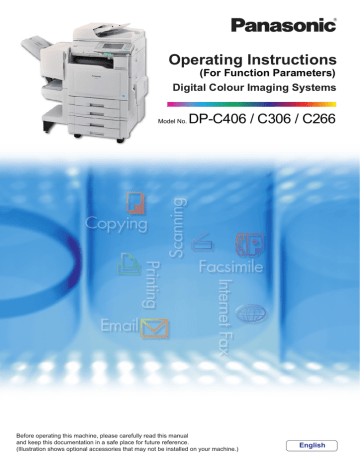
Operating Instructions
(For Function Parameters)
Digital Colour Imaging Systems
Model No.
DP-C406 / C306 / C266
Before operating this machine, please carefully read this manual and keep this documentation in a safe place for future reference.
(Illustration shows optional accessories that may not be installed on your machine.)
English
Operating Instructions
The following Operating Instruction manuals are included with this machine. Please refer to the appropriate manual and keep all manuals for future reference. If you lose the manual, contact the authorised Panasonic dealer.
Accessories
Quick Reference Guide
Describes the basic procedures for each function, and introduces various settings for Copy function.
Operating Instructions (For Basic)
Describes the overview of this machine.
For a detailed explanation of functions, please refer to the Operating Instruction manuals included on two
CD-ROMs as illustrated below.
Operating Instructions CD
Contains manuals with detailed information for
Administrator Setup, User Setup, Copy, Facsimile/
Internet Fax, Scan/Email, Print functions, Function
Parameters, User Authentication, and Maintenance.
Document Management System CD
Contains the Panasonic Document Management
System Application software, and manuals for the
Panasonic Document Management System Application software.
2
Operating Instructions CD
Setup Guide For Administrator
Describes how to set up the machine.
Setup Guide For User
Describes how to install the printer driver and application software to client PC.
Copy Function
Describes how to make a Colour Copy with creative features.
Facsimile and Internet Fax
Function
(The Facsimile function is available when the optional G3 Fax Communication
Board is installed.)
Describes how to send/receive a
Facsimile/Internet Fax, and describes the course of action to take when a trouble message appears, etc.
Scan and Email Function
Describes how to scan and how to send
Email through the machine.
Print Function
Describes how to print using the Control
Panel of the machine.
Function Parameters
Describes how to change the default settings of each function using the Control
Panel of the machine.
User Authentication
Describes how to enable and use the
User Authentication function.
Maintenance Guide
Describes how to maintain the machine, and the course of action to take when a problem message appears.
Document Management System CD
Application Software
Describes how to use the application software.
Ex: Printer Driver, Fax Driver, Quick
Image Navigator, Device Monitor/
Device Explorer, Network
Configuration and Address Book
Editor
Conventions
Icons
The following icons are used in this manual.
Icon Description
Indicates important information that must be read in detail.
Indicates reference information.
Notation
The following notations are used in this manual.
Notation
For Keys and Buttons
Description
Hard buttons on the Control Panel are depicted as **** key, and soft buttons on the Touch
Panel Display are depicted as “xxx”.
Ex:
Press the Start key and select “More Menus”.
3
Table of Contents
Chapter 1 Before Starting
Chapter 2 General Settings
Chapter 3 Copier Settings
4
Chapter 4 Fax/Email Settings
Chapter 5 Scanner Settings
Chapter 6 Printer Settings
Chapter 7 Network Settings
LDAP User Name / LDAP Password / LDAP Search Base............................................. 95
Chapter 8 Counter View
Chapter 9 Appendix
5
6
1Before Starting
Function Setup Outline
Use the function setting mode to change the standard settings of the machine. This section contains the menu and basic function setup operations.
Function Setup Menu Configuration
• The function setup operations are divided into the General User Mode and Key Operator Mode.
For Fax/Email Settings, the Address Book and Program Keys menus are also provided.
• The Key Operator Password is required before any change can be made in the Key Operator Mode.
For security, the Key Operator is advised to setup and manage the 8-digit password. To set the password, consult with the authorised Panasonic dealer. (The default password is 00000000.)
Function Setting
General Settings
Copier Settings
Fax/Email Settings
General User Mode
General User Mode
Address Book
Program Keys
Key Operator Mode
Key Operator Mode
Key Operator Mode
Scanner Settings
Printer Settings
Network Settings
Counter View
General User Mode
General User Mode
Key Operator Mode
User Parameters
Fax Parameters
Key Operator Mode
Key Operator Mode
Key Operator Mode Requires the Key Operator Password (8 digits).
Using the Keyboard
Entering Uppercase / Lowercase
Letters
1
Select “Caps” to shift the characters between uppercase/lowercase.
Ex: When setting “04 LDAP (00 LDAP
Server)” in Network Settings (see pages
Entering Numeric Characters and
Symbols
1
Select “Numeric/Symbols” to shift numbers/symbols.
Ex: When setting “03 EMAIL (00 Email
Address)” in Network Settings (See page
z In the standard setting, lowercase is selected.
2
Enter characters, and then select
“OK”.
To input a space between characters
2
Enter numbers or symbols, and then select “Close”.
1 2
To move the cursor ( | ) to the left or right side
To erase the character before the cursors
1 2
To change the entry screen between numbers/symbols
To erase the character before the cursors
7
Basic Operations for Function Setup
The following procedure is an example of setting up function(s). To select a function, refer to the list of
Function Parameters described later.
1
Press the Function key.
2
Select the desired setting.
z When setting the parameters in the Key
Operator Mode, enter the password (8 digits), and then select “OK”.
5
Change the settings using the following operations.
Selecting an item
Select a desired item, and then select “OK”.
Ex: When setting “01 Density (HOME)” in the Key Operator mode of the Fax/Email
3
Select the desired tab.
4
Select an item.
1 2
Entering numbers
Select “Input”, and enter the number, and then select “OK”.
Ex: When setting “27 Power Save Mode
Timer” in the Key Operator mode of the
General Settings (See page 14)
8 z If a single tab has six or more items, a block number is displayed as “01/02”.
z Select or to scroll items up or down on the screen.
1 2 3
Entering numbers using or
Select or , and then select “OK”.
Ex: When setting “15 Fold Position (A3/
LDR)” in the General Settings (See page
6
Select “Close”.
1 2
Selecting a value using “Lighter” or
“Darker”
Select “Lighter” or “Darker”, and then select
“OK”.
Ex: When setting “04 Text Density” in the
z Press the Reset key to return the machine to the initial screen of the current active mode.
1 2
Entering characters
Enter characters, and then select “OK”.
Ex: When setting “04 LDAP (00 LDAP
Server)” in the Network Settings (See
1 2
9
10
2General Settings
General Settings
In the General Settings, the following items can be changed.
General User Mode
No. 0 - 4
No.
Parameter Comments Selective Item Standard
Setting
Copy 00 Power On Default
Mode
01 Manual Copy Quality
Adj
02 Manual Add Toner
Set the initial function screen when turning on the machine.
Set whether to adjust the copy density manually. Off, On
Set whether to darken the printing manually by using more toner.
03 Sort Memory Status Set whether to display the percentage (%) of sorting memory used.
04 Departmental Counter Set whether to display departmental counters, limit counters, and total counters.
Copy, Fax, Print, Scan
Off, On
Off, On
Off
Off
Off z Consult with the authorised Panasonic dealer on how to use this item.
No. 5 - 9
No.
Parameter Comments Selective Item
05 Manual STR Cleaning Set whether to clean the transfer roller manually.
09 Key Operator Mode Enter the Key Operator Password to display the
Key Operator Mode (see page 11).
Off, On
Standard
Setting
Off
00000000
Key Operator Mode
No. 0 - 19
No.
Parameter Comments
02 A4R/A5 Size Selection Set the smallest paper size that can be fed from the Sheet Bypass.
05 Special Paper Tray 1 Set the Paper Tray which will not be used as the
06 Special Paper Tray 2 automatic document feeder tray.
Ex: When you load colour paper in Paper
07 Special Paper Tray 3 Tray 1, select “Tray 1” not to be used for
08 Special Paper Tray 4 automatic tray selection.
Selective Item
00 Print General Settings Print the list of General Settings.
To cancel printing the parameter setting list, select “Stop” and “OK”.
While processing the cancellation, panel operation is denied, and a beep is produced.
The feeding paper(s) will be ejected before completing the above cancellation operation.
If setting a parameter, an asterisk mark (*) will be added before the parameter number.
01 Paper Size Set the paper size and media type for Paper
Trays 1 - 4.
Select the Paper Tray, and then select “Change
Size / Media” to change the paper size.
Stop, Start
• “Change Size”
A3 , B4 , A4 ,
A4 , B5 , B5 ,
A5 , 11x17 ,
Legal , 8.5x11 ,
8.5x11
, 5.5x8.5
,
8x13 , 8.5x13
z Only A4 , B5 or 8.5x11 , is selectable for
Tray 1.
z To change the preset paper size, consult with the authorised Panasonic dealer.
z Select “Change Type” to change the paper type.
• “Change Type”
Plain, Glossy, Recycled,
Thick
A4R, A5 A4R
None, Tray 1,Tray 2, Tray
3, Tray 4, Bypass
Standard
Setting
Start
None
None
None
None z Up to 4 Paper Trays can be selected for exclusion from automatic tray selection.
09 Auto Paper Out Rotate Set whether to rotate the image and print when the selected Paper Tray is empty.
Ex: Printing on A4R size paper when there is no A4 size paper
10 Pap. Tray Priority(B/
W)
Set the Paper Tray Priority for black and white copy or print job.
• S
Optional paper feed unit
• C
Paper tray of the main unit
• B
Sheet bypass
Off, On
S>C>B, C>S>B
Off
C>S>B
11
12
No.
Parameter Comments
11 Pap. Tray Priority(Col) Set the Paper Tray Priority for colour copy or print job.
• S
Optional paper feed unit
• C
Paper tray of the main unit
• B
Sheet bypass
12 Copy Output Tray Set an Output Tray for the Copy function.
Selective Item
S>C>B, C>S>B
Inner, Outer
13 Printer Output Tray z “Outer” is available for selection when the optional Paper Transport Unit is installed.
Set an Output Tray for the Print function.
Inner, Outer z “Outer” is available for selection when the optional Paper Transport Unit is installed.
14 Fax/Email Output Tray Set an Output Tray for the Fax/Email function.
Inner, Outer
15 Fold Position (A3/
LDR) z “Outer” is available for selection when the optional Paper Transport Unit is installed.
Set the binding margin for booklet copy (A3/
Ledger).
A3 / Ledger (11x17)
-4.0 to +4.0 mm
Standard
Setting
C>S>B
Inner
Inner
Inner
0.0
16 Fold Position (B4/LGL) Set the binding margin for booklet copy (B4/
LGL).
B4 / LGL (Legal)
-4.0 to +4.0 mm 0.0
No.
Parameter Comments
17 Fold Position(A4/LTR-
R)
Set the binding margin for booklet copy (A4/
Letter-R).
A4 / Letter-R (8.5x11)
Selective Item
-4.0 to +4.0 mm
Standard
Setting
0.0
13
14
No. 20 - 39
No.
Parameter
20 Date Time Setting
21 NTP
22
25
26
NTP Server
Weekly Timer
27 Power Save Mode
Timer
28 Auto Reset Time
29
30
31
Sleep Timer
Auto Reset
Information
Panel Beep Sound
Original Set Beep
Sound
Comments Selective Item Standard
Setting
Set the date and time.
Set whether to adjust the date and time automatically using NTP (Network Time
Protocol).
When set to “On”, the clock of the machine synchronizes to NTP server at 1:00 AM or when the machine’s power is turned on.
When “21 NTP” is set to “On”, set the NTP server.
Set the weekly On/Off timer using the Keypad of the machine. At the selected time, the machine will switch to/from the Sleep mode.
If you do not select any key within a given time period, the machine is switched to the Sleep mode automatically.
If you do not select any key within a given time period, the machine is switched to the Power
Save mode automatically.
If you do not select any key within a given time period, the Touch Panel Display goes back to the initial screen of the current active function automatically.
Set whether to display the auto reset guide.
Day, Month, Year, Time
Off, On
Off, On
Each day of the week
None, 1 ~ 240 (min.)
1 to 240 (min.)
None, 30 sec., 1 min., 2 min., 3 min., 4 min.
No, Yes
Off
Off
Off
3 min.
3 min.
1 min.
Yes
Set the volume of beep sound when the panel is selected.
Set whether to sound a confirmation tone when the original is placed on the Platen Glass.
Off, Soft, Loud
No, Yes
Soft
No
32 Orig. Set In ADF
Sound z The volume level is the same as for the panel beep sound.
z When “30 Panel Beep Sound” is set to “Off”, the machine makes no sound.
Set whether to sound a confirmation tone when the original is placed on the ADF.
No, Yes Yes
35 Language Default z The volume level is the same as for the panel beep sound.
z When “30 Panel Beep Sound” is set to “Off”, the machine makes no sound.
Set the display language.
If the language is changed, the system automatically returns to the initial function setup screen.
z Standard setting differs by country.
No. 40 - 59
No.
Parameter
40 Dept. Counter Mode
45 User Authentication
46 ID Timeout
47 Log-on Attempts
48 Lockout Time
49 Administrator Name
50 User Auth. Domain
55 Routing Menu
Function
Comments Selective Item Standard
Setting
Set whether to display departmental counters, limit counters, and total counters.
Set whether to use the User Authentication function. Select the function to set the User
Authentication for, and then select “On”.
When “45 User Authentication” is set to “On”, set at what phase the machine will require the authentication.
When “45 User Authentication” is set to “On”, set the number of permitted log-on attempts.
(Set “0” for unlimited attempts.)
When “45 User Authentication” is set to “On”, set the lockout time.
If you failed to log-on during specified times, you cannot log-on again during the lockout time.
When “45 User Authentication” is set to “On” and a local machine is selected as domain, set administrator’s name and, password for authentication.
When “45 User Authentication” is set to “On”, set the authentication method.
Set whether to use the Routing function.
z Consult with the authorised Panasonic dealer on how to use this item.
Copy, Fax, Print, Scan
(Off, On)
Off
Auto Rst, EveryJob
0 to 9
1 to 60 (min.)
Up to 40 characters
No. 00 to 09
No, Yes
Auto Rst
0
5 (min.)
No
56 Doc. Dist. Server z When the optional software (Document
Distribution System) is installed.
z This feature is available in certain countries only.
When “01 General (03 DNS)” in the Network
Settings and “55 Routing Menu Function” are set to “Yes”, enter the name of the Distribution
System Routing server.
When “01 General (03 DNS)” in the Network
Settings is set to “No” and “55 Routing Menu
Function” is set to “Yes”, enter the IP Address of the Distribution System Routing server.
The default port number is changed by setting
SSL.
Up to 60 characters
“SSL”
Off: 8083
On: 8084 z When the optional software (Document
Distribution System) is installed.
z This feature is available in certain countries only.
15
16
No. 60 - 79
No.
Parameter Comments Selective Item
60 Auto Tone Adjust
61 Tone Adjust Reset
If the coloured image tone has deviated, set the automatic tone adjustment.
<Procedure>
1.Execute this mode to print the calibration sheet.
2.Place the calibration sheet on the Platen
Glass and execute this mode again.
If “60 Auto Tone Adjust” has made the original image tone indistinguishable, execute this mode to reset the machine to the factory default setting.
65 Hard Disk Initialize Set the Hard Disk Drive format/deletion.
When selecting “Deletion”, set the deletion security level of hard disk data. During the deletion time, the machine cannot be used.
• Stop
Deletion is not executed.
• Medium
Deletion is completed within 2 hours.
• High
Deletion is completed within 3 hours.
66 Hard Disk Error Check Set the hard disk error check.
Stop, Start
Stop, Start
• Format:
Stop, Start
• Deletion:
Stop, Medium, High
Stop, Start
Standard
Setting
Stop
Stop
Format
(Stop)
Start
67 Data Deletion of HD z Not required in the Copy mode, but needed when installing options with advanced functions.
Set deletion security level of hard disk data for every copy/print job.
Basic, Medium, High
68 HD Drive Lock
Settings
70 SD/USB Memory
Function
72 EWS Output Queue z Every copy/print job data is automatically deleted after each job is completed. For higher security, select “Medium” or “High”, however, the deletion time increases with the increase in security level.
Set the 32-digit HD Drive Lock password.
When the Set Hard Drive Lock is selected, the machine requires rebooting, and the “Change
Lock Password” and “Release Drive Lock” tasks must be carried out.
Set whether to use SD Memory Card and USB
Flash Memory.
Set whether to display the print job information in the Output Queue on the Status screen of the
Embedded WEB.
Set Hard Drive Lock
No, Yes
Off, On
73 Config. Editor
Password z Up to 10 print jobs can be displayed.
Set the password for the Configuration Editor.
Up to 30 characters
Basic
Set Hard
Drive Lock
Yes
On
No. 80 - 89
No.
Parameter Comments Selective Item
00000000
0
Standard
Setting
80 Key Operator
Password
81 Address Book Group
ID
89 Customised Screen
Set the 8-digit Key Operator Password.
Set the Address Book Group ID.
Select the image to display on the Touch Panel
Display.
Up to 8 characters
0 to 99
Image 1, Image 2, Image
3
Image 1
17
18
Example : Dept. Counter Mode
Registering passwords (department codes) of departments in “Dept. Counter Mode” allows you to manage the copy, print, and scan counts by department. Up to 1000 departments can be managed.
Let’s take a look at how to register/change passwords (department codes), clear the total counter, print a departmental list or report such as a departmental counter list, and change a departmental limit of copy count.
z To use “Dept. Counter Mode”, a special service setting is required. Contact your authorised Panasonic dealer.
z When the Departmental Counter function is enabled, the password (department code) entry screen appears on the Touch Panel Display. If you do not enter the password (department code), you cannot use the Copy, Fax,
Scan, and Print function.
1
Press the Function key.
z The password (department code) entry screen appears on the Touch Panel Display.
Press the Function key on the Control
Panel without entering any code.
3
Select “5-9”.
4
Select “09 Key Operator Mode”.
2
Select “General Settings”.
5
Enter the password (8 digits), and then select “OK”.
1
6
Select “40-59”.
7
2
Select “40 Dept. Counter Mode”.
Clearing the Total Counter with the “Total
Counter” button
You can clear the total departmental counter.
Refer to Clearing the Total Counter (see page 21).
Changing the Departmental Count with the “Departmental Counter” button
You can change the departmental counter.
Refer to Changing the Departmental
Changing the Departmental Limit with the
“Maximum Prints” button
You can change the departmental counter.
Refer to Changing the Maximum Prints (see page 24)
Registering/Changing the Password
(Department Code) with the
“Identification Code” button
You can register/change the password
(department code) of each department.
Refer to Registering/Changing the
Password (Department Code) (see page
Printing a Departmental List or Report with the “Print List” button
You can print a departmental counter list, a user settings list, or a management settings list by user.
Refer to Printing a Departmental List or
The Dept. Counter Mode screen appears.
For the subsequent steps, refer to the relevant section.
19
20
Registering/Changing the Password
(Department Code)
1
Select “Identification Code”.
4
Enter the department name (up to 25 characters), and then select “OK”.
2
Select the department number to register/change the password
(department code), and then select
“Input”.
1
5
Select “OK”.
2
2 1
3
Enter the department code (up to 8 digits), and then select “OK”.
6
Select “Close”.
z Press the Reset key to return the machine to the initial screen of the current active mode.
1 2
Clearing the Total Counter
1
If the total counter is not displayed, select “Total Counter”.
5
Select “Close”.
2
Select “Clear”.
z Press the Reset key to return the machine to the initial screen of the current active mode.
3
Select “Yes” to clear the counter.
4
Select “OK”.
21
22
Printing a Departmental List or Report
1
Select “Print List”.
4
Select “Close”.
2
Select the list or report you want to print, and then select “OK”.
z Press the Reset key to return the machine to the initial screen of the current active mode.
1 2 z Printing of the selected list or report starts.
3
When printing is completed, select
“OK”.
Changing the Departmental Counter
1
Select “Departmental Counter”.
5
Select “Input”, and enter a count (up to 7 digits) with the Keypad, and then select “OK”.
2
Select the department number to change the departmental count of, and then select “Input”.
2
6
Select “Close”.
3 1
2 1
3
Select the count you want to change.
7
Select “Close”.
4
Select the colour you want to change.
8
Select “OK”.
z If you select “Scanner Count” in step 3, the
Colour Selection screen is not displayed.
23
24
9
Select “Close”.
Changing the Maximum Prints
1
Select “Maximum Prints”.
z Press the Reset key to return the machine to the initial screen of the current active mode.
2
Select the department number to change the departmental limit of, and then select “Input”.
2 1
3
Select the count limit you want to change.
4
Select “Input”, and enter a new limit
(up to 7 digits) with the Keypad, and then select “OK”.
7
Select “Close”.
2 3 1 z If you enter “9999999”, the copy count limit becomes infinite.
z If the set limit is exceeded, the machine stops automatically.
5
Select “Close”.
z Press the Reset key to return the machine to the initial screen of the current active mode.
6
Select “OK”.
25
Example : Departmental Counter
When “Dept. Counter Mode” is selected, you can display your selected departmental counter.
z To use “Dept. Counter Mode”, a special service setting is necessary. Contact your authorised Panasonic dealer.
z
z When the Departmental Counter function is enabled, the password (department code) entry screen appears on the Touch Panel Display. If you do not enter the password (department code), you cannot use the Copy, Fax,
Scan, and Print functions.
1
Enter the password (department code) for the department to display the count of, and then select “OK”.
4
Select “04 Departmental Counter”.
26
1 2
2
Press the Function key.
3
Select “General Settings”.
5
Select the counter you want to display.
z Although “Total Dept. Count” is displayed on the button, it is not selectable.
6
After displaying the counter or copy limit, select “Close”.
z Press the Reset key to return the machine to the initial screen of the current active mode.
27
28
Example : Date Time Setting
When you set the date and time manually, follow the procedures below.
z The clock of your machine is equipped with D.S.T. (Daylight Saving Time) system. Your clock will be automatically set 1 hour forward on the last Sunday of March. At the end of the daylight saving time (on the last
Sunday of October), the clock will be reset to normal. z On occasion, the clock may need adjustment. (Lunar inequality : ±1 minute) z The date and time can be set automatically by synchronizing to NTP Server. Refer to “21 NTP” in the General
z “24 Daylight Time” in General Settings is available in certain countries only.
1
Press the Function key.
2
Select “General Settings”.
4
Select “09 Key Operator Mode”.
3
Select “5-9”.
5
Enter the password (8 digits), and then select “OK”.
1 2 z For details on how to set the password, consult with the Key Operator.
6
Select “20-39”.
9
Select “Change” for “Time Zone” and set the time zone, and then select
“OK”.
7
Select “20 Date Time Setting”.
10
Select “OK”.
2 1
8
Select “Change” for “Date Time”, and then select “Input”. Enter the date and time, and then select “OK”.
Ex: 1st/January/2009 00:00
11
Select “Close”.
2 1 z Press the Reset key to return the machine to the initial screen of the current active mode.
29
3Copier Settings
Copier Settings
In the Copier Settings, the following items can be changed.
General User Mode
No. 0 - 9
No.
Parameter Comments Selective Item
00 Margin Value Default Set the default margin.
01 Edge Value Default
02 Book Value Default
Set the default edge.
Set the default book.
5 mm, 10 mm, 15 mm, 20 mm
5 mm, 10 mm, 15 mm, 20 mm
15 mm, 20 mm, 25 mm,
30 mm
03 Margin Reduction Def. To copy with the binding margin, set whether to reduce the copy image.
No, Yes
• No
The copy image is not reduced.
When copying with wide margin, a part of the image may not be copied.
Standard
Setting
10 mm
5 mm
20 mm
No
• Yes
The copy image is reduced according to the binding margin.
30
04 2-Sided Mode Default Set the default 2-Sided mode.
• No
1-Sided copy
• 1 to 2
1 -> 2 Copy
• 2 to 2
2 -> 2 Copy
• B to 2
Book -> 2 Copy
No, 1 to 2, 2 to 2, B to 2 No
No.
Parameter
05 N in 1 Default Mode
06 Reduce N in 1 for
Space
Comments Selective Item
Set the default N in 1 mode.
For N in 1 copy, set whether to leave a margin between copy images.
• No
No margin is inserted.
2 in 1, 4 in 1, 8 in 1
No, Yes
Standard
Setting
2 in 1
No
• Yes
A margin is inserted.
Margin
07 Booklet Default Mag.
For Booklet copy, set whether to reduce the copy image.
• 100%
A4 sized originals are copied onto A3 sized paper without reduction.
A3
100%, Reduce
A4 A4
• Reduce
A4 sized originals are reduced to A5 in size and copied onto A4 sized paper.
A4
A5 A5
Reduce
31
32
No.
Parameter Comments
08 Digital Skyshot Mode Enable or disable the Digital Skyshot mode.
• No
The Digital Skyshot mode is disabled.
• Normal
Skyshot is used with standard quality.
• Quality
Skyshot is used with better quality than
“Normal”.
Selective Item
No, Normal, Quality z
Refer to Example : Digital Skyshot Mode
09 Manual Skyshot Mode Enable or disable the Manual Skyshot mode.
• Off
The Manual Skyshot mode is disabled.
• M1,On
The image is copied in pre-registered M1 size. (Standard setting : 70 x 160 mm)
• M2,On
The image is copied in pre-registered M2 size. (Standard setting : 95 x 220 mm)
• M1,M2,On
Copied in pre-registered M1 or M2 size.
Off,
M1,On,
M2,On,
M1,M2,On z
Refer to Example : Manual Skyshot Mode
Standard
Setting
Normal
Off
No. 10 - 19
No.
Parameter
10 G-Cl. Detect Mode
11 Sort Priority ADF
12 Sort Priority Glass
Comments
Set the Ground Colour Detection mode.
Selects the sort priority when using the ADF.
Selective Item
Tip, Area
None, Sort, Shift, Staple,
Group, Rotate
Standard
Setting
Tip
Sort z Shift, Staple, Group
When the optional Paper Transport Unit is installed, this setting is available.
Selects the sort priority when using the Platen
Glass.
None, Sort, Shift, Staple,
Group, Rotate
None z Shift, Staple, Group
When the optional Paper Transport Unit is installed, this setting is available.
Set the default Stamping mode.
13 Stamping Default
Mode
14 Page Numbering Style Set the Page Numbering Style.
15 Img. Repeat Dotted
Line
Set whether to print perforations between copy images in image repeat copying.
• None
Perforations are not printed.
Perforations are printed.
Page, Date, Issue, Text
-n-, n/m
None, Print
Page
-n-
Perforations
16 Staple Position Setting Set the default stapling position.
17 Hole Punch Default
18 Mirror Default
Set the default punch.
Enable or disable the Mirror mode.
Top R,
Top L,
Centre L,
T Centre,
Centre R
(R: Right, L: Left, T: Top)
Off, On
Off, On
Top L
Off
Off
33
34
No. 20 - 29
No.
Parameter
20 Add User Colour
21 Modify User Colour
22 Delete User Colour
Comments Selective Item
Set the ratio of cyan, magenta, and yellow and register the mixed colour.
When registering “20 Add User Colour”, modify a registered Colour.
When registering “20 Add User Colour”, delete a registered colour.
01 to 06
No. 30 - 34
No.
Parameter
34 Key Operator Mode
Comments
Enter the Key Operator Password to display the
Key Operator Mode (see page 35).
Selective Item
Standard
Setting
Standard
Setting
00000000
Key Operator Mode
No. 0 - 9
No.
Parameter Comments Selective Item Standard
Setting
Start 00 Print Copier Settings Print the Copier Settings list.
To cancel printing the parameter setting list, select “Stop” and “OK”.
While processing the cancellation, panel operation is denied, and an error beep is produced.
The feeding paper(s) will be ejected before completing the above cancellation operation.
Stop, Start
If setting a parameter, an asterisk mark (*) will be added before the parameter number.
Set the Paper Size Priority.
01 Paper Size Priority
02 Original Mode Default Set the default original type for the quality adjustment.
• Text:
Text1 (Printed), Text2 (Pencil)
• Text/Photo:
T/P1 (Commercial), T/P2 (Photo Paper), T/P3
(Laser Printed)
• Photo:
Photo1 (Commercial), Photo2 (Photo Paper),
Photo3 (Laser Printed)
• Other Types:
Other1 (Map), Other2 (Tracing Paper), Other3
(News Paper)
03 Colour Mode Default Set the default Colour mode.
A3 , B4 , A4 , A4 ,
B5 , B5 , A5 ,
11x17 , Legal ,
8.5x11 , 8.5x11
,
5.5x8.5
, 8x13 ,
8.5x13
Text1, Text2, T/P1, T/P2,
T/P3, Photo1, Photo2,
Photo3, Other1, Other2,
Other3
04
05
06
07
Text Density
T/P Density
Photo Density
Density (Other Type)
08 Overlay Density
When the Original Mode is “Text”, set the default density.
When the Original Mode is “Text/Photo”, set the default density.
When the Original Mode is “Photo”, set the default density.
When the Original Mode is “Other Types”, set the default density.
Set the default density for overlay copying.
09 Background Removal Set the default Background Removal.
Auto, Black, Colour,
2Colour, 1Colour
-3 to +3
-3 to +3
-3 to +3
-3 to +3
-3 to +3
Off, 1 to 6
A4
T/P1
Auto
0
0
0
0
0
Level:3
35
36
No. 10 - 19
No.
Parameter
10 Bleed-through
Prevention
11 Contrast
12 Sharpness
13 Saturation
14 Tint
15 Colour Balance
Comments
Set the default Bleed-through Prevention.
Set the default contrast.
Set the default sharpness.
Set the default colour saturation.
Set the default tint.
Set the default colour balance for cyan, magenta, yellow and black.
(Darker, Medium and Lighter Areas)
Selective Item
Off, 1 to 6
-3 to +3
-3 to +3
-3 to +3
-3 to +3
-3 to +3
0
0
0
0
0
Standard
Setting
Off
No. 20 - 29
No.
Parameter Comments
21 Page Insertion Default Set the default page insertion.
22 Cover Mode Default Set the default cover mode.
Selective Item
Blank, Copy
F,Blank,
F,Copy,
FB,Blank,
FB,Copy
(F: Front cover, FB: Front
& Back cover)
No, Yes Yes
Standard
Setting
Blank
F,Blank
23 Job Build and SADF
Mode
24 Maximum Copy
Setting
25 M1, Size
Enable or disable SADF mode.
Set the copy count limit.
26 M2, Size
Change the Manual Skyshot size registered on the M1 key.
Change the Manual Skyshot size registered on the M2 key.
27 Memory Overflow
Warning
Set sort copying when the memory is full.
The read original is copied.
• Cancel
The read original is deleted.
28 Colour Spec(1Colour) Set the default one colour.
0 to 99
(0: No limit)
X: 5 to 432mm
Y: 5 to 297mm
X: 5 to 432mm
Y: 5 to 297mm
Print, Cancel
0
Red, Yellow, Green,
Magenta, Blue, Cyan,
Preset1, Preset2, Preset3,
Preset4, Preset5, Preset6
Red z Preset 1 to 6 can be selected when you set
“20 Add User Colour” in the General User mode of the Copier Settings.
29 Colour Spec(2Colour) Set the default two colours.
70 (mm),
160 (mm)
95 (mm),
220 (mm)
Red, Yellow, Green,
Magenta, Blue, Cyan,
Preset1, Preset2, Preset3,
Preset4, Preset5, Preset6
Red z Preset 1 to 6 can be selected when you set
“20 Add User Colour” in the General User mode of the Copier Settings.
37
38
No. 30 - 39
No.
Parameter Comments
30 Colour Spec(Overlay) Set the default overlay colour.
31 Mono Colour Judge
Level z Preset 1 to 6 can be selected when you set
“20 Add User Colour” in the Copier Settings.
Set the auto detection level for colour original.
• 1:
Making an original easier to detect as monochrome.
• 7:
Making an original easier to detect as coloured.
32 Colour Toner Save(T) In the Colour mode, set the level of toner saving when the original type is “Text”.
33 Colour Toner Save(T/
P)
In the Colour mode, set the level of toner saving when the original type is “Text/
Photo”.
34 Colour Toner Save(P) In the Colour mode, set the level of toner saving when the original type is “Photo”.
35 Colour Toner
Save(Other)
36 Mono Toner Save(T)
In the Colour mode, set the level of toner saving when the original type is “Other
Types”.
In the Monochrome mode, set the level of toner saving when the original type is “Text”.
37 Mono Toner Save(T/P) In the Monochrome mode, set the level of toner saving when the original type is “Text/
Photo”.
38 Mono Toner Save(P) In the Monochrome mode, set the level of toner saving when the original type is
“Photo”.
39 Mono Toner
Save(Other)
In the Monochrome mode, set the level of toner saving when the original type is
“Other Types”.
Selective Item
Full, Red, Magenta,
Green, Cyan, Blue, Black,
Yellow, White, Preset1,
Preset2, Preset3, Preset4,
Preset5, Preset6
Standard
Setting
Full
1 to 7 4
None, Level 1, Level 2,
Level 3, Level 4, Level 5
None, Level 1, Level 2,
Level 3, Level 4, Level 5
None, Level 1, Level 2,
Level 3, Level 4, Level 5
None, Level 1, Level 2,
Level 3, Level 4, Level 5
None, Level 1, Level 2,
Level 3, Level 4, Level 5
None, Level 1, Level 2,
Level 3, Level 4, Level 5
None, Level 1, Level 2,
Level 3, Level 4, Level 5
None, Level 1, Level 2,
Level 3, Level 4, Level 5
None
None
None
None
None
None
None
None
After setting this parameter, turn the machine’s power switch Off, and then On again.
No. 40 - 44
No.
Parameter
40 Copy Customise
41 Reserve a Job
Settings
Comments Selective Item
Set whether to indicate the More Menus functions individually.
Set whether to clear or save the copy job setting of reservation.
Save, Clear
Standard
Setting
Clear
39
Example : Digital Skyshot Mode
The Digital Skyshot mode allows copying an original without generating dark borders even if the ADF is opened.
z When copying in the Quality mode combined with “N in 1” or “2 Page”, the Quality mode will be changed to
“Normal” automatically.
1
Press the Function key.
2
Select “Copier Settings”.
5
Select the desired item, and then select “OK”.
40
3
Select “ ”.
1 2
No The Digital Skyshot mode is
OFF.
For standard quality Normal
Quality For better quality than “Normal”
6
Select “Close”.
4
Select “08 Digital Skyshot Mode”.
z Press the Reset key to return the machine to the initial screen of the current active mode.
Example : Manual Skyshot Mode
In the Manual Skyshot mode, the scanning area (size) is pre-registered into memory (M1 and M2) in advance. This mode also allows copying an original without generating dark borders even if the ADF is opened.
z An incorrect exposure may occur when there is a black line at the edge of the original.
z The Sort function (Sort, Shift-Sort, Rotate-Sort, and Staple-Sort) is not available in the Manual Skyshot mode.
1
Press the Function key.
2
Select “Copier Settings”.
5
Select the desired item, and then select “OK”.
3
Select “ ”.
4
Select “09 Manual Skyshot Mode”.
Off
1
M1, On
M2, On
M1, M2, On
2
The Manual Skyshot mode is
OFF.
Copies in M1 size.
Copies in M2 size.
Copies in pre-registered size
(M1 or M2).
z For changing M1/M2 size, refer to “M1,
Size” or “M2, Size” (See page 37).
6
Select “Close”.
z Press the Reset key to return the machine to the initial screen of the current active mode.
41
4Fax/Email Settings
Fax/Email Settings
In the Fax/Email Settings, the following items can be changed.
42 z For registration of the Address Book or Program keys, refer to Program Destinations/Program Keys in the
Operating Instructions (For Facsimile and Internet Fax) of provided CD-ROM.
Fax/Email Settings
No. 0 - 4
No.
Parameter
00 Address Book
01 Program Keys
04 Key Operator Mode
Comments
To open the Address Book setting screen
To open the Program Keys setting screen
To open the User Parameter or Fax Parameter mode z Enter the Key Operator password to display the Key Operator Mode.
Address Book
No. 0 - 4
No.
Parameter
00 Print Address Book List
01 Add Telephone Number
02 Add Email Address
03 Modify Station
04 Delete Station
Program Keys
No. 0 - 4
No.
Parameter
00 Print Program List
01 Group Dial
02 Program Dial
03 Modify Group Dial
04 Delete Program/GRP
Comments
Refer to Address Book in the Operating Instructions (For Facsimile and Internet
Fax) of provided CD-ROM.
Comments
Refer to Program Keys in the Operating Instructions (For Facsimile and Internet
Fax) of provided CD-ROM.
No. 5 - 9
No.
Parameter
05 Manual POP RCV
Comments
Refer to Program Keys in the Operating Instructions (For Facsimile and Internet
Fax) of provided CD-ROM.
Key Operator Mode
No. 0 - 4
No.
Parameter
00 User Parameters
01 Fax Parameters
Comments
Refer to User Parameters (see page 43).
Refer to Fax Parameters (see page 45).
z For User Parameter settings, refer to Facsimile Settings (Option) in the Operating Instructions (For
Administrator Setup) of provided CD-ROM.
z Network configuration should be set up by the system administrator.
User Parameters
No. 0 - 19
No.
Parameter Comments Selective Item
00 Print UserParameterList
Standard
Setting
Start
01 Logo
02 Character ID
03 ID No.
Print the User Parameter List.
To cancel printing the parameter setting list, select “Stop” and “OK”. While processing the cancellation, panel operation is denied, and an error beep is produced. The feeding paper(s) will be ejected before completing the above cancellation operation. If setting a parameter, an asterisk mark (*) will be added before the parameter number.
Set the Logo.
Ex: Panasonic
Set the Character ID.
Ex: HEAD OFFICE
Set the numeric ID.
Ex: 555 1212
Stop, Start
Up to 25 characters
Up to 16 characters
Up to 20 digits
No. 20 - 39
No.
Parameter
20 Selectable Domain (01)
21 Selectable Domain (02)
22 Selectable Domain (03)
23 Selectable Domain (04)
24 Selectable Domain (05)
25 Selectable Domain (06)
26 Selectable Domain (07)
27 Selectable Domain (08)
28 Selectable Domain (09)
29 Selectable Domain (10)
Comments Selective Item
Set domain names to display on the domain list.
Up to 10 domain names can be set.
After entering the part of the Email address preceding at mark “@”, select the desired domain name.
Up to 30 characters
Standard
Setting
43
44
No.
Parameter
30 Manager's Email Addr
Comments Selective Item
Set the department manager’s Email address for notification of all Internet Relayed transmissions for supervision and cost control purposes.
Up to 60 characters
31
32
33
34
Default Domain
Default Subject
Insert EMAIL Text
Remote Password
35 Fax Server Mail Address z
Refer to Example : Relay Station (LAN
Set the domain name added to frequently used or incomplete outgoing Email addresses.
Ex: panasonic.com
Set the information added to the subject line for all outgoing Emails.
Up to 50 characters
Up to 40 characters
Set the default domain for Email address.
Set the password for the remote registration of the internet parameters and Address Book, and the acquisition of a communication management report via Email.
Up to 10 characters
Enter/Change the Email address for RightFax
® server. Initial setting can be done at Fax
Parameter No.132.
Standard
Setting z This setting is displayed only when “132 Via
Fax Server” in Fax Parameters is set to
“Valid”.
To use this function, a special service setting is required. Contact your authorised Panasonic dealer.
No. 40 - 54
No.
Parameter
40 Relay XMT Password
Standard
Setting
45 Relay Domain (01)
46 Relay Domain (02)
47 Relay Domain (03)
48 Relay Domain (04)
49 Relay Domain (05)
50 Relay Domain (06)
51 Relay Domain (07)
52 Relay Domain (08)
53 Relay Domain (09)
54 Relay Domain (10)
Comments Selective Item
Set the LAN relay password to provide network security to your relay station.
Up to 10 characters z
Refer to Example : Relay Station (LAN
When “142 Relay XMT” in Fax Parameters is set to “Valid”, set the domain names that are authorised to access your Internet Fax for
Relayed Transmission Request.
Up to 10 Domain Names can be set.
Up to 30 characters z
Refer to Example : Relay Station (LAN
Fax Parameters
z The contents of Fax Parameter may differ depending on the each country’s regulation or specification.
No. 0 - 39
No.
Parameter
00 Print Fax ParameterList
Comments Selective Item Standard
Setting
Start
01 Density (HOME)
02 Resolution (HOME)
Print the Fax Parameter List.
To cancel printing the parameter setting list, select “Stop” and “OK”.
While processing the cancellation, panel operation is denied, and an error beep is produced.
The feeding paper(s) will be ejected before completing the above cancellation operation.
If setting a parameter, an asterisk mark (*) will be added before the parameter number.
Set the default density according to the mostused original.
Set the default resolution according to the mostused original.
Stop, Start
-3, -2, -1, 0, 1, 2, 3
STD, Fine, S-Fine
0
Fine
03 Original (HOME)
04 Stamp (HOME)
05 Memory (HOME)
06 Dialling Method z When installing the optional Fax
Communication Board, the standard setting can be changed.
Set the default of original type according to the most-used original.
Text,
Txt/Pht (Text/Photo),
Photo
Off, On When set to “On”, all successfully transmitted originals are stamped (Memory or Direct transmission).
In order not to stamp the memory transmitted originals, set “28 Stamp At Memory XMT” to
“Invalid”.
Set the default for Memory transmission.
When set to “Off”, originals are transmitted directly without being stored into memory first.
Select a dialling method according to your telephone line.
Off, On
Tone, Pulse
Text
Off
On
Tone z This feature is available in certain countries only.
45
46
No.
Parameter
07 Header Print
08 Header Format
09 RCV'D Time Print
12 Comm. Journal (HOME)
13 Auto Print JRNL
Comments Selective Item Standard
Setting
Inside Select the printing position of sender’s information (Header) on the received original.
• Inside
Part of the received image (about 10 mm from the edge) may be missing because it is overwritten with the sender’s information print.
• Outside
If there is no margin (about 10 mm from the edge) to print the sender’s information, the received image may be reduced in size.
• No Print
Sender’s information is not printed.
Inside, Outside, No
Select the contents for the sender’s information.
Logo, ID
From To
From To z Standard setting differs by country.
Select whether the machine prints the received date and time.
When set to “Valid”, the reception time is printed.
Select the printing attributes for the communication journal.
• Off
Communication journal is not printed.
• Always
Prints whether communication has succeeded or failed.
• Inc Only
Prints only when communication has failed.
• Invalid
Communication journal is not automatically printed. If required, view the communication journal on the Touch Panel Display, or print it manually.
• Valid
The machine prints the journal automatically after every 200 transactions.
Invalid, Valid
Invalid, Valid
Invalid
Off, Always, Inc Only Inc Only
Valid
14 File Accept Report z Refer to Transaction Journal in the
Operating Instructions (For Facsimile and
Internet Fax) of provided CD-ROM.
Set whether to print an acceptance report when
Memory transmission is accepted.
The report states the number of accepted originals and the destination.
Invalid, Valid Invalid
No.
Parameter
17 Receive Mode
22 Substitute RCV
24 Print Reduction
25 Reduction Ratio
26 Polling Password
27 Polled File Save
Comments
Select a fax reception method.
• Manual
Select manual reception.
• Auto
Select automatic reception.
Selective Item
Manual, Auto
Standard
Setting
Auto z For the fax reception methods, refer to
Receiving Documents in the Operating
Instructions (For Facsimile and Internet Fax) of provided CD-ROM.
Enable or disable Substitute Memory
Reception.
This function allows storing the received originals into memory if printing is not possible due to no recording paper, ran out of toner, or paper jam occurred.
Set the reduction method for received original.
• Fixed
Reduce received original according to the setting of “25 Reduction Ratio”.
• Auto
Reduce received original according to their length.
Invalid, Valid
Fixed, Auto
Valid
Auto z For the reduction methods, refer to Print
Reduction in the Operating Instructions (For
Facsimile and Internet Fax) of provided CD-
ROM.
Set the received original reduction ratio when
“24 Print Reduction” is “Fixed”.
70 to 100 z For the reduction ratio setting method, refer to
Print Reduction in the Operating Instructions
(For Facsimile and Internet Fax) of provided
CD-ROM.
Set the 4-digit password for polling.
Set whether to delete an original from memory after the Polling transmission.
• Invalid
After Polling transmission, the original is deleted from memory.
• Valid
Even after Polling transmission, the original is kept in memory.
Invalid, Valid
100
Invalid
47
48
No.
Parameter
28 Stamp at Memory XMT
31 Incomplete File Save
Comments Selective Item
Set whether to stamp the originals when storing them into memory.
• Invalid
Originals are not stamped.
• Valid
Originals are stamped.
(Depending on the Stamp setting on the
Control Panel)
Set whether the machine retains the document in memory if the document is not successfully transmitted.
• Invalid
A failed file is not saved.
• Valid
A failed file is saved and retransmitted as required.
Invalid, Valid
Invalid, Valid
Standard
Setting
Valid
Invalid
33 XMT Reduction
37 Receive to Memory z For details about retransmission, refer to
Resending an Incomplete Document in the
Operating Instructions (For Facsimile and
Internet Fax) of provided CD-ROM.
Enable or disable Reduced transmission.
• Invalid
No original is reduced for transmission.
• Valid
When transmitting original wider than the recording paper used at the receiving machine, the machine performs reduction.
Set the 8-digit password for printing a memoryreceived original.
Invalid, Valid Valid z If “Receive to Memory” in “More Menus” is
“On”, this setting cannot be selected.
z
Refer to Example : Receive to Memory (see page 60).
No.
Parameter
39 PIN Code Access
Comments
When the machine is connected to PBX and
Personal Identification Number (PIN) code is required, select the access method (Prefix or
Suffix) to dial a number with PIN code.
• None
No PIN code is added.
• Suffix
A PIN code is added as a suffix code.
• Prefix
A PIN code is added as a prefix code.
Selective Item
None, Suffix, Prefix
Standard
Setting
None z Refer to Getting an Outside Line Using PIN
Code Access in the Operating Instructions
(For Facsimile and Internet Fax) of provided
CD-ROM.
z This feature is available in certain countries only.
No. 40 - 79
No.
Parameter
42 Conf. File Save
43 Password-Transmit
44 Password-Receive
Comments Selective Item
Set whether to save an original in memory after the Confidential transmission.
• Invalid
After Confidential transmission, the original is deleted from memory.
• Valid
Even after Confidential transmission, the original is kept in memory.
Register the 4-digit password first.
Set whether the machine performs and checks the password of the receiving station when transmitting.
Invalid, Valid
Off, On
Standard
Setting
Invalid
On z
Refer to Example : Password-Transmit /
Password-Receive (see page 62).
Register the 4-digit password first.
Set whether the machine performs and checks the password of the transmitting station when receiving.
Off, On z
Refer to Example : Password-Transmit /
Password-Receive (see page 62).
On
49
50
No.
Parameter
46 Select Receive
Comments
Enable or disable Selective Reception.
When “Valid” is set, the machine will receive only when the sender’s address has been programmed in the Address Book.
Selective Item
Invalid, Valid
Standard
Setting
Invalid z
Refer to Example : Select Receive (see page 64).
Select the type of the connected.
PSTN, PBX PSTN 48 Telephone Line
49
51
52
Remote Diagnostic
Diagnostic Password
53 Sub-Address Password
54 Fax Forward
56 Cover Sheet (HOME) z This feature is available in certain countries only.
Enable or disable the Remote Diagnostic.
Set the Diagnostic Password.
Invalid, Valid
Set the Sub-Address Password.
Set whether the machine performs the Fax
Forwarding to the specified destination.
Set the default cover sheet.
When “Cover Sheet” and “Cover Sheet
Message” are set to “On”, enter characters.
z Consult with the authorised
Panasonic dealer on how to use this item.
Up to 20 digits
Invalid, Valid Invalid
Off, On
Valid
Off
68
77
PSTN Access Code
Dial Tone Check
Department Code z This feature is available in certain countries only.
When “48 Telephone Line” is set to “PSTN”, set PSTN Access Code.
Up to 4 digits z 60 characters can be programmed for 1 line, and up to 600 characters can be printed on the cover sheet.
z Printing area 60 characters / line Max. 10 lines
Set whether to detect dial tone before dialling the telephone number.
Enable or disable the Department Management function.
Off, On
Invalid, Valid
On
Invalid
No.
Parameter
78 Rotation XMT
Comments Selective Item Standard
Setting
Valid Enable or disable the Rotated Transmission function.
Invalid, Valid
• Invalid
An A4/Letter sized portrait original is transmitted as it is. The received document will be reduced or printed on A3 sized paper.
Send with 70% Reduction
A4 Landscape
100%
A3
• Valid
A4/Letter sized portrait original is rotated and transmitted as an A4-size landscape original.
The original is set as ( ), the image is rotated by 90° and then transmitted as ( ).
Rotate by 90° z For details about Rotated transmission, refer to Rotated Transmission in the
Operating Instructions (For Facsimile and Internet Fax) of provided CD-ROM.
No. 80 - 119
No.
Parameter
82 Quick Memory XMT
86 Ringer Volume
Comments Selective Item
Enable or disable the Quick Memory
Transmission function.
• Invalid
Transmission starts after all originals are scanned.
• Valid
Transmission starts when the first page has been scanned from the ADF into memory. If there is more than one destination, however,
Quick Memory transmission will not work.
Invalid, Valid
Standard
Setting
Valid z For details about Quick Memory transmission, refer to Transmitting a Document Stored in
Memory in the Operating Instructions (For
Facsimile and Internet Fax) of provided CD-
ROM.
Set the ringer volume.
When set to “Off”, the ringer volume is set on mute.
Off, Soft, Medium,
Loud
Soft
51
52
No.
Parameter
89 List Output Tray
95 Duplex Print
97 Special Tray
99 Memory Size
117 Multi Station (HOME)
118 Fax Function Detect
Comments
Select an Output Tray for a printed list.
Selective Item
Inner, Outer z “Outer” is available when the optional Paper
Transport Unit is installed.
Enable or disable the duplex printing of a received original.
Invalid, Valid
Standard
Setting
Inner
Invalid z For details about the duplex printing of a received original, refer to Duplex Recording in the Operating Instructions (For Facsimile and Internet Fax) of provided CD-ROM.
Select a Special Tray that will not be used for printing received faxes (Tray 1 - 4). One tray must always be available for receiving Faxes.
NO. 1, NO. 2 , NO. 3
(None, Tray 1, Tray 2,
Tray 3, Tray 4)
None z You can specify one Tray (1 - 4) for each selection NO. 1, 2, and 3.
Ex: Exclude Tray 1 if colour paper is loaded on Tray 1.
Display the status of optional memory card.
(Base Memory + Optional Memory)
Set the default setting for the Multi Station function.
• Off
The document is sent to a single destination only.
Select the “Multi Station” button to allow sending documents to multiple destinations.
• On
Allows sending the document to multiple destinations.
• Invalid
The document can be sent to a single destination only.
Off, On, Invalid On z When set to “Invalid”, Group Dialling is not available.
z Program Dialling with multiple destinations set is available even when set to “Invalid”.
z For details about the Multi Station function, refer to Preventing Accidental
Transmission to Multiple Destinations in the Operating Instructions (For Facsimile and
Internet Fax) of provided CD-ROM.
Enable the machine to switch automatically to the Fax mode by detecting fax number input on the copy screen.
Set the number of digits to interpret it as a fax number.
Invalid, 4-Digits,
5-Digits, 6-Digits,
7-Digits, 8-Digits
6-Digits
No. 120 - 159
No.
Parameter
122 Dial Prefix
Comments
Set the Dial Prefix number (up to 4 digits).
Selective Item Standard
Setting
125 Confirm Stations z When the machine detects a 10-digit telephone number (excluding any characters such as “-”) being dialled, it will automatically append the preset Dial Prefix number.
z When the telephone number is less or more than 10-digits in length, the Dial Prefix number is not appended.
z This feature is available in certain countries only.
Set whether to confirm the destinations.
When set to “Valid”, the document cannot be sent unless the destination is confirmed.
Invalid, Valid Invalid
131 Job Tracking z For details about the Confirm Stations function, refer to Confirming the Destination in the Operating Instructions (For Facsimile and Internet Fax) of provided CD-ROM.
Set the Job Tracking under the following conditions.
None, Tx (Send), Rx
(Receive), Tx & Rx
(Send & Receive)
None z When “45 User Authentication” in the
General Settings is set to “On” (Copy, Fax,
Scan, or Print) and “54 Fax Forward” in the
Fax Parameters is set to “Invalid”.
132
133
Via Fax Server Set to “Valid” to enable the RightFax function.
Invalid, Valid
Job Build and SADF Mode Set “Yes” to use the Job Build and SADF function.
No, Yes
Invalid
No z This function is only available when “05
Memory (HOME)” (Fax/Email Settings > Fax
Parameters) is set to “On”.
z Function Parameter “82 Quick Memory
XMT” (Fax/Email Settings > Fax Parameters) is not available for this function.
z Up to 255 pages can be stored. When the number of pages exceeds 255, the memory becomes full.
53
54
No.
Parameter
135 Junk Fax Filter
136 Restrict Direct Dial
137 Re-enter Direct Dial
Comments Selective Item
• 00 Junk Fax Filter
When set to “Valid”, the machine will not receive the faxes from the senders whose numeric ID has been registered as junk fax number.
• 01 Receive without ID No.
When set to “Valid”, the machine will receive the faxes from senders without numeric ID registered.
Invalid, Valid
Invalid, Valid
Standard
Setting
Invalid
Valid z This setting is available only when “00 Junk
Fax Filter” is set to “Valid”.
• 02 Received ID Print
When set to “Valid”, the sender’s numeric ID and received time are printed at the bottom of the received faxes. If the sender’s numeric ID is not registered, only the received time is printed.
Invalid, Valid Valid z This setting is available only when “00 Junk
Fax Filter” is set to “Valid”.
• 03 ID No. Registration
Register fax numbers as junk fax number.
No. 01 to 30 z Up to 30 fax numbers can be registered for junk fax number.
z Up to 20 digits (including numerals, blank space, and + symbol) can be registered for a fax number.
z When comparing the sender’s numeric ID to the registered junk fax numbers, blank spaces between numbers and “0” at the beginning of the number are ignored.
Enable or disable the Restrict Direct Dial function.
When set to “Valid”, manual input of destination and the use of the “Redial” button are not available.
When set to “Valid”, manual input requires the user to enter the destination twice, and transmission takes place only when the entered destinations are matched.
If the “Redial” button is selected, the Number
Pad screen appears prompting to enter the fax number for confirmation.
The “Monitor” button cannot be used.
Invalid, Valid
Invalid, Valid z This setting is not available when the Restrict
Direct Dial function is set to “Valid”.
Invalid
Invalid
No.
Parameter
140 LAN RLY XMT Request
Comments Selective Item
Enable or disable the LAN Relay Transmission
Request Function.
Invalid, Valid
Standard
Setting
Invalid
141 LAN XMT Reduce z
Refer to Example : Initial Sending Station
Enable or disable Reduced transmission when transmitting a large sized original via Internet
Fax.
When set to “Valid”, a B4 or A3 sized original is reduced and transmitted as A4/Letter sized paper.
Invalid, Valid Invalid
142 Relay XMT z Refer to Emailing an A3-Sized Document in the Operating Instructions (For Facsimile and
Internet Fax) of provided CD-ROM.
Enable or disable the LAN Relayed
Transmission function.
Invalid, Valid Valid
143 Relay XMT Report z
Refer to Example : Relay Station (LAN
Select the printing attributes for a LAN Relayed transmission report.
• Off
Not send.
• Always
Always sends.
• Inc Only
Sends only if communication has failed.
Off, Always, Inc Only Always
144 Email Character Set
145 Sender Selection z
Refer to Example : Relay Station (LAN
Set the language when sending/receiving
Email.
Set whether to select a pre-programmed sender’s name and Email address before each transmission.
• Invalid
Sender’s information cannot be selected. The
Email address of the machine is used as sender’s address.
• Valid
Up to 25 user’s names (up to 25 characters) and addresses (up to 60 digits) can be selected.
Japanese, English
Invalid, Valid z For details about the From field, refer to
Using Cc, Bcc and From in the Operating
Instructions (For Facsimile and Internet Fax) of provided CD-ROM.
English
Invalid
55
56
No.
Parameter
146 POP Timer
147 Auto POP Receive
148 Del POP Receive Mail z For details about POP reception, refer to
Receiving an Email in the Operating
Instructions (For Facsimile and Internet Fax) of provided CD-ROM.
Set whether the Email will be deleted automatically after retrieval from the POP server.
• Invalid
Even after reception from the POP server, the
Email is kept in the POP server.
• Valid
After reception from the POP server, the
Email is deleted from the POP server.
Invalid, Valid
149 Del POP Error Mail z For details about POP reception, refer to
Receiving an Email in the Operating
Instructions (For Facsimile and Internet Fax) of provided CD-ROM.
Select whether to delete the Email that includes an incompatible file attachment from the POP server.
• Invalid
Non-receivable Email is saved in POP server.
• Valid
Non-receivable Email is deleted from the POP server.
Invalid, Valid
150 IFax Return Receipt
Comments Selective Item
Set the time interval for the machine to check
Email on the POP server.
0 to 60 (min.)
Standard
Setting
3 (min.) z For details about POP reception, refer to
Receiving an Email in the Operating
Instructions (For Facsimile and Internet Fax) of provided CD-ROM.
Set whether to retrieve Email automatically from the POP server.
Invalid, Valid Valid z For details about POP reception, refer to
Receiving an Email in the Operating
Instructions (For Facsimile and Internet Fax) of provided CD-ROM.
Set whether to send a return receipt when receiving from another Internet Fax.
Invalid, Valid z Standard setting differs by country.
Valid
Invalid
Invalid
No.
Parameter
151 Email Header FMT
152 Sub-Addr Routing
153 TSI Routing
154 Route Header FMT
155 Print Routed Doc
156 Print Forward Doc
157 Transaction JRNL
Comments Selective Item
Set the header information to print when an
Email is received. (Normally used for
Troubleshooting. It shows the path of the Email transmission before arriving at your machine.)
• All
All the header contents are printed.
• S/F/T
Only Subject, From and To are printed.
• Off
The header contents are not printed.
Set whether to automatically route a received fax or Email using sub-address.
Set “Valid” for routing.
Set whether to route a received fax to a telephone number or an Email address preprogrammed in the Address Book using the originating fax’s numeric ID.
Set the contents of the “From” field when transferring Email to a computer or internet fax on the network by routing.
• Origi
Sender information is printed.
• Rly Stn
Relay station information is printed.
Set whether to print a received original designated to be routed.
• Inc Only
An original is printed only when the routing operation has failed.
• Always
An original is printed whether the routing operation has succeeded or failed.
Set whether to print a memory received original designated for forwarding.
• Inc Only
An original is printed only when its memory transfer has failed.
• Always
An original is printed whether its memory transfer has succeeded or failed.
Set whether to transfer a communication journal to a registered destination.
All,
S/F/T, Off
Invalid, Valid
Invalid, Valid
Origi, Rly Stn
Inc Only, Always
Inc Only, Always
Invalid, Valid
Standard
Setting
S/F/T
Invalid
Invalid
Origi
Inc Only
Inc Only
Invalid
57
58
No.
Parameter
158 PC Remote Update
Comments Selective Item
Set whether to accept commands from an Email application to:
(a) Program the Internet Parameters
(b) Program the Auto Dialer
(c) Allow retrieval of the Journal
Invalid, Valid
Standard
Setting
Invalid z Consult with the authorised Panasonic dealer on how to use this item.
No. 160 - 184
No.
Parameter
160 Default Domain
162 TIFF Viewer URL
163 Routing Header
164 IFax XMT Header
172 Direct IFax XMT
173 Delivery Notice
Comments Selective Item
Set whether the machine accepts to insert the default domain when entering the part of Email address preceding at mark (@).
Set “Valid” to add a domain name automatically to an Email address whose domain name was omitted.
Set a language for a URL address included in the Email message.
Set “None” to insert no URL address.
Set whether to add the header information of the routing station.
Set “Valid” to add the header information of the routing station.
Set whether to include the header when sending an original to an address in the same domain as specified in the Default Domain parameter. (This is useful when using the machine to scan originals back to your PC.)
Invalid, Valid
None, English,
Eng+Jpn
Invalid, Valid
Included, Not Inc.
Standard
Setting
Valid
English
Invalid
Included z When sending to a Domain other than as specified in the Default Domain parameter, the header will be included regardless of the selection.
Set “Included” to use Cc or Bcc.
Set whether to be prompted during Address
Book registration if the station you are programming is to receive Internet Fax directly without going through a mail server.
Set whether to request a Message Disposition
Notification (MDN) for a delivery processing confirmation indicating that the transmitted original (Email/Internet Fax) was read.
This notice can be set at every transmission.
When this notice is returned from the recipient, the communication result is recorded in the communication journal.
Invalid, Valid
Off, On
Invalid
Off
No.
Parameter
177 XMT File Type
183 Colour Attachment
Comments Selective Item
Set the default file format for Internet Fax/Email transmission.
TIFF, PDF
Standard
Setting
TIFF z TIFF must be selected when sending to
Internet Fax.
z PDF can be selected only when sending to computer.
Set the file format for the scanned original attached to Email.
Single, Multi Single z This setting can be ignored when sending to multi-stations or attaching oversized file in multi-page setting.
z High Compressed PDF can be attached as a multi-page file only.
• Single
Single-page files are attached.
Ex:
Scanning 3 pages:
Three files are attached to separate Email.
First Email
Second Email
Third Email
• Multi
A multi-page file is attached.
Ex:
Scanning 3 pages:
Only one file is attached to single Email.
Single Email
59
60
Example : Receive to Memory
The Receive to Memory function secures all received documents by storing them into memory.
To print the document(s) received in memory, the Key Operator must enter the correct password.
The procedure of setting “Receive to Memory” is described below.
z For memory reception, refer to Receive to Memory in the Operating Instructions (For Facsimile and Internet
Fax) of provided CD-ROM.
1
Press the Function key.
2
Select “Fax/Email Settings”.
4
Enter the password (8 digits), and then select “OK”.
3
Select “04 Key Operator Mode”.
1 2
5
Select “01 Fax Parameters”.
6
Select z Each Fax Parameter can be directly selected by inputting the corresponding number with the Keypad for quick operation.
If you know the parameter number, enter the number with the Keypad, and then press the
Start key.
Ex: In step 6, enter “37” with the Keypad, and press the Start key to select “37
Receive to Memory”.
9
Enter the Identification Code again for confirmation, and the select “OK”.
10
Select “Close”.
z Press the Reset key to return the machine to the initial screen of the current active mode.
7
Select “37 Receive to Memory”.
8
Enter the Identification Code (8 digits), and then select “OK”.
1 2 z The Identification Code must contain at least two different characters. (Ex: “00000000” cannot be used as the Identification Code.) z If you make a mistake, press the Clear key or select “Back Space” to delete.
61
62
Example : Password-Transmit / Password-
Receive
Password-Transmit
Sends the original only when the recipient password matches the sender’s password.
Password-Receive
Receives the document only when the sender’s password matches the recipient password.
For setting the Password-Transmit / Password-Receive function, set “43 Password-Transmit” or “44
Password-Receive” to “On” by following the procedure below.
z For password-transmit, refer to Password Communication in the Operating Instructions (For Facsimile and
Internet Fax) of provided CD-ROM.
z For password-receive, refer to Convenient Reception Features in the Operating Instructions (For Facsimile and Internet Fax) of provided CD-ROM.
1
Press the Function key.
2
Select “Fax/Email Settings”.
4
Enter the password (8 digits), and then select “OK”.
3
Select “04 Key Operator Mode”.
1 2
5
Select “01 Fax Parameters”.
6
Select “40-79”.
9
Select “On”, and then select “OK”.
7
Select “43 Password-Transmit” or
“44 Password-Receive”.
10
Select “Close”.
1 2
8
Enter the identification code (4 digits), and then select “OK”.
(Ex: Password-Transmit screen, password:
5678) z Press the Reset key to return the machine to the initial screen of the current active mode.
1 2 z If you made an input error, select “Clear” on the screen to delete all characters at a time.
63
Example : Select Receive
The Select Receive function prevents receiving unnecessary documents. (Ex: junk fax, direct mail, etc.)
The procedure of setting “46 Select Receive” is described below.
z For more details about Select Receive, refer to Convenient Reception Features in the Operating Instructions
(For Facsimile and Internet Fax) of provided CD-ROM.
1
Press the Function key.
2
Select “Fax/Email Settings”.
5
Select “01 Fax Parameters”.
3
Select “04 Key Operator Mode”.
6
Select “40-79”.
z Each Fax Parameter can be directly selected by inputting the corresponding number with the Keypad for quick operation.
If you know the parameter number, enter the number with the Keypad, and then press the
Start key.
Ex: In step 6, enter “46” with the Keypad, and press the Start key to select “46
Select Receive”.
4
Enter the password (8 digits), and then select “OK”.
64
1 2
7
Select .
8
Select “46 Select Receive”.
z Press the Reset key to return the machine to the initial screen of the current active mode.
9
Select “Valid”, and then select “OK”.
10
Select “Close”.
1 2
65
66
Example : Initial Sending Station (LAN Relay)
The following setting is required for selecting whether the machine performs the LAN Relay XMT
Request.
Enabling the LAN relay request function Fax Parameter 140: LAN RLY XMT Request
Set the above item according to the descriptions.
z For more details on Initial Sending Station (LAN Relay), refer to Using the Relay Feature in the Operating
Instructions (For Facsimile and Internet Fax) of provided CD-ROM.
LAN RLY XMT Request (Fax Parameter 140)
Set the LAN Relay Transmission Request function.
1
Press the Function key.
2
Select “Fax/Email Settings”.
4
Enter the password (8 digits), and then select “OK”.
3
Select “04 Key Operator Mode”.
1 2
5
Select “01 Fax Parameters”.
6
Select “120-159”, and then select
(4 times).
z Each Fax Parameter can be directly selected by inputting the corresponding number with the Keypad for quick operation.
If you know the parameter number, enter the number with the Keypad, and then press the
Start key.
Ex: In step 6, enter “140” with the Keypad, and press the Start key to select “140
LAN RLY XMT Request”.
9
Select “Close”.
z Press the Reset key to return the machine to the initial screen of the current active mode.
7
Select “140 LAN RLY XMT Request”.
8
Select “Valid”, and then select “OK”.
1 2
67
68
Example : Relay Station (LAN Relay)
To set up your machine as a Relay Station, the following settings are required.
Enabling the LAN Relayed Transmission function
Setting the Communication Journal
Setting the LAN Relay Password
Setting the Manager’s Email Address
Setting Relay Domains
Set the above items according to the descriptions.
Fax Parameter 142: Relay XMT
Fax Parameter 143: Relay XMT Report
User Parameter 40: Relay XMT Password
User Parameter 30: Manager’s Email Addr
User Parameter 45 to 54: Relay Domains 01 to 10 z For more details about Relay Station (Lan Relay), refer to Using the Relay Feature in the Operating
Instructions (For Facsimile and Internet Fax) of provided CD-ROM.
Relay XMT (Fax Parameter 142)
Set the LAN Relay Transmission function.
1
Press the Function key.
2
Select “Fax/Email Settings”.
4
Enter the password (8 digits), and then select “OK”.
3
Select “04 Key Operator Mode”.
1 2
5
Select “01 Fax Parameters”.
6
Select “120-159”, and then select
(4 times).
z Each Fax Parameter can be directly selected by inputting the corresponding number with the Keypad for quick operation.
If you know the parameter number, enter the number with the Keypad, and then press the
Start key.
Ex: In step 6, enter “142” with the Keypad, and press the Start key to select “142
Relay XMT”.
7
Select “142 Relay XMT”.
1 2
8
Select “Valid”, and then select “OK”.
1 2 z Advance to Relay XMT Report (Fax
Parameter 143) on the right column, and set the relay XMT report.
69
Relay XMT Report (Fax Parameter 143)
Select how the Relay XMT Report is sent to the originator.
1
Select “143 Relay XMT Report”.
2
Select how the Relay XMT Report is sent, and then select “OK”.
3
Select “Close”.
1 2
70 z Advance to Relay XMT Password (User
Parameter 40) (See page 71), and set the
relay transmission password.
Relay XMT Password (User Parameter 40)
Enter a Relay XMT Password (up to 10 characters) to be used for protection against unauthorised
(outside) stations from accessing your machine to relay messages to a G3 fax machine via PSTN. This password should be given out to authorised personnel only.
1
Select “00 User Parameters”.
4
Enter the Password (up to 10 characters), and then select “OK”.
2
Select “40-54”.
1 2 z
Advance to Manager’s Email Addr (User
Parameter 30) (see page 72), and set the
manager’s Email address.
3
Select “40 Relay XMT Password”.
71
Manager’s Email Addr (User Parameter 30)
Enter the department manager’s Email address for notification of all Internet Relayed transmissions for supervision and cost control purposes.
1
Select “20-39”, and then select (2 times).
1 2
2
Select “30 Manager's Email Addr”.
3
Enter the Email address (up to 60 characters), and then select “OK”.
72
1 2 z
Advance to Relay Domain 01 to 10 (User
Parameters 45 to 54) (see page 73), and
set the Relay Domains.
Relay Domain 01 to 10 (User Parameters 45 to 54)
Enter domain name(s) (up to 10) that have been authorised to access your Internet Fax for Relayed
XMT Request.
1
Select “40-54”, and then select .
4
Select “Close”.
1 2
2
Select domain names from “45 Relay
Domain (01)” to “54 Relay Domain
(10)”. (Up to 10 domain names) z Press the Reset key to return the machine to the initial screen of the current active mode.
z Select to select from “50 Relay Domain
(06)” to “54 Relay Domain (10)”.
3
Enter a LAN relay domain name, and then select “OK”. (Up to 30 characters)
1 2
73
5Scanner Settings
Scanner Settings
In the Scanner Settings, the following items can be changed.
z For details about the Address Book registration, refer to Adding an Email Address to Address Book in the
Operating Instructions (For Scanner and Email) of provided CD-ROM.
General User Mode
No. 0 - 9
No.
00
01
Parameter
Print Scanner Addr List
Original Mode Default
Comments
Print the Scanner Addr List.
Set the default of the Original Mode.
02 Colour Mode Default
03 Density Default
Set the default of the Colour Mode.
Set the default density.
04 Background Removal Set the default of Background Removal.
05 Bleed-Through Prevention Set the default of Bleed-through Prevention.
06 Contrast Default Set the default contrast.
Selective Item
Stop, Start
Text, T/P (Text/Photo),
Photo
Colour, Grey, Black
-3 to +3
Off, 1 to 6
Off, 1 to 6
-3 to +3
Standard
Setting
Start
T/P
Colour
0
Level :3
Off
0
07 Sharpness
08 Compression
Mode(Black)
Set the default of Sharpness.
Set the default compression of black and white image.
-3 to +3
09 Compress. Mode(Colour) Set the default compression of full colour image. Standard, Speed,
Quality
0
MH, MR, MMR, JBIG MMR
Standard
74
No. 10 - 19
No.
Parameter Comments Selective Item
10 Compression Mode(Grey) Set the default compression of grey scale image.
11 File Type(Black) Set the default file type of black and white image.
12 File Type(Colour/Grey)
13
14
Resolution Def.(Bk)
Resolution Def.(Cl/Gr)
Set the default file type of full colour or grey scale image.
Set the default resolution of black and white image.
Set the default resolution of colour or grey scale image.
Standard, Speed,
Quality
TIFF, PDF
JPEG, PDF,
Comp. PDF
200dpi, 300dpi,
400dpi, 600dpi
200dpi, 300dpi,
400dpi, 600dpi
15 Job Build and SADF Mode Set the default of Job Build and SADF.
16 2-Side Orig. Bound Edge Set the default binding position on 2-sided original.
17 2-Sided Original Def.
No, Yes
Long, Short
When set to “Yes”, the default setting enables to scan both sides of the original document.
The “2-Sided Original” button on the Touch
Panel Display is highlighted.
No, Yes
Standard
Setting
Standard
JPEG
300dpi
200dpi
No
Long
No
No. 20 - 29
No.
Parameter Comments
20
21
Add New Address
Add New Email Address
Add a computer IP Address to the Address
Book.
*1
Add an Email address to the Address Book.
*2
23 Edit Address Book Edit a computer IP Address in the Address
Book.
*1
24 Edit Address Book : Email Edit an Email address in the Address Book.
*3
25 Delete Address Delete a computer IP Address from the Address
Book.
*1
26 Delete Address : Email Delete an Email address from the Address
Book.
*3
Selective Item Standard
Setting
*1
Parameter No. 20, 23, and 25 do not require setting as the IP Address (for the Scanner) is managed (added / edited / deleted) automatically by the configuration of the Communications
Utility Software on your computer.
Refer to Network Scanner Settings in the Operating Instructions (For
User Setup) of provided CD-ROM.
*2
Refer to Adding an Email Address
to Address Book in the Operating
Instructions (For Scanner and Email) of provided CD-ROM.
*3
Refer to Editing the Address Book in the Operating Instructions (For
Scanner and Email) of provided CD-
ROM.
No. 30 - 39
No.
Parameter Comments
30 SD/USB Memory Def. Dir.
Set the default directory setting.
Selective Item
DCIM, Scan Img
Standard
Setting
DCIM z When set to “DCIM”, the DCIM folder in the
SD Memory Card is displayed as the default directory.
31 SD/USB Mem. Disp. Type Set the default setting of display type.
32 Edit Image Box Name Edit an image box name.
Thmbnail, FileList
Up to 15 characters
Thmbnail z When there is data stored in the image box, the name cannot be changed.
z Refer to Editing the Address Book in the
Operating Instructions (For Scanner and
Email) of provided CD-ROM.
No. 40 - 44
No.
Parameter
44 Key Operator Mode
Comments
Enter the Key Operator password to display the
Key Operator Mode (See page 76).
Selective Item Standard
Setting
00000000
75
76
Key Operator Mode
No. 0 - 4
No.
Parameter
00 Print Scanner Settings
01 Delete All Image Files
02 Scan to HD Function
03 Image Box Name Init
Comments Selective Item
Print the Scanner Settings list.
To cancel printing the parameter setting list, select “Stop” and “OK”.
While processing the cancellation, panel operation is denied, and an error beep is produced.
The feeding paper(s) will be ejected before completing the above cancellation operation.
Stop, Start
If setting a parameter, an asterisk mark (*) will be added before the parameter number.
Delete all image files.
Save the scanned data onto the Hard Disk
Drive.
Initialize the name of Image Box.
No, Yes
Standard
Setting
Start
Yes
6Printer Settings
Printer Settings
In the Printer Settings, the following items can be changed.
For printing, however, these settings are unnecessary as the computer application software is usually used to set up printing.
Settings by computer application software have priority over the ones in this machine. If the Printer
Settings in the machine are required, consult with a computer literate person. After printing, it is recommended to reset the settings to the default values.
General User Mode
No. 0 - 9
No.
Parameter
00 Number of Prints
01 Paper Size
02 Paper Tray
03 Print Direction
05 2-Sided Print
06 Bound Edge
07 Resolution
08 Font (PCL)
09 Symbol Table (PCL)
Comments
Set the number of prints.
Set the Paper Size.
Set the Paper Tray.
Selective Item
1 to 999
A3, B4, A4, B5, A5,
11x17, Legal, 8.5x11,
5.5x8.5, 8x13, 8.5x13,
12x18, Custom
Auto, Bypass, Tray 1,
Tray 2, Tray 3, Tray 4
1
Standard
Setting
A4
Auto z Tray 3 and 4 are available when the optional
Paper Trays are installed.
Set the printing direction.
Set duplex printing.
Set the binding position.
Set the Resolution.
Set the Font (PCL).
Set the Symbol Table (PCL).
Portrait, Landscap(e) Portrait
Off, On
Long, Short
Off
Long
1200dpi, 600dpi
0 to 99
0 to 35
600dpi
0
11
Select “Input”, and then enter the desired value.
No. 10 - 19
No.
Parameter
10 Pitch (PCL)
11 Point Size (PCL)
12 Lines/Page (PCL)
13 Return Character (PCL)
14 Mutual A4/LTR
15 Mailbox Memory Status
16 Print Data
17 PDF Password Input
Comments
Set the Pitch (PCL).
Set the Point Size (PCL).
Set the number of lines per page (PCL).
Set the Return Character (PCL).
Set A4 and LTR substitute printing.
Display the status of remaining memory and remaining mailbox.
Print the specified data.
Set to “On” to add a PDF password.
Selective Item
00.44 to 99.99
004.00 to 999.75
5 to 123
CR, CR+LF
Off, On
Standard
Setting
10.00
012.00
60
CR
Off
Stop, Start
Off, On
Stop
Off
Select “Input”, and then enter the desired value.
77
78
No. 20 - 29
No.
Parameter
20 Custom Size Unit
21 Custom X Size
22 Custom Y Size
23 Wide A4
25 Mono Page Detect
26 Toner Save
27 PC Print Page Display
Comments Selective Item
Set the user-defined unit.
Set the user-defined size in the X direction.
Set the user-defined size in the Y direction.
Set whether to use wide A4.
Set whether to use the Mono Page Detect.
Set whether to use the Toner Save mode.
Set whether to display the job information
(pages and number of sets) in the message area on the Touch Panel Display while printing. mm, inch
100 to 305 (mm)
148 to 457 (mm)
Off, On
Off, On
Off, On
Off, On
Select “Input”, and then enter the desired value.
On
Off
Off
Standard
Setting mm
305 (mm)
457 (mm)
Off
No. 30 - 34
No.
Parameter
30 SD Print Settings
Standard
Setting
Comments Selective Item
Set the default of SD print settings.
• 00 Colour Mode
Set the Colour mode for printing JPEG/TIFF/
PDF*
1
files directly from the SD Memory
Card, PDF files using PS, or Word/
PowerPoint
®
/PDF files using MCP*2.
*
1
Image files only
*
2
MCP (Memory Card Printing Utility) can be downloaded from the Panasonic Web site: http://panasonic.net/pcc/support/ office_products.html
• 01 SD/USB Memory Def. Dir.
Set the default directory.
Colour, Black
DCIM, Scan Img
Colour
DCIM z When set to “DCIM”, the DCIM folder in the
SD Memory Card is displayed as the default directory.
• 02 SD/USB Mem. Disp. Type
Set the default display type.
• 03 Auto Contrast
Set whether to use the Auto Contrast mode.
• 04 Auto Contrast(Index)
Set whether to use the Auto Contrast mode for Index print.
Index, Indivi., FileList Index
Off, On
Off, On
On
Off
No.
Parameter
30 SD Print Settings
34 Key Operator Mode
Comments Selective Item
• 05 Contrast
Set the default contrast.
• 06 Brightness
Set the default brightness.
• 07 Saturation
Set the default colour saturation.
• 08 Tint
Set the default tint.
• 09 Colour Balance
Set the default colour balance for cyan, magenta, yellow and black (Darker, Medium and Lighter areas).
• 10 Mirror Default
Enable or disable the Mirror mode.
• 11 Sort Priority
Select the sort priority.
• 12 Individual Orientation
Set the default orientation for individual print.
• 13 Fixed Size
Set the default for fixed size.
• 14 Index Style
Set the default index style.
Enter the Key Operator password to display the
Key Operator Mode (see page 80).
-3 to +3
-3 to +3
-3 to +3
-3 to +3
-3 to +3
Off, On
None, Sort, Group,
Shift, Rot. Grp, Rotate
Port., Land.
100x100, 10x13,
10x15, 13x18, Fit to P
1x2, 1x3, 2x2, 2x3,
2x4, 5x8
0
Standard
Setting
0
0
0
0
Off
Sort
Land.
100x100
5x8
00000000
79
80
Key Operator Mode
No. 0 - 9
No.
Parameter
00 Print Printer Settings
01 Job Completion Time
02 Page Protection
03 Error Page Print
04 Spool Function
05 Text Print
07 Font List Print (PCL)
08 Font List Print (PS)
Comments Selective Item
Print the Printer Settings list.
To cancel printing the parameter setting list, select “Stop” and “OK”.
While processing the cancellation, panel operation is denied, and an error beep is produced.
The feeding paper(s) will be ejected before completing the above cancellation operation.
Stop, Start
If setting a parameter, an asterisk mark (*) will be added before the parameter number.
Set the time-out period if the machine does not receive a print signal from the computer for a specified time.
Select “Input”, and then enter the job completion time.
Set to “On” to use page protection.
Set to “On” to print the data of an error job.
Set to “On” to set the spool function.
Set to “On” to print a text with no pictures.
Print the PCL font list.
Print the PS font list.
1 to 999 (Sec)
Off, On
Off, On
Off, On
Off, On
Stop, Start
Stop, Start
Standard
Setting
Start
180 (Sec)
Off
On
On
On
Stop
Stop
09 Printer Language z When the optional Printer Controller Module
(for Adobe
®
PostScript
®
3™) is installed.
Set a printer language.
• Auto
The machine prints received data by automatically judging the printer language.
• PCL
The machine prints received data by regarding the printer language as PCL.
• PS
The machine prints received data by regarding the printer language as PostScript.
Auto, PCL, PS z When the optional Printer Controller Module
(for Adobe PostScript 3) is installed.
Auto
No. 10 - 19
No.
Parameter
10 Mailbox Data Holding
Comments
Set the limit of storing the data in the mailbox.
When “Infinity” is set, data is not deleted.
Selective Item
Infinity, 1 day, 2 days,
3 days, 4 days, 5 days,
6 days, 7 days
All, Before
Standard
Setting
7 days
Before 11 Delete Mailbox Data
12 Print Queue Delete
Select the mailbox data to be deleted.
• All
All data is deleted from the mailbox.
• Before
Deletes the data which is received before the specified date.
Set an authorised person who can delete the print job.
• Free
Any operator can delete the print job.
• Key Op.
Only Key Operator can delete the print job.
13 Mbox File Delete Prompt Set whether to display a delete confirmation when printing a file from mail box.
14 Mbox File Delete Action Set whether to delete or save a file from the mail box under the following condition.
Free, Key Op.
No, Yes
Save, Delete
Key Op.
Yes
Delete
15 Check then Print Qty
16 Mailbox Print Qty z “Mbox File Delete Action” is displayed when
“13 Mbox File Delete Prompt” is set to “No”.
Set whether to confirm the number of copies before printing documents saved in the Check then Print mailbox.
Set whether to confirm the number of copies before printing documents saved in the Mailbox.
No, Yes
No, Yes
Yes
No
17 Secure MB Print Qty z If multiple files are selected, the confirmation screen is not displayed even if “Mailbox Print
Qty” has been set to “Yes”.
Set whether to confirm the number of copies before printing documents saved in the Secure
Mailbox.
No, Yes No
No. 20 - 29
No.
Parameter Comments Selective Item
20 SD/Direct Use Sort Mem.
Set the direct sort memory.
25 Use MCP Server Set “Yes” to use MCP (Memory Card Printing) server.
Off, On
No, Yes
Standard
Setting
On
No
81
82
No.
Parameter
26 MCP Server
Comments Selective Item
When “01 General (03 DNS)” in the Network
Settings and “25 Use MCP Server” in Printer
Settings are set to “Yes”, set MCP (Memory
Card Printing) server name.
When “01 General (03 DNS)” in theNetwork
Settings is set to “No”, and “25 Use MCP
Server” in Printer Settings is set to “Yes”, set
MCP (Memory Card Printing) server IP address.
The default port number is changed by setting
SSL.
Up to 60 characters
“SSL”
Off: 8083
On: 8084
Standard
Setting
No. 30 - 39
No.
30 Sort
31 Staple
Parameter
32 Hole Punch
35 Pre-Set Toner Save
36 Toner Save Level
Comments
Set the default sort.
Set the default staple.
Set the default hole punch.
Set whether to use the Pre-Set Toner Save mode.
Selective Item Standard
Setting
Sort None, Sort, Group,
Shift, Rot. Grp, Rotate
None, T Centre, Top L,
Top R, Centre L,
Centre R, Saddle
(R: Right, L: Left, T:
Top)
None
None, Left, Top, Right None
Off, On Off z If the Raster mode is selected in the printer driver when “Pre-Set Toner Save” is set to
“On”, printing will be canceled. z This function is invalid for printing with the
PostScript3 Printer Driver.
When “35 Pre-Set Toner Save” is set to “On”, set the level of toner saving.
Level 1, Level 2, Level
3, Level 4, Level 5
Level 3
No. 40 - 44
No.
Parameter
40 Banner Sheet
41 Banner Sheet Tray
Comments Selective Item Standard
Setting
None Set the page position in banner sheet.
None, Top, Last,
Top&Last z Print job via PC only (included MCP/DPS) z Banner Sheet will not be finished (Sort,
Staple, Punch).
z Banner Sheet will be counted with 1 count of monochrome image.
z Print out orientation will be fixed according to the paper size.
Portrait : A3, B4, A4
Landscape : A5 z This settings is available only from the machine setting.
Set the banner sheet tray.
Tray 1, Tray 2, Tray 3,
Tray 4
Tray 1
83
7Network Settings
Network Settings
In the Network Settings, the following items can be set.
84 z The Key Operator Password is required to open the Network Settings screen.
z After setting parameters for the Network Settings, turn the machine's power switch Off, and then On again.
Key Operator Mode
No. 0 - 4
No.
Parameter Comments Selective Item
00 Print Network Settings
Standard
Setting
Start
01 General
Print the Network Settings list.
To cancel printing the parameter setting list, select “Stop” and “OK”. While processing the cancellation, panel operation is denied, and an error beep is produced.
The feeding paper(s) will be ejected before completing the above cancellation operation.
If setting a parameter, an asterisk mark (*) will be added before the parameter number.
00 Ethernet
• 00 MAC Address
Displays the MAC address (Ethernet address).
Stop, Start z The MAC address is displayed, but cannot be set.
• 01 LAN Speed/Duplex
Set the LAN speed.
Auto, 10MHalf,
10MFull, 100MHalf,
100MFull, 1GHalf,
1GFull
Off, On • 02 Jumbo Frame
Set whether to use Jumbo Frame.
This function is only available when the machine is connected to 1000 Base- T
Ethernet LAN.
Auto
Off z When set to “On”, MTU (Maximum
Transmission Unit) is 9000 bytes.
01 IPv4
• 00 DHCP Default
Select “Yes” when your network environment is based on DHCP server.
No, Yes z When using this machine as a network shared printer, select “No”, and set “01 TCP/
IP Address”, “02 TCP/IP Subnet Mask”, and
“03 TCP/IP Default Gateway”.
Yes
No.
01 General
Parameter Comments Selective Item
• 01 TCP/IP Address
Set the IP Address.
• 02 TCP/IP Subnet Mask
Set the Subnet Mask.
• 03 TCP/IP Default Gateway
Set the Default Gateway.
• 04 WINS Server 1 IP
Set the IP Address of WINS Server 1.
• 05 WINS Server 2 IP
Set the IP Address of WINS Server 2.
• 06 Scope ID
Set the Net Bios Scope ID.
• 07 IP Filter
Set whether the IP filter is to provide security for network functions such as printer or scanner.
• 08 IP Filter Mode
Set whether the registered “09 IP Filter
Address” is allowed or denied for network functions.
• 09 IP Filter Address
Set the IP Filter Address.
Up to 4 addresses can be set.
3 digits x 4
3 digits x 4
3 digits x 4
3 digits x 4
3 digits x 4
Up to 223 characters
Off, On
Allow, Deny
3 digits x 4
Standard
Setting
0. 0. 0. 0
0. 0. 0. 0
0. 0. 0. 0
0. 0. 0. 0
0. 0. 0. 0
Off
Allow
0. 0. 0. 0 z When setting only one IP filter address, enter the same IP Address for both “Start Address” and “End Address”.
02 IPv6
• 00 IPv6
Set this parameter to “On” when using the machine for IPv6.
Off, On Off z For details about setting IPv6, refer to the
Document Management System (Device
Explorer and Embedded Web Server) of provided CD-ROM.
• 01 IPv6 Link-Local Address
Displays the link-local address.
• 02 IPv6 Auto Configuration
Set whether to accept Router Advertisement.
• 03 DHCPv6-Lite(DNS)
Set whether to set up the DNS server automatically for DHCPv6 when “02 IPv6
Auto Configuration” is “On”.
• 04 IPv6 Address
Displays the Global or site-local address when “02 IPv6 Auto Configuration” is “On”.
Off, On
Off, On
On
On
85
86
No.
01 General
Parameter Comments Selective Item
• 05 IPv6 Default Router
Displays the IP address of the default router when “02 IPv6 Auto Configuration” is “On”.
• 06 IPv6 Filtering
Set whether to use the IPv6 filtering function.
• 07 IPv6 Filter Mode
When “06 IPv6 Filtering” is “On”, set whether to allow the settings in “08 IPv6 Filter
Address”.
• 08 IPv6 Filter Address
Set the prefix and length format for filters. Up to 4 addresses can be set.
03 DNS
Select “Yes”, and set the DNS server address
(when using the Internet Fax/Email function).
04 SNMP
• 00 SNMP
Set whether to use SNMP.
• 03 Community Name (R)
Set the SNMP community name (R).
• 04 Community Name (RW)
Set the SNMP community name (RW).
• 05 SysContact
Set the system management name.
• 06 SysName
Set the system name.
• 07 SysLocation
Set the system installation location.
05 SSL
• 00 HTTP/IPP SSL
Set whether to use HTTP/IPP SSL.
Off, On
Allow, Deny
4 digits x 8
No, Yes
Off, On
Up to 15 characters
Up to 15 characters
Up to 31 characters
Up to 31 characters
Up to 31 characters
Off, On
Standard
Setting
Off
Allow
Yes
On public public
Panasonic
DP-XXXX
Off
No.
01 General
Parameter Comments
• 01 Certificates
Create an SSL certificate when “00 HTTP/IPP
SSL” is set to “On”.
You can create a self-signed certificate with this parameter.
Selective Item z The alert message may be displayed on the
Web browser when accessing the machine from your PC.
Enter the following information for creating a certificate.
• “Common Name”
Enter the Hostname portion (FQDN or IP address) of the URL which is used for accessing the machine.
Ex: For the URL
“https://mfp.panasonic.com/”, enter “mfp.panasonic.com”.
• “Country Code”
Enter “ISO 3166-1-alpha-2 code” (example for US).
• “Valid from”
Enter the date which the certificate is valid from.
• “Valid to”
Enter the date which the certificate is valid to. z If the entered Common Name and the
Hostname portion of the URL for the machine do not match, the alert message may be displayed or the connection cannot be established, depending on the Web browser.
z IP address of the machine is displayed as the default for the Common Name. When using both IPv4 and IPv6, IPv4 has the priority over
IPv6.
07 Protocol (Server)
• 00 LPD
Set whether to use LPD (Line Printer
Daemon).
• 01 Raw Port
Set whether to use Raw Port (Port9100).
• 02 IPP
Set whether to use IPP (Internet Printing
Protocol).
• 03 SMB
Set whether to use the machine on the
Microsoft
®
Network using SMB (Server
Message Block) printer.
Off, On
Off, On
Off, On
Off, On
Standard
Setting
On
On
On
Off
87
88
No.
01 General
Parameter
02 Printer
Comments
• 04 AppleTalk
Set to “On” to use AppleTalk
®
.
Selective Item
Off, On
Standard
Setting
On z When the optional Printer Controller Module
(for Adobe PostScript 3) is installed.
• 05 Bonjour
Set to “On” to use Bonjour
®
.
Off, On Off z When the optional Printer Controller Module
(for Adobe PostScript 3) is installed.
There is no default value. When the machine starts up with “05 Bonjour” set to “On”,
“Panasonic DP-XXXX and the lower six figures of MAC Address” will be automatically set up.
• 06 SMTP
Set whether to use SMTP.
• 07 AutoReg
Set whether to use the Auto Address
Registration function.
• 08 FTP
Set whether to use FTP.
• 09 HTTP
Set whether to use HTTP.
Off, On
Off, On
Off, On
Off, On
08 Protocol (Client)
• 00 SMTP
Set whether to use SMTP.
• 01 POP3
Set whether to use POP3.
• 02 FTP
Set whether to use FTP.
• 03 HTTP
Set whether to use HTTP.
00 SMB
Set whether to use the machine on the
Microsoft
®
Network (SMB printer).
01 SMB Master Browser
Set whether to use the SMB Master Browser.
02 SMB Device Name
Set the device name for Microsoft Network
(SMB printer). There is no default value. When the machine starts up with “00 SMB” set to
“On”, and “02 SMB Device Name” and “03
SMB Workgroup Name” not set, “Panasonic
DP-XXXX and the lower six figures of MAC
Address” will be automatically set up.
Off, On
Off, On
Off, On
Off, On
Off, On
Off, On
Up to 15 characters
On
On
On
On
On
On
On
On
Off
Off
No.
02 Printer
Parameter Comments Selective Item
03 SMB Workgroup Name
Set the working group name for Microsoft
Network (SMB printer). There is no default value. When the machine starts up with “00
SMB” set to “On”, and “02 SMB Device Name” and “03 SMB Workgroup Name” not set,
“DPCL-PRINTER” will be automatically set up.
04 SMB Comment
Set comments about the machine used for
Microsoft Network (SMB printer).
05 Bonjour
Set the Bonjour.
Up to 15 characters
Up to 48 characters
Off, On
Standard
Setting
Off z When the optional Printer Controller Module
(for Adobe PostScript 3) is installed.
There is no default value. When the machine starts up with “05 Bonjour” set to “On”,
“Panasonic DP-XXXX and the lower six figures of MAC Address” will be automatically set up.
06 Bonjour Name
Set the name of Bonjour.
Up to 31 characters z When the optional Printer Controller Module
(for Adobe PostScript 3) is installed.
There is no default value. When the machine starts up with “05 Bonjour” set to “On”,
“Panasonic DP-XXXX and the lower six figures of MAC Address” will be automatically set up.
10 AppleTalk
Set to “On” to use AppleTalk.
Off, On On z When the optional Printer Controller Module
(for Adobe PostScript 3) is installed.
11 AppleTalk Zone Name
Set the AppleTalk zone name.
Up to 31 characters z When the optional Printer Controller Module
(for Adobe PostScript 3) is installed.
There is no default value. When the machine starts up with “10 AppleTalk” set to “On”, and
“11 AppleTalk Zone Name” and “12 AppleTalk
Printer Name” not set the zone name will be automatically set up.
89
90
No.
02 Printer
Parameter
03 EMAIL
Comments
12 AppleTalk Printer Name
Set the AppleTalk Printer Name.
z When the optional Printer Controller Module
(for Adobe PostScript 3) is installed.
There is no default value. When the machine starts up with “10 AppleTalk” set to “On”, and
“11 AppleTalk Zone Name” and “12 AppleTalk
Printer Name” not set, “Panasonic DP-XXXX and the lower six figures of MAC Address” will be automatically set up.
13 AppleTalk Type Name
The machine detects and displays the
AppleTalk type name on the Touch Panel
Display.
Selective Item
Up to 31 characters
Standard
Setting
Laser Writer z The AppleTalk type name is displayed, but cannot be set. z When the optional Printer Controller Module
(for Adobe PostScript 3) is installed.
00 Email Address
Set the Email address of the machine.
01 SMTP Server
When “01 General (03 DNS)” in the Network
Settings is set to “Yes”, set the SMTP Server
Name.
When “01 General (03 DNS)” in the Network
Settings is set to “No”, set the SMTP IP
Address.
02 SMTP Authentication
If you transmit to the SMTP server, user name and password are used for authentication.
Select “On” to set up the user name and password.
Up to 60 characters
Up to 60 characters
Off, On
03 SMTP AUTH Name
When “02 SMTP Authentication” is set to “On”, set the name of SMTP authentication.
04 SMTP AUTH Password
When “02 SMTP Authentication” is set to “On”, set the password for SMTP authentication.
05 POP before SMTP
If you transmit to the SMTP server, POP user name and POP password are used for authentication.
(For details, consult with the network manager.)
Up to 40 characters
Up to 30 characters
Off, On
06 POP Server
When “01 General (03 DNS)” is set to “Yes”, set the POP Server Name.
When “01 General (03 DNS)” is set to “No”, set the POP Server IP Address.
07 POP User Name
Set the POP User Name.
08 POP Password
Set the POP Password.
Up to 60 characters
Up to 40 characters
Up to 30 characters
Off
Off
No.
03 EMAIL
Parameter
04 LDAP
Comments Selective Item
09 APOP Authentication
Set whether to encrypt the protocol for the POP password security when connecting with the
POP server. (This setting depends on the server. Consult with the network manager.)
00 LDAP Server
When “01 General (03 DNS)” is set to “Yes”, set the LDAP Server Name.
When “01 General (03 DNS)” is set to “No”, set the LDAP Server IP Address. The default port number is changed by setting SSL.
Off, On
Up to 60 characters
“SSL”
Off: 389
On: 636
Standard
Setting
Off z
Refer to Example : LDAP Server (see page
01 LDAP User Name
Set the LDAP User Name.
Up to 40 characters z
Refer to Example : LDAP Server (see page
02 LDAP Password
Set the LDAP Password.
Up to 30 characters z
Refer to Example : LDAP Server (see page
03 LDAP Search Base
Set the LDAP database to search.
Up to 60 characters z
Refer to Example : LDAP Server (see page
91
Example : LDAP Server
To search an Email address or a fax number on LDAP server, the following user parameter settings are required.
LDAP Server Name or LDAP Server IP
LDAP User Name
LDAP Password
LDAP Search Base
04 LDAP: 00 LDAP Server
04 LDAP: 01 LDAP User Name
04 LDAP: 02 LDAP Password
04 LDAP: 03 LDAP Search Base
Set the above items according to the descriptions below.
z For details about LDAP search, refer to Searching for a Destination in the Operating Instructions (For
Facsimile and Internet Fax) of provided CD-ROM.
z This feature is available in certain countries only.
LDAP Server Name or LDAP Server IP
Set LDAP Server Name or IP Address according to the setting of “01 General (03 DNS)” in the
Network Settings.
92
1
Press the Function key.
2
Select “Network Settings”.
3
Enter the password (8 digits), and then select “OK”.
1 2
4
Select “04 LDAP”.
7
Select the authentication method, and then select “OK”.
5
Select “00 LDAP Server”.
6
Enter the LDAP Server Name (up to
60 characters), or LDAP Server IP
Address and then select “OK”.
1 2
None
NTLM
Clr Text
Kerberos
Authentication is not required.
Selects NTLM.
Selects CLEAR TEXT.
Selects Kerberos.
z To select “Kerberos” for the authentication method, set “01 General (03 DNS)” to “Yes” in Function Parameters (Network Settings >
Key Operator Mode).
When “None” or “Clr Text”is selected
Select “Off” or “On”, and then select “OK”.
1 2 z When “01 General (03 DNS)” in the
Network Settings is set to “Yes”, enter the
LDAP Server Name.
z When “01 General (03 DNS)” in the
Network Settings is set to “No”, enter the
LDAP Server IP Address.
1 2
When “NTLM” is selected
Enter the NT domain name (NetBIOS name), and then select “OK”. (Up to 15 characters)
1 2
93
94
Enter the DNS domain name, and then select
“OK”. (Up to 60 characters)
8
Enter the port number (up to 5 digits), and then select “OK”.
1 2
Select “Off” or “On”, and then select “OK”.
1 2 z Advance to “01 LDAP User Name”, “02
LDAP Password”, and “03 LDAP Search
Base”, and set the related settings.
1 2
When “Kerberos” is selected
Enter the realm name in uppercase, and then select “OK”.
1 2
LDAP User Name / LDAP Password / LDAP Search Base
1
Select “01 LDAP User Name”, “02
LDAP Password”, or “03 LDAP
Search Base”.
z Press the Reset key to return the machine to the initial screen of the current active mode.
2
Enter LDAP User name (up to 40 characters), Password (up to 30 characters) or Search Base (up to 60 characters), and then select “OK”.
(Ex: LDAP Search Base screen)
1
3
Select “Close”.
2
95
8Counter View
Counter View
“Counter View” allows to confirm the number of prints, etc.
The Counter View items are listed below.
No. 0 - 19
No.
00 Print Counter List
Parameter
05 Total Print Count B/W
06 Total Print Count 1C
07 Total Print Count 2C
08 Total Print Count 4C
09 Total Print Count Colour
10 Total Print Count
11 PM Count
12 Scanner Count(Flatbed)
13 Scanner Count(ADF)
15 Copy Print Count B/W
16 Copy Print Count 1C
17 Copy Print Count 2C
18 Copy Print Count 4C
19 Copy Print Count Single
Comments
Print a Counter List.
Count numbers of Black Print.
Count numbers of Mono Colour Print.
Count numbers of 2-Colour Print.
Count numbers of 4-Colour Print.
Count numbers of Colour Print.
Count numbers of Print.
Count numbers of PM.
Count numbers of Scanning (Flatbed).
Count numbers of Scanning (ADF).
Count numbers of Copy Black and White Print.
Count numbers of Copy 1-Colour Print.
Count numbers of Copy 2-Colour Print.
Count numbers of Copy 4-Colour Print.
Count numbers of Copy Single Print.
96
No. 20 - 39
No.
Parameter
20 PC Print Count B/W
21 PC Print Count 4C
22 PC Print Count Single
23 PC Scan Count
24 PC Print Count 2C
25 Fax Transmit Count
26 Fax Receive Count
27 Fax Print Count
28 Fax Print Count Single
29 Report Print Count B/W
30 Yellow Drum Unit
31 Magenta Drum Unit
32 Cyan Drum Unit
33 Black Drum Unit
35 Yellow Toner
Comments
Count numbers of PC Black Print.
Count numbers of PC 4-Colour Print
Count numbers of PC Single Print.
Count numbers of PC Scan.
Count numbers of PC 2-Colour Print.
Count numbers of Fax Transmit.
Count numbers of Fax Receive.
Count numbers of Fax Print.
Count numbers of Fax Single Print.
Count numbers of Report Print.
Usage rate of Drum Unit (Yellow).
Usage rate of Drum Unit (Magenta).
Usage rate of Drum Unit (Cyan).
Usage rate of Drum Unit (Black).
Usage rate of Yellow Toner.
No.
36 Magenta Toner
37 Cyan Toner
38 Black Toner
Parameter
No. 40 - 59
No.
Parameter
40 Clear Toner Counter Y
41 Clear Toner Counter M
42 Clear Toner Counter C
43 Clear Toner Counter BK
45 2-Sided Count
46 A4/8.5x11 Count
47 A4R/8.5x11-R Count
48 A3/11x17 Count
49 B4/Legal Count
50 Yellow Image Area(Last)
51 Magenta Img. Area(Last)
52 Cyan Image Area(Last)
53 Black Image Area(Last)
55 Yellow Image Area(Avg.)
56 Magenta Img. Area(Avg.)
57 Cyan Image Area(Avg.)
58 Black Image Area(Avg.)
No. 60 - 64
No.
Parameter
60 Simulated Coverage 4C
61 Simulated Coverage B/W
62 Average Coverage % 4C
63 Average Coverage % B/W
Comments
Usage rate of Magenta Toner.
Usage rate of Cyan Toner.
Usage rate of Black Toner.
Comments
Clear count numbers of Toner Counter (Yellow).
Clear count numbers of Toner Counter (Magenta).
Clear count numbers of Toner Counter (Cyan).
Clear count numbers of Toner Counter (Black).
Count numbers of 2-Sided.
Count numbers of A4 and 8.5x11.
Count numbers of A4-R and 8.5x11-R.
Count numbers of A3 and 11×17.
Count numbers of B4 and Legal.
Ratio of Yellow Image Area in the last original.
Ratio of Magenta Image Area in the last original.
Ratio of Cyan Image Area in the last original.
Ratio of Black Image Area in the last original.
Average rate of Yellow image area.
Average rate of Magenta image area.
Average rate of Cyan image area.
Average rate of Black image area.
Comments
Count numbers of the 4-Colour print by the simulated cover range.
Count numbers of the Black and White print by the simulated cover range.
Average of the cover range for the 4-Colour print.
Average of the cover range for the Black and White print.
To use this function, a special service setting is required. Contact your authorised Panasonic dealer.
97
Example : Print Counter List
Print the Counter View information. Customer name, signature and date, customer ID, fax number, and serial number are printed on the lower right corner.
1
Press the Function key.
2
Select “Counter View”.
While processing the cancellation, the panel operation is denied, and an error beep is produced.
The feeding paper(s) will be ejected before completing the cancellation operation.
5
Select “Close”.
When the list printing is completed, the screen will return to step 3.
3
Select “00 Print Counter List”.
4
Select “Start”, and then select “OK”.
Stop : Stops printing counter list.
Start : Starts print the counter list.
98
1 2 z To cancel printing the counter list, select
“Stop” and “OK”.
Example : Clear Toner Counter
After replacing the Toner Cartridge, the Toner Counter will be cleared automatically.
If you want to clear the Toner Counter manually, the following procedure is required.
1
Press the Function key.
2
Select “Counter View”.
5
Select “Yes” to clear the Toner
Counter.
3
Select “40-59”.
z When clearing other colour of Toner
Counter, repeat steps 4 and 5.
6
Select “Close”.
4
Select “40 Clear Toner Counter Y”.
(Ex: Clears the Toner Counter for yellow.) z Press the Reset key to return the machine to the initial screen of the current active mode.
z Select the desired colour of Toner Counter.
99
9Appendix
Index
Numerics
2-Side Orig. Bound Edge ............................................... 74
2-Sided Count ................................................................ 97
2-Sided Mode Default .................................................... 30
2-Sided Original Def. ..................................................... 74
2-Sided Print .................................................................. 77
A
A3/11x17 Count ............................................................. 97
A4/8.5x11 Count ............................................................ 97
A4R/8.5x11-R Count ...................................................... 97
A4R/A5 Size Selection ................................................... 11
Add Email Address ........................................................ 42
Add New Address .......................................................... 75
Add New Email Address ................................................ 75
Add Telephone Number ................................................. 42
Add User Colour ............................................................ 34
Address Book ................................................................ 42
Address Book Group ID ................................................. 17
Administrator Name ....................................................... 15
APOP Authentication ..................................................... 91
AppleTalk ................................................................. 88, 89
AppleTalk Printer Name ................................................. 90
AppleTalk Type Name ................................................... 90
AppleTalk Zone Name ................................................... 89
Auto Contrast ................................................................. 78
Auto Contrast(Index) ...................................................... 78
Auto Paper Out Rotate .................................................. 11
Auto POP Receive ......................................................... 56
Auto Print JRNL ............................................................. 46
Auto Reset Information .................................................. 14
Auto Reset Time ............................................................ 14
Auto Tone Adjust ........................................................... 16
AutoReg ......................................................................... 88
Average Coverage % 4C ............................................... 97
Average Coverage % B/W ............................................. 97
B
B4/Legal Count .............................................................. 97
Background Removal .............................................. 35, 74
Banner Sheet ................................................................. 83
Banner Sheet Tray ......................................................... 83
Black Drum Unit ............................................................. 96
Black Image Area(Avg.) ................................................. 97
Black Image Area(Last) ................................................. 97
Black Toner .................................................................... 97
Bleed-Through Prevention ....................................... 36, 74
Bonjour .................................................................... 88, 89
Bonjour Name ................................................................ 89
Book Value Default ........................................................ 30
Booklet Default Mag. ..................................................... 31
Bound Edge ................................................................... 77
Brightness ...................................................................... 79
100
C
Caps ................................................................................ 7
Certificates ..................................................................... 87
Character ID .................................................................. 43
Check then Print Qty ......................................................81
Clear Toner Counter BK .................................................97
Clear Toner Counter C ...................................................97
Clear Toner Counter M ...................................................97
Clear Toner Counter Y .............................................97, 99
Colour Attachment ..........................................................59
Colour Balance .........................................................36, 79
Colour Mode ...................................................................78
Colour Mode Default ................................................35, 74
Colour Spec(1Colour) .....................................................37
Colour Spec(2Colour) .....................................................37
Colour Spec(Overlay) .....................................................38
Colour Toner Save(Other) ..............................................38
Colour Toner Save(P) ....................................................38
Colour Toner Save(T) .....................................................38
Colour Toner Save(T/P) .................................................38
Comm. Journal (HOME) .................................................46
Community Name (R) .....................................................86
Community Name (RW) .................................................86
Compression Mode(Black) .............................................74
Compression Mode(Colour) ...........................................74
Compression Mode(Grey) ..............................................74
Conf. File Save ...............................................................49
Config. Editor Password .................................................16
Confirm Stations .............................................................53
Contrast ....................................................................36, 79
Contrast Default .............................................................74
Copy Customise .............................................................39
Copy Output Tray ...........................................................12
Copy Print Count 1C ......................................................96
Copy Print Count 2C ......................................................96
Copy Print Count 4C ......................................................96
Copy Print Count B/W ....................................................96
Copy Print Count Single .................................................96
Cover Mode Default .......................................................37
Cover Sheet (HOME) .....................................................50
Custom Size Unit ............................................................78
Custom X Size ................................................................78
Custom Y Size ................................................................78
Customised Screen ........................................................17
Cyan Drum Unit ..............................................................96
Cyan Image Area(Avg.) ..................................................97
Cyan Image Area(Last) ..................................................97
Cyan Toner .....................................................................97
D
Data Deletion of HD .......................................................16
Date Time Setting .....................................................14, 29
Default Domain .........................................................44, 58
Default Subject ...............................................................44
Del POP Error Mail .........................................................56
Del POP Receive Mail ....................................................56
Delete Address ...............................................................75
Delete Address : Email ...................................................75
Delete All Image Files ....................................................76
Delete Mailbox Data .......................................................81
Delete Program/GRP .....................................................42
Delete Station .................................................................42
Delete User Colour .........................................................34
Delivery Notice ...............................................................58
Density (HOME) .............................................................45
Density (Other Type) ......................................................35
Density Default ...............................................................74
Department Code ...........................................................50
Departmental Counter ........................................10, 23, 26
Dept. Counter Mode .................................................15, 19
DHCP Default .................................................................84
DHCPv6-Lite(DNS) .........................................................85
Diagnostic Password ......................................................50
Dial Prefix .......................................................................53
Dial Tone Check .............................................................50
Dialling Method ...............................................................45
Digital Skyshot Mode ................................................32, 40
Direct IFax XMT .............................................................58
DNS ................................................................................86
Doc. Dist. Server ............................................................15
Duplex Print ....................................................................52
E
Edge Value Default ........................................................30
Edit Address Book ..........................................................75
Edit Address Book:Email ................................................75
Edit Image Box Name ....................................................75
EMAIL .......................................................................90, 91
Email Address ................................................................90
Email Character Set .......................................................55
Email Header FMT .........................................................57
Error Page Print ..............................................................80
Ethernet ..........................................................................84
EWS Output Queue ........................................................16
F
Fax Forwarding ..............................................................50
Fax Function Detect .......................................................52
Fax Parameters ..............................................................43
Fax Print Count ..............................................................96
Fax Print Count Single ...................................................96
Fax Receive Count .........................................................96
Fax Server Mail Address ................................................44
Fax Transmit Count ........................................................96
Fax/Email Output Tray ...................................................12
File Accept Report ..........................................................46
File Type(Black) .............................................................74
File Type(Colour/Grey) ...................................................74
Fixed Size .......................................................................79
Fold Position (A3/LDR) ...................................................12
Fold Position (B4/LGL) ...................................................12
Fold Position(A4/LTR-R) ................................................13
Font (PCL) ......................................................................77
Font List Print (PCL) .......................................................80
Font List Print (PS) .........................................................80
FTP .................................................................................88
Function Key ....................................................................8
G
G-Cl. Detect Mode ..........................................................33
General ...........................................................................84
Group Dial ......................................................................42
H
Hard Disk Error Check ....................................................16
Hard Disk Initialize ..........................................................16
HD Drive Lock Settings .................................................. 16
Header Format ............................................................... 46
Header Print ................................................................... 46
Hole Punch .................................................................... 82
Hole Punch Default ........................................................ 33
HTTP .............................................................................. 88
HTTP/IPP SSL ............................................................... 86
I
ID No. ............................................................................. 43
ID No. Registration ......................................................... 54
ID Timeout ..................................................................... 15
Identification Code ......................................................... 20
IFax Return Receipt ....................................................... 56
IFax XMT Header ........................................................... 58
Image Box Name Init ..................................................... 76
Img. Repeat Dotted Line ................................................ 33
Incomplete File Save ..................................................... 48
Index Style ..................................................................... 79
Individual Orientation ..................................................... 79
Insert EMAIL Text .......................................................... 44
IP Filter ........................................................................... 85
IP Filter Address ............................................................ 85
IP Filter Mode ................................................................. 85
IPP ................................................................................. 87
IPv4 ................................................................................ 84
IPv6 ................................................................................ 85
IPv6 Address .................................................................. 85
IPv6 Auto Configuration ................................................. 85
IPv6 Default Router ........................................................ 86
IPv6 Filter Address ......................................................... 86
IPv6 Filter Mode ............................................................. 86
IPv6 Filtering .................................................................. 86
IPv6 Link-Local Address ................................................ 85
J
Job Build and SADF Mode ................................. 37, 53, 74
Job Completion Time ..................................................... 80
Job Tracking .................................................................. 53
Jumbo Frame ................................................................. 84
Junk Fax Filter ............................................................... 54
K
Key Operator Mode .......................................................... 6
Key Operator Password ................................................. 17
L
LAN RLY XMT Request ........................................... 55, 67
LAN Speed/Duplex ........................................................ 84
LAN XMT Reduce .......................................................... 55
Language Default ........................................................... 14
LDAP ........................................................................ 91, 93
LDAP Password ....................................................... 91, 95
LDAP Search Base .................................................. 91, 95
LDAP Server ............................................................ 91, 93
LDAP User Name .................................................... 91, 95
Lines/Page (PCL) ........................................................... 77
List Output Tray ............................................................. 52
Lockout Time ................................................................. 15
Logo ............................................................................... 43
Log-on Attempts ............................................................. 15
LPD ................................................................................ 87
Continued on the next page...
101
M
M1, Size ......................................................................... 37
M2, Size ......................................................................... 37
MAC Address ................................................................. 84
Magenta Drum Unit ........................................................ 96
Magenta Img. Area(Avg.) ............................................... 97
Magenta Img. Area(Last) ............................................... 97
Magenta Toner .............................................................. 97
Mailbox Data Holding ..................................................... 81
Mailbox Memory Status ................................................. 77
Mailbox Print Qty ........................................................... 81
Manager’s Email Addr ............................................. 44, 72
Manual Add Toner ......................................................... 10
Manual Copy Quality Adj ............................................... 10
Manual POP RCV .......................................................... 42
Manual Skyshot Mode ............................................. 32, 41
Manual STR Cleaning .................................................... 10
Margin Reduction Def. ................................................... 30
Margin Value Default ..................................................... 30
Maximum Copy Setting .................................................. 37
Maximum Prints ............................................................. 24
Mbox File Delete Action ................................................. 81
Mbox File Delete Prompt ............................................... 81
MCP Server ................................................................... 82
Memory (HOME) ............................................................ 45
Memory Overflow Warning ............................................ 37
Memory Size .................................................................. 52
Mirror Default ........................................................... 33, 79
Modify Group Dial .......................................................... 42
Modify Station ................................................................ 42
Modify User Colour ........................................................ 34
Mono Colour Judge Level .............................................. 38
Mono Page Detect ......................................................... 78
Mono Toner Save(Other) ............................................... 38
Mono Toner Save(P) ..................................................... 38
Mono Toner Save(T) ...................................................... 38
Mono Toner Save(T/P) .................................................. 38
Multi Station (HOME) ..................................................... 52
Mutual A4/LTR ............................................................... 77
N
N in 1 Default Mode ....................................................... 31
NTP ................................................................................ 14
NTP Server .................................................................... 14
Number of Prints ............................................................ 77
Numeric/Symbols ............................................................. 7
O
Orig. Set In ADF Sound ................................................. 14
Original (HOME) ............................................................ 45
Original Mode Default .............................................. 35, 74
Original Set Beep Sound ............................................... 14
Overlay Density ............................................................. 35
102
P
Page Insertion Default ................................................... 37
Page Numbering Style ................................................... 33
Page Protection ............................................................. 80
Panel Beep Sound ......................................................... 14
Pap. Tray Priority(B/W) .................................................. 11
Pap. Tray Priority(Col) ................................................... 12
Paper Size ............................................................... 11, 77
Paper Size Priority ..........................................................35
Paper Tray ......................................................................77
Password-Receive ...................................................49, 63
Password-Transmit ..................................................49, 63
PC Print Count 2C ..........................................................96
PC Print Count 4C ..........................................................96
PC Print Count B/W ........................................................96
PC Print Count Single ....................................................96
PC Print Page Display ....................................................78
PC Remote Update ........................................................58
PC Scan Count ...............................................................96
PDF Password Input ......................................................77
Photo Density .................................................................35
PIN Code Access ...........................................................49
Pitch (PCL) .....................................................................77
PM Count .......................................................................96
Point Size (PCL) .............................................................77
Polled File Save .............................................................47
Polling Password ............................................................47
POP before SMTP ..........................................................90
POP Password ...............................................................90
POP Server ....................................................................90
POP Timer ......................................................................56
POP User Name .............................................................90
POP3 ..............................................................................88
Power On Default Mode .................................................10
Power Save Mode Timer ................................................14
Pre-Set Toner Save ........................................................82
Print Address Book List ..................................................42
Print Copier Settings ......................................................35
Print Counter List ......................................................96, 98
Print Data .......................................................................77
Print Direction .................................................................77
Print FaxParameterList ...................................................45
Print Forward Doc ..........................................................57
Print General Settings ....................................................11
Print List .........................................................................22
Print Network Settings ....................................................84
Print Printer Settings ......................................................80
Print Program List ...........................................................42
Print Queue Delete .........................................................81
Print Reduction ...............................................................47
Print Routed Doc ............................................................57
Print Scanner Addr List ..................................................74
Print Scanner Settings ....................................................76
Print UserParameterList .................................................43
Printer .............................................................................88
Printer Language ............................................................80
Printer Output Tray .........................................................12
Program Dial ..................................................................42
Program Keys .................................................................42
Protocol (Client) ..............................................................88
Protocol (Server) ............................................................87
PSTN Access Code ........................................................50
Q
Quick Memory XMT ........................................................51
R
Raw Port .........................................................................87
RCV’D Time Print ...........................................................46
Receive Mode ................................................................47
Receive to Memory ..................................................48, 61
Receive without ID No. ...................................................54
Received ID Print ...........................................................54
Reduce N in 1 for Space ................................................31
Reduction Ratio ..............................................................47
Re-enter Direct Dial ........................................................54
Relay Domain (01) ...................................................44, 73
Relay Domain (02) .........................................................44
Relay Domain (03) .........................................................44
Relay Domain (04) .........................................................44
Relay Domain (05) .........................................................44
Relay Domain (06) .........................................................44
Relay Domain (07) .........................................................44
Relay Domain (08) .........................................................44
Relay Domain (09) .........................................................44
Relay Domain (10) .........................................................44
Relay XMT ................................................................55, 69
Relay XMT Password ...............................................44, 71
Relay XMT Report ....................................................55, 70
Remote Diagnostic .........................................................50
Remote Password ..........................................................44
Report Print Count B/W ..................................................96
Reserve a Job Settings ..................................................39
Reset Key .........................................................................9
Resolution ......................................................................77
Resolution (HOME) ........................................................45
Resolution Def.(Bk) ........................................................74
Resolution Def.(Cl/Gr) ....................................................74
Restrict Direct Dial ..........................................................54
Return Character (PCL) ..................................................77
Ringer Volume ................................................................51
Rotation XMT .................................................................51
Route Header FMT .........................................................57
Routing Header ..............................................................58
Routing Menu Function ..................................................15
S
Saturation .................................................................36, 79
Scan to HD Function ......................................................76
Scanner Count(ADF) ......................................................96
Scanner Count(Flatbed) .................................................96
Scope ID .........................................................................85
SD Print Settings ............................................................78
SD/Direct Use Sort Mem. ...............................................81
SD/USB Mem. Disp. Type ........................................75, 78
SD/USB Memory Def. Dir. ........................................75, 78
SD/USB Memory Function .............................................16
Secure MB Print Qty .......................................................81
Select Receive .........................................................50, 65
Selectable Domain (01) ..................................................43
Selectable Domain (02) ..................................................43
Selectable Domain (03) ..................................................43
Selectable Domain (04) ..................................................43
Selectable Domain (05) ..................................................43
Selectable Domain (06) ..................................................43
Selectable Domain (07) ..................................................43
Selectable Domain (08) ..................................................43
Selectable Domain (09) ..................................................43
Selectable Domain (10) ..................................................43
Sender Selection ............................................................55
Sharpness ................................................................36, 74
Simulated Coverage 4C .................................................97
Simulated Coverage B/W ...............................................97
Sleep Timer ....................................................................14
SMB ..........................................................................87, 88
SMB Comment ...............................................................89
SMB Device Name ......................................................... 88
SMB Master Browser ..................................................... 88
SMB Workgroup Name .................................................. 89
SMTP ............................................................................. 88
SMTP AUTH Name ........................................................ 90
SMTP AUTH Password ................................................. 90
SMTP Authentication ..................................................... 90
SMTP Server ................................................................. 90
SNMP ............................................................................. 86
Sort ................................................................................ 82
Sort Memory Status ....................................................... 10
Sort Priority .................................................................... 79
Sort Priority ADF ............................................................ 33
Sort Priority Glass .......................................................... 33
Special Paper Tray 1 ..................................................... 11
Special Paper Tray 2 ..................................................... 11
Special Paper Tray 3 ..................................................... 11
Special Paper Tray 4 ..................................................... 11
Special Tray ................................................................... 52
Spool Function ............................................................... 80
SSL ................................................................................ 86
Stamp (HOME) .............................................................. 45
Stamp at Memory XMT .................................................. 48
Stamping Default Mode ................................................. 33
Staple ............................................................................. 82
Staple Position Setting ................................................... 33
Sub-Addr Routing .......................................................... 57
Sub-Address Password ................................................. 50
Substitute RCV .............................................................. 47
Symbol Table (PCL) ....................................................... 77
SysContact ..................................................................... 86
SysLocation ................................................................... 86
SysName ....................................................................... 86
T
T/P Density .................................................................... 35
TCP/IP Address ............................................................. 85
TCP/IP Default Gateway ................................................ 85
TCP/IP Subnet Mask ..................................................... 85
Telephone Line .............................................................. 50
Text Density ................................................................... 35
Text Print ........................................................................ 80
TIFF Viewer URL ........................................................... 58
Tint ........................................................................... 36, 79
Tone Adjust Reset ......................................................... 16
Toner Save .................................................................... 78
Toner Save Level ........................................................... 82
Total Counter ................................................................. 21
Total Print Count ............................................................ 96
Total Print Count 1C ...................................................... 96
Total Print Count 2C ...................................................... 96
Total Print Count 4C ...................................................... 96
Total Print Count B/W .................................................... 96
Total Print CountColour ................................................. 96
Transaction JRNL .......................................................... 57
TSI Routing .................................................................... 57
U
Use MCP Server ............................................................ 81
User Auth. Domain ......................................................... 15
User Authentication ........................................................ 15
User Parameters ............................................................ 43
Continued on the next page...
103
104
V
Via Fax Server ............................................................... 53
W
Weekly Timer ................................................................. 14
Wide A4 ......................................................................... 78
WINS Server 1 IP .......................................................... 85
WINS Server 2 IP .......................................................... 85
X
XMT File Type ............................................................... 59
XMT Reduction .............................................................. 48
Y
Yellow Drum Unit ........................................................... 96
Yellow Image Area(Avg.) ............................................... 97
Yellow Image Area(Last) ............................................... 97
Yellow Toner .................................................................. 96
Appendix
Memo
105
The following trademarks and registered trademarks are used throughout this manual:
Microsoft, Windows, Windows Server, Windows Vista, Excel, PowerPoint, Outlook & Windows logo are either registered trademarks or trademarks of Microsoft Corporation in the USA and other countries.
Microsoft product screen shot(s) reprinted with permission from Microsoft Corporation.
Adobe, Acrobat Reader & Adobe logo are either registered trademarks or trademarks of Adobe Systems
Incorporated.
Itanium is a trademark of Intel Corporation and its subsidiaries.
Adobe, Post Script and Post Script 3 are either registered trademarks or trademarks of Adobe Systems
Incorporated in the United States and/or other countries.
Eudora is a registered trademark of QUALCOMM Incorporated.
PCL is a registered trademark of Hewlett-Packard Company.
PEERLESSPage
PEERLESSPrint
™
®
is a trademark of the PEERLESS Systems Corporation; and,
and Memory Reduction Technology ® are registered trademarks of PEERLESS Systems
Corporation; and, COPYRIGHT © 2002 PEERLESS Systems Corporation
Universal Font Scaling Technology (UFST) and all typefaces have been licensed from Monotype Imaging Inc.
Monotype ® is a registered trademark of Monotype Imaging Inc. registered in the U.S. Patent and Trademark
Office and may be registered in other jurisdictions.
ColorSet ™ is a registered trademark of Monotype Imaging Inc. registered in the U.S. Patent and Trademark
Office and may be registered in other jurisdictions. ColorSet ™
Copyright © 2005 Monotype Imaging Inc. All rights reserved.
Profile Tool Kit, Profile Studio and Profile Optimizer are trademarks of Monotype Imaging Inc. and may be registered in certain jurisdictions.
Captaris and RightFax are trademarks of Captaris, Inc.
Novell and NetWare are registered trademarks of Novell, Inc. in the United States and other countries. libtiff is a software written by Sam Leffler while working for Silicon Graphics.
Copyright © 1988-1997 Sam Leffler
Copyright © 1991-1997 Silicon Graphics, Inc.
zlib is a library written by Jean-loup Gailly and Mark Adler.
Copyright © 1995-2005 Jean-loup Gailly and Mark Adler libjpeg is a library maintained by the Independent JPEG Group.
Copyright © 1991-1998, Thomas G. Lane
All other trademarks identified herein are the property of their respective owners.
In these Operating Instructions, some ™ and ® marks are omitted from the main text.
For Service, Call:
For Customer Support:
Panasonic Communications Co., Ltd.
Fukuoka, Japan http://panasonic.net
© Panasonic Communications Co., Ltd. 2009
Unauthorised copying and distribution is a violation of law.
The contents of these Operating Instructions are subject to change without notice.
X1208-1019 (04)
PJQMC1383ZB
January 2009
Published in Japan
advertisement
Key Features
- High-quality printing, copying, scanning, and faxing
- Fast print and copy speeds
- Large paper capacity
- Optional finisher for stapling and hole punching
- Network connectivity for easy sharing
- User-friendly control panel
- Energy-efficient operation
Related manuals
Frequently Answers and Questions
How many copies per minute can the DPC306 make?
What is the maximum paper size that the DPC306 can handle?
Can the DPC306 print and copy in colour?
Does the DPC306 have a network interface?
What is the user interface of the DPC306 like?
Is the DPC306 energy-efficient?
advertisement
Table of contents
- 2 Operating Instructions
- 3 Conventions
- 3 Icons
- 3 Notation
- 4 Table of Contents
- 6 Before Starting
- 6 Function Setup Outline
- 6 Function Setup Menu Configuration
- 7 Using the Keyboard
- 8 Basic Operations for Function Setup
- 10 General Settings
- 10 General Settings
- 10 General User Mode
- 11 Key Operator Mode
- 18 Example : Dept. Counter Mode
- 26 Example : Departmental Counter
- 28 Example : Date Time Setting
- 30 Copier Settings
- 30 Copier Settings
- 30 General User Mode
- 35 Key Operator Mode
- 40 Example : Digital Skyshot Mode
- 41 Example : Manual Skyshot Mode
- 42 Fax/Email Settings
- 42 Fax/Email Settings
- 42 Fax/Email Settings
- 42 Address Book
- 42 Program Keys
- 43 Key Operator Mode
- 43 User Parameters
- 45 Fax Parameters
- 60 Example : Receive to Memory
- 62 Example : Password-Transmit / Password-Receive
- 64 Example : Select Receive
- 66 Example : Initial Sending Station (LAN Relay)
- 66 LAN RLY XMT Request (Fax Parameter 140)
- 68 Example : Relay Station (LAN Relay)
- 68 Relay XMT (Fax Parameter 142)
- 70 Relay XMT Report (Fax Parameter 143)
- 71 Relay XMT Password (User Parameter 40)
- 72 Manager’s Email Addr (User Parameter 30)
- 73 Relay Domain 01 to 10 (User Parameters 45 to 54)
- 74 Scanner Settings
- 74 Scanner Settings
- 74 General User Mode
- 76 Key Operator Mode
- 77 Printer Settings
- 77 Printer Settings
- 77 General User Mode
- 80 Key Operator Mode
- 84 Network Settings
- 84 Network Settings
- 84 Key Operator Mode
- 92 Example : LDAP Server
- 92 LDAP Server Name or LDAP Server IP
- 95 LDAP User Name / LDAP Password / LDAP Search Base
- 96 Counter View
- 96 Counter View
- 98 Example : Print Counter List
- 99 Example : Clear Toner Counter
- 100 Appendix
- 100 Index