Apogee Symphony Mobile User manual
Add to my manuals24 Pages
Apogee Symphony Mobile is a premium audio interface that empowers musicians, producers, and engineers with exceptional sound quality for professional recording, mixing, and mastering on the go. Symphony Mobile offers 2-in/4-out simultaneous I/O with pristine Apogee AD/DA conversion, ensuring transparent, detailed audio capture and pristine sound reproduction.
advertisement
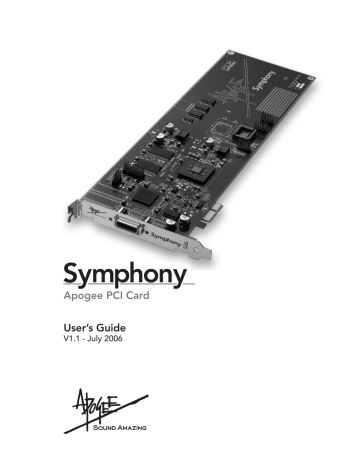
Apogee PCI Card
User’s Guide
V1.1 - July 2006
Symphony PCI card – User’s Guide
APOGEE ELECTRONICS
Registration and Warranty Information
Be sure to register your Symphony PCI card, either by filling in the enclosed Registration Card or by completing the on-line registration form at our Web site: http://www.apogeedigital.com/support/. If you do so, Apogee can contact you with any update information. As enhancements and upgrades are developed, you will be contacted at the registration address. Firmware updates are free for the first year of ownership unless otherwise stated. Please address any inquiries to your dealer or directly to Apogee at:
APOGEE ELECTRONICS CORPORATION,
1715 Berkeley St, Santa Monica, CA 90404, USA.
TEL: (310) 584-9394, FAX: (310) 584-9385 email: [email protected]. Web: http://www.apogeedigital.com/
APOGEE ELECTRONICS CORPORATION warrants this product to be free of defects in material and manufacture under normal use for a period of 12 months. The term of this warranty begins on the date of sale to the purchaser. Units returned for warranty repair to Apogee or an authorized Apogee warranty repair facility will be repaired or replaced at the manufacturer’s option, free of charge.
ALL UNITS RETURNED TO APOGEE OR AN AUTHORIZED APOGEE REPAIR FACILITY MUST BE
PREPAID, INSURED AND PROPERLY PACKAGED, PREFERABLY IN THEIR ORIGINAL BOX
. Apogee reserves the right to change or improve design at any time without prior notification. Design changes are not implemented retroactively, and the incorporation of design changes into future units does not imply the availability of an upgrade to existing units.
This warranty is void if Apogee determines, in its sole business judgment, the defect to be the result of abuse, neglect, alteration or attempted repair by unauthorized personnel.
The warranties set forth above are in lieu of all other warranties, expressed or implied, and Apogee specifically disclaims any and all implied warranty of merchantability or of fitness for a particular purpose. The buyer acknowledges and agrees that in no event shall the company be held liable for any special, indirect, incidental or consequential damages, or for injury, loss or damage sustained by any person or property, that may result from this product failing to operate correctly at any time.
USA: Some states do not allow for the exclusion or limitation of implied warranties or liability for incidental or consequential damage, so the above exclusion may not apply to you. This warranty gives you specific legal rights, and you may have other rights which vary from state to state.
Service Information
The Symphony PCI card contains no user-serviceable components: refer to qualified service personnel for repair or upgrade. Your warranty will be voided if you tamper with the internal components. If you have any questions with regard to the above, please contact Apogee.
In the event your Symphony PCI card needs to be upgraded or repaired, it is necessary to contact Apogee prior to shipping, and a Return Materials Authorization (RMA) number will be assigned. This number will serve as a reference for you and helps facilitate and expedite the return process. Apogee requires that shipments be prepaid and insured — unless otherwise authorized in advance.
IMPORTANT: ANY SHIPMENT THAT IS NOT PRE-PAID OR IS SENT WITHOUT AN RMA NUMBER WILL
NOT BE ACCEPTED. d
Symphony PCI card – User’s Guide
APOGEE ELECTRONICS
OWNER’S RECORD
The serial number is located on the rear panel of the unit. We suggest you record the serial number in the space provided below. Refer to it whenever you call an authorized
Apogee Electronics repair facility or the manufacturer. Please be sure to return your completed warranty card immediately!
Symphony PCI card Serial No._____________________________________________
Purchase Date__________________________________________________________
Dealer_________________________________________________________________
Phone_________________________________________________________________
Address________________________________________________________________
CAUTION:
Any changes or modifications not expressly approved by APOGEE ELECTRONICS
CORPORATION could void your authority to operate this equipment under the FCC rules.
Please register this unit by filling in the included registration card, or registering online at http://www.apogeedigital.com/support/register.php Please read this manual – if you call for technical support, we’ll assume that you have. There will be a quiz.
e
User’s Guide
Table of Contents
Introduction
....................................................................................................................1
System Requirements
.................................................................................................1
Overview
...........................................................................................................................1
On-board Jumpers
........................................................................................................1
Installing Symphony PCI Cards
Installing the X-Symphony card
...............................................................................2
.............................................................................3
PC32 Connections
.........................................................................................................4
Word Clock Connection on Apogee Interfaces
..................................................5
Installing the Symphony Core Audio Driver
....................................................6-7
Configuring Your DAW
-............................................................................................7
Apple Logic Pro
.......................................................................................................7
iTunes
.....................................................................................................................7
Interface Connections Chart: Standard Routing
..........................................8-11
AD-16X & DA-16X
...............................................................................................8-9
AD-16X, DA-16X & ROSETTA 800
......................................................................9-10
ROSETTA 800, AD-16X & DA-16X
.....................................................................10-11
ROSETTA 800
........................................................................................................11
Interface Connections Chart: Advanced Option Routing
........................12-13
AD-16X & DA-16X
.................................................................................................12
AD-16X, DA-16X & ROSETTA 800
..........................................................................13
Symphony PCI card – User’s Guide
APOGEE ELECTRONICS
Introduction
The Symphony PCI card system allows the connection of up to 96 channels of 192kHz Apogee conversion to an Apple Macintosh computer.
The system consists of:
• Symphony PCI-e or PCI-x card;
• X-Symphony X-Option card (installed in Apogee interfaces)
• PC-32 cables
• Maestro routing and low-latency mixer application.
System Requirements
1.
Apple PowerMac 1.8Ghz or higher with PCI-e or PCI-x slots, 512 meg of RAM required, 2 G RAM rec ommended.
2.
OS X 10.4.0 or greater
Overview
Here are the steps to complete to get your Symphony PCI card-based audio system up and running:
1.
Configure on-board jumpers
2.
Install Symphony PCI cards into Macs; install X-Symphony cards into Apogee interfaces
3.
Connect PC32 cables between Apogee Interfaces
4.
Connect word clock cables between interfaces
5.
Install driver on the Mac
6.
Configure computer and DAW software to utilize Symphony hardware
On-board Jumpers
Before installing Symphony PCI cards into your Mac, it’s necessary to assign a unique ID for each card using the block of jumpers indicated in figure 1.
1.
Remove the Symphony card from its anti-static bag, paying careful attention to not touch the on-board components or the gold connector pins.
2.
Determine the appropriate PCI slots and jumper settings for each card using figure 2 below.
FIGURE 1
Symphony Card
First Card
PCI Slot to use
Lowest number slot available
Jumper location
Jumper Block
no jumpers (from the factory a jumper is installed on 1 pin only)
Second Card Adjacent to First Card
Third Card Adjacent to Second Card
FIGURE 2
1
Symphony PCI card – User’s Guide
APOGEE ELECTRONICS
Installing Symphony PCI Cards
1.
As a safety precaution, unplug the computer’s AC cable.
2.
To avoid electrostatic damage to the Symphony card, it is recommended that a grounded anti-static wrist strap be used when installing the card.
3.
Remove the G5’s side cover and air deflector
4.
Remove the screw(s) securing the port access cover(s) of the required PCI slots and set them aside for later use. Remove the port access cover(s).
5.
After verifying jumper settings of the PCI card, align the card edge connector with the desired PCI slot and press the card firmly into place until the gold pins of the edge connector are just visible. Be sure to insert the end of the card without the connector into the appropriate card guide. If the card does not slide into place with minimal effort, remove the card, check alignment and check for foreign objects. Don’t force the card into place.
6.
Re-install the access cover screw to secure the Symphony PCI card.
7.
If multiple Symphony cards have been installed, connect the supplied ribbon cable between each PCI card as shown below, making sure to align the key on the ribbon cable connector to the slot on the PCI card socket. If only two Symphony cards are installed, use the connector on each end of the ribbon connector.
8.
Re-install the G5’s air deflector and side panel.
Installation of Symphony PCI-E card in G5
Multiple Symphony cards connected by ribbon cable
2
Symphony PCI card – User’s Guide
APOGEE ELECTRONICS
Installing the X-Symphony card
Your X-Symphony card should include the following:
2
1 X-Symphony circuit board
1 X-Symphony Coverplate
2 aluminium standoffs
1 plastic standoff
4
3
1
Remove the top cover of the host interface.
2
Remove the Option Card coverplate, and set aside the screws for later use.
3
Remove the two interface circuit board screws indicated at left, and set them aside for later use
4
Install the two aluminium standoffs in the threaded holes vacated by the screws.
5
On the X-Symphony card, install the plastic standoff in the hole adjacent to the multi-pin motherboard connector.
6
Install the X-Symphony Coverplate, and secure it to the host interface using two screws from Step 2.
7
Insert the Port connector end of the X-Symphony card through the appropriate cutouts in the coverplate, and carefully place the multipin motherboard connector in the mating connector found on the host interface motherboard.
8
After verifying the alignment of the multi-pin and the mating connectors, firmly press down on the X-Symphony card, over the connector, until the pins are completely seated in the mating connector.
9
Re-install the circuit board screws from Step 3 in the locations indicated below.
10
Replace the top cover of the host interface.
6
Plastic standoff here
8
3
9
Symphony PCI card – User’s Guide
APOGEE ELECTRONICS
PC32 Connections
It’s possible to connect Apogee AD16X, DA16X, Rosetta 800 and Rosetta 200 interfaces to Symphony PCI cards in a wide array of configurations for a total of 32 channels of simultaneous input and output per PCI card. To “map” the I/O of interfaces to the Symphony PCI card I/O in the most efficient manner possible, please use the following guidelines to determine the order in which interfaces are connected:
1.
Connect interfaces by pairs:
a.
AD16X-DA16X (standard routing)
b.
Rosetta 800/200 x 2
c.
AD16X-DA16X (advanced routing) digital out
= 16 analog in X 16 analog out;
= 16 analog/ digital in X 16 analog out (R800);
= 4 analog or digital in X 4 analgo out (R200);
= 16 analog in +16 digital in X 16 analog out + 16
2.
Per Symphony PCI card, it’s possible to connect:
a.
2 pairs of AD-DA16Xs (standard routing) or,
b.
2 pairs of Rosetta 800s/200s or
c.
1 pair of AD-DA16Xs (advanced routing).
The chart beginning on page 8 depicts all possible combinations of Apogee interfaces per PCI card and how connected interfaces are mapped to the PCI card I/O.
Regardless of the Apogee hardware used, PC 32 cables should be connected as shown below in
Figure 3, where the Symphony PCI card is connected to the first unit’s X-Symphony Main port, the first unit’s Thru port is connected to the second unit’s Main port, and so on until all interfaces are connected.
(Symphony PCI card installed in computer)
4
(X-Symphony Cards installed in Apogee converters)
Symphony PCI card – User’s Guide
APOGEE ELECTRONICS
Word Clock Connection on Apogee Interfaces
Apogee hardware interfaces connected to the Symphony PCI card must be configured so the units’ clocks are synchronous. This may be accomplished in a number of ways, but the two most simple clock configurations are shown below in Figures A & B. Note that the depicted clock configurations are the same for any combination of Apogee interfaces.
Master Clock:
Connect a word clock cable between outputs of a Master clock such as Apogee’s
Big Ben and each interface.
Terminate the word clock input of each interface.
Set the clock source of each interface to word clock
Big Ben
Interface 1
Interface 2
Interface 3
Interface 4
Figure A. Optimum clocking configuration using BIG BEN
BNC “T” Clock Chain:
Set the clock source of the first interface to internal and connect its word clock output to a BCN “T” connector on the second interface’s word clock input.
Connect a second cable from the BNC “T” on the second unit to a BNC ‘”T” on the third unit’s word clock input.
Make a similar connection between the third and fourth units.
Terminate the last interface’s word clock input, either by engaging the 75 ohm termination switch (AD,DA16X) or by adding a 75 ohm termination plug to the last interface’s
BNC “T” connector.
Interface 1
Interface 2
Interface 3
Interface 4
Figure B. Correct clocking configuration to the master device’s clock output using BNC “T“ connectors
5
Symphony PCI card – User’s Guide
APOGEE ELECTRONICS
Installing the Symphony Core Audio Driver
Symphony Core Audio drivers must be installed on the computer to interface Symphony PCI hardware to Core
Audio compatible software. This driver may be found on the Apogee Software CD included with the Symphony
PCI card. More driver information may be found at Apogee’s website here: www.apogeedigital.com/symphonysupport
To install the driver:
1.
Insert the CD into your Mac’s optical disc drive.
2.
Double click on the CD’s icon when it appears on the desktop of your Mac.
3.
Follow the instructions provided by the installer program.
4.
Re-start your Mac after installation is complete.
Important note: Sleep settings
Due to the processor intensive nature of computer-based digital audio systems, it’s required that OSX’s
“Sleep” functions be disabled.
1.
Under the Apple menu, open the System Preferences window and click on the Energy Saver icon. In the
Energy Saver window, set both computer and display sleep sliders to “Never” and uncheck the hard disk sleep box.
2.
Under the “Options” tab, set Processor Performance to “Highest”.
6
Symphony PCI card – User’s Guide
APOGEE ELECTRONICS
Installing the Symphony Core Audio Driver
Configuring Your DAW
Apple Logic Pro
In Apple Logic Pro, start a session and follow these steps:
1.
Open Audio > Audio Hardware and Drivers > Drivers > CoreAudio and check the
“Enabled” box.
2.
Select “Apogee Symphony” in the “Driver” field, and click “Try (Re)-Launch” when prompted by
Logic.
3.
In Logic’s Mixer page, verify that
32 inputs and outputs are available per installed Symphony PCI card.
Please note that the number of
I/O available in Logic remains the same regardless of the number of interface I/O channels connected to the card.
iTunes
1.
From your Mac’s Menu bar Apple menu, open the System Preferences window, and click on the Sound icon; in the Sound Preferences window, click on the Output tab and select Apogee Symphony.
2.
Open iTunes, select an audio file, and initiate playback; signal is sent to outputs 1-2 of the first connected
Apogee interface.
7
Symphony PCI card – User’s Guide
APOGEE ELECTRONICS
Interface Connections Chart: Standard Routing
The following chart depicts all possible configurations of Apogee interfaces that may be connected per Symphony PCI card. Under “Channels in Use”, the mapping of the interface’s I/O to the Symphony card’s I/O is indicated.
Please note that AD and DA16X possible configurations change based on the whether units are in Standard or
Advanced Routing.
INTERFACE SET
AD-16X & DA-16X
From Computer
M
T
From Computer
M
T
M
T
From Computer
M
T
From Computer
M
T
M
T
INPUT
OUTPUT
1-16
CHANNELS IN USE
17-32
AD-16X #1
1-16 17-32
AD-16X #1
INPUT
OUTPUT
1-16 17-32
INPUT
OUTPUT
DA-16X #1
1-16 17-32
INPUT
OUTPUT
DA-16X #1
AD-16X #2
DA-16X #2
8
Symphony PCI card – User’s Guide
APOGEE ELECTRONICS
Interface Connections Chart: Standard Routing
(continued)
INTERFACE SET
AD-16X & DA-16X
continued
CHANNELS IN USE
1-16 17-32
From Computer
M
T
M
T
INPUT
OUTPUT
AD-16X #1
DA-16X #1
1-16 17-32
From Computer
M
T
M
T
M
T
INPUT
OUTPUT
AD-16X #1
DA-16X #1
AD-16X #2
1-16 17-32
From Computer
M
T
M
T
M
T
INPUT
OUTPUT
AD-16X #1
DA-16X #1 DA-16X #2
1-16 17-32
From Computer
M
T
M
T
M
T
M
T
INPUT
OUTPUT
AD-16X #1
DA-16X #1
AD-16X #2
DA-16X #2
9
Symphony PCI card – User’s Guide
APOGEE ELECTRONICS
Interface Connections Chart: Standard Routing
(continued)
CHANNELS IN USE INTERFACE SET
AD-16X, DA-16X & ROSETTA 800
From Computer
M
T
M
T
M
T
INPUT
OUTPUT
1-16
DA-16X #1
17-32
ROSETTA 800 #1
1-16 17-32
From Computer
M
T
M
T
M
T
INPUT
OUTPUT
AD-16X #1
DA-16X #1 ROSETTA 800 #1
1-16 17-32
From Computer
M
T
M
T
M
T
M
T
INPUT
OUTPUT
AD-16X #1
DA-16X #1 ROSETTA 800 #1
ROSETTA 800 #2
ROSETTA 800 #2
ROSETTA 800 and AD-16X & DA-16X
From Computer
M
T
M
T
1-16
INPUT
OUTPUT
ROSETTA 800 #1
17-32
AD-16X #1
1-16 17-32
From Computer
M
T
M
T
M
T
From Computer
M
T
M
T
INPUT
OUTPUT
ROSETTA 800 #1 ROSETTA 800 #2
1-16
INPUT
OUTPUT
ROSETTA 800 #1
17-32
AD-16X #1
DA-16X #1
From Computer
M
T
M
T
M
T
1-16
INPUT
OUTPUT
ROSETTA 800 #1 ROSETTA 800 #2
17-32
DA-16X #1
10
Symphony PCI card – User’s Guide
APOGEE ELECTRONICS
Interface Connections Chart: Standard Routing
(continued)
CHANNELS IN USE INTERFACE SET
ROSETTA 800 and AD-16X & DA-16X
continued
From Computer
M
T
M
T
M
T
INPUT
OUTPUT
1-16
ROSETTA 800 #1
17-32
AD-16X #1
DA-16X #1
From Computer
M
T
M
T
M
T
M
T
1-16
INPUT
OUTPUT
ROSETTA 800 #1 ROSETTA 800 #2
17-32
AD-16X #1
DA-16X #1
ROSETTA 800
From Computer
M
T
From Computer
M
T
M
T
From Computer
M
T
M
T
M
T
From Computer
M
T
M
T
M
T
M
T
1-16
INPUT
OUTPUT
ROSETTA 800 #1
1-16
17-32
17-32
INPUT
OUTPUT
ROSETTA 800 #1 ROSETTA 800 #2
1-16 17-32
INPUT
OUTPUT
ROSETTA 800 #1 ROSETTA 800 #2 ROSETTA 800 #3
1-16 17-32
INPUT
OUTPUT
ROSETTA 800 #1 ROSETTA 800 #2 ROSETTA 800 #3 ROSETTA 800 #4
11
Symphony PCI card – User’s Guide
APOGEE ELECTRONICS
Interface Connections Chart: Advanced Option Routing
INTERFACE SET
AD-16X & DA-16X
CHANNELS IN USE
1-16 17-32
From Computer
M
T
INPUT
OUTPUT
AD-16X: Analog In
AD-16X: Digital Out
17-32
From Computer
M
T
From Computer
M
T
M
T
INPUT
OUTPUT
1-16
DA-16X: Digital In
DA-16X: Analog Out
INPUT
OUTPUT
1-16
AD-16X: Analog In
AD-16X: Digital Out
17-32
AD-16X: Analog In
AD-16X: Digital Out
INPUT
OUTPUT
1-16
DA-16X: Digital In
DA-16X: Analog Out
17-32
DA-16X: Digital In
DA-16X: Analog Out
From Computer
M
T
M
T
From Computer
M
T
M
T
AD-16X, DA-16X & ROSETTA 800
From Computer
M
T
M
T
From Computer
M
T
M
T
INPUT
OUTPUT
1-16
AD-16X: Analog In
AD-16X: Digital Out
1-16
INPUT
OUTPUT
AD-16X: Analog In
AD-16X: Digital Out
INPUT
OUTPUT
1-16
DA-16X: Digital In
DA-16X: Analog Out
17-32
DA-16X: Digital In
DA-16X: Analog Out
17-32
ROSETTA 800 #1
17-32
ROSETTA 800 #1
12
Symphony PCI card – User’s Guide
APOGEE ELECTRONICS
Interface Connections Chart: Advanced Option Routing
(continued)
INTERFACE SET
AD-16X, DA-16X & ROSETTA 800
CHANNELS IN USE
1-16 17-32
From Computer
M
T
M
T
M
T
INPUT
OUTPUT
AD-16X: Analog In
AD-16X: Digital Out
ROSETTA 800 #1 ROSETTA 800 #2
1-16 17-32
From Computer
M
T
M
T
M
T
INPUT
OUTPUT
DA-16X: Digital In
DA-16X: Analog Out
ROSETTA 800 #1 ROSETTA 800 #2
13
Symphony PCI card – User’s Guide
APOGEE ELECTRONICS
Warnings
FCC warning
This equipment has been tested and found to comply with the limits for a Class A digital device, pursuant to Part
15 of the FCC rules. These limits are designed to provide reasonable protection against harmful interference when operated in a commercial environment. This equipment generates, uses, and can radiate radio frequency energy and, if not installed and used in accordance with the instruction manual, may cause harmful interference to radio communications. Operation of this equipment in a residential area is likely to cause harmful interference, in which case the user will be required to take whatever measures necessary to correct the interference at his own expense.
Copyright Notice
The Apogee Symphony PCI card is a computer-based device, and as such contains and uses software in ROMs.
This software, and all related documentation, including this User’s Guide contain proprietary information which is protected by copyright laws. All rights are reserved. No part of the software and its related documentation may be copied, transferred, or modified. You may not modify, adapt, translate, lease, distribute, resell for profit or create derivative works based on the software and its related documentation or any part thereof without prior written consent from Apogee Electronics Corporation, U.S.A.
Trademark Acknowledgements
Digidesign, Pro Tools|HD, 192 I/O, SYNC I/O and digiLink are trademarks of Digidesign, a division of Avid Technology, Inc. Prism is copyrighted by Prism Media Products Ltd.
14
Symphony PCI card – User’s Guide
APOGEE ELECTRONICS
Declarations of Conformity
This device complies with Part 15 of the FCC Rules. Operation is subject to the following two conditions:
(1) This device may not cause harmful interference
(2) This device must accept any interference received, including interference that may cause undesired operation.
This equipment has been tested and found to comply with the limits of a Class B digital device, pursuant to Part
15 of the FCC Rules. These limits are designed to provide reasonable protection against harmful inteference in a residential installation. This equipment generates, uses and can radiate radio frequency energy and, if not installed and used in accordance with the instructions, may cause harmful interference to radio communications. If this equipment does cause harmful interference to radio or television reception, which can be determined by turning the equipment off and on, the user is encouraged to try to correct the interference by one or more of the following measures:
1. Re-orient or relocate the receiving antenna.
2. Increase the separation between the equipment and receiver.
3. Connect the equipment into an outlet on a different circuit from that to which the receiver is connected.
4. Consult the dealer or an experienced radio/TV technician for help.
NOTE: The use of non-shielded cable with this equipment is prohibited.
CAUTION: Changes or modifications not expressly approved by the manufacturer responsible for compliance could void the user’s authority to operate the equipment.
Apogee Electronics Corporation, Betty Bennett, CEO.
Industry Canada Notice
This Class B digital apparatus meets all requirements of the Canadian Interference-Causing Equipment Regulations. Cet appareil numérique de la classe B respecte toutes les exigences du Règlement sur le matérial brouilleur du Canada.
Declaration of Conformity – CE
Apogee Electronics Corporation hereby declares that the product, the Symphony PCI card, to which this declaration relates, is in material conformity with the following standards or other normative documents:
• EN50081-1/EN55022; 1995
• EN50082-1/IEC 801-2, 3, 4; 1992 following the provisions of:
• 73/23/EEC – Low Voltage Directive
• 89/336/EEC – EMC Directive
Declaration of Conformity – Japan
Apogee Electronics Corporation hereby declares that the Symphony PCI card, to which this declaration relates, is in material conformity with the VCCI Class A standard.
Declaration of Conformity – Australia
Apogee Electronics Corporation hereby declares that the Symphony PCI card is in material conformity with AN/
NZS standard requirements.
15
Symphony PCI card USER’S GUIDE - v1.1 - July 2006
Text conceived
and
delivered by: Roger Robindore
Graphics and illustrations by: Sean McArthur
advertisement
* Your assessment is very important for improving the workof artificial intelligence, which forms the content of this project