advertisement
▼
Scroll to page 2
of 144
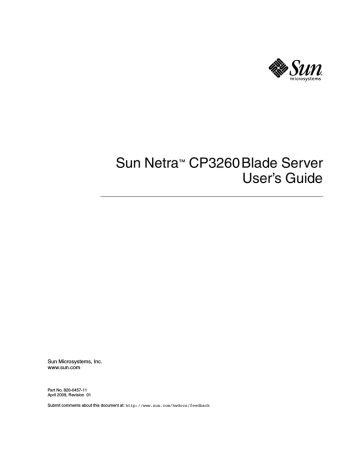
Sun Netra™ CP3260 Blade Server User’s Guide Sun Microsystems, Inc. www.sun.com Part No. 820-0457-11 April 2009, Revision 01 Submit comments about this document at: http://www.sun.com/hwdocs/feedback Copyright © 2009 Sun Microsystems, Inc., 4150 Network Circle, Santa Clara, California 95054, U.S.A. All rights reserved. This distribution may include materials developed by third parties. Parts of the product may be derived from Berkeley BSD systems, licensed from the University of California. UNIX is a registered trademark in the U.S. and in other countries, exclusively licensed through X/Open Company, Ltd. Sun, Sun Microsystems, the Sun logo, Netra, Sun Ray, the Netra logo and the Solaris logo are trademarks or registered trademarks of Sun Microsystems, Inc., and its subsidiaries, in the U.S. and other countries. All SPARC trademarks are used under license and are trademarks or registered trademarks of SPARC International, Inc. in the U.S. and other countries. Products bearing SPARC trademarks are based upon architecture developed by Sun Microsystems, Inc. Use of any spare or replacement CPUs is limited to repair or one-for-one replacement of CPUs in products exported in compliance with U.S. export laws. Use of CPUs as product upgrades unless authorized by the U.S. Government is strictly prohibited. DOCUMENTATION IS PROVIDED "AS IS" AND ALL EXPRESS OR IMPLIED CONDITIONS, REPRESENTATIONS AND WARRANTIES, INCLUDING ANY IMPLIED WARRANTY OF MERCHANTABILITY, FITNESS FOR A PARTICULAR PURPOSE OR NON-INFRINGEMENT, ARE DISCLAIMED, EXCEPT TO THE EXTENT THAT SUCH DISCLAIMERS ARE HELD TO BE LEGALLY INVALID. Copyright © 2009 Sun Microsystems, Inc., 4150 Network Circle, Santa Clara, California 95054, Etats-Unis. Tous droits réservés. Cette distribution peut comprendre des composants développés par des tierces parties. Des parties de ce produit pourront être dérivées des systèmes Berkeley BSD licenciés par l’Université de Californie. UNIX est une marque déposée aux Etats-Unis et dans d’autres pays et licenciée exclusivement par X/Open Company, Ltd. Sun, Sun Microsystems, le logo Sun, Netra, Sun Ray, le logo Netra et le logo Solaris sont des marques de fabrique ou des marques déposées de Sun Microsystems, Inc. ou ses filiales, aux Etats-Unis et dans d’autres pays. Toutes les marques SPARC sont utilisées sous licence et sont des marques de fabrique ou des marques déposées de SPARC International, Inc. aux Etats-Unis et dans d’autres pays. Les produits portant les marques SPARC sont basés sur une architecture développée par Sun Microsystems, Inc. see above L’utilisation de pieces detachees ou d’unites centrales de remplacement est limitee aux reparations ou a l’echange standard d’unites centrales pour les produits exportes, conformement a la legislation americaine en matiere d’exportation. Sauf autorisation par les autorites des Etats-Unis, l’utilisation d’unites centrales pour proceder a des mises a jour de produits est rigoureusement interdite. LA DOCUMENTATION EST FOURNIE "EN L’ETAT" ET TOUTES AUTRES CONDITIONS, DECLARATIONS ET GARANTIES EXPRESSES OU TACITES SONT FORMELLEMENT EXCLUES, DANS LA MESURE AUTORISEE PAR LA LOI APPLICABLE, Y COMPRIS NOTAMMENT TOUTE GARANTIE IMPLICITE RELATIVE A LA QUALITE MARCHANDE, A L’APTITUDE A UNE UTILISATION PARTICULIERE OU A L’ABSENCE DE CONTREFACON. Please Recycle Contents Preface 1. xiii Introduction 1.1 Overview 1.2 Features 1.3 System Configurations 1.4 Advanced Rear Transition Modules 1.5 Hot-Swap Support 1.6 System Requirements and Options 1.7 1–1 1–2 1–8 1–11 1–14 1–14 1.6.1 Hardware Requirements and Options 1.6.2 Software Requirements 1–15 Part Number, Serial Number, and Revision Number Identification 1–16 Hardware Installation 2–1 2.1 Equipment and Operator Safety 2.2 Materials and Tools Required 2–3 2.3 Preparing for the Installation 2–3 2.3.1 1–14 1–15 Technical Support and Warranty 1.7.1 2. 1–1 2–1 Checking Power, Thermal, Environmental, and Space Requirements 2–3 iii 2.4 Installation Procedure Summary 2.5 Configuring On-Board Hardware 2.5.1 3. 4. iv 2–4 2–5 Adding or Replacing FB-DIMM Memory Modules 2.5.1.1 To Remove FB-DIMM Memory Modules 2.5.1.2 To Install FB-DIMM Memory Modules 2.5.2 Adding or Replacing Compact Flash Card 2.5.3 Adding or Replacing TOD Clock Battery 2–10 2–11 2–13 2–14 2.6 Installing an Advanced Rear Transition Module (Optional) 2.7 Installing the Netra CP3260 Blade Server 2.8 Connecting External I/O Cables 2.9 Hot-Swapping the Netra CP3260 Blade Server Software Installation 2–5 2–18 2–21 2–23 2–25 3–1 3.1 Operating Systems and Patches 3–1 3.2 Configuring Payload OS NIU Driver for Multiplexing to Zones 2 and 3 2 3.3 Installing as a Diskless Clients 3–4 3.3.1 Creating a Boot Server for Diskless Clients 3.3.2 Adding a Diskless Client 3.3.3 Determining Local Network IP Addresses and Host Names 3–4 3–5 3.4 Firmware Updates 3–8 3.5 Configuring for 1-GbE or 10-GbE Switches 3.6 Downloading and Installing SunVTS Software 3–9 3.7 Formatting the Optional Compact Flash Card 3–10 Firmware and Blade Server Management 4.1 System Firmware 4.2 Power-On Self-Test Diagnostics 3–8 4–1 4–2 4–3 4.2.1 POST Test Coverage 4.2.2 POST Diagnostic and Error Message Format Netra CP3260 Blade Server User’s Guide • April 2009 3– 4–3 4–4 3–7 4.3 OpenBoot Firmware 4.3.1 Getting to the ok Prompt 4.3.2 Auto-Boot Options 4.3.3 OpenBoot Commands 4.3.4 4–6 4–6 probe-scsi and probe-scsi-all Commands 4.3.3.2 probe-ide Command 4–8 4.3.3.3 show-devs Command 4–8 4.3.3.4 Using watch-net and watch-net-all Commands to Check the Network 4–11 OpenBoot Configuration Variables Error Handling Summary 4.5 Automatic System Recovery 4–16 Enabling and Disabling Automatic System Recovery 4.5.1.1 To Enable Automatic System Recovery 4.5.1.2 To Disable Automatic System Recovery Network Device Aliases 4.7 Retrieving Device Information 4–19 4.8 Multiplexing to Zones 2 and 3 4–27 Hardware Architecture 4–17 4–17 4–17 4–18 Hardware Functional Descriptions 5.2 4–12 4–15 4.6 5.1 4–7 Viewing and Setting OpenBoot Configuration Variables 4–14 4.4 4.5.1 4–5 4.3.3.1 4.3.4.1 5. 4–4 5–1 5–1 5.1.1 UltraSPARC T2 Processor and Memory 5.1.2 I/O 5.1.3 Base and Fabric Interfaces 5.1.4 Additional I/O 5.1.5 Power PC 5.1.6 ARTM Support 5–2 5–3 Hardware Modules 5–3 5–3 5–3 5–4 5–4 Contents v 5.2.1 5.2.2 5.2.3 5.2.4 5.2.5 UltraSPARC T2 Processor 5–4 5.2.1.1 Electronic Fuse 5–7 5.2.1.2 Cores 5.2.1.3 L2 Cache 5.2.1.4 Memory Controller 5.2.1.5 I/O Interface Memory Subsystem 5–8 5–9 Memory Capacity 5.2.2.2 Memory Speed I/O Subsystem 5–9 5–9 5–9 5.2.3.1 PCI Express Switch 5.2.3.2 Base Interface 5.2.3.3 Fabric Interface 5.2.3.4 Common ARTM Other ARTM Interfaces 5–10 5–10 5–10 5–10 5–11 5.2.4.1 Serial Ports 5.2.4.2 Ethernet Management Port Front Panel I/O 5–11 5–11 5–11 5.2.5.1 Ethernet Management Port 5.2.5.2 Serial Port 5.2.5.3 Dual USB Ports 5–11 5–11 5.2.6 Compact Flash Socket 5.2.7 Service Processor MPC885 5.2.8 5–8 5–8 5.2.2.1 5.2.7.1 vi 5–8 5–12 5–12 5–12 Field-Programmable Gate Array Intelligent Platform Management Controller 5–12 5–13 5.2.8.1 Intelligent Platform Management Bus 5.2.8.2 Interface to the PPC 5.2.8.3 IPMB-L Interface Netra CP3260 Blade Server User’s Guide • April 2009 5–14 5–14 5–14 5.2.8.4 ATCA Hot-Swap Latch 5.2.8.5 LEDs 5.2.8.6 Power Control 5.2.8.7 System Monitor (ADM1026) and Thresholds 5.2.8.8 FRUID PROMs 5–15 5.2.10 ATCA Power Module (−48V to 12V) 5.2.11 TOD Clock Battery Form Factor A.2 Layout A.3 Front Panel 5–17 5–18 5–18 A–1 A–1 A–1 A–3 A.3.1 Visual Indicators A.3.2 Ports A–3 A–3 Connectors and Pinout A.4.1 5–15 5–17 I/O Subsystem Resets A.1 A.4 5–15 5.2.9 A. Physical Characteristics 5–14 A–3 Front Panel Connectors A–3 A.4.1.1 Ethernet Port A–4 A.4.1.2 Dual USB Port A.4.1.3 Serial Port A–4 A–5 A.4.2 Compact Flash Connector A.4.3 Midplane Power Connector (Zone 1) A.4.4 Data Transport Connector (Zone 2) A.4.5 Sun Netra ARTM Connectors (Zone 3) A.4.6 TOD Clock Battery Holder B. Sun OEM IPMI Commands A–6 A–6 A–8 A–10 A–13 B–1 B.1 Get Version Command B–2 B.2 Get RTM Status Command B–3 Contents vii B.3 Solaris OS Graceful Shutdown Commands B.4 Send Sensor State Command Index viii Index–1 Netra CP3260 Blade Server User’s Guide • April 2009 B–5 B–4 Figures FIGURE 1-1 Netra CP3260 Blade Server Front Panel 1–4 FIGURE 1-2 Netra CP3260 Blade Server (Top View) 1–5 FIGURE 1-3 Netra CP3260 Blade Server in an ATCA Shelf Enclosure FIGURE 1-4 Netra CP3260 Blade Server, Midplane, and Netra CP32x0 ARTM FIGURE 1-5 Netra CP3260 Blade Server Barcode Labeling FIGURE 2-1 FB-DIMM Memory Locations FIGURE 2-2 Removing an FB-DIMM Memory Module FIGURE 2-3 Installing a FB-DIMM Memory Module FIGURE 2-4 Compact Flash Card Location FIGURE 2-5 TOD Battery Location FIGURE 2-6 Installing a Netra CP32X0 ARTM FIGURE 2-7 Installing Blade Server Into Chassis Slot FIGURE 2-8 Netra CP3260 Blade Server Latches and Locking Screws FIGURE 2-9 Hot-Swap Latch and Hot-Swap LED FIGURE 5-1 Netra CP3260 Blade Server Block Diagram FIGURE 5-2 UltraSPARC T2 Multicore Processor Block Diagram FIGURE A-1 Netra CP3260 Blade Server Layout FIGURE A-2 Ethernet RJ-45 Connector FIGURE A-3 Dual USB Connector FIGURE A-4 Front Panel Serial Port Diagram 1–9 1–12 1–17 2–6 2–11 2–12 2–14 2–16 2–19 2–22 2–23 2–26 5–2 5–5 A–2 A–4 A–5 A–6 ix FIGURE A-5 Power Distribution Connector (Zone 1) P10 FIGURE A-6 Zone 2 Connectors FIGURE A-7 Zone 3 Signal Connectors FIGURE A-8 Zone 3 Power Connector FIGURE A-9 TOD Battery Location x A–9 A–10 A–12 A–14 Netra CP3260 Blade Server User’s Guide • April 2009 A–7 Tables TABLE 1-1 Netra CP3260 Blade Server Feature Summary 1–2 TABLE 1-2 I/O Configurations TABLE 2-1 Ethernet Device Names TABLE 3-1 Local Network Information TABLE 4-1 Ways of Accessing the ok Prompt 4–5 TABLE 4-2 OpenBoot Configuration Variables 4–12 TABLE 4-3 Network Device Aliases TABLE 4-4 PICL Frutree Entries and Description for the Netra CP3260 Board TABLE 5-1 Voltage Sensor Thresholds TABLE 5-2 CPU Temperature Alarms TABLE A-1 Ethernet Port Connector Pin Assignments TABLE A-2 USB Connector Pin Assignments TABLE A-3 Serial Port RJ-45 Connector Pinouts TABLE A-4 Power Distribution Connector Pin Assignments TABLE A-5 Zone 2 J23 Connector Pin Assignments A–9 TABLE A-6 Zone 2 J20 Connector Pin Assignments A–9 TABLE A-7 Zone 3 J31 Connector Pin Assignments A–11 TABLE A-8 Zone 3 J32 Connector Pin Assignments A–11 TABLE A-9 Zone 3 J33 Connector Pin Assignments A–12 TABLE A-10 Zone 3 Power Connector Pin Assignments 1–13 2–24 3–7 4–18 4–19 5–16 5–16 A–4 A–5 A–6 A–7 A–13 xi TABLE B-1 Get Version Command Data Bytes TABLE B-2 Get RTM Status Command Data Bytes TABLE 1 Solaris OS Graceful Shutdown Parameters in /etc/fsmd.conf TABLE B-3 Send Sensor State Command Data Bytes xii Netra CP3260 Blade Server User’s Guide • April 2009 B–2 B–3 B–5 B–4 Preface The Sun Netra CP3260 Blade Server User’s Guide provides information about features, installation, configuration, functional hardware components, and physical properties of this blade server. The Sun Netra CP3260 Blade Server User’s Guide is written for system integration engineers, field applications and service engineers, and others involved in the integration of these blade servers into systems. How This Document Is Organized Chapter 1 provides an overview of the Sun Netra™ CP3260 blade server. Chapter 2 provides instructions on hardware installation. Chapter 3 provides instructions on the software configuration. Chapter 4 provides information about the Netra CP3260 firmware. Chapter 5 provides hardware and functional descriptions of the Netra CP3260 blade server. Appendix A provides information about the physical characteristics of the Netra CP3260 blade server. Appendix B describes the Sun-specific OEM-defined Intelligent Platform Management Interface (IPMI) commands. xiii Using UNIX Commands This document might not contain information on basic UNIX® commands and procedures such as shutting down the system, booting the system, and configuring devices. Refer to the following for this information: ■ Software documentation that you received with your system ■ Solaris™ Operating System documentation, which is at: http://docs.sun.com/app/docs/prod/solaris Shell Prompts xiv Shell Prompt C shell machine-name% C shell superuser machine-name# Bourne shell and Korn shell $ Bourne shell and Korn shell superuser # Sun Netra CP3260 Blade Server User’s Guide • April 2009 Typographic Conventions Typeface Meaning Examples AaBbCc123 The names of commands, files, and directories; on-screen computer output Edit your.login file. Use ls -a to list all files. % You have mail. AaBbCc123 What you type, when contrasted with on-screen computer output % su Password: AaBbCc123 Book titles, new words or terms, words to be emphasized. Replace command-line variables with real names or values. Read Chapter 6 in the User’s Guide. These are called class options. You must be superuser to do this. To delete a file, type rm filename. Note – Characters display differently depending on browser settings. If characters do not display correctly, change the character encoding in your browser to Unicode UTF-8. Related Documentation The Netra CP3260 blade server documentation is listed in the following table. Except for the Important Safety Information for Sun Hardware Systems, all the documents listed are available online at: http://docs.sun.com/app/docs/prod/cp3260.brd Title Part Number Netra CP3260 Board Product Notes 820-0455 Netra CP3260 Board Getting Started Guide 820-0456 Important Safety Information for Sun Hardware Systems (printed version only) 816-7190 Preface xv Application Title Part Number Format Location Installation and Configuration Sun Netra CP32x0 SAS Storage Advanced Rear Transition Module, Dual HD User’s Guide 820-3147 PDF, HTML Online http://docs.sun.com/app/docs/prod/cp32x0.sas#hic Installation and Configuration Sun Netra™ CP32x0 Quad GbE, Dual Fibre Channel, Advanced Rear Transition Module, User’s Guide 820-3148 PDF, HTML Online http://docs.sun.com/app/docs/prod/cp32x0.4gbefc?l=en#hic Installation and Configuration Sun Netra™ CP32x0 10GbE Advanced Rear Transition Module, Dual Port User’s Guide 820-3150 PDF, HTML Online http://docs.sun.com/app/docs/prod/cp32x0.10gbee?l=en#hic Documentation, Support, and Training Sun Function URL Documentation http://www.sun.com/documentation/ Support http://www.sun.com/support/ Training http://www.sun.com/training/ Third-Party Web Sites Sun is not responsible for the availability of third-party web sites mentioned in this document. Sun does not endorse and is not responsible or liable for any content, advertising, products, or other materials that are available on or through such sites xvi Sun Netra CP3260 Blade Server User’s Guide • April 2009 or resources. Sun will not be responsible or liable for any actual or alleged damage or loss caused by or in connection with the use of or reliance on any such content, goods, or services that are available on or through such sites or resources. Sun Welcomes Your Comments Sun is interested in improving its documentation and welcomes your comments and suggestions. You can submit your comments by going to: http://www.sun.com/hwdocs/feedback Please include the title and part number of your document with your feedback: Sun Netra CP3260 Blade Server User’s Guide, part number 820-0457-11 Preface xvii xviii Sun Netra CP3260 Blade Server User’s Guide • April 2009 1-C HR APTE CHAPTER Introduction This chapter contains the following sections: 1.1 ■ Section 1.1, “Overview” on page 1-1 ■ Section 1.2, “Features” on page 1-2 ■ Section 1.3, “System Configurations” on page 1-8 ■ Section 1.5, “Hot-Swap Support” on page 1-14 ■ Section 1.6, “System Requirements and Options” on page 1-14 ■ Section 1.7, “Technical Support and Warranty” on page 1-15 Overview The Netra CP3260 blade server (FIGURE 1-1 and FIGURE 1-2) is a high-performance single-board computer based on one UltraSPARC® T2 multicore processor and designed for high availability in a switched network computing environment. This blade server is compliant with Advanced Telecommunications Computing Architecture (AdvancedTCA®, ATCA®) specifications (PICMG® 3.0 and PICMG 3.1). The PICMG (PCI Industrial Computer Manufacturers Group) standards committee has developed the new ATCA (or PICMG 3.x) standard to address the issues posed by previous standards based on cPCI and cPSB (PICMG 2.x). The PICMG 3.x specification brought the following changes to the existing PICMG 2.x family of products: ■ ■ Larger board space (8U high compared to 6U for cPCI), which allows more features and processing power On-board power supplies deriving local power from redundant −48V power from the midplane (rather than separate power supplies) ■ 6-HP slot width, allowing greater component height ■ Advanced Mezzanine card (AMC) support and options 1-1 ■ Elimination of PCI connectivity between the blade servers in the system and reallocation of connectivity to serial interconnects, eliminating single points of failure ■ Mandatory use of Intelligent Platform Management Interface (IPMI) management interfaces ■ Flexible user I/O ■ Power and thermal management guidelines enforced by the management infrastructure ■ Separation of control and data traffic by supporting the Base (PICMG 3.0) and Fabric (PICMG 3.1) interfaces The ATCA standard consists of the PICMG 3.0, PICMG 3.1, PICMG 3.2, and PICMG 3.3 specifications. The Netra CP3260 blade server complies with: 1.2 ■ PICMG 3.0, the base specification that defines the mechanical, power distribution, system management, data transport, and regulatory guidelines ■ PICMG 3.1, which builds upon the PICMG 3.0 base specification and the IEEE 802.3-2003 standard Features TABLE 1-1 provides a summary of Netra CP3260 features. TABLE 1-1 1-2 Netra CP3260 Blade Server Feature Summary Feature Description CPU • One UltraSPARC T2 processor (6 or 8 cores, 8 threads/core) • CPU core speed: 1.2 GHz Memory • Fully-Buffered DDR2-based memory DIMMs (FB-DIMMs) • Eight FB-DIMM slots (one per channel or two per memory controller) • 1-Gbyte or 2-Gbyte FB-DIMMs, for a total memory of 16 Gbytes Service processor • Service processor (MPC885) for CPU reset, boot, partition, and fault management architecture (FMA) Power requirement • 200 watts maximum • Dual redundant input 48V to derive on-board power Cooling requirement • 32 - 35 cfm at 55C Netra CP3260 Blade Server User’s Guide • April 2009 TABLE 1-1 Netra CP3260 Blade Server Feature Summary Feature Description PICMG compliance • • • • • • Node board support Functions as a CPU node board with the Solaris operating system and software packages Operating system Solaris 10 8/07 OS and subsequent compatible versions with supported Netra patches Internal I/O (connections to ATCA midplane) • Dual 10/100/1000BASE-T Ethernet for Base interfaces • 10-Gb XAUI or 1-Gb SERDES Ethernet interfaces as Fabric interfaces • Dual IPMI channel connects to the midplane for communicating with the Shelf Management card External I/O • • • • IPMI system management Uses IPMI communications with baseboard management controller (BMC); performs advanced system monitoring (ASM) on local board interface (for example, temperature sense, FRU ID, and control) Hot-swap support • Board hot-swap support. Front panel access I/O • One 10/100/1000BASE-T Ethernet port (RJ-45) • Dual USB 2.0 compliant ports • One serial port (RJ-45) Rear access interface • Common rear transition module (RTM) interface supporting the Sun Netra CP32X0 ARTMs Compact Flash support • Compact Flash socket to support a Sun 8-Gbyte or 16-Gbyte user flash type I/II memory card Building compliance Network Equipment Building Systems (NEBS) Level 3 Flash update Supported from downloaded file Single-wide ATCA module ATCA 8U form factor Single-wide ATCA module 6-HP slot width PICMG 3.0 R1.0 PICMG 3.1 R1.0 One 10/100/1000BASE-T Ethernet maintenance port on front panel One asynchronous serial port for console on front panel Dual USB 2.0 compliant ports on the front panel Rear access available on Netra CP32x0 ARTMs: – One 10/100/1000BASE-T Ethernet port (RJ-45) – One asynchronous serial port (RJ-45) Note - With a Netra CP32x0 ARTM installed, both the front panel and ARTM serial ports are active. Either serial port can be used; but only one of the serial ports can be used at a time. Chapter 1 Introduction 1-3 FIGURE 1-1 1-4 Netra CP3260 Blade Server Front Panel Netra CP3260 Blade Server User’s Guide • April 2009 FIGURE 1-2 Netra CP3260 Blade Server (Top View) Chapter 1 Introduction 1-5 ⑤ ④ ③ ② ① ⑦ 1-6 Netra CP3260 Blade Server User’s Guide • April 2009 Figure Legend 1 Top latch 2 Out of Service LED (yellow) 3 Ethernet management port (RJ-45) 4 OK LED (green) 5 Dual USB Ports (USB 2.0) 6 Serial (console) port (RJ-45, ttya) 7 Hot-Swap LED (blue) 8 Hot-Swap switch and bottom latch Figure Legend 1 Zone 1 power connector 2 Zone 2 signal connectors 3 Zone 3 RTM signal connectors 4 Zone 3 ARTM power connector Chapter 1 Introduction 1-7 Figure Legend 1.3 5 Compact Flash connector 6 UltraSPARC T2 processor (under heat sink) 7 FB-DIMMs System Configurations Netra CP3260 blade servers can be installed in an ATCA shelf (or chassis), as shown in FIGURE 1-3. The blade servers can be deployed in various electrical configurations to suit each end-user requirement. For example, the blade server can be configured to boot from a network as a diskless client with either a front panel or RTM network connection, or from an optional Compact Flash card. Also, a Netra CP32x0 SAS Storage ARTM, Dual HD can be installed to provide local disk I/O, which can be used optionally as a boot path. 1-8 Netra CP3260 Blade Server User’s Guide • April 2009 FIGURE 1-3 Netra CP3260 Blade Server in an ATCA Shelf Enclosure Chapter 1 Introduction 1-9 ① ② ③ ④ Ethernet ⑤ ⑥ ⑦ Diskless client that boots through network from a remote server 1-10 Netra CP3260 Blade Server User’s Guide • April 2009 Figure Legend 1.4 1 Remote server 2 Sun Netra CP32X0 Advanced RTM (installed from rear) 3 Serial connection 4 Console terminal 5 Ethernet connection (RJ-45) 6 Sun Netra CP3260 blade server (installed from front) 7 Netra CT 900 server ATCA shelf Advanced Rear Transition Modules An optional Sun Netra CP32X0 Advanced Rear Transition Module (ARTM) can be installed into the rear of the ATCA enclosure, opposite the Netra CP3260 blade server (FIGURE 1-3). The Netra CP32x0 ARTM connects to the Netra CP3260 blade server’s Zone 3 rear I/O connectors (FIGURE 1-2). Contact your Sun representative for information on the Netra CP32x0 ARTMs. FIGURE 1-4 shows the physical relationship between the blade server, the rear transition module, and the midplane in a typical ATCA system. Chapter 1 Introduction 1-11 FIGURE 1-4 Netra CP3260 Blade Server, Midplane, and Netra CP32x0 ARTM ① ② ③ 1-12 Netra CP3260 Blade Server User’s Guide • April 2009 Figure Legend 1 Sun Netra CP3260 blade server 2 Sun Netra CP32X0 ARTM 3 ATCA chassis midplane Note – When a Netra CP32x0 ARTM is used with the Netra CP3260 blade server, shielded cables are required for serial I/O ports. Unshielded cables can be used on Ethernet ports to satisfy EMI compliance standards. The shields for all shielded cables must be terminated on both ends. The customer can order a Netra CP32x0 ARTM, build a custom card, or buy from an independent hardware vendor (IHV). A minimal set of I/O must provide a boot path for the host blade server and a path for console I/O to deliver commands and to read blade server and system status. Possible boot and console configurations are described in TABLE 1-2. Sun Microsystems supplies the Netra CP3260 blade server and compatible Netra CP32x0 ARTMs. The other configurations require (IHV) hardware. TABLE 1-2 I/O Configurations I/O Hardware Required Description Ethernet Netra CP3260 blade server Default boot path uses the Ethernet port; when the blade server runs in diskless client configuration. Netra CP32x0 ARTM (ARTM—supplied as an option for rear access) SAS Netra CP32x0 SAS Storage ARTM, Dual HD SAS devices can be used for local booting. Serial data Netra CP3260 blade server Netra CP32x0 ARTMs Serial port on front panel provides a path for a console I/O. The serial port can be used on either the Netra CP3260 blade server or Netra CP32x0 ARTM, but both ports cannot be used at the same time. If the serial port on Netra CP3260 blade server is used, the serial port on the Netra CP32x0 ARTMs should not be used and vise versa. Compact Flash Sun Compact Flash card The Compact Flash connector can be used to add an optional Sun 8-Gbyte or 16-Gbyte user flash type I/II memory card. Chapter 1 Introduction 1-13 1.5 Hot-Swap Support There are three hot-swap models described in the PICMG ATCA specification: basic hot-swap, full hot-swap, and high-availability (HA) hot-swap. Refer to the PICMG ATCA Specification, which provides a detailed description of this subject. The Netra CP3260 blade server supports basic hot-swap. The hot-swap process uses hardware connection control to disconnect and connect the hardware in an orderly sequence. 1.6 System Requirements and Options This section contains the system-level hardware and software requirements and options for the Netra CP3260 blade server. 1.6.1 Hardware Requirements and Options Sun provides the following items for customer order: ■ Netra CP3260 blade server ■ The Netra CT 900 server fan tray upgrade kit (part number: 594-4953) This upgrade kit must be installed in the Netra CT 900 server chassis to provide adequate cooling. Refer to the Netra CT 900 Server Upgrade Guide (820-3255) for more information. (Also see Section 2.7, “Installing the Netra CP3260 Blade Server” on page 2-21 for fan tray upgrade verification information.) ■ (Optional) Netra CP32x0 ARTMs An RTM enables rear system I/O access to the network, to a boot device, or to a console terminal. The Netra CP32x0 ARTMs also provide a variety of I/O and storage solutions, an AMC-like interface, and hot-swap capability. The Netra CP32x0 ARTMs are optional and must be ordered separately. Contact your Sun representative for information on the Netra CP32x0 ARTMs and compatibility with the Netra ATCA node boards. ■ (Optional) Compact Flash card An IDE Compact Flash card is optional and must be ordered separately. Acquire the following components, if needed: 1-14 Netra CP3260 Blade Server User’s Guide • April 2009 ■ Serial terminal or terminal emulation for console output. ■ Cables for terminal and network connections. ■ Optional AMC disks and PCI-E cards. The following are ATCA and other minimum requirements met by the Netra CP3260 blade server. 1.6.2 ■ ATCA system enclosure for 8U boards (includes chassis, midplane, power supply) ■ Console output device or serial terminal ■ Boot device (such as hard drive, network, or Compact Flash card ■ Peripheral device for network access ■ Intelligent Platform Management Controller (IPMC) Software Requirements The Netra CP3260 blade server supports Solaris 10 8/07 OS and subsequent compatible versions Refer to the Netra CP3260 Blade Server Product Notes (820-0455) for more Solaris OS information, including a list of the required software patches. You can view and download the latest version of this manual at the following web site: http://docs.sun.com/app/docs/prod/netra.brds 1.7 Technical Support and Warranty Should you have any technical questions or support issues that are not addressed in the Netra CP3260 blade server documentation set or on the web site, contact your local Sun Services representative. This hardware carries a one-year return-to-depot warranty. For customers in the US or Canada, call 1-800-USA-4SUN (1-800-872-4786). For customers in the rest of the world, find the World Wide Solution Center nearest you by visiting our web site: http://www.sun.com/service/contacting/solution.html When you call Sun Services, be sure to indicate if the Netra CP3260 blade server was purchased separately and is not associated with a system. Have the proper blade server identification information ready. Be prepared to give the representative the blade server part number, serial number, and date code (FIGURE 1-5). Chapter 1 Introduction 1-15 1.7.1 Part Number, Serial Number, and Revision Number Identification The Netra CP3260 blade server part number, serial number, and revision can be found on labels located on the card (FIGURE 1-5). The Sun barcode labels provide the following information: ■ SunSN – Sun serial number (for example, 1005LCB-0626WM001M) ■ SunPN – Sun part number and dash number (for example, 501-7658-01), -01 is the dash number ■ Rev – Revision number of the part (for example: Rev 06) The Media Access Control (MAC) address label contains the MAC address for the blade server in printed and barcode form. 1-16 Netra CP3260 Blade Server User’s Guide • April 2009 FIGURE 1-5 Netra CP3260 Blade Server Barcode Labeling Note – You might find the labels shown in FIGURE 1-5 on other locations on your blade server. Your particular blade server configuration might also appear different than the illustration. Chapter 1 Introduction 1-17 1-18 Netra CP3260 Blade Server User’s Guide • April 2009 2-C HR APTE CHAPTER Hardware Installation This chapter describes the hardware installation procedures for the Netra CP3260 blade server, and contains the following sections: 2.1 ■ Section 2.1, “Equipment and Operator Safety” on page 2-1 ■ Section 2.2, “Materials and Tools Required” on page 2-3 ■ Section 2.3, “Preparing for the Installation” on page 2-3 ■ Section 2.4, “Installation Procedure Summary” on page 2-4 ■ Section 2.5, “Configuring On-Board Hardware” on page 2-5 ■ Section 2.6, “Installing an Advanced Rear Transition Module (Optional)” on page 2-18 ■ Section 2.8, “Connecting External I/O Cables” on page 2-23 Equipment and Operator Safety Refer to Important Safety Information for Sun Hardware Systems (816-7190) for general safety information. Read the safety statements specific to the Netra CP3260 blade server carefully before you install or remove any part of the system. Caution – Depending on the particular chassis design, operations with open equipment enclosures can expose the installer to hazardous voltages with a consequent danger of electric shock. Ensure that line power to the equipment is disconnected during operations that make high voltage conductors accessible. 2-1 The installer must be familiar with commonly accepted procedures for integrating electronic systems and with the general practice of Sun systems integration and administration. Although parts of these systems are designed for hot-swap operation, other components must not be subjected to such stresses. Work with power connected to a chassis only when necessary, and follow these installation procedures to avoid equipment damage. This equipment is sensitive to damage from electrostatic discharge (ESD) from clothing and other materials. Use the following antistatic measures during an installation: ■ If possible, disconnect line power from the equipment chassis when servicing a system or installing a hardware upgrade. If the chassis cannot be placed upon a grounded antistatic mat, connect a grounding strap between the facility electrical input ground (usually connected to the equipment chassis) and facility electrical service ground. ■ Use an antistatic wrist strap when: ■ Removing a blade server from its antistatic bag ■ Connecting or disconnecting blade servers or peripherals The other end of the strap lead should be connected to one of the following: 2-2 ■ A ground mat ■ Grounded chassis metalwork ■ A facility electrical service ground ■ Keep blade servers in the antistatic bags until they are needed. ■ Place circuit blade servers that are out of their antistatic bags on an antistatic mat if one is available. The mat must be grounded to a facility electrical service ground. Do not place blade servers on top of an antistatic bag unless the outside of the bag also has antistatic protective properties. ■ Remove a blade server from its antistatic bag only when wearing a properly connected ground strap. Netra CP3260 Blade Server User’s Guide • April 2009 2.2 Materials and Tools Required This section provides information on the materials and tools required to perform installation. The minimum tools required to perform installation are: ■ Phillips screwdrivers, No. 1, No. 2 (optional) ■ Antistatic wrist strap ■ Terminal console See Section 1.6.1, “Hardware Requirements and Options” on page 1-14 for information on hardware requirements. 2.3 Preparing for the Installation Prepare for installation by reading and performing the following steps: 1. Become familiar with the contents of the documentation referenced in the steps. 2. Verify that all listed hardware and software are available (see Section 1.6, “System Requirements and Options” on page 1-14). 3. Check power, thermal, environmental, and space requirements (see Section 2.3.1, “Checking Power, Thermal, Environmental, and Space Requirements” on page 2-3). 4. Verify that local area network (LAN) preparations are completed (see Section 3.3.3, “Determining Local Network IP Addresses and Host Names” on page 3-7). 5. Ensure that the host names and their network IP addresses are allocated and registered at the site. 2.3.1 Checking Power, Thermal, Environmental, and Space Requirements Verify that you meet the following requirements: ■ Your enclosure specifications support the sum of the specified maximum blade server power loads. Chapter 2 Hardware Installation 2-3 2.4 ■ Facility power loading specifications can support the rack or enclosure requirements. ■ Your enclosure specifications support the cooling airflow requirements. The Netra CP3260 blade server fits a standard ATCA shelf or chassis. If your installation requirements are different, contact your field application engineer. Installation Procedure Summary The procedure in this section summarizes the Netra CP3260 blade server installation at a high level. Be sure to read the details in Section 2.5, “Configuring On-Board Hardware” on page 2-5 before installing the blade server. The procedure to set up and configure a Netra CP3260 blade server in a system includes the following actions: 1. Configure the on-board physical hardware. For example, add memory or optional Compact Flash. 2. Configure and install a rear transition module (RTM), if necessary. 3. Physically install the Netra CP3260 blade server into the chassis. 4. Connect the nodes to a local network. Alternatively, the blade server can be run as a standalone system without a network connection. 5. Install the operating system and patches, as necessary. See Section 3.1, “Operating Systems and Patches” on page 3-1. 6. Download firmware updates, if needed. See Section 3.4, “Firmware Updates” on page 3-8. 7. Configure the operating system for 1-GbE or 10-GbE Ethernet switches. See Section 3.5, “Configuring for 1-GbE or 10-GbE Switches” on page 3-8 2-4 Netra CP3260 Blade Server User’s Guide • April 2009 2.5 Configuring On-Board Hardware This section provides the procedures for adding or replacing the on-board hardware components such as memory modules, a Compact Flash card, and the time-of day (TOD) battery. Read and perform the procedures, as necessary, before installing the Netra CP3260 blade server into the chassis. 2.5.1 Adding or Replacing FB-DIMM Memory Modules The Netra CP3260 blade server supports a total of 8 FB-DIMMs and a maximum memory capacity of 16 Gbytes (using eight 2-Gbyte DIMMs). FIGURE 2-1 shows the location of the FB-DIMMs. The Netra CP3260 blade server accommodates the following: ■ Eight standard FB-DIMMs, buffered, and registered ■ 1-Gbyte or 2-Gbyte FB-DIMM modules Note – You cannot mix 1-Gbyte and 2-Gbyte FB-DIMMs. All eight DIMMs must be the same density (that is, all 1-Gbyte or all 2- Gbyte FB-DIMMs). The Netra CP3260 blade server supports FB-DIMM memory modules that have the following characteristics: ■ Each DIMM has a 72-bit-wide data bus (64+8 ECC) and up to 14 address bits. ■ Memory controller supports 128-bit data plus 9-bit error-correcting code (ECC). ■ Maximum of 16 Gbytes (eight 2-Gbyte FB-DIMMs) or 8 Gbyte (eight 1-Gbyte FB-DIMMs). ■ FB-DIMM @1.55 volts or [email protected] volts For information about sensors, refer to the Netra CT 900 Software Developer’s Guide (819-1175). For additional information, see Section 5.2.2, “Memory Subsystem” on page 5-9. FIGURE 2-1 shows the location of the DIMMs. Chapter 2 Hardware Installation 2-5 FIGURE 2-1 2-6 FB-DIMM Memory Locations Netra CP3260 Blade Server User’s Guide • April 2009 Chapter 2 Hardware Installation 2-7 2-8 Netra CP3260 Blade Server User’s Guide • April 2009 ① ②③ ④ ⑤ ⑥ ⑦ ⑧ Figure Legend 1 FB0B 2 FB0A 3 FB1B 4 FB1A DIMM Pair 0 5 FB2A 6 FB2B DIMM Pair 1 7 FB3A 8 FB3B DIMM Pair 2 DIMM Pair 3 Chapter 2 Hardware Installation 2-9 2.5.1.1 To Remove FB-DIMM Memory Modules You might need to remove a FB-DIMM module from the Netra CP3260 blade server if you are returning the FB-DIMM module or the blade server for service, or if you are replacing a module with another FB-DIMM module. Note – Safely store the original factory-shipped FB-DIMM and related FB-DIMM packaging. You might wish to store any removed FB-DIMM in the new FB-DIMM packaging, or use the packaging for service. To remove a FB-DIMM from the Netra CP3260 blade server, perform the following steps: 1. Take antistatic precautions: attach and electrically ground the wrist strap. Caution – Always wear a grounded antistatic wrist strap when handling modules. 2. Place the Netra CP3260 blade server on an antistatic mat, or on the blade server’s antistatic bag if you do not have a mat available. 3. For the FB-DIMM you wish to remove, simultaneously pull both FB-DIMM retainer clips outward from the slot (see ➊ in FIGURE 2-2). 4. Grasp the FB-DIMM by the edges, and carefully pull it out of its connector (see ➋ in FIGURE 2-2). A slight rocking motion might be required. Caution – Take extra care to prevent damage when removing the outer most FB-DIMMs. 5. Place it in an antistatic bag. 2-10 Netra CP3260 Blade Server User’s Guide • April 2009 FIGURE 2-2 Removing an FB-DIMM Memory Module 6. If you are replacing the module you removed with a new FB-DIMM, install it as described in Section 2.5.1.2, “To Install FB-DIMM Memory Modules” on page 2-11. 2.5.1.2 To Install FB-DIMM Memory Modules The following procedure provides a general guide for installing additional memory. However, for directions on the installation process of the memory FB-DIMMs on the Netra CP3260 blade server, refer to the documentation that shipped with the memory module. Caution – Do not remove the FB-DIMM from its antistatic container until you are ready to install it on the card. Handle the module only by its edges. Do not touch module components or metal parts. Always wear a grounded antistatic wrist strap when handling modules. Chapter 2 Hardware Installation 2-11 1. Locate the FB-DIMM connectors on the Netra CP3260 blade server. Select the connectors where you will install the memory module (FIGURE 2-1). If you need to replace an existing memory module with a new module, see Section 2.5.1.1, “To Remove FB-DIMM Memory Modules” on page 2-10 for instructions on removing the FB-DIMM module. 2. Remove the FB-DIMM from its protective packaging, holding the module only by the edges. 3. Insert the bottom edge of the FB-DIMM into the bottom of the slot’s hinge-style connector (see ➊ in FIGURE 2-3). The socket and module are both keyed, which means the module can be installed one way only. With even pressure, push simultaneously on both upper corners of the FB-DIMM until its bottom edge (the edge with the gold fingers) is firmly seated in the connector. FIGURE 2-3 Installing a FB-DIMM Memory Module Caution – Do not rock the FB-DIMM into place. Ensure that all contacts engage at the same time. You will feel or hear a click when the FBDIMM properly seats in the connector. 2-12 Netra CP3260 Blade Server User’s Guide • April 2009 4. Press the top edge of the FB-DIMM toward the blade server until the retainer clips click into place (see ➋ in FIGURE 2-3). The small retainer clips on each side of the FB-DIMM slot click into place in the notches on the sides of the FB-DIMM. 2.5.2 Adding or Replacing Compact Flash Card You can install an optional Sun Compact Flash card on the Netra CP3260 blade server. The Compact Flash card is not hot-swappable and there is no access to the card once the blade server is installed in an ATCA chassis. To install the Compact Flash card, use the arrow on the card’s label as a guide and insert the card into the Compact Flash connector (FIGURE 2-4). Note – On the Netra CP3260, the Compact Flash is an USB removable media device. Therefore, you must use the Solaris rmformat utility to format the device. Refer to the rmformat(1) man page for more information. Note – Sun Compact Flash cards have a life of 2,000,000 write/erase cycles. Users are responsible for ensuring that the operating system and applications do not exceed this limitation. If the Solaris OS is installed on the Compact Flash card, Sun recommends that you reconfigure the swap space to another storage device. Chapter 2 Hardware Installation 2-13 FIGURE 2-4 Compact Flash Card Location ① Figure Legend 1 2.5.3 Compact Flash connector Adding or Replacing TOD Clock Battery FIGURE 2-5 shows the location of the TOD clock battery and holder. The optional TOD battery must be type CR1632, with a minimum of 4ma abnormal charging current rating (for example; a Renata CR1632). 2-14 Netra CP3260 Blade Server User’s Guide • April 2009 Caution – Risk of explosion if the battery is replaced by an incorrect type. Dispose of batteries properly in accordance with manufacturer’s instructions and local regulations. To install the battery, perform the following steps: 1. Remove the FB-DIMM closest to the front panel. To do this, see Section 2.5.1.1, “To Remove FB-DIMM Memory Modules” on page 2-10. 2. (Optional) Remove the old battery if necessary. 3. Slide the new battery into the holder with the side labeled “+ “ facing up. 4. Re-install the FB-DIMM. To do this, see Section 2.5.1.2, “To Install FB-DIMM Memory Modules” on page 2-11. Chapter 2 Hardware Installation 2-15 FIGURE 2-5 2-16 TOD Battery Location Netra CP3260 Blade Server User’s Guide • April 2009 ① ② ③ Chapter 2 Hardware Installation 2-17 Figure Legend 2.6 1 TOD battery location 2 Remove this FB-DIMM for access to battery 3 TOD clock battery location with FB-DIMM removed Installing an Advanced Rear Transition Module (Optional) For rear I/O access, a compatible RTM must be used with the Netra CP3260 blade server. Note – If you are using a Netra CP32x0 ARTM, refer to the appropriate Netra CP32x0 ARTM User’s Guide for specific installation instructions. In general, install the RTM from the rear of the server. Look at the front of the server and locate the slot number where the Netra CP3260 blade server is installed. Then go to the back of the server and install the RTM in that particular slot. 2-18 Netra CP3260 Blade Server User’s Guide • April 2009 FIGURE 2-6 Installing a Netra CP32X0 ARTM ② ① ③ Figure Legend 1 Netra CP3260 blade server 2 Netra CP32X0 ARTM 3 ATCA chassis midplane Chapter 2 Hardware Installation 2-19 2.7 Installing the Netra CP3260 Blade Server Caution – The Netra CT 900 server fan tray upgrade kit (594-4953) must be installed in the chassis before the Netra CP3260 blade server is installed. This fan tray upgrade is required to provide adequate cooling and to prevent the system from overheating or shutting down due to an over-temperature condition that can occur with the older fan trays. To verify that the fan tray upgrade is installed on a Netra CT 900 server, log into the Shelf Manager and issue the following command for fan trays 1, 2, and 3 (or fan trays 0, 1, and 2 for older chassis): clia fruinfo fan_tray 1 | grep "Product Part" If Product Part / Model Number = 371-3033-xx is displayed, an upgraded fan tray is installed. If Product Part / Model Number is not 371-3033, an old fan tray is installed and the upgrade is required. Refer to the Netra CT 900 Server Upgrade Guide (820-3255) for more information. To Install the Netra CP3260 blade server, perform the following steps: 1. If you have installed a Netra CP32x0 ARTM, go to the front of the system and locate the card slot where you installed the ARTM at the rear of the system. 2. Remove the filler panel, if necessary. The filler panel is secured to the card cage using two screws, one at the top of the filler panel, the other at the bottom. Store the filler panel in a safe place; you might need to use it again if you have to remove a card for an extended period of time. 3. Prepare the blade server by opening the injector/ejector latches (FIGURE 2-8). 4. Carefully align the edges of the blade server with the card guides in the appropriate slot (FIGURE 2-7). It might be helpful to look into the enclosure to verify correct alignment of the rails in the guides. 5. Taking care to keep the blade server aligned in the guides, slide the blade server in until the injector/ejector latches engage the card cage. 2-20 Netra CP3260 Blade Server User’s Guide • April 2009 FIGURE 2-7 Installing Blade Server Into Chassis Slot 6. Push the blade server slightly into the midplane connectors, and then close the latches to seat the blade server in the connectors (FIGURE 2-8). 7. When the lower latch is closed, the blue Hot-Swap LED blinks while the blade server is initializing. The blue LED turns off and the green OK LED lights when the blade server is ready. 8. Tighten the locking screws to ensure the blade server is secured into the shelf (FIGURE 2-8). Chapter 2 Hardware Installation 2-21 FIGURE 2-8 2.8 Netra CP3260 Blade Server Latches and Locking Screws Connecting External I/O Cables External I/O cables are connected to the Netra CP3260 blade server, or to the Netra CP32x0 ARTM when a rear transition module is used. 2-22 Netra CP3260 Blade Server User’s Guide • April 2009 Note – Shielded cables are required for serial I/O ports. Unshielded cables can be used on Ethernet ports to satisfy EMI compliance standards. The shields for all shielded cables must be terminated on both ends. Information on connecting each of these cables follows: ■ For Ethernet connections, category 5e or better network cable is required. One end of the Ethernet cable is connected to a suitable 10/100/1000BASE-T switch and the other end to one of the Ethernet ports on the Netra CP3260 blade server. A single 10/100BASE-T Ethernet port is also available on a Netra CP32x0 ARTM when installed. Refer to the appropriate Netra CP32x0 ARTM User’s Guide for more information. Use the Ethernet device names shown in TABLE 2-1 when configuring the Ethernet ports. TABLE 2-1 Ethernet Device Names Ethernet Ports Solaris 10 OS Device Name Ethernet management port (on front panel) e1000g4 ■ A shielded asynchronous serial I/O cable can be attached from serial communication devices to the RJ-45 serial port on the Netra CP3260 blade server’s front panel. A serial port is also provided on the Netra CP32x0 ARTM. You can use either the serial port on the Netra CP3260 blade server or the serial port on Netra CP32x0 ARTM, but only one of the ports should be used at one time. Once a serial cable is connected, use the tip utility on the host to establish a full-duplex terminal connection with the Netra CP3260 blade server. At the UNIX prompt in a command tool or shell tool, type: # tip -9600 /dev/ttya (for serial port) ■ USB 2.0 cables can be attached from USB devices to the dual USB 2.0-compliant ports on the Netra CP3260 blade server’s front panel. Chapter 2 Hardware Installation 2-23 2.9 Hot-Swapping the Netra CP3260 Blade Server The Netra CP3260 blade server supports hot-swapping at the blade server level. Note – Before hot-swapping the blade server, the system administrator should gracefully shutdown the applications and operating system, and deactivate the blade server. After the blade server is replaced, the system administrator should activate the new blade server. The blue Hot-Swap LED, located on the front panel of the Netra CP3260 blade server (FIGURE 1-1), blinks when a hot-swap is initiated, and lights steadily when the blade server is ready to be removed from the system. Unlatching the bottom latch on the Netra CP3260 blade server initiates the hot-swap sequence. The LED lights steadily when the blade server can be safely removed from the system. The reverse is true when a Netra CP3260 blade server is installed into the system. Once the Netra CP3260 blade server is installed into the system and the bottom latch is latched, the blue Hot-Swap LED blinks until the blade server is ready and then turns off. The green LED lights steadily when the blade server is ready. FIGURE 2-9 shows the hot-swap latch and Hot-Swap LED. 2-24 Netra CP3260 Blade Server User’s Guide • April 2009 FIGURE 2-9 Hot-Swap Latch and Hot-Swap LED Chapter 2 Hardware Installation 2-25 2-26 Netra CP3260 Blade Server User’s Guide • April 2009 3-C HR APTE CHAPTER Software Installation This chapter contains the following sections: 3.1 ■ Section 3.1, “Operating Systems and Patches” on page 3-1 ■ Section 3.2, “Configuring Payload OS NIU Driver for Multiplexing to Zones 2 and 3” on page 3-2 ■ Section 3.3, “Installing as a Diskless Clients” on page 3-4 ■ Section 3.4, “Firmware Updates” on page 3-8 ■ Section 3.5, “Configuring for 1-GbE or 10-GbE Switches” on page 3-8 ■ Section 3.6, “Downloading and Installing SunVTS Software” on page 3-9 ■ Section 3.7, “Formatting the Optional Compact Flash Card” on page 3-10 Operating Systems and Patches The Sun Netra CP3260 blade server uses the Solaris 10 8/07 OS and subsequent compatible versions, with associated patches. Refer to the Netra CP3260 Blade Server Product Notes (820-0455) for the Solaris OS version and the patches and patch installation procedures. Theses notes are available online at: http://docs.sun.com/app/docs/prod/netra.brds The Solaris OS software and patches can be downloaded from SunSolveSM or the Sun Download Center (SDLC) at: http://www.sun.com/download Note – For information on versions of the Solaris OS, including installation, see the appropriate Solaris Documentation Collection at the Sun Documentation web site at http://docs.sun.com/app/docs/prod/solaris. 3-1 Depending the blade server’s hardware configuration, the Sun Netra CP3260 blade server can be used as a diskless client with the Solaris OS installed on a boot server (see Section 3.3, “Installing as a Diskless Clients” on page 3-4. The OS can also be downloaded to a boot device like the Netra CP32x0 SAS Storage ARTM, Dual HD, or an optional Compact Flash. 3.2 Configuring Payload OS NIU Driver for Multiplexing to Zones 2 and 3 The MUX configuration by system management software and payload driver configuration must be in sync for proper functioning of both 10Gbps Ethernet (nxge) interfaces. The payload driver relies on the driver configuration file (nxge.conf) to initialize interfaces to either Zone 2 (backplane) or Zone 3 (ARTM). The driver uses phy-type property to configure each interface. On the Netra CP3260 blade server, the phy-type can have the following values: ■ phy-type=gsd (for interface to operate at 1Gbps with Zone 2 connectivity) ■ phy-type=xgsd (for interface to operate at 10Gbps with Zone 2 connectivity) ■ phy-type=xgf (for interface to operate at 10Gbps with Zone 3 connectivity) For default installations, the nxge driver is in the /platform/sun4v/kernel/drv directory. The following examples show how to configure zone/link speed in the nxge driver file for Zone 2 and Zone 3 connectivity when using the Solaris OS. CODE EXAMPLE 3-1 Zone 2 Connectivity (Both nxge Ports) name = "SUNW,niusl" parent = "/niu@80" unit-address = "0" phy-type = "gsd"; name = "SUNW,niusl" parent = "/niu@80" unit-address = "1" phy-type = "xgsd"; Note – The phy-type=”gsd” sets the interface at 1Gbps and the phy-type= ”xgsd” sets the interface at 10Gbps. CODE EXAMPLE 3-2 Zone 3 Connectivity (Both nxge Ports) name = "SUNW,niusl" parent = "/niu@80" unit-address = "0" phy-type = "xgf"; name = "SUNW,niusl" parent = "/niu@80" unit-address = "1" phy-type = "xgf"; 3-2 Netra CP3260 Blade Server User’s Guide • April 2009 CODE EXAMPLE 3-3 Zone 2 and Zone 3 Connectivity: First NIU Port (nxge0) to Zone 2 (at 10Gbps Speed) and the Second NIU Port (nxge1) to Zone3 name = "SUNW,niusl" parent = "/niu@80" unit-address = "0" phy-type = "xgsd"; name = "SUNW,niusl" parent = "/niu@80" unit-address = "1" phy-type = "xgf"; CODE EXAMPLE 3-4 Zone 2 and Zone 3 Connectivity: First NIU Port (nxge0) to Zone 3 (at 10Gbps Speed) and the Second NIU Port (nxge1) to Zone2 name = "SUNW,niusl" parent = "/niu@80" unit-address = "0" phy-type = "xgf"; name = "SUNW,niusl" parent = "/niu@80" unit-address = "1" phy-type = "xgsd"; Chapter 3 Software Installation 3-3 3.3 Installing as a Diskless Clients The following procedures describe how to create a boot server for diskless clients and how to add new diskless clients to the patched boot server. For additional instructions on installing diskless clients, refer to the appropriate Solaris Documentation Collection at the Sun Documentation web site at: http://docs.sun.com/app/docs/prod/solaris You must have a superuser password on your diskless server to perform the tasks in the following sections. 3.3.1 Creating a Boot Server for Diskless Clients This procedure sets up a boot server by starting the operating environment services required for diskless clients. Once you have set up the boot server, see Section 3.3.2, “Adding a Diskless Client” on page 3-5 for instructions on adding diskless clients to the boot server. To create a boot server for diskless clients: 1. Verify that the IP addresses for all other network interfaces on the boot server have corresponding host names in the hosts database. 2. Log in to the network server as superuser and change to the /usr/sadm/bin directory. # cd /usr/sadm/bin 3. Use the smosservice command to add boot services to the installation server. Note – The \ (backslash) in the following code boxes is a line-continuation character indicating that the command is continued on the next line. # ./smosservice add -u root -p root_password -- -x mediapath=image_directory \ -x platform=sparc.sun4v.Solaris_n -x cluster=SUNWCXall -x locale=locale Where: 3-4 ■ root_password is the root password for the installation server ■ image_directory is the path to the directory where the Solaris install image is stored ■ n is the Solaris OS version you are using. Netra CP3260 Blade Server User’s Guide • April 2009 ■ locale is the locale that you want to use ■ \ (backslash) is a line-continuation character indicating that the command is continued on the next line. Refer to the smosservice(1M) man page for more information and options. For example: # ./smosservice add -u root -p root_password -- -x mediapath=/export/install \ -x platform=sparc.sun4v.Solaris_10 -x cluster=SUNWCXall -x locale=en_US Where: ■ root_password = root_password ■ image_directory = /export/install ■ locale = en_US ■ n = 10 (for Solaris 10) ■ \ (backslash) is a line-continuation character indicating that the command is continued on the next line. 4. Download and install additional patches. Refer to the Netra CP3260 Blade Server Product Notes (820-0455) for the latest information on the patches available for the Sun Netra CP3260 blade server. The document can be downloaded from the following web site: http://docs.sun.com/app/docs/prod/netra.brds Follow the instructions in the Netra CP3260 Blade Server Product Notes (820-0455) for downloading and applying patches to a diskless clients boot server. 5. After the patches are installed, follow the procedure in Section 3.3.2, “Adding a Diskless Client” on page 3-5. 3.3.2 Adding a Diskless Client 1. Prepare a patched boot server for the diskless clients. Follow the steps in Section 3.3.1, “Creating a Boot Server for Diskless Clients” on page 3-4 to create a boot server for the diskless clients. 2. Log in to the patched boot server as superuser. 3. Collect the following information for the diskless client you are adding: ■ Client’s IP address ■ Client’s Ethernet address ■ Client’s host name Chapter 3 Software Installation 3-5 4. Change directories to the /usr/sadm/bin directory. # cd /usr/sadm/bin 5. Set up the diskless clients. For each diskless client, type the following command as superuser: # ./smdiskless add -- -i ip_address -e ethernet_address -n host_name \ -x os=sparc.sun4v.Solaris_n -x root=/export/root/host_name \ -x swap=/export/swap/host_name -x swapsize=swap_size -x tz=time_zone \ -x locale=locale -x ns=name_service -x nameserver=name_server Where: ■ ip_address is the client’s IP address ■ ethernet_address is the client’s Ethernet address ■ host_name is the client’s host name ■ n is the Solaris OS version you are using ■ swap_size is the size of the swap space that you will be using. The default is 24, however your swap space should be the same amount as your memory ■ time_zone is the client’s time zone ■ locale is the client’s locale ■ name_service is the client’s nameservice ■ name_server is the nameserver’s hostname ■ \ (backslash) is a line-continuation character indicating that the command is continued on the next line. Refer to the smdiskless(1M) man page for more information and options. For example: # ./smdiskless add -- -i 129.144.214.99 -e 8:0:20:22:b3:aa -n client_host \ -x os=sparc.sun4v.Solaris_10 -x root=/export/root/client_host \ -x swap=/export/swap/client_host -x swapsize=999 -x tz=US/Pacific \ -x locale=en_US -x ns=NIS -x nameserver=nameserver_host Where: 3-6 ■ ip_address = 129.144.214.99 ■ ethernet_address = 8:0:20:22:b3:aa ■ host_name = client_host ■ n = 10 (for Solaris 10) ■ swap_size = 128 Netra CP3260 Blade Server User’s Guide • April 2009 ■ time_zone = US/Pacific ■ locale = en_US ■ name_service = NIS ■ name_server = nameserver_host ■ \ (backslash) is a line continuation character indicating that the command is continued on the next line. You must type your superuser password again after typing this command. The installation process should take roughly 5 minutes per client and about 15-30 minutes for the operating environment service to install; however, no progress is displayed on screen while the process is running. Do not cancel or kill the process until the process has successfully completed. You should see messages similar to the following after a few minutes, confirming that the command went through successfully the second time: Login to client_host as user root was successful. Download of com.sun.admin.osservermgr.cli.OsServerMgrCli from client_host was successful. 6. Boot the diskless client. 3.3.3 Determining Local Network IP Addresses and Host Names Collect the following information to connect hosts to the local area network (LAN). Ask your network administrator for help, if necessary. You can use TABLE 3-1 to record this information. This information is not needed for a standalone installation. TABLE 3-1 Local Network Information Information Needed Your Information IP address* and host name for each Sun Netra CP3260 client Domain name Type of name service and corresponding name server names and IP addresses—for example, DNS and NIS (or NIS+) Subnet mask Chapter 3 Software Installation 3-7 TABLE 3-1 Local Network Information Information Needed Your Information Gateway router IP address NFS server names and IP addresses Web server URL * Local IP addresses are not needed if they are assigned by a network DHCP server. You might need the MAC (Ethernet) addresses of the local hosts to make nameserver database entries. The MAC address can be seen in the console output while booting to the ok prompt. It can also be derived from the host ID seen on the barcode label (see Section 1.7.1, “Part Number, Serial Number, and Revision Number Identification” on page 1-16). 3.4 Firmware Updates For information on firmware updates, refer to the Netra CP3260 Blade Server Product Notes (820-0455) which is available online at: http://docs.sun.com/app/docs/prod/netra.brds All Sun Netra CP3260 firmware updates can be downloaded from the Sun Download Center (SDLC) at: http://www.sun.com/download 3.5 Configuring for 1-GbE or 10-GbE Switches The Fabric interface on the Sun Netra CP3260 blade server is capable of operating at either 1 Gbps or 10 Gbps. The Sun Netra CP3260 can be used in the Netra CT 900 server with either the Sun Netra CP3240 10-GbE switch board or the Sun Netra CP3140 1-GbE switch board. Therefore it is important that the Solaris driver configuration file be configured accordingly on the Netra CP3260 blade server. 3-8 Netra CP3260 Blade Server User’s Guide • April 2009 The NIU (Network Interface Unit) driver configuration file, nxge.conf, might need to be modified to employ the proper port configurations. The nxge.conf file is located in the /platform/sun4v/kernel/drv directory. The following examples show the proper entries for each switch configuration. These entries are additional to any other configuration parameters set in the nxge.conf file. Example 1: If Sun Netra CP3240 10-GbE switches are used in Slot 7 and Slot 8, the nxge.conf file should have the following entries: name = "SUNW,niusl" parent = "/niu@80" unit-address = "0" phy-type = "xgsd"; name = "SUNW,niusl" parent = "/niu@80" unit-address = "1" phy-type = "xgsd"; Example 2: If Sun Netra CP3140 1-GbE switches are used in Slot 7 and Slot 8, the nxge.conf file should have the following entries: name = "SUNW,niusl" parent = "/niu@80" unit-address = "0" phy-type = "gsd"; name = "SUNW,niusl" parent = "/niu@80" unit-address = "1" phy-type = "gsd"; Example 3: If a Sun Netra CP3140 1-GbE switch is used in Slot 7 and a Sun Netra CP3240 10-GbE switch in Slot 8, the nxge.conf file should have the following entries: name = "SUNW,niusl" parent = "/niu@80" unit-address = "0" phy-type = "gsd"; name = "SUNW,niusl" parent = "/niu@80" unit-address = "1" phy-type = "xgsd"; Example 4: If a Sun Netra CP3240 10-GbE switch is used in Slot 7 and a Sun Netra CP3140 1-GbE switch is used in Slot 8, the nxge.conf file should have the following entries: name = "SUNW,niusl" parent = "/niu@80" unit-address = "0" phy-type = "xgsd"; name = "SUNW,niusl" parent = "/niu@80" unit-address = "1" phy-type = "gsd"; 3.6 Downloading and Installing SunVTS Software Sun Validation Test Suite (SunVTS™) software is a comprehensive suite that tests and validates the Sun Netra CP3260 blade server by verifying the configuration and function of most hardware controllers and devices on the blade server. Chapter 3 Software Installation 3-9 SunVTS software is used to validate a system during development, production, inspection, troubleshooting, periodic maintenance, and system or subsystem stressing. SunVTS software can be tailored to run on machines ranging from desktops to servers with modifiable test instances and processor affinity features. You can perform high-level system testing by using the appropriate version of SunVTS software. For detailed information on SunVTS support, documentation, and downloads, refer to the following web site: http://www.sun.com/oem/products/vts/ You will be prompted for your Sun Online Account name and password. For the Sun Netra CP3260 blade server, use the SunVTS6.4ps2 SPARC (or newer), Toolkit and Documentation. Ensure that the SunVTS software version is compatible with the Solaris OS being used. You can find information about the SunVTS software version installed on your system by viewing the content of the .version file: # cat /opt/SUNWvts/bin/.version Note – For security reasons, only a superuser is permitted to run SunVTS software. Installation and starting instructions are included with the software when it is downloaded. 3.7 Formatting the Optional Compact Flash Card The Compact Flash card is an USB removable media device on the Sun Netra CP3260 blade server. Therefore, the Solaris OS rmformat utility must be used to format the device. The Solaris OS also provides a removable media framework for use with this type of device. Refer to the rmformat(1) man page for more information. 3-10 Netra CP3260 Blade Server User’s Guide • April 2009 4-C HR APTE CHAPTER Firmware and Blade Server Management This chapter contains the following sections: ■ Section 4.1, “System Firmware” on page 4-2 ■ Section 4.2, “Power-On Self-Test Diagnostics” on page 4-3 ■ Section 4.3, “OpenBoot Firmware” on page 4-4 ■ Section 4.4, “Error Handling Summary” on page 4-15 ■ Section 4.5, “Automatic System Recovery” on page 4-16 ■ Section 4.6, “Network Device Aliases” on page 4-18 ■ Section 4.7, “Retrieving Device Information” on page 4-19 ■ Section 4.8, “Multiplexing to Zones 2 and 3” on page 4-27 4-1 4.1 System Firmware The Netra CP3260 blade server contains a modular firmware architecture that gives you latitude in controlling boot initialization. You can customize the initialization, test the firmware, and even enable the installation of a custom operating system. This platform also employs the Intelligent Platform Management Controller (IPMC)—described in Section 5.2.8, “Intelligent Platform Management Controller” on page 5-13—which controls the system management, hot-swap control, and some board hardware. The IPMC configuration is controlled by separate firmware. The Netra CP3260 blade server boots from the 4-Mbyte system flash PROM device that includes the power-on self-test (POST) and OpenBoot™ firmware. A systems firmware progress sensor (SFPS) is available on the Sun Netra CP3260 blade server. The purpose of the sensor is to model the firmware running on the payload and provide various states to the external management software (ShMM on Netra CT 900 servers). This occurs via a standard IPMI event mechanism. The firmware states are Progress, Hang, and Error, with various substates. The sensor generates an IPMI event message for each state. You can verify the messages by using clia sel command on the ShMM, through HPI event and SNMP traps for each state of a sensor event. For more information, see Section B.4, “Send Sensor State Command” on page B-5. For detailed sensor command syntax and options, refer to the Netra CT 900 Software Developer’s Guide (819-1178). (Even if you are using a third-party chassis, the SFPS commands and options apply, and this document is available online.) http://docs.sun.com/app/docs/prod/n900.srvr#hic 4-2 Netra CP3260 Blade Server User’s Guide • April 2009 4.2 Power-On Self-Test Diagnostics Power-on self-test (POST) is a firmware program that helps determine whether a portion of the system has failed. POST verifies the core functionality of the system, including the CPU modules, motherboard, memory, and some on-board I/O devices. The software then generates messages that can be useful in determining the nature of a hardware failure. POST can run even if the system is unable to boot. If POST detects a faulty component, it is disabled automatically, preventing faulty hardware from potentially harming any software. If the system is capable of running without the disabled component, the system boots when POST is complete. For example, if one of the processor cores is deemed faulty by POST, the core is disabled, and the system boots and runs using the remaining cores. POST diagnostic and error message reports are displayed on a console. 4.2.1 POST Test Coverage The POST diagnostics include the following tests: CPU Basic Test CPU Functional Test CPU D-Cache RAM CPU D-Cache Tags CPU I-Cache RAM Test CPU I-Cache Tag RAM CPU L2 Cache UA Array Test CPU L2 Cache UA Array Test CPU Interrupt Handler CPU IMMU Memory Management Unit CPU DMMU Memory Management Unit FPU (Data movement and functionality) I/O Controller register access I/O Controller PCI configuration access Block Memory Test Network Interfaces (register access and basic funtionality) Modular Arithemetic Memory parity errors Test SPU (Security Processing Unit) Tests Chapter 4 Firmware and Blade Server Management 4-3 4.2.2 POST Diagnostic and Error Message Format POST diagnostic and error messages are displayed on a console. The format of the these messages is the following: Core-ID:Strand-ID Core-ID:Strand-ID Core-ID:Strand-ID Core-ID:Strand-ID Core-ID:Strand-ID ERROR: TEST = test-name H/W under test = description Repair Instruction MSG = error-message-body END_ERROR The following is an example of a POST error message 3:2>ERROR: TEST = L2-Cache Functional 3:2>H/W under test = Core l2 Cache 3:2>Repair Instructions: Replace items in order listed by ’H/W under test’ above. 3:2>MSG = No way found to match tag address 00000000.00600000, state 3 3:2>END_ERROR 4.3 OpenBoot Firmware The Solaris OS installed operates at different run levels. For a full description of run levels, refer to the Solaris system administration documentation. Most of the time, the OS operates at run level 2 or run level 3, which are multiuser states with access to full system and network resources. Occasionally, you might operate the system at run level 1, which is a single-user administrative state. However, the lowest operational state is run level 0. When the OS is at run level 0, the ok prompt appears. This prompt indicates that the OpenBoot firmware is in control of the system. There are a number of scenarios under which OpenBoot firmware control can occur. By default, before the operating system is installed, the system comes up under OpenBoot firmware control. 4-4 ■ When the auto-boot? OpenBoot configuration variable is set to false, the system boots to the ok prompt. ■ When the operating system is halted, the system transitions to run level 0 in an orderly way. Netra CP3260 Blade Server User’s Guide • April 2009 4.3.1 ■ When the operating system crashes, the system reverts to OpenBoot firmware control. ■ During the boot process, when there is a serious hardware problem that prevents the operating system from running, the system reverts to OpenBoot firmware control. ■ When a serious hardware problem develops while the system is running, the operating system transitions smoothly to run level 0. ■ When the OS is deliberately placed under the OpenBoot firmware control in order to execute firmware-based commands. Getting to the ok Prompt There are different ways of reaching the ok prompt. The methods are not equally desirable. See TABLE 4-1 for details. TABLE 4-1 Ways of Accessing the ok Prompt Access Method What to Do Graceful shutdown of the Solaris OS From a shell or command tool window, issue an appropriate command (for example, the shutdown or init command) as described in Solaris system administration documentation. Manual system reset Setting the OBP auto-boot variable to false causes the system to stop at the ok? prompt the next time the blade server is reset. Caution – Obtaining the ok prompt suspends all application and operating system software. After you issue firmware commands and run firmware-based tests from the ok prompt, the system might not be able to resume where it left off. If possible, back up system data before starting to access the ok prompt. Also exit or stop all applications, and warn users of the impending loss of service. For information about the appropriate backup and shutdown procedures, see Solaris system administration documentation. Chapter 4 Firmware and Blade Server Management 4-5 4.3.2 Auto-Boot Options The system firmware stores a configuration variable called auto-boot?, which controls whether the firmware will automatically boot the operating system after each reset. The default setting for Sun platforms is true. Normally, if a system fails power-on diagnostics, auto-boot? is ignored and the system does not boot unless an operator boots the system manually. An automatic boot is generally not acceptable for booting a system in a degraded state. Therefore, the Netra CP3260 server OpenBoot firmware provides a second setting, auto-boot-on-error?. This setting controls whether the system will attempt a degraded boot when a subsystem failure is detected. Both the auto-boot? and auto-boot-on-error? switches must be set to true to enable an automatic degraded boot. To set the switches, type: {0} ok setenv auto-boot? true {0} ok setenv auto-boot-on-error? true Note – The default setting for auto-boot-on-error? is false. The system will not attempt a degraded boot unless you change this setting to true. In addition, the system will not attempt a degraded boot in response to any fatal nonrecoverable error, even if degraded booting is enabled. For examples of fatal nonrecoverable errors, see Section 4.3.4, “OpenBoot Configuration Variables” on page 4-12. 4.3.3 OpenBoot Commands You type the OpenBoot commands at the ok prompt. The OpenBoot commands that can provide useful diagnostic information include: ■ probe-scsi and probe-scsi-all ■ probe-ide ■ show-devs For a complete list of OpenBoot commands and more information about the OpenBoot firmware, refer to the OpenBoot 4.x Command Reference Manual. An online version of the manual is included with the OpenBoot Collection AnswerBook that ships with Solaris software. 4-6 Netra CP3260 Blade Server User’s Guide • April 2009 4.3.3.1 probe-scsi and probe-scsi-all Commands The probe-scsi and probe-scsi-all commands diagnose problems with the SCSI devices. Caution – If you used the halt command or the Stop-A key sequence to reach the ok prompt, issuing the probe-scsi or probe-scsi-all command can hang the system. The probe-scsi command communicates with all SCSI devices connected to on-board SCSI controllers. The probe-scsi-all command also accesses devices connected to any host adapters installed in PCI slots. For any SCSI device that is connected and active, the probe-scsi and probe-scsi-all commands display its loop ID, host adapter, logical unit number, unique worldwide name (WWN), and a device description that includes type and manufacturer. The following sample output is from the probe-scsi-all command with a Netra CP32x0 ARTM connected to the Netra CP3260 blade server. CODE EXAMPLE 4-1 probe-scsi-all Command Output {0} ok probe-scsi-all This command may hang the system if a Stop-A or halt command has been executed. Please type reset-all to reset the system before executing this command. Do you wish to continue? (y/n) y /pci@0/pci@0/pci@a/pci@0/usb@4,2/storage@2 Unit 0 Disk TUSB6250USB20 DISK DRIVE /pci@0/pci@0/pci@8/scsi@0 MPT Version 1.05, Firmware Version 1.22.01.00 Target 2 Unit 0 Disk SEAGATE ST914602SSUN146G0400 SASAddress 5000c5000576b0e5 PhyNum 7 Target 3 Unit 0 Disk SEAGATE ST914602SSUN146G0400 SASAddress 5000c50005d16415 PhyNum 6 286739329 Blocks, 146 GB 286739329 Blocks, 146 GB {0} ok Chapter 4 Firmware and Blade Server Management 4-7 4.3.3.2 probe-ide Command The probe-ide command communicates with all Integrated Drive Electronics (IDE) devices connected to the IDE bus. This is the internal system bus for media devices such as the DVD drive. Caution – If you used the halt command or the Stop-A key sequence to reach the ok prompt, issuing the probe-ide command can hang the system. The following shows sample output from the probe-ide command. CODE EXAMPLE 4-2 probe-ide Command Output {0} ok probe-ide Device 0 ( Primary Master ) ATA Model: FUJITSU MHV2040BH Device 1 ( Primary Slave ) ATA Model: Device 2 ( Secondary Master ) Not Present Device 3 ( Secondary Slave ) Not Present 4.3.3.3 show-devs Command The show-devs command lists the hardware device paths for each device in the firmware device tree. The following shows some sample output. CODE EXAMPLE 4-3 show-devs Command Output {0} ok show-devs /pci-performance-counters@0 /ebus@c0 /pci@0 /niu@80 /cpu@3f /cpu@3e /cpu@3d /cpu@3c /cpu@3b /cpu@3a /cpu@39 /cpu@38 4-8 Netra CP3260 Blade Server User’s Guide • April 2009 CODE EXAMPLE 4-3 show-devs Command Output /cpu@37 /cpu@36 /cpu@35 /cpu@34 /cpu@33 /cpu@32 /cpu@31 /cpu@30 /cpu@2f /cpu@2e /cpu@2d /cpu@2c /cpu@2b /cpu@2a /cpu@29 /cpu@28 /cpu@27 /cpu@26 /cpu@25 /cpu@24 /cpu@23 /cpu@22 /cpu@21 /cpu@20 /cpu@1f /cpu@1e /cpu@1d /cpu@1c /cpu@1b /cpu@1a /cpu@19 /cpu@18 /cpu@17 /cpu@16 /cpu@15 /cpu@14 /cpu@13 /cpu@12 /cpu@11 /cpu@10 /cpu@f /cpu@e /cpu@d /cpu@c /cpu@b /cpu@a /cpu@9 Chapter 4 Firmware and Blade Server Management 4-9 CODE EXAMPLE 4-3 show-devs Command Output /cpu@8 /cpu@7 /cpu@6 /cpu@5 /cpu@4 /cpu@3 /cpu@2 /cpu@1 /cpu@0 /virtual-devices@100 /virtual-memory /memory@m0,8000000 /aliases /options /openprom /chosen /packages /ebus@c0/serial@0,ca0000 /pci@0/pci@0 /pci@0/pci@0/pci@a /pci@0/pci@0/pci@9 /pci@0/pci@0/pci@8 /pci@0/pci@0/pci@2 /pci@0/pci@0/pci@1 /pci@0/pci@0/pci@a/pci@0 /pci@0/pci@0/pci@a/pci@0/usb@4,2 /pci@0/pci@0/pci@a/pci@0/usb@4,1 /pci@0/pci@0/pci@a/pci@0/usb@4 /pci@0/pci@0/pci@a/pci@0/usb@4,2/storage@2 /pci@0/pci@0/pci@a/pci@0/usb@4,2/storage@2/disk /pci@0/pci@0/pci@9/network@0,1 /pci@0/pci@0/pci@9/network@0 /pci@0/pci@0/pci@8/scsi@0 /pci@0/pci@0/pci@8/scsi@0/disk /pci@0/pci@0/pci@8/scsi@0/tape /pci@0/pci@0/pci@2/network@0,1 /pci@0/pci@0/pci@2/network@0 /pci@0/pci@0/pci@1/network@0,1 /pci@0/pci@0/pci@1/network@0 /niu@80/network@1 /niu@80/network@0 /virtual-devices@100/rtc@5 /virtual-devices@100/console@1 /virtual-devices@100/flashprom@0 /virtual-devices@100/random-number-generator@e /virtual-devices@100/ncp@6 /virtual-devices@100/n2cp@7 4-10 Netra CP3260 Blade Server User’s Guide • April 2009 CODE EXAMPLE 4-3 show-devs Command Output /virtual-devices@100/channel-devices@200 /virtual-devices@100/channel-devices@200/virtual-channel-client@1 /virtual-devices@100/channel-devices@200/virtual-channel@0 /virtual-devices@100/channel-devices@200/virtual-channel-client@2 /virtual-devices@100/channel-devices@200/virtual-channel@3 /openprom/client-services /packages/obp-tftp /packages/kbd-translator /packages/SUNW,asr /packages/dropins /packages/terminal-emulator /packages/disk-label /packages/deblocker /packages/SUNW,builtin-drivers 4.3.3.4 Using watch-net and watch-net-all Commands to Check the Network The watch-net diagnostics test monitors Ethernet packets on the primary network interface. The watch-net-all diagnostics test monitors Ethernet packets on the primary network interface and on any additional network interfaces connected to the system board. Good packets received by the system are indicated by a period (.). Errors such as the framing error and the cyclic redundancy check (CRC) error are indicated with an X and an associated error description. ● To start the watch-net diagnostic test, type the watch-net command at the ok prompt. {0} ok watch-net 1000 Mbps full duplex Link up Looking for Ethernet Packets. ‘.’ is a Good Packet. ‘X’ is a Bad Packet. Type any key to stop................................. ● To start the watch-net-all diagnostic test, type watch-net-all at the ok prompt. {0} ok watch-net-all /pci@0/pci@0/pci@1/network@0,1 1000 Mbps full duplex Link up Looking for Ethernet Packets. ‘.’ is a Good Packet. ‘X’ is a Bad Packet. Type any key to stop. ..... Chapter 4 Firmware and Blade Server Management 4-11 /pci@0/pci@0/pci@1/network@0 1000 Mbps full duplex Link up Looking for Ethernet Packets. ’.’ is a Good Packet. ’X’ is a Bad Packet. Type any key to stop. ..... {0} ok 4.3.4 OpenBoot Configuration Variables The OpenBoot configuration variables are stored in the OBP flash PROM and determine how and when OpenBoot tests are performed. This section explains how to access and modify OpenBoot configuration variables. For a list of important OpenBoot configuration variables, see TABLE 4-2. Changes to OpenBoot configuration variables take effect at the next reboot. OpenBoot Configuration Variables TABLE 4-2 Variable Possible Values Default Value Description ansi-terminal? true, false true If true, enable ANSI terminal emulation. auto-boot? true, false true If true, boots automatically after power on or reset. auto-boot-on-error? true, false false If true, boot automatically after system error. boot-command variable-name boot Action following a boot command. boot-file variable-name none File from which to boot if diag-switch? is false. boot-device variable-name disk net Device(s) from which to boot if diag-switch? is false. diag-switch? true, false false If true: • After a boot request, boot diag-file from diag-device If false: • After a boot request, boot boot-file from boot-device 4-12 Netra CP3260 Blade Server User’s Guide • April 2009 TABLE 4-2 OpenBoot Configuration Variables Variable Possible Values Default Value Description error-reset-recovery boot, none, sync boot Specifies recovery action after an error reset. Default is boot. • none – No recovery action. • boot – System attempts to boot. • sync – Firmware attempts to execute a Solaris sync callback routine. fcode-debug? true, false false If true, include name fields for plug-in device FCodes. input-device keyboard, virtual-console Power-on input device. virtual-console load-base 0-n 16384 Address. local-mac-address? true, false true If true, network drivers use their own MAC address, not the server MAC address. network-boot-arguments [protocol, ] [key=value, ] none Arguments to be used by the PROM for network booting. Defaults to an empty string. network-boot-arguments can be used to specify the boot protocol (RARP/DHCP) to be used and a range of system knowledge to be used in the process. For further information, see the eeprom (1M) man page or your Solaris Reference Manual. variable-name none nvramrc Command script to execute if use-nvramrc? is true. oem-banner? true, false false If true, use custom OEM banner. oem-logo? true, false false If true, use custom OEM logo; otherwise, use Sun logo. output-device screen, virtual-console Power-on output device. virtual-console screen-#columns 0-n 80 Sets number of columns on screen. screen-#rows 0-n 34 Sets number of rows on screen. scsi-initiator-id 0-15 7 SCSI ID of the Serial Attached SCSI controller. security-#badlogins variable-name none Number of incorrect security password attempts. security-mode none, command, full none Firmware security level. Chapter 4 Firmware and Blade Server Management 4-13 OpenBoot Configuration Variables TABLE 4-2 Variable Possible Values Default Value Description security-password variable-name none Firmware security password if security-mode is not none (never displayed). Do not set this directly. ttya-mode 9600,8,n,1,- 9600,8,n,1,- Serial management port (baud rate, bits, parity, stop, handshake). The serial management port only works at the default values. use-nvramrc? true, false false If true, execute commands in NVRAMRC during server startup. verbosity max, min, none, normal min Controls the amount and detail of OpenBoot output. Default is min. • none – Only error and fatal messages are displayed on the system console. • min – Notice, error, warning, and fatal messages are displayed on the system console. • normal – Summary progress and operational messages are displayed on the system console in addition to the messages displayed by the min setting. • max – Detailed progress and operational messages are displayed on the system console. 4.3.4.1 Viewing and Setting OpenBoot Configuration Variables ● ■ Halt the server to display the ok prompt. To display the current values of all OpenBoot configuration variables, use the printenv command. The following example shows a short excerpt of this command’s output. {0} ok printenv Variable Name local-mac-address? fcode-debug? scsi-initiator-id oem-logo? auto-boot? boot-command boot-file 4-14 Value true false 7 false true boot Netra CP3260 Blade Server User’s Guide • April 2009 Default Value true false 7 false true boot boot-device use-nvramrc? error-reset-recovery {0} ok ■ disk net false boot disk net false boot To set or change the value of an OpenBoot configuration variable, use the setenv command: {0} ok setenv error-reset-recovery none error-reset-recovery = none ■ 4.4 To set OpenBoot configuration variables that accept multiple keywords, separate keywords with a space. Error Handling Summary Error handling during the power-on sequence falls into one of the following three cases: ■ If no errors are detected by POST or OpenBoot firmware, the system attempts to boot if auto-boot? is true. ■ If only nonfatal errors are detected by POST or OpenBoot firmware, the system attempts to boot if auto-boot? is true and auto-boot-on-error? is true. Nonfatal errors include the following: ■ SATA (Serial Advanced Technology Attachment) subsystem failure. In this case, a working alternate path to the boot disk is required. ■ Ethernet interface failure. ■ Serial interface failure. ■ Memory failure. Given a failed FB-DIMM, the firmware will unconfigure the entire logical bank associated with the failed module. Another non-failing logical bank must be present in the system for the system to attempt a degraded boot. Note – If POST or OpenBoot firmware detects a nonfatal error associated with the normal boot device, the OpenBoot firmware automatically unconfigures the failed device and tries the next-in-line boot device, as specified by the boot-device configuration variable. ■ If a fatal error is detected by POST or OpenBoot firmware, the system does not boot regardless of the settings of auto-boot? or auto-boot-on-error?. Fatal nonrecoverable errors include the following: Chapter 4 Firmware and Blade Server Management 4-15 4.5 ■ Any CPU failed ■ All logical memory banks failed ■ Flash RAM cyclical redundancy check (CRC) failure ■ Critical field-replaceable unit (FRU) PROM configuration data failure ■ Critical application-specific integrated circuit (ASIC) failure Automatic System Recovery Automatic system recovery (ASR) consists of self-test features and an autoconfiguration capability to detect failed hardware components and unconfigure them. By enabling ASR, the server is able to resume operating after certain nonfatal hardware faults or failures have occurred. If a component is monitored by ASR and the server is capable of operating without it, the server automatically reboots if that component develops a fault or fails. This capability prevents a faulty hardware component from stopping operation of the entire system or causing the system to fail repeatedly. If a fault is detected during the power-on sequence, the faulty component is disabled. If the system remains capable of functioning, the boot sequence continues. To support this degraded boot capability, the OpenBoot firmware uses the 1275 client interface (by means of the device tree) to mark a device as either failed or disabled, creating an appropriate status property in the device tree node. The Solaris OS does not activate a driver for any subsystem marked in this way. As long as a failed component is electrically dormant (not causing random bus errors or signal noise, for example), the system reboots automatically and resumes operation while a service call is made. Once a failed or disabled device is replaced with a new one, the OpenBoot firmware automatically modifies the status of the device upon reboot. Note – ASR is not enabled until you activate it (see Section 4.5.1.1, “To Enable Automatic System Recovery” on page 4-17). 4-16 Netra CP3260 Blade Server User’s Guide • April 2009 4.5.1 Enabling and Disabling Automatic System Recovery The automatic system recovery (ASR) feature is not activated until you enable it. Enabling ASR requires changing configuration variables in OpenBoot. 4.5.1.1 To Enable Automatic System Recovery 1. At the ok prompt, type: ok setenv auto-boot true ok setenv auto-boot-on-error? true 2. To cause the parameter changes to take effect, type: ok reset-all The system permanently stores the parameter changes and boots automatically when the OpenBoot configuration variable auto-boot? is set to true (its default value). Note – To store parameter changes, you can also power cycle the system using the front panel Power button. 4.5.1.2 To Disable Automatic System Recovery 1. At the ok prompt, type: ok setenv auto-boot-on-error? false 2. To cause the parameter changes to take effect, type: ok reset-all The system permanently stores the parameter change. Note – To store parameter changes, you can also power cycle the system using the front panel Power button. Chapter 4 Firmware and Blade Server Management 4-17 After you disable the automatic system recovery (ASR) feature, it is not activated again until you re-enable it. 4.6 Network Device Aliases A device alias is a shorthand representation of a device path. The Solaris OS provides some predefined device aliases for the network devices so that you do not need to type the full device path name. TABLE 4-3 lists the network device aliases, the default Solaris OS device names, and associated ports for the Netra CP3260 blade server. You can use the devalias command to display the device aliases. TABLE 4-3 4-18 Network Device Aliases Device Alias Default Solaris 10 OS Device Name Port Description net, net0 e1000g0 Base Interface Ethernet 0 net1 e1000g1 Base Interface Ethernet 1 net2 e1000g4 Management Ethernet (Ethernet port on front panel) net3 e1000g5 Management Ethernet Rear Access (Ethernet port on ARTM) net4 e1000g2 Rear Access (ARTM) Ethernet 0 net5 e1000g3 Rear Access (ARTM) Ethernet 1 Netra CP3260 Blade Server User’s Guide • April 2009 4.7 Retrieving Device Information You can use the Solaris platform information and control library (PICL) framework for obtaining the state and condition of the Netra CP3260 blade server. The PICL framework provides information about the system configuration that it maintains in the PICL tree. Within this PICL tree is a subtree named frutree, which represents the hierarchy of system field-replaceable units (FRUs) with respect to a root node in the tree called chassis. The frutree represents physical resources of the system. The PICL tree is updated whenever a change occurs in a device’s status. TABLE 4-4 shows the frutree entries and properties that describe the condition of the Netra CP3260 blade server. TABLE 4-4 PICL Frutree Entries and Description for the Netra CP3260 Board Frutree Entry:Property Entry Description Example of Condition CPU (location) :State State of the receptacle or slot connected CPU (fru) :Condition Condition of the blade server or occupant ok CPU (fru) :State State of the blade server or occupant configured CPU (fru) :FRUType FRU type bridge/fhs The prtpicl -v command shows the condition of all devices in the PICL tree. Sample output from the prtpicl command on the Netra CP3260 blade server is shown in CODE EXAMPLE 4-4. CODE EXAMPLE 4-4 prtpicl Command Output # prtpicl / (picl, 6f00000001) platform (sun4v, 6f00000005) scsi_vhci (devctl, 6f00000022) memory (memory, 6f000000cd) memory-segment (memory-segment, 6f00000c10) memory-bank (memory-bank, 6f00000c13) memory-bank (memory-bank, 6f00000c1c) memory-bank (memory-bank, 6f00000c25) memory-bank (memory-bank, 6f00000c2e) virtual-devices (virtual-devices, 6f000000df) channel-devices (channel-devices, 6f000000f2) virtual-channel (obp-device, 6f000000ff) virtual-channel-client (obp-device, 6f00000109) virtual-channel (obp-device, 6f00000113) Chapter 4 Firmware and Blade Server Management 4-19 CODE EXAMPLE 4-4 cpu cpu cpu cpu cpu cpu cpu cpu cpu cpu cpu cpu cpu cpu cpu cpu cpu cpu cpu cpu cpu cpu cpu cpu cpu cpu cpu cpu cpu cpu cpu cpu cpu cpu cpu cpu cpu cpu cpu cpu 4-20 prtpicl Command Output virtual-channel-client (obp-device, 6f0000011d) n2cp (obp-device, 6f00000127) ncp (obp-device, 6f00000134) random-number-generator (obp-device, 6f00000141) flashprom (flashprom, 6f0000014d) console (serial, 6f00000154) rtc (obp-device, 6f00000161) (cpu, 6f00000169) (cpu, 6f00000177) (cpu, 6f00000185) (cpu, 6f00000193) (cpu, 6f000001a1) (cpu, 6f000001af) (cpu, 6f000001bd) (cpu, 6f000001cb) (cpu, 6f000001d9) (cpu, 6f000001e7) (cpu, 6f000001f5) (cpu, 6f00000203) (cpu, 6f00000211) (cpu, 6f0000021f) (cpu, 6f0000022d) (cpu, 6f0000023b) (cpu, 6f00000249) (cpu, 6f00000257) (cpu, 6f00000265) (cpu, 6f00000273) (cpu, 6f00000281) (cpu, 6f0000028f) (cpu, 6f0000029d) (cpu, 6f000002ab) (cpu, 6f000002b9) (cpu, 6f000002c7) (cpu, 6f000002d5) (cpu, 6f000002e3) (cpu, 6f000002f1) (cpu, 6f000002ff) (cpu, 6f0000030d) (cpu, 6f0000031b) (cpu, 6f00000329) (cpu, 6f00000337) (cpu, 6f00000345) (cpu, 6f00000353) (cpu, 6f00000361) (cpu, 6f0000036f) (cpu, 6f0000037d) (cpu, 6f0000038b) Netra CP3260 Blade Server User’s Guide • April 2009 CODE EXAMPLE 4-4 prtpicl Command Output cpu cpu cpu cpu cpu cpu cpu cpu cpu cpu cpu cpu cpu cpu cpu cpu cpu cpu cpu cpu cpu cpu cpu cpu pci (cpu, 6f00000399) (cpu, 6f000003a7) (cpu, 6f000003b5) (cpu, 6f000003c3) (cpu, 6f000003d1) (cpu, 6f000003df) (cpu, 6f000003ed) (cpu, 6f000003fb) (cpu, 6f00000409) (cpu, 6f00000417) (cpu, 6f00000425) (cpu, 6f00000433) (cpu, 6f00000441) (cpu, 6f0000044f) (cpu, 6f0000045d) (cpu, 6f0000046b) (cpu, 6f00000479) (cpu, 6f00000487) (cpu, 6f00000495) (cpu, 6f000004a3) (cpu, 6f000004b1) (cpu, 6f000004bf) (cpu, 6f000004cd) (cpu, 6f000004db) (pciex, 6f000004e9) pci (pciex, 6f0000050e) pci (pciex, 6f00000533) network (network, 6f0000055a) network (network, 6f00000582) pci (pciex, 6f000005aa) network (network, 6f000005d1) network (network, 6f000005f9) pci (pciex, 6f00000621) pci (pciex, 6f00000647) network (network, 6f0000066e) network (network, 6f00000696) pci (pciex, 6f000006be) pci (pci, 6f000006e4) usb (ohci, 6f0000070e) usb (ohci, 6f00000736) usb (ehci, 6f0000075e) storage (obp-device, 6f00000786) disk (block, 6f000007b0) ebus (ebus, 6f000007ca) serial (serial, 6f000007db) pci-performance-counters (obp-device, 6f000007ea) niu (sun4v, 6f000007f5) Chapter 4 Firmware and Blade Server Management 4-21 CODE EXAMPLE 4-4 prtpicl Command Output network (network, 6f00000804) network (network, 6f00000814) os-io (console, 6f00000824) pseudo (devctl, 6f00000843) zconsnex (devctl, 6f0000084c) obp (picl, 6f0000001f) packages (packages, 6f00000034) SUNW,builtin-drivers (SUNW,builtin-drivers, 6f0000003a) deblocker (deblocker, 6f00000040) disk-label (disk-label, 6f00000047) terminal-emulator (terminal-emulator, 6f0000004d) dropins (dropins, 6f00000054) SUNW,asr (SUNW,asr, 6f0000005b) kbd-translator (kbd-translator, 6f00000061) obp-tftp (obp-tftp, 6f00000067) ufs-file-system (ufs-file-system, 6f0000006d) chosen (chosen, 6f00000074) openprom (openprom, 6f00000081) client-services (client-services, 6f0000008b) options (options, 6f00000091) aliases (aliases, 6f000000be) virtual-memory (virtual-memory, 6f000000d5) iscsi (iscsi, 6f0000082b) physical-platform (picl, 6f00000c44) SYS (chassis, 6f00000c47) MB (container, 6f00000c4d) SEEPROM (other, 6f00000c58) SCC_NVRAM (other, 6f00000c5e) GBE0 (container, 6f00000c64) GBE1 (container, 6f00000c6b) PCIE (container, 6f00000c72) PCIE-IO (container, 6f00000c79) CMP0 (other, 6f00000c80) NIU0 (other, 6f00000c86) NIU1 (other, 6f00000c8c) PIU0 (other, 6f00000c92) MCU0 (other, 6f00000c98) MCU1 (other, 6f00000c9e) MCU2 (other, 6f00000ca4) MCU3 (other, 6f00000caa) L2_BANK0 (other, 6f00000cb0) L2_BANK1 (other, 6f00000cb6) L2_BANK2 (other, 6f00000cbc) L2_BANK3 (other, 6f00000cc2) L2_BANK4 (other, 6f00000cc8) L2_BANK5 (other, 6f00000cce) L2_BANK6 (other, 6f00000cd4) 4-22 Netra CP3260 Blade Server User’s Guide • April 2009 CODE EXAMPLE 4-4 prtpicl Command Output L2_BANK7 (other, 6f00000cda) BR0 (other, 6f00000ce0) CH0 (other, 6f00000ce6) D0 (module, 6f00000cec) R0 (unknown, 6f00000cf7) R1 (unknown, 6f00000cfc) SEEPROM (other, 6f00000d01) PRSNT (presence-indicator, 6f00000d07) T_AMB (temperature-sensor, 6f00000d0f) CH1 (other, 6f00000d1f) D0 (module, 6f00000d25) R0 (unknown, 6f00000d30) R1 (unknown, 6f00000d35) SEEPROM (other, 6f00000d3a) PRSNT (presence-indicator, 6f00000d40) T_AMB (temperature-sensor, 6f00000d48) BR1 (other, 6f00000d58) CH0 (other, 6f00000d5e) D0 (module, 6f00000d64) R0 (unknown, 6f00000d6f) R1 (unknown, 6f00000d74) SEEPROM (other, 6f00000d79) PRSNT (presence-indicator, 6f00000d7f) T_AMB (temperature-sensor, 6f00000d87) CH1 (other, 6f00000d97) D0 (module, 6f00000d9d) R0 (unknown, 6f00000da8) R1 (unknown, 6f00000dad) SEEPROM (other, 6f00000db2) PRSNT (presence-indicator, 6f00000db8) T_AMB (temperature-sensor, 6f00000dc0) BR2 (other, 6f00000dd0) CH0 (other, 6f00000dd6) D0 (module, 6f00000ddc) R0 (unknown, 6f00000de7) R1 (unknown, 6f00000dec) SEEPROM (other, 6f00000df1) PRSNT (presence-indicator, 6f00000df7) T_AMB (temperature-sensor, 6f00000dff) CH1 (other, 6f00000e0f) D0 (module, 6f00000e15) R0 (unknown, 6f00000e20) R1 (unknown, 6f00000e25) SEEPROM (other, 6f00000e2a) PRSNT (presence-indicator, 6f00000e30) T_AMB (temperature-sensor, 6f00000e38) BR3 (other, 6f00000e48) Chapter 4 Firmware and Blade Server Management 4-23 CODE EXAMPLE 4-4 prtpicl Command Output CH0 (other, 6f00000e4e) D0 (module, 6f00000e54) R0 (unknown, 6f00000e5f) R1 (unknown, 6f00000e64) SEEPROM (other, 6f00000e69) PRSNT (presence-indicator, 6f00000e6f) T_AMB (temperature-sensor, 6f00000e77) CH1 (other, 6f00000e87) D0 (module, 6f00000e8d) R0 (unknown, 6f00000e98) R1 (unknown, 6f00000e9d) SEEPROM (other, 6f00000ea2) PRSNT (presence-indicator, 6f00000ea8) T_AMB (temperature-sensor, 6f00000eb0) CORE0 (other, 6f00000ec0) SPU (other, 6f00000ec6) FPU (other, 6f00000ecc) ICACHE (other, 6f00000ed2) DCACHE (other, 6f00000ed8) IMMU (other, 6f00000ede) DMMU (other, 6f00000ee4) CORE1 (other, 6f00000eea) SPU (other, 6f00000ef0) FPU (other, 6f00000ef6) ICACHE (other, 6f00000efc) DCACHE (other, 6f00000f02) IMMU (other, 6f00000f08) DMMU (other, 6f00000f0e) CORE2 (other, 6f00000f14) SPU (other, 6f00000f1a) FPU (other, 6f00000f20) ICACHE (other, 6f00000f26) DCACHE (other, 6f00000f2c) IMMU (other, 6f00000f32) DMMU (other, 6f00000f38) CORE3 (other, 6f00000f3e) SPU (other, 6f00000f44) FPU (other, 6f00000f4a) ICACHE (other, 6f00000f50) DCACHE (other, 6f00000f56) IMMU (other, 6f00000f5c) DMMU (other, 6f00000f62) CORE4 (other, 6f00000f68) SPU (other, 6f00000f6e) FPU (other, 6f00000f74) ICACHE (other, 6f00000f7a) DCACHE (other, 6f00000f80) 4-24 Netra CP3260 Blade Server User’s Guide • April 2009 CODE EXAMPLE 4-4 prtpicl Command Output IMMU (other, 6f00000f86) DMMU (other, 6f00000f8c) CORE5 (other, 6f00000f92) SPU (other, 6f00000f98) FPU (other, 6f00000f9e) ICACHE (other, 6f00000fa4) DCACHE (other, 6f00000faa) IMMU (other, 6f00000fb0) DMMU (other, 6f00000fb6) CORE6 (other, 6f00000fbc) SPU (other, 6f00000fc2) FPU (other, 6f00000fc8) ICACHE (other, 6f00000fce) DCACHE (other, 6f00000fd4) IMMU (other, 6f00000fda) DMMU (other, 6f00000fe0) CORE7 (other, 6f00000fe6) SPU (other, 6f00000fec) FPU (other, 6f00000ff2) ICACHE (other, 6f00000ff8) DCACHE (other, 6f00000ffe) IMMU (other, 6f00001004) DMMU (other, 6f0000100a) P0 (other, 6f00001010) P1 (other, 6f00001016) P2 (other, 6f0000101c) P3 (other, 6f00001022) P4 (other, 6f00001028) P5 (other, 6f0000102e) P6 (other, 6f00001034) P7 (other, 6f0000103a) P8 (other, 6f00001040) P9 (other, 6f00001046) P10 (other, 6f0000104c) P11 (other, 6f00001052) P12 (other, 6f00001058) P13 (other, 6f0000105e) P14 (other, 6f00001064) P15 (other, 6f0000106a) P16 (other, 6f00001070) P17 (other, 6f00001076) P18 (other, 6f0000107c) P19 (other, 6f00001082) P20 (other, 6f00001088) P21 (other, 6f0000108e) P22 (other, 6f00001094) P23 (other, 6f0000109a) Chapter 4 Firmware and Blade Server Management 4-25 CODE EXAMPLE 4-4 prtpicl Command Output P24 (other, 6f000010a0) P25 (other, 6f000010a6) P26 (other, 6f000010ac) P27 (other, 6f000010b2) P28 (other, 6f000010b8) P29 (other, 6f000010be) P30 (other, 6f000010c4) P31 (other, 6f000010ca) P32 (other, 6f000010d0) P33 (other, 6f000010d6) P34 (other, 6f000010dc) P35 (other, 6f000010e2) P36 (other, 6f000010e8) P37 (other, 6f000010ee) P38 (other, 6f000010f4) P39 (other, 6f000010fa) P40 (other, 6f00001100) P41 (other, 6f00001106) P42 (other, 6f0000110c) P43 (other, 6f00001112) P44 (other, 6f00001118) P45 (other, 6f0000111e) P46 (other, 6f00001124) P47 (other, 6f0000112a) P48 (other, 6f00001130) P49 (other, 6f00001136) P50 (other, 6f0000113c) P51 (other, 6f00001142) P52 (other, 6f00001148) P53 (other, 6f0000114e) P54 (other, 6f00001154) P55 (other, 6f0000115a) P56 (other, 6f00001160) P57 (other, 6f00001166) P58 (other, 6f0000116c) P59 (other, 6f00001172) P60 (other, 6f00001178) P61 (other, 6f0000117e) P62 (other, 6f00001184) P63 (other, 6f0000118a) V_VMEML (voltage-sensor, 6f00001190) V_VCORE (voltage-sensor, 6f00001197) TTYA (other, 6f0000119e) # For more information on the PICL framework, refer to the picld(1M) man page. 4-26 Netra CP3260 Blade Server User’s Guide • April 2009 4.8 Multiplexing to Zones 2 and 3 A multiplexer (MUX) controller and ShMM configuration is available for use on Netra CP3260 blade servers to multiplex 10GbE network interface unit (NIU) ports to Zone 2 (backplane) and/or to Zone 3 (ARTM). ■ MUX control configurations take effect during the blade activation following the configuration change ■ Both NIU ports are independently configurable ■ MUX configuration is persistent across reboots, resets, and hotswaps ■ MUX configuration remains persistent for the slot, so that if a blade is replaced with another Netra CP3260 blade server, the new blade assumes the previous configuration Note – The host must be configured to match the MUX configuration. For customers using blade servers in a Netra CT 900 chassis, a complete end-to-end solution is provided. The MUX feature is implemented through the ShMM firmware and IPMI commands on the IPMC. These commands extend MUX configuration access to the management software so that during blade server hot-swaps, the MUX configuration is persistent across blade server activations and deactivations. Customers who use Sun Netra CP3260 blade servers in a third-party chassis, which does not have the Netra CT 900 chassis ShMM management software implemented, can save MUX configurations in a configuration file or in a persistent storage managed by system management software. When the system management software detects blade server activation, it sends the command to set MUX to the programmed state. Because management software sends the command during every blade server activation, the configuration is persistent across blade server deactivation and activation. Refer to the following documentation: ■ For ShMM commands, refer to the Netra CT 900 Server Administration and Reference Manual (819-1177). ■ For IPMI commands, refer to the Netra CT 900 Software Developer’s Guide (819-1178). ■ For payload configuration, see Section 3.2, “Configuring Payload OS NIU Driver for Multiplexing to Zones 2 and 3” on page 3-2. Chapter 4 Firmware and Blade Server Management 4-27 Be aware of the following possible issues when multiplexing zones: 4-28 ■ MUX and payload driver configuration could go out of sync, requiring a system administrator to make sure they are set to the same configuration. ■ Midplane FRUID record could be corrupted when updating with the MUX configuration. ■ Third-party shelf management software might block updates to the midplane FRUID. Netra CP3260 Blade Server User’s Guide • April 2009 CHAPTER 5 Hardware Functional Descriptions This chapter contains the following sections: 5.1 ■ Section 5.1, “Hardware Architecture” on page 5-1 ■ Section 5.2, “Hardware Modules” on page 5-4 Hardware Architecture The Netra CP3260 blade server is an ATCA node board based on the UltraSPARC T2 processor. It is hot-swappable to an ATCA midplane and supports dual 10/100/1000BASE-T Ethernet interfaces as Base interface, and 10-Gb XAUI or 1-Gb SERDES Ethernet interfaces as Fabric interfaces to support a redundant Dual Star topology. FIGURE 5-1 is a block diagram of the Netra CP3260 blade server. The blade server functions can be broken down into subsystems consisting of: ■ CPU and memory subsystem ■ Service processor subsystem ■ I/O subsystem ■ IPMI subsystem ■ Power subsystem 5-1 Netra CP3260 Blade Server Block Diagram DOC MD4832 PORT 1 X4 Console PORT 10 X4 FRONT/REAR SERIAL CONSOLE PORT 8 Midplane Zone 2 10/100/1000 MGMNT FRONT PANEL ETHERNET PCI-EXP ETHERNET USB 2,3 1 Base ETHERNET 0 XAUI XAUI_RTM SMM15 FLASH_SEL OBP/HV SP NVRAM SUNFRUID SCC_MAC I2C Selector Debug I2C H8 Serial Netconsole I2C (Netconsole) Serial Payload Dual GBE ETHERNET (Mgmnt) 1 10/100 BASE-T I2C Devices XFMR Fabric I2C Devices Dual GBE XAUI_RTM 0 TI TUSB6250 USB-IDE CF Flash BCM5397 Switch (5 port+RGMII/GMII) XFMR XFMR PHY 0 Ohm PCIe-PCI Bridge XFMR PPC Ethernet RMII MUX Payload 5 port USB Hub USB 2,3 PPC Ethernet RMII MUX MUX PORT 2 PORT 9 I2C (Netconsole) XFMR FPGA X8 PCI-E SWITCH 0 X4 X4 X8 Dual GBE SSI PPC Ethernet RMII – Port 2 PPC I2C Serial RS232 I2C PPC Parallel Bus H8 Parallel Bus SSI N2 JTAG Serial RS232 PORT 0 DC Blocking caps. SSI JTAG SP SDRAM 256 MB Payload (RS232) XAUI 0 1 PPC FLASH TPM UltraSPARC T2 Processor X8 PCI EXPRESS HOST (OBP) FLASH 8 FBDIMM SLOTS POWER PC MPC885 66MHz FBDIMM SPD[0..7] I2C SYS_I2C I2C RTM I2C IPMC_I2C Serial Front board header I2C Devices ADM1026 IPMI FRUID SEL EEPROM DC-DC Telco Daughter Card FRONT/REAR SERIAL CONSOLE SERIAL Console FBDIMM FPGA FLASH FBDIMM BRANCH 0-3 I2C D190 (Vcore) Parallel Bus I/F FIGURE 5-1 Zone 3 RTM IPMB RJ45 Serial Midplane Zone 1 NOTES: 1) Functions in orange are for Power PC 2) Functions in yellow are replacing Southbridge 5.1.1 UltraSPARC T2 Processor and Memory The UltraSPARC T2 processor has eight SPARC physical processor cores. Each SPARC physical processor core has full hardware support for eight strands, two integer execution pipelines, one floating-point execution pipeline, and one memory pipeline. The eight SPARC cores are connected through a crossbar to an on-chip unified 4-Mbyte, 16 way associative L2 cache. 5-2 Netra CP3260 Blade Server User’s Guide • April 2009 There are four on-chip memory controllers that interface directly to FB-DIMM memory and include eight FB-DIMM slots (one per channel, or two per memory controller). In addition, there are an on-chip PCI-Express I/O interface and two 10-Gb Ethernet ports. The UltraSPARC T2 processor is a highly integrated processor that implements the 64-bit SPARC V9 architecture. 5.1.2 I/O All I/O is provided via the UltraSPARC T2 PCI-Express interface. A PLX switch provides the PCI-E interfaces. Dual Intel NICs (or network adapters) supply the two Ethernet interfaces to the front panel and the ARTM for management interfaces. 5.1.3 Base and Fabric Interfaces The Base interface extends from the Intel 82571 NIC connected to the PCI-E switch via a x4 connection. The PCI-E switch then connects to the Power PC and to the Base interface. The Fabric interface uses the processor’s XAUI interface and connects to the midplane fabric interface. 5.1.4 Additional I/O The additional I/O includes: ■ RS-232 Serial Port ■ IDE port for Compact Flash card ■ Dual USB ports A PCI-E-to-PCI bridge provides an on-board local PCI bus to a PCI-to-USB device that provides the USB ports. Two USB ports connect to the front panel and one USB port connects to an USB-to-IDE bridge. The USB-to-IDE bridge supplies the IDE interface for the Compact Flash. 5.1.5 Power PC The RMII port on the Power PC connects to the Base interface through an Ethernet switch. Chapter 5 Hardware Functional Descriptions 5-3 5.1.6 ARTM Support ARTM support is routed to the ARTM through the Zone 3 connectors. Typical ARTM support includes: ■ One RS-232 serial console port ■ One 10/100/100BASE-T Ethernet management port Because Netra CP32x0 Advanced RTMs (ARTM) provide additional functionality, the following interfaces are also routed to the ARTM. ■ A x8 PCI-E interface ■ Dual 10/100/1000 SERDES Ethernet channels (from Intel NIC) Power for the ARTMs is provided through the Zone 3 RTM power connector. 5.2 Hardware Modules This section provides a brief description of the Netra CP3260 hardware modules. 5.2.1 UltraSPARC T2 Processor The UltraSPARC T2 multicore processor is the basis of the Netra CP3260 blade server. The UltraSPARC T2 processor is based on chip multithreading (CMT) technology that is optimized for highly threaded transactional processing. The UltraSPARC T2 processor improves throughput while using less power and dissipating less heat than conventional processor designs. It is high performance, highly integrated processor that implements the 64-bit SPARC V9 architecture. On the Netra CP3260 blade server, the UltraSPARC T2 processor operates at 1.2 GHz and contains 16 Kbytes of instruction cache per core and 8 Kbytes of data cache per core (FIGURE 5-2). Depending on the model purchased, the processor has six or eight UltraSPARC cores. Each core equates to a 64-bit execution pipeline capable of running eight threads. The result is that the 8-core processor handles up to 64 active threads concurrently and a 6-core processor handles up to 48 active threads concurrently. 5-4 Netra CP3260 Blade Server User’s Guide • April 2009 FIGURE 5-2 UltraSPARC T2 Multicore Processor Block Diagram Chapter 5 Hardware Functional Descriptions 5-5 5-6 Netra CP3260 Blade Server User’s Guide • April 2009 1.2 GHz UltraSPARC T2 667 MHz 64 SPARC core SPARC core L2 Bank 1 L2 Bank 1 14 L2 Bank 0 TCU 10 Gb MAC 10 Gb MAC 14 MCU2 14 10 14 10 64 128 L2 Bank 1 CCU 10 64 L2 Bank 0 SPARC core 14 10 64 L2 Bank 1 SPARC core MCU1 64 128 SPARC core 10 10 L2 Bank 0 Cache Crossbar (CCX) 14 64 128 SPARC core MCU0 64 SPARC core SPARC core 10 L2 Bank 0 128 Fully buffered DIMMs (FBD) 4.0 GHz MCU3 14 10 64 14 Efuse SIU NIU Optional dual channel mode PCI-E SSI ROM I/F 5.2.1.1 Electronic Fuse The Electronic Fuse (Efuse) block within the UltraSPARC T2 processor contains configuration information that is electronically burned in manufacturing. Chapter 5 Hardware Functional Descriptions 5-7 5.2.1.2 Cores The UltraSPARC T2 processor provides 8 physical SPARC processor cores and each physical core is capable of supporting 8 threads for a total of 64 threads. 5.2.1.3 L2 Cache The UltraSPARC T2 provides a total of 4 Mbytes of L2 cache banked 8 ways. 5.2.1.4 Memory Controller The UltraSPARC T2 supports 4 FB-DIMM memory controllers, each controller capable of supporting 2 FB-DIMM memory channels. The UltraSPARC T2 connects directly to 8 DIMMS (one DIMM per channel) providing for a total of 8 DIMM slots. See Section 5.2.2, “Memory Subsystem” on page 5-9 for details on the Netra CP3260 memory design. 5.2.1.5 I/O Interface The UltraSPARC T2 provides the following I/O interfaces ■ ■ x8 PCI Express interface Two 10 Gbps Ethernet (XAUI) ports PCI Express The UltraSPARC T2 provides a PCI Express Unit (PEU) that implements the root complex behavior of the PCI -Express Base specification 1.0A. The PEU supports x1, x2, x4, and x8 configuration at the data rate of 2.5Bb/s in each direction. The PEU also supports the lane reversal feature thus easing blade server routing restrictions. XAUI Interface The XAUI interface is a high speed point-to-point serial interface with four differential pairs for transmit (TX) and four differential pairs for receive (RX), operating at 3.125 Gbps. 5-8 Netra CP3260 Blade Server User’s Guide • April 2009 The XAUI interface is the Fabric interface to the ATCA midplane. The XAUI interface is routed to the Zone 2 connector on the midplane (see Section A.4, “Connectors and Pinout” on page A-3 for details on board connector pinout assignments. 5.2.2 Memory Subsystem The heart of the Memory subsystem is the FB-DIMM memory. Data from the FB-DIMM memory controller is brought out on a high-speed serial bus that connects to a single memory DIMM per channel. The FB-DIMM provides an Advanced Memory Buffer (AMB) which converts this serial interface into the standard memory interface used by DDR2 memory. The UltraSPARC T2 provides 4 FB-DIMM memory controllers with each controller supporting two memory channels. 5.2.2.1 Memory Capacity The Netra CP3260 provides up to 8 FB-DIMM slots, two per memory controller. This limits the maximum memory to 16 Gbytes if 2-Gbyte DIMMs are used, or 8 GBytes if 1-Gbyte DIMMs are used. 5.2.2.2 Memory Speed The target speed for FB-DIMMS is 667 MHz DDR2 RAMs which results in a channeled speed of 4.0 Gbps. 5.2.3 I/O Subsystem The Netra CP3260 I/O subsystem comprises of the following main features: ■ PCI Express switch interface ■ Dual 10/100/1000BASE-T Base interface ports to Zone 2 connector ■ Dual 1/10-Gbit XAUI ports for Fabric interface to Zone 2 connector ■ Common RTM interface via Zone 3 connector for rear access ■ Type II Compact Flash socket ■ Front panel I/O Chapter 5 Hardware Functional Descriptions 5-9 5.2.3.1 PCI Express Switch The Netra CP3260 uses the PLX PCI switch that encompasses a 32-lane PCI Express switch with six configurable ports (x1, x2, x4, x8, x16). 5.2.3.2 Base Interface The Netra CP3260 provides dual redundant 10/100/1000BASE-T Ethernet links to connect to the midplane Base interface channels. A x4 lane port from the PCI Express switch connects to a dual gigabit controller. 5.2.3.3 Fabric Interface The dual XAUI ports from UltraSPARC T2 processor are multiplexed between the midplane Zone 2 connector (that is, the fabric interface). The XAUI interface operate at 10-Gbps or 1-Gbps. 5.2.3.4 Common ARTM The Netra CP3260 provides a Zone 3 interface to a common ARTM which essentially appears as an AMC card. The common ARTM supports the AMC.1 and AMC.2 compliant interfaces. An X8 PCI Express channel is routed to the RTM slot. The ARTM interface provides an Ethernet SERDES interface for AMC.2 compliant functionality. These ports are sourced from the dual Gigabit Ethernet controller that connects to the PCI Express switch using a x4 lane PCI-E channels. (See Section 5.2.4, “Other ARTM Interfaces” on page 5-11 for other non-AMC interfaces routed to the ARTM.) ARTM Power and Management The common ARTMs require two voltages: ■ 3.3V STBY for management (current limited to 100 mA) ■ 12V power for payload on ARTM (Maximum 25 Watts). Power management is handled by the ATCA shelf manager’s Intelligent Platform Management Controller (IPMC). 5-10 Netra CP3260 Blade Server User’s Guide • April 2009 5.2.4 Other ARTM Interfaces In addition to the AMC-type interface to the ARTM, additional interfaces are routed to the ARTM to provide for rear access to the Netra CP3260 I/O. 5.2.4.1 Serial Ports The console port from the PPC is routed to the ARTM for rear access. When a serial device is connected into the ARTM’s serial port, the console data is output to that port. When the ARTM serial port is not used, console data is routed to the H8 for netconsole or to the front panel serial port provided a serial device is connected into the port. 5.2.4.2 Ethernet Management Port A single 10/100/1000BASE-T Ethernet port is routed from the Intel 82671 Dual Gigabit Ethernet controller to rear panel RJ-45 connectors. A second port goes to the front panel RJ-45 management port. 5.2.5 Front Panel I/O The front panel I/O consists of the following: 5.2.5.1 ■ Ethernet Management port ■ Serial port ■ Dual USB ports Ethernet Management Port A single 10/100/1000BASE-T Ethernet port is routed from the Intel 82671 Dual Gigabit Ethernet controller to front panel RJ-45 connector. A second management port goes to the ARTM. 5.2.5.2 Serial Port The serial console port from the PPC is routed to the front panel and terminated in an RJ-45 connector. Chapter 5 Hardware Functional Descriptions 5-11 Note – A serial port is also provided on the Netra CP32x0 ARTM. You can use either the serial port on the front panel or the serial port on Netra CP32x0 ARTM, but only one of the ports should be used at one time. 5.2.5.3 Dual USB Ports Dual USB ports are 2.0 compliant and routed from the USB hub to the front panel. 5.2.6 Compact Flash Socket The Netra CP3260 blade server provides a Type I/II compact flash socket for removal media. The Compact Flash socket interface is derived from the USB-to-IDE controller. 5.2.7 Service Processor MPC885 The Netra CP3260 blade server includes a MPC885 service processor subsystem used for Logical Domains (LDoms) configuration and Hypervisor interaction, host system reset, and boot support. The Netra CP3260 blade server uses the MPC885 to run the vBSC firmware (on VxWorks). The following I/O interfaces provided by MPC885 are used by the Netra CP3260 blade server: 5.2.7.1 ■ 100BASE-T – Connects to the Base interface switch ■ I2C – Provides interface to I2C devices required by vBSC (DIMM SPDs, TOD, NVRAM) ■ UART1 – Provides serial interface to IPMC Payload ■ UART2 – Provides console interface Field-Programmable Gate Array The Field-Programmable Gate Array (FPGA) serves as a gateway between the UltraSPARC T2 and the MPC subsystem, and provides support for the IPMC. The FPGA provides the following functionality: ■ 5-12 32-Kbyte SRAM integrated – used as Mailbox, Data Channel, and scratch pad for POST. The SRAM is accessible both from the UltraSPARC T2 processor through the SSI interface and from H8 through the H8 bus. Netra CP3260 Blade Server User’s Guide • April 2009 ■ H8 interface providing IPMC support. ■ MPC interface. ■ SSI Interface (UltraSPARC T2). ■ BUS Interface and Arbiter (Round Robin). ■ Bus Clock Control ■ Power sequence control of DC/DCs on board. ■ Interrupts. ■ Data Channel/Fast Mailbox Control. The FPGA configuration is performed after an FPGA reset when the configuration is downloaded from the PROM. 5.2.8 Intelligent Platform Management Controller The Renesas H8S/2166 provides the IPM controller (IPMC) function on the Netra CP3260 blade server. The IPMC provides PICMG 3.0 blade server management functionality, and it interfaces to the host CPU through a serial interface. The IPMC subsystem is powered from the standby power. The IPMC is responsible for the following: ■ Dual-buffered IPMB interfaces to connect to IPMB-0 ■ Serial payload interface to the host through PPC ■ IPMI_L interface to communicate with MMC on ARTMs ■ Power control of the entire Netra CP3260 blade server ■ Power and reset control of the AMC board ■ Hot-swap latch input and LED control ■ Power control ■ E-Keying control Chapter 5 Hardware Functional Descriptions 5-13 5.2.8.1 ■ Environmental monitoring ■ Access to all environmental I2C devices ■ Access to all I2C devices when MPC is reset Intelligent Platform Management Bus The BMR-H8S provides dual buffered Intelligent Platform Management Bus (IPMB) interfaces to the IPMB-0 bus on the PICMG 3.0 midplane. The I2C channels on the H8S are connected the IPMB-A and IPMB-B through the I2C buffers. The I2C buffers allow the blade server I2C to be isolated from the midplane until the blade server is fully seated and the I2C bus on the midplane is idle. 5.2.8.2 Interface to the PPC The BMR-H8S provides one serial payload interface to the PPC. This interface supports hardware flow control, RTS (Request To Send) and CTS (Clear To Send). 5.2.8.3 IPMB-L Interface The H8S provides a local IPMI interface wired to the ARTM’s MMC (IPMB-L). The MMC IPMI interface is isolated through FET and controlled by H8 GPIO pins. 5.2.8.4 ATCA Hot-Swap Latch Hot-swap is supported by monitoring of the hot-swap handle switch. The handle switch goes directly to one of the GPIO pins on the H8S (PE5). Payload Shutdown in Response to Hot-Swap The hardware supports both non-graceful shutdown and graceful shutdown of payload in response to a hot-swap event. In case of non-graceful shutdown, firmware on the IPMC disables the voltage rails before turning the blue LED on. Optionally the IPMC can send a message across the serial payload interface to the PPC. 5-14 Netra CP3260 Blade Server User’s Guide • April 2009 5.2.8.5 LEDs The Netra CP3260 blade server supports three LEDs compliant with ATCA specification: ■ Green LED – Healthy status ■ Amber LED – Fault condition ■ Blue LED – Indicates that blade server is safe for removal when on and hot swapping in progress when blinking. The LEDs are controlled by H8. 5.2.8.6 Power Control The BMR-H8S is able to control (enable/disable) power rails to the payload. 5.2.8.7 System Monitor (ADM1026) and Thresholds The Analog Devices ADM1026 is used for system monitoring functions. The ADM1026 is interfaced with the IPMC, and the IPMC firmware is responsible for monitoring these sensors. Voltage Monitoring The ADM1026 measures most of the blade server voltages. The ADM1026 has one temperature sensor embedded in the device itself and supports two remote sensing channels that require external diodes for temperature sensing. These two remote sensors are used for measuring the CPU thermal diode temperature. The ADM1026 measures the voltages listed in TABLE 5-1. The ADM1206 and H8 firmware monitors these voltages. When the voltages are within regulations, the blade server functions with no warnings. When any voltage goes out of regulation beyond approximately ± 7%, a Critical Warning is generated and presented to the shelf manager. Chapter 5 Hardware Functional Descriptions 5-15 TABLE 5-1 Voltage Sensor Thresholds ADM1026 Generated Critical Warning (approx. 7%) H8 Initiated Shutdown (approx. 10%) Sensor Number Sensor Name Voltage Lower Upper Lower Upper 7 12.0V 12V 11.16V 12.84V 11V 13.2V 8 5.0V 5V 4.8V 5.2V 4.78V 5.23V 9 3.3V 3.3V 3.07V 3.53V 3V 3.6V 10 3.3V STBY 3.3V 3.07V 3.53V 2.97V 3.63V 11 3V VBAT/STBY 3V 2.79V No UC no shutdown no shutdown 12 1.0V 1V 0.93V 1.07V 0.9V 1.1V 13 1.1V CPU 1.1V 1.02V 1.18V 0.99V 1.21V 14 VDD 1.1V 1.1V 1.02V 1.18V 0.99V 1.21V 15 1.5V 1.5V 1.4V 1.61V 1.35V 1.65V 16 VDD 1.8V 1.8V 1.67V 1.93V 1.62V 1.98V 17 VDD 2.5V 2.5V 2.37V 2.68V 2.36V 2.75V 18 VDD_IO 1.2V 1.5V 1.4V 1.61V 1.35V 1.65V Temperature Monitoring The ADM1026 also monitors the CPU diode temperature on the Netra CP3260 blade server. The ADM1206 and H8 firmware reports a minor, major, or critical alarm when the temperature of the CPU goes beyond the thresholds listed in TABLE 5-2. Also, if the temperature of the CPU goes beyond the Emergency H8 Shutdown value listed in TABLE 5-2, the H8 initiates a event/warning blade server to the shelf manager and shuts down. TABLE 5-2 5-16 CPU Temperature Alarms Sensor Number Sensor Name Minor Alarm (UNC) Major Alarm (UC) Critical Alarm (UNR) Emergency H8 Shutdown 4 CPU Temp 1 >80° C >90° C > 102° C > 102° C 5 CPU Temp 2 >80° C >90° C > 102° C > 102° C 6 Board Temp >60° C >70° C > 88° C > 88° C Netra CP3260 Blade Server User’s Guide • April 2009 The H8 temperature alarm equivalents are: Minor Alarm = Upper Non Critical (UNC) Major Alarm = Upper Critical (UC) Critical Alarm = Upper Non Recoverable (UNR) Emergency H8 Shutdown (EMR) = UNR Caution – These voltage and temperature thresholds should not be changed under normal operating conditions. 5.2.8.8 FRUID PROMs There are two FRUID PROMs on the Sun Netra CP3260 and both are 64-Kbyte SEEPROMs. One contains Sun FRU information and the other contains IPMI FRU information. Each device stores static information, such as the part number and manufacturing date, and dynamic data that can be updated by the host system, such as operational statistics and failure information. 5.2.9 I/O Subsystem Resets The UltraSPARC T2 provides a PCI Express reset out on the PEX_RESET_L pin. This pin connects to the FPGA and in turn, this is used by the FPGA to reset the I/O subsystem which includes the PLC PCI Express switch. The PCIe switch in turn provides an inband reset (output pin) which, via the FPGA, resets the: ■ Dual GbE for the Base ■ Dual GbE for RTM ■ GbE for management ports ■ RTM PCIe reset ■ Reset to PCI-E-to-PCI bridge In addition to the processor resetting the I/O subsystem, each I/O component has reset software write-able by the PPC to reset individual components. The Ethernet switch is reset-able via software by the PPC. This allows the Ethernet path between the PPC and the Base to remain active in the event the processor is being reset. Chapter 5 Hardware Functional Descriptions 5-17 A reset mask register is provided in the FPGA to allow the masking of resets to individual I/O components. For example, a PEX_RESET_L reset from the UltraSPARC T2 processor resets only those I/O subcomponents not masked by the reset mask register. 5.2.10 ATCA Power Module (−48V to 12V) The Netra CP3260 blade server uses the Artesyn ATCA power module solution. The Artesyn power module provides an integrated ATCA power solution that meets PICMG 3.0 requirements, including dual bus input, DC isolation, hold up, hot-plug, and management power (3.3V standby). It provides a 12V intermediate bus as backend power. Some of the salient features of the module are: 5.2.11 ■ 210 watts output power. ■ Input-to-output isolation. ■ 12V with current rating of 17.5A. ■ 3.3V standby at 1.82A. (The IPMC draws power from IPMI Power (3.3V_STBY) so it can remain functional even if back-end logic is powered down.) ■ Isolated remote ON/OFF. ■ Isolated “A” and “B” bus detect signals. ■ High efficiency, typically 88 percent. ■ Operating input voltage: −39V to −72V. ■ The I2C interface monitors the status of fuse, input voltages, output voltages, and temperature and sends an alarm if any of the parameters are outside the programmable threshold. ■ FRU information. TOD Clock Battery The TOD clock battery must be type CR1632, with a minimum of 4ma abnormal charging current rating (for example; a Renata CR1632). Caution – Risk of explosion if battery is replaced by an incorrect type. Dispose of batteries properly in accordance with manufacturer’s instructions and local regulations. See Section 2.5.3, “Adding or Replacing TOD Clock Battery” on page 2-14 for battery location and installation instructions. 5-18 Netra CP3260 Blade Server User’s Guide • April 2009 APPENDIX A Physical Characteristics Specifications for the Netra CP3260 blade server are provided in the following sections: A.1 ■ Section A.1, “Form Factor” on page A-1 ■ Section A.2, “Layout” on page A-1 ■ Section A.3, “Front Panel” on page A-3 ■ Section A.4, “Connectors and Pinout” on page A-3 Form Factor The Netra CP3260 blade server is a standard 8U form factor, a single-slot-wide. It complies with the blade server mechanical dimensions required by the PICMG 3.0 R1.0 Specification: A.2 ■ 322.25 mm x 280 mm (length x width) ■ 1.2-inch-wide front panel Layout The Netra CP3260 blade server layout is shown in FIGURE A-1. A-1 FIGURE A-1 Netra CP3260 Blade Server Layout ④ ⑧ ① ⑦ ② ③ ⑥ ⑤ Figure Legend A-2 1 Ethernet port connector (RJ-45) 5 Zone 1 power connector 2 Dual USB port connector (USB 2.0) 6 Zone 2 I/O connectors 3 Serial port connector 7 Zone 3 RTM I/O connectors 4 Compact flash connector 8 Zone 3 RTM power connector Netra CP3260 Blade Server User’s Guide • April 2009 A.3 Front Panel The single-slot-wide, 8U front panel was designed to meet PICMG 3.0 R 1.0 and other specifications. A.3.1 Visual Indicators The Netra CP3260 blade server has the following indicators on the front panel: ■ Green LED – Board’s healthy status or user programmable (ACTIVE). ■ Amber LED – Board’s fault condition (FAULT). ■ Blue LED – Indicates safe removal (hot-swap activity). The front panel’s Ethernet ports do not have LED indicators. A.3.2 Ports The Netra CP3260 blade server has the following ports on the front panel: A.4 ■ One 10/100/1000BASE-T Ethernet port (RJ-45) ■ Dual USB ports (USB 2.0) ■ One serial port (RJ-45) Connectors and Pinout FIGURE A-1 shows all the basic I/O connectors to the front and the rear of the Netra CP3260 blade server. A.4.1 Front Panel Connectors The front panel has the following connectors: ■ One 10/100/1000BASE-T Ethernet port (RJ-45) ■ One serial port (RJ-45) ■ Dual USB ports (USB 2.0) Appendix A Physical Characteristics A-3 A.4.1.1 Ethernet Port The Ethernet connector is a RJ-45 connector. The controller autonegotiates to either 10BASE-T, 100BASE-T, or 1000BASE-T. The Ethernet connector pin numbering is shown in FIGURE A-2. FIGURE A-2 Ethernet RJ-45 Connector ... < > 12345678 Link LED (green) Activity LED (yellow) TABLE A-1 shows the Ethernet connector pin assignments. TABLE A-1 A.4.1.2 Ethernet Port Connector Pin Assignments Pin Signal Name Function Pin Signal Name Function 1 BI_DA+ Bi-directional pair +A 5 BI_DC− Bi-directional pair +C 2 BI_DA− Bi-directional pair −A 6 BI_DB− Bi-directional pair −C 3 BI_DB+ Bi-directional pair +B 7 BI_DD+ Bi-directional pair +D 4 BI_DC+ Bi-directional pair −B 8 BI_DD− Bi-directional pair −D Dual USB Port The dual-port Universal Serial Bus (USB) connector pin numbering is shown in FIGURE A-3. A-4 Netra CP3260 Blade Server User’s Guide • April 2009 FIGURE A-3 Dual USB Connector 1 2 3 4 3 4 B 1 2 A For USB connector signals, see TABLE A-2. TABLE A-2 A.4.1.3 USB Connector Pin Assignments Pin Signal Description Pin Signal Description A1 +5 V (fused) B1 +5 V (fused) A2 USB2− B2 USB3− A3 USB2+ B3 USB3+ A4 Ground B4 Ground Serial Port FIGURE A-4 contains the connector pin assignments for the front panel serial port. Appendix A Physical Characteristics A-5 FIGURE A-4 Front Panel Serial Port Diagram I0I0I 12345678 TABLE A-3 shows the serial port connector pin assignments. TABLE A-3 A.4.2 Serial Port RJ-45 Connector Pinouts Pin Signal Name Function Pin Signal Name Function 1 RTS Request To Send 5 GND Ground 2 DTR Data Terminal Ready 6 RXD Receive Data 3 TXD Transmit Data 7 DSR Data Set Ready 4 GND Ground 8 CTS Clear To Send Compact Flash Connector The Compact Flash connector is a type I/II connector. A.4.3 Midplane Power Connector (Zone 1) The Netra CP3260 blade server uses a Zone 1 power connector. It provides support for the following signals: ■ Two −48 volt DC power feeds (four signals each; eight signals total) ■ Two IPMB ports (two signals each, four signals total) ■ Geographic address (eight signals) The analog test and ring voltage pins are left unconnected. A-6 Netra CP3260 Blade Server User’s Guide • April 2009 FIGURE A-5 shows the pin assignments. FIGURE A-5 Power Distribution Connector (Zone 1) P10 TABLE A-4 lists the power connector pin assignments. TABLE A-4 Power Distribution Connector Pin Assignments Pin Number Name Description 1 Reserved Reserved 2 Reserved Reserved 3 Reserved Reserved 4 Reserved Reserved 5 HA0 HA0 Hardware Address Bit 0 6 HA1 HA1 Hardware Address Bit 1 7 HA2 HA2 Hardware Address Bit 2 8 HA3 HA3 Hardware Address Bit 3 9 HA4 HA4 Hardware Address Bit 4 10 HA5 HA5 Hardware Address Bit 5 11 HA6 HA6 Hardware Address Bit 6 12 HA7/P HA7/P Hardware Address Bit 7(Odd Parity Bit) 13 SCL_A IPMB Clock, Port A 14 SDA_A IPMB Data, Port A 15 SCL_B IPMB Clock, Port B 16 SDA_B IPMB Data, Port B Appendix A Physical Characteristics A-7 TABLE A-4 Power Distribution Connector Pin Assignments (Continued) Pin Number Name A.4.4 Description 17 Unused 18 Unused 19 Unused 20 Unused 21 Unused 22 Unused 23 Unused 24 Unused 25 SHELF_GND Shelf Ground 26 LOGIC_GND Logic Ground 27 ENABLE_B Enable B 28 VRTN_A Voltage Return A 29 VRTN_B Voltage Return B 30 EARLY_A −48V Early A 31 EARLY_B –48V Early B 32 ENABLE_A Enable A 33 −48V_A −48V A 34 −48V_B −48V B Data Transport Connector (Zone 2) The data transport connector consists of one 120-pin HM-Zd connector, labeled P23, with 40 differential pairs. This is called the Zone 2 connector. The Zone 2 connector provides the following signals: ■ Two 1000BASE-T Ethernet Base interface channels ■ Two 1-Gb SERDES on the Fabric (extended) interface ■ 10-Gb XAUI on the Fabric (extended) interface ■ Synchronization Clock interface supporting CLK1A/B and CLK2A/2B FIGURE A-6 shows the Zone 2 connectors. A-8 Netra CP3260 Blade Server User’s Guide • April 2009 FIGURE A-6 Zone 2 Connectors J20 J23 TABLE A-5 gives the Zone 2 J23 connector pin assignments. TABLE A-5 Row Zone 2 J23 Connector Pin Assignments A B C D E F G H 1 P23_F2_TX2+ P23_F2_TX2− P23_F2_RX2+ P23_F2_RX2− P23_F2_TX3+ P23_F2_TX3− P23_F2_RX3+ P23_F2_RX3− 2 P23_F2_TX0+ P23_F2_TX0− P23_F2_RX0+ P23_F2_RX0− P23_F2_TX1+ P23_F2_TX1− P23_F2_RX1+ P23_F2_RX1− 3 P23_F1_TX2+ P23_F1_TX2− P23_F1_RX2+ P23_F1_RX2− P23_F1_TX3+ P23_F1_TX3− P23_F1_RX3+ P23_F1_RX3− 4 P23_F1_TX0+ P23_F1_TX0− P23_F1_RX0+ P23_F1_RX0− P23_F1_TX1+ P23_F1_TX1− P23_F1_RX1+ P23_F1_RX1− 5 P23_BI_DA1+ P23_BI_DA1− P23_BI_DB1+ P23_BI_DB1− P23_BI_DC1+ P23_BI_DC1− P23_BI_DD1+ P23_BI_DD1− 6 P23_BI_DA2+ P23_BI_DA2− P23_BI_DB2+ P23_BI_DB2− P23_BI_DC2+ P23_BI_DC2− P23_BI_DD2+ P23_BI_DD2− 7 N/C N/C N/C N/C N/C N/C N/C N/C 8 N/C N/C N/C N/C N/C N/C N/C N/C 9 N/C N/C N/C N/C N/C N/C N/C N/C 10 N/C N/C N/C N/C N/C N/C N/C N/C F G H TABLE A-6 gives the Zone 2 J20 connector pin assignments. TABLE A-6 Row Zone 2 J20 Connector Pin Assignments A B C D E 1 CLK1A_P CLK1A_N CLK1B_P CLK1B_N CLK2A_P CLK2A_N CLK2B_P CLK2B_N 2 N/C N/C N/C N/C CLK3A_P CLK3A_N CLK3B_P CLK3B_N 3 N/C N/C N/C N/C N/C N/C N/C N/C Appendix A Physical Characteristics A-9 TABLE A-6 Row A Zone 2 J20 Connector Pin Assignments (Continued) B C D E F G H 4 N/C N/C N/C N/C N/C N/C N/C N/C 5 N/C N/C N/C N/C N/C N/C N/C N/C 6 N/C N/C N/C N/C N/C N/C N/C N/C 7 N/C N/C N/C N/C N/C N/C N/C N/C 8 N/C N/C N/C N/C N/C N/C N/C N/C 9 N/C N/C N/C N/C N/C N/C N/C N/C 10 N/C N/C N/C N/C N/C N/C N/C N/C For information about multiplexing to Zone 2 or Zone 3, see Section 4.8, “Multiplexing to Zones 2 and 3” on page 4-27. A.4.5 Sun Netra ARTM Connectors (Zone 3) The Netra CP3260 blade server provides all the I/O and power connections for rear access through the Zone 3 RTM connectors. The Zone 3 I/O connectors are shown in FIGURE A-7 and the Zone 3 power connector is shown in FIGURE A-8. The pin numbers and signal assignments are listed in the associated tables. FIGURE A-7 Zone 3 Signal Connectors J31 A-10 J32 Netra CP3260 Blade Server User’s Guide • April 2009 J33 TABLE A-7 gives the Zone 3 J31 connector signals and pin assignments. Zone 3 J31 Connector Pin Assignments TABLE A-7 Row A B C D E F 1 Z3_F1_TX1+ Z3_F1_TX1− Z3_F1_RX0+ Z3_F1_RX0− Z3_F1_TX0+ Z3_F1_TX0− 2 Z3_F1_RX2+ Z3_F1_RX2− Z3_F1_TX2+ Z3_F1_TX2− Z3_F1_RX1+ Z3_F1_RX1− 3 Z3_F2_TX0+ Z3_F2_TX0− Z3_F1_RX3+ Z3_F1_RX3− Z3_F1_TX3+ Z3_F1_TX3− 4 Z3_F2_RX1+ Z3_F2_RX1− Z3_F2_TX1+ Z3_F2_TX1− Z3_F2_RX0+ Z3_F2_RX0− 5 Z3_F2_TX3+ Z3_F2_TX3− Z3_F2_RX2+ Z3_F2_RX2− Z3_F2_TX2+ Z3_F2_X2− 6 N/U N/U N/U N/U Z3_F2_RX3+ Z3_F2_RX3− 7 N/U N/U N/U N/U N/U N/U 8 N/U N/U N/U N/U N/U N/U 9 N/U N/U N/U N/U N/U N/U 10 N/U N/U N/U N/U N/U N/U N/U = not used TABLE A-8 gives the Zone 3 J32 connector signals and pin assignments TABLE A-8 Row Zone 3 J32 Connector Pin Assignments A B C D E F 1 XAUI_MDIO XAUI_MDC N/U N/U N/U N/U 2 N/U N/U N/U N/U SER_RJ45_RTS SER_RJ45_DTR 3 N/U N/U N/U N/U SER_RJ45_TXD SER_RJ45_RXD 4 N/U N/U N/U N/U SER_RJ45_DSR SER_RJ45_CTS 5 N/U N/U N/U N/U N/C N/C 6 RTM_LAN0_A+ RTM_LAN0_A− RTM_TXFRMR_ RTM_TXFRMR_ RTM_LAN0_B+ RTM_LAN0_B− VOLTAGE VOLTAGE 7 RTM_LAN0_C+ RTM_LAN0_C− RTM_ACT_ LED_N RTM_LINK_ LED_N RTM_LAN0_D+ RTM_LAN0_D− 8 RTM_SLAN_TX RTM_SLAN_ 1+ TX1− RTM_SLAN_ RX1+ RTM_SLAN_ RX1− N/C N/C 9 RTM_SLAN_TX RTM_SLAN_ 2+ TX2− RTM_SLAN_ RX2+ RTM_SLAN_ RX2− N/U N/U 10 N/U N/U N/U N/U N/U N/C = not connected N/U N/U = not used Appendix A Physical Characteristics A-11 TABLE A-9 gives the Zone 3 J33 connector signals and pin assignments. TABLE A-9 Row Zone 3 J33 Connector Pin Assignments A B C D E F 1 RTM_TX0+ RTM_TX0− RTM_RX0+ RTM_RX0− RTM_CON_ REF CLK+ RTM CON_ REF CLK− 2 RTM_TX1+ RTM_TX1− RTM_RX1+ RTM_RX1− TCLKA+ TCLKA− 3 RTM_TX2+ RTM_TX2− RTM_RX2+ RTM_RX2− TCLKB+ TCLKB− 4 RTM_TX3+ RTM_TX3− RTM_RX3+ RTM_RX3− TCLKC+ TCLKC− 5 RTM_TX4+ RTM_TX4− RTM_RX4+ RTM_RX4− TCLKD+ TCLKD− 6 RTM_TX5+ RTM_TX5− RTM_RX5+ RTM_RX5− N/U N/U 7 RTM_TX6+ RTM_TX6− RTM_RX6+ RTM_RX6− N/U N/U 8 RTM_TX7+ RTM_TX7− RTM_RX7+ RTM_RX7− N/U FPGA_PRESET_ RTM− 9 N/C N/C N/C N/C RTM_MMC_L PCI_CFG 10 N/U N/U N/U N/U GND RTM_CON_EN_L N/C = not connected N/U = not used FIGURE A-8 Zone 3 Power Connector Zon Pow Con TABLE A-10 gives the Zone 3 power connector signals and pin assignments. A-12 Netra CP3260 Blade Server User’s Guide • April 2009 TABLE A-10 Zone 3 Power Connector Pin Assignments R o w Pin 1 Pin 2 Pin 3 Pin 4 Pin 5 Pin 6 A Logic_GND Logic_GND Logic_GND Shelf_GND Shelf_GND Shelf_GND B Logic_GND Logic_GND Logic_GND +3.3V_STBY_RTM +3.3V_STBY_RTM +3.3V_STBY_RTM C I2C_RTMCONN_SCL I2C_RTMCONN_SCL I2C_RTMCONN_SCL I2C_RTMCONN_SDA I2C_RTMCONN_SDA I2C_RTMCONN_SDA D +12V_RTM E RTM_PS1_L +12V_RTM +12V_RTM +12V_RTM +12V_RTM +12V_RTM RTM_PS1_L RTM_PS1_L N/C N/C N/C For information about multiplexing to Zone 2 or 3, see Section 4.8, “Multiplexing to Zones 2 and 3” on page 4-27. A.4.6 TOD Clock Battery Holder FIGURE A-9 shows the location of the TOD clock battery and holder. The TOD battery must be type CR1632, with a minimum of 4ma abnormal charging current rating (for example; a Renata CR1632). Caution – Risk of explosion if battery is replaced by an incorrect type. Dispose of batteries properly in accordance with manufacturer’s instructions and local regulations. To install the battery, slide the battery into the holder with the side labeled “+ “ facing up. Appendix A Physical Characteristics A-13 FIGURE A-9 TOD Battery Location ① ② Figure Legend A-14 1 TOD battery location 2 TOD clock battery location with FB-DIMM removed Netra CP3260 Blade Server User’s Guide • April 2009 APPENDIX B Sun OEM IPMI Commands This appendix contains the following sections: ■ Section B.1, “Get Version Command” on page B-2 ■ Section B.2, “Get RTM Status Command” on page B-3 ■ Section B.3, “Solaris OS Graceful Shutdown Commands” on page B-4 ■ Section B.4, “Send Sensor State Command” on page B-5 The commands described in this appendix are specific to Netra CP3260 blade server designed by Sun Microsystems. The Internet Assigned Numbers Authority (IANA) number assigned to Sun Microsystems is 42. Refer to http://www.iana.org/assignments/enterprise-numbers for more information about IANA number assignments. The netfunction (NetFn) used for these commands is 0x2E, which is the OEM netfunction as defined in the IPMI specification. For this netfunction, the first three data bytes in the request packet must be this IANA number and the first three bytes in the response packet following the completion code are the IANA number. For Sun ATCA node boards, these three bytes are 00 00 2A. B-1 B.1 Get Version Command Get Version returns the IPM controller (IPMC) firmware version and Standby CPLD version. Bytes 8, 9, and A are reserved for future use. Command NetFn Opcode Reference Get_Version 0x2E (OEM) 0x80 -- TABLE B-1 Get Version Command Data Bytes Type Byte Data Field Request data Byte1 00 Byte2 00 Byte3 2A Byte1 Completion code: 00 = OK C1 = Command not supported CC = Invalid data in request (Refer to IPMI specification for more completion codes) Byte2 00 Byte3 00 Byte4 2A Byte5 CPLD version Byte6 REV1 byte of IPMC firmware Byte7 REV2 byte of IPMC firmware Byte8 Reserved for future use (ignore) Byte9 Reserved for future use (ignore) ByteA Reserved for future use (ignore) Response data B-2 Netra CP3260 Blade Server User’s Guide • April 2009 Example (Terminal Mode): [B8 00 80 00 00 2A] <-------Request [BC 00 80 00 00 00 2A 02 02 00 00 00 00] <----Response ■ The IPMC version is read as: lower nibble of REV1 . high nibble of REV2 . low nibble of REV2 In the preceding example, the IPMC version is 2.0.0. ■ The CPLD version is read as: -> lower nibble of CPLD version byte In the example, the CPLD version is 2. B.2 Get RTM Status Command You can use the Get RTM Status command to detect the presence of a rear transition module (RTM) in the system. Command NetFn Opcode Reference Get_RTM_Status 0x2E (OEM) 0x88 CPLD Specification TABLE B-2 Get RTM Status Command Data Bytes Type Byte Data Field Request data Byte1 00 Byte2 00 Byte3 2A Byte1 Completion code: 00 = OK C1 = Command not supported CC = Invalid data in request Byte2 00 Byte3 00 Byte4 2A Byte5 RTM presence Bits 7 to 1 = 0 Bits 0 = RTM presence (0 = RTM not detected, 1 = RTM detected) Response data Appendix B Sun OEM IPMI Commands B-3 Example (Terminal Mode): [B8 00 88 00 00 2A] <------Request [BC 00 88 00 00 00 2A 01] <------Response B.3 Solaris OS Graceful Shutdown Commands Users can change the graceful shutdown time out of Solaris OS with an IPMI command executed from ShMM or a user application. Note that this setting is not persistent; the Solaris FSM will overwrite it after every Solaris OS boot. SUNWctfsm is the Solaris FSM for ATCA graceful shutdown and reboot. For installation and requirements, refer the README file included in the release package and the Sun Netra CP3260 Blade Server Product Notes (820-0455). The commands and parameters are described in the following table. TABLE 1 Solaris OS Graceful Shutdown Parameters in /etc/fsmd.conf Parameter Description and Parameters GS_SHUTDOWN_TIMEOUT Sets the payload graceful shutdown timeout in increments of 100 milliseconds. The legal value range is from 0 to 0xffff (0 second to 6553 seconds). The default value is 1200, which is 120 seconds. This 1200 will overwrite the default value 300 in IPMC. Solaris might panic during graceful shutdown if this parameter value is too short. Conversely, if this value is too long, the shutdown could take too long. See Note that follows this table. GR_COMPLETION_NOTICE Determines if Solaris FSM will send a reboot succeed notice to IPMC. The legal values are yes and no. The default value is no. IPMC might or might not support/use it. GR_TIMER_DISARM Determines if Solaris FSM will disarm graceful reboot timer. The legal values are yes and no. The default value is no. Set to yes only if the blade server’s firmware has no graceful reboot support. Any parameter changes you make will become effective only after you execute the Solaris command svcadm restart fsm. B-4 Netra CP3260 Blade Server User’s Guide • April 2009 Note – As of the R3U2 release, Netra CP3260 sysfw 7.2.1 has graceful shutdown support. Note – To use the graceful shutdown effectively, users must determine a component’s shutdown time “cost,” which depends on hardware, software, and configuration. For example, the default 120 seconds could be too short for a Sun Netra CP3260 blade server with a heavy I/O configuration. Conversely, it could be too long for a Sun Netra CP3220 blade server. Ignorance of the shutdown time could cause a panic during graceful shutdown. For more information, refer to the following documentation: ■ Netra CT 900 Server Administration and Reference Manual (819-1177) for ShMM commands. ■ Netra CT 900 Software Developer’s Guide (819-1178) for IPMI commands. Even if you are using a third-party chassis, the commands and options apply, and these documents are available online: http://docs.sun.com/app/docs/prod/n900.srvr#hic B.4 Send Sensor State Command Send Sensor State is used by the firmware progress sensor or any other sensor that intends to send sensor states to the IPM controller (IPMC). The IPMC uses this information to put a sensor in the correct state and send the event data to the system event log. Command NetFn Opcode Reference Get_Version 0x2E (OEM) 0x80 -- TABLE B-3 Send Sensor State Command Data Bytes Type Byte Data Field Request data Byte1 00 Byte2 00 Byte3 2A Appendix B Sun OEM IPMI Commands B-5 TABLE B-3 Type B-6 Send Sensor State Command Data Bytes (Continued) Byte Data Field Byte4 Sensor type byte Indicates event class or type of sensor that generates the event message. (Refer to IPMI specification for sensor type codes.) Byte5 Sensor # (optional); Write to 0 Unique number representing the sensor within the management controller that generates the event message. The BIOS, OBP, ILOM, and OS does not have to know and send the sensor number for the sensors that are maintained and reported by the IPMC. Reserved for future use. Byte6 EventDir | EventType • 1 bit for EventDir, which indicates the event transition direction. A value of 0 means assertion event; a value of 1 means deassertion event. • 7 bits for EventType, which indicates the type of threshold crossing or state transition (trigger) that produces the event. Encode using the Event/Reading Type code. (Refer to IPMI specification for type codes.) Byte7 Sensor offset Tells the sensor generic or sensor specific offset as defined in the IPMI specification. IPMC uses this data to define the state of the sensors. (Refer to the IPMI specification.) Byte8 Event Data 1 Represents the remainder of the event message data according to the class of the event type for the sensor (threshold, discrete, or OEM). (Refer to the IPMI specification.) Byte9 Event Data 2 Represents the remainder of the event message data according to the class of the event type for the sensor (threshold, discrete, or OEM). (Refer to the IPMI specification.) Byte10 Event Data 3 Represents the remainder of the event message data according to the class of the event type for the sensor (threshold, discrete, or OEM). (Refer to the IPMI specification.) Byte11 Reserved for future use. (Write zero) Netra CP3260 Blade Server User’s Guide • April 2009 TABLE B-3 Send Sensor State Command Data Bytes (Continued) Type Response data Byte Data Field Byte12 Reserved for future use. (Write zero) Byte1 Completion code: 00 = OK C1 = Command not supported CC = Invalid data in request (Refer to IPMI specification for more completion codes) Byte2 00 Byte3 00 Byte4 2A Appendix B Sun OEM IPMI Commands B-7 B-8 Netra CP3260 Blade Server User’s Guide • April 2009 Index Advanced Rear Transition Module (ARTM), 1-11 Advanced Telecommunications Computing Architecture (ATCA), 1-1 ARTM, 1-11, 2-18, 5-4, 5-10 installing, 2-19 ATCA (AdvancedTCA), 1-1 ATCA midplane, 2-20 auto-boot (OpenBoot variable), 4-6 automatic system recovery (ASR) disabling, 4-17 enabling, 4-17 obtaining recovery information, 4-28 replacing, 2-13 compliance NEBS, 1-3 PICMG specifications, 1-3 configurations Ethernet, 1-13 I/O, 1-13 Netra switches, 3-9 SAS, 1-13 connectors pinouts, A-3 to A-13 console port, 5-4, 5-11 cores, processor, 5-2 B D A base interface, 5-3, 5-9, 5-10 battery TOD clock, 2-14 blade server installation, 2-1, 2-21 layout, A-1 locking screws, 2-22 block diagram, 5-2 C chip multithreading (CMT), 5-4 CMT (chip multithreading), 5-4 Compact Flash, 1-8, 1-13, 1-14, 2-5, 2-13, 5-12 adding, 2-13 formatting, 3-10 location, 2-14 device information, retrieving, 4-19 device paths, 4-8 diagnostics POST, 4-3 SunVTS software, 3-9 diskless clients, 3-4 adding, 3-5 boot server, 3-4 Dual Star topology, 5-1 E electric shock caution, 2-1 Electronic Fuse (Efuse), 5-7 Ethernet 10-Gb XAUI, 5-1 base interface, 5-1 Index-1 fabric interface, 5-1 management port, 5-4, 5-11 RJ-45, A-4 SERDES, 5-1 F fabric interface, 5-1, 5-3, 5-9, 5-10 fan tray upgrade kit, 1-14 FB-DIMMs, 2-5, 5-8 description, 2-5 installing, 2-11 location, 2-6 removing, 2-10 requirements, 2-5 features, 1-2 CPU, 1-2 hot-swap, 1-3 IPMI system management, 1-3 memory, 1-2 operating system, 1-3 power requirements, 1-2 Field-Programmable Gate Array (FPGA), 5-12 firmware updates, 3-8 flash update, 1-3 form factor, A-1 front panel, A-3, A-5 I/O, 1-3, 5-11 FRUID PROMs, 5-17 frutree entries and properties, 4-19 hierarchy, 4-19 G graceful shutdown, 4-5 H hardware architecture, 5-1 descriptions, 5-1, 5-18 device paths, 4-8 host adapter (probe-scsi), 4-7 hot-swap LED, 2-25 support, 1-14 hot-swap latch, 2-25 Index-2 I I/O, 5-3 dual USB ports, 5-3 front panel, 1-3, 5-11 IDE port (Compact Flash), 5-3 resets, 5-17 I2C interface, 5-18 IDE bus, 4-8 init (Solaris command), 4-5 injector/ejector latches, 2-21 install patches, 3-5 installation collecting network information, 3-7 FB-DIMMs, 2-5, 2-11 overall procedure, 2-4 preparation, 2-3 software, 3-1 summary, 2-4 tools needed, 2-3 installing blade server, 2-22 integrated drive electronics (IDE), 4-8 Intelligent Platform Management Bus (IPMB), 5-14 Intelligent Platform Management Controller (IPMC), 4-2 Internet Assigned Numbers Authority (IANA), B-1 IPMB-L, 5-14 IPMC, 4-2, 5-13 IPMI system management, 1-3 L L2 cache, 5-8 labels, 1-16 MAC address, 1-16 part number, 1-16 serial number, 1-16 latch hot-swap, 2-25 LEDs active, A-3 fault, 5-15, A-3 front panel, A-3 healthy status, 5-15 hot-swap, 2-25, 5-15, A-3 local network information, 3-7 logical unit number (probe-scsi), 4-7 loop IDs (probe-scsi), 4-7 Netra CP3260 Blade Server User’s Guide • April 2009 M MAC address, 3-8 label, 1-16 management port Ethernet, 5-11 manual system reset, 4-5 memory, 1-2, 5-8 FB-DIMMs, 2-5, 5-9 N netfunction (NetFn), B-1 Netra CP32X0 ARTM, 1-8, 1-11, 1-13, 1-14, 2-20 network boot, 1-8 network device aliases, 4-18 Power PC, 5-3 power-on self-test (POST), 4-2 preparation installation, 2-3 probe-ide (OpenBoot command), 4-8 probe-scsi (OpenBoot command), 4-7 probe-scsi-all (OpenBoot command), 4-7 processor block diagram, 5-5 cores, 5-2, 5-4 speed, 5-4 UltraSPARC T2, 5-2, 5-4 R OpenBoot ok prompt, 4-5 OpenBoot commands probe-ide, 4-8 probe-scsi, 4-7 probe-scsi-all, 4-7 show-devs, 4-8 watch-net, 4-11 OpenBoot variables auto-boot, 4-6 displaying, 4-14 setting, 4-14 operating system, 3-1 output power, 5-18 rear transition module, 1-11 removable media device, 3-10 removing FB-DIMMs, 2-10 requirements hardware, 1-14 operating system, 1-3 safety, 2-1 software, 1-15 reset manual system, 4-5 revision number, 1-16 RJ-45 Ethernet, A-4 rmformat utility, 3-10 RTM, 2-18 compatibility, 2-18 support, 5-4 P S part number, 1-16 patches, 3-1 PCI Express switch, 5-10 PICL, 4-19 PICL (platform information and control library), 419 pinouts connectors, A-3 to A-13 POST error messages, 4-3, 4-4 tests, 4-3 POST (power-on self test), 4-3 power module, 5-18 SCSI devices diagnosing problems, 4-7 SERDES, 5-1, 5-4, 5-10 serial number, 1-16 serial port, 5-11, A-5 service processor, 5-12 shielded cables, 1-13, 2-24 show-devs (OpenBoot command), 4-8 shutdown (Solaris command), 4-5 software patches, 3-1 PICL, 4-19 Solaris OS, 3-1 O Index-3 Solaris commands init, 4-5 shutdown, 4-5 SPARC, 5-2 subsystems, 5-1 CPU and memory, 5-1 I/O, 5-1 IPMI, 5-1 power, 5-1 service processor, 5-1 Sun Download Center (SDLC), 3-1 Sun OEM IPMI commands Get RTM Status, B-3 Sun Services, 1-15 SunVTS software, 3-9 support, 1-15 switch configuration Netra CP3140 1-GbE, 3-8 Netra CP3240 10-GbE, 3-8 system flash PROM, 4-2 system monitor, 5-15 World Wide Name (probe-scsi), 4-7 X XAUI, 5-1, 5-8, 5-9 XAUI ports, 5-8 T temperature monitoring, 5-16 TOD clock battery, 5-18, A-13 battery holder, A-13 TOD clock battery adding, 2-14 replacing, 2-15 tools needed, installation, 2-3 topology Dual Star, 5-1 U UltraSPARC T2, 1-1, 1-2, 1-8, 5-2, 5-4, 5-10, 5-12, 5-18 upgrade kit fan tray, 1-14 USB port, 5-12 V voltage monitoring, 5-15 voltage sensor thresholds, 5-16 W warranty, 1-15 Index-4 Netra CP3260 Blade Server User’s Guide • April 2009
advertisement
* Your assessment is very important for improving the workof artificial intelligence, which forms the content of this project