- No category
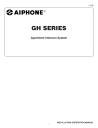
advertisement
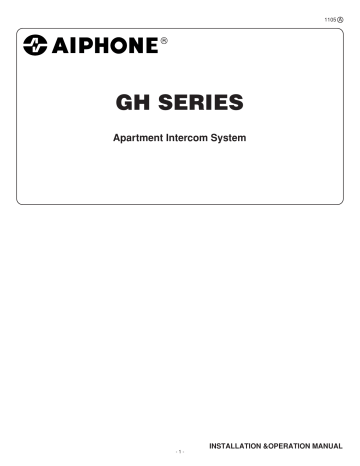
GH SERIES
Apartment Intercom System
1105 A
- 1 -
INSTALLATION &OPERATION MANUAL
PRECAUTIONS
General Prohibitions Prohibition to Dismantle the Unit
Prohibition on Subjecting the Unit to Water General Precautions
WARNING
(Negligence could result in death or serious injury to people)
1. The unit must be installed and wired by a qualified technician.
2. Do not dismantle or alter the unit. Fire or electric shock could result.
3. Do not connect any non-specified power source to the +, - terminals, and do not install two power supplies in parallel to a single input. Fire, damage to the unit, or system malfunction could result.
4. Keep the unit away from water or any other liquid. Fire or electric shock could result.
5. Do not plug or unplug with wet hands. Electric shock could result.
6. Do not put any metal or paper into the unit through the openings. Fire or electric shock could result.
7. Do not put high pressure on the video-monitor surface. If fractured, injury could result.
8. High voltage is present internally. Do not open the case. Electric shock could result.
CAUTION
(Negligence could result in injury to people or damage to property)
1. Make sure wires are connected properly before plugging the power supply into an electrical outlet.
2. Do not manually hold down hook switch while testing and verifying chime or call tone volume. The chime tone is very loud in earpiece,and could cause hearing damage.
3. Do not install or make any wire terminations while power supply is plugged in.
It can cause electrical shock or damage to the unit.
4. Do not install the unit in a location subject to constant vibration or impact. If dropped, injury or unit damage could result.
5. When mounting the unit on wall, install the unit in a convenient location, but not where it could be jarred or bumped. Injury could result.
6. Do not alter or change wall-mounting of the unit. If dropped, it can cause injury.
7. Before turning on power, make sure wires are not crossed or shorted. Fire or electric shock could result.
8. If LCD is punctured, do not allow contact with the liquid crystal inside.
Inflammation could result. If necessary, gargle your mouth and clean your eyes or skin with clear water for at least 15 minutes, and consult your doctor.
9. When cleaning outer surface with high-pressure water, be sure that the entrance station will not be subjected to direct water pressure. Damage to the unit could result.
10. To avoid system malfunction, do not install the unit in places;
1. high or extreme cold temperature,
2. subject to moisture or humidity extremes,
3. environmental conditions: dust, oil, chemicals, salt, etc.,
4. constant vibration or impact, and 5. steam or smoke.
11. Do not put anything on or cover the unit with cloth, etc. Fire or unit trouble could result.
12. For DC powered systems, use Aiphone power supply model specified with system. If non-specified product is used, fire or malfunction could result.
GENERAL PRECAUTIONS
1. All the units, except for entrance station, is designed for indoor use only. Do not use outdoors.
2. The unit will be inoperative during a power outage.
3. In areas where broadcasting station antennas are close by, the intercom system may be affected by radio frequency interference.
4. Keep the intercom wires more than 12 inches (30 cm) away from AC
100~240V wiring. AC induced noise and/or unit malfunction could result.
5. Keep the unit more than 1 m away from Radio or TV set.
6. When strong light comes in on the unit's screen, the image looks white or silhouetted. But this is not a unit trouble.
- 2 -
1 SYSTEM CONFIGURATIONS
Standard System Configuration Diagram
Expanded System Configuration Diagram
Wiring Distance
2 UNIT
Unit (Entrance Station)
Combination Example for Entrance Station , Unit (Bus Control Unit and Others)
Residential Station , Security Guard Station
3 MOUNTING
Mounting the Entrance Station (1)
Mounting the Entrance Station (2) , (3)
Bus Control Unit and Power Supply Adapter
Residential Station , Optional Handset
Security Guard Station (Desk-top Mounting Using the GFW-S Stand) , (Mounted on Wall)
4 WIRING
Standard System (1)
Standard System (2) Station-to-Station Wiring
Standard System (2) Homerun Wiring
Expanded System
External Relay Connection
5 NAMES (ENTRANCE STATION)
Entrance Station (GH-VA, GH-DA, GH-NS, GH-10K), (GH-DA, GH-SW)
6 NAMES (RESIDENTIAL STATION)
Residential station (GH-1AD, GH-1KD)
Residential station (GH-1MD)
7 NAMES (SECURITY GUARD STATION)
Security Guard Station (GH-MK)
8 SETTING UP (ENTRANCE STATION)
Adjusting the Camera Angle , Entering Names and Addresses
Making Adjustments with the Mounting Gauge
Setting up the System
Programming (GH-NS)
Program Mode (GH-NS)
9 SETTING UP (SECURITY GUARD STATION)
Programming (GH-MK)
Program Mode (GH-MK)
10 OPERATIONS (ENTRANCE STATION)
Calling a Residential Station
Calling the Security Guard Station , Door Release
11 OPERATIONS (RESIDENTIAL STATION)
Responding to a Call , Call from the Doorbell Button (Individual Entrance Door)
Door Release , Turning on the Entrance Light
Calling the Security Guard Station , Automatic Entry (Doctor Call) Option
Emergency Alarm , Entrance Monitoring
12 OPERATIONS (SECURITY GUARD STATION)
Responding to a Call from an Entrance Station , Responding to a Call from a Residential Station
Calling a Entrance Station , Calling a Residential Station
Calling Another Security Guard Station , Emergency Call
Call Transfer Function , Call from the Doorbell Button , Callback Function
13 TECHNICAL PRECAUTIONS
14 SPECIFICATIONS
- 3 -
18
19
20
22
23
13
14
15
16
17
24
24
25
25
10
11
12
6
8
9
36
37
38
39
40
41
42
43
44
45
46
46
26
27
28
29
30
32
34
Cabling
Standard system
Capacity
5 Entrance stations
2 Security guard stations
48 Residential stations
Divided cabling with GH-4Z
1Px2
Trunk line No.1
1Px2
1Px2
1Px2
1Px2
GH-4Z
1Px2
1Px2
1Px2 1P
GH-4Z
1P
1Px2
Monitor to monitor cabling
Trunk line No.2
Doorbell
1Px2
1P(Audio)
1P(Video)
1P
GH-1KD
GH-1KD
Doorbell
GH-1MD
GH-1MD, unlike GH-1KD, is only available to connect on a trunk line with GH-4Z used
Doorbell Doorbell
GH-1KD GH-1AD GH-1AD GH-1KD
Max. 4 apartment stations can be linked per Residence
(including max. 2 monitor stations)
1Px2
On the same trunk line, do not have two wiring methods mixed,
Monitor to monitor & Divided cabling with GH-4Z
1Px2
Doorbell
1Px2
GH-1KD
Trunk line
No. 3 to 6
1Px2
Distribution point
R1 R2
GH-BC
PS24 PS24
GH-VBC
1Px2
Light
Light control
Timer
GH-RY
AC
1Px2
Door release
Entrance station
PS24
1P 1P
1P
Doorbell
PS24
GH-MK
Security guard station
Cable: 1P x 2, 2-conductor cable solid copper & non-braided, polyethylene insulation
- 4 -
Entrance
No. 2 to 5
Wiring
Distribution point
Divided cabling with GH-4Z
Trunk line No.1
GH-4Z
A B
R1 R2 B1 B2
Terminate the last GH-4Z
GH-1KD
OUT
B1
B2
IN
B1
B2
1Px2
OUT
R1
R2
IN
R1
R2
C
CE
A B
Doorbell
1Px2
IN
B1
B2
IN
R1
R2
C
CE
GH-1MD
Doorbell
1Px2
R1 R2 B1 B2
LINE OUT
B1
B2
R1
OUT 3
R2
OUT 4
B1
B2
R1
R2
1Px2
GH-4Z
A B
B1
B2
R1
OUT 1
R2
OUT 2
LINE IN
R1 R2 B1 B2
B1
B2
R1
R2
1Px2
Doorbell
R1
OUT
R2
R1
IN
R2
C
CE
GH-1AD
B1
OUT
B2
B1
IN
B2
A
R1
OUT
R2
R1
IN
R2
C
CE
B
GH-1KD
R1
OUT
R2
R1
IN
R2
C
CE
GH-1AD
1Px2
B1
OUT
B2
B1
IN
B2
A
R1
OUT
R2
R1
IN
R2
C
CE
B
GH-1KD
Monitor to monitor cabling
Trunk line No.2
B1
B2
OUT
B1
IN
B2
Door bell
A
R1
OUT
R2
R1
IN
R2
C
CE
B
GH-1KD
1Px2
B1
OUT
B2
B1
IN
B2
Door bell
A
R1
OUT
R2
R1
IN
R2
C
CE
B
GH-1KD
1Px2
Trunk line
No. 3 to 6
GH-BC
R1
R2
+
-
Power supply
+
-
AC
B1 B2 B1 B2 B1 B2 B1 B2 B1 B2 B1 B2
OUT1 OUT2 OUT3 OUT4 OUT5 OUT6
IN1 IN2 IN3 IN4 IN5
A1 A2 A1 A2 A1 A2 A1 A2 A1 A2
EXP
1Px2
+
-
STD
+
-
AC
Power supply
Video Entrance station No. 2 to 5
Light control
Timer
Orange
Blue
1Px2
Orange
GH-RY
White
Light
GH-DA
CN2 R1 R2 ELB ELC ELM RY RY
CN1
GH-NS
GH-10K
CN1
CN3
+
-
CN100
A1 A2
CN3
GH-VA
+
-
AC
Power supply
Entrance station
1P
AC
Doorbell
+
-
Power supply
GH-MK
R1
R2
R1
R2
C
CE
+
-
SW4
2nd
GH-MK
R1
R2
R1
R2
C
CE
+
-
SW4
- 5 -
1
SYSTEM CONFIGURATIONS
1-1
(1)
(2)
(3)
a
:A
:V
:P
[1]
GH-VA + GH-DA +
GH-NS, GH-10K
[5]
PS
Max. 5
(3 per trunk)
[2]
GH-VA + GH-DA +
GH-SW
Trunk
#6 ~ #2
b
GH-VA
[6]
GH-VBC
2
[5]
PS
[7]
GH-BC
GH-DA
[8]
DP
[5]
PS
1
a e b c
( ) c
Max. 48
Max. 25 / Trunk
[10]
GH-1KD d
[10]
GH-1KD
[10]
GH-1KD
Max. 48
Max. 25 / Trunk
[9]
[10]
GH-1KD
GH-4Z
Max. 6
[10]
GH-1KD
[10]
GH-1KD
[10]
GH-1KD
[10]
GH-1KD
[10]
GH-1KD
[9]
[10]
GH-1KD
GH-4Z
Max. 6
[10]
GH-1KD
Trunk
#1
2
1
1
[11] GH-1AD [12] GH-1MD
2
1
[13] GH-1KD + GH-HS
2
1
[3]
GH-DA +
GH-NS, GH-10K
SW
[5]
PS
[4]
GH-DA + GH-SW e
[14]
GH-MK
1
7
4
5
6
8
9
0
2 3
[5]
PS
Max. 2
GH-VBC
GH-VBC
GH-VA
GH-VBC GH-VBC
STD EXP
SW
PS
150 m
STD EXP
SW
PS
150 m
STD
SW
EXP
PS
150 m
GH-1KD / GH-4Z
PS
PS-2410LC PS-2410LD
AC AC
PS-2410DIN
AC
- 6 -
1-1
Standard System Configuration Diagram
(1) Audio signal line
(2) Video signal line
(3) Power supply line a. Entrance station (For details, see 2-1 and 2-2)
[1] Video/audio + digital name scrolling type
GH-VA + GH-DA + GH-NS, GH-10K
[2] Video/audio + direct selection type
GH-VA + GH-DA + GH-SW
[3] Audio + digital name scrolling type
GH-DA + GH-NS, GH-10K
[4] Audio + direct selection type
GH-DA + GH-SW b. Bus control units
[5] Power supply adapter PS-2410LC, PS-2410LD, PS-2410DIN
[6] Video bus control unit GH-VBC
∗
GH-VBC can be used as an extension adapter as well. To do so, set the setting switch to "EXP." (2 units per trunk line)
[7] Bus control unit GH-BC
[8] Distribution terminal (junction): sold separately c. Residential station (For details, see 2-4): Station-to-station wiring d. Residential station (For details, see 2-4): Homerun wiring
Do not mix station-to-station wiring and homerun wiring.
[9] 4-way video junction unit GH-4Z
[10] Color video residential station GH-1KD
[11] Audio residential station GH-1AD
[12] Black &White video residential station GH-1MD
[13] Color video residential station +handset (option) GH-1KD + GH-HS e. Security Guard Station
[14] Security guard station GH-MK
Entrance Station
Residential Station
Security Guard Station
Residential stations in the same residence
4-way video junction unit
Capacity
Maximum 5 stations
(up to 3 stations per trunk)
Maximum 48 stations
(up to 25 stations per trunk)
Maximum 2 stations
Maximum 4 stations
(up to 2 monitor stations)
Maximum 6 units per trunk
- 7 -
1-2
1
#1 a e
#2 a e
(1)
(2)
(3)
:A
:V
:P
#1 a
GH-VA + GH-DA +
GH-NS, GH-10K
[4]
PS
Max. 8
(3 per trunk)
e
GH-MK
7
4
1
2
3
5
6
8
9
0
Max. 2
PS
[4]
#2 a
GH-VA + GH-DA +
GH-NS, GH-10K
[4]
PS
Max. 8
(3 per trunk)
e
GH-MK
1
7
4
5
6
8
9
0
2 3
Max. 2
PS
[4] f
GH-VA
GH-DA
GH-VA
GH-DA
GH-BC
[4]
PS
[3]
DP
GH-BC
[4]
PS
[3]
DP
[1] GH-VBX
[2]
GH-BCX
[4]
PS
[3]
DP
#2
#3
#4
#2
#3
#4
PS
PS-2410LC PS-2410LD
AC AC
PS-2410DIN
AC f
#1 b
GH-VBC
[4]
PS
GH-BC
[4]
PS
[3]
DP
#2
#3
#4
GH-1KD / GH-4Z
2
#1 b c
( )
#2 b c
( )
#3 b c
( )
#4 b c
( )
Max. 125
Max. 25 / Trunk
- 8 -
1-2
Expanded System Configuration Diagram
1. Common trunk line #1, 2
2. Sub trunk line #1 - 4
Sub trunk line #2 - #4 are the same as #1. Maximum 125 units per sub trunk line.
(1) Audio signal line
(2) Video signal line
(3) Power supply line a. Entrance station (For details, see 2-1 and 2-2) b. Bus control unit c. Residential station (For details, see 2-4):
Station-to-station wiring (For details, see 1-1) d. Residential station (For details, see 2-4):
Homerun wiring (For details, see 1-1)
Do not mix station-to-station wiring and homerun wiring.
e. Security Guard Station f. Expanded bus control unit
[1] Expanded video bus control unit GH-VBX
[2] Expanded bus control unit GH-BCX
[3] Distribution terminal (junction): sold separately
[4] Power supply adapter PS-2410LC, PS-2410LD, PS-2410DIN
Entrance Station
Residential stations per sub trunk line
Residential Station
Security Guard Station
Residential stations in the same residence
Capacity
Maximum 16 stations
(up to 3 stations per trunk)
Maximum 125 stations
(up to 25 stations per trunk)
Maximum 500 stations
Maximum 4 stations
Maximum 4 stations
(up to 2 monitor stations)
1-3
Wiring Distance
∗
DP = Distribution Point
Diameter of wires
GH-BC - DP
DP - GH-DA
GH-VBC - GH-VA
GH-MK - DP
DP - farthest residential station
(R1-R2)
(Includes system with GH-4Z)
GH-VBC - farthest residential station
(1 monitor units/residence)
(Includes system with GH-4Z)
GH-VBC - farthest residential station
(2 monitor units/residence)
(Includes system with GH-4Z)
GH-VBC (SW: STD)
- GH-VBC (SW: EXP)
GH-BC - power supply
0.65 mm
(22 AWG)
-
0.8 mm
(20 AWG)
5 m
(16')
-
150 m
(490')
300 m
(980')
300 m
(980')
-
300 m
(980')
300 m
(980')
1.0 mm
(18 AWG)
-
-
-
-
-
100 m
(330')
50 m
(165')
100 m
(330')
-
150 m
(500')
100 m
(330')
150 m
(500')
-
-
GH-VBC - power supply
GH-NS - power supply
GH-MK - power supply
-
-
-
-
150 m
(500')
5 m
(16')
5 m
(16')
300 m
(980')
300 m
(980')
2500 m
(8200')
5 m
(16')
5 m
(16')
300 m
(980')
300 m
(980')
Common trunk line
(Maximum 2 trunk lines) total wiring length per trunk line
Sub trunk line
(Maximum 4 trunk lines) total wiring length per trunk line
GH-BC - GH-BCX -
2500 m
(8200')
-
-
GH-VBC -GH-VBX
GH-DA - GH-BCX
GH-VA - GH-VBX
GH-BCX - farthest residential station
(R1-R2)
(Includes system with GH-4Z)
GH-VBX - farthest residential station
(1 monitor units/residence)
(Includes system with GH-4Z)
GH-VBX - farthest residential station
(2 monitor units/residence)
(Includes system with GH-4Z)
-
-
150 m
(500')
-
100 m
(330')
50 m
(165')
5 m
(16')
150 m
(500')
300 m
(980')
300 m
(980')
300 m
(980')
150 m
(500')
100 m
(330')
-
-
-
-
-
150 m
(500')
- 9 -
2
UNIT
2-1
[1]
[5]
[18]
[6]
[2]
[20]
[7]
[3]
[19]
[8]
[20]
[4]
[9]
[10] [11] [12] [13] [14]
[15] [16] [17]
Unit (Entrance Station)
[1] Speech module panel GH-DP
[2] Speech module GH-DA
[3] Camera module panel GF-VP
[4] Camera module GH-VA
[5] 1-call button panel GF-1P
[6] 2-call button panel GF-2P
[7] 3-call button panel GF-3P
[8] 4-call button panel GF-4P
[9] Call switch module GH-SW
[10] Digital name scroll module panel GF-NSP
[11] Digital name scroll module GH-NS
[12] RS-232C cable (enclosed with GH-NS)
[13] Digital keypad module panel GF-10KP
[14] Digital keypad module GH-10K
[15] Address module panel GF-AP
[16] Blank panel GF-BP
[17] Address module GH-AD
[18] 3-module front frame GF-3F
[19] 2-module front frame GF-2F
[20] Mounting bracket (enclosed with GF-3F and GF-2F)
[21] 3-module back box GF-3B
[22] 2-module back box GF-2B
[23] Joint pipe (enclosed with GF-3B and GF-2B)
[24] Mounting gauge (enclosed with GF-3B and GF-2B)
[25] Rain hood GF-nH (option)
[26] Surface-mount box GF-202B (option)
[27] Hooded surface-mount box GF-nHB (option)
[28] 80 cm (32") connection cable GF-C (option)
[21] [22] [23] [24]
[25] [26] [27] [28]
- 10 -
2-2
1
AIPHONE
3
AIPHONE
2
4
AIPHONE
AIPHONE
Combination Example for Entrance Station
1. Audio only. Direct selection (8 stations).
2. Video/audio. Direct selection (8 stations).
3. Audio only. Digital name scrolling.
4. Video/audio. Digital name scrolling.
2-3
[1]
[4]
[6]
[8]
[2]
[5]
[7]
[9]
[10] [11] [12]
[3]
Unit (Bus Control Unit and Others)
[1] Bus control unit GH-BC
[2] Special screwdriver (enclosed with GH-BC)
[3] CD (contains operation manual and setup tool)
(enclosed with GH-BC)
[4] Video bus control unit GH-VBC
[5] 4-way video junction unit GH-4Z
[6] Expanded bus control unit GH-BCX
[7] Expanded video bus control unit GH-VBX
[8] External relay GH-RY
[9] Mounting screws (enclosed with GH-RY)
[10] Power supply adapter PS-2410LC
[11] Power supply adapter PS-2410LD (N/A in N.America)
[12] Power supply adapter PS-2410DIN (N/A in N.America)
- 11 -
2-4
[1] [2]
[4] [5]
[3]
[6]
Residential Station
[1] Audio residential station GH-1AD
[2] Color monitor residential station GH-1KD
[3] Mounting screws (enclosed with GH-1AD and GH-1KD)
[4] Black-and-white monitor residential station GH-1MD
[5] Mounting screws (enclosed with GH-1MD)
[6] Optional handset GH-HS
GH-HS can be installed only for the color monitor residential station GH-1KD.
2-5
[1] [2]
1
4
H
7
Q R
8
U
0
2
B
5
K
3
E
6
N
9
Security Guard Station
[1] Security guard station GH-MK
[2] Mounting screws (enclosed with GH-MK)
[3] RS-232C cable (enclosed with GH-MK)
[3]
- 12 -
3
MOUNTING
3-1
1
[2]
[1]
[1]
[2]
[3]
GF-2B/3B x 5 x 6 x 7 x 8 x 9 x 1 x 2 x 3 x 4
W (mm)
110
245
380
515
650
785
920
1055
1190
W (inch)
4-5/16"
4-5/8"
15"
20-1/4"
25-9/16"
30-7/8"
36-1/4"
41-9/16"
46-1/8"
[1]
25mm
(1")
W
15mm
(1/2")
44mm
(1-3/4")
200mm
(7-7/8")
25mm
(1")
W
25mm
(1")
44mm
(1-3/4")
15mm
(1/2")
295mm
(11-5/8")
2
Mounting the Entrance Station (1)
[1] Back box
[2] Joint pipe
[3] Back box assembly dimensions
[4] Special screwdriver (enclosed with GH-BC)
1. Mounting the back box
• Make a hole for the cable.
• Use the joint pipe to assemble the back box.
• Make sure the back box is mounted level.
• Mount the camera and GH-NS module at eye-level for the average height of an adult.
Do not mount the back box on a surface that is recessed by 15 mm (1/2") or more from the external surface of the wall.
2. Set up the modules.
• For information on what modules can be used, see 2-1 and 2-2.
6 GH-SW modules can be used. If you would like to connect 7 modules or more, please contact Aiphone.
3. Mount each module panel to the front frame.
• Mount the panels from behind the front frame.
• Insert the notch into the slots on both sides and slide it downward.
4. Mount each module to the mounting bracket.
• Set the modules in the mounting bracket until they click in place.
5. Options a. Rain hood GF-H b. Surface-mount box GF-202B c. Hooded surface-mount box GF-HB d. 80 cm (32") connection cable GF-C
3
[4]
4
5
a c d b
- 13 -
3-2
1
GH-DA
1 0 3
CN1
ON
1
2
3
4
CN2
2
CN2 1 0 3
ON
1 2
3 4
GH-DA
GH-SW
CN1
ON
3
CN2
CN1
CN2
CN1
CN2
CN1
CN2
CN1
CN2
CN1
1 0 3
ON
ON
ON
4
5
GH-DA
1 0 3
CN1
ON
1
2
3
4
CN2
Mounting the Entrance Station (2)
1. Remove the terminal cover.
2. From the speech module to the next module, insert the attached connector into the socket. Make sure to run the cable under the terminal cover for protection.
3. Connect the connectors between the modules with cables.
4. Run the connection cable through the joint pipe (which you should have made open in advance) and connect CN1 of GH-
SW to the next row.
5. Put back the terminal cover.
- 14 -
3-3
1
GH-VA
GH-DA
CN3
CN1
2
GH-VA GH-NS
GH-DA
GH-10K
GF-C
GH-AD
GF-3B
GF-BP
GF-3B
GH-DA
CN2
CN1
GH-NS
CN1
CN3
GH-10K
CN100
3
GF-C
GH-AD
CN2
GH-DA
GF-3B GF-3B GF-3B
Mounting the Entrance Station (3)
1. Example of interconnection of modules.
2. Use GF-C to connect to the name scrolling module.
3. To position the speech module in the center row, run GF-C through the joint pipe in advance.
3-4
1
GH-BC
GH-VBC
[3]
[2]
ON
OFF
[4]
[1]
3
[2]
[5]
[1]
2
4
[6]
GH-BC
GH-VBC
[1]
[2]
[1]
GH-4Z
[6]
GH-4Z
[2]
[5]
5
[1]
[1]
GH-BCX
GH-VBX
[5]
6
Bus Control Unit and Power Supply Adapter
[1] Din rail (W-DIN11)
[2] Screw hole
[3] POWER switch
[4] Power On LED (green)
[5] Lock release lever
[6] Wall mounting screws (x2)
1. Mount GH-BC and GH-VBC to the Din rail. Click unit into place.
∗
To remove GH-BC and GH-VBC, pull the lock release lever down.
∗
If there is a problem with the system, check the power supply wiring. Turn off the GH-BC and GH-VBC power switch and then turn the switch back on after four seconds. This will reset the entire system.
2. Mount GH-BC and GH-VBC directly to the wall surface.
3. Mount GH-4Z to the Din rail.
∗
To remove GH-4Z, pull the lock release lever down.
4. Mount GH-4Z directly to the wall surface.
5. Mount GH-BCX and GH-VBX to the Din rail. To remove GH-
BCX and GH-VBX, pull the lock release lever down.
GH-BCX and GH-VBX cannot be mounted directly to the wall surface.
6. Power supply adapter PS-2410LC, PS-2410LD, PS-2410DIN
Red: +
Black: -
[1]
PS-2410LC
+
–
+
–
+ –
PS-2410LD
PS-2410DIN
- 15 -
3-5
GH-1AD
GH-1KD
1
2
SW1 A B Do not remove the wires (For end users)
0.65 10 9
IN OUT
R1 R2 R1 R2 C CE K KE
[1]
[2]
[3]
83.5mm (3-5/16")
OR
SW1 A
B
Do not rem ove the w
OUT
IN
R1 R2
R1 R2
C ires (For end u sers)
KE
CE K
[4]
60mm (2-3/8")
[3]
3-6
[3]
3
[2]
[1]
Optional Handset
[1] Chassis
[2] Handset (GH-HS)
[3] Screws (x2)
• Connect the station unit joint connector.
GH-HS can be installed only for the color monitor residential station (GH-1KD).
GH-1MD
Residential Station
[1] Mounting screws (x2)
[2] Mounting bracket
[3] 1-gang box or round back box
[4] Terminal block (GH-1AD, GH-1KD)
1. Mount the mounting bracket on the 1-gang box.
2. Connect the wiring to the terminal block.
3. Mount the station unit to the mounting bracket.
Strip away the jacket of the cable and insert all wires into the slots in an orderly fashion. Failure to do so could result in pinching that may damage the wiring.
NOTES: To remove the terminal block, slide the terminal block and pull it out. (GH-1AD, GH-1KD)
- 16 -
3-7
1
3
2
[1]
3-8
[2]
1
G
4
H
Q
7
R
2
B
5
K
8
U V
0
D
3
E
M
6
N
O
9
Y
[2]
[1]
83.5mm (3-5/16")
OR
60mm (2-3/8")
[1]
[3]
4 5
[4]
7
R S
0
1
U
8
V
2
C
5
K L
9
Y Z
N
6
O
3
E F
Security Guard Station (Desk-top Mounting Using the GFW-S Stand)
[1] Screws enclosed with GFW-S (x4)
[2] Tie wrap enclosed with GFW-S
1. Separate the mounting bracket and the protective cover from the back of the unit.
2. Mount the mounting bracket to GFW-S as shown in the drawing.
3. Connect the wiring to the terminal block, inserting the wires into the slots in an orderly fashion.
Set the wiring in place with the ty rap to ensure that they are not pulled out.
4. Cover the terminal section with the protective cover.
5. Insert the mounting bracket latch and slide it upward until it locks.
Security Guard Station (Mounted on Wall)
[1] 1-gang box or round back box
[2] Mounting bracket
[3] Wiring slot
[4] Terminal block
1. Mount the mounting bracket on the 1-gang box.
2. Connect the wiring to the terminal block.
3. Mount the station unit to the mounting bracket.
Strip away the jacket of the cable and insert all wires into the slots in an orderly fashion. Failure to do so could result in pinching that may damage the wiring.
NOTES: 1. To remove the terminal block, slide it to the left and pull it out.
2. To wire along the main unit surface, use a nipper to cut the section shown on the drawing.
- 17 -
4
WIRING
4-1 a e b c
( )
[9]
PS
PS-2410LC PS-2410LD
AC AC
PS-2410DIN
AC
GH-VA
#2 - #5
GH-NS
#2 - #5 a
[1]
9mm
GH-NS #1
CN3
+ –
A1A2
CN1
GH-10K #1
GH-VA #1
CN3
GH-DA #1
+ –
A1 A2
PS b
[10]
EXP
SW2
STD
1P
NP
1P
NP
1P
NP
1P
NP
1P
NP
A1 A2 A1 A2 A1 A2 A1 A2 A1 A2
GH-VBC
A1 A2 A1 A2 A1 A2 A1 A2 A1 A2
IN1 IN2 IN3 IN4 IN5
GH-VBC
OUT1 OUT2 OUT3 OUT4 OUT5 OUT6
+ – B1 B2 B1 B2 B1 B2 B1 B2 B1 B2 B1 B2
PS
+
– B1 B2 B1 B2 B1 B2 B1 B2 B1 B2 B1 B2
1P
NP 1P
NP
NP
1P
NP
1P
NP
1P 1P
NP
[4]
GH-RY c
CN1
CN100
VR1
CN1
ON
CN2
1 2 3
SW2
4
R1 R2 ELB ELCELM RYRY
[2]
VR1
0.5
20
103
M
[3]
#3
ON
SW2
#1
ON
#2
ON
1 2 3 4
#4
ON
1 2 3 4
#5
ON
1 2 3 4 1 2 3 4 1 2 3 4
1P
NP
1P
NP
GH-DA
#2 - #5
GH-MK
#2 e
[6]
7
R
0
4
1
5
2
C
6
O
8
9
3
[7]
GH-MK #1
SW1
#1
ON
#2
ON
1 2 3 4 1 2 3 4
1P
NP
R1 R2 R1 R2 C CE + -
1P
NP
[13]
1P
NP
DP
4 3 2 1
R1
R2
[8]
PS
[5]
AC
A1 A2 A1 A2 A1 A2 A1 A2 A1 A2
EXP
SW2
STD
AC/DC
24V
AC
PS
[11]
GH-VBC
A1 A2 A1 A2 A1 A2 A1 A2 A1 A2
IN1 IN2 IN3 IN4 IN5
GH-VBC
OUT1 OUT2 OUT3 OUT4 OUT5 OUT6
+ – B1 B2 B1 B2 B1 B2 B1 B2 B1 B2 B1 B2
+ –
B1 B2 B1 B2 B1 B2 B1 B2 B1 B2 B1 B2
NP
1P
NP
1P
NP
1P
NP
1P
NP
1P
NP
1P
1P
NP
c
[12]
GH-BC
GH-BC
R1R2
1P
NP
- 18 -
4-2 c a e b c
1P
NP
IN OUT
R1R2 R1R2 C CE K KE
GH-1AD
A
SW1
B
1P
NP
R1, R2
IN OUT
B1B2 B1B2
IN OUT
R1R2 R1R2 C CE K KE
GH-1KD
1P
NP
1P
NP
A
SW1
B
IN OUT
B1B2 B1 B2
IN OUT
R1 R2 R1 R2 C CE K KE
[2]
K KE
GH-1KD
[1]
GH-1KD
A
SW1
B
1P
NP
1P
NP
IN OUT
B1B2 B1 B2
IN OUT
R1 R2 R1 R2 C CE K KE
[2]
SW1 A B Do not remove the wires (For end users)
0.65 10 9
IN OUT
R1 R2 R1 R2 C CE K KE
GH-VBC b
GH-BC
1P
NP
1P
NP
[4]
[2]
[3]
GH-RY
B
AC
4-1
Standard System (1)
[1] Entrance Station
[2] Door release timer (set to "M" at time of shipment)
• Set the duration for the door release function when the door release button is pressed.
[0.5] - [20]: 0.5 secs - 20 secs
[20] - [M]: Activates while the button is pressed.
[3] Setting switch (GH-DA)
• SW2: 1: Setting switch for camera entrance station monitoring function (set to OFF at time of shipment)
ON (Up): Monitored.
OFF (Down): Skipped at time of entrance station monitoring.
• SW2: 2 - 4: Entrance station number setting switch (set to #1 at time of shipment)
[4] External relay GH-RY
For details, see 4-5.
[5] Door release relay contact
Less than AC/DC 24 V, 4 A (resistance load)
[6] Security guard station GH-MK
[7] Setting switch (GH-MK)
• SW1: 1: Password reset switch
Set the password reset switch to ON for 2 seconds or more during standby will reset the password (set to "
∗
1111" at time of shipment).
• SW1: 2, 3: Unused switch
• SW1: 4: Security guard station number setting switch (set to #1 at time of shipment)
[8] Doorbell button
[9] Power supply adapter PS-2410LC, PS-2410LD, PS-2410DIN
[10] Video bus control unit GH-VBC (SW: STD)
[11] Video bus control unit GH-VBC (SW: EXP)
• To use GH-VBC as an extension adapter, set the setting switch to "EXP."
[12] Bus control unit GH-BC
[13] Distribution terminal (junction): sold separately
NP: Non-polarized
4-2
Standard System (2) Station-to-Station Wiring
[1] Residential station GH-1KD, GH-1AD
• There can be a maximum of 25 stations per system.
• For the terminating residential station, set the setting switch to "A".
[2] Short lead
• To use the emergency alarm switch (see 11-7 for details), disconnect the short lead and connect the switch.
[3] External relay GH-RY
For details, see 4-5.
[4] Doorbell button
1. Do not mix station-to-station wiring with homerun wiring.
2. Station-to-station wiring is not possible for GH-1MD.
NP: Non-polarized
- 19 -
4-3 d
SW1
A
B a e b d
B1 B2 R1 R2 B1 B2 R1 R2 B1 B2 R1 R2
GH-4Z
B1 B2 R1 R2 B1 B2 R1 R2 B1 B2 R1 R2
1P
NP
1P
NP
A
SW1
B
B1 B2 R1 R2 B1 B2 R1 R2 B1 B2 R1 R2
GH-4Z
B1 B2 R1 R2 B1 B2 R1 R2 B1 B2 R1 R2
1P
NP
1P
NP
[1]
GH-4Z
A
SW1
B
B1 B2 R1 R2 B1 B2 R1 R2 B1 B2 R1 R2
B1 B2 R1 R2 B1 B2 R1 R2 B1 B2 R1 R2
GH-VBC
1P
NP
1P
NP
b
GH-BC
GH-1MD
B1, B2
GH-4Z
R1, R2
1P
NP
1P
NP
B1 B2 R1 R2 C CE K KE
Do not remove the wires!
GH-1AD
IN OUT
R1R2 R1R2 C CE K KE
GH-4Z
R1, R2
A
SW1
B
1P
NP
IN OUT
B1B2 B1 B2
IN OUT
R1 R2 R1 R2 C CE K KE
[2] GH-1KD
[2]
[2]
GH-1KD
1P
NP
1P
NP
A
SW1
B
IN OUT
B1B2 B1 B2
IN OUT
R1 R2 R1 R2 C CE K KE
[3]
K KE
[2]
GH-1KD
1P
NP
1P
NP
A
SW1
B
IN OUT
B1B2 B1 B2
IN OUT
R1 R2 R1 R2 C CE K KE
[3]
[2]
GH-1KD
1P
NP
1P
NP
A
SW1
B
IN OUT
B1B2 B1 B2
IN OUT
R1 R2 R1 R2 C CE K KE
[3]
SW1 A B Do not remove the wires (For end users)
0.65 10 9
IN OUT
R1 R2 R1 R2 C CE K KE
1P
NP
1P
NP
[5]
[3]
[4]
GH-RY
B
AC
- 20 -
4-3
Standard System (2) Homerun Wiring
[1] 4-way video junction unit GH-4Z
• For the terminating GH-4Z (maximum of 6 units per trunk), set the setting switch to "A".
[2] Residential station GH-1KD, GH-1AD, GH-1MD
• For GH-1KD and GH-1AD, set the setting switch to "A".
[3] Short lead
• To use the emergency alarm switch (see 11-7 for details), disconnect the short lead and connect the switch.
[4] External relay GH-RY
For details, see 4-5.
[5] Doorbell button
Do not mix homerun wiring with station-to-station wiring on the same trunk line.
NP:Non-polarized
- 21 -
4-4
1
1
a e a e a
[1] f
SW2
#1
ON
#2
ON
1 2 3 4
#3
ON
1 2 3 4
#4
ON
1 2 3 4
#5
ON
1 2 3 4
#6
ON
1 2 3 4
#7
ON
1 2 3 4
#8
ON
1 2 3 4
GH-VA
#2 - #8
GH-DA
#2 - #8
GH-MK
#2
1 2 3 4
1
e
[2]
0
4
8
1
5
9
2
C
3
6
O
1P
NP
1P
NP
GH-MK #1
SW1
#1
ON
#2
ON
1 2 3 4 1 2 3 4
2
b c
( ) b c
( ) b c
( ) b c
( ) f
[3]
GH-VBX
CN2
CN2
1P
NP
1P
NP
1P
NP
B1 B2 B1 B2 B1 B2 B1 B2
2
B1 B2 B1B2 B1B2 B1B2
COMMON1
GH-VBX
SUB1
COMMON2
SUB2
A1A2 A1A2 A1A2 A1A2 A1A2 A1A2 A1A2 A1A2 A1A2 A1A2 A1A2 A1A2 A1A2 A1A2 A1A2 A1A2
A1 A2 A1 A2 A1 A2 A1 A2 A1 A2 A1 A2 A1 A2 A1 A2 b
1P
NP
A1 A2
GH-VBC
A1 A2 A1 A2 A1 A2 A1 A2 A1 A2
IN1 IN2 IN3 IN4 IN5
GH-VBC
OUT1 OUT2 OUT3 OUT4 OUT5 OUT6
+ –
B1 B2 B1 B2 B1 B2 B1 B2 B1 B2 B1 B2
GH-VA #1
CN3
+ –
A1 A2
GH-DA #1
A1 A2
VR1
CN1
ON
CN2
1 2 3
SW2
4
R1 R2
ELB
ELCELM RYRY
R1 R2
1P
NP
1P
NP
R1 R2 R1 R2 C CE + -
PS
[4]
NP
1P
NP
1P
NP
1P
1
GH-BCX
1P
NP
R1 R2 R1 R2
1P
NP
R1 R2
1P
NP
R1 R2
1P
NP
R1R2 R1R2 R1R2 R1R2 R1R2 R1R2 R1R2 R1R2 R1R2 R1R2 R1R2 R1R2 R1R2 R1R2 R1R2 R1R2
SUB1A
DC24V Power
SUB1B SUB2A
GH-BCX
COMMON1
SUB2B
COMMON2
+
–
OFF ON CN1 R1 R2 R1R2 R1R2 R1R2 R1R2 R1R2 R1R2 R1R2
CN1 R1 R2 R1 R2
PS
1P
NP
1P
NP
[6]
DP
4 3 2 1
R1
R2
1P
NP
1P
NP
1P
NP
[5]
GH-BC
PS
PS c
GH-BC
[6] DP
4 3 2 1
R1
R2
1P
NP
c
R1R2
GH-BC
R1 R2
1P
NP
GH-BC
PS
R1R2
R1 R2
[5]
GH-BC
GH-VA
#1 - #8
GH-BC
R1R2
R1 R2
[7]
PS
PS-2410DIN
PS-2410LC
AC
PS-2410LD
AC
AC
1P
NP
1P
NP
7
R
0
4
8
1
5
9
2
C
6
O
3
GH-DA
#1 - #8
GH-MK
#1 - #2
[6]
DP
1P
NP
4 3 2 1
R1
1P
NP
R2
- 22 -
4-4
Expanded System
1. Common trunk line: maximum of 2 trunk lines
2. Sub trunk line: maximum of 4 trunk lines
Maximum of 125 units (maximum of 48 units for standard system)
• The wiring of the sub trunk line is the same as the standard system. For details, see 4-1 to 4-3.
[1] Entrance Station
• Basic System #1 - #5
• Expanded System (#1 - #8) x 2
[2] Security guard station GH-MK
• Standard System #1, #2
• Expanded System (#1, #2) x 2
[3] Expanded video bus control unit GH-VBX
[4] Expanded bus control unit GH-BCX
[5] Bus control unit GH-BC
[6] Distribution terminal (junction): sold separately
[7] Power supply adapter PS-2410LC, PS-2410LD, PS-2410DIN
NP: Non-polarized
4-5
[6]
B
[5]
[1]
GH-RY
AC
[3]
[4]
[2]
[7]
External Relay Connection
[1] Input wire (blue)
[2] Input wire (white)
[3] Output wire (orange)
[4] Output wire (orange)
[5] Timer (sold separately)
[6] Buzzer
[7] Entrance light
• GH-RY contact specifications: AC/DC 24 V, 0.5 A ([3], [4])
- 23 -
5
NAMES (ENTRANCE STATION)
1
GH-VA
[1]
[6]
[7]
GH-DA
[2]
[3]
[4]
1
G
4
H
P
Q
7
R
S
A
2
B C
J
5
K
L
T
8
U
V
0
D
3
E
F
M
6
N
O
W
X
9
Y
Z
GH-NS
[5]
[9]
[8]
GH-10K
[10]
2
GH-DA
6
NAMES (RESIDENTIAL STATION)
6-1
GH-1AD
[1]
[10] [9]
[8] [6] [5]
[3]
[2]
[7] [4]
GH-1KD
GH-SW
[11] [12]
Entrance Station
1. Digital name scrolling entrance station
• Camera module GH-VA
[1] Camera
• Speech module GH-DA
[2] Speaker
[3] In Use LED
[4] Microphone
• Digital name scrolling module GH-NS
[5] Display
[6] Cancel button (or set and return)
[7] Back search button (or move cursor to the left)
[8] Forward search button (or move cursor to the right)
[9] Call button (or set and move forward)
• Digital keypad module GH-10K
[10] 10-key (1 - 0,
∗
, #)
2. Direct selection
• Switch module GH-SW
[11] Directory card
[12] Call button
[11]
[10] [9]
[1]
[3]
[2]
[8] [6] [5]
[7]
[4]
Residential station (GH-1AD, GH-1KD)
[1] Speaker
[2] Microphone
[3] Door release button / Monitor button (GH-1KD only)
[4] Talk button
[5] Light button / Security guard station call button
[6] Service button (option)
[7] Talk LED
[8] Call tone off LED
[9] Receive volume control
[10] Call tone volume control
[11] Video monitor 3.5 inch color LCD
[12] Monitor brightness control
[12]
- 24 -
6-2
[1]
[3]
GH-1MD
[2]
[4]
[5]
[7]
[6]
Residential station (GH-1MD)
[1] Video monitor 4 inch black and white CRT
[2] Microphone
[3] Speaker
[4] Light button / Security guard station call button
[5] Door release / Monitor button
[6] Talk button
[7] Talk LED
[8] Monitor brightness control
[9] Receive volume control
[10] Call tone volume control
[8]
[9]
[10]
7
NAMES (SECURITY GUARD STATION)
GH-MK
[1]
[2]
[3]
[4]
[7]
[12]
1
G
4
H
P
7
Q R
S
A
2
B C
J
5
K
L
T
8
U V
0
D
3
E F
M
6
N
O
W
X
9
Y
Z
[5]
[6]
[8]
[9]
[10]
[11]
[13]
[14]
Security Guard Station
[1] Handset
[2] Display
[3] Cancel button (or set and return)
[4] Back search button (or move cursor to the left)
[5] Forward search button (or move cursor to the right)
[6] Call button (or set and move forward)
[7] 10-key (0 - 9
∗
, #)
[8] Service button (option)
[9] Light button
[10] Door release button
[11] Off hook LED
[12] Speaker
[13] Call tone volume control
[14] RS-232 connection, 3.5 mm port
- 25 -
8
SETTING UP (ENTRANCE STATION)
8-1
1
95cm
65cm
65cm
GH-VA
50cm
8-2
2
GH-VA GH-VA
GH-SW
GH-AD
Entering Names and Addresses
• Remove the resident name/address plate or paper by pressing the left or right end. (Peel off the plastic film.)
• Use a permanent pen to write the resident name and address on the transparent plate and mount the plate on the module.
3
GH-VA
50cm
[1]
113cm
24cm
24cm
113cm
[2]
Adjusting the Camera Angle
1. View from the initial camera position
2. Changing the camera angle
• Remove the rubber cap. Move the lever to the desired position.
∗
Do not forget to reset the rubber cap.
3. Image view area after adjustment
[1] When camera has been adjusted to the left
[2] When camera has been adjusted to the right
- 26 -
8-3
[1]
[1]
Making Adjustments with the Mounting Gauge
[1] Mounting gauge
• To mount multiple rows of panels, apply the mounting gauge to the mounting bracket. While using the mounting gauge to make adjustments, tighten the screws.
∗
There is a mounting gauge for the built-in back box of GF-2B and GF-3B.
- 27 -
8-4
1
4
7
ON
ON
OFF
GH-BC
Beeeep
GH-SW
Beeeep
2
5
GH-SW
3
GH-DA
GH-NS
GH-NS
101
SMITH
GH-SW
3
8
6
GH-DA
- 28 -
Setting up the System
1. Make sure that all units are installed and wired properly. Turn on the power switch to GH-BC. When the system includes GH-
NS, program the resident information (names and room numbers) in advance. (For details, see 8-5)
2. Loosen the base screw and open and remove the front panel.
3. Set the system to program mode.
• Lift up the rubber cap.
• Press the program switch once. Use any long thin tool, such as a fine screwdriver.
• The In-Use LED will blink for approximately 15 seconds for entrance stations with GH-SW and between approximately 6 to
15 seconds for entrance stations with GH-NS.
4. Once the In-Use LED is lit solid, press the talk button of the first residential station. The corresponding communication channel will be established.
5. For GH-SW, press the (corresponding) call button and release quickly. (Do not press the button longer than 1 second.) For GH-
NS, display the assigned room No. and press the call button
(bell symbol). (Do not press the button longer than 1 second.)
An electronic beep will be emitted once.
6. Press the talk button to end. Repeat these steps and program all residential stations.
∗
If there is a second residential station installed in a single apartment, program the residential station following the same method detailed in steps 4 through 6. An electronic beep will be emitted twice. An electronic sound will be emitted three times for a third residential station and four times for a fourth residential station.
7. Correcting or changing the settings
• Press and hold down the call button of GH-SW or GH-NS until you hear a continuous beep. For GH-NS,display the room you want to correct and reprogram all the residential stations in the single apartment (following steps 4 and following).
8. Ending programming
• Push the GH-DA program switch. The In-Use LED will go off.
• Replace the cap.
9. Checking the programming
• Pressing the program switch for 5 seconds or more will light up the In-Use LED.
• In the case of GH-SW, an electronic beep will be emitted once when the programming was successful. If the programming was unsuccessful, an alarm beep will be emitted.
• For GH-NS, use the arrow keys or 10-key to select the room and press the call button. An electronic sound will be emitted once when the programming was successful. If the programming was unsuccessful, an alarm sound will be emitted.
• Press the programming switch to end the check.
If power supply is interrupted during programming, the programmed information might be lost. In such cases, retry the programming again from the beginning.
NOTES: 1. Setting up the light button (GH-SW) In Step 3, press the call button of the assigned GH-SW while the In-Use
LED is blinking (within 15 seconds in program mode), the light button will be set up. (The assigned call button cannot be used as the residential call button simultaneously.) An electronic beep will be emitted once.
2. If you attempt to setup a fifth residential station when four residential stations have already been established, an alarm beep will be emitted. To cancel the communication link, display the assigned name and press the call button for at least 3 seconds. A continuous beep will be emitted to verify the communication link has been cleared.
8-5 a
GH-NS b
Enter Program Mode
DISPLAY
WELCOME
YOUR OPERATION
1 1 1 1
INITIAL ID CODE
RE-ENTER ID CODE
1 1 1 1
INITIAL ID CODE
ID CODE = + 4 digit
Select Menu & Quit
DISPLAY
SELECT LANGUAGE
7
8
9
4
5
2
3
6
1
MENU
SELECT LANGUAGE
CHANGE ID CODE
ACCESS CODE
RESIDENT INFO
SET TIMER
CHANGE GREETING
TRANSFER DATA
SCROLL SPEED
QUIT
DECIDE & NEXT
YOUR OPERATION
BACKWARD FORWARD
Scroll
Go to Menu 1-8
Standby
DECIDE & BACK
ON
1 2 3 4
ON
1
PC
Programming (GH-NS)
a. Programming with a PC
• You can use a PC to enter data and write in or change resident names.
• Use the connection cable that comes with GH-NS to connect your PC to GH-NS.
• In your PC, install the setup tool program from the CD that comes with the GH-BC.
∗
For information on how to use the setup tool, see the text (.txt) file that is installed in the same folder as the setup tool (.exe).
b. Programming with GH-NS and GH-10K
• Confirm that "Welcome" is shown on the Display, indicating that the system is in standby mode.
∗
You can change the "Welcome" text.
• First, set the system to program mode. (For details, see above.)
∗
Before you begin programming, we recommend that you register a new exclusive ID code for yourself so that the system is not accessed by others. (For details, see 8-6.)
If you have forgotten your ID code, set the switch (#1) to ON for approximately 2 seconds. The ID code will be reset to the default setting of "
∗
1111".
- 29 -
8-6
1
DISPLAY
SELECT LANGUAGE
YOUR OPERATION
DECIDE & NEXT
MENU
ENGLISH
FRANCAIS
DEUTSCH
ESPANOL
NEDERLANDS
BACKWARD FORWARD
Scroll
2
SELECT LANGUAGE
ENGLISH
DISPLAY
CHANGE ID CODE
CHANGE ID CODE
1111
0123
INITIAL ID
CHANGE ID CODE
DECIDE & BACK
Menu 2
YOUR OPERATION
DECIDE & NEXT
Enter new ID code
0 1
A
2
B
C
D
3
E
F
NEW ID (4-digit)
Move cursor
TO RIGHT
TO LEFT
Menu 3
DECIDE & BACK
ID CODE = + 4 digit
3
DISPLAY
ACCESS CODE
YOUR OPERATION
ACCESS CODE (01)
DECIDE & NEXT
Enter a code.
G
4
H
I
J
5
K
L
M
6
N O
P
Q
7
R
S
ID 01 (4-digit)
ACCESS CODE (01)
4567
DECIDE & NEXT
ACCESS CODE (02)
8910
Max. 20 (01)~(20) programmable
......
DECIDE & BACK
Menu 4
5
DISPLAY
SET TIMER
YOUR OPERATION
DECIDE & NEXT
OPERATION TIMER
15
PROGRAM TIMER
60
CALL DURATION
45
D
3
E
F
0
2-digit (15-99)
DECIDE & NEXT
W
X
9
Y
Z
0
2-digit (30-99)
M
6
N
O
0
2-digit (30-99)
Menu 6
DECIDE & BACK
6
DISPLAY
CHANGE GREETING
YOUR OPERATION
DECIDE & NEXT
Move cursor
TO RIGHT
WELCOME
CHANGE GREETING
WELCOME TO ...
Enter " WELCOME TO ...
" (example)
W
X
9
Y
Z D
3
E
F
D
3
E
F
W E
......
Menu 7
DECIDE & BACK
TO LEFT
7
DISPLAY
TRANSFER DATA
YOUR OPERATION
DECIDE & NEXT
ENTER UNIT ID#
MAIN ENTRANCE:
ENTER UNIT ID#
SECURITY GUARD:
TRANSFERRING.
0 1
1-or-2-digit (1-16)
1
1-digit (1-4)
DECIDE & NEXT
4
DISPLAY
RESIDENT INFO.
ROOM #
101
101
SMITH
DATA TRANSFERRED
YOUR OPERATION
Move cursor
DECIDE & NEXT
Enter ROOM #
1 0 1
1-to 6-digit
DECIDE & NEXT
TO RIGHT
TO LEFT
Enter a name 'SMITH' (example)
P
Q
7
R
S
P
Q
7
R
S
P
Q
7
R
S
P
Q
7
R
S M
6
N
O
S M
......
Menu 5
DECIDE & NEXT DECIDE & BACK
- 30 -
8
DISPLAY
SCROLL SPEED
SCROLL SPEED
8
QUIT
DECIDE & BACK
YOUR OPERATION
DECIDE & NEXT
P
Q
7
R
S
1-digit (0-9)
DECIDE & BACK
Menu 8
Standby
8-6
Program Mode (GH-NS)
1. Menu 1: Select language
Choose language to be displayed on GH-NS.
2. Menu 2: Change ID code
Enter new ID code starting with "
∗
", then 4-digit number.
(Example:
∗
1234)
3. Menu 3: Set access code
Enter new 4-digit Access Code. (Example: 1234)
• (0000) cannot be registered as an access code.
• Recommend not to use a simple access code such as (1111).
4. Menu 4: Write in resident information
Register room #s and resident names.
Enter room #s using 1 to 6-digit characters.
Enter resident name (up to 16 characters).
5. Menu 5: Set input timeout timer
Operation Timer: If the operation panel is not operated for a certain period of time, the system returns to standby mode.
Programmable from 15 to 99 seconds.
Program Timer: If, in Residential Programming mode, the operation panel is not operated for a certain period of time, it automatically cancels the programming mode. Programmable from 30 to 99 seconds.
Call Timer: Call from Entrance panel expires in a certain period of time. Programmable from 30 to 99 seconds.
6. Menu 6: Change greeting
Enter greeting message (up to 160 characters).
7. Menu 7: Transfer link information
8. Menu 8: Set the greeting scroll speed
0 = slow, 9 = fast
- 31 -
9
SETTING UP (SECURITY GUARD STATION)
9-1 a
GH-MK b
Enter Program Mode
DISPLAY
AIPHONE
YOUR OPERATION
1 1 1 1
INITIAL ID CODE
RE-ENTER ID CODE
ID CODE = + 4 digit
1 1 1 1
INITIAL ID CODE
PC
Select Menu & Quit
DISPLAY
SELECT LANGUAGE
1
2
MENU
SELECT LANGUAGE
CHANGE ID CODE
3
RESIDENT INFO
4
5
SET TIMER
PROGRAMMING
6
TRANSFER DATA
7
8
VERIFY PROGRAM
QUIT
1
Menu 5
DISPLAY
PROGRAMMING<<
DECIDE & NEXT
YOUR OPERATION
BACKWARD FORWARD
Scroll
Go to Menu 1-7
Standby
DECIDE & BACK
YOUR OPERATION
DECIDE & NEXT
PROGRAMMING<<
CONNECTING...
PROGRAMMING<<
CONNECTING...
1
ON
1 2 3 4
ON
1
DECIDE & BACK
Menu 6
- 32 -
2
3
1
G
4
H
7
Q
R
A
2
B C
5
K
T
8
U V
0
D
3
E
F
M
6
N O
X
9
Y
4
SMITH
101
1
G
4
H
Q
7
R
A
2
B C
5
K
T
8
U V
0
D
3
E F
M
6
N
O
X
9
Y
5
Beep
1
G
4
H
Q
7
R
T
8
U V
0
A
2
B C
5
K
D
3
E F
M
6
N O
X
9
Y
6
1
G
4
H
7
Q
R
A
2
B
C
5
K
T
8
U V
0
D
3
E
F
M
6
N
O
X
9
Y
9-1
Programming (GH-MK)
• Make sure that all units are installed and wired properly. Turn on the power switch to GH-BC. Program the resident information (names and room numbers) in advance.
a. Programming with a PC
• You can use a PC to enter data and write in or change resident names.
• Use the connection cable that comes with GH-MK to connect your PC to GH-MK.
• In your PC, install the setup tool program from the CD that comes with GH-BC.
∗
For information on how to use the setup tool, see the text (.txt) file that is installed in the same folder as the setup tool (.exe).
b. Programming with GH-MK
• Confirm that "AIPHONE" is shown on the Display, indicating that the system is in standby mode.
• First, set the system to program mode. (For details, see 9-2.)
∗
Before you begin programming, we recommend that you register a new exclusive ID code for yourself so that the system is not accessed by others. (For details, see 9-2.)
1. Menu 5: Programming
2. Lift the handset (security guard station).
3. Press the talk button on the first residential station. The corresponding communication channel will be established.
4. Use the search button to display the assigned name and then press the call button.
5. If an electronic beep is emitted once, the residential station has been set up successfully. (If an electronic sound is emitted twice, it is for the second residential station.) Press the talk button to end the communication channel. Go to the location of each residential station and program them one by one in accordance with the programming procedures.
6. Replace the handset (security guard station).
1. If you have forgotten your ID code, set the switch (#1) to
ON for approximately 2 seconds. The ID code will be reset to the default setting of "
∗
1111".
2. While data is being entered into the system, the entire system cannot function (including emergency calls).
NOTES: If you attempt to setup a fifth residential station when four residential stations have already been established, an alarm beep will be emitted. To cancel the communication link,display the assigned name and press the call button for at least 3 seconds. A continuous beep will be emitted to verify the communication link has been cleared.
- 33 -
9-2
1
DISPLAY
SELECT LANGUAGE
YOUR OPERATION
DECIDE & NEXT
MENU
ENGLISH
FRANCAIS
DEUTSCH
ESPANOL
NEDERLANDS
BACKWARD FORWARD
Scroll
SELECT LANGUAGE
ENGLISH
DECIDE & BACK
Menu 2
5
DISPLAY
PROGRAMMING<<
PROGRAMMING<<
CONNECTING...
PROGRAMMING<<
CONNECTING...
2
DISPLAY
CHANGE ID CODE
YOUR OPERATION
Move cursor
DECIDE & NEXT
CHANGE ID CODE
1111
INITIAL ID
Enter new ID code
0 1 2
A
B
C
NEW ID (4-digit)
D
3
E
F
CHANGE ID CODE
0123
DECIDE & BACK
ID CODE = + 4 digit
Menu 3
TO RIGHT
TO LEFT
3
DISPLAY
RESIDENT INFO.
ROOM #
YOUR OPERATION
Move cursor
DECIDE & NEXT
Enter ROOM #
1 0 1
1-to 6-digit
DECIDE & NEXT
TO RIGHT
TO LEFT
101
101
SMITH
Enter a name 'SMITH' (example)
P
Q
7
R
S
P
Q
7
R
S
P
Q
7
R
S
P
Q
7
R
S M
6
N
O
S M
......
Menu 4
DECIDE & NEXT DECIDE & BACK
4
DISPLAY
SET TIMER
OPERATION TIMER
15
PROGRAM TIMER
60
CALL DURATION
45
YOUR OPERATION
DECIDE & NEXT
D
3
E
F
0
2-digit (15-99)
DECIDE & NEXT
W
X
9
Y
Z
0
2-digit (30-99)
W
X
9
Y
Z
0
2-digit (30-99)
Menu 5
DECIDE & BACK
- 34 -
6
DISPLAY
TRANSFER DATA
ENTER UNIT ID#
MAIN ENTRANCE:
ENTER UNIT ID#
SECURITY GUARD:
TRANSFERRING.
DATA TRANSFERRED
QUIT
7
DISPLAY
VERIFY PROGRAM
VERIFYING...
101
SMITH
DECIDE & BACK
YOUR OPERATION
DECIDE & NEXT
DECIDE & BACK
YOUR OPERATION
DECIDE & NEXT
0 1
1-or-2-digit (1-16)
1
1-digit (1-4)
DECIDE & NEXT
DECIDE & BACK
DECIDE & BACK
YOUR OPERATION
DECIDE & NEXT
Menu 6
Menu 7
DECIDE & BACK DECIDE & BACK
DECIDE & NEXT
Standby
9-2
Program Mode (GH-MK)
1. Menu 1: Select language
Choose language to be displayed on GH-MK.
2. Menu 2: Change ID code
Enter new ID code starting with "
∗
", then 4-digit number.
(Example:
∗
1234)
3. Menu 3: Write in resident information
Register room #s and resident names.
Enter room #s using 1 to 6-digit characters.
Enter resident name (up to 16 characters).
4. Menu 4: Set input timeout timer
Operation Timer: If the operation panel is not operated for a certain period of time, the system returns to standby mode.
Programmable from 15 to 99 seconds.
Program Timer: If, in Resident Programming mode, the operation panel is not operated for a certain period of time, it automatically cancels the programming mode. Programmable from 30 to 99 seconds.
Call Time: Call from Entrance panel expires in a certain period of time. Programmable from 30 to 99 seconds.
5. Menu 5: Programming
∗
For the programming procedures, see 9-1.
6. Menu 6: Transfer link information
7. Menu 7: Link check (for maintenance purposes)
∗
An electronic sound will be emitted once if link is normal. If the link is abnormal, an alarm sound will be emitted.
- 35 -
10
OPERATIONS (ENTRANCE STATION)
10-1
1
2
Calling a Residential Station
1. Direct Selection GH-SW
• Press the call button for the residence that you want to call. You will hear a low-volume call tone from the entrance station.
2. Digital name scrolling GH-NS
• Display the resident name you want to call and press the call button. You will hear a low-volume call tone from the entrance station.
a. Making a call by name scrolling b. Making a call by entering the room number c. Making a call by entering letters and selecting the corresponding name
NOTES: If you push a call button that has been programmed to activate a light, the entrance light will turn on. (GH-SW only.)
a
DISPLAY
WELCOME
101
SMITH
YOUR OPERATION
Press button intermittently or hold down for 2 sec. to show in succession.
BACKWARD
FORWARD
Scroll
CALL
CALLING
SMITH
b
DISPLAY
WELCOME
YOUR OPERATION
Press ROOM #.
1
0
1
101
SMITH
CALLING
SMITH
CALL
When there is no Room #,
NO ENTRY
c
DISPLAY
WELCOME
ENTER A LETTER
101
SMITH
CALLING
SMITH
YOUR OPERATION
ENTER
'SMITH' (example)
P
Q
7
R
S
P
Q
7
R
S
P
Q
7
R
S
P
Q
7
R
S
CALL
S
When there is no name, (example: A)
NO ENTRY : A
...
- 36 -
10-2
1
4
H
7
Q R
0
5
K
8
U
2
B
3
E
6
N
9
X Y
Calling the Security Guard Station
Press the call button once. You will hear a low-volume call tone from the entrance station.
10-3
1
DISPLAY
WELCOME
DOOR OPEN
2
YOUR OPERATION
Enter Access Code 4567
G
4
H
I
J
5
K
L
M
6
N
O
P
Q
7
R
S
ACCESS CODE
When there is no code,
DENIED
Door Release
1. Enter the access code. (8-6, Menu 3)
2. The door release function will activate at the entrance station.
- 37 -
11
OPERATIONS (RESIDENTIAL STATION)
11-1
1 2
11-2
1
3
2
Call from the Doorbell Button (Individual Entrance Door)
1. The doorbell button is pushed. A call tone sounds as long as the button is held down.
2. A different call tone sounds (there is no communication available).
Responding to a Call
1. When the call is from an entrance station or security guard station, the call tone will ring at the residential station for approximately 10 seconds. An image will be displayed on monitor residential station.
2. On the residential station, press the talk button within the set time (see 8-6, menu 5, 9-2, menu 4) to respond and talk handsfree.
• If you press the talk button for at least one second while talking handsfree, a beep will be emitted and you can communicate by press-to-talk communication.
• In press-to-talk communication, you press the talk button to talk and release it to listen.
3. When you are done talking, press and hold down the talk button.
∗
The communication will be ended automatically after approximately 1 minute when handsfree communication is used at the residential station or after approximately 3 minutes when handset is used.
- 38 -
11-3
1 2
11-4
1 2
Door Release
1. Press the door release button while in communication.
2. The door release function will activate on the entrance station that is in communication.
∗
Depending on the electric door release system that you use, the door release may be active only while the door release button is pressed.
Turning on the Entrance Light
1. Press the light button once while in communication.
2. The outside light of the entrance will turn on for the preset duration of time. (4 -5)
- 39 -
11-5 11-6
1
DOCTOR
2
1
G
4
H
Q
7
R
8
U
2
B C D
3
5
K
M
6
N O
X
9
Y
0
Calling the Security Guard Station
Press the light/security guard station call button on the residential station. You will hear a low-volume call tone. When the system is being used for communication, an in-use tone will be heard at the residential station. (The call is only invalid when a communication link has not been established.)
3 4
Automatic Entry (Doctor Call) Option
1. A visitor presses the call button that has been assigned for automatic entry.
2. The door is unlocked instantly.
3. The residential station for which the automatic entry function is set is called. Press the talk button as necessary to respond.
4. Switching the automatic entry function on and off
• Press the light button while holding down the talk button of the residential station for which this function is set to switch the function on and off. When the function is on, the LED will flash at 2.5 second intervals in standby.
- 40 -
11-7
1
X
2
11-8
Beep,
Beep,
Beep
3
5
4
Emergency Alarm
1. Press and lock the emergency alarm switch (or when there is a wire disconnection).
2. An alarm will sound from the residential station.
3. When there is a call from the security guard station, the alarm will change to a standard call tone and sound for approximately
45 seconds.
4. Press the talk button to communicate with the security guard station. After talking, the emergency alarm will begin to sound again.
5. Release the lock position of the emergency alarm switch to return to standby position (restore the system to normal status).
NOTES: 1. On the residential station, the emergency alarm will be emitted at a loud volume, regardless of the volume setting.
2. The emergency alarm function can be activated even when the system is in use. (Alarms can be activated at the same time by up to 10 residences.)
3. Residential stations within the same residence will be unable to receive normal calls or doorbell calls while the emergency alarm is sounding. It is only possible to respond call from the security guard station.
4. During the emergency alarm, the entrance station cannot make calls to the residential station that set off the alarm or to the security guard station.
Entrance Monitoring
With a monitor station, you can monitor entrance stations if you press the door release button in standby mode. You can switch between the entrance stations by pressing the door release button.
NOTES: 1. Entrance monitoring is possible for only one residential station at a time.
2. If you press the talk button while monitoring, you can communicate with that entrance station.
3. If a call is received while monitoring, monitoring is terminated.
4. Monitoring lasts for 30 seconds. If you press the door release button within the 30 seconds, the monitor screen will switch to the next entrance station and the
30 second monitoring timer will restart.
5. For information on setting up the monitor, see 4-1 [3].
- 41 -
12
OPERATIONS (SECURITY GUARD STATION)
12-1
1
1
4
H
7
Q R
2
B
3
E
5
K
6
N
8
U
9
Y
0
12-2
1
1
G
4
H
7
R
8
U
0
2
B C D
3
E
M
6
N O
9
Y
2 3
2 3
1
G
4
H
7
R 8
U
5
K
0
M
6
9
X Y
1
G
4
H
7
R 8
U
5
K
0
3
E
M
6
X
9
Y
1
4
7
2
3
5
6
8
9
0
4
1
4
7
2
5
3
6
8
9
0
5
Responding to a Call from an Entrance Station
1. When a call is received from an entrance station, a call tone will sound for approximately 10 seconds at the security guard station and the entrance station number will be displayed. Lift the handset and respond. When you are done talking, replace the handset. Communication ends automatically after approximately 3 minutes.
2. Press the door release button while in communication.
3. The door release function will activate on the entrance station that is in communication.
∗
Depending on the electric door release system that you use, the door release may be active only while the door release button is pressed.
4. Press the light button once while in communication.
5. The outside light of the entrance will turn on for the preset duration of time (4-5), based on timer module used.
Responding to a Call from a Residential Station
1. When a call is received from a residential station, a call tone will sound for approximately 10 seconds at the security guard station and the room number and resident name will be displayed. Lift the handset and respond. If a call is not responded to, a record is kept.
2. Lift the handset to respond.
3. When you are done talking, replace the handset.
∗
The communication will be ended automatically after approximately 1 minute when handsfree communication is used at the residential station, or after approximately 3 minutes when handset is used.
- 42 -
12-3
1 2
12-4
1
1
4
7
2
3
5
6
8
9
0
1
4
7
2
3
5
6
8
9
0
1 1
M
6
N
O
1
4
H
7
Q R
8
U
0
2
B
5
K 6
N
3
E
9
Y
3
1
2
4
5
7
8
0
3
6
9
4
1
4
7
2
5
3
6
8
9
0
a
DISPLAY
AIPHONE
101
SMITH
YOUR OPERATION
Press button intermittently or hold down for 2 sec. to show in succession.
BACKWARD
FORWARD
Scroll
CALL
Calling a Entrance Station
1. Lift the handset and press the
∗
button and 1 button.
2. Use the 10 key to select the desired entrance station.
3. Press the call button to communicate with the entrance station.
If the corresponding entrance station does not exist, "DENIED" will be displayed. While in communication, you can use the light button and door release button.
4. When you are done talking, replace the handset.
Communication ends automatically after approximately 3 minutes.
NOTES:
∗
Pressing only buttons is the same as entering letters when name scrolling and therefore "ENTER A
LETTER" is displayed.
CALLING
SMITH
b
DISPLAY
AIPHONE
YOUR OPERATION
Press ROOM #.
1 0 1
101
SMITH
CALLING
SMITH
c
DISPLAY
AIPHONE
CALL
When there is no Room #,
NO ENTRY
ENTER A LETTER
101
SMITH
CALLING
SMITH
YOUR OPERATION
ENTER
'SMITH' (example)
P
Q
7
R
S
P
Q
7
R
S
P
Q
7
R
S
P
Q
7
R
S
S
...
CALL
When there is no name,
(example: A)
NO ENTRY : A
- 43 -
Calling a Residential Station
Lift the handset, display the name and press the call button.
a. Making a call by name scrolling b. Making a call by entering the room number c. Making a call by entering letters and selecting the corresponding name
NOTES: 1. Pressing the search button for approximately 2 seconds will automatically display the resident names every 0.4 seconds.
2. If both room number 111 and 1111 exist, the resident name for room 111 will be displayed when 1, 1, 1 is entered and the resident name for room 1111 will be displayed if 1 is entered one more time.
12-5
1
0 1
G
4
H
I
12-6
1
EMERGENCY
X
1
4
H
7
Q
R
2
B
8
U
5
K
0
3
E
6
N
9
X
Y
CALL
Q
7
R S
4
H
1
8
V
B
2
C
5
K L
X
9
Y
Z
N
6
O
3
E
F
0
Beep,
Beep,
Beep
1
4
H
7
Q R
2
B
5
K
8
U
0
3
E
6
N
9
Calling Another Security Guard Station
Lift the handset and press the "
∗
" button and "1" button. Press the
"0" button, the security guard station ID (1 -4) button and then the call button. You will hear a low-volume call tone from the handset.
NOTES: 1. Pressing only "
∗
" button is the same process as entering letters for name scrolling, therefore "ENTER
A LETTER" is displayed.
2. If the security guard station does not exist, "DENIED" will be displayed.
2
4
H
7
1
2
5
8
U
0
3
6
N
9
Emergency Call
1. When an emergency alarm switch is locked (or when a wire disconnection occurs), an alarm sounds at the security guard station and the word EMERGENCY is flashed with the relevant room number and resident name on the display. Press the cancel button to stop the alarm.
2. Lift the handset, check the name on the display and press the resident call button to communicate with the residential station.
NOTES: 1. If an emergency call is already active on a security guard station and that station is in communication, another security guard station cannot interrupt. (An inuse tone will be heard from the handset of the security guard station.)
2. The security guard station can respond to the emergency alarm from the residential station, or can make normal calls to other residential stations.
(However, the name scrolling function will not work on the security guard station.) Operation is not possible while the system is in use.
3. The emergency alarm can be activated even when the system is in use. (Alarms can be activated at the same time by up to 10 residences.)
4. When a security guard station has received multiple emergency alarms,an arrow symbol will be shown to the right of EMERGENCY on the display.
5. When the arrow symbol is displayed, you can use the search button to select another residential station.
6. Emergency calls while the system is in use can be made after the other communication is terminated.
- 44 -
12-7 12-8
1 2
1
B
2
C
7
Q R S
H
4
U
8
V
0
5
L
X
9
Y Z
N
6
O
3
E F
E01 101
SMITH
Call from the Doorbell Button
1. The doorbell button is pushed. A call tone sounds as long as the button is held down.
2. A different call tone sounds (there is no communication available).
Q
7
R S
1
4
H
8
V
K
5
L
X
9
Y
Z
6
N O
0
2
C
E
3
F
12-9
Call Transfer Function
While in standby mode, press "
∗
", "1" and "
∗
" on a security guard station to display "RECEPTION MODE". In this mode, you can intercept a call from an entrance to a tenant, and transfer the calls directly to the security guard station. Press "
∗
", "1" and "
∗
" again to cancel the setting.
NOTES: 1. If there are multiple security guard stations, you can make and cancel the transfer setting on any security guard station to switch the setting for the system overall.
2. Calls from an entrance station are transferred to all security guard stations that are linked to the corresponding residential station. The call tone sounds on all security guard stations at the same time.
3. A call to a residential station that is not linked to a security guard station will result in a call to the residential station directly.
Q
7
R S
H
4
U
8
V
1
K
5
L
2
C
6
N O
E
3
F
X
9
Y
Z
0
1
2
MISSED CALL
101
SMITH
DECIDE & NEXT
3
101
SMITH
DECIDE & BACK
Callback Function
1. If a security guard station fails to respond to a call from a residential station, "MISSED CALL" is displayed on the display. Press the search button to display the room number and name that made the call.
2. When the room number and name is displayed, lift the handset and press the call button to call the residential station or the security guard station that is displayed.
3. When the room number and name is displayed, press the cancel button to delete the displayed record. Other records will not be deleted.
NOTES: 1. The security guard station can hold up to 20 missed calls.
2. A record of answered calls is not kept.
- 45 -
13
TECHNICAL PRECAUTIONS
Technical precautions
• Operating temperature: Entrance Station: -10 - 60
°
C
Residential Station: 0 - 40
°
C
Security Guard Station: 0 - 40
°
C
Control Unit: 0 - 40
°
C
• Mounting location: Do not install the entrance station in a place where there would be a bright light behind a visitor (or where there would be a bright background) or in a place where the camera lens would be directly exposed to sunlight or a bright light.
• Rain hood ((option): Although the entrance station is weather resistant, it is recommended that it not be directly exposed to weather conditions. The rain hood (GF-
H) can be installed to protect the entrance station from rainfall.
• Post-replacement setup: After all wiring is completed and the residential station has been replaced,
• Operation:
• Cleaning:
• Repair requests: turn off the power to GH-BC temporarily and then turn it back on.
Next, reprogram the relevant residential station.
When an entrance station is calling a residential station, the call tone from the doorbell button will not sound.
Clean the units with a soft cloth dampened with a neutral household cleanser. Never use an abrasive cleanser or cloth.
When units do not operate normally, request repairs from a qualified technician.
- 46 -
14
SPECIFICATIONS
Specifications
• Power supply:
DC 24V supplied by PS-2410LC, PS-2410LD, PS-2410DIN
(for GH-BC, GH-VBC, GH-NS/10K, GH-MK, GH-BCX)
• Current consumption:
GH-BC: 0.9 A, GH-VBC: 0.9 A, GH-NS: 0.13 A,
GH-MK: 0.18 A, GH-BCX: 0.35 A
• Call tone:
There are three different types of call tones:a call tone for the entrance station, a call tone for the security guard station and a call tone for the doorbell button.
• Communication route: Secure single channel
• Communication:
Voice-actuated communication (or press-to-talk communication)
• Door release:
Connecting terminals: Between ELM-ELC (N/O) and ELB-
ELC (N/C)
Specifications: less than 4A (resistance load), AC/DC 24V, dry closure contact for door release
• Wiring: 2 pair cables
• Type of cables:
Pair cable (solid wire not stranded), polyethylene insulated, diameter 0.65 1.0 mm
• Dimensions:
GH-1MD: 160 (W) x 210 (H) x 55.5 (D) mm
(6-5/16 x 8-1/4 x 2-3/16 inch)
GH-1AD:
GH-1KD:
125 (W) x 175 (H) x 32 (D) mm
(4-15/16 x 6-14/16 x 1-1/4 inch)
125 (W) x 175 (H) x 32 (D) mm
(4-15/16 x 6-14/16 x 1-1/4 inch)
GH-BC:
GH-VBC:
GH-4Z:
GH-MK:
122.5 (W) x 108.5 (H) x 61 (D) mm
(4-13/16 x 4-1/4 x 2-3/8 inch)
122.5 (W) x 108.5 (H) x 61 (D) mm
(4-13/16 x 4-1/4 x 2-3/8 inch)
122.5 (W) x 108.5 (H) x 61 (D) mm
(4-13/16 x 4-1/4 x 2-3/8 inch)
215 (W) x 210 (H) x 69 (D) mm
(8-7/16 x 8-1/4 x 2-3/4 inch)
GH-BCX:
GH-VBX:
210 (W) x 108.5 (H) x 61 (D) mm
(8-1/4 x 4-1/4 x 2-3/8 inch)
210 (W) x 108.5 (H) x 61 (D) mm
(8-1/4 x 4-1/4 x 2-3/8 inch)
Entrance Station
2 module, 2 row panel: 270 (W) x 225 (H) x 16 (D) mm
(10-5/8 x 8-7/8 x 5/8 inch)
(Box depth: 44mm (1-3/4"))
3 module, 1 row panel: 135 (W) x 320 (H) x 16 (D) mm
(15-5/16 x 12-5/8 x 5/8 inch)
(Box depth: 44mm (1-3/4"))
• Weight:
GH-1MD: Approx. 980 g (2.2 lbs.)
GH-1AD: Approx. 330 g (0.7 lbs.)
GH-1KD: Approx. 400 g (0.9 lbs.)
GH-BC: Approx. 450 g (1.0 lbs.)
GH-VBC: Approx. 250 g (0.6 lbs.)
GH-4Z: Approx. 190 g (0.4 lbs.)
GH-MK: Approx. 900 g (2.0 lbs.)
GH-BCX: Approx. 400 g (0.9 lbs.)
GH-VBX: Approx. 350 g (0.8 lbs.)
WARRANTY
Aiphone warrants its products to be free from defects of material and workmanship under normal use and service for a period of one year after delivery to the ultimate user and will repair free of charge or replace at no charge, should it become defective upon which examination shall disclose to be defective and under warranty. Aiphone reserves unto itself the sole right to make the final decision whether there is a defect in materials and/or workmanship; and whether or not the product is within the warranty. This warranty shall not apply to any Aiphone product which has been subject to misuse, neglect, accident, or to use in violation of instructions furnished, nor extended to units which have been repaired or altered outside of the factory.
This warranty does not cover batteries or damage caused by batteries used in connection with the unit. This warranty covers bench repairs only, and any repairs must be made at the shop or place designated in writing by Aiphone.
Aiphone will not be responsible for any costs incurred involving on site service calls.
This equipment has been tested and found to comply with the limits for a
Class B digital device, pursuant to Part 15 of the FCC Rules. These limits are designed to provide reasonable protection against harmful interference in a residential installation. This equipment generates, uses, and can radiate radio frequency energy, and if not installed and used in accordance with the instructions, may cause harmful interference to radio communications.
However, there is no guarantee that interference will not occur in a particular installation. If this equipment does cause harmful interference to radio or television reception, which can be determined by turning the equipment off and on, the user is encouraged to try to correct the interference by one or more of the following measures: • Reorient or relocate the receiving antenna •
Connect the equipment into an outlet on a circuit different from that to which the receiver is connected. Increase the separation between the equipment and receiver. • Consult the dealer or an experienced radio/TV technician for help.
- 47 -
http://www.aiphone.com/
AIPHONE CO., LTD., NAGOYA, JAPAN
AIPHONE CORPORATION, BELLEVUE, WA, USA
AIPHONE S.A.S., WISSOUS CEDEX, FRANCE
advertisement
* Your assessment is very important for improving the workof artificial intelligence, which forms the content of this project
Related manuals
advertisement