Avigilon 2.0-H3M-DO1 Installation manual
Add to My manuals20 Pages
Avigilon 1.0-H3M-DO1 is a high-definition H.264 IP micro dome camera designed for indoor and outdoor use, offering crystal-clear video surveillance with 1-megapixel resolution. With PoE connectivity, this camera simplifies installation by transmitting power and data over a single Ethernet cable. Access the live video stream remotely for real-time monitoring and pair it with Avigilon Control Center software to unlock advanced features like event management and video analytics.
advertisement
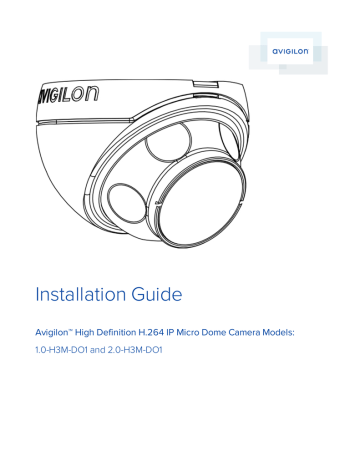
Installation Guide
Avigilon™ High Definition H.264 IP Micro Dome Camera Models:
1.0-H3M-DO1 and 2.0-H3M-DO1
Important Safety Information
This manual provides installation and operation information and precautions for the use of this camera. Incorrect installation could cause an unexpected fault. Before installing this equipment read this manual carefully. Please provide this manual to the owner of the equipment for future use.
The Warning symbol indicates the presence of dangerous voltage within and outside the product enclosure that may constitute a risk of electric shock, serious injury or death to persons if proper precautions are not followed.
The Caution symbol alerts the user to the presence of hazards that may cause minor or moderate injury to persons, damage to property or damage to the product itself if proper precautions are not followed.
WARNING — Failure to observe the following instructions may result in severe injury or death.
l
Installation must be performed by qualified personnel only, and must conform to all local codes.
l
This product is intended to be used in an Network Environment 0 per IEC TR62101. The camera is to be connected only to PoE network that complies with IEEE 802.3af without routing to the outside plant.
CAUTION — Failure to observe the following instructions may result in injury or damage to the camera.
l l
Do not install near any heat sources such as radiators, heat registers, stoves, or other sources of heat.
Do not subject the cables to excessive stress, heavy loads or pinching.
l
Do not open or disassemble the device. There are no user serviceable parts.
l
Refer all servicing to qualified personnel. Servicing may be required when the device has been damaged
(such as from a liquid spill or fallen objects), has been exposed to rain or moisture, does not operate normally, or has been dropped.
l l
Do not use strong or abrasive detergents when cleaning the device body.
Use only accessories recommended by Avigilon.
Regulatory Notices
This device complies with part 15 of the FCC Rules. Operation is subject to the following two conditions: (1) This device may not cause harmful interference, and (2) this device must accept any interference received, including interference that may cause undesired operation.
This Class B digital apparatus complies with Canadian ICES-003.
ii
FCC Notice
This equipment has been tested and found to comply with the limits for a Class B digital device, pursuant to Part
15 of the FCC rules. These limits are designed to provide reasonable protection against harmful interference in a residential installation. This equipment generates, uses and can radiate radio frequency energy and, if not installed and used in accordance with the instructions, may cause harmful interference to radio communications.
However, there is no guarantee that interference will not occur in a particular installation. If this equipment does cause harmful interference to radio or television reception, which can be determined by turning the equipment off and on, the user is encouraged to try to correct the interference by one or more of the following measures: l
Reorient or relocate the receiving antenna.
l
Increase the separation between the equipment and the receiver.
l l
Connect the equipment into an outlet on a circuit different from that to which the receiver is connected.
Consult the dealer or an experienced radio/TV technician for help.
Changes or modifications made to this equipment not expressly approved by Avigilon Corporation or parties authorized by Avigilon Corporation could void the user’s authority to operate this equipment.
Disposal and Recycling Information
When this product has reached the end of its useful life, please dispose of it according to your local environmental laws and guidelines.
Risk of fire, explosion, and burns. Do not disassemble, crush, heat above 100 °C (212 °F), or incinerate.
European Union:
This symbol means that according to local laws and regulations your product should be disposed of separately from household waste. When this product reaches its end of life, take it to a collection point designated by local authorities. Some collection points accept products for free. The separate collection and recycling of your product at the time of disposal will help conserve natural resources and ensure that it is recycled in a manner that protects human health and the environment.
Legal Notices
© 2013 -2014 Avigilon Corporation. All rights reserved. Unless expressly granted in writing, no license is granted with respect to any copyright, industrial design, trademark, patent or other intellectual property rights of Avigilon
Corporation or its licensors.
AVIGILON is a registered and/or unregistered trademark of Avigilon Corporation in Canada and other jurisdictions worldwide. Other product names mentioned herein may be the unregistered and/ or registered trademarks of their respective owners. ™ and ® are not used in association with each trademark in this document.
iii
Disclaimer
This manual has been compiled and published covering the latest product descriptions and specifications. The contents of this manual and the specifications of this product are subject to change without notice. Avigilon reserves the right to make changes without notice in the specifications and materials contained herein and shall not be responsible for any damages (including consequential) caused by reliance on the materials presented, including but not limited to typographical and other errors relating to the publication.
Avigilon Corporation http://www.avigilon.com
Revised: 2014-07-28
920-0067A iv
Table of Contents
Accessing the Live Video Stream
Mounting the HD Micro Dome Camera
Aiming the HD Micro Dome Camera
Reset to Factory Default Settings
Setting the IP Address Through the ARP/Ping Method
Limited Warranty & Technical Support
v
Overview
Front View
1. Cable Assembly
2. HD Micro Dome Camera
3. Horizon Markers
Provides a reference point for aligning the video image with the horizon line.
4. Ethernet Port
Accepts power and Ethernet connection to the network.
The camera can only be powered by Power over Ethernet (PoE). Server communication and image data transmission also occurs over this connection.
5. Connection Status LED
Provides information about device operation. For more information, see LED Indicators on page 10
6. Link LED
Indicates if there is an active connection in the Ethernet port.
1 Overview
7. Serial Number Tag
Product serial number and part number label.
Top View
1. Tamper Proof Screw
TORX tamper-resistant captive screw to fix the dome cover to the base.
Top View 2
Installation
Required Tools and Materials
l
1 1/4” Hole Saw l
3/16” drill bit for drywall or mineral fiber ceiling tile installation
Camera Package Contents
Ensure the package contains the following: l
Avigilon™ HD Micro Dome Camera l l
Mounting hardware
Rubber boot l
T10 TORX tamper resistant key l
Mounting template sticker
Installation Steps
Complete the following steps to install the device:
Accessing the Live Video Stream
Mounting the HD Micro Dome Camera
Aiming the HD Micro Dome Camera
3 Installation
Adding the Mounting Holes
NOTE: If the camera is installed outdoors, the cable assembly must be stored inside an outdoor enclosure. Only the HD Micro Dome camera is rated for outdoor use. Ensure that any openings to the enclosure are properly sealed.
The holes needed to mount the HD Micro Dome camera are very close together so it is important to complete the following steps in order to maintain the integrity of the mounting surface.
1. Make sure the arrow on the mounting template points in the direction that the camera will face then attach the template to the mounting surface.
2. Mark the centers of the mounting holes through the mounting template and onto the mounting surface.
3. You only need to mark the larger hole if you plan to store the cable assembly inside the wall.
4. Drill the two smaller holes (A).
l
If mounting on drywall, use a 3/16” diameter drill bit and install the supplied inserts.
l
If mounting on wood, make a pilot hole for #4 wood screws.
l
If mounting on any other surface, drill a hole that is appropriate for the chosen mounting surface and mounting hardware. Do not use screws larger than a #4 screw.
5. If you plan to store the cable assembly inside the wall, drill the larger 31.75mm (1.25”) hole (B) with a hole saw.
NOTE: If the area behind the mounting surface is prone to water and dust, make sure the provided rubber boot is used to protect the camera’s PoE connection.
Connecting PoE
The HD Micro Dome camera can only be powered by Power over Ethernet (PoE).
1. Pull the required Ethernet cable to the camera.
2. If you are installing the camera outdoors, slide the cable through the supplied rubber boot.
3. Crimp the end of the cable with an Ethernet connector.
4. Connect the crimped cable to the Ethernet Port.
information.
Adding the Mounting Holes 4
6. If you installed the rubber boot, slide the boot over the end of the cable assembly.
7. Tuck the cable assembly away.
l
If you are storing the cable inside the wall, push the cable assembly through the larger hole in the mounting surface.
l
If you are not, use pliers to pull off the tab covering the back cable notch. Tuck the cable under the notch when you mount the camera.
Figure 1:
The back cable notch.
The camera is completely sealed, so the cable notch can be placed in any direction as long as the camera is aimed in the right direction.
Assigning an IP Address
The camera automatically obtains an IP address by default. Once connected to a network, it attempts to locate and obtain an IP address from a DHCP server. If this fails, Zero Configuration Networking (Zeroconf) is used to choose an IP address. When the IP address is set using Zeroconf, the IP address is in the 169.254.0.0/16 subnet.
The IP address settings can be changed using one of the following methods:
5 Assigning an IP Address
l
Avigilon Camera Installation Tool software application.
l
Camera's web browser interface: http://<camera IP address>/ l
l
Network Video Management software application (for example, Avigilon Control Center).
NOTE: The default camera username is admin and the default password is admin.
Accessing the Live Video Stream
Live video stream can be viewed using one of the following methods: l
Avigilon Camera Installation Tool software application.
l
Web browser interface: http://<IP address>/.
l
Network Video Management software application (for example, the Avigilon Control Center software).
NOTE: The default username is admin and the default password is admin.
Mounting the HD Micro Dome Camera
1. Use the provided tamper resistant key to loosen the tamper proof screw on the camera, then lift the camera cover up from the back until it comes off the base.
When the cover is off, the camera will hang loose by the cable.
2. Install the camera base to the mounting surface.
If you are storing the cable assembly inside the wall, make sure the hole is completely covered by the camera.
Accessing the Live Video Stream 6
a. Move the camera away from the mounting holes.
Figure 2:
The mounting screws.
b. Drive the supplied screws through the mounting holes and into the mounting surface.
You may use other hardware that is appropriate to the mounting surface.
Aiming the HD Micro Dome Camera
1. After the camera has been mounted, place the camera into the dome cover.
NOTE: Push the cable into the dome cover so that the cable does not get caught between the cover and the base.
7 Aiming the HD Micro Dome Camera
2. Hook the forward edge of the dome cover to the base and loosely trap the camera.
Figure 3:
Hook on the dome cover.
3. While the camera is trapped by one hand, use your other hand to hold the dimples along the sides to move and aim the camera. Make sure the camera lens is aligned with the horizon.
Aiming the HD Micro Dome Camera 8
Figure 4:
Horizon markers on the camera.
Tip: If you have trouble aiming the camera, try any of the following: l
If the camera is stuck to the dome cover, lift the dome cover slightly and push the camera into the base to loosen the grip.
l l
If the camera won’t turn as far as you want, try turning it in the opposite direction.
If the video image is upside-down, you can digitally flip the image in the network video management software rather than re-aim the camera.
4. When the camera has been aimed, use the provided tamper resistant key to tighten the cover to the base.
For More Information
Additional information about setting up and using the device is available in the following guides: l
Avigilon Camera Installation Tool User Guide
l
Avigilon Control Center Client User Guide
l
Avigilon High Definition H.264 Web Interface User Guide
The manuals are available on the Avigilon website:
http://avigilon.com/support-and-downloads
9 For More Information
LED Indicators
Once connected to the network, the Connection Status LED will display the progress in connecting to the
Network Video Management software.
The following table describes what the LEDs indicate:
Connection State
Connection Status
LED
Description
Obtaining IP Address
One short flash every second
Attempting to obtain an IP address.
Discoverable
Two short flashes every second
Obtained an IP address but is not connected to the
Network Video Management software.
Upgrading Firmware
Connected
Two short flashes and one long flash every second
On
Updating the firmware.
Connected to the Network Video Management software.
LED Indicators 10
Reset to Factory Default Settings
If the camera no longer functions as expected, you can choose to restore the camera to its factory default settings.
Use the firmware revert button to reset the camera.
Figure 5:
The firmware revert button on the cable assembly.
1. Disconnect power from the device.
2. Using a straightened paperclip or similar tool, gently press and hold the firmware revert button.
3. While continuing to hold the button, power the device.
Release the button after three seconds.
CAUTION — Do not apply excessive force. Inserting the tool too far will damage the device.
11 Reset to Factory Default Settings
Setting the IP Address Through the ARP/Ping
Method
Complete the following steps to configure the camera to use a specific IP address:
1. Locate and copy down the MAC Address (MAC) listed on the Serial Number Tag for reference.
2. Open a Command Prompt window and enter the following commands: a. arp -s <New Camera IP Address> <Camera MAC Address>
For example: arp -s 192.168.1.10 00-18-85-12-45-78 b. ping -l 123 -t <New Camera IP Address>
For example: ping -l 123 -t 192.168.1.10
3. Reboot the camera.
4. Close the Command prompt window when you see the following message:
Reply from <New Camera IP Address>: ...
Setting the IP Address Through the ARP/Ping Method 12
Specifications
Camera
Lens
Network
Network
Cabling Type
Connector
API
Security
Streaming Protocols
Safety
Lens 2.8mm, F2.0
100Base-TX
CAT5
RJ-45
ONVIF compliance version 1.02, 2.00, Profile S ( www.onvif.org)
Password protection, HTTPS encryption, digest authentication, WS authentication, user access log, 802.1x port based authentication.
IPv4, HTTP, HTTPS, SOAP, DNS, NTP, RTSP, RTCP, RTP, TCP, UDP, IGMP, ICMP, DHCP,
Zeroconf, ARP RTP/UDP, RTP/UDP multicast, RTP/RTSP/TCP, RTP/RTSP/HTTP/TCP,RTP/
RTSP/HTTPS/TCP, HTTP
Mechanical
Dimensions ØxH 37.15 mm x 51.15 mm (1.48” x 2.01”)
34 g (1.19 oz)
Weight
Body
Housing
Finish
Adjustment Range
Operating
Temperature
Storage
Temperature
Certifications
+ 36 g (1.27 oz) for cable
Plastic
Surface mount, tamper resistant
Plastic, RAL 9003
±40° pan, ±40° tilt, 120° azimuth
Electrical
Power Consumption 4 W max
Power Source
Environmental
PoE: IEEE802.3af Class 1 compliant
-10 °C to +50 °C (14 °F to 122 °F)
-30 °C to +70 °C (-22 °F to 158 °F)
UL 60950
CSA 60950
CB Scheme
WEEE
ROHS
C-Tick
CE
UVV
13 Specifications
Environmental
Electromagnetic
Emissions
Electromagnetic
Immunity
Meets IP66 Weather Rating
FCC Part 15 Subpart B Class B
EN 55022 Class B
IC ICES-003 Class B
EN 55024 Class B
EN 61000-4-2
EN 61000-4-3
EN 61000-4-4
EN 61000-4-5
EN 61000-4-6
EN 61000-4-11
Specifications 14
Limited Warranty & Technical Support
Avigilon warrants to the original consumer purchaser, that this product will be free of defects in material and workmanship for a period of 3 years from date of purchase.
The manufacturer’s liability hereunder is limited to replacement of the product, repair of the product or replacement of the product with repaired product at the discretion of the manufacturer. This warranty is void if the product has been damaged by accident, unreasonable use, neglect, tampering or other causes not arising from defects in material or workmanship. This warranty extends to the original consumer purchaser of the product only.
AVIGILON DISCLAIMS ALL OTHER WARRANTIES EXPRESSED OR IMPLIED INCLUDING, WITHOUT LIMITATION,
ANY IMPLIED WARRANTIES OF MERCHANTABILITY OR FITNESS FOR A PARTICULAR PURPOSE, EXCEPT TO
THE EXTENT THAT ANY WARRANTIES IMPLIED BY LAW CANNOT BE VALIDLY WAIVED.
No oral or written information, advice or representation provided by Avigilon, its distributors, dealers, agents or employees shall create another warranty or modify this warranty. This warranty states Avigilon’s entire liability and your exclusive remedy against Avigilon for any failure of this product to operate properly.
In no event shall Avigilon be liable for any indirect, incidental, special, consequential, exemplary, or punitive damages whatsoever (including but not limited to, damages for loss of profits or confidential or other information, for business interruption, for personal injury, for loss of privacy, for failure to meet any duty including of good faith or of reasonable care, for negligence, and for any other pecuniary or other loss whatsoever) arising from the use of or inability to use the product, even if advised of the possibility of such damages. Since some jurisdictions do not allow the above limitation of liability, such limitation may not apply to you.
This Limited Warranty gives you specific legal rights and you may also have other rights which vary from jurisdiction to jurisdiction.
Warranty service and technical support can be obtained by contacting Avigilon Technical Support by phone at
1.888.281.5182 or via email at [email protected]
.
15 Limited Warranty & Technical Support
advertisement
Related manuals
advertisement
Table of contents
- 6 Overview
- 6 Front View
- 7 Top View
- 8 Installation
- 8 Required Tools and Materials
- 8 Camera Package Contents
- 8 Installation Steps
- 9 Adding the Mounting Holes
- 9 Connecting PoE
- 10 Assigning an IP Address
- 11 Accessing the Live Video Stream
- 11 Mounting the HD Micro Dome Camera
- 12 Aiming the HD Micro Dome Camera
- 14 For More Information
- 15 LED Indicators
- 16 Reset to Factory Default Settings
- 17 Setting the IP Address Through the ARP/Ping Method
- 18 Specifications
- 20 Limited Warranty & Technical Support