advertisement
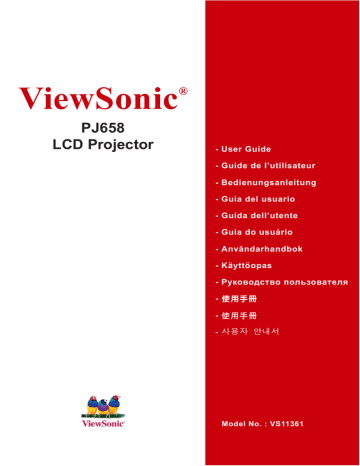
ViewSonic
®
PJ658
LCD Projector
- User Guide
- Guide de l’utilisateur
- Bedienungsanleitung
- Guía del usuario
- Guida dell’utente
- Guia do usuário
- Användarhandbok
- Käyttöopas
- Руководство пользователя
- 使用手冊
- 使用手冊
- 사용자 안내서
Model No. : VS11361
Compliance Information
For U.S.A.
This device complies with part 15 of the FCC Rules. Operation is subject to the following two conditions: (1) The device may not cause harmful interference, and (2) this device must accept any interference received, including interference that may cause undesired operation.
This equipment has been tested and found to comply with the limits for a Class B digital device, pursuant to part 15 of the FCC Rules. These limits are designed to provide reasonable protection against harmful interference in a residential installation. This equipment generates, uses, and can radiate radio frequency energy, and if not installed and used in accordance with the instructions, may cause harmful interference to radio communications. However, there is no guarantee that interference will not occur in a particular installation. If this equipment does cause harmful interference to radio or television reception, which can be determined by turning the equipment off and on, the user is encouraged to try to correct the interference by one or more of the following measures:
• Reorient or relocate the receiving antenna.
• Increase the separation between the equipment and receiver.
• Connect the equipment into an outlet on a circuit different from that to which the receiver is connected.
• Consult the dealer or an experienced radio/TV technician for help.
FCC Warning
To assure continued FCC compliance, the user must use grounded power supply cord and the cables which are included with the equipment or specified. Also, any unauthorized changes or modifications not expressly approved by the party responsible for compliance could void the user’s authority to operate this device.
For Canada
• This Class B digital apparatus complies with Canadian ICES-003.
• Cet appareil numérique de la classe B est conforme à la norme NMB-003 du Canada.
For European Countries
CE Conformity
The device complies with the requirements of the EEC directive 89/336/EEC as amended by 92/31/EEC and 93/68/EEC Art.5 with regard to “Electromagnetic compaty”, and 73/23/EEC as amended by 93/68/EEC Art.13 with regard to “Safety.”
User Information for all Countries
Notice: Use the cables which are included with the unit or specified.
ViewSonic PJ658 i
Important Safety Instructions
1. Read these instructions completely before using the equipment.
2. Keep these instructions in a safe place.
3. Heed all warnings.
4. Follow all instructions.
5. Do not use this equipment near water. Warning: To reduce the risk of fire or electric shock, do not expose this apparatus to rain or moisture.
6. Clean with a soft, dry cloth. If further cleaning is required, see “Cleaning the Display” in this guide for further instructions.
7. Do not block any ventilation openings. Install the equipment in accordance with the manufacturer’s instructions.
8. Do not install near any heat sources such as radiators, heat registers, stoves, or other devices
(including amplifiers) that produce heat.
9. Do not attempt to circumvent the safety provisions of the polarized or grounding-type plug.
A polarized plug has two blades with one wider than the other. A grounding type plug has two blades and a third grounding prong. The wide blade and the third prong are provided for your safety. If the plug does not fit into your outlet, consult an electrician for replacement of the outlet.
10. Protect the power cord from being tread upon or pinched, particularly at the plug, and the point where if emerges from the equipment. Be sure that the power outlet is located near the equipment so that it is easily accessible.
11. Only use attachments/accessories specified by the manufacturer.
12. Use only with the cart, stand, tripod, bracket, or table specified by the manufacturer, or sold with the equipment. When a cart is used, use caution when moving the cart/equipment combination to avoid injury from tipping over.
13. Unplug this equipment when it will be unused for long periods of time.
14. Refer all servicing to qualified service personnel. Service is required when the unit has been damaged in any way, such as: if the power-supply cord or plug is damaged, if liquid is spilled onto or objects fall into the unit, if the unit is exposed to rain or moisture, or if the unit does not operate normally or has been dropped.
ViewSonic PJ658 ii
Copyright Information
Copyright © ViewSonic ® Corporation, 2006. All rights reserved.
Macintosh and Power Macintosh are registered trademarks of Apple Computer, Inc.
Microsoft, Windows, Windows NT, and the Windows logo are registered trademarks of Microsoft
Corporation in the United States and other countries.
ViewSonic, the three birds’ logo, OnView, ViewMatch, and ViewMeter are registered trademarks of
ViewSonic Corporation.
VESA is a registered trademark of the Video Electronics Standards Association. DPMS and DDC are trademarks of VESA.
PS/2, VGA and XGA are registered trademarks of International Business Machines Corporation.
Disclaimer:ViewSonic Corporation shall not be liable for technical or editorial errors or omissions contained herein; nor for incidental or consequential damages resulting from furnishing this material, or the performance or use of this product.
In the interest of continuing product improvement, ViewSonic Corporation reserves the right to change product specifications without notice. Information in this document may change without notice.
No part of this document may be copied, reproduced, or transmitted by any means, for any purpose without prior written permission from ViewSonic Corporation.
Product Registration
To meet your future needs, and to receive any additional product information as it becomes available, please register your product on the Internet at: www.viewsonic.com. The ViewSonic ®
Wizard CD-ROM also provides an opportunity for you to print the registration form, which you may mail or fax to ViewSonic.
Product Name:
Model Number:
Document Number:
Serial Number:
Purchase Date:
For Your Records
PJ658
ViewSonic LCD Projector
VS11361
PJ658-1_UG_ENG Rev. 1C 06-20-06
Personal Identification Number (PIN):
The lamp in this product contains mercury.
Please dispose of in accordance with local, state or federal laws.
ViewSonic PJ658 iii
Projector
PJ658
User's Manual – Operating Guide
Contents of package
(1) Projector
(2) Remote control
with two AA batteries
(3) Power cord
(4) RGB cable
(5) Audio/Video cable
(6) Soft case
(7) Quick Start Guide
and ViewSonic Wizard CD
(8) Lens cover, Rivet and Strap
(1)
(6)
(4)
VIDEO RGB SEARCH
ASPECT AUTO
BLANK
ON
MAGNIFY HOME PAGE UP VOLUME
END PAGE DOWN MUTE
OFF
FREEZE
POSITION
ESC
ENTER
KEYSTONE
MENU
RESET
(2)
(7)
(5)
(3)
(8)
NOTE • Keep the original packing materials for future reshipment. For moving the projector, be sure to use the original packing materials. Use special caution for the lens part.
WARNING ►Before using this product, please read the "User's Manual -
Safety Guide" and related manuals to ensure the proper use of this product.
After reading them, store them in a safe place for future reference.
About this manual
Various symbols are used in this manual. The meanings of these symbols are described below.
WARNING This symbol indicates information that, if ignored, could possibly result in personal injury or even death due to incorrect handling.
CAUTION This symbol indicates information that, if ignored, could possibly result in personal injury or physical damage due to incorrect handling.
Please refer to the pages written following this symbol.
NOTE • The information in this manual is subject to change without notice.
• The manufacturer assumes no responsibility for any errors that may appear in this manual.
• The reproduction, transfer or copy of all or any part of this document is not permitted without express written consent.
Trademark acknowledgment
• VGA and XGA are registered trademarks of International Business Machines Corporation.
• Apple and Mac are registered trademarks of Apple Computer, Inc.
• VESA and SVGA are trademarks of Video Electronics Standard Association.
• Windows is a registered trademark of Microsoft Corporation.
All other trademarks are the properties of their respective owners.
ViewSonic PJ658 1
Content
Content
About this manual . . . . . . . . . . 1
Content . . . . . . . . . . . . . . . . . . 2
Projector features . . . . . . . . . . 3
Preparations . . . . . . . . . . . . . . 3
About contents of package . . . . . . . 3
Fastening the lens cover . . . . . . . . . 3
Part names . . . . . . . . . . . . . . . 4
Projector . . . . . . . . . . . . . . . . . . . . . 4
Control buttons . . . . . . . . . . . . . . . . 6
Remote control . . . . . . . . . . . . . . . . 6
Setting up . . . . . . . . . . . . . . . . 7
Arrangement . . . . . . . . . . . . . . . . . . 8
Adjusting the projector's elevator . . 9
Using the Security Bar . . . . . . . . . . 10
Connecting your devices . . . . . . . . .11
Connecting power supply . . . . . . . 14
Remote control . . . . . . . . . . . 15
Putting batteries . . . . . . . . . . . . . . 15
Using the remote control . . . . . . . . 16
Power on/off . . . . . . . . . . . . . 17
Turning on the power . . . . . . . . . . . 17
Turning off the power . . . . . . . . . . . 17
Operating . . . . . . . . . . . . . . . 18
Adjusting the volume . . . . . . . . . . . 18
Temporarily muting the sound . . . . 18
Selecting an input signal . . . . . . . . 18
Searching an input signal . . . . . . . 19
Selecting an aspect ratio . . . . . . . . 19
Adjusting the zoom and focus . . . . 19
Using the automatic adjustment feature . 20
Adjusting the position . . . . . . . . . . 20
Correcting the keystone distortions 21
Using the magnify feature . . . . . . . 21
Freezing the screen . . . . . . . . . . . . 22
Temporarily blanking the screen . . 22
Operating the computer screen . . . 23
Multifunctional settings . . . . 24
Using the menu function . . . . . . . . 24
EASY Menu . . . . . . . . . . . . . . . . . . 25
Aspect, Auto keystone Execute, Keystone, Picture mode, Brightness, Contrast, Color, Tint, Sharpness, Whisper,
Mirror, Reset, Filter time, Language, Go to advanced menu
PICTURE Menu . . . . . . . . . . . . . . . 27
Brightness, Contrast, Gamma, Color temp, Color, Tint, Sharpness,
My memory
IMAGE Menu . . . . . . . . . . . . . . . . . 30
Aspect, Over scan, V. position, H. position,
H. phase, H. size, Auto adjust execute
INPUT Menu . . . . . . . . . . . . . . . . . 32
Progressive, Video NR, Color space,
Component, Video format, Frame lock,
RGB in, Resolution
SETUP Menu . . . . . . . . . . . . . . . . . 35
Auto keystone Execute, Keystone, Whisper, Mirror, Volume, Audio
SCREEN Menu . . . . . . . . . . . . . . . 37
Language, Menu position, Blank,
Start up, MyScreen, MyScreen lock,
Message, Source name
OPTION Menu . . . . . . . . . . . . . . . . 40
Auto search, Auto keystone, Auto on,
Auto off, Lamp time,Filter time,
My button, Service, Security
Maintenance . . . . . . . . . . . . . 50
Lamp . . . . . . . . . . . . . . . . . . . . . . . 50
Air filter . . . . . . . . . . . . . . . . . . . . . 52
Other care . . . . . . . . . . . . . . . . . . . 54
Troubleshooting . . . . . . . . . . 55
Related messages . . . . . . . . . . . . . 55
Regarding the indicator lamps . . . . 56
Phenomena that may be easy to be mistaken for machine defects . . . . 58
Warranty and after-service . . . .61
Specifications . . . . . . . . . . . . . .61
Customer Support . . . . . . . . . . .63
Limited Warranty . . . . . . . . . . .64
ViewSonic PJ658 2
Projector features / Preparations
Projector features
This projector is used to project various computer signals as well as NTSC/PAL/
SECAM, Component (SD, HD) video signals onto a screen. It requires just a little space for installation and gets a large image from short distance.
High Brightness
Newly developed 200W UHB (Ultra High Brightness) lamp gives you a higher brightness image on a screen. The image can be still kept as bright and clean enough for use in bright rooms.
Low Noise
WHISPER mode is available for reducing acoustic noise to realize quieter operation. It is perfect for use in low luminance rooms where low noise is more important than brightness.
Rich Connectivity
This projector has a variety of I/O ports. It can be easily connected to many signal sources like PC, DVD and so on. The rich connectivity provides you more options to make your presentation impressive.
Compact Body
Even with its many features, this projector is extremely compact and slim, which gives you more flexibility and usability to use it where you want.
Preparations
About contents of package
Please see the "Contents of package" of the "User's Manual - Quick Guide". Your projector should come with the items shown there. Contact immediately your dealer if anything is missing.
NOTE • Keep the original packing materials for future reshipment. For moving the projector, be sure to use the original packing materials. Use special caution for the lens part.
Fastening the lens cover
To avoid losing the lens cover, please fasten it the lens cap to the projector using the strap.
Strap ring
Strap
1. Fix the strap to the strap ring of the lens cover.
2.
3.
Put the strap into the groove on the rivet.
Push the rivet into the strap hole.
PJ658
Bottom side
Strap hole
3
Part names
Part names
Projector
Lamp cover
(Lamp unit is inside.)
Zoom ring
Focus ring
Vent
Lens
Lens cover
Control buttons
Front-Right side
Remote sensor
Speaker
Security bar
(Use for attaching a commercial anti-theft chain or wire.)
Elevator button
Elevator foot
Filter cover
(Air filter and intake vent are inside.)
Bottom side
WARNING ►During use or immediately after use, do not touch around the lamp and vents of the projector. () It could cause a burn.
ViewSonic PJ658 4
Ports (See below.)
Rear-Left side
Part names
Power switch
AC inlet
Elevator button
Elevator foot
Vent
AUDIO IN3 L/R port
(In the default setting, the AU-
DIO IN3 L/R port is the audio port for the VIDEO, S-VIDEO and COMPONENT VIDEO ports, however it is possible to change the settings.)
AUDIO IN1 port
(In the default setting, the AUDIO IN1 port is the audio port for the RGB IN1 port, however, it is possible to change the settings.)
RGB IN1 port
Restart switch (*)
RGB IN2 port
RGB OUT port
COMPONENT
VIDEO ports
Y
C B /P B
C R /P R
VIDEO port
Y
C
B /
P
B L
C
R / P
R
VIDEO
S-VIDEO
RGB IN1
AUDIO IN1
AUDIO IN2
K
RGB IN2
CONTROL
RGB OUT AUDIO OUT
USB
AUDIO OUT port
Ports
S-VIDEO port
USB port
AUDIO IN2 port
(In the default setting, the AUDIO
IN2 port is the audio port for the
RGB IN2 port, however, it is possible to change the settings.)
CONTROL port
Kensington lock slot
NOTE (*) About Restart switch: This projector is controlled by an internal microprocessor. Under certain exceptional circumstances, the projector may not operate correctly and the microprocessor will need to be reset. In such a case, please push the Restart switch by using a cocktail stick or similar, and before turning on again, make the projector cool down at least 10 minutes without operating. Only push the Restart switch in these exceptional instances.
ViewSonic PJ658 5
Part names
Control buttons
Cursor buttons
▲,▼,◄,►
STANDBY/ON button
LAMP indicator
TEMP indicator
POWER indicator
INPUT button
Remote control
SEARCH button
RGB button
VIDEO button
ASPECT button
HOME button
MAGNIFY
ON button
OFF button
END button
FREEZE button
POSITION button
ESC button
VIDEO RGB SEARCH
ASPECT AUTO BLANK
ON
MAGNIFY
HOME PAGE UP VOLUME
OFF
END PAGE DOWN MUTE
FREEZE MY BUTTON
1 2
KEYSTONE
POSITION MENU
ENTER
ESC RESET
STANDBY/ON button
AUTO button
BLANK button
PAGE UP button
VOLUME button
MUTE button
PAGE DOWN button
KEYSTONE button
MY BUTTON button
MENU button
Cursor buttons
▲,▼,◄,►
ENTER button
RESET button
Battery cover
(on the back)
ViewSonic PJ658 6
Setting up
Setting up
WARNING ►Place the projector in a stable position horizontally. A fall or a turnover could cause an injury and/or damage to the projector. Then using damaged projector could result in a fire and/or an electric shock.
• Do not place the projector on an unstable, slant or vibrant surface such as a wobbly or inclined stand.
• Do not place the projector in the side/front/rear-up position, except cleaning the air filter.
►Place the projector in a cool place, and pay attention enough to ventilation.
The high temperature of the projector could cause a fire, a burn and/or malfunction to the projector.
• Do not stop up, block and cover the projector's vents.
• Keep a space of 30 cm or more between the sides and other objects such as walls.
• Do not place the projector on a metallic thing or anything weak in heat.
• Do not place the projector on a carpet, cushion or bedding.
• Do not place the projector in direct sunlight or near a hot object such as a heater.
• Put nothing about lens and vents of the projector. Put nothing on the projector.
• Put nothing that is sucked or sticks to the bottom of projector. This projector has some intake vents also on the bottom.
►Do not place the projector on the place that gets wet. Damping the projector or inserting liquid in the projector could cause a fire, an electric shock and/or malfunction to the projector.
• Do not place the projector in a bathroom or the outdoors.
• Put nothing containing the liquid near the projector.
CAUTION ►Avoid a smoky, humid or dusty place. Placing the projector in such place could cause a fire, an electric shock and/or malfunction to the projector.
• Do not place the projector near a humidifier, a smoking space or a kitchen.
►Adjust the direction of the projector to keep the light from directly hitting the projector's remote sensor.
ViewSonic PJ658 7
Setting up
Arrangement
Refer to the illustrations and tables below to determine the screen size and projection distance.
The values shown in the table are calculated for a full size screen: 1024×768
(a) The screen size (diagonal)
(b) Distance from the projector to the screen (±10%)
(c) The height of the screen (±10%)
(b)
(c) up
4:3
(a)
16:9
(a)
(c) down
(a) Screen size
[inch (m)]
4 : 3 screen
(b) Projection distance min.
[m (inch)] max.
(c) Screen height
[cm (inch)] down up
16 : 9 screen
(b) Projection distance min.
[m (inch)] max.
(c) Screen height
[cm (inch)] down up
30 (0.8) 0.9 (34) 1.1 (41) 5 (2) 41 (16) 1.0 (38) 1.1 (45) -1 (0) 39 (15)
40 (1.0) 1.2 (46) 1.4 (56) 6 (2) 55 (22) 1.3 (50) 1.5 (61) -2 (-1) 51 (20)
50 (1.3) 1.5 (58) 1.8 (70) 8 (3) 69 (27) 1.6 (63) 1.9 (76) -2 (-1) 64 (25)
60 (1.5) 1.8 (70) 2.1 (84) 9 (4) 82 (32) 1.9 (76) 2.3 (91) -2 (-1) 77 (30)
70 (1.8) 2.1 (81) 2.5 (98) 11 (4) 96 (38) 2.3 (89) 2.7 (107) -3 (-1) 90 (35)
80 (2.0) 2.4 (93) 2.8 (112) 12 (5) 110 (43) 2.6 (102) 3.1 (122) -3 (-1) 103 (41)
90 (2.3) 2.7 (105) 3.2 (126) 14 (5) 123 (49) 2.9 (115) 3.5 (138) -4 (-1) 116 (46)
100 (2.5) 3.0 (117) 3.6 (140) 15 (6) 137 (54) 3.2 (127) 3.9 (153) -4 (-2) 129 (51)
120 (3.0) 3.6 (140) 4.3 (169) 18 (7) 165 (65) 3.9 (153) 4.7 (184) -5 (-2) 154 (61)
150 (3.8) 4.5 (176) 5.4 (211) 23 (9) 206 (81) 4.9 (192) 5.8 (230) -6 (-2) 193 (76)
200 (5.1) 6.0 (235) 7.2 (282) 30 (12) 274 (108) 6.5 (256) 7.8 (307) -8 (-3) 257 (101)
250 (6.4) 7.5 (294) 9.0 (353) 38 (15) 343 (135) 8.1 (320) 9.8 (384) -10 (-4) 322 (127)
300 (7.6) 9.0 (352) 10.8 (423) 46 (18) 411 (162) 9.8 (384) 11.7 (461) -12 (-5) 386 (152)
ViewSonic PJ658 8
Setting up
Adjusting the projector's elevator
CAUTION ►If you press the elevator button without holding the projector, the projector might crash down, overturn, smash your fingers and possibly result in malfunction. To prevent damaging the projector and injuring yourself, always hold the projector whenever using the elevator buttons to adjust the elevator feet.
►Do not incline the projector rightward or leftward. Also do not incline it backward or forward exceeding 30 degrees. Exceeding these range could cause malfunction, and could shorten the lifetime of the consumables.
►Except for inclining by the elevator feet adjustment, place the projector horizontally.
You can use the elevator feet to make adjustments if the surface on which you need to set the projector is uneven or if you otherwise need to adjust the angle of projection. The adjustment range of the elevator feet is 0 to 9 degrees.
1.
Elevator feet Elevator button
After making sure that the projector is cool adequately, press and hold in the elevator buttons while holding the projector.
The elevator buttons and the elevator feet are on the both sides.
2. Raise or lower the projector to the desired height and release the elevator buttons.
When you release the elevator buttons, the elevator feet will lock into position.
3. If necessary, you can also finely adjust the height of the projector by twisting the elevator feet by hand.
ViewSonic PJ658 9
Setting up
Using the Security Bar
WARNING ►Do not use the security bar to prevent the projector from falling. Dropping or knocking over the projector may cause damage or injury.
CAUTION ►The security bar is not a comprehensive theft prevention measure. It is intended to be used as an extra theft prevention measure.
A commercial anti-theft chain or wire can be attached to the security bar on the projector.
1. How to attach
An anti-theft chain or wire can be attached as shown in the illustration.
(Anti-theft chains or wires of up to
10mm in diameter can be used)
Security Bar
Anti-theft chain or wire
[sold separately]
ViewSonic PJ658 10
Setting up
Connecting your devices
CAUTION ►Turn off all devices prior to connecting them to the projector.
Attempting to connect a live device to the projector may generate extremely loud noises or other abnormalities that may result in malfunction and/or damage to the device and/or projector.
►Use the accessory cable or a designated-type cable for the connection.
Some cables have to be used with core set. A too long cable may cause a certain picture degradation. Please consult with your dealer for details. For cables that have a core only at one end, connect the core to the projector.
►Make sure that you connect devices to the correct port. Incorrect connection may result in malfunction and/or damage to the device and/or projector.
NOTE • Whenever attempting to connect a laptop computer to the projector, be sure to activate the laptop’s RGB external image output (set the laptop to CRT display or to simultaneous LCD and CRT display). For details on how this is done, please refer to the instruction manual of the corresponding laptop computer.
• Secure the screws on the connectors and tighten.
• Some computers may have multiple display screen modes. Use of some of these modes will not be possible with this projector.
• For some RGB signal modes, the optional Mac adapter is necessary.
• When the image resolution is changed on a computer, depending on an input, automatic adjustment function may take some time and may not be completed. In this case, you may not be able to see a check box to select “Yes/No” for the new resolution on Windows. Then the resolution will go back to the original. It might be recommended to use other CRT or LCD monitors to change the resolution.
About Plug-and-Play capability
Plug-and-Play is a system composed of the computer, its operating system and peripheral equipment (i.e. display devices). This projector is compatible with VESA DDC
2B. Plug-and-Play can be achieved by connecting this projector to a computer is VESA
DDC (display data channel) compatible.
• Please take advantage of this function by connecting the accessory RGB cable to the
RGB IN1 port (DDC 2B compatible). Plug-and-Play may not work properly if any other type of connection is attempted.
• Please use the standard drivers in your computer as this projector is a Plug-and-Play monitor.
ViewSonic PJ658 11
Setting up
Examples of connection with a computer
* In the default setting, the AUDIO IN1 port is the audio port for the RGB IN1, and the
AUDIO IN2 port is the audio port for the RGB IN2 ports. To change the settings, refer to the
AUDIO item in the SETUP menu.
RGB cable
USB cable
Y
RGB out Audio out RS-232C USB
C
B / P
B
C
R / P
R
VIDEO
S-VIDEO
L
RS-232C cable
Stereo mini audio cable
RGB IN1
AUDIO IN1
AUDIO IN2
K
RGB out
Stereo mini audio cable
Audio out
Y
RGB cable
C
B / P
B
C
R / P
R
VIDEO
S-VIDEO
L
RGB IN1
AUDIO IN1
AUDIO IN2
K
Connecting to a monitor (output)
Y
RGB in
RGB cable
C
B / P
B
C
R / P
R
VIDEO
S-VIDEO
L
RGB IN1
AUDIO IN1
AUDIO IN2
K
RGB IN2 RGB OUT AUDIO OUT
CONTROL
USB
RGB OUT AUDIO OUT
CONTROL
USB
RGB IN2
CONTROL
USB
AUDIO OUT
Connecting to a speaker with amplifier (output)
Audio in
Y
C
B / P
B
C
R / P
R
VIDEO
S-VIDEO
L
RGB IN1
AUDIO IN1
AUDIO IN2
K
RGB IN2 RGB OUT AUDIO OUT
CONTROL
USB
Stereo mini audio cable
ViewSonic PJ658 12
Setting up
Examples of connection with a VCR/DVD player
* In the default setting, the AUDIO IN3 L/R port is the audio port for the VIDEO, S-VIDEO and COMPONENT VIDEO ports. To change the settings, refer to the AUDIO item in the
SETUP menu.
Audio/Video cable
Y
Audio (R) out
RGB IN2 RGB OUT AUDIO OUT
C
B /
P
B
L
RGB IN1
AUDIO IN1
AUDIO IN2
Audio (L) out C
R /
P
R
VIDEO
S-VIDEO
K
CONTROL
USB
Video out
Audio cable
Audio (R) out
Audio (L) out
Y
C
B / P
B
C
R / P
R
VIDEO
S-VIDEO
L
AUDIO IN3
R
RGB IN1
AUDIO IN1
AUDIO IN2
K
RGB IN2
CONTROL
RGB OUT AUDIO OUT
USB
S-Video out S-Video cable
Component video out
Y
C
C
B
R
/P
/P
B
R
Audio (R) out
Component video cable
Y
C
B / P
B
C
R / P
R
VIDEO
S-VIDEO
L
RGB IN1
AUDIO IN1
AUDIO IN2
K
Audio (L) out Audio cable
RGB IN2 RGB OUT AUDIO OUT
CONTROL
USB
SCART cable
SCART out
G
B
R
Video
Y
C
B /
P
B
C
R /
P
R
VIDEO
S-VIDEO
L
AUDIO IN3
R
RGB IN1
AUDIO IN1
AUDIO IN2
K
RGB IN2 RGB OUT
CONTROL
USB
AUDIO OUT
ViewSonic PJ658 13
Setting up
Connecting power supply
WARNING ►Please use extra caution when connecting the power cord, as incorrect or faulty connections may result in fire and/or electrical shock.
• Only use the power cord that came with the projector. If it is damaged, contact your dealer to newly get correct one.
• Only plug the power cord into an outlet rated for use with the power cord's specified voltage range.
• Never modify the power cord. Never attempt to defeat the ground connection of the three-pronged plug.
AC inlet
Connector of the power cord
1. Connect the connector of the power cord to the AC inlet of the projector.
2. Firmly plug the power cord's plug into the outlet.
ViewSonic PJ658 14
Remote control
Remote control
Putting batteries
WARNING ►Always handle the batteries with care and use them only as directed. Battery may explode if mistreated. Do not recharge, disassemble or dispose of in fire.
And also improper use may result in cracking or leakage, which could result in fire, injury and/or pollution of the surrounding environment.
• Be sure to use only the batteries specified. Do not use batteries of different types at the same time. Do not mix a new battery with used one.
• Make sure the plus and minus terminals are correctly aligned when loading a battery.
• Keep a battery away from children and pets. If swallowed consult a physician immediately for emergency treatment.
• Do not short circuit or solder a battery.
• Do not allow a battery in a fire or water. Keep batteries in a dark, cool and dry place.
• If you observe a leakage of a battery, wipe out the flower and then replace a battery.
If the liquid adheres to your body or clothes, rinse well with water immediately.
• Obey the local laws on disposing the battery.
1. Remove the battery cover.
2. I
Slide back and remove the battery cover in the direction of the arrow.
nsert the batteries.
Align and insert the two AA batteries according to their plus and minus terminals as indicated in the remote control.
3. Close the battery cover.
Replace the battery cover in the direction of the arrow and snap it back into place.
ViewSonic PJ658 15
Remote control
Using the remote control
CAUTION ►Be careful in handling the remote control.
• Do not drop or expose the remote control to physical impact.
• Do not get the remote control wet or place it on wet objects. It may result in malfunction.
• Remove the batteries from the remote control and store them in a safe place if you won’t be using the remote control for an extended period.
• Replace the batteries whenever the remote control starts malfunctioning.
• When strong lights (such as direct sunlight) or light from an extremely close range (such as from an inverter fluorescent lamp), hit the projector’s remote sensor, the remote control may cause to function. Adjust the direction of the projector to keep the light from directly hitting the projector’s remote sensor.
The signal settings for the remote control transmitter and the projector's remote sensor can be changed.
If the remote control does not function properly try changing the signal setting.
Changing the signal setting for the remote control transmitter
(1)Setting 1 (FREQ. : NORMAL)
Simultaneously press and hold the MUTE and RESET buttons for about 3 seconds.
(2)Setting 2 (FREQ. : HIGH)
Simultaneously press and hold the MAGNIFY OFF and ESC buttons for about 3 seconds.
• Setting 1 is the factory default setting.
• When the batteries are removed from the remote control, user-specified settings are saved for about half a day. If the batteries are removed from the remote control for longer than half a day, the remote will reset to Setting 1.
Changing the signal setting for the projector's remote sensor
Switch between Setting 1 and 2 using the SERVICE/REMOTE FREQ. item found in OP-
TION MENU.
If the remote control does not seem to function properly, try changing the settings for the remote control and the projector's remote sensor.
The remote control will not function properly if the remote control transmitter settings and the projector's remote sensor settings are not the same.
The remote control works with the projector’s remote sensor.
30º
30º approx. 3 meters
• The range of the remote sensor is 3 meters with a 60 degree range (30 degrees to the left and right of the remote sensor).
• Also a remote signal reflected in the screen etc. may be available. If it is difficult to send a remote signal to the sensor directly, please try to use the reflected signal.
• Since the remote control uses infrared light to send signals to the projector (Class1 LED), be sure to use the remote control in an area free from obstacles that could block the remote control’s output signal to the projector.
ViewSonic PJ658 16
Power on/off
Power on/off
WARNING ►When the power is on, a strong light is emitted. Do not look into the lens of projector. Also do not peep at the inside of projector through a hole.
NOTE • Turn the power on/off in right order. Please power on the projector prior to the connected devices. Power off the projector later than the connected devices.
Turning on the power
1.
Make sure that the power cord is firmly and correctly connected to the projector and the outlet.
2.
Remove the lens cover, and set the power switch to the ON position.
The power indicator will light up in steady orange. Then wait several seconds because the buttons may not function for these several seconds.
STANDBY/ON button
VIDEO
ASPECT
ON
MAGNIFY
OFF
FREEZE
POSITION
ESC
RGB
HOME PAGE UP VOLUME
END
SEARCH
AUTO BLANK
PAGE DOWN MUTE
MY BUTTON
1 2
KEYSTONE
ENTER
MENU
RESET
POWER indicator
(1) When AUTO ON in the OPTION menu is set to TURN ON:
The lamp will only be automatically turned on when the
Power switch is turned on after the power was turned off by
Power switch last time. Afterwards the POWER indicator will begin blinking in green. When the power is completely on, the indicator will stop blinking and light in green.
(2) When AUTO ON in the OPTION menu is set to TURN OFF please see step 3.
3.
Press the STANDBY/ON button on the projector or the remote control.
To display the picture, select an input signal according to the section "Selecting an input signal".
Turning off the power
Please pay special attention to below two points when you do:
POWER
(Steady orange)
POWER
(Blinking in green)
POWER
(Steady green)
(1) Please do not turn the projector on again for at least 10 minute in this case. Neglect could shorten the lifetime of the lamp.
(2) During use or immediately after use, do not touch around the lamp and vents of the projector It could cause a burn.
1.
Press the STANDBY/ON button on the projector or the remote control.
The message "Power off?" will appear on the screen for about 5 seconds.
Power off?
2.
Press the STANDBY/ON button on the projector or the remote control again while the message appears.
The projector lamp will go off, and the POWER indicator will begin blinking in orange.
POWER
(Blinking in orange)
Then the POWER indicator will stop blinking and light in steady orange when the lamp cooling is complete.
3.
Make sure that the power indicator lights in steady orange, and set the power switch to the OFF position. The POWER indicator will go off. Attach the lens cover.
POWER
(Steady orange)
ViewSonic PJ658 17
Operating
Operating
Adjusting the volume
1. Press the VOLUME button on the remote control.
A dialog will appear on the screen to aid you in adjusting the volume.
2. Use the cursor buttons ▲/▼ to adjust the volume.
To close the dialog and complete the operation, press the
VOLUME button again. Even if you don’t do anything, the dialog will automatically disappear after a few seconds.
ON
MAGNIFY
HOME PAGE UP VOLUME
OFF
VIDEO RGB SEARCH
ASPECT AUTO BLANK
END PAGE DOWN MUTE
FREEZE
VIDEO RGB
2
SEARCH
KEYSTONE
Temporarily muting the sound
1. Press the MUTE button on the remote control.
A dialog will appear on the screen indicating that you have muted the sound.
To restore the sound, press the MUTE or VOLUME button.
Even if you don’t do anything, the dialog will automatically disappear after a few seconds.
POSITION
ASPECT
POSITION
ON
MAGNIFY
HOME
AUTO
PAGE UP
BLANK
MENU
VOLUME
OFF
ESC
FREEZE
END
ENTER
PAGE DOWN MUTE
RESET
2
KEYSTONE
MENU
Selecting an input signal
1. Press the INPUT button on the projector.
Each time you press the button, the projector switches its input port as below.
RGB IN1 RGB IN2
VIDEO S-VIDEO COMPONENT VIDEO
ESC
ENTER
RESET
1. Press the RGB button on the remote control to select an input port for the RGB signal.
Each time you press the button, the projector switches its RGB input port as below.
VIDEO RGB SEARCH
ASPECT AUTO BLANK
RGB IN1 RGB IN2
ON
MAGNIFY
HOME PAGE UP VOLUME
● If the RGB button is pushed (when switching from VIDEO to RGB signals)
OFF
MUTE when TURN ON is selected for the AUTO SEARCH item in the OPTION menu
FREEZE
2
KEYSTONE the projector will check the RGB IN1 port first. If no input is detected at the port, the projector will check the RGB IN2 port.
MENU POSITION
ENTER
ESC RESET
ViewSonic PJ658 18
Operating
Selecting an input signal (continued)
1. Press the VIDEO button on the remote control to select an input for video signal.
Each time you press the button, the projector switches its video input port as below.
VIDEO
ASPECT
RGB SEARCH
AUTO BLANK
ON
MAGNIFY
HOME PAGE UP VOLUME
COMPONENT VIDEO S-VIDEO VIDEO
OFF
END PAGE DOWN MUTE
FREEZE KEYSTONE
● If the VIDEO button is pushed (when switching from RGB to VIDEO signals) when TURN ON is selected for the AUTO SEARCH item in the OPTION menu
POSITION
2
MENU the projector will check the COMPONENT VIDEO port first. If no input is detected at the port, projector will begin to check other ports in above order.
RESET
Searching an input signal
1. Press the SEARCH button on the remote control.
ESC
VIDEO RGB SEARCH
The projector will start to check its input ports in order to find any input signals.
ASPECT AUTO BLANK operation.
ON
MAGNIFY
OFF
FREEZE
HOME
END
PAGE UP
PAGE DOWN
2
VOLUME
When an input is found, the projector will stop searching and display the image.
If no signal is found, the projector will return to the state selected before the
KEYSTONE
RGB IN 1 RGB IN 2 COMPONENT VIDEO S-VIDEO VIDEO
POSITION MENU
Selecting an aspect ratio
1. Press the ASPECT button on the remote control.
ESC
ENTER
RESET
Each time you press the button, the projector switches the mode for aspect ratio in turn.
For an RGB signal
NORMAL 4:3 16:9 SMALL
VIDEO
For a video signal, s-video signal or component video signal
4:3 16:9 14:9 SMALL
For a no signal
4:3 (fixed)
ASPECT
ON
MAGNIFY
OFF
FREEZE
● The NORMAL mode keeps the original aspect ratio of the signal.
POSITION
RGB
HOME
END
SEARCH
AUTO
PAGE UP
PAGE DOWN
2
BLANK
VOLUME
MUTE
KEYSTONE
MENU
● Performing the automatic adjustment initializes the aspect ratio setting.
ENTER
Adjusting the zoom and focus
1. Use the zoom ring to adjust the screen size.
2. Use the focus ring to focus the picture.
Focus ring
ESC
ViewSonic PJ658 19
Operating
Using the automatic adjustment feature
1. Press the AUTO button on the remote control.
For an RGB signal
The vertical position, the horizontal position, the horizontal
VIDEO
ASPECT
RGB SEARCH
AUTO BLANK phase and the horizontal size will be automatically adjusted.
ON
MAGNIFY
HOME PAGE UP VOLUME
And the aspect ratio will be automatically set to default. Make sure that the
END PAGE DOWN MUTE
OFF application window is set to its maximum size prior to attempting to use this when adjusting.
FREEZE
2
KEYSTONE feature. A dark picture may still be incorrectly adjusted. Use a bright picture
MENU
For a video signal or s-video signal
The video format
POSITION
best suited for the respective input signal will be selected automatically.
ESC RESET
This function is available only when the AUTO mode is selected to the VID-
EO FORMAT item in the INPUT menu ) . For a component video signal, the signal type is identified automatically independently of this function.
For a video signal, s-video signal or component video signal
The vertical position, horizontal position and aspect ratio will be automatically set to default.
For a component video signal
The horizontal phase will be automatically set to default.
VIDEO
ASPECT
ON
MAGNIFY
RGB SEARCH
● The automatic adjustment operation requires about 10 seconds. Also please note that it may not function correctly with some input.
HOME PAGE UP VOLUME
Adjusting the position
1. Press the POSITION button on the remote control.
The “POSITION” indication will appear on the screen.
2. Use the cursor buttons ▲/▼/◄/► to adjust the picture posi-
OFF
FREEZE
POSITION
END PAGE DOWN
2
MUTE
KEYSTONE
MENU tion.
control during the operation.
ESC
ENTER
When you want to reset the operation, press the RESET button on the remote
RESET
To complete this operation, press the POSITION button again. Even if you don’t do anything, the dialog will automatically disappear after a few seconds.
● When this function is performed at a video signal, a certain extra such as a line may appear outside a picture.
ViewSonic PJ658 20
VIDEO
Operating
RGB SEARCH
Correcting the keystone distortions
1. Press the KEYSTONE button on the remote control. A dialog will appear on the screen to aid you in correcting the distortion.
2. Use the cursor buttons ▲/▼ to select
����������
��
ASPECT
ON
MAGNIFY
OFF
FREEZE
HOME
END
AUTO
PAGE UP
PAGE DOWN
2
BLANK
VOLUME
MUTE
KEYSTONE
AUTO or MANUAL operation, and press the button ► to perform the following.
1) AUTO executes automatic vertical keystone correction.
2) MANUAL displays a dialog for vertical keystone correction.
Use the buttons ▲/▼ for adjustment.
To close the dialog and complete this operation, press the KEYSTONE button again. Even if you don’t do anything, the dialog will automatically disappear after
POSITION
ESC
ENTER
MENU
RESET a few seconds.
��
● The adjustable range for correction will vary among inputs. For some input, this function may not work well.
● When V:INVERT or H&V:INVERT is selected to the MIRROR item in the
SETUP menu, if the projector screen is inclined or angled downward, the Auto
Keystone function may not work correctly.
● When the zoom adjustment is set to the TELE (telephoto focus), this correction may be excessive. This function should be used when the zoom adjustment is set to the WIDE (wide-angle focus) whenever possible.
● When vertical degree is almost 0 degree, the automatic keystone distortion correction may not work.
● When vertical degree is almost ±30 degree, the automatic keystone distortion correction may not work well.
● This function wil be unavailable when Transition Detector is on.
Using the magnify feature
1. Press the ON button of MAGNIFY on the remote control.
The “MAGNIFY” indication will appear on the screen (although the indication will disappear in several seconds with no operation), and the projector will enter the MAGNIFY mode.
VIDEO
ASPECT
ON
MAGNIFY
RGB
HOME
SEARCH
AUTO
PAGE UP
BLANK
VOLUME
OFF
END PAGE DOWN MUTE
2. Use the cursor buttons ▲/▼ to adjust the zoom level.
FREEZE KEYSTONE
To move the zoom area, press the POSITION button in the MAGNIFY mode, then use the cursor buttons ▲/▼/◄/► to move the area. And to finalize the zoom area, press the POSITION button again.
POSITION
2
MENU
To exit the MAGNIFY mode and restore the screen to normal, press the OFF button of MAGNIFY on the remote control.
ESC RESET
● The projector automatically exits the MAGNIFY mode when the input signal is changed, or when the display condition is changed.
● Although in the MAGNIFY mode, the keystone distortion condition may vary, it will be restored when the projector exits the MAGNIFY mode.
ViewSonic PJ658 21
Operating
Freezing the screen
1. Press the FREEZE button on the remote control.
The “FREEZE” indication will appear on the screen, and the projector will enter the FREEZE mode.
ASPECT
ON
MAGNIFY
OFF
VIDEO RGB
HOME
END
SEARCH
AUTO
PAGE UP
PAGE DOWN
BLANK
VOLUME
MUTE
FREEZE
2
KEYSTONE To exit the FREEZE mode and restore the screen to normal, press the FREEZE button again.
MENU ● The projector automatically exits the FREEZE mode when the input signal changes, or when one of the projector’s buttons or the remote control buttons of STANDBY/ON, SEARCH, RGB, VIDEO, BLANK, AUTO, ASPECT, VOL-
UME, MUTE, KEYSTONE, POSITION, MENU, MAGNIFY and MY BUTTON is pressed.
ESC RESET
● If the projector continues projecting a still image for a long time, the LCD panel might possibly be printed. Do not leave the projector in the FREEZE mode for too long.
Temporarily blanking the screen
1. Press the BLANK button on the remote control.
The blank screen will be displayed instead of the screen of input signal. Please refer to the BLANK item in the SCREEN menu .
VIDEO
ASPECT
RGB SEARCH
AUTO BLANK
ON
MAGNIFY
HOME PAGE UP
To exit the blank screen and return to the input signal screen, press the
BLANK button again. OFF
END PAGE DOWN
VOLUME
MUTE
FREEZE
2
KEYSTONE
● The projector automatically returns to the input signal screen when one of the projector’s buttons or the remote control buttons is pressed or one of the com-
MENU
ENTER
ESC RESET
ViewSonic PJ658 22
Operating
Operating the computer screen
CAUTION ►Mistaken use of the mouse/keyboard control could damage your equipment.
• While using this function, please connect only with a computer.
• Before connecting, read the manuals of the computer you will connect.
NOTE • It may not be possible to control notebook PC, and other computers with built-in pointing device (e.g. track ball), using this remote control. In this case, before connecting go into BIOS (system setup) and select external mouse, and disable the pointing device. In addition, the mouse may not function if the computer does not have the needed utility program. See your computer’s hardware manual for details.
• The USB control can be used with Windows 95 OSR 2.1 or higher. It may not be possible to use the remote control, depending on the computer’s configurations and mouse drivers.
• The USB control can be used only for the functions listed below. You cannot do things like press two buttons at once (for instance, pressing two buttons at the same time to move the mouse pointer diagonally).
• This function is not available while the lamp is warming up (the POWER indicator flashes green), and while adjusting the volume and display, correcting for trapezoidal distortion, zooming in on the screen, using the BLANK function, or displaying the menu screen.
USB mouse and keyboard control
1. Connect the projector’s USB port to the computer via the mouse cable.
VIDEO
RGB SEARCH
ASPECT AUTO BLANK
ON
MAGNIFY
HOME PAGE UP
VOLUME
END PAGE DOWN MUTE
OFF
FREEZE MY BUTTON
1 2
KEYSTONE
POSITION MENU
ENTER
ESC RESET
Available function
Move pointer
Left click with mouse
Right click with mouse
Press keyboard’s HOME key
Press keyboard’s END key
Press keyboard’s PAGE UP key
Press keyboard’s PAGE DOWN key
Press keyboard’s ESC key
Remote control operation
Use ▲, ▼, ◄, ► buttons
Press ENTER button
Press RESET button
Press HOME button
Press END button
Press PAGE UP button
Press PAGE DOWN button
Press ESC button
ViewSonic PJ658 23
Multifunctional settings
Multifunctional settings
Using the menu function
VIDEO RGB SEARCH
This projector has the following menus: PICTURE, IMAGE, INPUT, SETUP, SCREEN,
OPTION, and EASY MENU. EASY MENU consists of functions often used, and the other menus are classified into each purpose. Each of these menus is operated using
OFF
FREEZE
END
PAGE UP
MUTE the same methods. The basic operations of these menus are as follows.
2
KEYSTONE
MENU button
ENTER button
Cursor buttons
POSITION
ESC
ENTER
MENU
RESET
VIDEO RGB SEARCH
ASPECT AUTO BLANK
ON
MAGNIFY
HOME PAGE UP VOLUME
OFF
FREEZE
END
PAGE DOWN MUTE
MY BUTTON
1 2
KEYSTONE
POSITION
ENTER
MENU
ESC RESET
RESET button
1. Press the MENU button on the remote control or one of the cursor buttons on the projector.
The Advanced MENU or EASY MENU will appear.
In the EASY MENU
2. If you want to change it to the Advanced MENU, select the
"Go to Advanced Menu"
3. Use the cursor buttons ▲/▼ to select an item to operate.
4. Use the cursor buttons◄/► to operate the item.
������������
���������
�����������
�
�
�
����
�������
������
�����
��������
� �
������������������
������������������
������������������
��������������������
��������������������
�����������������
������������������������
������������
����������
���������
�����������
�������
��
������
��
��
In the Advanced MENU
2. Use the cursor buttons ▲/▼ to select a menu.
If you want to change it to the EASY MENU, select the
EASY MENU.
Then press the cursor button ► on the projector or remote control, or the ENTER button on the remote control to select an item. The display of the selected menu will be active.
��������
�����
������
������
�����
��
��
��
�������
�����������������������
3. Use the cursor buttons ▲/▼ to select an item to operate.
Then press the cursor button ► on the projector or remote control, or the ENTER button on the remote control to progress. The operation menu of the selected item will appear.
4. Use the cursor buttons▲/▼ to operate the item.
● When you want to reset the operation, press the RESET button on the remote control during the operation. Note that items whose functions are performed simultaneously with operation (ex. LANGUAGE, H PHASE, VOLUME etc.) cannot be reset.
● In the advanced menu, when you want to return to the previous display, press the cursor button ◄ on the projector or remote control, or the ESC button on the remote control.
5. Press the MENU button on the remote control again to close the menu and complete this operation. Even if you don't do anything, the dialog will automatically disappear after about 10 seconds.
● Some functions cannot be performed when a certain input port is selected, or when a certain input signal is displayed.
ViewSonic PJ658 24
EASY Menu
With the EASY MENU, items shown in the table below can be performed.
Select an item using the cursor buttons ▲/▼ on the projector or remote control. Then perform it referring to the following table.
EASY Menu
�����������������
������������������������
�
�
�������
��
������������ ������
��
����������
��������
��
�����
����
��
��
���������
������� ������
��
������
�����
������
����������� �����
�������� �������
�����������������������
Item
ASPECT
AUTO KEY-
STONE EXE-
CUTE
KEYSTONE
PICTURE MODE
BRIGHTNESS
Description
Using the buttons ◄/► switches the mode for aspect ratio.
See the ASPECT item in the IMAGE menu.
Using the button ► executes the auto keystone function.
See the AUTO KEYSTONE EXECUTE item in the SETUP menu.
This function will be unavailable when Transition Detector is on.
Using the buttons ◄/► corrects the keystone distortion.
See the item KEYSTONE of section SETUP menu.
This function will be unavailable when Transition Detector is on.
Using the buttons ◄/► switches the mode of picture type. The modes of picture type are combinations of a mode of GAMMA and a mode of COLOR TEMP. Choose a suitable mode according to the projected source.
NORMAL CINEMA DYNAMIC
WHITEBOARD BOARD(GREEN) BOARD(BLACK)
NORMAL: (COLOR TEMP = MID DEFAULT) + (GAMMA = #1 DEFAULT)
CINEMA: (COLOR TEMP = LOW DEFAULT) + (GAMMA = #2 DEFAULT)
DYNAMIC: (COLOR TEMP = HIGH DEFAULT) + (GAMMA = #3 DE-
FAULT)
BOARD(BLACK): (COLOR TEMP = Hi-BRIGHT-1 DEFAULT) +
(GAMMA = #4 DEFAULT)
BOARD(GREEN): (COLOR TEMP = Hi-BRIGHT-2 DEFAULT) +
(GAMMA = #4 DEFAULT)
WHITEBOARD: (COLOR TEMP = MID DEFAULT) + (GAMMA = #5
DEFAULT)
• When the combination of GAMMA and COLOR TEMP differs from pre-assigned modes above, the display on the menu for the
PICTURE MODE is “CUSTOM”. Please refer to the GAMMA and
COLOR TEMP items in the PICTURE menu.
• When this function is performed, a certain extra such as a line may appear.
Using the buttons ◄/► adjusts the brightness.
See the item BRIGHTNESS in the PICTURE menu.
ViewSonic PJ658 25
EASY Menu
EASY Menu (continued)
Item
CONTRAST
COLOR
TINT
SHARPNESS
WHISPER
MIRROR
RESET
FILTER TIME
LANGUAGE
Go to
Advanced Menu
Description
Using the buttons ◄/► adjusts the contrast.
See the item CONTRAST of section PICTURE menu.
Using the buttons ◄/► adjusts the strength of whole color.
See the COLOR item in the PICTURE menu.
Using the buttons ◄/► adjusts the tint.
See the TINT item in the PICTURE menu.
Using the buttons ◄/► adjusts the sharpness.
See the SHARPNESS item in the PICTURE menu.
• There may be some noise when an adjustment is made. This is not a malfunction.
Using the buttons ◄/► turns off/on the whisper mode.
See the WHISPER item in the SETUP menu.
Using the buttons ◄/► switches the mode for mirror status.
See the MIRROR item in the SETUP menu.
If Transition Detector is TURN ON and MIRROR status is changed,
Transition Detector Alarm will be displayed when projector is restarted after the power switch is turned off.
Performing this item resets all of the items of EASY MENU except
FILTER TIME and LANGUAGE.
A dialog is displayed for confirmation. Selecting RESET using the button ▲ performs resetting.
Performing this item resets the filter timer which counts usage time of the air filter.
A dialog is displayed for confirmation. Selecting RESET using the button ▲ performs resetting.
See the FILTER TIME item in the OPTION menu.
Using the buttons ◄/► selects the LANGUAGE item to toggle the menu language. Refer to description of LANGUAGE in the
SCREEN menu.
Select “Go to Advanced Menu” and press the button ► or the EN-
TER button to use the menu of PICTURE, IMAGE, INPUT, SETUP,
SCREEN or OPTION.
ViewSonic PJ658 26
PICTURE Menu
PICTURE Menu
With the PICTURE menu, the items shown in the table below can be performed.
Select an item using the cursor buttons ▲/▼ on the projector or remote control, and press the cursor button ► on the projector or remote control, or the ENTER button on the remote control to execute the item. Then perform it referring to the following table.
������������
���������
� �
������������������
������������������
�����������
�
������������������
��������������������
Item Description
BRIGHTNESS Using the buttons ▲/▼ adjusts the brightness. : Light Dark
CONTRAST Using the buttons ▲/▼ adjusts the contrast. : Strong Weak
Using the buttons ▲/▼ switches the GAMMA mode.
#1 DEFAULT #1 CUSTOM #2 DEFAULT #2 CUSTOM #3 DEFAULT
GAMMA
#5 CUSTOM #5 DEFAULT #4 CUSTOM #4 DEFAULT #3 CUSTOM
To adjust CUSTOM
Selecting a mode of CUSTOM and then pressing the button ► or the ENTER button displays a dialog to aid you in adjusting the mode.
This function is useful when you want to change the brightness of particular tones.
Choose an item using the buttons ◄/►, and adjust the level using the buttons ▲/▼.
1
+0
2
+0
3
+0
4
ENTER :
5 6
+0 +0 +0
GAMMA [CUSTOM 1]
7
+0
8
+0
You can display a test pattern for checking the effect of your adjustment by pressing the ENTER button.
Each time you press the ENTER button, the pattern changes as below.
No pattern Gray scale of 9 steps
Ramp Gray scale of 15 steps
The eight equalizing bars correspond to eight tone levels of the test pattern except the darkest in the left end. If you want to adjust the
2nd tone from left end on the test pattern (Gray scale of 9 steps), use the equalizing adjustment bar “1”. The darkest tone at the left end of the test pattern cannot be controlled with any of equalizing adjustment bar.
• When this function is performed, a certain extra such as a line may appear.
ViewSonic PJ658 27
PICTURE Menu
PICTURE Menu (continued)
Item
COLOR TEMP
COLOR
TINT
SHARPNESS
Description
Using the buttons ▲/▼ switches the mode of color temperature.
HIGH DEFAULT � HIGH CUSTOM � MID DEFAULT � MID CUSTOM
LOW DEFAULT � LOW CUSTOM � Hi-BRIGHT-1 DEFAULT � Hi-BRIGHT-1 CUSTOM
Hi-BRIGHT-2 DEFAULT � Hi-BRIGHT-2 CUSTOM
To adjust CUSTOM
Selecting the CUSTOM and then pressing the button ► or the ENTER button displays a dialog to aid you in adjusting the OFFSET and/or GAIN of the CUSTOM mode.
OFFSET adjustments change the color intensity on the whole tones of the test pattern.
GAIN adjustments mainly affect color intensity on the brighter tones of the test pattern.
G B
ENTER :
G B
+0 +0 +0 +0 +0 +0
COLOR TEMP [CUSTOM-1]
Choose an item using the buttons ◄/►, and adjust the level using the buttons ▲/▼.
You can display a test pattern for checking the effect of your adjustment by pressing the ENTER button.
Each time you press the ENTER button, the pattern changes as below.
No pattern Gray scale of 9 steps
Ramp Gray scale of 15 steps
• When this function is performed, a certain extra such as a line may appear.
Using the buttons ▲/▼ adjusts the strength of whole color.
Strong Weak
• This item can be selected only for a video signal, s-video or component video signal.
Using the buttons ▲/▼ adjusts the tint.
Greenish Redish
• This item can be selected only for a video signal, s-video or component video signal.
Using the buttons ▲/▼ adjusts the sharpness.
Strong Weak
• There may be some noise and/or the screen may flicker for a moment when an adjustment is made. This is not a malfunction.
ViewSonic PJ658 28
PICTURE Menu
PICTURE Menu (continued)
Item
MY MEMORY
Description
Selecting a mode of MY MEMORY using the buttons ▲/▼ and then pressing the button ► or the ENTER button performs each function.
LOAD1 LOAD2 LOAD3 LOAD4
SAVE4 SAVE3 SAVE2 SAVE1
This projector has 4 numbered memories for adjustment data.
Performing the LOAD1, LOAD2, LOAD3 or LOAD4 loads the data on the memory whose number corresponds to the command’s number, and adjusts the picture automatically depending on the data.
Performing the SAVE1, SAVE2, SAVE3 or SAVE4 saves the current adjustment data on the memory whose number corresponds to the command’s number.
• The current adjustment data of the items in the PICTURE menu is stored.
• There may be some noise and/or the screen may flicker for a moment when data is loaded to memory. This is not a malfunction.
When the current settings are not saved to memory the following dialog is displayed.
�������������������
� ������ ��������������������������
��������������
To load saved adjustment settings press the MEMORY button.
When there are no saved adjustment settings the following dialog is displayed.
�������������
ViewSonic PJ658 29
IMAGE Menu
IMAGE Menu
With the IMAGE menu, items shown in the table below can be performed.
Select an item using the cursor buttons ▲/▼ on the projector or remote control, and press the cursor button ► on the projector or remote control, or the ENTER button on the remote control to execute the item. Then perform it referring to the following table.
Item
ASPECT
OVER SCAN
V POSITION
H POSITION
H PHASE
������������
���������
�
� �
��������������������
� ����
� �
�
Description
Using the buttons ▲/▼ switches the mode for aspect ratio.
For an RGB signal
NORMAL 4:3 16:9 SMALL
For a video signal, s-video signal or component video signal
4:3 16:9 14:9 SMALL
For a no signal
4:3 (fixed)
• The NORMAL mode keeps the original aspect ratio of the signal.
Using the buttons ▲/▼ adjusts the over-scan ratio.
Large (It reduces picture) Small (It magnifies picture)
• This item can be selected only for a video, s-video and component signal.
• When this adjustment is too large, certain degradation may appear at the frame area of the picture. In such a case, please adjust small.
Using the buttons ▲/▼ adjusts the vertical position.
Up Down
• Over-adjusting the vertical position may cause noise to appear on the screen. If this occurs please reset the vertical position to the default setting. Pressing the RESET button when V POSITION is selected will reset the V POSITION to the default setting.
For a video signal, s-video signal or component video signal
The adjustable range of V.POSITION depends on the OVERSCAN setting.
It is not possible to adjust when the OVERSCAN is set to 10.
Using the buttons ▲/▼ adjusts the horizontal position.
Left Right
• Over-adjusting the horizontal position may cause noise to appear on the screen. If this occurs please reset the horizontal position to the default setting. Pressing the RESET button when H POSITION is selected will reset the H POSITION to the default setting.
For a video signal, s-video signal or component video signal
The adjustable range of H.POSITION depends on the OVERSCAN setting.
It is not possible to adjust when the OVERSCAN is set to 10.
Using the buttons ▲/▼ adjusts the horizontal phase to eliminate flicker.
Right Left
• This item can be selected only for an RGB signal or a component video signal.
ViewSonic PJ658 30
IMAGE Menu
IMAGE Menu (continued)
Item
H SIZE
AUTO ADJUST
EXECUTE
Description
Using the buttons ▲/▼ adjusts the horizontal size.
Large Small
• This item can be selected only for an RGB signal.
• When this adjustment is excessive, the picture may not be displayed correctly. In such a case, please reset the adjustment by pressing the RESET button on the remote control during this operation.
Selecting this item performs the automatic adjustment feature.
For an RGB signal
The vertical position, the horizontal position, the horizontal phase and the horizontal size will be automatically set to default. And the aspect ratio will be automatically selected.
Make sure that the application window is set to its maximum size prior to attempting to use this feature. A dark picture may still be incorrectly adjusted. Use a bright picture when adjusting.
For a video signal or s-video signal
The video format best suited for the respective input signal will be selected automatically.
This function is available only when the AUTO mode is selected to the VIDEO FORMAT item in the INPUT menu. For a component video signal, the signal type is identified automatically independently of this function.
For a video signal, s-video signal or component video signal
The vertical position, horizontal position and aspect ratio will be automatically set to default.
For a component video signal
The horizontal phase will be automatically set to default.
• The automatic adjustment operation requires about 10 seconds.
Also please note that it may not function correctly with some input.
ViewSonic PJ658 31
INPUT Menu
INPUT Menu
With the INPUT menu, the items shown in the table below can be performed.
Select an item using the cursor buttons ▲/▼ on the projector or remote control, and press the cursor button ► on the projector or remote control, or the ENTER button on the remote control to execute the item. Then perform it referring to the following table.
������������
���������
�
�
����������������
�
�����������������
������������������
�����������������������
������������������
�������
�������
�����������
Item
PROGRESSIVE
VIDEO NR
COLOR SPACE
Description
Using the buttons ▲/▼ switches the progress mode.
TV FILM TURN OFF
• This function is performed only for an interlaced signal of a VIDEO input, an S-VIDEO input or COMPONENT VIDEO input of 525i (480i) or 625i (576i) signal.
• When TV or FILM is selected, the screen image will be sharp.
FILM adapts to the 2-3 Pull-Down conversion system. But these may cause a certain defect (for example, jagged line) of the picture for a quick moving object. In such a case, please select TURN OFF, even though the screen image may lose the sharpness.
Using the buttons ▲/▼ switches the noise reduction mode.
HIGH MID LOW
• This function performs only at a VIDEO input, an S-VIDEO or
COMPONENT VIDEO input of 525i(480i) or 625i(576i) signal.
• When this function is excessive, it may cause a certain degradation of the picture.
Using the buttons ▲/▼ switches the mode for color space.
AUTO RGB SMPTE240 REC709 REC601
• This item can be selected only for an RGB signal or a component video signal (except signals of SCART RGB from the component video port).
• The AUTO mode automatically selects the optimum mode.
• The AUTO operation may not work well at some signals. In such a case, it might be good to select a suitable mode except AUTO.
ViewSonic PJ658 32
INPUT Menu
INPUT Menu (continued)
Item
COMPONENT
VIDEO FORMAT
FRAME LOCK
RGB IN
Description
Using the buttons ▲/▼ switches the function of COMPONENT
VIDEO port.
COMPONENT SCART RGB
When the SCART RGB is selected, the COMPONENT VIDEO port function as a port for a SCART RGB signal input and VIDEO port function as a port for SCART RGB sync input. A SCART adapter and SCART cable realize a SCART RGB input to the projector. For details, contact your dealer.
Set the video format for the s-video port and video port.
(1) Use the ◄/► buttons to select the input port.
������������ (2) Using the buttons ▲/▼ switches the mode for video format.
AUTO NTSC PAL SECAM
N-PAL M-PAL NTSC4.43
������� �����
����
����
���
�����
��������
• This item is performed only for a video signal from the VIDEO port or the S-VIDEO port.
�����
�����
• The AUTO mode automatically selects the optimum mode.
• The AUTO operation may not work well for some signals. If the picture becomes unstable (ex. an irregular picture, a color lack), please select the mode depending on the input signal.
Using the buttons ▲/▼ turns the frame lock function on/off.
TURN ON TURN OFF
• This item performs only at a RGB signal with vertical frequency of
50 to 60 Hz.
• When the TURN ON is selected, a moving picture is displayed more smoothly.
• This function may cause a certain degradation of the picture. In such a case, please select the TURN OFF.
Set the RGB input signal type for the RGB port.
(1) Use the ◄/► buttons to select the RGB port to be set.
RGB1 RGB2
(2) Use the ▲/▼ buttons to select the RGB input signal type.
������
���� ����
������������
�������������
SYNC ON G ON SYNC ON G OFF
• Selecting TURN ON turns on the SYNC ON G mode. The SYNC
ON G mode allows reception of SYNC ON G.
• In the SYNC ON G mode, the picture may be distorted with certain input signals. In such a case, remove the signal connector so that no signal is received and turn SYNC ON G off, and then reconnect the signal.
ViewSonic PJ658 33
INPUT Menu
INPUT Menu (continued)
Item
RESOLUTION
*2
Description
The resolution for the RGB1 and RGB2 input signals can be set on this projector.
(1) In the INPUT menu select RESOLUTION using the ▲/▼ buttons and press the ► button.
The RESOLUTION menu will be displayed.
�������������
(2) In the RESOLUTION menu select the resolution you wish to display using the ▲/▼ buttons.
Selecting AUTO will set a resolution appropriate to the input signal.
��������
������
����
���������
���������
���������
���������
RESOLUTION MENU
(3) Pressing the ► or Enter button when selecting a STANDARD resolution will automatically adjust the horizontal and vertical positions, clock phase and horizontal size and automatically select an aspect ratio. The
INFORMATION dialog will be displayed.
RGB1
1280x 768@ 60
(4) To set a custom resolution use the ▲/▼ buttons to select CUSTOM and the CUSTOM
RESOLUTION BOX will be displayed. Set the horizontal (HORZ) and vertical (VERT) resolutions using the ▲/▼/◄/► buttons. *1
�����������������
���������������
�����������
���� ���
CUSTOM RESOLUTION
BOX (5) To save the setting place the cursor on the right-most digit and press the ► button.
The horizontal and vertical positions, clock phase and horizontal size will be automatically adjusted and an aspect ratio will be automatically selected.
After the INFORMATION dialog has displayed for about 10 seconds the screen will return to the RESOLUTION menu displaying the changed resolution.
RGB1
992x 744@ 60
�������������
��������
����
���������
���������
���������
(6) To revert back to the previous resolution without saving changes place the cursor on
������ ��������� the left-most digit and press the ◄ button.
The screen will then return to the RESOLUTION menu displaying the previous resolution.
*1 Not all resolutions are guaranteed.
*2 For some pictures, this function may not work well.
ViewSonic PJ658 34
SETUP Menu
SETUP Menu
With the SETUP menu, the items shown in the table below can be performed.
Select an item using the cursor buttons ▲/▼ on the projector or remote control, and press the cursor button ► on the projector or remote control, or the ENTER button on the remote control to execute the item. Then perform it referring to the following table.
������������
���������
� �
������������������������
�������������������
�����������������������
�����������������������
�������������������
�������
�
Item
AUTO KEY-
STONE EXE-
CUTE
KEYSTONE
WHISPER
Description
Selecting this item performs the Automatic keystone distortion correction. Projector automatically corrects vertical keystone distortion due to the (forward/backward) setup angle by itself.
• This function will be executed only once when selected in the
Menu. When the slant of the projector is changed, executes this function again.
• When V:INVERT or H&V:INVERT is selected to the MIRROR item in the SETUP menu, if the projector screen is inclined or angled downward, this function may not work correctly.
• When the zoom adjustment is set to the TELE (telephoto focus), this correction may be excessive. This function should be used when the zoom adjustment is set to the WIDE (wide-angle focus) whenever possible.
• When vertical degree is almost 0 degree, the automatic keystone distortion correction may not work.
• When vertical degree is over ±30 degree, the automatic keystone distortion correction may not work well.
This function will be unavailable when Transition Detector is on.
Using the buttons ▲/▼ corrects the keystone distortion.
Upper in the data Lower in the data
• The adjustable range of this function will vary with the type of input signal. At some signals, this function may not work well.
This function will be unavailable when Transition Detector is on.
Using the buttons ▲/▼ turns off/on the whisper mode.
NORMAL WHISPER
• When the WHISPER is selected, acoustic noise and screen brightness are reduced.
ViewSonic PJ658 35
SETUP Menu
SETUP Menu (continued)
Item Description
Using the buttons ▲/▼ switches the mode for mirror status.
MIRROR
VOLUME
AUDIO
NORMAL H:INVERT V:INVERT H&V:INVERT
If Transition Detector is TURN ON and MIRROR status is changed,
Transition Detector Alarm will be displayed when projector is restarted after the power switch is turned off.
Using the buttons ▲/▼ adjusts the volume.
High Low
Allocates the audio ports.
Choose a picture input port using the buttons
▲/▼ (1), then select the audio port to be interlocked with the input port using the buttons
������
�������
��
�����
�����
����������
���������
◄/► (2). When off is selected, all audio ports do not work for the input port.
��������
������
(1) RGB1 RGB2 COMPONENT S-VIDEO VIDEO
(2) 1 2 3
ViewSonic PJ658 36
SCREEN Menu
SCREEN Menu
With the SCREEN menu, the items shown in the table below can be performed.
Select an item using the cursor buttons ▲/▼ on the projector or remote control, and press the cursor button ► on the projector or remote control, or the ENTER button on the remote control to execute the item. Then perform it referring to the following table.
������������
���������
� �
�����������������������
������������
�
���������
�����������������������
����������������������
������������
Item
LANGUAGE
MENU POSITION
BLANK
Description
Using the buttons ▲/▼ switches the OSD (On Screen Display) language.
ENGLISH FRANÇAIS DEUTSCH ESPAÑOL ITALIANO
NORSK NEDERLANDS PORTUGUÊS 日本語
SVENSKA
SUOMI POLSKI TÜRKÇE
Using the buttons ◄/►/▲/▼ adjusts the menu position.
To quit the operation, press the MENU button on the remote control or keep no operation for about 10 seconds.
Using the buttons ▲/▼ switches the mode for the blank screen.
The blank screen is a screen for the temporarily blanking feature. It is displayed by pressing the BLANK button on the remote control.
MyScreen ORIGINAL BLUE WHITE BLACK
MyScreen is a screen you can register as a desired screen. The
ORIGINAL screen is the existing standard screen. BLUE, WHITE and BLACK are non-patterned (plain) screens in each color.
• To avoid remaining as an afterimage, the MyScreen and the
ORIGINAL screens will change to the BLACK screen after several minutes.
• For the MyScreen, please refer to the MyScreen item.
ViewSonic PJ658 37
SCREEN Menu
SCREEN Menu (continued)
Item
START UP
MyScreen
MyScreen Lock
Description
Using the buttons ▲/▼ switches the mode for the start-up screen.
The start-up screen is a screen displayed when no signal or an unsuitable signal is detected.
MyScreen ORIGINAL TURN OFF
MyScreen is a screen you can register as a desired screen.The
ORIGINAL screen is the existing standard screen. When TURN
OFF is selected, the BLACK screen is used.
• To avoid remaining as an afterimage, the MyScreen and the
ORIGINAL screens will change to the BLANK screen after several minutes. If also the BLANK screen is the MyScreen or ORIGINAL, it will change to the BLACK screen.
• For the MyScreen, please refer to the item MyScreen below. For the BLANK screen, please refer to the BLANK item.
• This function will be unavailable and fixed to Myscreen when
MyScreen Password in the Security Menu is on.
This item functions for capturing the MyScreen of the blank screen and the start-up screen. Please execute displaying the input including the picture you want to capture.
1. Selecting this item displays a dialog titled “MyScreen”. It will ask you if you start capturing the picture from the current screen.
Please wait for the target picture to be displayed, and press the
ENTER button on the remote control when the picture is displayed.
The picture will freeze and the frame for capturing appears.
To stop performing, press the RESET or ESC button on the remote control.
2. Using the buttons ◄/►/▲/▼ adjusts the frame position. Please move the frame to the position of the picture which you want to use.
The frame may not be able to be moved for some input signals.
To start registration, press the ENTER button on the remote control.
To restore the screen and return to the previous dialog, press the
RESET or ESC button on the remote control.
Registration takes several minutes. When the registration is completed, the registered screen and the message “MyScreen registration is finished.” are displayed for several seconds. If the registration failed, the message “A capturing error has occurred. Please try again.” is displayed.
• This function will be unavailable when MyScreen Password in the
Security Menu is on.
NOTE : The KEYSTONE cannot be adjusted while using the
MyScreen function.
Using the buttons ▲/▼ turns on/off the MyScreen lock function.
TURN ON TURN OFF
When the TURN ON is selected, the item MyScreen is locked. Use this function for protecting the current MyScreen.
• This function will be unavailable when MyScreen Password in the
Security Menu is on.
ViewSonic PJ658 38
ViewSonic PJ658
SCREEN Menu
SCREEN Menu (continued)
Item
MESSAGE
SOURCE NAME
Description
Using the buttons ▲/▼ turns on/off the message function.
TURN ON TURN OFF
When the TURN ON is selected, the following message function works.
“AUTO IN PROGRESS” while automatically adjusting
”NO INPUT IS DETECTED”
”SYNC IS OUT OF RANGE”
“Searching….” while searching for the input
”Detecting….” while an input signal is detected
The indication of the input signal displayed by changing
The indication of the aspect ration displayed by changing
The indication of the My Memory displayed by changing
The indication of the Picture Mode displayed by changing
The indication of “FREEZE” and “II” while freezing the screen by pressing the FREEZE button.
• When the TURN OFF is selected, please remember if the picture is freezing. Do not mistake freezing for a malfunction.
Each input port for this projector can have a name applied to it.
(1) Use the ▲/▼ buttons on the SCREEN
����������� menu to select SOURCE NAME and press the ► button. The SOURCE NAME menu will be displayed.
������������
����������������������
���������������
������������������
(2) Use the ▲/▼ buttons on the SCREEN
NAME menu to select the port to be named and press the ► button. The SOURCE
NAME dialog will be displayed.
���������������
SOURCE NAME MENU
*Right side of the menu is blank until a name is specified
(3) The current name will be displayed on the first line. Use the ◄/►/▲/▼ and EN-
TER or INPUT buttons to select and enter characters. The RESET button can be used to erase 1 character at a time. The name can be a maximum of 16 characters.
����������� ��������
�
��������
���������������������������
�����������������������
���������������������������
�����������������������
�������������������
���������������
��� �������������� ����� ���������
�
(4) To change an already inserted character, press the ▲ button while the cursor is on the [A-N] row to move the cursor to the name displayed on the first line and use the ◄/► buttons to select character to be changed. Once a character in the name is selected use the ▼ button to move the cursor back down to the character entry area to select and enter characters as described above.
����������� ��������
�
��������
���������������������������
�����������������������
���������������������������
�����������������������
�������������������
���������������
��� ��������������
(5) Select and press the ENTER or IN-
PUT buttons when finished entering text.
To revert to the previous name without saving changes press the ESC or ◄ button and the INPUT button simultaneously.
����������� ��������
�
��������
���������������������������
�����������������������
���������������������������
�����������������������
�������������������
���������������
��� �������������� ����� ���������
�
�
39
OPTION Menu
OPTION Menu
With the OPTION menu, the items shown in the table below can be performed.
Select an item using the cursor buttons ▲/▼ on the projector or remote control, and press the cursor button ► on the projector or remote control, or the ENTER button on the remote control to execute the item, except for the items LAMP TIME and FILTER
TIME. Then perform it referring to the following table.
MENU [RGB1]
PICTURE
IMAGE
INPUT
SETUP
SCREEN
OPTION
EASY MENU
:SELECT
AUTO SEARCH TURN OFF
AUTO KEYSTONE TURN OFF
AUTO ON TURN OFF
AUTO OFF 0min
SERVICE
Item
AUTO SEARCH
AUTO KEY-
STONE
AUTO ON
Description
Using the buttons ▲/▼ turns on/off the automatic signal search function.
TURN ON TURN OFF
When the TURN ON is selected, detecting no signal automatically cycles through input ports in the following order. The search is started from the current port. Then when an input is found, the projector will stop searching and display the image.
RGB IN1 RGB IN2 COMPONENT VIDEO S-VIDEO VIDEO
Using the buttons ▲/▼ turns on/off the automatic keystone function.
TURN ON TURN OFF
TURN ON : Automatic keystone distortion correction will be executed whenever changing the slant of the projector.
TURN OFF : This function is disabled. Please execute the AUTO
KEYSTONE EXECUTE in the SETUP Menu for automatic keystone distortion correction.
When the projector is suspended from the ceiling this feature will not function properly so select TURN OFF.
This function will be unavailable when Transition Detector is on.
Using the buttons ▲/▼ turns on/off the AUTO ON function.
TURN ON TURN OFF
When set to TURN ON, the lamp will only be automatically turned on when the Power switch is turned on after the power was turned off by Power switch last time.
The lamp will not be automatically turned on when the Power switch is turned on if the lamp was turned off with the following procedures.
• The lamp was turned off with a remote control, projector button, or power turn off command.
• The lamp was turned off with an AUTO OFF function.
• The lamp was turned on by an AUTO ON function and was turned off about 30 minutes after no signal had been detected.
When no input is detected after the power on and AUTO OFF time is set to 0, the projector will be turned off after about 30 minutes passed.
When no input is detected after the power on and AUTO OFF time is set to
1 to 99, the projector will be turned off after the passed time reaches at the set time.
If one of the projector’s buttons or the remote control buttons is pressed or one of the commands (except get commands) is transmitted from the control port during the corresponding time, projector will not be turned off.
ViewSonic PJ658 40
OPTION Menu
OPTION Menu (continued)
Item
AUTO OFF
LAMP TIME
FILTER TIME
MY BUTTON
Description
Using the buttons ▲/▼ adjusts the time to count down to automatically turn the projector off.
Long (max. 99 minutes) Short (min. 0 minute = DISABLE)
AUTO OFF
ENABLE
1
AUTO OFF
DISABLE
0
When the time is set to 0, the projector is not turned off automatically.
When the time is set to 1 to 99, and when the passed time with nosignal or an unsuitable signal reaches at the set time, the projector lamp will be turned off.
If one of the projector’s buttons or the remote control buttons is pressed or one of the commands (except get commands) is transmitted from the control port during the corresponding time, projector will not be turned off.
Please refer to the section “Turning off the power”.
The lamp time is the time counted after the last resetting. It is shown in the OPTION menu as the usage time of the lamp.
Pressing the RESET button on the remote control or the button ► of the projector displays a dialog. To reset the lamp time, select the
RESET using the button ▲.
RESET CANCEL
• Please reset the lamp time only when you have replaced the lamp, for a suitable indication about the lamp.
• For the lamp replacement, see the section “Lamp”.
The filter time is the time counted after the last resetting. It is shown in the OPTION menu as the usage time of the air filter.
Pressing the RESET button on the remote control or the button ► of the projector displays a dialog. To reset the filter time, select the RESET using the button ▲.
RESET CANCEL
• Please reset the filter time only when you have cleaned or replaced the air filter, for a suitable indication about the air filter.
• For the air filter cleaning, see the section “Air filter”.
Sets the assigned function for the MY BUTTON1 and 2 buttons on the included remote control.
• RGB1: Sets port to RGB1.
• RGB2: Sets port to RGB2.
• COMPONENT: Sets port to COMPONENT.
• S-VIDEO: Sets port to S-VIDEO.
• VIDEO: Sets port to VIDEO.
• INFORMATION: Displays INPUT INFORMATION.
• AUTO KEYSTONE EXECUTE: Performs automatic KEYSTONE correction.
• MY MEMORY: Loads MY MEMORY settings.
• PICTURE MODE: Changes the PICTURE mode.
• FILTER RESET: Displays the filter time reset confirmation dialogue.
ViewSonic PJ658 41
OPTION Menu
OPTION Menu (continued)
Item Description
Selecting this item displays the SERVICE menu.
Select an item using the buttons ▲/▼, and press the button ► or the ENTER button on the remote control to execute the item.
FAN SPEED AUTO ADJUST GHOST FILTER MESSAGE KEY LOCK
FACTORY RESET INFORMATION REMOTE FREQ.
SERVICE
Using the buttons ▲/▼ switches the rotation speed of the cooling fans. The HIGH is the mode for use at highlands etc. Note that the projector is noisier when the HIGH is selected.
HIGH NORMAL
Using the buttons ▲/▼ enables/disables the automatic adjustment.
When DISABLE is selected, the automatic adjustment feature is disabled, although rough adjustment is automatically performed depending on the basic setting.
ENABLE DISABLE
• Depending on conditions, such as input image, signal cable to the projector, environment around the projector, etc., the automatic adjustment may not work correctly. In such a case, please choose DISABLE to disable the automatic adjustment, and make adjustment manually.
GHOST
1. Select a color element of ghost using the buttons ◄/►.
2. Adjust the selected element using the buttons ▲/▼ to disappear ghost.
FILTER MESSAGE
Use the ▲/▼ button to set the timer for the interval to show the message for cleaning up the air filter.
50h 100h 200h 300h TURN OFF
After selecting “50h”, “100h”, “200h”, or “300h”, the message “RE-
MINDER *** HRS PASSED AFTER THE LAST FILTER CHECK” will appear after the timer reaches the interval time set by the menu.
When the “TURN OFF” is chosen, the air filter cleaning message will not appear.
• Please check and clean the air filter periodically, even if there is no message. If the air filter becomes to be blocked by dust or others, the internal temperature will rise, which could cause malfunction, or reduce the lifetime of the projector.
• It is recommended to choose “100h” in general. Please be careful with the operating environment of the projector and the condition of the air filter, especially when the “200h”, “300h” or “TURN OFF” is chosen.
KEY LOCK
Using the buttons ▲/▼ turns on/off the key lock feature. When
TURN ON is selected, the buttons on the projector except the
STANDBY/ON button are locked.
TURN ON TURN OFF
• Please use to avoid a mischief and touching accidentally. This function does not have any effect on the remote control.
ViewSonic PJ658 42
OPTION Menu
OPTION Menu (continued)
Item Description
REMOTE FREQ.
Use the ▲/▼ button to change the Projector’s remote sensor setting.
1:NORMAL 2:HIGH
Items with a checkmark are on. The factory default setting is for both 1:NORMAL and 2:HIGH to be on. If the remote control does not function correctly set the this to either only 1 or only 2 as described in Remote Control Settings.
Neither can be turned off at the same time.
INFORMATION
Selecting this item displays a dialog titled “INPUT INFORMATION”.
It shows the information about the current input.
SERVICE
INPUT-INFORMATION
RGB
1024x768 @60Hz
FRAME LOCK
INPUT-INFORMATION
S-VIDEO
SECAM
AUTO
INPUT-INFORMATION
COMPONENT
576i @50
SCART RGB
• The “FRAME LOCK” message on the dialog means the frame lock function is working.
• The “SCART RGB” message means the COMPONENT VIDEO port is working as a SCART RGB input port. Please refer to the
COMPONENT item in this menu.
• This item can’t be selected for no signal and sync out.
FACTORY RESET
Selecting RESET using the button ▲ performs this function. By this function, all the items in all of menus will collectively return to the initial setting. Note that the items LAMP TIME, FILTER TIME, LAN-
GUAGE and OPTION_SECURITY are not reset.
RESET CANCEL
ViewSonic PJ658 43
OPTION Menu
OPTION Menu (continued)
Item Description
This projector is equipped with security functions.
User registration is required before using the security functions.
Please contact your local dealer.
1. Using Security Features
1.1 Inputting the PASSWORD
1.1-1 Use the ▲/▼ buttons on the OPTION menu to select SECURITY and press the ► button. The ENTER PASSWORD box will be displayed. The factory default PASSWORD is
5847. This PASSWORD can be changed (1.2
Changing the PASSWORD).
NOTE : It is strongly recommended the factory default PASSWORD to be changed as soon as possible.
��������
��������������
����������
���� ����
ENTER PASSWORD
BOX
SECURITY
1.1-2 Use the ▲/▼/◄/► buttons to enter the registered PASSWORD. Move the cursor to the right side of the ENTER PASSWORD
BOX and press the ► button to display the
SECURITY menu. If an incorrect PASSWORD is input the ENTER PASSWORD BOX will be displayed again. If incorrect PASSWORD is input 3 times the projector will turn off. Afterwards the projector will turn off every time an incorrect PASSWORD is input.
1.2 Changing the PASSWORD
1.2-1 Use the ▲/▼ buttons on the SECURITY menu to select SECURITY PASSWORD CHANGE and press the ► button to display the ENTER
NEW PASSWORD BOX.
1.2-2 Use the ▲/▼/◄/► buttons to enter the new
PASSWORD.
���������
������������������������
��������������������������
�
��������������������������
����������������������������
SECURITY MENU
��������
������������������
����������
���� ����
ENTER NEW PASSWORD
BOX
1.2-3 Move the cursor to the right side of the EN-
TER NEW PASSWORD BOX and press the
► button to display the NEW PASSWORD
AGAIN BOX, enter the same PASSWORD again.
1.2-4 Move the cursor to the right side of the NEW
PASSWORD AGAIN BOX and press the ► button and the NOTE NEW PASSWORD BOX will be displayed for about 20 seconds, please make note of the PASSWORD during this time. Pressing the ENTER button on the remote controll or INPUT button on the projector will close the NOTE NEW PASSWORD BOX.
NOTE : Please do not forget your PASSWORD.
��������
������������������
����������
������ ��
NEW PASSWORD
AGAIN BOX
��������
�����������������
����������
������� �����
NOTE NEW PASS-
WORD BOX
ViewSonic PJ658 44
OPTION Menu
OPTION Menu (continued)
Item Description
1.3 If you have forgotten your PASSWORD
1.3-1 Follow the procedure in 1.1-1 to display the
ENTER PASSWORD BOX.
1.3-2 While the ENTER PASSWORD BOX is displayed, press and hold the RESET button on the remote control for about 3 seconds.
The 10 digit Inquiring Code will be displayed.
NOTE: If there is no key input for about 55 seconds while the Inquiring Code is displayed the menu will close. If necessary repeat the process from 1.3-1.
������������������
��������������
�
Inquiring Code
(PASSWORD)
1.3-3 Contact your dealer with the 10 digit Inquiring Code. Your PASSWORD will be sent after your user registration information is confirmed.
SECURITY
2. Using the MyScreen PASSWORD Function
The MyScreen PASSWORD function can be used to prohibit access to the
MyScreen function and prevent the currently registered MyScreen image from being overwritten.
2.1 Turning on the MyScreen
Function
PASSWORD
2.1-1 Use the ▲/▼ buttons on the SECURITY menu to select MyScreen PASSWORD and press the ► button to display the MyScreen
PASSWORD on/off menu.
�����������������
�������
��������
MyScreen PASSWORD on/off menu
2.2 Setting the PASSWORD
2.2-1 Display the MyScreen on/off menu using the procedure in 2.1-1.
2.2-2 Use the ▲/▼ buttons on the MyScreen PASS-
WORD on/off menu to select TURN ON.
The ENTER PASSWORD BOX (small) will be displayed.
2.2-3 Use the ▲/▼/◄/► buttons to enter the PASS-
WORD. Move the cursor to the right side of the ENTER PASSWORD BOX (small) and press the ► button to display the CHECK
PASSWORD BOX, enter the same PASS-
WORD again.
��������
��������������
����������
���� ����
ENTER PASSWORD
BOX (small)
��������
��������������
����������
���� ����
CHECK PASSWORD
BOX
ViewSonic PJ658 45
OPTION Menu
OPTION Menu (continued)
Item Description
2.2-4 Move the cursor to the right side of the
CHECK PASSWORD BOX and press the ► button to display the PASSWORD for about
20 seconds, please make note of the PASS-
WORD during this time. After the PASSWORD has displayed for about 20 seconds the screen will return to the MyScreen PASSWORD on/off menu.
Pressing the ENTER button on the remote control or
INPUT button on the projector will close the PASS-
WORD box.
When a PASSWORD is set for MyScreen:
��������
��������
����������
������� �����
PASSWORD BOX
• The MyScreen registration function (and menu) will be unavailable.
• The START UP setting will be locked on MyScreen (and the menu will be unavailable).
Turning the MyScreen PASSWORD off will allow normal operation of both functions.
SECURITY
NOTE : Please do not forget your MyScreen PASSWORD.
2.3 Turning the PASSWORD off
2.3-1 Follow the procedure in 2.1-1 to display the MyScreen PASSWORD on/off menu.
2.3-2 Select TURN OFF to display the ENTER PASSWORD BOX (large).
Enter the registered PASSWORD and the screen will return to the
MyScreen on/off menu.
If an incorrect PASSWORD is input the menu will close. If necessary repeat the process from 2.3-1.
2.4 If you have forgotten your PASSWORD
2.4-1 Follow the procedure in 2.1-1 to display the MyScreen PASSWORD on/off menu.
2.4-2 Select TURN OFF to display the ENTER
PASSWORD BOX (large). The 10 digit Inquiring Code will be displayed inside the BOX.
2.4-3 Contact your dealer with the 10 digit Inquiring Code. Your PASSWORD will be sent after your user registration information is confirmed.
��������
��������������
��������������
������������
����������
���� ����
ENTER PASSWORD BOX
(large)
3. Using the PIN LOCK Function
PIN LOCK is a function which prevents the projector from being used unless a registered Code is input.
3.1 Registering the PIN Code
��������
3.1-1 Use the ▲/▼ buttons on the SECURITY menu to select PIN LOCK and press the ► button or the ENTER button to display the PIN LOCK on/off menu.
�������
��������
PIN LOCK on/off menu
3.1-2 Use the ▲/▼ buttons on the PIN LOCK on/off menu to select TURN ON and the PIN BOX will be displayed.
ViewSonic PJ658 46
OPTION Menu
OPTION Menu (continued)
Item
SECURITY
Description
3.1-3 Input a 4 part PIN Code using the ▲/▼/◄/►
/RGB and INPUT buttons.
A CONFIRMATION BOX will appear. Reenter the same PIN Code. This will complete the PIN Code registration.
NOTE: If there is no key input for about 55 seconds while the PIN BOX or the CONFIRMATION BOX are displayed the menu will close. If necessary repeat
��������
��������������
PIN BOX the process from 3.1-1.
Afterwards, anytime the projector is restarted after the power switch is turned off the PIN BOX will be displayed. Enter the registered PIN Code.
��������
������������
CONFIRMATION BOX
(PIN BOX)
The projector can be used after entering the registered PIN Code. If an incorrect PIN Code is input the PIN BOX will be displayed again.
If an incorrect PIN Code is input 3 times the projector will turn off. Afterwards the projector will turn off every time an incorrect PIN Code is input. The projector will also turn off if there is no key input for about 5 minutes while the
PIN BOX is displayed.
This function will activate only when the projector is started after the power switch was turned off.
NOTE : Please do not forget your PIN Code.
3.2 Turning Off the PIN LOCK Function
3.2-1 Follow the procedure in 3.1-1 to display the PIN LOCK on/off menu.
Use the ▲/▼ buttons to select TURN OFF and the PIN BOX will be displayed.
Enter the registered PIN Code to turn the PIN LOCK function off.
If an incorrect PASSWORD is entered the menu will close.
3.3 If you have forgotten your PIN Code
3.3-1 While the PIN BOX is displayed, press and hold the RESET button for three seconds. The
10 digit Inquiring Code will be displayed.
NOTE: If there is no key input for about 5 minutes while the Inquiring Code is displayed the projector will turn off.
��������
��������������
�
Inquiring Code
(PIN Code)
3.3-2 Contact your dealer with the 10 digit Inquiring Code. Your PASSWORD will be sent after your user registration information is confirmed.
ViewSonic PJ658 47
OPTION Menu
OPTION Menu (continued)
Item
SECURITY
Description
4. Using the Transition Detector Function
While the Transition Detector function is ON, when power switch is started to supply to the projector, it might react as below.
• Transition Detector alarm shown below might appear on screen, if the projector has been moved or re-installed.
• Transition Detector alarm might appear on screen, if the MIRROR setting has been changed.
• Keystone adjustment feature has been prohibited as long as the Transition
Detector function is ON.
4.1 Turning On the Transition Detector Function
4.1-1 Use the ▲/▼ buttons on the SECURITY menu to select Transition Detector and press the ► or the
ENTER button to display the Transition Detector on/off menu. Select TURN ON and the current angle, mirror and keystone setting will be recorded.
NOTE: This feature may not function properly if the projector is not in a stable position when TURN ON is selected.
�������������������
�������
��������
Transition Detector on/off menu
4.1-2 If this function is set to TURN ON when the vertical angle of the projector, mirror or keystone setting at which the projector is turned on is different than the previously recorded the
��������������������������
����������������������������������
�����������������������������������
��������
�
����������������������������������
����������������
������������������������������������
Transition Detector Alarm will be displayed and the projector will not display the input signal.
Transition Detector Alarm
Either set the Transition Detector off in the SECURITY menu or set the projector at the recorded angle, mirror and keystone setting to display the input signal.
If the Transition Detector ALARM is displayed for about 5 minutes the lamp will turn off.
This function will activate only when the projector is started after the power switch was turned off.
4.2 Setting the Transition Detector PASSWORD
4.2-1 Use the ▲/▼ buttons on the SECURITY menu to select Transition
Detector and press the ► or the ENTER button to display the Transition
Detector on/off menu.
�������������������
4.2-2 Use the ▲/▼ buttons on the Transition Detector on/off menu to select TURN ON. The ENTER
PASSWORD BOX (small) will be displayed.
��������������
����������
���� ����
4.2-3 Use the ▲/▼/◄/► buttons to enter a PASSWORD.
Move the cursor to the right side of the ENTER
PASSWORD BOX (small) and press the ► button to display the CHECK PASSWORD BOX, enter the same PASSWORD again.
ENTER PASSWORD
BOX (small)
�������������������
��������������
����������
4.2-4 Move the cursor to the right side of the CHECK
PASSWORD BOX and press the ► button to display the PASSWORD for about 20 seconds, please make note of the PASSWORD during
���� ����
CHECK PASSWORD
BOX
�������������������
�������� this time. After the PASSWORD has displayed for about 20 seconds the screen will return to
����������
������� the Transition Detector on/off menu.
Pressing the ENTER button on the remote controll or the INPUT button on the projector will close the PASSWORD BOX.
�����
PASSWORD BOX
NOTE : Please do not forget your Transition Detector PASSWORD.
ViewSonic PJ658 48
OPTION Menu
OPTION Menu (continued)
Item Description
4.3 Setting the Transition Detector off
4.3-1 Follow the procedure in 4.1-1 to display the Transition Detector on/off menu.
SECURITY
4.3-2 Select TURN OFF to display the ENTER PASSWORD BOX (large).
Enter the registered PASSWORD and the screen will return to the
Transition Detector on/off menu.
If an incorrect PASSWORD is input the menu will close. If necessary repeat the process from 4.3-1.
4.4 If you have forgotten your PASSWORD
4.4-1 Follow the procedure in 4.1-1 to display the Transition Detector on/off menu.
4.4-2 Select TURN OFF to display the ENTER
PASSWORD BOX (large). The 10 digit Inquiring Code will be displayed inside the BOX.
4.4-3 Contact your dealer with the 10 digit Inquiring
Code. Your PASSWORD will be sent after your user registration information is confirmed.
�������������������
��������������
��������������
������������
����������
���� ����
ENTER PASSWORD BOX
(large)
ViewSonic PJ658 49
Maintenance
Maintenance
Lamp
WARNING
HIGH VOLTAGE HIGH TEMPERATURE HIGH PRESSURE
►The projector uses a high-pressure mercury glass lamp. The lamp can break with a loud bang, or burn out, if jolted or scratched, handled while hot, or worn over time.
Note that each lamp has a different lifetime, and some may burst or burn out soon after you start using them. In addition, when the bulb bursts, it is possible for shards of glass to fly into the lamp housing, and for gas containing mercury to escape from the projector’s vent holes.
► About disposal of a lamp • This product contains a mercury lamp; do not put it in a trash. Dispose of it in accordance with environmental laws.
For lamp recycling, go to www.lamprecycle.org. (in the US)
For product disposal, contact your local government agency or www.eiae.org (in the US) or www.epsc.ca (in Canada).
For more information, call your dealer.
Disconnect the plug from the power outlet
• If the lamp should break (it will make a loud bang when it does), unplug the power cord from the outlet, and make sure to request a replacement lamp from your local dealer. Note that shards of glass could damage the inside of the projector, or cause injury during handling, so please do not try to clean the projector or replace the lamp yourself.
• If the lamp should break (it will make a loud bang when it does), ventilate the room well, and make sure not to breathe the gas that comes out of the projector vents, or get it in your eyes or mouth.
• Before replacing the lamp, turn the projector off and unplug the power cord, then wait at least 45 minutes for the lamp to cool sufficiently. Handling the lamp while hot can cause burns, as well as damaging the lamp.
• Never unscrew except the appointed (marked by an arrow) screws.
• Do not open the lamp cover while the projector is suspended from the ceiling. This is dangerous, since if the lamp’s bulb has broken, the shards will fall out when the cover is opened. In addition, working in high places is dangerous, so ask your local dealer to have the lamp replaced even if the bulb is not broken.
• Do not use the projector with the lamp cover removed. To replace the lamp, make sure that the screws are tightened firmly. Loose screws could result in damage or injury.
• Use only the lamp of the specified type.
• If the lamp breaks soon after the first time it is used, it is possible that there are electrical problems elsewhere besides the lamp. If this happens, contact your local dealer or a service representative.
• Handle with care: jolting or scratching could cause the lamp bulb to burst during use.
• Using the lamp for long periods of time, could cause it dark, not to light up or to burst. When the pictures appear dark, or when the color tone is poor, please replace the lamp as soon as possible. Do not use old (used) lamps; this is a cause of breakage.
ViewSonic PJ658 50
Maintenance
Lamp (continued)
A lamp has a finite product life. Using the lamp for long periods of time could cause the pictures darker or the color tone poor. Note that each lamp has a different lifetime, and some may burst or burn out soon after you start using them.
Preparation of a new lamp and early replacement are recommended.
To prepare a new lamp, contact your dealer and tell the lamp type number.
Type number = RLC-017.
1. Turn the projector off, and unplug the power cord. Allow the lamp to cool for
2. at least 45 minutes.
Prepare a new lamp.
If the projector is mounted on the ceiling, or if the lamp has broken, also ask the dealer to replace the lamp.
In the case of replacement by yourself,
Lamp cover
3. Loosen the lamp cover screw (marked by arrow) and then slide the lamp cover to the side to remove it.
4. Loosen the 2 screws (marked by arrow) of the lamp, and slowly pick up the lamp by the handles.
5. Insert the new lamp, and retighten firmly the two screws that are loosened in the previous process to lock it in place.
6. Slide the lamp cover back in place and firmly fasten the lamp cover a screw.
7. Turn the projector on and reset the lamp time using the LAMP TIME function in the OPTION menu.
(1) Press the MENU button to display a menu. Only when the EASY MENU has appeared, please perform the next step (2).
(2) Point at the “Go to Advanced Menu …” in the menu using ▼/▲ button, then press the ► button.
(3) Point at the “OPTION” in the left column of the menu using ▼/▲ button, then press the ► button.
(4) Point at the ”LAMP TIME” using ▼/▲ button, then press the ► button. A dialog will appear.
(5) Press the ▲ button to select “RESET” on the dialog. It performs resetting the lamp time.
Screws
Handle
Screw
NOTE • Please reset the lamp time only when you have replaced the lamp, for a suitable indication about the lamp.
ViewSonic PJ658 51
Maintenance
Air filter
WARNING ►Before caring, make sure the power switch is off and the power cable is not plugged in, then allow the projector to cool sufficiently. The care in a high temperature state of the projector could cause an electric shock, a burn and/or malfunction to the projector.
►Use only the air filter of the specified type. Do not use the projector with the air filter and the filter cover removed. It could result in a fire and/or malfunction to the projector.
►The air filter should be cleaned periodically. If the air filter becomes clogged by dust or the like, internal temperatures rise and could cause a fire, a burn and/or malfunction to the projector.
NOTE • Please replace the air filter when it is damaged or too soiled, and also when you replace the lamp.
• Please reset the filter time only when you have cleaned or replaced the air filter, for a suitable indication about the air filter.
• The projector may display the message such as “CHECK THE AIR FLOW” or turn off the projector, to prevent the internal heat level rising.
If the air filter becomes clogged by dust or the like, internal temperatures rise and could cause a fire, a burn and/or malfunction to the projector. When the indicators or a message prompts you to clean the air filter, clean the air filter as soon as possible.
Please check and clean the air filter periodically, even if there is no message.
Please replace the air filter when it is damaged or too soiled. Preparation of a new air filter is recommended.
To prepare a new air filter, contact your dealer and tell the air filter type number.
And also when you replace the lamp, please replace the air filter. An air filter of specified type will come together with a replacement lamp for this projector.
1. Turn the projector off, and unplug the power cord. Allow the lamp to cool for at least 45 minutes.
2. When the projector is suspended from the ceiling, apply the vacuum cleaner to and around the filter cover first, to prevent penetration of dust or the like.
3. While supporting the projector with one hand, use your other hand to pull the filter cover forward in the direction of the arrow.
Remove the air filter.
Handle
Filter cover
ViewSonic PJ658 52
Maintenance
Air filter (continued)
4. Apply a vacuum cleaner to the air filter and the filter cover. Please replace the air filter when it is damaged or too soiled.
5. Replace the air filter in its original position. Secure the air filter in place by pressing each of the six locations.
Make sure there is no dust or dirt remaining after the cover is in place. If any dust or dirt remains use a vacuum cleaner to remove it as when placing the filter cover on the air filter.
Reattach the filter cover to the projector by aligning the filter cover with the grooves on the projector. While holding the handle, push down on the filter cover until it locks firmly in place.
6. Turn the projector on and reset the filter time using the FILTER TIME function in the OP-
TION menu.
Air filter’s knob
Air filter
Filter cover
mark
(1) Press the MENU button to display a menu. When the EASY MENU has appeared, please skip the next step (2).
(2) Point at the “OPTION” in the left column of the menu using ▼/▲ button, then press the ► button.
(3) Point at the “FILTER TIME” using ▼/▲ button, then press the ► button. A dialog will appear.
(4) Press the ▲ button to select “RESET” on the dialog. It performs resetting the filter time.
ViewSonic PJ658 53
Maintenance
Other care
WARNING ►Before caring, make sure the power switch is off and the power cable is not plugged in, and then allow the projector to cool sufficiently.
The care in a high temperature state of the projector could cause a burn and/or malfunction to the projector.
►Never try to care for the inside of the projector personally. Doing is so dangerous.
►Avoid wetting the projector or inserting liquids in the projector. It could result in a fire, an electric shock, and/or malfunction to the projector.
• Do not put a container containing water, cleaner or chemicals near the projector.
• Do not use aerosols or sprays.
CAUTION ►Please take right care of the projector according to the following. Incorrect care could cause not only an injury but adverse influence such as discoloration, peeling paint, etc.
►Do not use cleaner or chemicals other than those listed below.
►Do not polish or wipe with hard objects.
Inside of the projector
In order to ensure the safe use of your projector, please have it cleaned and inspected by your dealer about once every year.
Caring for the lens
If the lens is flawed, soiled or fogged, it could cause deterioration of display quality. Please take care of the lens, being cautious of handling.
1. Turn the projector off, and unplug the power cord. Allow the projector to cool sufficiently.
2. After making sure that the projector is cool adequately, lightly wipe the lens with a commercially available lens-cleaning wipe. Do not touch the lens directly with your hand.
Caring for the cabinet and remote control
Incorrect care could have adverse influence such as discoloration, peeling paint, etc.
1. Turn the projector off, and unplug the power cord. Allow the projector to cool sufficiently.
2. After making sure that the projector is cool adequately, lightly wipe with gauze or a soft cloth.
If soiling is severe, dip soft cloth in water or a neutral cleaner diluted in water, and wipe lightly after wringing well. Then, wipe lightly with a soft, dry cloth.
ViewSonic PJ658 54
Troubleshooting
Troubleshooting
Related messages
When the unit's power is on, messages such as those shown below may be displayed. When any such message is displayed on the screen, please follow the instructions described below. If the same message is displayed after the remedy, or if a message other than the following appears, please contact your dealer or service company.
Although these messages will be automatically disappeared around several minutes, it will be reappeared every time the power is turned on.
Message
NO INPUT IS DETECTED
SYNC IS OUT OF RANGE
fH kHz fV Hz
CHECK THE AIR FLOW
REMINDER
*** HRS PASSED AFTER THE
LAST FILTER CHECK.
FILTER MAINTENANCE IS ESSEN-
TIAL
TO REMOVE WARNING MES-
SAGE,
RESET FILTER TIMER.
Description
There is no input signal.
Please confirm the signal input connection, and the status of the signal source.
The horizontal or vertical frequency of the input signal is not within the specified range.
Please confirm the specs for your projector or the signal source specs.
The internal temperature is rising.
Please turn the power off, and allow the projector to cool down at least 20 minutes. After having confirmed the following items, please turn the power ON again.
• Is there blockage of the air passage aperture?
• Is the air filter dirty?
• Does the peripheral temperature exceed 35°C?
If the same indication is displayed after the remedy, please set
FAN SPEED of the SERVICE item in the OPTION menu to HIGH.
A note of precaution when cleaning the air filter.
Please immediately turn the power off, and clean or change the air filter referring to the “Air Filter” section of this manual. After you have cleaned or changed the air filter, please be sure to reset the filter timer.
SEE MANUAL FURTHER INFO.
ViewSonic PJ658 55
Troubleshooting
Regarding the indicator lamps
Lighting and flashing of the POWER indicator, the LAMP indicator, and the TEMP indicator have the meanings as described in the table below. Please follow the instructions within the table. If the same indication is displayed after the remedy, or if an indication other than the following is displayed, please contact your dealer or service company.
POWER indicator
Lighting
In Orange
Blinking
In Green
Lighting
In Green
Blinking
In Orange
Blinking
In Red
Blinking
In Red or
Lighting
In Red
Blinking
In Red or
Lighting
In Red
LAMP indicator
Turned off
Turned off
Turned off
Turned off
(discretionary)
Lighting
In Red
Blinking
In Red
TEMP indicator
Turned off
Turned off
Turned off
Turned off
(discretionary)
Turned off
Turned off
Description
The projector is in a standby state.
Please refer to the section “Power On/Off”.
The projector is warming up.
Please wait.
The projector is in an on state.
Ordinary operations may be performed.
The projector is cooling down.
Please wait.
The projector is cooling down. A certain error has been detected.
Please wait until the POWER indicator finishes blinking, and then perform the proper measure using the item descriptions below.
The lamp does not light, and there is a possibility that interior portion has become heated.
Please turn the power off, and allow the projector to cool down at least 20 minutes. After the projector has sufficiently cooled down, please make confirmation of the following items, and then turn the power on again.
• Is there blockage of the air passage aperture?
• Is the air filter dirty?
• Does the peripheral temperature exceed 35°C?
If the same indication is displayed after the remedy, please change the lamp referring to the section “Lamp”.
The lamp cover has not been properly fixed.
Please turn the power off, and allow the projector to cool down at least 45 minutes. After the projector has sufficiently cooled down, please make confirmation of the attachment state of the lamp cover. After performing any needed maintenance, turn the power on again.
If the same indication is displayed after the remedy, please contact your dealer or service company.
ViewSonic PJ658 56
Troubleshooting
Regarding the indicator lamps (continued)
POWER indicator
LAMP indicator
TEMP indicator
Blinking
In Red or
Lighting
In Red
Blinking
In Red or
Lighting
In Red
Lighting
In Green
Lighting
In Green
Turned off
Turned off
Blinking
In Red
Lighting
In Red
Simultaneous blinking in Red
Alternative blinking in Red
Description
The cooling fan is not operating.
Please turn the power off, and allow the projector to cool down at least 20 minutes. After the projector has sufficiently cooled down, please make confirmation that no foreign matter has become caught in the fan, etc., and then turn the power on again.
If the same indication is displayed after the remedy, please contact your dealer or service company.
There is a possibility that the interior portion has become heated.
Please turn the power off, and allow the projector to cool down at least 20 minutes. After the projector has sufficiently cooled down, please make confirmation of the following items, and then turn the power on again.
• Is there blockage of the air passage aperture?
• Is the air filter dirty?
• Does the peripheral temperature exceed 35°C?
If the same indication is displayed after the remedy, please set FAN SPEED of the SERVICE item in the
OPTION menu to HIGH.
It is time to clean the air filter.
Please immediately turn the power off, and clean or change the air filter referring to the section “Air Filter”.
After cleaning or changing the air filter, please be sure to reset the filter timer. After the remedy, reset the power to ON.
There is a possibility that the interior portion has become overcooled.
Please use the unit within the usage temperature parameters (5°C to 35°C). After the treatment, reset the power to ON.
NOTE • When the interior portion has become overheated, for safety purposes, the power source is automatically turned off, and the indicator lamps may also be turned off. In such a case, press the “” (OFF) side of the power switch, and wait at least 45 minutes. After the projector has sufficiently cooled down, please make confirmation of the attachment state of the lamp and lamp cover, and then turn the power on again.
ViewSonic PJ658 57
Troubleshooting
Phenomena that may be easy to be mistaken for machine defects
WARNING ►Never use the projector if abnormal operations such as smoke, strange odor, excessive sound, damaged casing or elements or cables, penetration of liquids or foreign matter, etc. should occur. In such cases, immediately turn off the power switch and then disconnect the power plug from the power outlet. After making sure that the smoke or odor has stopped, contact your dealer or service company.
1. Before requesting repair, please check in accordance with the following chart. This operation sometimes resolves your problem.
If the situation cannot be corrected,
2. The projector’s microprocessor may need to be reset. Please push the Restart switch by using a cocktail stick or similar and the projector will restart.
3. Some setting may be wrong. Please use the FACTORY RESET function of the
SERVICE item in the OPTION menu to reset all settings to factory default.
Then, if the problem is not removed after the remedy, please contact your dealer or service company.
Phenomenon Cases not involving a machine defect
Reference page
Power does not come on.
Neither sounds nor pictures are outputted.
The electrical power cord is not plugged in.
Correctly connect the power cord.
The power switch is not set to the on position.
Set the power switch to [ | ] (On).
The main power source has been interrupted during operation such as by a power outage (blackout), etc.
Please turn the power off, and allow the projector to cool down at least 2 minutes, then turn the power on again.
Either there is no lamp and/or lamp cover, or either of these has not been properly fixed.
Please turn the power off, and allow the projector to cool down at least 45 minutes. After the projector has sufficiently cooled down, please make confirmation of the attachment state of the lamp and lamp cover, and then turn the power on again.
The signal cables are not correctly connected.
Correctly connect the connection cables.
Signal source does not correctly work.
Correctly set up the signal source device by referring to the manual of the source device.
The input changeover settings are mismatched.
Select the input signal, and correct the settings.
14
17
17
56, 57
12, 13
–
18, 19
ViewSonic PJ658 58
Troubleshooting
Phenomena that may be easy to be mistaken for machine defects (continued)
Phenomenon Cases not involving a machine defect
Reference page
Sound does not come out.
No pictures are displayed.
Video screen display freezes.
Colors have a faded- out appearance, or
Color tone is poor.
The signal cables are not correctly connected.
Correctly connect the audio cables.
The MUTE function is working.
Restore the sound pressing the MUTE or VOLUME button on the remote control.
The volume is adjusted to an extremely low level.
Adjust the volume to a higher level using the menu function or the remote control.
The AUDIO setting is not correct.
Correctly set the AUDIO item in the SETUP menu.
The lens cap is attached.
Remove the lens cover.
The signal cables are not correctly connected.
Correctly connect the connection cables.
The brightness is adjusted to an extremely low level.
Adjust BRIGHTNESS to a higher level using the menu function or the remote control.
The computer cannot detect the projector as a plug and play monitor.
Make sure that the computer can detect a plug and play monitor using another plug and play monitor.
The BLANK screen is displayed.
Press the BLANK button on the remote control.
The FREEZE function is working.
Press the FREEZE button to restore the screen to normal.
Color settings are not correctly adjusted.
Perform picture adjustments by changing the COLOR
TEMP, COLOR, TINT and/or COLOR SPACE settings, using the menu functions.
COLOR SPACE setting is not suitable.
Change the COLOR SPACE setting to AUTO, RGB,
SMPTE240, REC709 or REC601.
12,13
18
18
36
17
12, 13
25
11
22
22
26, 28,
32
32
ViewSonic PJ658 59
Troubleshooting
Phenomena that may be easy to be mistaken for machine defects (continued)
Phenomenon Cases not involving a machine defect
Reference page
Pictures appear dark.
Pictures appear blurry.
The brightness and/or contrast are adjusted to an extremely low level.
Adjust BRIGHTNESS and/or CONTRAST settings to a higher level using the menu function.
The WHISPER function is working.
Select NORMAL for the WHISPER item in the SETUP menu.
The lamp is approaching the end of its product lifetime.
Replace the lamp.
Either the focus and/or horizontal phase settings are not properly adjusted.
Adjust the focus using the focus ring, and/or H PHASE using the menu function.
The lens is dirty or misty.
Clean the lens referring to the section “Caring for the lens”.
25, 26
26, 35
50, 51
19, 30
54
NOTE • Although bright spots or dark spots may appear on the screen, this is a unique characteristic of liquid crystal displays, and it does not constitute or imply a machine defect.
ViewSonic PJ658 60
Warranty And After-Service
Warranty and after-service
If a problem occurs with the equipment, first refer to the “Troubleshooting” and run through the suggested checks. If this does not resolve the problem, please contact your dealer or service company. They will tell you what warranty condition is applied.
Specifications
Specifications
NOTE • These specifications are subject to change without notice.
Item
Product name
Panel size
Liquid
Crystal panel
Liquid crystal projector
1.6 cm (0.63 type)
Drive system TFT active matrix
Pixels
Specification
786,432 pixels (1024 horizontal x 768 vertical)
Lens
Lamp
Zoom lens F=1.7 ~ 1.9 f=18.9 ~ 22.6 mm
200W UHB
Speaker
Power Supply
Power Consumption
Temperature range
Size
Weight (mass)
1W x 1
AC100-120V/3.3A, AC220-240V/1.4A
310W
5 ~ 35°C (Operating)
306 (W) x 83 (H) x 249 (D) mm
(Not including protruding parts)
• Please refer to the following figure.
3.0 kg
Ports
RGB input:
RGB IN1 ..D-sub 15pin mini x1
RGB IN2 ..D-sub 15pin mini x1
RGB output:
RGB OUT..D-sub 15pin mini x1
Audio input:
AUDIO 1 .......... Stereo mini x1
AUDIO 2 .......... Stereo mini x1
AUDIO 3 ..................... RCA x2
Audio output:
AUDIO OUT ... Stereo mini x1
Video input:
COMPONENT VIDEO
(Y, C B /P B, C R /P R ) ...... RCA x3
S-Video ................Mini DIN x1
Video .......................... RCA x1
Communication port:
CONTROL ............ D-sub 9pin x1
USB ....................... USB(B) x1
Optional parts
Lamp
Air filter
Others
RLC-017
• Please consult your dealer.
• Please consult your dealer.
ViewSonic PJ658 61
Specifications
Specifications (continued)
306 mm
ViewSonic PJ658 62
Customer Support
For technical support or product service, see the table below or contact your reseller.
Note : You will need the product serial number.
Country/
Region
Web Site
United States www.viewsonic.com/support/
Canada www.viewsonic.com/support
T=Telephone
F=Fax
T= 800 688 6688
F= 909 468 1202
T= 866 463 4775
E-mail [email protected]
United
Kingdom
Europe,
Middle
East, Baltic countries, and
North Africa
Australia and
New Zealand
Singapore/
Malaysia/
Thailand
South
Africa/Other countries www.viewsoniceurope.com/uk www.viewsoniceurope.com
www.viewsonic.com.au/support/ www.viewsonic.com.sg/support/ www.viewsonic.com
T= 0207 949 0307
Contact your reseller
AUS= 1800 880 818
NZ= 0800 008 822
T= 65 6273 4018
F= 65 6273 1566
T= 886 2 2246-3456
F= 886 2 2249-1751 [email protected]
India www.in.viewsonic.com
T= 91 44 52006500 [email protected]
Hong Kong www.hk.viewsonic.com/support/ T= 852 3102 2900 [email protected]
Macau
Korea www.hk.viewsonic.com/support/ T= 853 700 303 [email protected]
www.viewsonic.com
T= 080 2659 080 [email protected]
ViewSonic PJ658 63
Limited Warranty
ViewSonic
®
Projector
What the warranty covers:
ViewSonic warrants its products to be free from defects in material and workmanship during the warranty period. If a product proves to be defective in material or workmanship during the warranty period, ViewSonic will at its sole option repair or replace the product with a like product. Replacement product or parts may include remanufactured or refurbished parts or components.
How long the warranty is effective:
North and South America: Three (3) years warranty for all parts excluding the lamp, three (3) years for labor, and one (I) year for the original lamp from the date of the first consumer purchase. Europe except Poland: Three (3) years warranty for all parts excluding the lamp, three (3) years for labor, and ninety (90) days for the original lamp from the date of the first consumer purchase. Poland: Two (2) years warranty for all parts excluding the lamp, two (2) years for labor, and ninety (90) days for the original lamp from the date of the first consumer purchase. Other regions or countries: Please check with your local dealer or local ViewSonic office for the warranty information.
Lamp warranty subject to terms and conditions, verification and approval. Applies to manufacturer’s installed lamp only. All accessory lamps purchased separately are warranted for 90 days.
Who the warranty protects:
This warranty is valid only for the first consumer purchaser.
What the warranty does not cover:
1. Any product on which the serial number has been defaced, modified or removed.
2. Damage, deterioration or malfunction resulting from:
a. Accident, misuse, neglect, fire, water, lightning, or other acts of nature, unauthorized product modification, or failure to follow instructions supplied with the product.
b. Repair or attempted repair by anyone not authorized by ViewSonic.
c. Any damage of the product due to shipment.
d. Removal or installation of the product.
e. Causes external to the product, such as electric power fluctuations or failure.
f. Use of supplies or parts not meeting ViewSonic’s specifications.
g. Normal wear and tear.
h. Any other cause which does not relate to a product defect.
3. Any product exhibiting a condition commonly known as “image built-in” which results when a static image is displayed on the product for an extended period of time.
4. Removal, installation, and set-up service charges.
How to get service:
1. For information about receiving service under warranty, contact ViewSonic Customer Support. You will need to provide your product’s serial number.
2. To obtain warranted service, you will be required to provide (a) the original dated sales slip, (b) your name, (c) your address,
(d) a description of the problem, and (e) the serial number of the product.
3. Take or ship the product freight prepaid in the original container to an authorized ViewSonic service center or ViewSonic.
4. For additional information or the name of the nearest ViewSonic service center, contact ViewSonic.
5. For applicable models with the PIN code security feature only. This projector contains a personal identification number (PIN) that restricts access to authorized users. If you forget to record the PIN code in the User Guide with your Serial Number, you will have to send in the unit for service so the code can be reset. However, if you register your product serial number with
ViewSonic, along with your PIN code, it will be retained on file with your registration should you need it in the future.”
Limitation of implied warranties:
There are no warranties, express or implied, which extend beyond the description contained herein including the implied warranty of merchantability and fitness for a particular purpose.
Exclusion of damages:
ViewSonic’s liability is limited to the cost of repair or replacement of the product. ViewSonic shall not be liable for:
1. Damage to other property caused by any defects in the product, damaged based upon inconvenience, loss of use of the product, loss of time, loss of profits, loss of business opportunity, loss of goodwill, interference with business relationships, or other commercil loss, even if advised of the possibility of such damages.
2. Any other damages, whether incidental, consequential or otherwise.
3. Any claim against the customer by other party.
Effect of state law:
This warranty gives you specific legal rights, and you may also have other rights which vary from state to state. Some states do not allow limitations on implied warranties and/or do not allow the exclusion of incidental or consequential damages, so the above limitations and exclusions may not apply to you.
Sales outside the U.S.A. and Canada:
For warranty information and service on ViewSonic products sold outside of the U.S.A. and Canada, contact ViewSonic or your local ViewSonic dealer.
Warranty_Projectors Rev. 1d
4.3: Projector Warranty
1 of 1
Release Date: 03-31-05
ViewSonic PJ658 64
advertisement
* Your assessment is very important for improving the workof artificial intelligence, which forms the content of this project
Key Features
- Portable Standard throw projector Black
- LCD 2500 ANSI lumens
- Lamp 2000 h
- XGA (1024x768) 4:3 500:1
- Screen size compatibility: 762 - 7620 mm (30 - 300")
- Focus: Manual Zoom capability
- Built-in speaker(s) 1 W
- AC 310 W
Related manuals
advertisement
Table of contents
- 5 About this manual
- 6 Content
- 7 Projector features
- 7 Fastening the lens cover
- 10 Remote control
- 18 Connecting power supply
- 20 Using the remote control
- 21 Turning off the power
- 27 Operating the computer screen
- 28 Using the menu function
- 31 PICTURE Menu
- 36 INPUT Menu
- 58 Other care
- 62 mistaken for machine defects
- 65 Warranty and after-service
- 65 Specifications
- 67 Customer Support
- 68 Limited Warranty