- Computers & electronics
- Computer components
- System components
- Networking cards
- Dialogic
- Eiconcard C91 V2
- Datasheet
advertisement
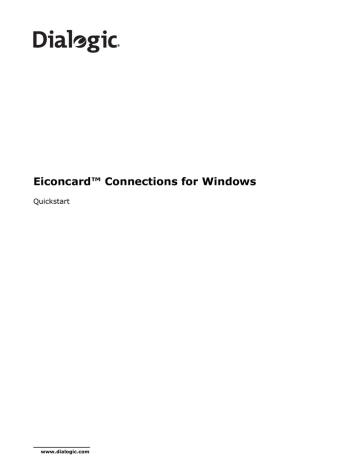
Eiconcard™ Connections for Windows
Quickstart
www.dialogic.com
Copyright © 2000-2010 Dialogic Corporation. All Rights Reserved. You may not reproduce this document in whole or in part without permission in writing from Dialogic Corporation at the address provided below.
All contents of this document are furnished for informational use only and are subject to change without notice and do not represent a commitment on the part of Dialogic Corporation or its subsidiaries
("Dialogic"). Reasonable effort is made to ensure the accuracy of the information contained in the document. However, Dialogic does not warrant the accuracy of this information and cannot accept responsibility for errors, inaccuracies or omissions that may be contained in this document.
INFORMATION IN THIS DOCUMENT IS PROVIDED IN CONNECTION WITH DIALOGIC® PRODUCTS. NO
LICENSE, EXPRESS OR IMPLIED, BY ESTOPPEL OR OTHERWISE, TO ANY INTELLECTUAL PROPERTY
RIGHTS IS GRANTED BY THIS DOCUMENT. EXCEPT AS PROVIDED IN A SIGNED AGREEMENT BETWEEN
YOU AND DIALOGIC, DIALOGIC ASSUMES NO LIABILITY WHATSOEVER, AND DIALOGIC DISCLAIMS
ANY EXPRESS OR IMPLIED WARRANTY, RELATING TO SALE AND/OR USE OF DIALOGIC PRODUCTS
INCLUDING LIABILITY OR WARRANTIES RELATING TO FITNESS FOR A PARTICULAR PURPOSE,
MERCHANTABILITY, OR INFRINGEMENT OF ANY INTELLECTUAL PROPERTY RIGHT OF A THIRD PARTY.
Dialogic products are not intended for use in medical, life saving, life sustaining, critical control or safety systems, or in nuclear facility applications.
Due to differing national regulations and approval requirements, certain Dialogic products may be suitable for use only in specific countries, and thus may not function properly in other countries. You are responsible for ensuring that your use of such products occurs only in the countries where such use is suitable. For information on specific products, contact Dialogic Corporation at the address indicated below or on the web at www.dialogic.com.
It is possible that the use or implementation of any one of the concepts, applications, or ideas described in this document, in marketing collateral produced by or on web pages maintained by Dialogic may infringe one or more patents or other intellectual property rights owned by third parties. Dialogic does not provide any intellectual property licenses with the sale of Dialogic products other than a license to use such product in accordance with intellectual property owned or validly licensed by Dialogic and no such licenses are provided except pursuant to a signed agreement with Dialogic. More detailed information about such intellectual property is available from Dialogic's legal department at 9800
Cavendish Blvd., 5th Floor, Montreal, Quebec, Canada H4M 2V9. Dialogic encourages all users of its products to procure all necessary intellectual property licenses required to implement any concepts or applications and does not condone or encourage any intellectual property infringement and disclaims any responsibility related thereto. These intellectual property licenses may differ from country to country and it is the responsibility of those who develop the concepts or applications to be aware of and comply with different national license requirements.
Dialogic, Dialogic Pro, Brooktrout, Diva, Diva ISDN, Making Innovation Thrive, Video is the New Voice,
Diastar, Cantata, TruFax, SwitchKit, SnowShore, Eicon, Eicon Networks, NMS Communications, NMS
(stylized), Eiconcard, SIPcontrol, TrustedVideo, Exnet, EXS, Connecting to Growth, Fusion, Vision,
PacketMedia, NaturalAccess, NaturalCallControl, NaturalConference, NaturalFax and Shiva, among others as well as related logos, are either registered trademarks or trademarks of Dialogic Corporation or its subsidiaries. Dialogic's trademarks may be used publicly only with permission from Dialogic. Such permission may only be granted by Dialogic’s legal department at 9800 Cavendish Blvd., 5th Floor,
Montreal, Quebec, Canada H4M 2V9. Any authorized use of Dialogic's trademarks will be subject to full respect of the trademark guidelines published by Dialogic from time to time and any use of Dialogic’s trademarks requires proper acknowledgement.Windows is a registered trademark of Microsoft
Corporation in the United States and/or other countries. Other names of actual companies and products mentioned herein are the trademarks of their respective owners.
page 2
Dialogic Corporation License Agreement for use of Software
This is an Agreement between you, the Company, and your Affiliates (referred to in some instances as "You" and in other instances as "Company") and all Your Authorized
Users and Dialogic Corporation ("Dialogic").
YOU SHOULD CAREFULLY READ THIS SOFTWARE LICENSE AGREEMENT ("AGREEMENT"), WHETHER IT IS BEING MADE AVAILABLE TO YOU AS PART OF SEALED PACKAGING
AND/OR VIA DOWNLOADING, BEFORE OPENING THE APPLICABLE PACKAGING AND/OR COMMENCING THE APPLICABLE DOWNLOADING. BY OPENING THE APPLICABLE
PACKAGING AND/OR COMMENCING THE APPLICABLE DOWNLOADING, YOU AGREE TO AND ACCEPT THE TERMS AND CONDITIONS OF THIS AGREEMENT. IF YOU DO NOT
AGREE WITH OR ARE UNWILLING TO ACCEPT THESE TERMS AND CONDITIONS, YOU MAY RETURN THE APPLICABLE PACKAGING IN UNOPENED "AS NEW" CONDITION
(INCLUDING ALL DOCUMENTATION AND BINDERS OR OTHER CONTAINERS) FOR A FULL REFUND AND/OR YOU SHOULD NOT COMMENCE THE APPLICABLE DOWNLOADING.
BY DOWNLOADING, INSTALLING, COPYING OR OTHERWISE USING THE ENCLOSED SOFTWARE ("PROGRAM"), WHETHER SUCH PROGRAM WAS MADE AVAILABLE TO YOU
AS PART OF SEALED PACKAGING AND/OR VIA DOWNLOADING, YOU FURTHER AGREE AND ACKNOWLEDGE THAT YOU HAVE READ THIS AGREEMENT AND UNDERSTAND
IT, AND THAT BY TAKING ANY ONE OR MORE OF SUCH STEPS/ACTIONS YOU AGREE TO BE BOUND BY SUCH TERMS AND CONDITIONS. DIALOGIC IS UNWILLING TO
LICENSE THE PROGRAM TO YOU IF YOU DO NOT ACCEPT AND AGREE TO BE BOUND BY THE TERMS AND CONDITIONS OF THIS AGREEMENT.
Intellectual Property
The enclosed Program and all accompanying documentation are individually and collectively owned by Dialogic Corporation ("Dialogic"), its subsidiaries and/or its suppliers and are protected by all applicable intellectual property laws and international treaty provisions. Therefore, You and Your Authorized Users must treat the Program and documentation like any other material so protected, except as expressly permitted in this Agreement. In particular, but without limitation, You acknowledge that the
Program and its accompanying documentation constitute valuable intellectual property rights, including without limitation trade secrets and copyrights, and confidential information of Dialogic. The Program and all programs developed thereunder and all copies thereof (including without limitation translations, compilations, partial copies with modifications and updated works) are proprietary to Dialogic and title to all applicable copyrights, trade secrets, patents and other intellectual property rights therein remains in Dialogic, its subsidiaries, and/or its suppliers. Except as expressly permitted in this Agreement, You shall not sell, transfer, publish, disclose, display or otherwise make available the Program or copies thereof to others. You agree to secure and protect the Program, its accompanying documentation and copies thereof in a manner consistent with the maintenance of Dialogic's rights therein and to take appropriate action by instruction or agreement with Your employees and/or consultants who are permitted access to the Program to satisfy Your obligations hereunder. Violation of any provision of this paragraph shall be the basis for immediate termination of this
Agreement. Because unauthorized use or transfer of the Program or documentation may diminish substantially the value of such materials and irrevocably harm Dialogic, if You breach the provisions of this Section of this Agreement, Dialogic shall be entitled to injunctive and/or other equitable relief, in addition to other remedies afforded by law, to prevent a breach of this Section of this Agreement.
Grant of License
Subject to the terms and conditions of this Agreement Dialogic grants to You a non-exclusive, personal, non-transferable license to use the Program in object code form only and solely in accordance with the following terms and conditions:
You may make, install and use only one (1) copy of the Program on a single-user computer, file server, or on a workstation of a local area network, and only in conjunction with a legally acquired Dialogic® hardware or software product You may also make one copy solely for backup or archive purposes;
The primary Authorized User on the computer on which the Program is installed may make a second copy for his/her exclusive use on either a home or portable computer;
• You may copy the Program into any machine readable or printed form for backup or modification purposes in support of Your use of one copy of the Program;
• You may distribute the Program in object code only and only as part of, or integrated by You into, a computer system that (i) contains a Dialogic hardware product, (ii) includes a substantial amount of other software and/or hardware manufactured or marketed by You and (iii) is marketed and sublicensed to an end user for the end user's own internal use in the regular course of business (a "Licensed System");
• Each end user to whom a Licensed System is distributed must agree to license terms with respect to the Program that are at least as protective of Dialogic's rights in the
Program as those set forth in this Agreement;
• You shall receive one (1) Program master disk, and shall be solely responsible for copying the Program into the Licensed Systems and for warranting the physical media on which it is copied
• You may make one (1) copy of the documentation accompanying the Program, provided that all copyright notices contained within the documentation are retained;
• You may modify the Program and/or merge it into another Program for Your use in one computer; (any portion of this Program will continue to be subject to the terms and conditions of this Agreement);
• You may transfer the Program, documentation and the license to another eligible party within Your Company if the other party agrees to accept the terms and conditions of this Agreement. If You transfer the Program and documentation, You must at the same time either transfer all copies whether in printed or machine readable form to the same party or destroy any copies not transferred; this includes all modifications and portions of the Program contained in or merged into other Programs;
• You shall not remove, and each copy of the Program shall contain, the same copyright, proprietary, patent and/or other applicable intellectual property or other ownership notices, plus any restricted rights legends that appear in the Program and/or this Agreement and, if You copy the Program onto media to which a label may be attached,
You shall attach a label to the media that includes all such notices and legends that appear on the Program master disk and envelope;
• You may not rent or lease the Program. You may not reverse engineer, decompile or disassemble the Program. Except as is strictly necessary for You to integrate the
Program with other software and/or hardware to produce the Licensed Systems, You shall not copy, modify or reproduce the Program or documentation in any way. You shall use Your best efforts to ensure that any user of the Program does not reverse engineer, decompile or disassemble the Program to derive a source code equivalent of the Program;
• If You transfer possession of any copy, modification or merged portion of the Program or documentation to another party in any way other than as expressly permitted in this Agreement, this license is immediately and automatically terminated;
• The Program may be used only in conjunction with Dialogic hardware;
• The Program shall not be exported or re-exported in violation of any export provisions of the United States or any other applicable jurisdiction.
Upgrades
If the Program is provided as an upgrade and the upgrade is an upgrade from another product licensed to You and Your Authorized Users by Dialogic, the upgrade is governed by the license agreement earlier provided with that software product package and the present Agreement does not grant You additional license(s).
Term
The Agreement is effective until terminated. You may terminate it at any time by notifying Dialogic and/or by destroying the Program and all accompanying documentation together with all copies, modifications and merged portions in any form. The Agreement will also terminate automatically upon the occurrence or lack of occurrence of certain terms and/or conditions set forth in this Agreement, or if You fail to comply with any term or condition of this Agreement. You agree that upon any such termination
You shall destroy or return to Dialogic the Program and all accompanying documentation supplied by Dialogic, together with any and all copies, modifications and merged portions in any form. All provisions of this Agreement relating to disclaimers of warranties, limitation of liability, remedies, or damages, and licensor's proprietary rights shall survive termination.
Limited Warranty
Dialogic solely warrants the media on which the Program is furnished to You to be free from defects in materials and workmanship under normal use for a period of ninety
(90) days from the date of purchase by You as evidenced by a copy of Your receipt. If such a defect appears within the warranty period, You may return the defective media to Dialogic for replacement without charge provided Dialogic, in good faith, determines that it was defective in materials or workmanship. Replacement is Your sole remedy with respect to such a defect. Dialogic offers no warranty for Your reproduction of the Program. This Limited Warranty is void if failure of the Program has resulted from accident, misuse, abuse or misapplication.
Disclaimers, Limitations of Liability and Customer Remedies
Except as set forth in the "Limited Warranty" Section of this Agreement, the Program and accompanying documentation are provided to You "as is." Neither Dialogic, its subsidiaries, its suppliers, nor its licensor(s) (if any) warrants that the Program will meet Your requirements or that its use will be uninterrupted or error-free. Except as set forth in the "Limited Warranty" Section, EACH OF DIALOGIC, ITS SUBSIDIARIES, ITS SUPPLIERS AND ITS LICENSOR(S) (IF ANY) DISCLAIMS ANY AND ALL
REPRESENTATIONS AND WARRANTIES, EXPRESS OR IMPLIED, WITH RESPECT TO THE PROGRAM AND ACCOMPANYING DOCUMENTATION, INCLUDING BUT NOT LIMITED
TO THE IMPLIED WARRANTIES OF NON-INFRINGEMENT, MERCHANTABILITY, FITNESS FOR A PARTICULAR PURPOSE, OR AGAINST LATENT DEFECTS. Except as set forth in the "Limited Warranty" Section, neither Dialogic, its subsidiaries, its suppliers, nor its licensor(s) (if any) shall have any liability to You or any third party for any claim, loss or damage of any kind, including but not limited to lost business profits, business interruption, loss of information, or other pecuniary loss and indirect, punitive, incidental, economic, consequential or special damages, arising out of or in connection with this Agreement and/or the use, inability to use the Program and/or the Program's page 3
performance or inability to perform nor from or in connection with the Program's accompanying documentation, or any data or equipment related thereto or used in connection therewith. In no event shall Dialogic's, its subsidiaries', its suppliers' or its licensor(s)'s liability for damages, whether arising out of contract, negligence, warranty, or patent or copyright infringement, exceed the fees You paid for the Program. No representation or warranty regarding the Program may be made without Dialogic's, its subsidiaries', its suppliers', or its licensor(s)'s (if any) prior written consent, and any warranty or representation made by You or Your customers regarding the Program shall not constitute an obligation of Dialogic, its subsidiaries, its suppliers, or other licensor(s) (if any). This limited warranty gives You specific legal rights. You may have other rights, which may vary from jurisdiction to jurisdiction. Also, as some jurisdictions do not allow the exclusion or limitation for certain damages, some of the above limitations may not apply to You.
Right to Audit
If this Program is licensed for use in a Company, Your Company and You individually and collectively agree to keep all usual and proper records and books of accounts and all usual proper entries relating to each installation of the Program during the term of this Agreement and for a period of three (3) years thereafter. During this period,
Dialogic may cause an audit to be made of the applicable records in order to verify Your compliance with this Agreement and prompt adjustment shall be made to compensate for any errors or omissions disclosed by such audit. Any such audit shall be conducted by an independent certified public accountant selected by Dialogic and shall be conducted during the regular business hours at Your offices and in such a manner as not to interfere with Your normal business activities. Any such audit shall be paid for by Dialogic unless material discrepancies are disclosed. For such purposes, "material discrepancies" shall mean three percent (3%) or more of the Authorized Users within the Company. If material discrepancies are disclosed, Your Company agrees to pay Dialogic for the costs associated with the audit as well as the license fees for the additional licensed channels or additional authorized users. In no event shall audits be made more frequently than semi-annually unless the immediately preceding audit disclosed a material discrepancy.
Supplementary Software
Any Supplementary Software provided with the Program and/or referred to in this Agreement is provided "as is" with no warranty of any kind.
Miscellaneous
You acknowledge that You have read this Agreement, that You understand it, and that You agree to be bound by its terms and conditions, and You further agree that this is the complete and exclusive statement of the Agreement between the Dialogic and You ("the Parties"), which supersedes and merges all prior proposals, understandings and all other agreements, oral and written, between the Parties relating to the Program. You agree to indemnify and hold harmless Dialogic and its subsidiaries, affiliates, suppliers, officers, directors and employees from and against any claim, injury, loss or expense, including reasonable attorneys' fees, arising out of (i) Your failure to comply with the provisions of this Agreement, or (ii) any other wrongful conduct by or on behalf of You. This Agreement applies to all updates, future releases, modifications and portions of the Program contained in or merged into other programs. This Agreement may not be modified or altered except by written instrument duly executed by Dialogic.
No action, regardless of form, arising out of this Agreement or the use of the Program may be brought by You more than two (2) years after the cause of action has first arisen. Except as provided herein, neither this Agreement nor any rights granted are assignable or transferable, and any assignment or transfer will be null and void. If
You authorize any other person to copy the Program, You shall obligate that person in writing to comply with all conditions of this Agreement. Dialogic shall have the right to collect from You its reasonable expenses incurred in enforcing this agreement, including attorney's fees. The waiver or failure of Dialogic to exercise in any respect any right provided for herein shall not be deemed a waiver of any further right hereunder. All rights and remedies, whether conferred hereunder or by any other instrument or law, will be cumulative and may be exercised singularly or concurrently. Failure by either Dialogic or You to enforce any term or condition of the Agreement will not be deemed a waiver of future enforcement of that or any other term or conditions. The terms and conditions stated herein are declared to be severable. Should any term(s) or condition(s) of this Agreement be held to be invalid or unenforceable the validity, construction and enforceability of the remaining terms and conditions of this Agreement shall not be affected. It is expressly agreed that Dialogic and You are acting as independent contractors under this Agreement. These terms and conditions will prevail notwithstanding any different, conflicting or additional terms and conditions that may appear on any other agreement between Dialogic and You. Deviations from these terms and conditions are not valid unless agreed to in writing in advance by an authorized representative of Dialogic. Any notices sent to Dialogic under this Agreement must be sent by registered mail or courier to the attention of Dialogic's legal department at the address below or such other address as may be listed on www.dialogic.com from time to time as being Dialogic's Montreal headquarters.
U.S. Government Restricted Rights
The Program and all accompanying documentation are provided with RESTRICTED RIGHTS. Use, duplication or disclosure by the U.S. Government is subject to restrictions as set forth in subparagraph (c)(1)(iii) of The Rights in Technical Data and Computer Software clause at DFARS 252.227-7013 or subparagraph (c) (1) and (2) of the
Commercial Computer Software-Restricted Rights at 48 CFR52.227-19, both as applicable.
Governing Law
Any and all claims arising under this Agreement shall be construed and controlled by the laws in force in the Province of Quebec, Canada, excluding its principles of conflict of laws and the United Nations Convention on Contracts for the Sale of Goods. Dialogic is not obligated under any other agreements unless they are in writing and signed by an authorized representative of Dialogic.
Contractor/ manufacturer is:
Dialogic CORPORATION.
9800 Cavendish Blvd., Montreal, Quebec, Canada H4M 2V9
This Agreement has been drafted in English at the express wish of the parties. Ce contrat a été rédigé en anglais à la demande expresse des parties.
www.dialogic.com
page 4
Contents
Introduction ........................................................................ 6
Networked Enterprise Solutions .................................................... 6
Protocol Support ......................................................................... 6
Microsoft BackOffice Support ........................................................ 6
Getting Help......................................................................... 7
Release Notes ............................................................................ 7
Online Guides ............................................................................. 7
Online Help ................................................................................ 7
Error Messages ........................................................................... 8
System Requirements .......................................................... 9
Supported Eiconcards ........................................................ 11
Installing the Software ...................................................... 12
Before installing .........................................................................12
Installing under Windows 2000 ....................................................12
Installing under Windows XP, Windows Server 2003,
Windows Server 2008, and Windows Vista ....................................13
Installing Optional Services .........................................................14
Upgrading a Previous Installation...................................... 15
Upgrading from Eiconcard Connections for Windows 2000 ...............15
Upgrading from Eiconcard Connections for Windows NT ..................15
Overview ........................................................................... 16
Internet/Intranet Access .............................................................18
Routing Services ........................................................................19
ISDN or X.25 WAN Miniport and Microsoft RRAS .............................20
Eiconcard Connections for Windows and
Microsoft Host Integration Server 21
Dialogic Corporation Customer Services ............................ 22
Appendix A ........................................................................ 23
Services and Devices ..................................................................23
page 5
Introduction
Introduction
Eiconcard™ Connections for Windows is a server-based wide area networking (WAN) communications solution for Microsoft Windows 2000, Windows Server 2003, Windows Server
2008, Windows Server 2008 R2, Windows XP, Windows Vista, and Windows 7. Eiconcard
Connections for Windows extends the WAN communications and internetworking capabilities offered by Windows.
Support is also available for Microsoft Routing and Remote Access Service (RRAS), which provides advanced routing and remote access services.
Protocol Support
• X.25
• HDLC (LAPB)
• ISDN (Integrated Services Digital Network)
• SNA over X.25 and SDLC, using Microsoft Host Integration Server
• Point-to-Point Protocol (PPP)
• SNA over Frame Relay, using Microsoft Host Integration Server
• ISO Transport Class 0 and 2
• Frame Relay
For more information on each of these connections, refer to the descriptions and illustrations later in this guide.
Networked Enterprise Solutions
• IP and IPX multiprotocol routing across legacy WANs
• Remote access to host systems, Internet Service Providers (ISPs), and database servers
Microsoft Server Products Support
Depending on your needs, you may require one or more of these products:
• For SNA Link Drivers and SNA over Frame Relay Routing: Microsoft Host Integration Server
• Exchange Server
• Internet Information Server (IIS)
• Systems Management Server (SMS)
• SQL Server
page 6
Eiconcard Connections for Windows Quickstart
Getting Help
All Eiconcard Connections for Windows documentation is provided in the Eiconcard Connections for Windows product folder. By default C:\C4W_x86 or C:\C4W_x64.
Release Notes
Release Notes include important information not included in this and the online guides. Release
Notes are provided in the file: README _ S .
TXT
Release Notes are located in the Eiconcard Connections for Windows product folder and are copied to the designated installation folder.
Online Guides
Full documentation about how to configure and use Eiconcard Connections for
Windows is provided in the online guide: ECGUIDE .
CHM
The online guide is located in the Eiconcard Connections for Windows product folder.
During installation of the Eiconcard Connections software, the appropriate online guide(s) will be copied to the installation folder on your hard disk. See the release notes for details.
Online Help
When using the Eiconcard Configuration Program to configure your connections, you have access to comprehensive online help. The Help menu in the Eiconcard Configuration Program provides two options:
• Contents: Opens the Contents tab of the Eiconcard Configuration Program help file that provides information on how to use the program and help on parameters.
• How To: Displays a list of links to topics in the Online Guide that provide step-by-step instructions for the most commonly performed configuration and operation tasks.
Context-sensitive Help
While using the Eiconcard Configuration Program to configure your connections, you can press
“F1” from within any parameter to display its associated help topic, which provides a description, range, and default value for the selected parameter.
page 7
Getting Help
Context-sensitive help is provided for the following Eiconcard Connections for Windows components:
Component
Eiconcard Configuration Program
Routing Services
X.25 WAN Miniport
Eiconcard System Management Console
File ecadmin.chm
econnect.chm
wanmini.chm
eccntral.chm
Except for the Eiconcard Configuration Program, which is installed as part of the Core Services, these help files are installed only if you choose to install the corresponding component.
Error Messages
If a problem occurs while you are using the Eiconcard Loadable Modules, Eiconcard Relocatable
Modules, or Eiconcard Routing Services, a system error may be displayed. For more information and a solution to the error, refer to the topic Connection to Windows Error Messages in the Eiconcard Connections for Windows help file (ecguide.chm).
page 8
Eiconcard Connections for Windows Quickstart
System Requirements
You must make sure that the computer on which you will install Eiconcard Connections for
Windows meets at least the minimum system requirements described below.
Important:
Typically, an Eiconcard requires less power than most hard disks. However, if you are installing more than one Eiconcard and a number of components (tape drive, CD-ROM drive) are already installed in your system, you should verify that adding multiple
Eiconcards will not overload your system. The power requirements for an Eiconcard are listed in its installation guide.
• Standard computer running Microsoft Windows. The computer must meet at least the minimum system requirements for the version of Microsoft Windows that it is running.
Support is provided for the 64 bit version of Windows.
Note that the Windows Server family supports both static and dynamic routing. However,
Windows 2000 Professional and Windows XP provide only static routing.
• Mouse or compatible pointing device
• 20 MB of available hard-disk space
• An Eiconcard S-Series or C-Series: see
Supported Eiconcards on page 11
Also, depending on the type of connections you want to make, you may need to install some of the software or services listed below.
To use IP routing services, you must install:
• TCP/IP Networking Routing Information Protocol (RIP) for dynamic routing
To use IPX routing services, you must already have installed Windows IPX/SPX Protocol options, which include:
• Microsoft NWLink IPX/SPX
• IPX (Internet Packet Exchange) Router
• IPX Routing Information Protocol (RIP) and IPX Service Advertising Protocol (SAP) page 9
page 10
System Requirements
To use Eiconcard Network Management Services you must already have configured:
• TCP/IP Protocol options in Windows
• SNMP Service option in Windows
Consult the Windows online help for information on how to install and configure Windows
SNMP services.
Eiconcard Connections for Windows Quickstart
Supported Eiconcards
The Eiconcard is the hardware device operated by the Eiconcard Connections for Windows software components.
The type and number of Eiconcards you require depends on the volume of information you need to transmit and the number and types of connections you want to make. The Eiconcard
Connections for Windows software can control a maximum of six Eiconcards in the same computer.
The following is a list of Eiconcards supported by Eiconcard Connections for Windows:
Eiconcard Group
C-Series
S-Series
Eiconcard Model
Eiconcard C20
Eiconcard C21
Eiconcard C30
Eiconcard C31
Eiconcard C90
Eiconcard C91
Eiconcard S90
Eiconcard S91
Eiconcard S94
Interface
V.24
V.24, ISDN BRI
V.24
V.24, ISDN BRI
V.24
V.24, ISDN BRI
VHSI
VHSI, ISDN BRI
2 VHSI
Interfaces
HSI: Supports RS-232 (V.24), V.35, and X.21.
VHSI: Supports RS-232 (V.24), V.35, V.36, RS449, EIA530, and X.21. All VHSI interfaces support smart cables to auto-detect the physical interface.
ISDN BRI: A multiplexed interface that supports two B-Channels and a D-Channel for signaling.
page 11
Installing the Software
Installing the Software
This section explains how to perform a new installation of Eiconcard Connections for Windows.
If you are upgrading a previous installation, see
Upgrading a Previous Installation on page 15.
Before installing
Before you install the Eiconcard Connections for Windows software, you must install at least one Eiconcard into the computer on which you will install the software. You can install as many as six Eiconcards in the same computer (with a maximum of 16 ports used by Routing
Services). This enables you to support different types of connections through a single Eiconcard
Connections for Windows computer.
Note:
The computer with the Eiconcard(s) and Eiconcard Connections software is referred to in the documentation as an Eiconcard Connections for Windows computer.
The computer you choose must meet the minimum system requirements described in System
Requirements on page 9. For information on how to install an Eiconcard into a computer,
consult the installation guide included with your Eiconcard.
After you have installed the Eiconcard(s), you can install Eiconcard Connections for Windows software components from the Eiconcard Connections for Windows product folder. By default it is C:\C4W_x86 or C:\C4W_x64. Before you install the software, it is recommended that you read the Release Notes. See
Getting Help on page 7 for the location of the Release Notes.
After you have installed the Eiconcard Connections for Windows software, information on how to configure and use the software is available in the online guide ( ECGUIDE .
CHM ). See
Guides on page 7 for more information.
The Eiconcard Connections for Windows product folder also includes the SNA Link Server
Drivers that enable Microsoft Host Integration Server to operate through your Eiconcard to make SNA connections. For information on how to install the SNA Link Server Drivers, refer to the online guides.
Installation of the Eiconcard software is different depending on whether you are running
Windows 2000 or any of the other supported Windows operating systems. Refer to the appropriate section below.
Installing under Windows XP and Later
1.
Ensure that you have installed and connected the Eiconcard in your computer as described in the installation guide included with your Eiconcard.
2.
Start your computer and log on as Administrator or equivalent. Windows will detect the new hardware and start the ‘Found New Hardware Wizard’.
3.
Browse to the Eiconcard Connections for Windows product folder. By default C:\C4W_x86 or C4W_x64.
4.
Click Next and follow the instructions that appear on the screen.
page 12
Eiconcard Connections for Windows Quickstart
If, for any reason, you abort the installation procedure before it has completed, running
ECUPDATE will correctly install the latest drivers. To run ECUPDATE, follow the steps below:
1.
Click Start, and then click Run.
2.
In the Run box, C:\C4W_x86\ecupdate.exe or C4W_x64\ecupdate.exe (the default locations for the 32 bit or 64 bit versions of the Eiconcard Connections for Windows product files).
3.
Click OK. This will update all Eiconcard Connections for Windows files to the latest version.
Installing under Windows 2000
For C2x, S90, S91, and S94 (2 MB) Eiconcards
1.
2.
3.
4.
5.
6.
7.
Make sure that you have installed and connected the Eiconcard in your computer as described in the installation guide included with your Eiconcard.
Start your computer and log on as Administrator or equivalent. Windows 2000 will detect the Eiconcard and automatically install the core driver files appropriate for your Eiconcard group.
Click Start, and then click Run.
In the Run box, type C:\C4W_x86\ecupdate.exe or C4W_x64\ecupdate.exe (the default locations for the 32 bit or 64 bit versions of the Eiconcard Connections for Windows product files).
Click OK. This will update all Eiconcard Connections for Windows files to the latest version.
Install any optional Eiconcard Connections software that you may want to use. It is recommended that you install optional software before you configure your Eiconcard(s).
Configure the Eiconcard(s). See the online help for instructions on how to configure your
Eiconcard(s).
For C3x, C9x, S92, S94
(except S94 -2 MB)
, or V2 Eiconcards
1.
Ensure that you have installed and connected the Eiconcard in your computer as described in the installation guide included with your Eiconcard.
2.
Start your computer and log on as Administrator or equivalent. Windows 2000 will detect the new hardware and start the ‘Found New Hardware Wizard’.
3.
In the first panel of the ‘Found New Hardware Wizard’, click Next.
4.
Make sure Search for a suitable driver for my device (recommended) is selected, and click Next.
5.
Browse to the Eiconcard Connections for Windows product folder. By default C:\C4W_x86 or C:\C4W_x64.
6.
Click Next. Windows 2000 locates the drivers for your Eiconcard.
7.
Click Next and follow the instructions that appear on the screen.
page 13
Installing the Software
If, for any reason, you abort the installation procedure before it has completed, running
ECUPDATE will correctly install the latest drivers. To run ECUPDATE, follow the steps below:
1.
2.
3.
Click Start, and then click Run.
In the Run box, type C:\C4W_x86\ecupdate.exe or C4W_x64\ecupdate.exe (the default locations for the 32 bit or 64 bit versions of the Eiconcard Connections for Windows product files).
Click OK. This will update all Eiconcard Connections for Windows files to the latest version.
Installing Optional Services
Optional Services software available for Eiconcard Connections for Windows consists of the services listed below. A more complete description of the services, as well as instructions on how to install them, is available in the Online Guide (
ECGUIDE
.
CHM
).
Note:
The majority of optional services are installed by the Eiconcard Connections for Windows installation program. The exception is the SNA Link drivers, which are installed through
Microsoft Host Integration Server.
• Routing Services: Interconnects IP and IPX LANs as well as devices using SNA over Frame
Relay. Routing Services is automatically installed as soon as any Router connections are configured.
• X.25 PAD: Provides a means for remote users to connect via the computer's virtual COM port and a terminal emulation program. The X.25 PAD is installed using the Add/Remove
Hardware wizard in the Windows Control Panel. Consult the Eiconcard Connections Online
Guide for instructions.
• LANPAD: Used in conjunction with the X.25 PAD. LANPAD is installed automatically when you install X.25 PAD.
• X.25 WAN Miniport: Used in conjunction with RAS to make X.25 connections. The X.25
WAN Miniport is installed using the Add/Remove Hardware wizard in the Windows Control
Panel. Consult the Eiconcard Connections Online Guide for instructions.
• ISDN WAN Miniport: Used in conjunction with RAS to make ISDN connections. The ISDN
WAN Miniport is installed using the Add/Remove Hardware wizard in the Windows Control
Panel. Consult the Eiconcard Connections Online Guide for instructions.
• Eiconcard Network Management Services: Required if you want to access the Eiconcard
MIB from a third-party SNMP console. Eiconcard Network Management Services is installed through the Windows Device Manager: click the Eiconcard and then click the Config tab.
• SNA Link Drivers: Eiconcard SNA Link Drivers are for use with Microsoft Host Integration
Server. For information on how to install and configure the Link Drivers, consult the “Host
Integration Server Link Drivers” topics in the Online Guide.
Note:
For Windows 7 and Windows Server 2008 R2, the Hardware wizard can be accessed by right-clicking on an installed Eiconcard in Device Manager and selecting Properties. Click on the Config tab and then the Add button to open the Hardware Wizard.
page 14
Eiconcard Connections for Windows Quickstart
Upgrading a Previous Installation
Upgrading from Eiconcard Connections for Windows 2000
If you are currently running Eiconcard Connections for Windows 2000, you can upgrade directly from the Eiconcard Connections for Windows product folder. Simply run the ecupdate.exe file by default located in C:\C4W_x86 or C:\C4W_x64.
Upgrading from Eiconcard Connections for Windows NT
If you are currently running Eiconcard Connections for Windows NT on a Windows NT 4.0 computer, you cannot upgrade to Eiconcard Connections for Windows since it must be installed on a Windows 2000, Windows Server 2003, Windows Server 2008 R2, Windows XP, Windows
Vista, or Windows 7 computer.
However, if you are using S-Series or C-Series Eiconcards, it is possible to export the configuration file from your Eiconcard Connections for Windows NT (V3R4b and later) computer to a new installation of Eiconcard Connections for Windows.
Export the configuration from the Eiconcard Connections for Windows NT computer using the
Export option on the File menu in the Eiconcard Configuration Program. You can then import the configuration file on the Eiconcard Connections for Windows computer using the Eiconcard
Command Line Interface (ECCLI). Please refer to the ECCLI Command Line Reference Guide.
Once Eiconcard Connections for Windows has been installed, this guide is available from the
Start button menu and in C:\Windows\System32\Eicon.
page 15
Overview
Overview
Eiconcard Connections for Windows extends wide-area networking (WAN) capabilities for
Microsoft Windows, and Routing and Remote Access Service (RRAS) applications.
RAS Client
Internet
Dial-Up Line
Backbone Router
(IP and IPX)
IP/IPX
Eiconcard Connections for
Windows and an Eiconcard
X.25
Frame Relay
ISDN
PPP and HDLC Link
Eiconcard Connections for
Windows and an Eiconcard
IP/IPX
SDLC, X.25, or
SNA over Frame
Relay link with
Microsoft SNA Server
IBM Mainframe
Routing Services is used to interconnect IP and IPX LANs and to provide access to the
Internet. The PAD or X.25 WAN Miniport, used in conjunction with Microsoft RAS, provides remote dial-in users with access to corporate LAN resources. Drivers for Microsoft Host
Integration Server provide WAN support and extend Host Integration Server’s ability to connect to SNA hosts around the world.
Technical Highlights
Routing Services
Eiconcard Networks Routing Services extends Microsoft Routing and Remote Access Service
(RRAS) for use with the Eiconcard Routing Services (LAN emulation), X.25 and ISDN WAN
Miniport Eiconcard drivers.
Routing Services supports these features:
• Multiprotocol routing: TCP/IP and IPX/SPX communications over X.25 packet-switched networks (SVCs and PVCs for remote Eiconcard routers, SVCs for remote third-party routers), HDLC(LAPB), Frame Relay networks, leased or dial-up lines using PPP
• Frame Relay, PPP, X.25, HDLC(LAPB), over dial-up interfaces such as ISDN
• Dial-on-demand for ISDN, Frame Relay, PPP, and X.25
• SNA over Frame Relay connectivity with Host Integration Server
Encapsulation support (RFC 1490): IBM Boundary Network Node (BNN) and IBM Boundary
Access Node (BAN)
• Up to 32 simultaneous router connections
page 16
Eiconcard Connections for Windows Quickstart
• RFCs (Request for Comments): 1058, 1122, 1293, 1332, 1334, 1356, 1490, 1552, 1583,
1618, 1661, 1717, 1723, 1962, 1967, 1974, 2118, 2125
• ISDN WAN Miniport connectivity
• Up to 2:1 software-based data compression
• Real-time tracing utilities
• Dynamic PPP connections
• Dynamic X.25 connections
• Dial backup on the Eiconcard with/without mixed protocols
• Inter-operates with RFC-compliant routers including Bay Networks, Cisco, Ascend
• Advanced IP filtering for basic firewall capabilities
• Datagrams and broadcast datagrams
• RFC 1122: TCP Spoofing
• IP over HDLC (LAPB)
Frame Relay Support
• Local Management Interface 1.0 (LMI), Annex D, and Annex A Link Management (Auto LMI feature automatically detects LMI type of remote)
• Data compression: Bay Networks, FRF.9
• Congestion control (FECN, BECN, and DEbit)
• Priority Low filter
• Dynamic Data Link Control Identifier (DLCI) discovery
• RFC 1490: Multiprotocol Interconnect over Frame Relay
PPP Support
• Data compression: Stacker, Microsoft, Bay Networks
• Dynamic PPP: Configure PPP Profile
• RFC 1332: Internet Protocol Control Protocol (IPCP) (partial)
• RFC 1552: Internetwork Packet Exchange Control Protocol (IPXCP) partial
• RFC 1334: PAP (Password Authentication Protocol) and CHAP (Challenge Handshake
Authentication Protocol)
• RFC 1661: PPP
• RFC 1618: PPP over ISDN
• RFC 1717: Multilink PPP
• RFC 2125: Bandwidth Allocation Control Protocol (BACP) page 17
Overview
X.25 Support
• CCITT/ITU X.25, X.32, and X.121 (1984, 1988)
• X.32 for Transpac (France) and X.32 for Ericsson ERIPAX
• Microsoft Server Exchange
• Management of outgoing and incoming calls and all X.25 facilities
• Operates in terminal mode (DTE) and host mode (DCE)
• Data compression: Eiconcard Stacker, Bay Networks, Cisco
X.3 PAD Support
• Full CCITT/ITU X.3, X.28, and X.29 (1988)
• Windows serial driver
• 7 pre-defined PAD profiles
• Configurable profiles
• Incoming/Outgoing connection type
• 254 port support
SNA Link Service
• Multidrop support
• Leased and dialup line
• Automatic dialup access
• SDLC and X.25/QLLC
Internet/Intranet Access
Eiconcard Connections for Windows provides convenient Internet/Intranet access to both local and remote users. Routing Services allows users to access the Internet/Intranet whether they be in the office or on the road. Corporate LAN users can access the Internet/Intranet over a variety of WAN protocols including ISDN, Frame Relay, PPP, X.25, or HDLC.
Also, by installing Routing Services and RAS on the LAN and connecting these applications to an X.25 service provider, mobile users can dial the local asynchronous access point of the X.25 network using their regular modem and access the same services they have in the office, including the Internet.
page 18
Eiconcard Connections for Windows Quickstart
RAS Client
Dial-Up Line
Eiconcard Connections for Windows X.25 PAD,
RAS, and an Eiconcard
Eiconcard
Connections for
Windows and an Eiconcard
IP/IPX
X.25
Dial-Up Line
IP/IPX
Eiconcard
Connections for
Windows and an Eiconcard
X.25
Frame Relay
PPP
ISDN
RAS Client
Internet
Access to the Internet/Intranet over ISDN, Frame Relay, PPP, X.25 or HDLC.
Routing Services
Eiconcard Connections for Windows allows branch offices to link together and transparently share information. Routing Services works with the Microsoft TCP/IP and IPX/SPX protocol stacks. Routing Services provides local and remote applications with LAN interconnection over leased lines and dial-up connections, including ISDN, using X.25, HDLC, Frame Relay, SNA over Frame Relay, or PPP.
Backbone Router
(IP and IPX)
IP/IPX
Eiconcard
Connections for
Windows and an Eiconcard
X.25
Frame Relay
ISDN
PPP or HDLC Link
SNA over
Frame Relay with Microsoft
SNA Server
Eiconcard
Connections for
Windows and an Eiconcard
IP/IPX
IBM Mainframe
Routing Services extends the routing ability of Microsoft Windows allowing it to operate over various WAN links such as ISDN,
Frame Relay, PPP, X.25, HDLC, and SNA over Frame Relay.
page 19
Overview
Eiconcard Connections for Windows router interoperability allows customers to access the network backbone comprised of different vendors’ products (Bay Networks, Cisco, Ascend).
Routing Services also fully supports Microsoft’s Routing Information Protocol (RIP) and Open
Shortest Path First (OSPF) for “dynamic routing”. Refer to the “Routing Services” topics in the
Eiconcard Connections for Windows Online Guide ( ECGUIDE .
CHM ).
ISDN or X.25 WAN Miniport and Microsoft RRAS
You can use the Eiconcard Connections for Windows ISDN or X.25 WAN Miniport in conjunction with Microsoft Routing and Remote Access Service (RRAS) to enable remote dial-in access and connect over X.25 links to information on your corporate network. This provides the remote user with access to client-server applications such as SQL Server, connections through
Host Integration Server to an IBM mainframe, or connections to the Internet.
RAS Client
Internet
X.25 link with Micosoft
SNA Server
IP/IPX
Eiconcard
Connections for
Windows
(ISDN or X.25 WAN
Miniport) and an Eiconcard
X.25
IBM Mainframe
Dial-Up Line
RAS Client
Eiconcard
Connections for
Windows
(ISDN or X.25 WAN
Miniport) and an Eiconcard
IP/IPX
Remote dial-in users, connecting through Microsoft RRAS have access to all corporate network resources.
For more information about using Eiconcard Connections for Windows with Microsoft RRAS, see the ISDN or X.25 WAN Miniport topics in the Eiconcard Connections for Windows Online
Guide ( ECGUIDE .
CHM ).
page 20
Eiconcard Connections for Windows Quickstart
Eiconcard Connections for Windows and
Microsoft Host Integration Server
Eiconcard Connections for Windows, in conjunction with Microsoft Host Integration Server, enables connection to SNA hosts over WAN links. Local users and remote users connecting through Microsoft Routing and Remote Access Service (RRAS) can connect to SNA hosts across the city or around the world.
X.25 and SDLC
Link using Microsoft
SNA Server
IBM Mainframe
X.25
IP/IPX IP/IPX
Eiconcard
Connections for
Windows and an Eiconcard
Eiconcard
Connections for
Windows and an Eiconcard
X.25 and SDLC
Link using Microsoft
SNA Server
IBM Mainframe
Eiconcard Connections for Windows extends
Microsoft Host Integration Server to connect over WAN links.
For information on using Eiconcard Connections for Windows with Microsoft Host Integration
Server, refer to the “Host Integration Server Link Drivers” topic in the Eiconcard Connections for Windows Online Guide ( ECGUIDE .
CHM ).
page 21
Dialogic Corporation Customer Services
Dialogic Corporation Customer Services
Dialogic Customer Services personnel are committed to providing the best possible technical support to all Dialogic customers.
For customer services, contact your Dialogic supplier.
For technical support, consult the Dialogic Support HelpWeb: www.dialogic.com/support
page 22
Eiconcard Connections for Windows Quickstart
APPENDIX A
Services and Devices
Eiconcard Connections for Windows installs a number of services and device drivers. All of them can be controlled through the respective Services or Drivers applet in Computer
Management. They can also be controlled with the NET STOP and NET START commands. See the Microsoft Windows System Guide for information on using the Services and Drivers applets as well as how to use the NET START and NET STOP commands.
The core functions of Eiconcard Connections for Windows are installed as the “EICONCARDS” service and the Eiconcard device driver, “ECNB.” The Eiconcard service and the Eiconcard driver can be started, stopped, and their startup method configured with the Services or Devices applet through Computer Management. We recommend that you leave the startup methods at their defaults to ensure proper functioning of Eiconcard Connections for Windows.
To use the NET STOP and NET START commands with the Eiconcards service and Eiconcard device driver, use the EICONCARDS and ECNB commands respectively. The first command starts the Eiconcard driver and the second command starts the Eiconcard service.
NET START ECNB
NET START EICONCARDS
For information on the services and device drivers for Routing Services, see Routing Connection
Configuration, in the Online Guide (ECGUIDE .
CHM) .
For information on the device driver for X.25 PAD, see X.25 PAD, in the Online Guide.
page 23
Copyright © 2000-2010 Dialogic Corporation. www.dialogic.com
All rights reserved. 3/10 64-0339-08
advertisement
* Your assessment is very important for improving the workof artificial intelligence, which forms the content of this project
Related manuals
advertisement
Table of contents
- 5 Contents
- 6 Introduction
- 6 Protocol Support
- 6 Networked Enterprise Solutions
- 6 Microsoft Server Products Support
- 7 Getting Help
- 7 Release Notes
- 7 Online Guides
- 7 Online Help
- 8 Error Messages
- 9 System Requirements
- 11 Supported Eiconcards
- 12 Installing the Software
- 12 Before installing
- 12 Installing under Windows XP and Later
- 13 Installing under Windows 2000
- 14 Installing Optional Services
- 15 Upgrading a Previous Installation
- 15 Upgrading from Eiconcard Connections for Windows 2000
- 15 Upgrading from Eiconcard Connections for Windows NT
- 16 Overview
- 18 Internet/Intranet Access
- 19 Routing Services
- 20 ISDN or X.25 WAN Miniport and Microsoft RRAS
- 21 Eiconcard Connections for Windows and Microsoft Host Integration Server
- 22 Dialogic Corporation Customer Services
- 23 APPENDIX A
- 23 Services and Devices