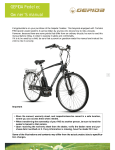advertisement
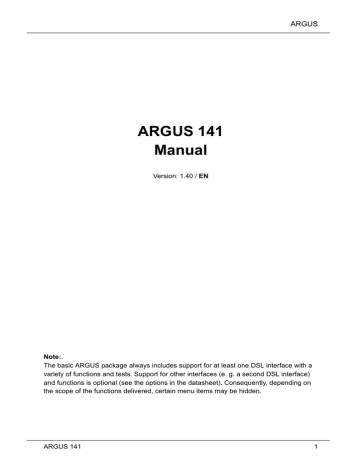
ARGUS 141
Manual
Version: 1.40 / EN
ARGUS
Note:.
The basic ARGUS package always includes support for at least one DSL interface with a variety of functions and tests. Support for other interfaces (e. g. a second DSL interface) and functions is optional (see the options in the datasheet). Consequently, depending on the scope of the functions delivered, certain menu items may be hidden.
ARGUS 141 1
ARGUS
by intec Gesellschaft für Informationstechnik mbH
D-58507 Lüdenscheid, Germany, 2010
Alle Rechte, auch der Übersetzung, sind vorbehalten. Kein Teil des Werkes darf in irgendeiner Form (Druck, Fotokopie, Mikrofilm oder einem anderen Verfahren) ohne schriftliche Genehmigung reproduziert, vervielfältigt oder verbreitet werden.
All rights are reserved. No portion of this document may be reproduced, duplicated or distributed in any form (print, copies, microfilm or on any other media) without intec’s written permission.
2 ARGUS 141
ARGUS
2 Safety Instructions .............................................................................7
Lithium Ion Battery Pack - Safety Instructions ................................8
3 General Technical Data ....................................................................10
Operation - A Brief Guide .................................................................12
Menu Hierarchy .................................................................................20
6 Operation on an ADSL Access ........................................................26
Setting the ADSL Interface and Access Mode ...............................27
ADSL Settings ...................................................................................31
The ARGUS in the ATU-R Access Mode .........................................39
6.3.1 Determining the ADSL connection parameter ...........................39
6.3.2 Tests in ATU-R Access mode ....................................................51
The ARGUS in the ATU-R Bridge Access Mode ............................52
6.4.1 Setting the access mode to ATU-R bridge: ...............................52
7 Operation on a VDSL Access ..........................................................54
Setting the VDSL Interface and Access Mode ...............................55
VDSL Settings ...................................................................................59
The ARGUS in the VTU-R Access Mode .........................................67
7.3.1 Determining the VDSL connection parameter ...........................67
7.3.2 Tests in VTU-R Access Mode ....................................................80
The ARGUS in the VTU-R Bridge Access Mode ............................81
7.4.1 Setting the access mode to VTU-R bridge ................................81
HTTP Download ................................................................................98
VoIP telephony ................................................................................104
Saving Test Reports .......................................................................119
Displaying the Saved Test reports ................................................120
Test reports – Sending to a PC .....................................................120
Deleting Test reports ......................................................................121
Send All Test reports to a PC ........................................................121
Delete All Test reports ....................................................................122
11 ARGUS Settings - Device ...............................................................123
Trace / remote .................................................................................123
Device Settings ...............................................................................124
11.3
Reset All Parameters ......................................................................126
ARGUS 141 3
ARGUS
G)
Using the Battery Pack ...................................................................127
Firmware Update .............................................................................129
Error message: PPP connection ......................................................135
Error message: Download test ........................................................136
HTTP status codes: .........................................................................137
General Error Messages ..................................................................139
VoIP SIP status codes .....................................................................140
Software Licenses ...........................................................................143
4 ARGUS 141
1 Introduction
1 Introduction
The ARGUS 141 tests VDSL2 and ADSL. This all-rounder with a color display offers support for VDSL2 (all profiles) and even ADSL (Annex A, B and M); all integrated into a single handheld device. Separate chipsets for ADSL and VDSL2 ensure optimum performance on both interfaces. It also offers extensive statistics functions and evaluates voice quality in accordance with a variety of techniques, such as using MOS tests (Rfactor).
In addition the ARGUS 141 is also well equipped for checking Internet connections as it has IP ping, trace route and download tests.
Rounding out the package, the ARGUS can operate in xDSL bridge and PC replacement mode. In view of the above set of features, it is obvious that the ARGUS 141 offers a wide range of measurement functions for use on xDSL interfaces. Nonetheless, it should not be overlooked that this extensive set of features has been packed into an small, handy device; one that is not only very compact and convenient to use on location – wherever that location might be – but one that is also ready for use in no time.
Ease of Use
The ARGUS 141 is also extremely easy to use. It has a large (320 x 240 pixel) color display and it is operated by the use of softkeys and includes a USB client interface. The tester
uses a high-powered, long-life lithium-ion (rechargeable) battery pack.
Software updates can be downloaded to a PC free of charge and then loaded into the
ARGUS at any time. They are available at www.argus.info/en/service.
ARGUS 141 5
1 Introduction
An overview of a few of the important ARGUS functions:
xDSL tests (ADSL, ADSL2 and ADSL2+, VDSL2)
-
-
Synchronisation with determination of the connection parameters and error counters
PPP login, xDSL bridge and PC replacement mode xDSL tests
IP tests
IP ping and trace route tests
-
Download tests (HTTP)
VoIP test
Telephony function
Quality assessment
Should you have any further questions, please contact us: intec Gesellschaft für Informationstechnik mbH
Rahmedestr. 90
58507 Lüdenscheid
Germany
Tel.: +49 (0) 2351 / 9070-0
Fax: +49 (0) 2351 / 9070-70 www.argus.info/en [email protected]
6 ARGUS 141
2 Safety Instructions
2 Safety Instructions
The ARGUS may only be used with the included accessories. Usage of other accessories may lead to erroneous measurements and may even cause damage to the ARGUS and the connected installation. The ARGUS is only to be used in accordance with the instructions in this documentation. Any other usage may result in bodily injury and destruction of the
ARGUS.
Before connecting the ARGUS to an access make certain that the voltages on the access are not high enough to be dangerous or outside the specified range of the
ARGUS or its accessories. You must also taken into account the fact that the voltage may vary while the ARGUS is connected to the access.
Regardless of the interface or access, use the ARGUS only for its intended purpose.
Voltages in excess of 50 V AC or 120 V DC can cause mortal injury.
Never attempt a measurement with the case open!
The ARGUS is not watertight. Protect the ARGUS from exposure to water!
Before replacing the battery pack, disconnect all the test leads and switch the
ARGUS off.
Unplug the power supply from the mains, once the ARGUS is switched off and is no longer in use (for example after recharging the accumulators)!
The ARGUS may only be used by trained personnel.
In connection with the lithium ion battery pack, please observe the following notes regarding safety and transport.
Return and environmentally acceptable disposal
The RoHS (EU Directive on the “Restriction of Hazardous Substances”) guidelines, which restrict the use of certain hazardous substances in electrical and electronic equipment, apply in eight of the ten categories of the WEEE (EU Directive on “Waste Electrical and
Electronic Equipment”) guidelines. Devices which are in Category 9 “Monitoring and
Control Instruments” are currently excluded from the scope of the Directive. The ARGUS products fall into Category 9 and are thus not subject to the RoHS guidelines. Nonetheless, we have voluntarily complied with all of the RoHS guidelines since 1 January 2007.
In compliance with WEEE 2002/96/EU and the German Electrical and Electronic
Equipment Act („ElektroG - Elektro- und Elektronikgesetz“), we began marking our testers in October 2005 with the following symbol
( ) (DIN EN 50419).
In other words, the ARGUS and its accessories may not be disposed of in the household waste. Regarding the return of old equipment, please contact our Service department.
ARGUS 141 7
2 Safety Instructions
2.1 Lithium Ion Battery Pack - Safety Instructions
Transport
The battery pack has been tested in accordance with the UN recommendations (ST/SG/
AC.10/11/Rev. 4, Part III, Subsection 38.3). Protective measures have been implemented to prevent harm if it is exposed to excessive pressure, short-circuits, dangerous reverse currents or other destructive influences. However, since the amount of lithium contained in the battery pack is in any case less than the current threshold amount, neither the battery pack itself nor the ARGUS in which it is installed are subject to the international hazardous goods regulations. Nonetheless, these regulations may apply if several battery packs are
transported at the same time. For more information, please contact us.
8
9
6
7
1
2
3
4
The protective features of the battery pack may be harmed if the following instructions are not observed. In this case extremely high currents and voltages may result, which could lead to abnormal chemical reactions, leaking acid, overheating, smoke, or an explosion and/or fire. Furthermore, if the user does not observe and comply with these instructions both the performance and service life may suffer.
Safety Instructions and Warnings
5
10
11
12
13
14
Do not disassemble or short-circuit the battery pack.
Do not put the battery pack in a fire or heat it higher than > 60 °C (+140 °F).
Keep the battery pack dry - do not let it get wet or damp.
Do not charge the battery pack at temperatures below 0 °C (+32 °F) or
above +40 °C (+104 °F).
The battery pack may only be charged using the associated ARGUS or a charger
approved by intec.
Do not damage the battery pack with a sharp object.
Do not throw the battery pack or expose it to shocks or impacts.
If a battery pack is damaged or deformed, do not use it.
Like any battery, the battery pack has two poles (plus and minus). To prevent damage, make certain that it is correctly connected (polarity) to the ARGUS or charger.
The battery pack may only be connected to the associated ARGUS or charger in the intended manner.
The battery pack may not be directly connected to the output of a plug-in power supply, an automobile cigarette lighter or similar power source.
The battery pack may only be used together with an ARGUS.
The battery pack may not be connected to, or stored or transported with metallic objects.
Do not expose the battery pack to high electrostatic forces.
8 ARGUS 141
2 Safety Instructions
21
22
23
16
17
18
19
15
20
The battery pack may not be used in combination with primary (nonrechargeable) batteries, nor may it be charged or discharged together with other rechargeable batteries.
If the battery pack is still not properly charged when the charging time has elapsed, do not charge it again.
Do not expose the battery pack to excessive pressure.
If the battery pack leaks acid or if it emits an odor, keep it away from open fires.
If the battery pack emits an odor or heats up, becomes discolored or misshapen, or if there are any other indications of that it has malfunctioned while it is in use or being charged or while it stored, remove the battery pack from the ARGUS or charger immediately and do not use it again.
If the battery pack leaks acid, make certain that you do not get this acid in your eyes or on your skin. In event that you get this acid in your eyes or on your skin, rinse the affected area immediately with clean water. Do not rub the affected area. In either case, seek medical care immediately. Otherwise, permanent injury may result.
The battery pack must be kept out of reach of children.
Please read the manual and corresponding security instructions before using the battery pack.
If you find that the battery pack emits an odor, or is rusty or appears to be in anything other perfect condition before you first use it, please contact intec to determine how to proceed.
ARGUS 141 9
3 General Technical Data
3 General Technical Data
Tester specifications:
Dimensions / Weight
Height: 235 mm (9.25 in)
Width: 97 mm (3.80 in)
Depth: 55 mm (2.20 in)
Weight approx. 710 g (1.6 lbs)
(incl. battery pack)
Keypad
25 Keys
LCD display
LCD color display with switchable
background lighting,
320 x 240 pixels
Inputs / Outputs
- RJ-45 for xDSL
- RJ-45 10/100 BaseT (bridge mode)
- USB-B jack, USB client interface
Temperature ranges
Charging between:
0 °C (+32 °F) to +40 °C (+104 °F)
Operating Temperature:
0 °C (+32 °F) to +50 °C (+122 °F)
Storage temperature:
-20 °C (-4 °F) to +60 °C (+140 °F)
Humidity: up to 95 % relative humidity,
non-condensing
Power supply
Lithium ion battery pack, rated voltage 7.2 V
(observe and comply with the safety instructions)
or
12 V / 1500 mA ARGUS electronic plug-in power supply
Other information
User safety: EN61010-1
RoHS compliance pursuant to WEEE (EU Directive on
Waste of Electrical and Electronic Equipment)
Quality management in accordance with
DIN EN ISO 9001
10 ARGUS 141
3 General Technical Data
Supported standards:
ADSL (Line):
ITU-T G.992.1, Annex A (ADSL)
ITU-T G.992.2, Annex A (G.lite)
ITU-T G.992.3, Annex A (ADSL2)
ITU-T G.992.5, Annex A (ADSL2+)
ITU-T G.992.1, Annex B (ADSL)
ITU-T G.992.3, Annex B (ADSL2)
ITU-T G.992.5, Annex B (ADSL2+)
ITU-T G.992.3, Annex M (ADSL2)
ITU-T G.992.5, Annex M (ADSL2+)
ANSI T1.413
VDSL (Line):
ITU-T G.993.2 (VDSL2)
Profile:
8a, 8b, 8c, 8d, 12a, 12b, 17a, 30a
Ethernet:
IEEE 802.3
- 10 Base-T
- 100 Base-T
Auto Negotiation
Auto MDIX
Line:
DC voltage: max. +200 V DC
AC voltage: max. 120 V AC
at a maximum of 50/60 Hz
ARGUS 141 11
4 Operation - A Brief Guide
4 Operation - A Brief Guide
Speaker
LEDs
LCD display
Return key
Numerical keypad
Microphone
Softkeys
Confirmation key
Cursor keys
Shift key
Layer 1 measurement
Telephony: Lift receiver / hangup
Power
Fastener for shoulder strap
Power key
-
-
-
-
Switch the ARGUS on
To start up again after a power down (adjustable see Page 124)
Switch on the display backlighting
In battery mode to save power, the backlighting will switch off
automatically after an adjustable period of time (see Page 124).
To switch off the ARGUS (must be pressed somewhat longer)
After being idle for a period of time which can be set (for example after
10 minutes), the ARGUS will shutdown automatically if it is running in
battery mode (see Page 124). If the ARGUS is connected to its power
supply, it will automatically charge its battery pack when it is switched off
Confirmation key
-
-
-
-
Open menu
Open the next display
Start the test
Confirm the entry
12 ARGUS 141
4 Operation - A Brief Guide
Return key
-
-
The ARGUS will return to the previous display and ignore any entries made at this level, e.g. changes to the settings
Cancel test
Cursor keys
-
-
-
-
Move the cursor through the display lines (vertical cursor keys)
Move the cursor through a display line (horizontal cursor keys)
Select a menu
Select a function or a test
Telephony xDSL (Access mode xTU-R)
Start VoIP telephony
Layer 1 measurement
xDSL access: display the connection parameters
Numerical keypad
-
-
Entry of the digits 0 to 9, letters and special characters
Direct function call (for an example, see Page 29)
Softkeys
ARGUS 141
-
The function of the 3 softkeys varies with the situation. The current function of each softkey is shown in the bottom, highlighted line of the display.
Common softkeys and their meaning:
<Menu>: The main menu will open.
<Profile>: Display the profile
<Param.>: Access the parameter lists
<Start>: Setup a connection or start a test
<Stop>: Clear down a connection or stop a test
<Del.>: Delete the character before the cursor
<Infos>: Open additional connection information
<12>ab>: entry of the digits 0 to 9 plus * and #
<ab>AB>: entry of the lowercase characters and @, /,- and .
<AB>12>: entry of the uppercase characters and @, /,- and .
You will find the other softkeys described at the relevant points in the manual.
13
4 Operation - A Brief Guide
Shift key
In some tests, a green circle with a green “S” will be shown in the uppermost line in the display. This indicates that the softkeys are assigned twice. In such a case, press the Shift key to change the
function of the softkey (for an example, see Page 110).
Example:
Pressing the Shift key will change the softkey function.
The ARGUS is in largest part operated with the 4 cursor keys, the confirmation key the return key and the three softkeys.
The current assignment of the three softkeys is shown in the lower line of the display.
On the following pages, only the softkey's meaning in the respective context is shown -
, enclosed in angle brackets < >, e.g. <No>. The softkey < > serves the same function as the confirmation key and the <
> softkey performs the same function as the cursor key on the ARGUS keypad.
14 ARGUS 141
4 Operation - A Brief Guide
Example of operation:
Current assignment of the softkeys
<No> The displayed access will not be used. The Access menu will now open:
Press the key.
Header: Shows the name of the menu (in this example, the Access menu), the name of the currently running test etc.
Select a line in the display:
in the example, Select a type of access; the selected type will be marked in blue (in this example,
ADSL).
Confirm selection
In this example: The ARGUS will set the type of access to the one marked in blue. The Access mode menu will open.
Return to the previous display without changing to marked type of access.
ARGUS 141 15
4 Operation - A Brief Guide
Connectors at top
PWR
Connection for the external plug-in power supply.
If the plug-in power supply is connected, the
ARGUS will automatically disconnect the battery pack. After it is switched off, the ARGUS will
automatically recharge the battery pack (see page
USB-B
USB-B (mini-USB):
- USB client interface to connect to a PC.
Connections at bottom
Yellow “Link/Data” LED signals that a physical connection has been established to another Ethernet port
LED on constantly:
A connection has been setup.
LED flashing:
Active - sending or receiving
Line xDSL connection Pin assignment: 4/5
LAN
Connection to a PC's network card
(Access mode: xTU-R bridge)
Green "Speed“ LED signals the transmission speed
LED off: 10 BaseT
LED on: 100 BaseT
16 ARGUS 141
4 Operation - A Brief Guide
Charging the battery pack for the first time
The compartment for the rechargeable battery pack (accumulators) is located on the back of the case. Insert the battery pack with the locating lug at the top and then tighten the thumbscrew. Use only the battery pack included in the package. With the ARGUS switched off, connect it to the supplied plug-in power supply.
Press the -key to switch the ARGUS on. The following display should appear (it may be necessary to first acknowledge other display messages):
The access and mode shown may vary.
Press <Batt.>
Current assignment of the softkeys
Menu name
Selected
command
Press
The ARGUS will switch itself off automatically as soon as the battery pack is recharged.
Press : Cancel "Charge" battery pack
The supplied battery pack will not reach its full capacity until it has been fully charged page
ARGUS 141 17
4 Operation - A Brief Guide
Power-Down Mode
enough, the ARGUS will not power-down during a test (e.g. Loopbox) or when it is in Trace mode.
As an alternative, it is possible to operate the ARGUS using the included plug-in power supply. When the power supply is connected, the battery pack is automatically disconnected. Regardless of the type of supply used, the battery pack should always installed when you operate the ARGUS. This will ensure among other things the uninterrupted operation of the real-time clock.
Unplug the power supply from the mains, once the ARGUS is switched off and will no longer be used (charging the battery pack).
18 ARGUS 141
An Overview of the ARGUS Connections
4 Operation - A Brief Guide
ARGUS 141 19
5 Menu Hierarchy
5 Menu Hierarchy
Switch the ARGUS on
The initial display will depend on the type of access set last.
In this example: ADSL access
Menu
battery charging
Charge
Auto charge
Menu
Access
The main window will open displaying menus available for the type of access selected last.
Selection of the physical access
ADSL
VDSL
The Access Mode menu will open automatically
20 ARGUS 141
5 Menu Hierarchy
Menu
Access mode
Selection of the access mode
Menu
Single tests
xDSL
ADSL
ATU-R
ATU-R Bridge
VDSL
VTU-R
VTU-R Bridge
IP ping
Taceroute
HTTP download
VoIP phone
Menu
Test reports
Display and manage all the saved test results select a set of test results.
Display result
Send report to PC
Delete
All tests to PC
Delete all
Menu
Line Status xDSL
Display the connection parameters
ARGUS 141 21
5 Menu Hierarchy
Menu
Settings
The ARGUS can configured as needed.
The configurable parameters are organised in submenus
(e.g. all the ADSL
parameters are in the
ADSL submenu).
The default (factory) settings can be restored by selecting "Reset“.
Trace/remote off
Auto PC sync
Manual PC sync
Profile 1 to Profiles
Access parameters
Phys. parameters
ADSL ADSL mode
Rated value
Protocol
ATM
MAC / VLAN
VDSL
Shutdown mode
Rated value
FW
Carrier set
PPPoE
PPPoA
IPoA
IP
EoA
VPI/VCI
Encapsulation
MAC address
VLAN
Profile 10
FS10.3, FS10.4
B43
Default MAC
Dynamic MAC
00:00:00:00:00:00
Use VLAN
ID
Priority
PPP
IP
User name
Password
Set IP
Activation delay
IP mode yes or no
Static IP
DHCP client local IP address
IP netmask
Gateway IP
DNS server
DHCP client
DNS server 1
DNS server 2
DHCP timeout
DHCP vendor ID
DHCP vendor Info
DHCP user class I
DHCP user-def.opt.
22 ARGUS 141
Continuation
5 Menu Hierarchy
Bridge /
Router
Autonegotiation on
Autonegotiation off Speed
Duplex
Flow Control
Test parameters
IP ping
Traceroute
IP address
Number of pings
Pause
Packet size
Fragmentation
IP address
Maximum hops
Probes
Timeout
HTTP download Server profile 1-10 Server
Download filename
Number of downl.
No. parallel downl.
Profilename
ARGUS 141 23
5 Menu Hierarchy
Continuation
Menu - Settings
VoIP VoIP profile Destination 1/-10
SIP settings
Phone settings
User name
Password
Registrar server Use registrar
Registrar server
Outbound Proxy/SBC Use Proxy
Outb.Proxy/SBC
Outb.P./SBC Port
SIP Domain
Listen Port
Remote Port
Authentification
Caller ID
User Agent
Type of service
Qualify
Reg. expire
Del. exist. registrar.
Call acceptance
Silence detection
Jitterbuffer manual automatically echo test on or off adaptive adaptive
Codecs
DTMF settings
Use STUN
STUN Server
Mode
Duration
No / Yes
Data log
Profile name
STUN Server
MOS threshold
Profilename off on
24 ARGUS 141
Continuation
Menu - Settings
Device Menu language
LCD brightness
Date / time
Ringer volume
Alarm bell
Power management
Software option
Reset
Menu
battery charging Charge
Auto charge
Menu
Help Show the keypad “Function assignment”
5 Menu Hierarchy
ARGUS 141 25
6 Operation on an ADSL Access
6 Operation on an ADSL Access
The ARGUS supports the following types of access (access modes):
ATU-R Terminal mode (ADSL Transceiver Unit Remote - ATU-R), see
page 39. Connection of the ARGUS directly to the ADSL access
(before or after the splitter). The ARGUS replaces both the modem and the PC.
ATU-R Bridge
Bridge mode (ADSL Transceiver Unit Remote Bridge), see page 52.
Insertion of the ARGUS between the ADSL access and the PC. The
ARGUS replaces the ADSL modem.
The individual ADSL tests record and store data (e.g. in tracing IP data). The user must comply with the statutory regulations governing the collection and storage of such data and his obligation to give notice in this connection.
26 ARGUS 141
6 Operation on an ADSL Access
6.1 Setting the ADSL Interface and Access Mode
Use the included xDSL cable to connect the ARGUS (Line jack) to the access to be tested and then switch the ARGUS on. Which initial display is now shown will depend on which access setting was made last on this ARGUS (e. g., VDSL and ADSL accesses):
ARGUS 141
The Access Menu:
As access, select ADSL; the selected access type,
ADSL, will be marked in blue.
Continuation on next page
The ADSL access type marked in blue will be used. The Access mode menu will open.
Continuation on next page
27
6 Operation on an ADSL Access
ARGUS State display main menu
28
Access Mode Menu:
Select an Access mode; the selected mode will be marked blue (in this example, ATU-R).
The Access mode (in this example, ATU-R) will be used. The State display will open.
Display:
- Access mode
- Edit the preset profile (in this example, Profil1).
- State
- Interface's DC voltage
The ADSL test is not yet started:
Key to the LED symbolized in the display:
Red LED
Yellow LED no test started test started
Green LED
<Menu>
<Profil>
A connection has been setup.
Open the main menu.
Display the profile, see page 31
The various submenus available for the selected type of access are shown in the main menu.
Opens the marked menu (in this example, Single tests).
Select a menu. The selected menu will be marked blue in the display.
to return to the previous menu
(in the example, the State display).
ARGUS 141
6 Operation on an ADSL Access
Starting functions with the numeric keys / key combinations
Using the ARGUS keypad, you can start important functions / tests directly, regardless of the menu that the ARGUS is currently showing. If a function is called where the ARGUS expects the entry of a digit, pressing a number key will be interpreted as the expected input.
The assignment of functions to the numeric keys can also viewed on the
ARGUS display. Open the main menu and
select “Help”.
The function assignment depends on the access mode
(in the following, ATU-R)
Numeric key 0
Numeric key 1
ARGUS Status display
Shows the “hotkey assignment” on the ARGUS display
Numeric key 3
Numeric key 4
Numeric key 5
Numeric key 8
Starts an IP ping test
Starts an Traceroute test
Starts HTTP download test
Opens the Trace / remote menu
ARGUS 141 29
6 Operation on an ADSL Access
Displays the Line status
Starts VoIP telephony
One after the other
Opens the access menu
and
One after the other
Displays the available SW options
and
One after the other
and
Resets all settings to their default (preset) values
The settings (e.g. PPP user name, IP addresses etc.), Profile names and all of the test results stored in the ARGUS will be deleted.
30 ARGUS 141
6 Operation on an ADSL Access
6.2 ADSL Settings
The ARGUS stores all of the settings required to run a test on an ADSL access in profiles.
Up to 10 user-defined profiles can be created. A specific profile can be selected before an
ADSL connection is setup or a test performed, otherwise the ARGUS will use the default
(preset) profile. Only those settings which are relevant will be used for the respective test
situation. The default settings can be restored at any time (see page 126). The procedure
for changing a setting will be illustrated with a single example:
ARGUS – status display The ARGUS - Main menu
Select "Settings"
Continuation on next page
ARGUS 141
Mark “Profiles”
31
6 Operation on an ADSL Access
Select a profile for editing. The selected profile will be marked blue in the display. The default profile will be marked in the display with a
. The ARGUS will use the settings in the default (preset) profile when setting up the ADSL connection.
The ARGUS will use the marked profile as the default profile and will open either the State display or the
Settings menu (depending on whether the profile was opened from the main menu or the State display).
e.g. select Access parameters
e.g. Phys. parameters
Continuation on next page
32 ARGUS 141
The ARGUS uses the marked ADSL mode as the default and returns to the next higher menu.
ARGUS 141
6 Operation on an ADSL Access
e.g. select ADSL
e.g. select ADSL mode
Select the ADSL mode (in this example,
Annex B auto). The default setting will be marked in the display with a .
Open the next higher menu without making any changes. The
ARGUS will continue to use the default setting.
33
6 Operation on an ADSL Access
Settings: Explanation:
Access parameters
Phys. parameters
ADSL:
ADSL mode
ATM:
Standard VC
VPI / VCI
Access parameters for the ADSL connection
Different ADSL modes can be selected depending on the national variant of the ARGUS. The selected ADSL mode must be compatible to ATU-C (network-side). If the ADSL mode “Annex A Auto” is selected, the ARGUS will automatically determine the configuration of the DSLAM (G.DMT or ANSI) and set itself accordingly.
Default setting: depends on country
Rated Values Use the keypad to enter the upstream and downstream comparison values for the ATM bitrate [kbit/s]. If the current bitrates on the ADSL connection exceed the rated values, the ARGUS will display "OK“, otherwise it will display "FAIL“.
Default setting: d: 0 and u: 0
Shutdown mode The type of disconnect used for the ADSL connection.
Dying Gasp only (ADSL2+) or Orderly Shutdown.
Default setting: Dying gasp
Protocol: Selection of the transfer protocol that the ARGUS should use for the test (e.g. for an IP test).
Protocols for ADSL:
PPPoE (PPPoEoA) - Point-to-Point Protocoll over Ethernet
PPPoA - Point-to-Point-Protokoll over ATM
EoA (IPoE, IPoEoA) - Ethernet over ATM
IPoA - Internet Protokoll over ATM
Default setting: PPPoE
Settings for Asynchronous Transfer Mode
The identifier of the virtual channel in the ATM cells -
Virtual Path (Channel) Identifier
VPI:
VCI:
Enter Virtual Path Identifier
Enter Virtual Channel Identifier
Ranges: VPI: 0 to 127, VCI: 32 to 255
Default: depends on country
34 ARGUS 141
6 Operation on an ADSL Access
Encapsulation Selection of the encapsulation of the packets to be sent
(LLC or VC-MUX).
Default setting: LLC
MAC / VLAN: MAC (Media Access Control) and
VLAN (Virtual Local Area Network)
MAC address Display and selection of the MAC addresses.
The first two MAC addresses cannot be changed.
If the default MAC address is selected, the ARGUS will use its own
MAC address.
Default setting: Default MAC address
If Dynamic MAC Address is select a different MAC address will be used for each synchronization.
A third MAC address can be entered: Mark and then press <Edit>.
<Edit> Open the MAC address for entry. Enter the address in hexadecimal from the keypad and the softkeys <A..F>
(e.g. to enter a “C” press the softkey three times or to enter an “F” six times, then finish up by pressing <OK> to confirm your entry).
Default setting: 00:00:00:00:00:00
VLAN
Use
VLAN:
ID:
Use the address. The new address is only saved temporarily and will not be available when the ARGUS is switched on again.
Specifies whether or not VLAN should be used: yes, no.
Default setting: No
Identifier for the VLAN to which the frame belongs. Every
VLAN is assigned a unique number, the VLAN ID. A device, which belongs to the VLAN with the ID = 1, can communicate with every other device in the same VLAN, but not with a device in other VLANs (one with an ID other than 1, i.e. 2).
Range: from 0 to 4095
Default: 0
Priority: User-priority information. An eight-level (3 bits) priority can be assigned to each frame. In this manner, it is possible e.g. to give priority to forwarding voice data, while HTTP data will be handled as a lower priority.
Range: 0 to 7
Default: 0
ARGUS 141 35
6 Operation on an ADSL Access
PPP:
User name
PPP (Point- to-Point Protocol) settings
Entry of the user name assigned (by the
network operator)
Use the keypad to enter the user name.
When the right softkey is pressed it assumes a different meaning and thus influences the entries made from the
keypad (letters or digits):
Password Entry of the password assigned by the network operator:
For instructions, see User name
Set IP
If “Yes”, the IP address entered as own IP address (see page 36) will
be used for the connection.
Default setting: No
Activation delay
IP:
IP mode local
IP address
IP netmask
After setting up the PPP connection, the ARGUS will first wait until the period specified in the “activation delay” has elapsed before beginning a test.
Range: 2 to 10 seconds
Default: 2
Internet protocol settings
Setting the assignment of the IP addresses
Static IP:
DHCP client:
fixed IP addresses
IP address assigned by the server (remote end)
Default setting: DHCP client
Own local IP address of the ARGUS
Range: 0.0.0.0 to 255.255.255.255
Default setting: 0.0.0.0 (see RFC 3330 regarding assignment)
IP netmask
Range: 0.0.0.0 to 255.255.255.255
Default setting: 255.255.255.0 (see RFC 3330 regarding assignment)
36 ARGUS 141
6 Operation on an ADSL Access
Gateway IP
DNS server
DHCP client
Gateway IP address
Range: 0.0.0.0 to 255.255.255.255
Default setting: 0.0.0.0 (see RFC 3330 regarding assignment)
DNS Server 1, DNS Server 2
Entry of the IP address of the DNS server
(DNS = Domain Name System)
Range: 0.0.0.0 to 255.255.255.255
Default setting: 0.0.0.0 (see RFC 3330 regarding assignment)
DHCP timeout (setting of how long to wait for the IP address):
Range: 1 to 9999 seconds
Default: 20
DHCP vendor ID:
- Format: Selection of the format: ASCII or hexadecimal
- ASCII data: Enter the DHCP vendor ID in ASCII format
Default setting: ARGUS, for instruction see page 36
- HEX data: Enter the DHCP vendor ID in hexadecimal format
Operation, see MAC address page 35
DHCP vendor info:
- Format: Selection of the format: ASCII or hexadecimal
- ASCII data: Enter the DHCP vendor info in ASCII format
Default setting: ARGUS, for instruction see page 36
- HEX data: Enter the DHCP vendor info in hexadecimal
format, operation see MAC address page 35
DHCP user class information
- Format: Selection of the format: ASCII or hexadecimal
- ASCII data: Enter the DHCP user class i. in ASCII format
Default setting: ARGUS, for instruction page 36
- HEX data: Enter the DHCP user class information in
hexadecimal format, operation see MAC address page 35
DHCP user-defined option (Create a user-defined DHCP option)
- Option number
Range: 0 to 255
Default: 255 = off
- Format: Selection of the format: ASCII or hexadecimal
- ASCII data: Entry of the DHCP user-def. option in ASCII format
Default setting: ARGUS, operation see page 36
- HEX data: Enter the DHCP user-defined option in
hexadecimal format, operation see MAC address page 35
ARGUS 141 37
6 Operation on an ADSL Access
Bridge / Router
Autonegotiation
Switch on or off
If autonegotiation is enabled, a network card can independently determine the correct transmission speed and duplex setting for the network port to which it is connected and can then configure itself accordingly.
In the case of Ethernet, autonegotiation is based on Layer 1 of the
OSI Model (in accordance with the IEEE 802.3u standard).
Default setting: on
Test parameters
The test parameters are described in the chapters on IP and VoIP tests.
Data Log Data Log on or off. This setting must be "ON“ in order to send a trace
Default setting: off
Profile name
Enter the name of the profile
38 ARGUS 141
6 Operation on an ADSL Access
6.3 The ARGUS in the ATU-R Access Mode
6.3.1 Determining the ADSL connection parameter
The ARGUS is connected directly to the ADSL access (either before or after the splitter) using the included xDSL cable or a patch cable. In this case, the ARGUS replaces both the modem and the PC. The ARGUS will set up an ADSL connection and determine all of the relevant ADSL connection parameters. The ARGUS displays the ADSL connection parameters and saves them after the connection is cleared down if desired.
Use only the cable included in the package!
xDSL cable or patch cable
Line
jack
Protocols PPPoE (PPPoEoA), PPPoA,
EoA (IPoEoA) and IPoA
Setting the ATU-R access mode:
Access
ADSL
The ARGUS - Main menu
ADSL access
ATU-C (DSLAM)
ARGUS 141 39
6 Operation on an ADSL Access
The ADSL test is not yet started:
red LED in the display.
Key to the LED symbolized in the display:
Red LED no test started test started Yellow
LED
Green
LED
A connection has been setup.
Setting Up an ADSL Connection
Profile settings:
When setting up the ADSL connection, the ARGUS uses the settings saved in the profile
(see page 31): ADSL mode, target value, and shutdown mode.
ARGUS – State display
The ARGUS will use the default
(preset) profile to setup the ADSL
connection (in this example,
Profile 1).
Display the profile.
The default profile will be marked in the display with a (in this example, Profile 1).
Mark the profile.
<Edit> Edit the marked profile.
The settings of the selected profile can be edited here
Continuation on next page
40 ARGUS 141
ARGUS 141
Continuation on next page
6 Operation on an ADSL Access
The ARGUS takes over the marked profile as the default and returns to the State display.
Set up an ADSL connection.
The ARGUS synchronizes with the
DSLAM (the “Sync / L1” LED will flash and a yellow LED will be shown in the display).
The ARGUS will display the current status of the connection (in this
example, Modem Idle).
Display:
Current connection status
ADSL mode
time elapsed since the start of synchronisation in h:min:sec.
41
6 Operation on an ADSL Access
Command symbols:
< = command sent from the ARGUS
>
-
= command sent from the DSLAM
= connection status
Display timestamp.
The ARGUS shows the time when
(internal clock, see page 124) the
command arrived.
Return to the previous display
42 ARGUS 141
6 Operation on an ADSL Access
Connection successfully setup
Once the connection has been setup (“Sync / L1” LED on constantly and a green LED will be shown in the display), the ARGUS will determine and display the ADSL connection parameters. After the ARGUS has synchronized, please leave it connected to the ADSL access for at least another 20 seconds since the ADSL connection parameters cannot be stored in the ARGUS until this period of time has elapsed.
ARGUS – State display.
Display:
Access Mode
Default (preset) profile
ADSL mode
Duration of the setup connection
-
-
Interface's DC voltage d: Downstream data rate
u: Upstream data rate
If the current data rates on the ADSL connection exceed the rated values (see
page 34), the ARGUS will display "OK“,
otherwise it will display "FAIL“.
<Edit> The preset profile (in this example, Profile 1) will be displayed. The ADSL access parameters are disabled. The other settings can be edited
<Menu> Open the Main menu.
<Stop> Clear down the ADSL connection.
Display the ADSL connection parameters in brief.
- d/f: downstream/far
- u/n: upstream/near
Scroll through the connection parameters.
<Trace> Display the trace data.
Continuation on next page
ARGUS 141 43
6 Operation on an ADSL Access
Display the connection parameters in long form for both downstream (d) and
upstream (u) (see table page 46).
<Reset> Resets (zeros) the error counters FEC, CRC, and HEC.
Display the bit distribution,
e.g. bits transported per carrier frequency
(tone).
y-axis: bits per carrier frequency (tone)
x-axis: tones (carrier frequency)
Based on the bit distribution, it is possible to detect line disturbances (e.g. through
HDB3, HDSL, RF etc.)
The ARGUS will return to the previous display
Continuation on next page
44 ARGUS 141
ARGUS 141
6 Operation on an ADSL Access
Display of the signal-to-noise ratio for each tone
y-axis: SNR in dB
x-axis: tones (carrier frequencies)
It is possible to detect disturbances on the
individual tones (carrier frequencies).
Display of the quiet level noise (QLN) for each tone
y-axis: QLN in dBm/Hz
x-axis: tones (carrier frequencies)
It is possible to detect disturbances on the individual tones (carrier frequencies).
Display of the amplitude component of the transfer function (Hlog) for each tone
y-axis: Hlog in dBm/Hz
x-axis: tones (carrier frequencies)
It is possible to detect disturbances on the individual tones (carrier frequencies).
<Continue> and the ARGUS will return to the Bits/tone graphs.
45
6 Operation on an ADSL Access
The ARGUS determines the following ADSL connection parameters:
ADSL connection parameters
ATM The actual useable ATM bitrate in kBit/s.
Attainable ATM
Relative capacity
Latency mode
This is the theoretically attainable ATM bitrate in kbit/s.
Utilization of the line as a percentage
Attenuation
Output power
SNR margin
Depending on the configuration of the DSLAM, the ARGUS will display either Interleaved or Fast mode.
The line’s attenuation in dB over its entire length and bandwidth.
Output power in dBm
Impulse noise prot.
The signal-to-noise ratio in dB; the SNR margin is a measure of how much additional noise the transmission can withstand and still achieve a BER (Bit Error Rate) of 10
-7
.
The Impulse Noise Protection is an indicator of the quality of the protective mechanism as far as impulse noise is concerned.
The number of DMT symbols, which can be completely distorted in succession, without an error occurring on the higher layers.
Interleave Delay
FEC
The delay (in msec) caused by interleaving the data blocks.
Forward Error Correction
The number of transmission errors corrected using the ATM cell checkbytes.
f (far): Errors that the DSLAM has detected and informed the ARGUS.
CRC n (near): Errors which were detected by the ARGUS in the blocks it received.
Cyclic Redundancy Check
The superframe checksum sent from the opposing end does not match the one calculated locally. Possible cause: Fault on the line.
f (far): Errors that the DSLAM has detected and informed the ARGUS.
n (near): Errors which were detected by the ARGUS in the blocks it received.
46 ARGUS 141
HEC
Reset
Resync
Vendor far
Version
Vendor near
Version
6 Operation on an ADSL Access
Header Error Checksum
The number of ATM cells with bad header checksums.
f (far): Errors that the DSLAM has detected and informed the ARGUS.
n (near): Errors which were detected by the ARGUS in the blocks it received.
Shows how often the error counters have been reset by the user with the <Reset> softkey.
Number of times that the ARGUS has been resynchronized.
The manufacturer of the ATU-C side shown as a
hexadecimal number.
Vendor Specific Information, generally shows the version of the software running at the ATU-C (DSLAM) end.
The manufacturer of the ARGUS chipset (ATU-R) coded as a hexadecimal number.
Vendor Specific Information, shows the software version of the
ARGUS
ARGUS 141 47
6 Operation on an ADSL Access
Clear down the ADSL connection and save the results
Store the result
ARGUS – State display
Clear down the ADSL connection.
<Log>PC>:
The ARGUS will send the trace file to the connected PC, which must be running with WINplus or WINanalyse. The data will be saved in the standard "pcap" format and can be decoded with a freeware program (e.g. Wireshark). The setting “Data log” must be set to “on”. In bridge mode, two log files will be loaded
to the PC, one for the WAN and one for the LAN side.
The ARGUS saves the ADSL connection parameters together with the trace data in the first available memory location, which can be assigned any name (see
The name for the memory location is entered using the keypad (default:
AMP_1, AMP_2, ... or the call number of the access under test if the number has
been entered into the speed-dialling
If the memory is full, you must manually select a memory location to be overwritten.
Continuation on next page
48 ARGUS 141
6 Operation on an ADSL Access
Once the results have been successfully saved in memory, the ARGUS will return to the State display.
A new test can be started by pressing
<Start> .
ARGUS 141 49
6 Operation on an ADSL Access
Displaying the saved test results
Test reports
View
50
The ARGUS - Main menu
Mark the saved test results.
<Date> Display of the date and time that the results were saved.
Display the test results:
The ARGUS displays the ADSL state and the ADSL connection parameters.
Scroll through the ADSL connection parameters.
Bit distribution display (Bits/tone)
<Continue> Display of the signal-tonoise ratio for each tone
(SNR / tone), the QLN / tone, the Hlog / tone and the trace data.
Close the results display.
ARGUS 141
6 Operation on an ADSL Access
6.3.2 Tests in ATU-R Access mode
Depending on the protocol, the following tests are supported :
- IP ping
- Traceroute
- HTTP download
- VoIP telephony
ARGUS 141 51
6 Operation on an ADSL Access
6.4 The ARGUS in the ATU-R Bridge Access Mode
Connect the ARGUS to the ADSL access using the xDSL cable and to the PC with a patch cable.
In bridge mode, the ARGUS acts like an ADSL modem, i.e. the ARGUS passively passes all packets from the Ethernet side to the ADSL access (and vice versa). In this case, the PC is responsible for setting up the connection.
Patch cable xDSL cable
ADSL
Access
ADSL
Line jack LAN jack
Protocol e.g. PPPoE
Ethernet
PC
6.4.1 Setting the access mode to ATU-R bridge:
The ARGUS - Main menu
Access
ADSL
52
Continuation on next page
ARGUS 141
Setup of an ADSL connection
bridge mode is active!
6 Operation on an ADSL Access
The ADSL test is not yet started:
Key to the LED symbolized in the display:
Red LED no test started
Yellow
LED test started
Green
LED
A connection has been setup.
Display:
Access mode (BR = Bridge)
-
Default (preset) profile, see P. 31
Current State
Interface's DC voltage
<Profile>
ADSL settings:
Access parameters / Phys. parameters / ADSL / ADSL mode
ATM settings:
Access parameters / ATM
<Stop> Deactivate bridge mode,
Clear down the ADSL connection
<Stat.>
<DSL>
<ETH>
Display Line mode
WAN Ethernet statistics
ADSL connection parameters
Trace data
Bits, SNR, QLN, Hlog/tone
Ethernet Phys. parameters
This information can also be
called up from the Line status menu.
ARGUS 141 53
7 Operation on a VDSL Access
7 Operation on a VDSL Access
The ARGUS supports the following types of access (access modes):
VTU-R
Terminal mode (VDSL Transceiver Unit Remote) see page 67
Connection of the ARGUS directly to the VDSL access (before or after the splitter). The ARGUS replaces both the modem and the PC.
VTU-R Bridge
Bridge mode (VDSL Transceiver Unit Remote Bridge) see page 81
Connection of the ARGUS to the VDSL access and the PC. The
ARGUS replaces the VDSL modem.
The individual VDSL tests record and store data (e.g. in tracing IP data). The user must comply with the statutory regulations governing the collection and storage of such data and his obligation to give notice in this connection.
54 ARGUS 141
7 Operation on a VDSL Access
7.1 Setting the VDSL Interface and Access Mode
Use the included xDSL cable to connect the ARGUS (Line jack) to the access to be tested and then switch the ARGUS on. Which initial display is now shown will depend on which access setting was made last on this ARGUS:
The Access Menu:
As access, select VDSL; the selected access type,
VDSL, will be marked in blue.
Continuation on next page
ARGUS 141
The VDSL access type marked in blue will be used. The Access mode menu will open.
Access Mode Menu:
Select an Access mode; the selected mode will be marked blue (in this example, VTU-R).
The ARGUS will use the access mode marked in blue (in this example,
VTU-R). The State display will open.
Continuation on next page
55
56
7 Operation on a VDSL Access
ARGUS State display
Main menu
Display:
- Access mode
- Edit the preset profile (in this example, Profil 1).
- State
- Interface's DC voltage
The VDSL test is not yet started!
Key to the LED symbolized in the display:
Red LED
Yellow LED no test started test started
Green LED
<Menu>
<Profil>
A connection has been setup.
Open the main menu
Display the profile, see Seite 59
The various options available for the selected type of access are shown in the main menu.
The ARGUS will open the marked menu (in this example,
Single tests).
Select a menu. The selected menu will be marked blue in the display.
to return to the previous menu
(in the example, the State display).
ARGUS 141
7 Operation on a VDSL Access
Starting functions with the numeric keys / key combinations
Using the ARGUS keypad, you can start important functions / tests directly, regardless of the menu that the ARGUS is currently showing. If a function is called where the ARGUS expects the entry of a digit, pressing a number key will be
interpreted as the expected input.
The assignment of functions to the numeric keys can also viewed on the
ARGUS display. Open the Main menu and
select “Help”.
The function assignment depends on the access mode
(in the following, VTU-R)
Numeric key 0
Numeric key 1
ARGUS Status display
Shows the “hotkey assignment” on the display (Help)
Numeric key 3
Numeric key 4
Numeric key 5
Numeric key 8
Starts an IP ping test
Starts an Traceroute test
Starts HTTP download test
Opens the Trace / remote menu
ARGUS 141 57
7 Operation on a VDSL Access
Displays the Line status
Starts VoIP telephony
One after the other
Opens the access menu
and
One after the other
Displays the available SW options
and
One after the other
and
Resets all settings to their default (preset) values
The settings (e.g. PPP user name, IP addresses etc.), Profile namesand all of the test reports stored in the ARGUS will be deleted.
58 ARGUS 141
7 Operation on a VDSL Access
7.2 VDSL Settings
The ARGUS stores all of the settings required to run a test on a VDSL access in profiles.
Up to 10 user-defined profiles can be created. A specific profile can be selected before a
VDSL connection is setup or a test performed, otherwise the ARGUS will use the default
(preset) profile. Only those settings which are relevant will be used for the respective test
situation. The default (factory) settings can be restored at any time (see page 126). The
procedure for changing a setting will be illustrated with a single example:
ARGUS – status display The ARGUS - Main menu
Select "Settings"
Continuation on next page
ARGUS 141
Mark “Profiles”
59
7 Operation on a VDSL Access
60
Continuation on next page
Select a profile for editing. The selected profile will be marked blue in the display. The default profile will be marked in the display with a
. The ARGUS will use the settings in the default (preset) profile when setting up the VDSL connection.
The ARGUS will use the marked profile as the default profile and will open either the State display or the
Settings menu (depending on whether the profile was opened from the main menu or the State display).
e.g. select Access parameters
e.g. select Phys. parameters
ARGUS 141
7 Operation on a VDSL Access
e.g. select VDSL
e.g. select target value
The bitrate setting will be stored in the profile. The
ARGUS opens the next higher menu
ARGUS 141
Use the keypad to enter the downstream
and upstream bitrate.
Move the cursor within the line.
<Del.> Delete the digit before the cursor
The ARGUS will return to the next higher menu without saving any change made to the bitrate. The
ARGUS will continue to use the default setting.
61
7 Operation on a VDSL Access
62
Settings: Explanation:
Access parameters
Phys. parameters:
VDSL
Rated value
FW
Carrier set
Protocol:
MAC / VLAN:
MAC address
Access parameters for the VDSL connection
Use the keypad to enter the upstream and downstream comparison values for the bitrate [kbit/s]. If the current bitrates on the VDSL connection exceed the rated values, the ARGUS will display "OK“, otherwise it will display "FAIL“.
Default setting: d: 0 and u: 0
Selection of the firmware (FW) in the VDSL chipset.
The following options are available - FS10.3 and FS10.4.
Default setting: FS10.3 (recommended)
Selection of the VDSL carrier set.
The following sets are available: A43, B43, V43.
Default setting: A43, B43, V43
Selection of the transfer protocol that the ARGUS should use for the test (e.g. for an IP test).
Protocols for ADSL:
PPPoE (PPPoEoA) - Point-to-Point Protocoll over Ethernet
PPPoA - Point-to-Point-Protokoll over ATM
EoA (IPoE, IPoEoA) - Ethernet over ATM
IPoA - Internet Protokoll over ATM
Default setting: PPPoE
MAC (Media Access Control) and
VLAN (Virtual Local Area Network)
Display and selection of the MAC addresses.
The first two MAC addresses cannot be changed.
If the default MAC address is selected, the ARGUS will use its own
MAC address.
Default setting: Default MAC address
If Dynamic MAC Address is select a different MAC address will be
used for each synchronization.
A third MAC address can be entered: Mark and then press <Edit>.
ARGUS 141
7 Operation on a VDSL Access
VLAN
PPP:
User name
<Edit> Open the MAC address for entry. Enter the address in hexadecimal from the keypad and the softkeys <A..F>
(e.g. to enter a “C” press the softkey three times or to enter an “F” six times, then finish up by pressing <OK> to confirm your entry).
Default setting: 00:00:00:00:00:00
Use
VLAN:
ID:
Use the address. The new address is only saved temporarily and will not be available when the ARGUS is switched on again.
Specifies whether or not VLAN should be used: yes, no.
Default setting: No
Identifier for the VLAN to which the frame belongs. Every
VLAN is assigned a unique number, the VLAN ID. A device, which belongs to the VLAN with the ID = 1, can communicate with every other device in the same VLAN, but not with a device in other VLANs (one with an ID other than 1, i.e. 2).
Range: from 0 to 4095
Default: 0
Priority: User-priority information. An eight-level (3 bits) priority can be assigned to each frame. In this manner, it is possible e.g. to give priority to forwarding voice data, while HTTP data will be handled as a lower priority.
Range: 0 to 7
Default: 0
PPP (Point- to-Point Protocol) settings
Entry of the user name assigned (by the network operator)
Use the keypad to enter the user name.
When the right softkey is pressed it assumes a different meaning and thus
influences the entries made from the keypad (letters or digits):
ARGUS 141 63
7 Operation on a VDSL Access
Password Entry of the password assigned by the network operator:
For instructions, see User name
Set IP
Activation delay
IP:
IP mode local
IP address
IP netmask
Gateway IP
DNS server
If “Yes”, the IP address entered as own IP address (see page 64) will
be used for the connection.
Default setting: No
After setting up the PPP connection, the ARGUS will first wait until the period specified in the “activation delay” has elapsed before beginning
a test.
Range: 2 to 10 seconds
Default: 2
Internet protocol settings
Setting the assignment of the IP addresses
Static IP:
DHCP client:
fixed IP addresses
IP address assigned by the server (remote end)
Default setting: DHCP client
Own local IP address of the ARGUS
Range: 0.0.0.0 to 255.255.255.255
Default setting: 0.0.0.0 (see RFC 3330 regarding assignment)
IP netmask
Range: 0.0.0.0 to 255.255.255.255
Default setting: 255.255.255.0 (see RFC 3330 regarding assignment)
Gateway IP address
Range: 0.0.0.0 to 255.255.255.255
Default setting: 0.0.0.0 (see RFC 3330 regarding assignment)
DNS Server 1
DNS Server 2
Entry of the IP address of the DNS server
(DNS = Domain Name System)
Range: 0.0.0.0 to 255.255.255.255
Default setting: 0.0.0.0 (see RFC 3330 regarding assignment)
64 ARGUS 141
7 Operation on a VDSL Access
DHCP client DHCP timeout (setting of how long to wait for the IP address):
Range: 1 to 9999 seconds
Default: 20
DHCP vendor ID:
- Format: Selection of the format: ASCII or hexadecimal
- ASCII data: Enter the DHCP vendor ID in ASCII format
Default setting: ARGUS, for instruction see page 63
- HEX data: Enter the DHCP vendor ID in hexadecimal format
Operation, see MAC address page 62
DHCP vendor info:
- Format: Selection of the format: ASCII or hexadecimal
- ASCII data: Enter the DHCP vendor info in ASCII format
Default setting: ARGUS, for instruction see page 63
- HEX data: Enter the DHCP vendor info in hexadecimal
format, operation see MAC address page 62
DHCP user class information
- Format: Selection of the format: ASCII or hexadecimal
- ASCII data: Enter the DHCP user class i. in ASCII format
Default setting: ARGUS, for instruction page 63
- HEX data: Enter the DHCP user class information in
hexadecimal format, operation see MAC address page 62
DHCP user-defined option (Create a user-defined DHCP option)
- Option number
Range: 0 to 255
Default: 255 = off
- Format: Selection of the format: ASCII or hexadecimal
- ASCII data: Entry of the DHCP user-def. option in ASCII format
Default setting: ARGUS, operation see page 63
- HEX data: Enter the DHCP user-defined option in
hexadecimal format, operation see MAC address page 62
Bridge / Router
Autonegotiation
Switch on or off: If autonegotiation is enabled, a network card can independently determine the correct transmission speed and duplex setting for the network port to which it is connected and can then configure itself accordingly. In the case of Ethernet, autonegotiation is based on L1 of the OSI Model (acc. to IEEE 802.3u standard).
Default setting: on
ARGUS 141 65
7 Operation on a VDSL Access
Test parameters
The test parameters are described in the chapters on IP and VoIP tests.
Data log Data log on or off: This setting must be "ON“ in order to send a trace
Default setting: off
Profile name
Enter the name of the profile
66 ARGUS 141
7 Operation on a VDSL Access
7.3 The ARGUS in the VTU-R Access Mode
7.3.1 Determining the VDSL connection parameter
The ARGUS is connected directly to the VDSL access (either before or after the splitter) using the included xDSL cable or a patch cable. In this case, the ARGUS replaces both the modem and the PC. The ARGUS will set up a VDSL connection and determine all of the relevant VDSL connection parameters. The ARGUS displays the VDSL connection parameters and saves them after the connection is cleared down if desired.
Use only the cable included in the package!
Line
jack xDSL cable or patch cable
Protocols PPPoE (PPPoEoA), IPoE and PPTP
Setting the VTU-R access mode:
Access
VDSL
The ARGUS - Main menu
VDSL access
VTU-C (DSLAM)
Continuation on next page
ARGUS 141 67
7 Operation on a VDSL Access
The VDSL test is not yet started!
red LED in the display.
Key to the LED symbolized in the display:
Red LED no test started
Yellow
LED test started
Green
LED
A connection has been setup.
Setting Up a VDSL Connection
Profile settings:
When setting up the VDSL connection, the ARGUS uses the settings saved in the profile
ARGUS - State display
The ARGUS will use the default
(preset) profile to setup the VDSL connection (in this example Profile 1)
Display the profile.
The default profile will be marked in the display with a (in this example
Profile 1).
Mark the profile.
<Edit> Edit the marked profile.
The settings of the selected profile can be edited here
Continuation on next page
68 ARGUS 141
ARGUS 141
Continuation on next page
7 Operation on a VDSL Access
The ARGUS takes over the marked profile (in this example, Profile 1) as the default and returns to the
State display.
Setting Up a VDSL Connection
The ARGUS synchronizes with the
DSLAM (the “Sync / L1” LED will flash and a yellow LED will be shown in the display).
The ARGUS will display the current
connection status.
Display:
Current connection status
time elapsed since the start of synchronisation in h:min:sec.
69
7 Operation on a VDSL Access
Command symbols:
< = command sent from the ARGUS
>
-
= command sent from the DSLAM
= connection status
Display timestamp.
The ARGUS shows the time when
(ARGUS internal clock, see page 124) the
command arrived.
Return to the previous display
70 ARGUS 141
7 Operation on a VDSL Access
Connection successfully setup
Once the connection has been setup (“Sync / L1” LED on constantly and a green LED will be shown in the display), the ARGUS will determine and display the VDSL connection parameters. After the ARGUS has synchronized, please leave it connected to the VDSL access for at least another 20 seconds since the VDSL connection parameters supplied by the DSLAM cannot be stored in the ARGUS until this period of time has elapsed.
ARGUS – State display.
Display:
-
Default (preset) profile, see page 59
The VDSL Profile specified by the
DSLAM:
The VDSL2 standard supports eight different "Profiles“. Among other things these profiles specify the respective cutoff frequency, the separation between carrier frequencies as well as the signal strength generated. Due to the different definitions for the individual profiles, the maximum data transfer rates vary from profile to profile.
-
-
Duration of the setup connection
Interface's DC voltage d: Downstream data rate u: Upstream data rate
If the current data rates on the connection
exceed the rated values (see page 62),
the ARGUS will display "OK“, otherwise it will display "FAIL“.
<Edit> The preset profile (in this example, Profile 1) will be displayed. The VDSL access parameters are disabled. The other settings can be edited here (see page 20).
<Menu> Open the Main menu.
<Stop> Clear down the VDSL connection.
Continuation on next page
ARGUS 141 71
7 Operation on a VDSL Access
Display the VDSL connection parameters in brief.
- d/f: downstream/far
- u/n: upstream/ near
Scroll through the connection parameters.
<Trace> Display the trace data.
Display the connection parameters in long
form for both downstream (d) and
upstream (u) (see table page 75).
n/a Not available
n/u Not used n/r Not received
Scroll through the parameters
<Reset> Reset (zero) the FEC and
CRC error counters.
72
Continuation on next page
ARGUS 141
ARGUS 141
7 Operation on a VDSL Access
Continuation on next page
The bands for upstream and downstream change depending on the VDSL profile
(green display upstream, blue display downstream, in this example DS1, US1,
DS2, US2, and DS3)
Display the bit distribution,
e.g. bits transported per carrier frequency
(tone).
y-axis: bits per carrier frequency (tone)
x-axis: tones (carrier frequencies)
Based on the bit distribution, it is possible to detect line disturbances (e.g. through
HDB3, HDSL, RF etc.)
The ARGUS will return to the previous display
DIsplay the signal-to-noise ratio for each tone (downstream only, in this example
DS1, DS2, and DS3)
y-axis: SNR in dB
x-axis: tones (carrier frequencies)
It is possible to detect disturbances on the individual tones (carrier frequencies) or
entire bands.
Display of the quiet level noise (QLN) for each tone
y-axis: QLN in dBm/Hz
x-axis: tones (carrier frequencies)
It is possible to detect disturbances on the
individual tones (carrier frequencies)
The display of the upstream QLN for each tone depends on the DSLAM (VTU-C). In this example, a QLN per tone can be seen in which the DSLAM has not sent
any information regarding the VTU-R.
73
74
7 Operation on a VDSL Access
Display of the amplitude component of the transfer function (Hlog) for each tone
y-axis: Hlog in dBm/Hz
x-axis: tones (carrier frequencies)
It is possible to detect disturbances on the
individual tones (carrier frequencies).
The display of the upstream Hlog per tone depends on the DSLAM (VTU-C), also
see QLN / Tone.
<Continue> The ARGUS will return to the previous display
ARGUS 141
7 Operation on a VDSL Access
The ARGUS determines the following VDSL connection parameters:
VDSL connection parameters
Actual bitrate
Attainable bitrate
The actual useable bitrate in kbit/s.
This is the theoretically attainable bitrate in kbit/s.
Relative capacity
SNR margin
Loop attenuation
Signal attenuation
Utilization of the line as a percentage.
SIgnal-to-noise ratio in dB in the bands used.
The SNR margin is a measure of how much additional noise the transmission can withstand and still achieve a BER (Bit
Error Rate) of 10
-7
.
Unused bands will be marked as n/u (not used).
The line’s attenuation in dB over its entire length and
bandwidth in the relevant bands.
Unused bands will be marked as n/u (not used).
Signal attenuation in dB in the relevant bands.
Unused bands will be marked as n/u (not used).
Output power
Interleave delay
Impulse noise prot.
FEC
Output power in dBm
The delay (in msec.) caused by interleaving the data blocks.
The Impulse Noise Protection is an indicator of the quality of the protective mechanism as far as impulse noise is concerned.
The number of DMT symbols, which can be completely distorted in succession, without an error occurring on the higher layers.
Forward Error Correction
The number of transmission errors corrected using the cell checkbytes of a codeword.
f (far): Errors that the DSLAM has detected and informed the ARGUS.
n (near): Errors which were detected by the ARGUS in the blocks it received.
ARGUS 141 75
7 Operation on a VDSL Access
CRC
Reset
Resync
Showtime no sync
Vendor far
Version
Vendor near
Version
Cyclic Redundancy Check
The superframe checksum sent from the opposing end does not match the one calculated locally. Possible cause: Fault on the line.
f (far): n (near):
Errors that the DSLAM has detected and informed the ARGUS.
Errors which were detected by the ARGUS in the blocks it received.
Shows how often the error counters have been reset by the user with the <Reset> softkey.
Number of times that the ARGUS has been resynchronized.
Shows how often the connection has reached the status
"Showtime“ without establishing a permanent, stable connection.
The manufacturer of the VTU-C side shown as a hexadecimal
number
Vendor Specific Information, generally shows the version of the software running at the VTU-C (DSLAM) end.
The manufacturer of the ARGUS chipset (VTU-R) coded as a hexadecimal number
Vendor Specific Information, shows the software version of the
ARGUS.
76 ARGUS 141
7 Operation on a VDSL Access
Clear down the VDSL connection and save the results
Store the result
ARGUS – State display
Clear down the VDSL connection.
<Log>PC>:
The ARGUS will send the trace file to the connected PC, which must be running
WINplus or WINanalyse. The data will be saved in the standard "pcap" format and can be decoded with a freeware program
(e.g. Wireshark). The setting “Data log” must be set to “on”. In bridge mode, two
log files will be loaded to the PC, one for the WAN and one for the LAN side.
The ARGUS saves the VDSL connection parameters together with the trace data in the first available memory location, which can be assigned any name (see
The name for the memory location is entered using the keypad (default:
AMP_1, AMP_2, ... or the call number of the access under test if the number has
been entered into the speed-dialling
If the memory is full, you must manually select a memory location to be overwritten.
Continuation on next page
ARGUS 141 77
7 Operation on a VDSL Access
Once the results have been successfully saved in memory, the ARGUS will return to the State display.
A new test can be started by pressing
<Start> .
78 ARGUS 141
7 Operation on a VDSL Access
Displaying the Saved Test Reports
Test reports
View
The ARGUS - Main menu
Mark the saved test results.
<Date> Display of the date and time that the results were saved.
Display the test results:
The ARGUS displays the VDSL state and the VDSL connection parameters.
Scroll through the VDSL connection parameters.
Bit distribution display (Bits/tone)
<Continue> Display of the signal-tonoise ratio for each tone
(SNR / tone), the QLN / tone, the Hlog / tone and the trace data.
Close the results display.
ARGUS 141 79
7 Operation on a VDSL Access
7.3.2 Tests in VTU-R Access Mode
Depending on the protocol, the following tests are supported:
- IP ping
- Traceroute
- HTTP download
- VoIP telephony
80 ARGUS 141
7 Operation on a VDSL Access
7.4 The ARGUS in the VTU-R Bridge Access Mode
Connect the ARGUS to the VDSL access using the xDSL cable and to the PC with a patch cable.
In bridge mode, the ARGUS acts like an VDSL modem, i.e. the ARGUS passively passes all packets from the Ethernet side to the VDSL access (and vice versa). In this case, the PC is responsible for setting up the connection.
xDSL cable
Patch cable
VDSL
Access
VDSL
Line jack LAN jack
Protocol e.g. PPPoE
Ethernet
PC
7.4.1 Setting the access mode to VTU-R bridge
The ARGUS - Main menu
Access
VDSL
Continuation on next page
ARGUS 141 81
7 Operation on a VDSL Access
Setup of a VDSL connection
Bridge mode is active!
The VDSL test is not yet started!
Key to the LED symbolized in the display:
Red LED no test started
Yellow LED test started
Green LED A connection has been setup.
Display:
Access mode (BR = Bridge)
-
Default (preset) profile, see p. 59
Current State
Interface's DC voltage
<Profile>
VDSL settings:
Access parameters / Phys. parameters / VDSL /
- Target value or FW
<Stop> Deactivate bridge mode,
Clear down the VDSL connection
<Stat.>
<DSL>
<ETH>
Display Line mode
- WAN Ethernet statistics
- VDSL connection parameters
- Trace data
- Bits, SNR, QLN, Hlog/tone
- Ethernet Phys. parameters
This information can also be called up from the "Line status" menu.
82 ARGUS 141
8 IP tests
8 IP tests
8.1 IP ping
In the IP ping test, the ARGUS checks whether it is possible to setup a connection to an
Internet Service Provider (ISP) via an xDSL connection (over a DSLAM): The ARGUS sends a test packet to a predefined IP address (remote site) and then waits for a packet in reply. Based on the received packet, it is possible to evaluate the IP network availability
and delay. It is also possible to determine the path's maximum data packet size.
The following parameters are required for the IP ping:
Protocol independent parameters
Settings
Profiles
Select a profile for editing. The selected profile will be marked blue in the display. The default profile will be marked in the display with a
. The ARGUS will use the parameters in the default (preset) profile to setup the xDSL connection and for the IP ping test.
The ARGUS uses the marked profile as the default profile and returns to the Settings menu.
Test parameters
IP ping
Continuation on next page
ARGUS 141 83
8 IP tests
View and edit the marked parameters if necessary
IP ping:
IP address
As name
This is the address of the remote site. The ARGUS can save up to
10 IP addresses. The saved IP addresses are available to all of the profiles.
The ARGUS shows the memory locations (a total of ten) available for storing IP addresses. Use the cursor keys to mark the memory location with the IP address that you wish to edit (in this example, the first memory location
is marked (1/10).
<Edit> Open the marked IP address to edit it.
The address can be entered as an IP address (number) or as a name.
Continuation on next page
84 ARGUS 141
8 IP tests
Enter the name of the IP address. Entry using the numeric keypad. Use the softkey on the right to shift the keypad
(the softkey on the right assumes a different meaning when pressed):
<12>ab> entry of the digits 0 to 9 plus
* and #
<ab>AB> Entry of lowercase characters (e.g. to enter a
“c” press the “2” on the keypad three times), plus
@, /, -, and .
<AB>12> entry of the uppercase characters and
@, /,- and .
<Del.> Delete the character before the cursor
Set the marked IP-address as the default address
When entering the IP address as a number:
Move the cursor within the line.
Number
of pings
Pause
Packet size
<Del.> Delete the character before the cursor
Enter the number of test packets that the ARGUS should send to the
IP address. If you enter a zero ("0"), the ARGUS will send packets continuously until the test is stopped manually. Range: 1 to 99999
Default: 10
This setting determines the amount of time that the ARGUS will wait between sending test packets. Range: 0.1 to 9.9 seconds
Default: 1 second
This setting determines the size of the test packets. By varying the size, it is possible to determine the maximum data packet size and the relationship between size and response time.
Range: 36 to 55555 bytes
Default setting: 84 bytes
ARGUS 141 85
8 IP tests
86
Fragmentation This parameter sets the fragmentation:
Default setting: on on off auto
Depending on the network (or router), test packets may be divided into multiple packets.
Fragmentation is not permitted, i.e. the test packets may be rejected by the network (or router). In this case, the ARGUS will not receive a packet in reply.
The ARGUS determines the maximum packet size for the path to the destination address (Path-MTU) and splits the test packet into smaller packets.
These can then be sent with the minimum of delay
(since the network/router need not fragment the test packet).
ARGUS 141
8 IP tests
For information on protocol-dependent parameters on an xDSL access, see:
Protocol PPPoE (PPPoEoA) or PPPoA
(ARGUS configured as terminal)
IPoA/EoA (or IPoE)
(ARGUS configured as terminal)
Access parameter
ATM
- VPI / VCI
- Encapsulation
PPP
- User name
- Password
- Set IP
- Activation delay
ATM
- VPI / VCI
- Encapsulation xDSL mode
MAC / VLAN (with PPPoE)
- MAC address
- VLAN
xDSL mode
IP
- IP mode
- Own IP address
- IP netmask
- Gateway IP
- DNS server
- DHCP client
MAC / VLAN (with EoA)
- MAC address
- VLAN
Starting an IP ping (in this example on an ADSL access in ATU-R access mode):
Setup the xDSL connection.
The profile shown on the display will be used for the IP ping (in this example,
Profil 1).
<Edit> The ARGUS will edit the preset profile (in this example, Profil 1).
The xDSL access parameters are disabled. The other parameters can be edited here.
Open the Main menu.
Single Tests
Continuation on next page
ARGUS 141 87
8 IP tests
IP ping
88
Continuation on next page
If no connection has been setup (by pressing <Start> in the State display), a connection will be setup automatically at this point using the default profile (see
Depending on the protocol and access:
The ARGUS will display the user name saved in the profile for the PPP connection. The user name can, however, be changed.
If the user name is changed here,
it will only be placed in temporary storage; the profile itself is not modified.
If you change the user name, you must enter the password again.
The password entered here is not saved in the profile.
If the required Layer 3 protocol has already been setup (e.g. when another test has been run that required that protocol) the user name and password queries will not
be displayed.
The ARGUS displays the IP address stored in the profile.
Select the IP address to use for the ping; the default address is marked with an .
<Edit> Edit the IP address, see
ARGUS 141
IP ping
IP ping results
ARGUS 141
8 IP tests
Initializing
Setup the protocol. The protocol will be cleared down when the connection is cleared down and will therefore no longer
be available for other tests.
<DSL> Display the
xDSL connection parameters, trace data, bit distribution,
signal to noise ratio for each tone etc.
The IP ping will start automatically.
During the IP ping, the display shows:
Number of test packets sent
The number of packets in reply
<Stat.> Depending on the access mode and protocol, the
ARGUS will display the BRAS,
IP, PPP or WAN statistics.
<DSL> Display the
xDSL connection parameters, trace data, bit distribution, signal to noise ratio for each tone etc.
Test Canceled
The ARGUS will display the results collected thus far and will inquire whether to save
After the test has run, the ARGUS will display the results:
Number of packets sent
-
-
-
-
Number of packets received
Number of packets sent again
Checksum error
Faulty packets received
89
8 IP tests
IP ping results
90
-
-
-
Minimum packet round-trip delay in ms
Maximum packet round-trip delay in ms
Average packet round-trip delay in ms
<Stat.>
<DSL>
<New> Start a new IP ping test
BRAS information:
The ARGUS displays (for the PPPoE protocol only) the BRAS (Broadband
Remote Access Server) information:
- AC (Access Server) name
- Service name
Assigned configuration:
The ARGUS will display the IP
configuration assigned by the server.
- IP address received
- Gateway IP address
- DNS server available
ARGUS 141
Continuation on next page
ARGUS 141
8 IP tests
PPP information:
The ARGUS will display the number of
PPP packets and bytes received (Rx) and
sent (Tx).
WAN Ethernet:
The ARGUS will display the number of
Ethernet frames and bytes received (Rx) and sent (Tx).
<PPP>
When the <PPP> softkey is pressed, a
PPP trace will open in which the PPPoE
discovery information is displayed:
Command symbols:
< = command sent from the ARGUS
> = command sent from the DSLAM
-
-
-
-
-
-
-
PADI:
PPPoE Active Discovery Initiation
PADO:
PPPoE Active Discovery Offer
PADR:
PPPoE Active Discovery Request
PADS:
PPPoE Active Discovery Session confirmation
PADT:
PPPoE Active Discovery
Termination
LCP:
Link Control Protocol
IPCP:
Internet Protocol Control Protocol
PAP:
Password Authentication Protocol
<Time>
The <Time> softkey is used to tag the individual messages with times from the
ARGUS system clock.
91
8 IP tests
92
Close the results display.
<Yes> The ARGUS will save the result of the IP ping test in the first available memory location in the internal memory (see
<Log>PC> :
The ARGUS will send the trace file to the connected PC, which must be running
WINplus or WINanalyse. The data will be saved in the standard "pcap" format and can be decoded with a freeware program
(e.g. Wireshark). The setting “Data Log” must be set to “on” before starting test. In bridge mode, two log files will be loaded to the PC, one for the WAN and one for the
LAN side.
A new single test can be started since the xDSL connection and the protocol are still setup (to clear the connection down, press
<Stop> in the ARGUS State display).
IP ping – Error messages
If an error occurs, the ARGUS will display
an error message.
<Stat.> Depending on the access mode and protocol, the
ARGUS will display the BRAS,
IP, PPP and WAN statistics.
<DSL> Display
the xDSL connection parameters, trace data, bit distribution, signal to noise ratio for each tone etc.
<New> Start a new IP ping test
For a description of the error messages, please see the appendix.
ARGUS 141
8 IP tests
8.2 Traceroute
In an IP Traceroute test, the ARGUS sends test packets and then displays a list of all of the network nodes (hops) and their response times on the way to the destination address. This information can then be used to precisely locate delays in the network.
The following parameters (which are stored in the profile) are required for the IP Traceroute test:
Protocol-independent parameters:
Settings
Profile
Test parameters
Select a profile for editing. The selected profile will be marked blue in the display. The default profile will be marked in the display with a
. The ARGUS will use the parameters in the default (preset) profile to setup the xDSL connection and for the IP
Traceroute test.
The ARGUS uses the marked profile as the default profile and returns to the Settings menu.
Traceroute
Continuation on next page
ARGUS 141 93
8 IP tests
Edit the marked parameters if necessary
Traceroute:
IP address
Maximal hops
Probes
Timeout
This can be entered as an IP number or as a name
(for instructions, see IP Ping / IP address).
Default setting: www.argus.info
This sets the maximum number of hops that will be taken in the path to the destination node.
Range: 1 to 25
Default: 25
This sets the number of attempts that will be made to get a response from a network node.
Range: 1 to 10
Default: 3
This sets the maximum amount of time that the ARGUS will wait for a response from a network node.
Range: 0.05 to 9.9 seconds
Default: 3 seconds
For information on protocol-dependent parameters, see page 87.
94 ARGUS 141
8 IP tests
Start an IP Traceroute
(example on an ADSL access in access mode ATU-R)
Single Tests
Traceroute
Setup the xDSL connection.
The profile shown on the display will be used for the IP Traceroute (in this example, Profil 1).
<Edit> To edit the preset profile (in this example, Profil 1).
The access parameters are disabled. The other parameters can be edited here.
Open the Main menu.
If no connection has been setup (by pressing <Start> in the State display), a connection will be setup automatically at this point using the default profile (see
Continuation on next page
ARGUS 141 95
8 IP tests
96
Initializing
Depending on the protocol and access:
The ARGUS will display the user name saved in the profile for the PPP connection. The user name can, however, be changed.
If the user name is changed here, it will only be placed in temporary storage; the profile itself is not modified.
If you change the user name, you must enter the password again
The password entered here is not saved in the profile.
The ARGUS displays the IP address stored in the profile.
Select the IP address to use for the Traceroute; the default address is marked with an .
<Edit> To edit the IP address
For more information, see
Initializing
<DSL> Display
the xDSL connection parameters, trace data, bit distribution, signal to noise ratio for each tone etc.
ARGUS 141
Traceroute
Traceroute result
Save the result?
ARGUS 141
8 IP tests
The IP Traceroute will start automatically.
During the IP Traceroute, the display shows:
the current hop and probe (in the example 5 -1: i.e. 5th hop and 1st probe)
Response time of the hop in the current probe (0.034 seconds)
The IP address of the current hop (in this example, 62.154.14.190)
<DSL> Display the
xDSL connection parameters, trace data, bit distribution etc.
<Stat.> Depending on the access mode and protocol, the ARGUS will display the BRAS, IP, PPP and
WAN statistics.
Cancel Test
The ARGUS displays the results determined up to this point and asks whether it should save them.
Display after the Traceroute has been run:
all hops and their average response times (averaged over all of the probes), in this example 2nd hop with an average response time of
0.006 seconds and the IP address
192.168.4.253
<Detail> Displays the IP address of the hop as a name (if possible).
The details of the hop, which is at the top of the list shown above, will be displayed.
Close the results display
For information on saving the IP Traceroute
“Sending the Trace file to a PC”, see IP
97
8 IP tests
8.3 HTTP Download
In the HTTP download test, the ARGUS will attempt to download data from a web site or file. The ARGUS will display the current net download rate (the user data of the IP packets) and once the HTTP download is over the average speed (in the case of multiple download attempts).
The following parameters (which are stored in the profile) are required for the HTTP download:
Protocol-independent parameters:
Settings
Profile
Select a profile for editing. The selected profile will be marked blue in the display. The default profile will be marked in the display with a
. The ARGUS will use the parameters in the default (preset) profile to setup the xDSL connection and for the HTTP download.
The ARGUS uses the marked profile as the default profile and returns to the Settings menu.
Test parameters
HTTP download
Continuation on next page
Since it is not possible to accurately determine the transmission speed if the duration of the download test is less than 10 seconds, you should download a reasonably large file (taking into consideration the access speed).
98 ARGUS 141
8 IP tests
Ten user-defined server profiles are
available.
Edit the marked server profile.
Edit the marked
parameters
Server profile: A total of up to 10 user-defined server profiles can be created.
These server profiles will then be used for the HTTP download tests. The profiles hold all of the parameters required for the HTTP download.
Server
Download filename
Number of downloads
Enter the IP address of the server from which the ARGUS should
download the file. For information on the softkeys, see page 84
The name of the file that the ARGUS should retrieve in the download test (HTTP download). When entering a www address
alias, please see page 100. For information on the softkeys, see
This sets how often the ARGUS will retrieve the data (download file) from the “source” address in the download test. "Zero“ means continuously. In which case, the test must be terminated manually.
Range: 1 to 9999
Default: 3
ARGUS 141 99
8 IP tests
Num. parall.
downl.
The number of packets into which the requested download should
be divided (see page 100). Range: 1 to 15
Default: 10
Profile name Entry of a name for the profile
If an alias www address is entered as the "Source/Destination" address, the
ARGUS will "only" download the one HTML page during the HTML download test. The ARGUS does not evaluate the HTML code, so any link to a “true” www address will be ignored. In this case, the ARGUS will not display an error message since the “Source/Destination” address specified will have been loaded without error.
However, since it is not possible to accurately determine the transmission speed if the duration of the download test is less than 10 seconds, you should download
a reasonably large file (taking into consideration the access speed).
When entering the “Source” address (server address and download filename) make certain that you use the correct notation (upper and lower case), otherwise the ARGUS will report an Error 301 (Moved Permanently) or Error 404 (Not
Found).
If the ARGUS requests multiple downloads, it will reduce the number of downloads requested to suit the number of downloads supported by the server.
This may result in a deviation from the parameters set. This can be the case e.g. if the size of the requested file is unknown.
For information on protocol-dependent parameters, see page 87
100 ARGUS 141
8 IP tests
Start the HTTP download (in this example: ADSL access in access mode ATU-R)
Setup the xDSL connection.
The profile shown on the display will be used for the HTTP download (in this example, Profil 1).
<Edit> To edit the preset profile (in this example, Profil 1).
The xDSL access parameters are disabled. The other parameters can be edited here.
Single Tests
HTTP download
Enter password
Open the Main menu.
If no connection has been setup (by pressing <Start> in the State display), a connection will be setup automatically at this point using the default profile (see
Depending on the protocol and access:
The ARGUS will display the user name saved in the profile for the PPP connection. The user name can, however, be changed.
If the user name is changed here, it will only be placed in temporary storage; the profile itself is not modified.
If you change the user name, you must enter the password again
The password entered here is not saved in the profile.
Continuation on next page
ARGUS 141 101
8 IP tests
102
Initializing
HTTP download
Mark the server profile (the default profile
is marked with a ).
<Edit> Edit the marked profile
For information on changing the individual settings, see
Initializing
<DSL> Display
the xDSL connection parameters, trace data, bit distribution, signal to noise ratio for each tone etc.
The HTTP download will start automatically.
During the HTTP download, the display shows:
Current download / total downloads
In the example the first download attempt of a total of three (1/3) is shown.
the amount of data already loaded
(in the example, 12%)
current net download rate
(in the example, 19.122 Mbit/s)
the number of bytes already loaded
(in the example, 39.910 MB)
Size of the file to be downloaded
(in the example, 95.367 MB)
Current loading time in h:min:s
Remaining loading time in h:min:s
Number of parallel downloads
ARGUS 141
HTTP download results
Save the result?
8 IP tests
<DSL> Display
the xDSL connection parameters, trace data, bit distribution, signal to noise ratio for each tone etc.
<Stat.> Depending on the access mode and protocol, the
ARGUS will display the BRAS,
IP, PPP and WAN statistics.
Cancel the test.
Display results:
calculated average speed of all of the downloads (in the example, 18.109 Mbit/s)
size of file loaded
(in the example, 95.367 MB)
average time required for a download in h:min:s.ms
current parallel downloads
configured parallel downloads
<Stat.> see above
<DSL> see above
<New> Start a new HTTP download
Close the results display
For information on saving the HTTP
download results, see page 89.
“Sending the Trace file to a PC”, see
ARGUS 141 103
9 VoIP test
9 VoIP test
9.1 VoIP telephony
The ARGUS acts as a VoIP terminal with which a telephone (voice) call can be set up. The
ARGUS uses the Session Initiation Protocol (SIP) as the signaling protocol for VoIP. VoIP calls can be set up with or without a registrar or proxy. The ARGUS can be used to setup a
VoIP connection (DSL telephony) via xDSL. The MOS / R factor of the RTP data stream will determined and displayed as an evaluation of the voice quality.
Three "VoIP Profiles" can be configured for use in VoIP telephony.
Protocol-independent parameters:
Settings
Profile
Test parameters
The ARGUS - Main menu
Select a profile for editing. The selected profile will be marked blue in the display. The default profile will be marked in the display with a
. The ARGUS will use the parameters in the default (preset) profile to setup the xDSL connection and for the VoIP test.
The ARGUS uses the marked profile as the default profile and returns to the Settings menu.
VoIP
Continuation on next page
104 ARGUS 141
9 VoIP test
A total of 3 user-defined VoIP profiles can
be configured.
Edit the marked profile.
Edit the marked parameters if necessary
VoIP
testparam.
Up to 3 VoIP profiles can be created.
<Edit> Edit the selected profile.
Destination The VoIP destination can be entered as a call number, an IP address or as an SIP URI. The ARGUS will save up to 10 destinations. To edit a destination, select a place in the list and open it with <Edit>.
SIP
Entry using the numeric keypad. Use the softkey on the right to shift the keypad (the softkey on the right assumes a different meaning when pressed):
User name
Password
User name for the registrar
For information on the softkeys, see page 105
Password for the registrar
For information on the softkeys, see page 105
ARGUS 141 105
9 VoIP test
106
Registrar server
Outbound proxy / SBC
SIP domain
Listen port
Use Registrar. Setting: yes or no: If an Internet Telephony
Service Provider (ITSP) is used (in such case, you will dial a normal telephone number), a regis-trar must be used. A registrar is not needed if you dial a VoIP phone directly, e.g. via its IP address or SIP-URI.
Default setting: No
Registrar Server
Address of the registrar server
(SBC = Session Border Controller)
Use proxy: This setting specifies whether or not to use
Outbound Proxy.
Default setting: No
Outbound Proxy / SBC
Address of the outbound proxy server
Outbound proxy/SBC Port
Port of the outbound proxy serverRange: 0 to 65535
Default: 5060
Configuration of the domain name for the “From” field in the SIP message (when using an Internet Telephony
Service Provider (ITSP)).
The port used for the incoming SIP signaling
Range: 0 to 65535
Default: 5060
Remote port The port used by the remote end. When using a registrar
(see Registrar Server Setting on page 105), enter the
port number of the Registrar / Proxy Server; otherwise, enter the port number of the remote end.
Range: 0 to 65535
Default: 5060
Authentication Addtional xTU-R password used for proper authentication with the registrar.
For information on the softkeys, see page 105
Caller ID Optional entry of any text desired which will then be displayed on the called party's equipment instead of the caller's phone number.
For information on the softkeys, see page 105
ARGUS 141
9 VoIP test
Phone
Settings
User agent
Type of service
Qualify
Registrar expire
Del.exist.
registrar
Call acceptance
Silence
detection
Jitter buffer
ID-string or terminal type which will be sent to the called party.
Default setting: Argus141
For information on the softkeys, see page 105
Entry of the Type of Service. The Type of Service (ToS) is used to prioritorize the handling of VoIP data in the
Internet (thus voice data is - when possible - transferred faster).
Default setting: 18
For information on the softkeys, see page 105
Specifies whether or not the proxy server’s availability should be checked continuously.
Default setting: No
Specifies how long a registration with the Registrar
Server is valid.
Range: 10 to 6000 seconds
Default: 3600 seconds
Delete the registration with the Registrar Server. When set to "yes“, the ARGUS will be exclusively registered with the registrar server. If it is set to "no“, it will be put in the list of existing registrations.
Default setting: yes
Selection of the type of call acceptance. If “Echo Test” is selected, incoming calls will be accepted automatically and the speech data will then be looped back.
Default setting: manual
If this is set to “on”, ARGUS will not send speech packets when there is silence (a break in the speech). This can, however, lead to problems with the assignment of ports if there is a NAT router.
Default setting: off
Sets the size of the jitter buffer static or adaptive.
Default setting: static
Static jitter buffer:
Entry of the size of the static jitter buffer
Range: 20 to 200 ms
nominal: 60ms
ARGUS 141 107
9 VoIP test
108
Codecs
DTMF
settings
Adaptive jitter buffer:
Entry of the minimum (min) and maximum
(max) sizes of the jitter buffer and the initial value (init).
Range: 20 to 600 ms
min: 60ms
init: 60ms
max:120ms
Preparation of a list of voice codecs to be used. If there are multiple codecs in the list, the priority is determined by the order in the list.
Switch between softkey sets
<
> The marked codec will be moved down one place in the list.
<
> The marked codec will be moved up one place in the list.
<Insert> A display of the still available voice codecs will open. If a voice codec is marked with a
in this list (Codec Selection list), it will be added to the Codec Priority list (in the active list of voice codecs)
<Del.> Delete the marked codec from the list
Accept the codec priorities
DTMF is a Dual-Tone Multi-Frequency dialing procedure.
Mode: DTMF mode settings
Choose one of the following settings automatic, SIP Info,
RFC 2833 or inband.
Default setting: automatic
Duration: The VoIP DTMF Time setting
Range: 40 to 1000 ms
Up to 200 ms in increments of 10, 200 to 300 ms in increments of 20, 300 to 1000 ms in increments of 100.
Default setting: 80 ms
Increase or decrease VoIP DTMF time.
ARGUS 141
9 VoIP test
STUN server
MOS
threshold
Profile name
Use STUN Use STUN. Setting: yes or no. If there is a NAT router between the ARGUS and the next remote end (gateway), you must use STUN so that the ARGUS can determine which IP address the remote will receive.
Default setting: No
STUN server STUN server: Specifies the address of a STUN server which must be located in the same network (on the same level) as the remote end
Entry of the MOS threshold: The MOS value (Mean Opinion Score) is an evaluation of the quality of the speech data. The MOS quality scale ranges from 5 (excellent) down to 1 (bad). The ARGUS will compare the
MOS value of the currently active VoIP connection to the target MOS value and will display OK - if the current MOS value is at least as good as the target MOS value - or FAIL - if it is not.
Range: 1.0 to 5.0
Default: 4.0
Enter or change the name of the edited VoIP profile
ARGUS 141 109
9 VoIP test
Start VoIP telephony (In this example: ADSL access)
Single Tests
VoIP phone
Enter password
Access mode in the example: ATU-R
Setup the xDSL connection.
The profile used to set up the xDSL connection (in this example, Profil 1) will also be used for VoIP telephony.
<Edit> To edit the preset profile (in this example, Profil 1).
The access parameters for the connection are blocked. The test parameters can be configured.
Open the Main menu.
If no xDSL connection has been setup (by pressing <Start> in the state display), a connection will be setup automatically at
this point using the default profile (see
Depending on the protocol and access:
The ARGUS will display the user name saved in the profile for the PPP connection. The user name can, however, be changed.
If the user name is changed here, it will only be placed in temporary storage; the profile itself is not modified.
If you change the user name, you must enter the password again
The password entered here is not saved in the profile.
Continuation on next page
110 ARGUS 141
Initializing
9 VoIP test
Shift key
pressed
Continuation in the second display
Select the VoIP profile (the default profile
is marked with a ).
<Edit> Edit the marked profile
For information on changing the individual parameters, see
Initializing
<DSL> Display
the xDSL connection parameters, trace data, bit distribution, signal to noise ratio for each tone etc.
The ARGUS will display the VoIP profile used, the protocol and the user ID (own number). If a registrar is used, the
ARGUS will display how long it has been
registered.
<Stat.> Depending on the access mode and protocol, the ARGUS will display the BRAS, IP, PPP and
WAN statistics.
<DSL> Display
the xDSL connection parameters, trace data, bit distribution, signal to noise ratio for each tone etc.
<Talk> Setting up call.
Switch between softkey sets
Continuation on next page
ARGUS 141 111
9 VoIP test
112
Continuation on next page
<Talk> or
<Log.> Display the signaling protocol:
SIP message status codes in numerical form
(see Appendix).
<Time> Show times
<Detail> Will only be shown when the setting "Use registar“ is set to
Display the Registrar Details,
Status, Registrar IP etc.
Display the
xDSL connection parameters, trace data, bit distribution etc.
The ARGUS displays the destination address stored in the VoIP profile. There are a total of ten memory locations
available for destination addresses.
<Edit> To edit the marked memory location: Open the marked destination address to edit it or to enter a new destination address in an "empty" memory location
Setup connection
The ARGUS displays the "own number"
(from: 501) and the number called (to: 84).
The subscriber called has not yet accept the call; the display shows “Connecting!”. and the "yellow CALL symbol“.
Cancel setup
<Stat.> see above
<DSL> see above
ARGUS 141
und <Volume>
Scroll through the other parameters
Continuation on next page
9 VoIP test
The subscriber called has accepted the call; the display shows “Connected!”. The
ARGUS will determine the MOS value and will indicate whether the speech quality meets or exceeds the MOS
threshold set (see page 109) - i.e. will
display "OK" or "FAIL". It will also show the duration of the connection and the currently used voice codec (in this
example, G.711 a-law, see page 107).
<Stat.> Depending on the access mode and protocol, the
ARGUS will display the BRAS,
IP, PPP and WAN statistics.
<DSL> or
Display the xDSL connection parameters etc.
Disconnect. The results can be
"Sending the trace file to a
PC".
Switching the softkey assignment
<Log.> and <Volume>
<Log.> see above
<Volume> Opens the volume setting.
<OK> : Settings confirmed
Display MOS info:
-
-
-
-
-
the evaluation of the MOS value in accordance with ITU-T P.800 (in this example: Good),
Current MOS (Cur. MOS)
Average MOS (Avg. MOS)
Min./max. MOS value
Ideal MOS (MOS possible without interference, depends on Codec)
Current and average R-Factor in accordance with ITU-T G.107
Return to the previous display
ARGUS 141 113
9 VoIP test
Scroll through the other parameters
Scroll through the other parameters
Continuation on next page
Display of the other VoIP results:
Packet statistics:
-
-
-
-
-
packets received (Rx) packets sent (Tx)
Error Counters:
RTP drop
RTP error
RTP Jitter Rx:
Current jitter
Average jitter
Minimum jitter
Maximum jitter
RTP packets lost (speech packets "Real time Transport Protocol“)
(RTP Packet Loss)
(Total, current, average, min. and max.)
Return to “outgoing call"
-
-
-
-
-
RTCP "Real time Transport Control
Protocol“ Info:
Display the statistics sent from the remote end.
Current jitter of the remote end (far)
Average jitter of the remote end remote end
(far)
time Transport Protocol")
Minimum and minimum jitter of the
RTP packets lost (speech packets "Real
(RTP Packet Loss) of the remote end
(Total, current, average, min. and max.)
the Network Delay calculated from the propagation time
of the RTCP packets
(Current, average, min. and max.)
114 ARGUS 141
9 VoIP test
The ARGUS will display the codecs available at the remote end.
Return to the “outgoing call" display
<MOS> Open the “MOS info" display
Ring Navigation
Switch to "MOS info“
The ARGUS remains registered with the registrar even after the connection is cleared down.
Before and after the connection is setup, the ARGUS will show the registration with the registrar (If Registrar set to "yes“).
Press "Shift“ to display the <Detail> and <Log.> softkeys.
<Log.> Display the signaling protocol:
SIP message status codes in numerical form
(see Appendix).
<Time> Show times
<Detail> Will only be shown when the setting "Use Registar“ is set to
"yes“
Display the Registrar Details,
Status, Registrar IP etc.
Scroll through the other parameters
<Reject> If the ARGUS is registered and is called, the softkey
<Reject> will be displayed.
The incoming call can be rejected.
<Accept> If the ARGUS is registered and is called, the softkey
<Accept> will be displayed.
The incoming call can be accepted.
ARGUS 141 115
9 VoIP test
An overview of the VoIP results
During and after a successful registration:
SIP log
Register state
Display / Meaning
A log showing the SIP methods and status codes exchanged
The ARGUS shows all of the important registration and registrar info in the Register state display.
During a call or a connection:
MOS threshold, Voice codec
SIP log:
INFO: MOS results:
Display / Meaning
Current MOS threshold, voice codec currently used
A log showing the SIP methods and status codes exchanged
Threshold: Display shows whether the value stayed within the preconfigured MOS threshold.
INFO: RTP results:
P.800: Evaluation in accordance with P.800
MOS value: current / average / minimum
R factor: current / average / minimum
RTP packets: received / sent
RTP jitter: current / average / minimum
(Calculation in accordance with RFC3550 performed every second)
RTP packet loss total number:
(RTP packets not received)
RTP packet loss: current / average / minimum
/ maximum in percent
RTP drop: RTP packets received, but rejected by the jitter buffer
RTP error: defective RTP packets received
INFO: RTCP results:
(The content of the RTCP packets will be displayed if this is supported by the remote end!)
RTP jitter - remote end: current / average
/ minimum / maximum
RTP packet loss - remote end:
current / average / minimum / maximum in percent
RTP packet loss - remote end, total number
Network delay: current / average / minimum
(Determined by exchanging RTCP packets)
116 ARGUS 141
9 VoIP test
Clear down the connection, save and send log to PC
The connection is cleared down in the same manner as it is after an IP ping.
However, pressing the "Cancel“ key once will only clear down the connection (if there is one). The results will be saved when the key is pressed again. The
ARGUS however will remain registered with the Registrar so the ARGUS can still be called (an incoming call can be rejected or accepted). If the "Cancel“ key is pressed a second time, the registration is also terminated and you are given the
opportunity to save the results again.
The Layer 1 connectivity originally setup for the VoIP connection remains.
Whenever the ARGUS offers to save the Log (in the internal memory of the
ARGUS), you can instead send the log (Trace file) to the connected PC. For more information see IP ping which is similar.
ARGUS 141 117
10 Test reports
10 Test reports
The saved test reports can be viewed either on the ARGUS display or on a PC. The test data can be sent to a Windows PC, where - among other things - a comprehensive test report can be generated using the WINplus or WINanalyse software.
The ARGUS saves the test results together with the date and the time (the ARGUS internal
clock see page 124) in the sequentially numbered memory locations (1, 2, 3 etc.). When
the parameters are rest to their default values, the stored test results will be deleted (see
Each item in the Test reports menu refers to a specific test report. Therefore, a window will open first showing a list of the reports saved.
Test reports
The ARGUS - Main menu
The ARGUS will display for each memory location the corresponding name of the memory location as well as the date and
time. Empty memory locations are labeled as "empty“.
<Date> The date and time that the results were saved will be displayed.
The softkey <Name> will be displayed.
<Name> Display the name of the memory location
118 ARGUS 141
10.1 Saving Test Reports
Store the result
ARGUS 141
10 Test reports
The results of a test can be saved when a test is completed or when closing a display
showing test results.
The ARGUS saves the test result in the first available memory location. If the
memory is full, you must manually select a memory location to be overwritten.
As names for the memory locations, the
ARGUS will suggest either AMP_1,
AMP_2, AMP_3 etc.
The name shown can accepted or a new one can be entered using the keypad:
When the right softkey is pressed, it assumes a different meaning and thus influences the entries made from the keypad:
<12>ab> entry of the digits 0 to 9 plus * and #
<ab>AB>
<AB>12>
<Del.> entry of the lowercase characters and @, /,- and .
(e.g. to enter a “c” press the
“2” on the keypad three times) entry of the uppercase characters and @, /,- and .
Delete the character before the cursor
Move the cursor
Do not save the results;
return to the previous display.
119
10 Test reports
10.2 Displaying the Saved Test reports
Test reports
1 AMP_1
View
Display the test report
The ARGUS - Main menu
Select a memory location
(In this example, the first memory location named AMP_1 has been selected).
10.3 Test reports – Sending to a PC
The test reports can be sent to a PC, where they can be visualized and archived. Use the included USB cable to connect the ARGUS (ARGUS “USB” jack) to a USB jack on your PC
(observe the settings for the PC interface, see page 125) and then start WINplus or
WINanalyse on your PC.
Test reports
1 AMP_1
The ARGUS - Main menu
Select a memory location
(In this example, the first memory location named AMP_1 has been selected).
Send report to PC
Start transfer of data to PC
120 ARGUS 141
10 Test reports
10.4 Deleting Test reports
Test reports
1 AMP_1
Delete
1 empty
The ARGUS - Main menu
Select a memory location
(In this example, the first memory location named AMP_1 has been selected).
Delete the test report stored in the
selected memory location.
The memory location will again be
marked as "empty".
For information on how to delete all test
reports, see on page 126 “Reset All
10.5 Send All Test reports to a PC
The ARGUS sends all of the saved test reports to the PC. Connect the ARGUS to your PC and start WINplus or WINanalyse on the PC.
Test reports
1 AMP_1
The ARGUS - Main menu
Select a memory location
(In this example, the first memory location named AMP_1 has been selected).
All tests to PC
Start transfer of data to PC
ARGUS 141 121
10 Test reports
10.6 Delete All Test reports
The ARGUS will delete all of the test reports stored in the internal memory.
Test reports
1 AMP_1
The ARGUS - Main menu
Select any memory location (In this example, the first memory location named AMP_1 has been selected).
Delete all
Press <Yes> to confirm that you really want to delete all 50 possible test reports.
122 ARGUS 141
11 ARGUS Settings - Device
11 ARGUS Settings - Device
The ARGUS can be configured to suit special requirements. The default (factory) settings
can be restored by selecting "Reset“(see page 126).
11.1 Trace / remote
The ARGUS remains active and passes the recorded data online directly to the connected
PC.
Settings
Trace / remote
Off
Off
The ARGUS - Main menu
The default (preset) Trace mode will be marked in the display with a .
Mark the desired Trace mode The selected Trace mode will be marked blue in the display.
The marked Trace mode will be activated as the default setting. Open the next higher menu without making any changes.
Basically, the data will not be sent to the PC.
Defaults
Auto PC sync.
Manual PC sync.
All data will always be sent to the PC (“PC” LED will flash).
This setting remains active even after the ARGUS is switched on again.
The data will be sent to the PC once (“PC” LED will flash).
When the ARGUS is switched off and then back on again,
Trace mode will be off.
If the ARGUS cannot send the data to the PC without errors, the “PC” LED will flash at 5 Hz
(5 times per sec).
ARGUS 141 123
11 ARGUS Settings - Device
11.2 Device Settings
The procedure for configuring a device setting will be illustrated with a single example:
"Alarm bell".
Settings
Device
Alarm bell
Off
The marked setting will be activated as the default setting.
The ARGUS - Main menu
Using the cursor keys, select a setting
(e.g. Alarm bell).
The default setting will be marked in the display with a .
Mark the desired setting. The selected setting will be marked blue in the display.
Open the next higher menu without making any changes to the settings.
Settings
Menu language
LCD lightness
Date / time
Explanation
Selection of the menu language.
Default setting: depends on country
Setting the display contrast: The contrast can be changed in 16 steps. The contrast can be increased or decreased using the cursor keys. The display shows a vertical arrow, which shows the current setting on a scale from low to high contrast.
Entry of the date and time (initialisation of the internal clock) via the keypad. Use the vertical cursor keys to scroll from line to line in the display. The entered time will be continuously updated by the
ARGUS’s real time clock as long as the power is not interrupted. If the ARGUS switched off without batteries, the clock will still run a few more weeks on its own internal supply. If the backup supply is exhausted, the time will be undefined and must be set again.
124 ARGUS 141
Ringer
volume
Alarm bell
Power management
Software option
11 ARGUS Settings - Device
With this setting you can set the volume level used by the ARGUS to signal an incoming call.
The initial volume level can be set.
- Default setting: Level 1 (very low)
In addition, you can also set the final volume level.
- Default setting: Level 7 (very loud)
When an incoming call is received, the ARGUS will begin signalling with the initial (very low) volume and increase the volume by one increment each time it signals until it has reached the final (very loud) volume.
The ARGUS signals with an audible alarm in a variety of situations, e.g. when a bit error occurs in a BERT or the ARGUS has synchronized on an xDSL or when an error counter increments.
When this parameter is set to "off“, all audible alarms are suppressed.
Default setting: Off
Automatic turn off
Set the how long the ARGUS can remain idle before it will switch to power down mode if it is not connected to the plug-in power supply. If power down mode is disabled, when the
ARGUS is switched on, it will display a message warning that this will lead to a shorter battery life.
Default setting: after 5 minutes
Lighting
Sets how long the background lighting will remain on. When operated from the mains power, the background lighting will always remain on. When operating from the battery pack, the
ARGUS switch off the background lighting after the set time.
Default setting: off after 30 seconds
Enabling a software option The associated software key must be entered via the keypad.
Additional ARGUS options can be enabled if desired by entering the associated 20-place code on the keypad.
To obtain this code, please contact us.
ARGUS 141 125
11 ARGUS Settings - Device
11.3 Reset All Parameters
The ARGUS will reset all of the parameters and settings to their default values.
The PPP user name, IP addresses, profile names and all of the test reports stored in the ARGUS will be deleted.
Settings
Reset
Continue with reset of all parameters?
<Yes>
The ARGUS - Main menu
Security query
All the parameters will be reset to their
default (preset) values.
The ARGUS opens the next higher menu
Alternative operation:
and pressed one after the other:
The ARGUS will immediately display the security query "Reset all parameters?“
126 ARGUS 141
12 Using the Battery Pack
12 Using the Battery Pack
Changing the battery pack
Switch the ARGUS off and disconnect the plug-in power supply. Afterwards, loosen the thumbscrew to release the battery pack.
Battery pack handling
The ARGUS may only be operated with the included battery pack. Connecting any other voltage supply to the battery pack contacts will damage the ARGUS.
-
-
-
-
-
The supplied battery pack may only be charged in the ARGUS.
Do not use the supplied battery pack in other devices.
Recharge the battery pack fully at least once a month
(even if the ARGUS is not used for a longer period of time).
If the lithium-ion battery pack is stored, it should first be charged to between 40 and
60 % of its capacity. If the lithium-ion battery pack is stored for a longer period of time, it should be recharged to this level every six months.
Please read the extensive notes on safety and the transport of the lithium-ion battery pack found in the section "Safety Instructions“.
Automatic recharging of the battery pack when the ARGUS is switched off
The ARGUS automatically recharges the battery pack, if the ARGUS is connected to the plug-in power supply and is switched off and the battery pack voltage is too low. While charging, the ARGUS displays the message “Charge battery”. If you press and hold the power switch, the ARGUS will switch off before the battery pack are recharged. The
ARGUS remains on after fully recharging the battery pack.
ARGUS 141 127
12 Using the Battery Pack
Charge battery
The ARGUS will display the current charge of the battery pack graphically, if no power supply is connected. In the LCD display, a battery symbol will begin to blink, when there is still approximately (depending on the mode of operation) 5 minutes reserve power. During this period, it is possible that there may be audible interference and in rare cases even
malfunctions. Connect the power supply.
When the plug-in power supply is connected, the battery pack in the ARGUS can be fully recharged. It is not necessary to manually discharge the lithium-ion accumulators in the
ARGUS battery pack. It may take up to 6 hours to fully recharge the battery pack.
Charge
Loading
Charge battery
V: 4.03V
The ARGUS - Main menu
Connect the power supply!
Charging process begins.
The ARGUS will display the voltage while
charging the battery pack.
Automatic recharging of the battery pack in the background (Auto charge)
Charge battery
Auto charge
The ARGUS - Main menu
On
The ARGUS charges the battery pack automatically in the background when the
The ARGUS saves the setting and returns to the next higher menu.
plug-in power supply is connected if the
battery voltage is too low.
(battery symbol shown on the display).
If the ARGUS is disconnected from the power supply before the battery pack is fully recharged, the ARGUS will not automatically begin to charge the battery pack again when it is reconnected to the power supply, since the battery voltage is no longer less than the threshold value.
128 ARGUS 141
13 Firmware Update
13 Firmware Update
You can download a firmware file from www.argus.info/en/service free-of-charge and save it on your PC to later transfer to your ARGUS tester.
Open the Internet site www.argus.info/en:
Click on
“Service”.
Click on “to the download area ...”.
ARGUS 141
Click on "ARGUS 141" and follow the instructions.
You can download a PDF file with detailed instructions on updating the firmware from this web page.
129
13 Firmware Update
Important information regarding the ARGUS Firmware Update:
Do not, under any circumstances, start to update the firmware if the ARGUS is running on its battery pack. First connect the ARGUS to the plug-in power supply,
before sending the firmware update file from your PC to the ARGUS.
An ARGUS USB cable is required to perform an upgrade (USB cable with a mini-
USB plug). Save the configuration and test reports before beginning an upgrade.
Do not disconnect the ARGUS from the PC during the update.
Do not switch the ARGUS off while an update is being performed.
You must also pay attention to the messages on the ARGUS display – not just the instructions displayed by the Update Tool on the PC.
The update has not been successfully completed until the Update Tool displays a corresponding message on the PC and the ARGUS – after being automatically restarted by the Update Tool – shows the normal startup screen.
The ARGUS will not switch on until after you have clicked on one of the two buttons ("back to step 1" or "Exit program") on the Update Tool after the update has been completed.
130 ARGUS 141
14 Appendix
14 Appendix
A) Acronyms
AC
ADSL
AMP
ANSI
ATM
ATU-R
A
Alternating Current or Access Server
Asymmetric Digital Subscriber Line
ARGUS Measurement Protocol
American National Standards Institute
Aynchronous Transfer Mode
ADSL Transceiver Unit - Remote
Auto-MDI-X Automatic Medium Dependent Interface Crossing
Avg Average
B
BR
BRAS
Codec
CRC
Bridge
Broadband Remote Access Server
C
Coder-Decoder
DC
DE
DHCP
DIN
DMT
DNS
DS
DSL
DSLAM
DTMF
Cyclic redundancy check
D
Direct Current
Deutsch (German)
Dynamic Host Configuration Protocol
Deutsches Institut für Normung (German Institute of Standardisation)
Discrete Multitone
Domain Name System
Downstream Band
Digital Subscriber Line
Digital Subscriber Line Access Multiplexer
Dual Tone Multi Frequency e.g.
EG
ElektroG
EN
EoA
ETSI
FEC
FS
FW
E exempli gratia (for example)
Europäische Gemeinschaft (European community)
Elektro- und Elektronikgerätegesetz (German law)
European Norm or English
Ethernet over ATM
European Telecommunications Standards Institute
F
Forward error correction
Feature Set
Firmware
ARGUS 141 131
14 Appendix
MAC
MDF
MOS
MTU n/a n/r n/u
NAT
NTBA
OSI
PABX
PADI
HEC
HTTP
IAD
ID
IEEE
INP
IP
IPCP
IPoA
IPoE
ISO
ISP
ITSP
ITU
L1
L2
L3
LAN
LCD
LCP
LED
LLC
132
H
Header Error Checksum
I
Hypertext Transfer Protocol
Integrated Access Device
Identifier
Institute of Electrical and Electronics Engineers
Impulse Noise Protection
Intenet Protocol
Internet Protocol Control Protocol
Internet Protocol over ATM
Internet Protocol over Ethernet
International Standardisation Organisation
Internet Service Provider
Internet Telephony Service Provider
International Telecommunication Union
L
Layer 1 in OSI model
Layer 2 in OSI model
Layer 3 in OSI model
Local Area Network
Liquid Crystal Display
Link Control Protocol
Light Emitting Diode
Low Layer Compatibility
M
Media Access Control
Main Distribution Frame
Mean Opinion Score
Maximum Transmission Unit
N not available not received not used
Network Address Translation
Network Termination Basic Access
O
Open Systems Interconnection
P
Private Automatic Branch Exchange
PPPoE Active Discovery Initiation
ARGUS 141
RFC
RJ
RoHS
RTCP
RTP
Rx
SBC
SIP
SNR
STB
STUN
TCP
ToS
TS
Tx
UDP
URI
US
USB
VC
VCI
VC-MUX
VDSL
VLAN
PADO
PADR
PADS
PADT
PAP
PC
PPP
PPPoA
PPPoE
PWR
QLN
ARGUS 141
PPPoE Active Discovery Offer
PPPoE Active Discovery Request
PPPoE Active Discovery Session confirmation
PPPoE Active Discovery Termination
Password Authentication Protocol
Personal Computer
Point-to-Point Protocol
Point-to-Point Protocol over ATM
Point-to-Point Protocol over Ethernet
Power
Q
Quiet Line Noise
R
Request for Comments
Registered Jack
Restriction of hazardous substances
RealTime Control Protocol
Real-Time Transport Protocol
Received
S
Session Border Controller - Outbound Proxy
Session Initiation Protocol
Signal-to-Noise-Ratio
Settop-Box
Session Traversal Utilities for NAT
T
Transmission Control Protocol
Type of Service
Technical Specification
Transceived
U
User Datagram Protocol
Uniform Resource Identifier
VDSL: Upstream Band
Universal Serial Bus
V
Virtual Channel
Virtual Channel Identifier
Virtual Circuit Multiplexing
Very High Speed Digital Subscriber Line
Virtual Local Area Network
14 Appendix
133
14 Appendix
VoIP
VPI
VTU-R
WAN
WEEE xDSL xTU-C xTU-R
Voice over Internet Protocol (Voice over IP)
Virtual Path Identifier
VDSL Transceiver Unit - Remote
W
Wide Area Network
Waste Electrical and Electronic Equipment
X general term for several DSL types xDSL Transceiver Unit - Central Office xDSL Transceiver Unit - Remote
134 ARGUS 141
14 Appendix
B) Error message: PPP connection
Display on ARGUS Description
External fault:
Negotiation err Cannot negotiate the network protocol for PPPD, so the remote site is not reachable.
Idle release
Time out rel
Echo req. error
Hanging up rel
Loopback error
Authent. Error
PADO timeout
PADS timeout
Connection was terminated, since there was no activity.
Connection was terminated, since the maximum connection time elapsed.
Remote site did not answer echo requests so the connection has been terminated. (PPP connections are tested at regular intervals by sending echo requests to the remote site.)
Disconnected by remote site.
The setup of the PPP connection was cancelled, since a loopback was detected.
Authentication error: Wrong user name or password - rejected by remote site.
No PADO packet received.
No PADS packet received.
ARGUS 141 135
14 Appendix
C) Error message: Download test
Display on ARGUS
External fault:
Http redir.error
Description
Http no response
Http serv.error
Http encod.error
Network error
URL error
Socket error 2
Http Head.error
Unknown address
Unknown download error
Fault: Too many HTTP redirects.
No answer from HTTP server.
HTTP server has returned an error.
(for details see the table below "HTTP Error Messages")
Due to an encoding problem, data transfer with HTTP is not possible.
Network error
Fault: No HTTP URL specified.
Error when connecting a socket. The server's HTTP service is not available.
Error in the header of the requested HTTP file.
Unknown host address.
Possible cause: Error in the address entered, DNS resolution not working or network not accessable.
Unknown download error
136 ARGUS 141
14 Appendix
D) HTTP status codes:
206
300
303
304
305
307
400
401
402
403
404
405
406
Display on
ARGUS:
Code No.
100
101
200
201
202
203
204
205
Meaning
Client should continue its request.
The protocol is being changed at the Client's request.
The Client's request has succeeded.
The Client's request that a new document be created was successful.
The Client's request has been accepted for processing.
The Client's request will be answered with information from a source other than the server.
The Client's request was successful. The server sends [no content] only the HTTP header.
The Client's request was successful. The server [resets content] sends a new HTTP body.
The Client's request was successful. The server sends only part of the requested document [partial content].
The request was not precise enough so multiple documents have been returned.
The requested resource has been found at a different URI and should be retrieved from there.
The requested document has not been changed in the interim.
The requested document must be retrieved from a proxy instead of from
the server.
The requested resource has been temporarily relocated to a different
URI [temporary redirect].
Syntax error in the Client's request [Client error].
The request requires user authentication.
Payment is required to process this request.
The Client's request has been refused. (e.g. because
authentication failed.)
The requested document was not found (e.g. because of an error in the
URL entered or while the document is no longer available).
The method specified by the Client in its request is not allowed by the server.
The requested document in a format that is not supported by the Client.
ARGUS 141 137
14 Appendix
503
504
505
424
500
501
502
410
411
412
413
414
415
416
417
407
408
409
The request requires that the Client authenticate itself with a proxy.
The Client did not place its request within the time allowed by the server
[Request Timeout].
Due to a conflict (e.g.another request) the Client's request cannot be completed by the server.
The requested URL is [gone] no longer available on the server.
The Client sent data to the server without a defined Content Length.
The preconditions in the Client's request could not be satisfied by the server.
The Client's request has been refused by the server because the request entity is too large.
The Client sent a URL to the server that is too large
(e.g. because of the form values contained).
The Client's data is not supported by the server.
The range (in a document) requested by the Client does not exist.
The server could not (or did not wish to) satisfy the Client's expectation given in the Expect request header field.
For aesthetic reasons, the requested document will not be sent by the server.
Due to an unexpected condition, the server cannot fulfill the Client's request (e.g. faulty configuration, missing or wrong CGI program).
The server does not support the function required to fulfill the Client's request.
The server received an invalid response from an upstream server or proxy which it accessed in attempting to fulfill the request.
The server is currently unable to handle the request due to a temporary overloading of the server.
The Client's request (of a gateway or proxy) did not receive a response within the specified time.
The server does not support the HTTP protocol version that was used in the Client's request.
138 ARGUS 141
14 Appendix
E) General Error Messages
Display on ARGUS
Prot. not supp.
Unknown error
No PPP connec.
Test aborted
Pingstart error
Fault: PPP connection
Unexp. PING end
Description
The protocol (IP, PPPoE, etc.) is not supported in the selected mode.
Unknown error occurred.
No PPP connection can be setup.
Test aborted by user.
Error when starting the Ping test.
Unexpected termination of the PPP connection.
Unexpected termination of the Ping test.
ARGUS 141 139
14 Appendix
F) VoIP SIP status codes
SIP requests:
The six basic requests / methods:
INVITE
ACK
BYE
Invite a user to a session (call - initiates a session)
Acknowledge an INVITE request
Terminate a session (hangup)
CANCEL Terminates the setup of a connection
REGISTER Provides subscriber data (host name and IP address)
OPTIONS Supplies information regarding the functions supported by the other SIP telephone
SIP responses:
SIP responses are answers to SIP requests. There are six basic types of SIP responses with numerous sub-responses:
1xx Informational responses (180 indicates for example that the phone of the party called is ringing)
2xx
3xx
Reports that the request has been successful
Redirection responses
4xx
5xx
6xx
Client failure responses
Server failure responses
Global failure responses
Explanation
181
182
183
200
202
Display on
ARGUS:
Code No.
100
180
Meaning
Trying
Ringing
Call Being Forwarded
Call Queued
Session Progress
OK
Accepted
140
The ARGUS is attempting to setup a call.
The phone at the other end is ringing.
The call is being forwarded.
The call is in a wait loop.
The call is being setup.
Everything is all right.
Connection has been accepted.
ARGUS 141
300
301
302
305
380
400
401
402
403
404
405
406
407
408
409
410
411
413
414
415
416
420
421
423
480
481
482
483
484
485
486
487
488
491
ARGUS 141
14 Appendix
Multiple Choices
Moved Permanently
Moved Temporarily
Use Proxy
Alternative Service
Bad Request
Unauthorized
Payment Required
Forbidden
Not Found
Method Not Allowed
There is no unique destination address for the remote end. Please select one.
Calls are being permanently forwarded.
Calls are being temporarily forwarded.
A proxy must be used.
Alternative service
The request is not OK.
You are not authorized.
Payment is required.
This is not permitted.
The remote end was not found or does not exist.
The method (e.g. SUBSCRIBE or NOTIFY) is not permitted.
Not Acceptable The options used in the call are not supported.
Proxy Authentication Required The proxy must be authenticated.
Request Timeout The time for the request has been exceeded (timeout).
Conflict
Gone
Length Required
Request Entity Too Large
There is a conflict.
The subscriber is no longer reachable here.
The length must be supplied.
The values are too long.
Request URI Too Long
Unsupported Media Type
Unsupported URI Scheme
Bad Extension
Extension Required
Interval Too Brief
The URI is too long. (Destination address)
The codec is not supported.
The URI scheme is not supported.
(Destination address)
The extension is wrong.
An extension is necessary.
There is a problem with the SIP parameters.
(Register Expire is too short)
Temporarily Unavailable The subscriber is currently not reachable.
Call/Transaction Does Not Exist This connection does not exist (any longer).
Loop Detected
Too Many Hops
A redirection loop has been detected.
Too many redirects.
Address Incomplete
Ambiguous
Busy Here
Request Terminated
Not Acceptable Here
Request Pending
The SIP address is incomplete or faulty.
The SIP address is not unique.
The destination is busy.
The request has been terminated.
The call cannot be accepted.
A request is waiting.
141
14 Appendix
493
500
501
502
503
504
505
513
600
603
604
605
Undecipherable
Server Internal Error
Not Implemented
Bad Gateway
Service Unavailable
Server Time-Out
Version Not Supported
Message Too Large
Busy Everywhere
Declined
Does Not Exist Anywhere
Not Acceptable
Decryption error.
Internal error in the server.
The requested method (functionality) has not been implemented.
The gateway is bad.
The service is not available.
The gateway did not respond in time.
The SIP protocol version is not supported.
The message length is too long. Use TCP.
All terminals are busy at the remote end.
The system at the remote end refused to accept the call.
This user does not exist any longer.
SIP request not acceptable.
142 ARGUS 141
14 Appendix
G) Software Licenses
The ARGUS firmware includes code from what are known as Open Source packages, which have been published under various licenses (GPL, LGPL, MIT, BSD, etc.).
Additional information can be found - if requested in your order - on the CD-ROM included in the package (see Software_License.htm) or can be viewed at http://www.argus.info/web/ download/Software_License.htm.
In the event that you are interested in the sources licensed under GPL or LGPL, please contact [email protected]. A machine-readable copy of the source code can be obtained from intec Gesellschaft für Informationstechnik mbH for a minimal fee - to cover the cost of physically copying the code. This offer is valid for 3 years.
ARGUS 141 143
advertisement
* Your assessment is very important for improving the workof artificial intelligence, which forms the content of this project
Related manuals
advertisement
Table of contents
- 5 Introduction
- 7 Safety Instructions
- 8 Lithium Ion Battery Pack - Safety Instructions
- 10 General Technical Data
- 12 Operation - A Brief Guide
- 20 Menu Hierarchy
- 26 Operation on an ADSL Access
- 27 Setting the ADSL Interface and Access Mode
- 31 ADSL Settings
- 39 The ARGUS in the ATU-R Access Mode
- 39 6.3.1 Determining the ADSL connection parameter
- 51 6.3.2 Tests in ATU-R Access mode
- 52 The ARGUS in the ATU-R Bridge Access Mode
- 52 6.4.1 Setting the access mode to ATU-R bridge
- 54 Operation on a VDSL Access
- 55 Setting the VDSL Interface and Access Mode
- 59 VDSL Settings
- 67 The ARGUS in the VTU-R Access Mode
- 67 7.3.1 Determining the VDSL connection parameter
- 80 7.3.2 Tests in VTU-R Access Mode
- 81 The ARGUS in the VTU-R Bridge Access Mode
- 81 7.4.1 Setting the access mode to VTU-R bridge
- 83 IP tests
- 83 IP ping
- 93 Traceroute
- 98 HTTP Download
- 104 VoIP test
- 104 VoIP telephony
- 118 Test reports
- 119 Saving Test Reports
- 120 Displaying the Saved Test reports
- 120 Test reports – Sending to a PC
- 121 Deleting Test reports
- 121 Send All Test reports to a PC
- 122 Delete All Test reports
- 123 ARGUS Settings - Device
- 123 Trace / remote
- 124 Device Settings
- 126 Reset All Parameters
- 127 Using the Battery Pack
- 129 Firmware Update
- 131 Appendix
- 131 Acronyms
- 135 Error message: PPP connection
- 136 Error message: Download test
- 137 HTTP status codes
- 139 General Error Messages
- 140 VoIP SIP status codes
- 143 Software Licenses