- Computers & electronics
- Computer components
- System components
- Interface cards/adapters
- Manhattan
- 176767
- User manual
Manhattan 176767 User manual
Add to my manuals
Manhattan 176767 is a SATA 150 RAID Controller PCI Card that enables easy addition of two internal SATA 150 ports, supporting data transfer rates up to 1.5 Gbps. With RAID 0 (striping) and RAID 1 (mirroring) capabilities, it enhances performance and provides data redundancy. It's compatible with Windows 2000/XP/Server 2003/Vista and features a low-profile form factor for flexible integration.
advertisement
◉
Touch to zoom
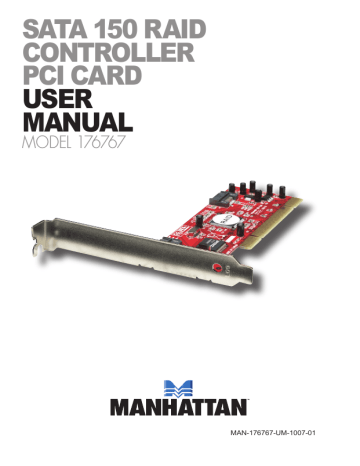
SATA 150 RAID Controller PCI Card user manual Model 176767 MAN-176767-UM-1007-01 introduction Thank you for purchasing this MANHATTAN® SATA 150 RAID Controller PCI Card, Model 176767. The easy-to-follow instructions in this manual help make installation of the card quick and simple, so you’ll also soon be enjoying the benefits of these features: • Easily adds two internal SATA 150 ports, each supporting SATA 150 data transfer rates of up to 1.5 Gbps • Provides RAID 0 (striping) and RAID 1 (mirroring) • Low-profile form factor • Plug and Play; hot-swappable; Windows compatible • Lifetime Warranty System Requirements • Windows 2000/XP/Server 2003/Vista • Available punch-out and PCI slots Package Contents • SATA 150 RAID Controller PCI Card • Regular and low-profile brackets • Quick install guide/user manual and driver CD IMPORTANT: Prior to controller card installation, read the SATA RAID manual on the enclosed CD in the folder: \SATA Raid_2Port\ SiI3x12\Win98_me_2000_xp_nt4.0\Gui. This RAID manual has more information about RAID architecture, features, installation and settings, plus management software for RAID GUI (graphical user interface). After driver installation, if desired, install SATA RAID GUI for RAID management. Before SATA RAID GUI installation, you must remove all the existing SATA RAID GUI (or Java SATA RAID GUI) to ensure your new SATA RAID GUI can work properly; i.e.: (\Start\Control Panel\Add or Remove Programs\Select all SATARaid\Remove). RAID sets can be created and managed by either the BIOS utility setting or the SATA RAID GUI setting under Windows. Features This MANHATTAN SATA 150 RAID Controller PCI Card is a PCI-todual-SATA host controller board that provides a 32-bit, 33/66 MHz PCI interface on the hose side and dual, fully compliant SATA ports on the device side to access SATA storage devices. The card can upgrade your desktop computer to have dual SATA channels and support RAID 0 and RAID 1 features. It accepts host commands through the PCI bus, processes them and transfers data between the host and SATA devices. When connected to a SATA target device, the card will take the data, serialize it and output it for transmission over the SATA interface. It can control two independent SATA channels — each with its own SATA bus — and will support one SATA device. The card supports a SATA 100 transfer rate of 1.5 Gbps. It comes complete with drivers for Windows 2000, XP and Server 2003. raid RAID (redundant array of independent disks) technology manages multiple disk drives to enhance I/O performance and provide redundancy in order to withstand the failure of any individual member without loss of data. This card provides two RAID set types: Striped (RAID 0) and Mirrored (RAID 1). Disk Striping (RAID 0) Striping is a performance-oriented, non-redundant data-mapping technique. While mentioned as a RAID set type, it actually doesn’t provide fault tolerance. With modern SATA bus-mastering technology, multiple I/O operations can be done in parallel, enhancing performance. Striping arrays use multiple disks to form a larger virtual disk. Disk Mirroring (RAID 1) Disk mirroring creates an identical twin for a selected disk by having the data simultaneously written to two disks. This redundancy provides instantaneous protection from a single disk failure. If a read failure occurs on one drive, the system reads the data from the other drive. bios installation (raid setting) Creating and deleting RAID sets is a function found in the BIOS (basic integrated operating system). During boot up, the RAID setting message will appear and pause for a few moments to allow you to choose what to do. This board will act as a normal non-RAID card when BIOS is not configured for RAID. Just proceed to Driver Installation. NOTE: If using a traditional parallel ATA hard drive, make sure it’s set up in master mode first. Creating Striped Sets (RAID 0) 1. As the BIOS boots, press CTRL+S or F4 to enter the raid bios utility. 2. Select "Create RAID set." Press Enter. 3. Select "Stripe," then press Enter. 4. Select "Auto configuration." Press Enter. 5. Press Y to save your settings. 6. Press CTRL+E and then press Y to exit the setup. 7. Continue with conventional Fdisk and Format steps as if installing a conventional hard drive. 8. Your RAID configuration is complete. Proceed to Driver Installation. Creating Mirrored Sets (RAID 1) 1. As the BIOS boots, press CTRL+S or F4 to enter the Raid bios utility. 2. Select "Create RAID set." Press Enter. 3. Select "Mirrored," then press Enter. 4. Select "Auto configuration." Press Enter. 5. Press Y to save your settings. 6. Press CTRL+E and then press Y to exit the setup. 7. Continue with conventional Fdisk and Format steps as if installing a conventional hard drive. 8.Your RAID configuration is complete. Proceed to Driver Installation. Deleting RAID Sets 1. As the BIOS boots, press CTRL+S or F4 to enter the raid bios utility. 2. Select "Delete RAID set." Press Enter. 3. Answer "Y" to remove the RAID set. If the RAID set being deleted is a Striped set, then all of the data will be lost. If the set being deleted is a Mirrored set, then the data will remain intact and accessible on both drives. Rebuilding Mirrored Sets 1. After replacing the failed hard drives, boot the BIOS, then press CTRL+S or F4 to enter the raid bios utility. 2. Select "Rebuilding Mirrored Set." Press Enter. 3. Select "Online Rebuild” or “Offline Rebuild." 4. Answer "Y" to rebuild the Mirrored set of the hard drive. Resolving Conflict When a RAID set is created, the metadata written to the disk includes drive connection information (primary and secondary). If, after a disk failure, the replacement disk was previously part of a RAID set (or used in another system), it may have conflicting metadata, specifically in reference to the drive connection information. If so, this will prohibit the RAID set from being either created or rebuilt. For the RAID set to function properly, this old metadata must be first overwritten with the new metadata. To resolve this, select "Resolve Conflicts," and the correct metadata, including the correct drive connection information, will be written to the replacement disk. driver installation For New Windows 2000 Systems NOTE: Before installation, copy all the files under directory E:\SATA Raid_2Port\Sil3x12\Win98_me_2000_xp_nt4.0\driver\*.* to a blank disk. Once the SATA 150 RAID Controller PCI Card and attached drives are configured, follow Microsoft procedures to install Windows. 1.On the Windows setup screen, press F6 to specify and add the driver. 2. Insert the driver CD; press S; press Enter. 3. Select “Silicon Image Sil-3x12 SATA Raid Controller Driver”; press Enter. 4. Press Enter to continue; follow on-screen instructions to complete the installation. To Add Windows 2000 Driver on Original Booting Device NOTE: Once the SATA 150 RAID Controller PCI Card and attached drives are configured, boot up Windows. 1. At the Found New Hardware Wizard, click “Next.” 2. Select “Search for a suitable driver for my device (recommended)”: click “Next.” 3. Insert the driver CD in the CD-ROM drive. Check “Specify a location”; uncheck the other boxes; click “Next.” 4. Enter “E:\” (or use whatever letter denotes your CD-ROM drive); click “Browse.” 5. Highlight a location (for example, E:\SATA Raid_2Port\Sil3x12\ Win98_me_2000_xp_nt4.0\driver); click “Open”; click “OK.” NOTE: If the message “Digital Signature Not Found” displays, click “Yes.” If further prompted for the Windows CD: insert the CD; click “OK”; enter “E:\I386” (or use whatever letter denotes your CD-ROM drive); click “OK”; click “Finish.” 6. Click “Finish.” For New Windows XP Systems NOTE: Before installation, copy all the files under directory E:\SATA Raid_2Port\Sil3x12\Win98_me_2000_xp_nt4.0\driver\*.* to a blank disk. Once the SATA 150 RAID Controller PCI Card and attached drives are configured, follow Microsoft procedures to install Windows. 1.On the Windows setup screen, press F6 to specify and add the driver. 2. Insert the driver CD; press S; press Enter. 3. Select “Silicon Image Sil-3x12 SATA Raid Controller Driver”; press Enter. 4. Press Enter to continue; follow on-screen instructions to complete the installation. NOTE: When the Software Installation and Hardware Installation warnings display, click “Yes.” To Add Windows XP Driver on Original Booting Device NOTE: Once the SATA 150 RAID Controller PCI Card and attached drives are configured, boot up Windows. 1. At the Found New Hardware Wizard, check “INstall from a list or specific location (advanced)”; click “Next.” 2. Insert the driver CD in the CD-ROM drive. Check “Include this location in the search”; uncheck the other boxes; enter “E:\” (or use whatever letter denotes your CD-ROM drive); click “Browse.” 3. Highlight a location (for example, E:\SATA Raid_2Port\Sil3x12\ Win98_me_2000_xp_nt4.0\driver); click “OK”; click “Next.” 4. If a warning message displays, click “Continue Anyway”; click “Finish.” Verify Driver Installation for Windows 2000/XP 1.Double-click “My Computer”; then “Control Panel”; then “System.” 2. Click on “Hardware”; then “Device Manager.” 3. Double-click “SCSI and RAID Controllers”; then “Silicon Image Sil- 3x12 SATA Raid Controller” to display driver properties. “This device is working properly” displayed in the dialog box indicates that the driver has been installed correctely. specifications Standards and Certifications • CE • FCC • SATA 1.0 • PCI 2.1 • WEEE General • 2 internal SATA 150 ports • Compliant with serial ATA 1.0 specifications • 48-bit LBA supports HDD larger than 137 GB • Supports 2 independent SATA channels • Silicon Image serial controller • Independent link, transport and data FIFO and command fetch, scatter/gather and command execution • Supports legacy command queuing (LCQ), native command queuing (NCQ), non-zero offsets NCQ, out-of-order data delivery NCQ and FIS-based switching with port multipliers • 31 commands and scatter/gather tables per port • Dual 2-pin headers for LED indicator connections Physical (standard bracket) • Dimensions (L xW x H): 133.4 x 120.6 x 19 mm (5.25 x 4.75 x 0.75 in.) • Weight: 45.4 g (1.6 oz.) NOTES 10 MANHATTAN offers a complete line of PC Components, Peripherals, Cables and Accessories. Ask your local computer dealer for more information or visit us online at ® www.manhattan-products.com Copyright © MANHATTAN All products mentioned are trademarks or registered trademarks of their respective owners.
advertisement
* Your assessment is very important for improving the workof artificial intelligence, which forms the content of this project
Key Features
- Host interface: PCI
- Output interface: SATA
- Multicolour