- Computers & electronics
- Audio & home theatre
- Video capturing devices
- Terratec
- Grabster AV 300 MX
- Manual
Terratec Grabster AV 300 MX Manual
Add to my manuals
2 Pages
Terratec Grabster AV 300 MX is a versatile video-grabber device that allows you to transfer analog videos from camcorders or VCRs onto your computer. It features high-quality real-time MPEG-1/2/4 video and audio compression/decompression, real-time encoding to DivX, Xvid, and WMV9, as well as time-shift recording. You can also pause and rewind live TV with the time-shift function. It is compatible with Windows XP, Windows Vista, and Windows 7.
advertisement
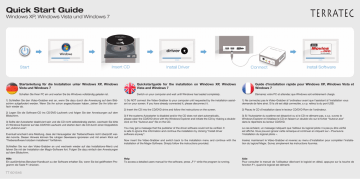
Quick Start Guide
Windows XP, Windows Vista und Windows 7
Startanleitung für die Installation unter Windows XP, Windows
Vista und Windows 7
Schalten Sie Ihren PC ein und warten Sie bis Windows vollständig geladen ist.
1) Schließen Sie den Video-Grabber erst an, wenn Sie dazu durch die Anweisung auf dem Bildschirm aufgefordert werden. Wenn Sie ihn schon angeschlossen haben, ziehen Sie ihn bitte einfach wieder ab.
2) Legen Sie die Software-CD ins CD/DVD-Laufwerk und folgen Sie den Anweisungen auf dem
Bildschirm.
3) Sollte der Autostarter deaktiviert sein und die CD nicht selbstständig starten, wechseln Sie bitte im Windows Explorer auf das CD/DVD-Laufwerk und starten dann die CD durch einen Doppelklick auf „Autorun.exe“.
Eventuell erscheint eine Meldung, dass der Herausgeber der Treibersoftware nicht überprüft werden konnte. Diesen Hinweis können Sie ruhigen Gewissens ignorieren und mit einem Klick auf
“Treibersoftware trotzdem installieren” fortfahren.
Schließen Sie nun den Video-Grabber an und wechseln wieder auf das Installations-Menü und fahren Sie mit der Installation der Magix-Software fort. Folgen Sie dazu einfach den Anweisungen auf dem Bildschirm.
Hilfe
Ein ausführliches Benutzer-Handbuch zu der Software erhalten Sie, wenn Sie bei geöffnetem Programm die Taste F1 drücken.
TT 601546
Quickstartguide for the installation on Windows XP, Windows
Vista and Windows 7
Switch on your computer and wait until Windows has loaded completely.
1) Do NOT connect the Video-Grabber to your computer until requested by the installation assistant on your screen. If you have already connected it, please disconnect it.
2) Insert the CD into the CD/DVD drive and follow the instructions on the screen.
3) If the systems Autostarter is disabled and/or the CD does not start automatically, please open the CD/DVD drive with the Windows Explorer and initiate the CD by making a doubleclick on the “Autorun.exe” file on the CD.
You may get a message that the publisher of the driver software could not be verified. It is safe to ignore this information and continue the installation by clicking “Install driver software anyway”.
Now insert the Video-Grabber and switch back to the installation menu and continue with the installation of the Magix-Software. Simply follow the instructions provided.
Help
To access a detailed users manual for the software, press „F1“ while the program is running.
Guide d’installation rapide pour Windows XP, Windows Vista et
Windows 7
Démarrez votre PC et attendez que Windows soit entièrement chargé.
1) Ne connectez pas le Video-Grabber à l’ordinateur avant que l’assistant à l’installation vous demande de faire ainsi. Si la clé est déjà connectée, s.v.p. retirez la du port USB.
2) Placez le CD d’installation dans le lecteur CD/DVD Rom de l’ordinateur.
3) Si l’Autostarter du système est désactivé ou si le CD ne démarre pas, s.v.p. ouvrez le
Windows Explorer et initialisez le CD en faisant un double-clic sur le fichier “Autorun.exe” dans le répertoire du lecteur CD/DVD.
Le cas échéant, un message indiquant que l’éditeur du logiciel pilote n’a pas pu être vérifié est affiché. Vous pouvez ignorer cette remarque et continuer en cliquant sur « Poursuivre l’installation du logiciel pilote ».
Insérez maintenant le Video-Grabber et revenez au menu d’installation pour compléter l’installation du logiciel Magix. Suivez simplement les instructions fournies.
Aide
Pour consulter le manuel de l’utilisateur décrivant le logiciel en détail, appuyez sur la touche de fonction F1, quand le logiciel est démarré.
Quick Start Guide
Windows XP, Windows Vista und Windows 7
Quickstartguide per l‘installazione in Windows XP,
Windows Vista e Windows 7
Accendete il PC e attendere fino al completo caricamento di Windows .
1) NON collegare il dispositivo Video-Grabber al computer fino a quando non è richiesto dall’assistente di installazione sul vostro schermo. Se il dispositivo è già connesso, si prega di scollegarlo.
2) Inserire il CD nel lettore CD/DVD e seguire le istruzioni sullo schermo.
3) Se nel sistema l’autoplay è disattivato e/o il CD non si avvia automaticamente, si prega di aprire l’unità CD/DVD con l’Explorer di Windows e avviare il CD facendo un doppio clic sul file “Autorun.exe” presente su CD.
Eventualmente compare un messaggio che informa che non è stato possibile controllare l’autore del driver. Potete ignorare tranquillamente questa avvertenza e proseguire con un clic su “Installa ugualmente il driver”.
Ora inserire il Video-Grabber e tornare al menu di installazione e proseguire con l’installazione di
Magix-software. Basta seguire le istruzioni fornite.
Guida
Un dettagliato manuale per il software che si ottiene quando si preme il tasto F1 per aprire il programma.
Guía de inicio rápido para la instalación en Windows XP,
Windows Vista y Windows 7
Encienda su PC y espere hasta que se cargue por completo Windows.
1) Inserteel Video-Grabber cuando así lo requieran las instrucciones de la pantalla. Si ya lo ha conectado, simplemente vuelva a extraerlo.
2) Inserte el CD de software en la unidad CD/DVD y siga las instrucciones de la pantalla.
3) En caso de que tenga desactivada la opción de arranque automático y el CD no se inicie automáticamente, seleccione en el Explorador de Windows la unidad CD/DVD y arranque el CD haciendo doble clic en “Autorun.exe“.
Es posible que aparezca un mensaje advirtiendo de que no se ha podido verificar el editor del software de controlador. Puede ignorar tranquilamente este mensaje y seguir haciendo clic en “Instalar no obstante el software de controlador”.
Ahora inserte el Video-Grabber y volver al menú de instalación y continúe con la instalación de
Magix-software. Simplemente siga las instrucciones proporcionadas.
Ayuda
Para un detallado manual de usuario para el software, pulse la tecla F1 además de abrir el programa.
Snelstart handleiding voor de installatie onder Windows XP,
Windows Vista en Windows 7
Schakel uw PC in en wacht tot Windows volledig is opgestart.
1) Sluit eerst de Video-Grabber aan indien u op uw beeldscherm daartoe een aanwijzing krijgt.
Indien u het apparaat reeds hebt aangesloten, gelieve deze te ontkoppelen.
2) Leg de software CD in de CD/DVD speler van uw PC en volg de aanwijzingen op het beeldscherm.
3) Indien u de Autostarter hebt gedeaktiveerd en de CD niet vanzelf start, gelieve de CD via de Windows Verkenner te openen en middels dubbelklik het bestand „Autorun.exe“ uit te voeren.
Eventueel verschijnt een melding, dat de uitgever van het stuurprogramma niet kon worden gevalideerd. Deze aanwijzing kunt u rustig negeren en gewoon verdergaan door op
“Stuurprogramma toch installeren” te klikken.
Nu plaatst u de Video-Grabber en schakelt terug naar het installatie menu. Nu kunt u verder gaan met de installatie van Magix software door de instruckties verder op the volgen.
Hulp
Een uitvoerig handboek bij de software krijgt u, wanneer u op de toets F1 drukt terwijl het programma is geopend.
TT 601546
advertisement
* Your assessment is very important for improving the workof artificial intelligence, which forms the content of this project
Key Features
- Captures video from analog sources, such as VCRs, camcorders, and Hi8 devices
- Connects to your computer via USB
- Comes with software that makes it easy to capture, edit, and share your videos
- Plug and play installation
- Supports both NTSC and PAL video formats
- Captures video in real-time
- Can be used to create home movies, video presentations, and more