Numark iDJLIVE Quick Setup Manual
Add to my manuals
4 Pages
Numark iDJLIVE is a portable DJ solution that allows you to mix and scratch music using your iPad, iPhone, or iPod Touch. With its built-in speakers, you can enjoy your mixes anywhere you go. The iDJLIVE also features a variety of effects and controls, so you can create your own unique sound.
Here are some of the features of the Numark iDJLIVE:
- Built-in speakers for portable mixing and listening
- Crossfader for blending tracks together
- EQ controls for adjusting the sound of each track
- Effects such as reverb, delay, and flanger
- Jog wheels for scratching and searching through tracks
advertisement
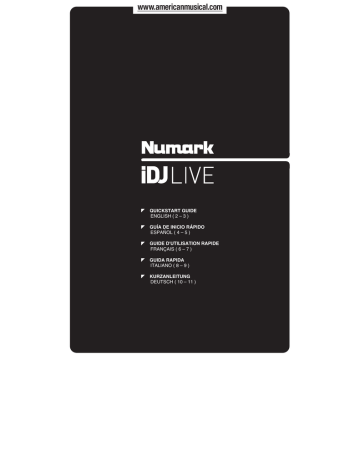
QUICKSTART GUIDE
ENGLISH ( 2 – 3 )
GUÍA DE INICIO RÁPIDO
ESPAÑOL ( 4 – 5 )
GUIDE D'UTILISATION RAPIDE
FRANÇAIS ( 6 – 7 )
GUIDA RAPIDA
ITALIANO ( 8 – 9 )
KURZANLEITUNG
DEUTSCH ( 10 – 11 )
GETTING STARTED
To start using iDJ Live:
1.
Connect iDJ Live's attached cable to an iPad, iPhone, or iPod
Touch.*+
2.
Visit www.numark.com/idjlive to view a list of compatible apps.
We recommend using Algoriddim's djay app: On your iPad, iPhone, or iPod Touch, tap the App Store icon to open it, search for "djay" and download the app.
3.
Once the app is downloaded, tap it to open it.
CONNECTION DIAGRAM
Speakers +
Headphones + iPad STAND SETUP (optional)
BOX CONTENTS
iDJ Live iPad stand
Audio preview cable
Quickstart Guide
Safety Instructions &
Warranty Information
iPad, iPhone, or iPod Touch +
* iPad, iPhone, and iPod are trademarks of Apple, Inc., registered in the U.S.A. and other countries.
+ not included.
2
TOP PANEL FEATURES
9
13
9
2
10 10
2
11
12
1
8
3
11
12
5
4
7
6
14
5
4
7
6
1.
BROWSE KNOB – Turn this knob to scroll through and select your music tracks in the software. To enter a folder or return to the next-highest folder in the software, press the knob.
2.
JOG WHEEL – Scratches or searches through the track on that deck, depending on the JOG
WHEELS' current mode (as set by the SCRATCH / SEARCH button): a.
Scratch Mode: When the SCRATCH LED is lit, moving the JOG WHEEL "scratches" on the track on that deck – an effect similar to moving the platter on a turntable. b.
Search Mode: When the SCRATCH LED is not lit and the deck is paused, moving the JOG
WHEEL will search through the track on that deck. If the deck is playing while in Search Mode, moving the JOG WHEEL will bend the pitch of the track on that deck, slightly decreasing or increasing its speed. When you release the button, the track will return to its normal pitch. (This is an important feature when manually aligning the beats of two tracks.)
3.
SCRATCH / SEARCH – Press this button to put the JOG WHEELS in Scratch Mode or Search Mode.
When this LED is lit, the JOG WHEELS are in Scratch Mode. When the LED is not lit, the JOG
WHEELS are in Search Mode.
4.
PLAY / PAUSE – Starts or resumes playback if the deck is paused. Pauses playback if the deck is playing.
5.
RETURN TO CUE – Pressing CUE returns the track to the Cue Point.
6.
SET CUE – Assigns a Cue Point.
7.
SYNC – Press this button to match the tempo and align the beats of the track on that deck with the track on the opposite deck automatically.
8.
LOAD – Press this button to load the selected track to that deck.
9.
PITCH -/+ – Pressing one of these buttons will bend the pitch of the track on that deck, slightly decreasing or increasing its speed. When you release the button, the track will return to its normal pitch. (This is an important feature when manually aligning the beats of two tracks.)
10.
VOLUME – Adjusts the volume level of the music on that deck.
11.
TREBLE – Adjusts the high-end frequencies of the music on that deck.
12.
BASS – Adjusts the low-end frequencies of the music on that deck.
13.
MASTER VOLUME – Adjusts the volume of the entire mix (the music both decks heard together). To adjust the volumes of each deck separately, use the VOLUME knobs.
14.
CROSSFADER – Slide the CROSSFADER towards a deck to cause that deck's track to be heard in the mix. This is an important DJ tool for blending the tracks together, moving from one track to the next, and creating a good overall mix.
3
www.numark.com
MANUAL VERSION 1.0
advertisement
* Your assessment is very important for improving the workof artificial intelligence, which forms the content of this project