- Computers & electronics
- Computer components
- Chassis components
- HDD/SSD enclosures
- ZALMAN
- ZM-VE200
- Specification
Zalman ZM-VE200 USB powered Specification
Add to my manuals6 Pages
ZALMAN ZM-VE200 is an external storage device that allows you to connect a 2.5-inch HDD or SSD to your computer via USB 2.0 or e-SATA. It features a built-in Virtual ODD function that enables you to mount ISO files as virtual optical drives, eliminating the need for a physical optical drive. Additionally, the device has a write-protect switch to prevent accidental data modification and a jog switch for easy navigation and selection of files and modes.
advertisement
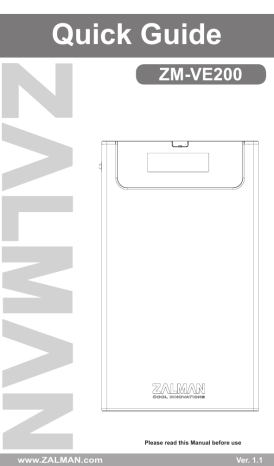
Quick Guide
ZM-VE200 www.ZALMAN.com
Please read this Manual before use
Ver. 1.1
1. Precautions
■ We are not responsible for any damages due to improper use.
■ Product design and specifications may be revised to improve quality and performance.
■ Avoid inserting any foreign objects into the device.
■ Keep device away from heat sources, direct sunlight, oil, and humid environment.
■ Do not let the device be wet. It may not be covered by Warranty.
■ It may have problem if used near magnetic objects.
■ Exterior damage during use is not covered by Warranty.
2. Specifications
Model
Spec.
Case Material
Weight
Dimensions
Interface
ZM-VE200
Aluminum Alloy, Acryl, Poly Carbonate
98.5g
135.3(L) × 78.6(W) × 13.1(H) ㎜
USB 2.0 / e-SATA
3. System Requirements
■ CPU: Intel Pentium / 350 Mhz or above compatible CPU
■ O.S: Windows XP SP3 or above / Mac OS X 10.0 or above
4. Components
ZM-VE200
Quick Guide
Pouch
Quick Guide
.COM
e-SATA Cable
Screw Driver & Bolts 2pcs
USB 2.0 Cable
1
5. Mounting a 2.5” HDD
1 2
2.5
” HD
D
3
2.5
” HD
D
4
6. Names of Parts
(1) Appearances
Write Protect Switch
USB Port
Firmware Recovery e-SATA Port
Jog Switch
Access LED
LCD Display
.COM
Serial Number
2
(2) Display and Modes
‘ iso File’ Mount Status Current Mode
Protection Mode D 23℃
HDD Status
HDD Temp.
‘ Folder’ or ‘iso File’ Name
D
H
O
Dual Mode (Push the Jog Switch and connect USB cable.)
HDD Mode (Wheel-down the Jog Switch and connect USB cable.)
ODD Mode (Wheel-up the Jog Switch and connect USB cable.) iso File Mounted to Virtual ODD
Write Protected Read & Write Enabled
Select ‘name’ folder.
HDD Status (Good / Warning / Critical)
Select ‘name.iso’ file.
7. Connecting to PC
(1) Connect / Disconnect with USB cable
Connect device to PC’s USB port using enclosed USB cable.
When disconnecting, please use “Hardware Safety Removal” on tray.
(2) Connect / Disconnect with e-SATA cable
Connect device to PC’s USB port and e-SATA port using enclosed USB cable and e-SATA cable.
When removing, right mouse click on ‘My Computer’ → ‘Manage’
→ ‘Device Manager’ → ‘Disk Drive’, then ‘remove’ with right mouse button.
.COM
3
Caution
▶ This device supports Hot Swap using e-SATA. To use Hot Swap function, please check in advance if PC motherboard supports Hot Swap function.
▶ Connect e-SATA cable first, then USB cable.(When removing, use reverse order.)
▶ If cable is unplugged with force while operating, it may cause fatal error to the system and device.
8. Introduction
(1) Using Jog Switch
To previous file
Select file
To next file
(2) Menu Navigation
Desired mode is set after waiting 3 seconds
Begin of List
:
Folder
:
:
Folder
:
▶ *.iso
:
▶ *.iso
Dual Mode
▶ *.iso
▶ *.iso
:
▶ *.iso
HDD Mode ODD Mode
End of List HDD Model
Firmware Version
HDD S/N VE200 S/N
Move to previously selected iso file
Caution
To use Virtual ODD, iso file must be located in the “_iso” folder of device.
.COM
4
MEMO
.COM
5
advertisement
* Your assessment is very important for improving the workof artificial intelligence, which forms the content of this project
Key Features
- Serial ATA 2.5"
- Number of storage drives supported: 1
- 3 Gbit/s
- Black, Silver