advertisement
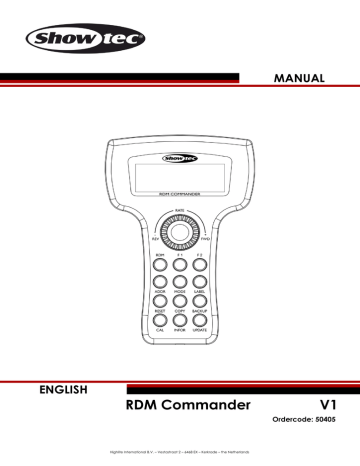
MANUAL
ENGLISH
RDM Commander V1
Ordercode: 50405
Highlite International B.V. – Vestastraat 2 – 6468 EX – Kerkrade – the Netherlands
RDM Commander
Table of contents
Ordercode: 50405
1
RDM Commander
Ordercode: 50405
2
RDM Commander
Warning
Unpacking Instructions
Immediately upon receiving this product, carefully unpack the carton and check the contents to ensure that all parts are present, and have been received in good condition. Notify the dealer immediately and retain packing material for inspection if any parts appear damaged from shipping or the carton itself shows signs of mishandling. Save the carton and all packing materials. In the event that a fixture must be returned to the factory, it is important that the fixture be returned in the original factory box and packing.
Your shipment includes:
Showtec RDM Commander
1 x flight case
9V DC, 500mA power adapter + plug adapters
User manual
Safety Instructions
Every person involved with the installation, operation and maintenance of this device has to:
be qualified
follow the instructions of this manual
Before the initial start-up, please make sure that there is no damage caused by transportation.
Should there be any, consult your dealer and do not use the device.
To maintain perfect condition and to ensure a safe operation, it is absolutely necessary for the user to follow the safety instructions and warning notes contained in this manual.
Please consider that damages caused by manual modifications to the device are not subject to warranty.
This device contains no user-serviceable parts. Refer servicing to qualified technicians only.
IMPORTANT:
The manufacturer will not accept liability for any resulting damages caused by the non-observance of this manual or any unauthorized modification to the device.
Never remove warning or informative labels from the unit.
Do not open the device and do not modify the device.
Do not disconnect and reconnect the device in short intervals, as this would reduce the device’s life.
Only use the device indoors, avoid contact with water or other liquids.
Avoid flames and do not put close to flammable liquids or gases.
Always remove the batteries, when the device is not used or before cleaning!
Make sure that the device is not exposed to extreme heat, moisture or dust.
Ordercode: 50405
3
RDM Commander
If the device is dropped or struck, have a qualified engineer inspect for safety before operating.
If the device has been exposed to drastic temperature fluctuation (e.g. after transportation), do not switch it on immediately. The arising condensation water might damage your device. Leave the device switched off until it has reached room temperature.
If your Showtec device fails to work properly, discontinue use immediately. Pack the unit securely
(preferably in the original packing material), and return it to your Showtec dealer for service.
Repairs, servicing and electric connection must be carried out by a qualified technician.
WARRANTY: Till one year after date of purchase.
Operating Determinations
• This device is not designed for permanent operation. Consistent operation breaks will ensure that the device will serve you for a long time without defects.
• The maximum ambient temperature t a
= 35°C must never be exceeded.
• The relative humidity must not exceed 50 % with an ambient temperature of 35° C.
• If this device is operated in any other way than the one described in this manual, the product may suffer damages and the warranty becomes void.
You endanger your own safety and the safety of others!
Return Procedure
Returned merchandise must be sent prepaid and in the original packing, call tags will not be issued.
Package must be clearly labeled with a Return Authorization Number (RMA number). Products returned without an RMA number will be refused. Highlite will not accept the returned goods or any responsibility.
Call Highlite 0031-455667723 or mail [email protected]
and request an RMA prior to shipping the fixture.
Be prepared to provide the model number, serial number and a brief description of the cause for the return. Be sure to properly pack fixture, any shipping damage resulting from inadequate packaging is the customer’s responsibility. Highlite reserves the right to use its own discretion to repair or replace product(s). As a suggestion, proper UPS packing or double-boxing is always a safe method to use.
Note: If you are given an RMA number, please include the following information on a piece of paper inside the box:
01) Your name
02) Your address
03) Your phone number
04) A brief description of the symptoms
Claims
The client has the obligation to check the delivered goods immediately upon delivery for any shortcomings and/or visible defects, or perform this check after our announcement that the goods are at their disposal. Damage incurred in shipping is the responsibility of the shipper; therefore the damage must be reported to the carrier upon receipt of merchandise.
It is the customer's responsibility to report and submit claims with the shipper in the event that a fixture is damaged due to shipping. Transportation damage has to be reported to us within one day after receipt of the delivery.
Any return shipment has to be made post-paid at all times. Return shipments must be accompanied with a letter defining the reason for return shipment. Non-prepaid return shipments will be refused, unless agreed otherwise in writing.
Complaints against us must be prepared in writing or sent by fax within 10 working days after receipt of the invoice. After this period complaints will not be handled anymore.
Complaints will only then be considered if the client has so far complied with all parts of the agreement, regardless of the agreement from which the obligation is resulting.
Ordercode: 50405
4
RDM Commander
Description of the device
Features
The Showtec RDM Commander is an RDM tester. It allows to test all the parameters and is fully compatible with DMX-512 and DMX-1000K protocols.
Power supply: 9V DC, 500mA power adapter
Power consumption: 5W
Control protocols: DMX-512, DMX-1000K, RDM
Onboard: 4 x 20-character LCD display
Connections: 3-pin/5-pin XLR IN&OUT
Housing: PVC
Dimensions: 135 x 73 x 208 mm (LxWxH)
Weight: 0,6 kg
Flight case
Dimensions: 265 x 255 x 90 mm (LxWxH)
Weight: 1,1 kg
Frontside
01) LCD display
02) Jog wheel
03) Function buttons
Ordercode: 50405
5
Fig. 01
RDM Commander
Backside
04) LED power indicator
05) 9V DC power adapter IN
06) 5-pin DMX/RDM signal connector IN
07) 3-pin DMX/RDM signal connector IN
08) 5-pin DMX/RDM signal connector OUT
09) 3-pin DMX/RDM signal connector OUT
10) Power switch ON/OFF
11) Micro SD slot
Ordercode: 50405
6
Fig. 02
RDM Commander
Installation
Remove all packing materials from the RDM Commander. Check if all foam and plastic padding is removed. Connect all cables.
Always remove the batteries before cleaning and/or servicing or if the device is not used for a longer period of time. Damages caused by non-observance are not subject to warranty.
Set Up and Operation
Before plugging the unit in, always make sure that the power supply matches the product specification voltage. Do not attempt to operate a 120V specification product on 230V power, or vice versa.
Battery Charging
01) Connect the included power adapter to the power adapter input on the RDM Commander (05) and plug the other end of the cable to the appropriate mains power supply.
02) It will now take about 3-5 hours to recharge the battery. Then, it is possible to use the RDM
Commander wireless. The batteries will last up to 6-8 hours.
03) Unplug the device and move the power switch (10) to ON position.
04) The device is now ready for use.
Main Menu Options
01) Turn the jog wheel to select one the following menu options:
02) Once you have chosen your desired menu, press the jog wheel to open.
03) If you want to edit the parameters, turn the jog wheel.
04) If you want to return to the previous screen, turn the jog wheel to select the return symbol ≤ and press
the jog wheel.
05) The display will now show the previous menu screen.
06) You can repeat steps 1-3 to navigate through all the existing menus.
Ordercode: 50405
7
RDM Commander
Control Modes
1. DMX Packet Test
With this menu, you can monitor the data format, time and voltage level of the signal received from the connected DMX device.
01) Select DMX Packet Test and open the menu.
02) The display will show:
03) If you now select one of the 3 submenus (Data Format, Data Timing or Data Level) and try to open them, while there is no signal input, the display will show:
04) Select the question tag and open help menu. The display will show:
05) However, if there is signal input, the menus will be fully accessible.
1.1. Data Format
01) Select Data Format and open the menu.
02) Now it is possible to view information about the total amount of channels of the connected DMX fixture, as well as the information about Break status, when receiving signal.
03) If you select the question tag and open help menu, the display will show:
04) Now, you can return to the previous menu.
Ordercode: 50405
8
RDM Commander
1.2. Data Timing
01) Select Data Timing and open the menu.
02) Now it is possible to view all the parameters of the received DMX signals (Break, Mask B$S, start code,
channel time and period time).
03) If you select Chan. time and open the menu, the display will show Period Time information.
04) Now, you can return to the previous menu.
1.3. Data Level (Volt)
01) Select Data Level (Volt) and open the menu.
02) Now it is possible to view information about the signal voltage:
03) If you select the question tag and open help menu, the display will show:
04) Now, you can return to the previous menu.
Ordercode: 50405
9
RDM Commander
2. DMX Data--RX
With this menu, you can monitor the value of input signal, depending on the chosen display mode (see page 21).
01) Select DMX Data--RX and open the menu.
02) The display will show:
03) In Normal display mode, the channel values on the display will change accordingly to the changes made with another DMX controller.
04) In Hold display mode, the channel values on the display will not change, regardless of the changes made with another DMX controller.
2.1. Barchart Display
01) Select Barchart display and open the menu.
02) If there is no signal input, the display will show:
03) Each line indicates 10 channels, in total. Turn the jog wheel to select > and press the jog wheel to proceed.
04) If there is signal input, the display will show the values of the received signals in the form of a bar chart:
05) If you select the question tag and open help menu, the display will show the information about different fader values:
Ordercode: 50405
10
RDM Commander
2.2. Value Display
01) Select Value display and open the menu.
02) Now you can view the signal input values in 3 formats: decimal, hexadecimal and percents.
03) If there is no signal input, the display will show:
04) If there is signal input, the display will show the channel values in the form of a diagram:
05) The channels are set by default to 000, while the starting channel is always set to 001.
06) If you want to change the starting channel, select the > in the right upper corner of the display and press the jog wheel.
07) Now, turn the jog wheel to set the new value. The adjustment range is between 001-512.
08) Press the jog wheel again, to save changes.
09) If you want to toggle between the 3 display formats (decimal, hexadecimal and percents), select the > in the left lower corner of the display and press the jog wheel.
10) Now turn the jog wheel to choose the desired display format.
11) Press the jog wheel again, to save changes.
2.3. Min / Max Display
01) Select Min/Max display and open the menu.
02) Now you can view all the values in a simple manner. The display will show:
Minimum adjustment value of the current channel
Actual channel value
Maximum adjustment value of the current channel
03) If there is no signal input, the display will show:
04) In order to browse through the values of each channel, turn the jog wheel to select > in the third text line on the display and press the jog wheel to open.
05) Turn the jog wheel to the left or right to set the desired value.
06) Select the > in the fourth text line and press the jog wheel to reset the current value.
Ordercode: 50405
11
RDM Commander
3. DMX Data--TX
With this menu you can set the operation priority for the device. You can disable the incoming DMX signal, so that it does not have any influence upon the current device’s status.
01) Select DMX Data--TX and open the menu.
02) The display will show:
3.1. Modify Channel
01) Select Modify Channel and open the menu. The display will show:
02) This menu displays the values of all 512 channels. It can also be used for temporary adjustment of the chosen channels, while the actual channel values remain unchanged.
03) Now you have the following options to choose from:
Chan: Set the desired channel.
Data: Set the output level for the desired channel.
CLR: Discard the previously made adjustments.
Cue and Save Cue: Save the current output value as a cue. A maximum of 99 cues can be saved.
04) Select Chan: 001 and press the jog wheel.
05) Turn the jog wheel to choose the channel which you want to edit. The adjustment range is between
001-512. Press the jog wheel to confirm your choice.
06) Select Data and press the jog wheel to proceed.
07) Now turn the jog wheel to set the output value. The adjustment range is between 0-100%. Press the jog wheel to save changes.
08) Turn the jog wheel clockwise to proceed to the second menu screen.
09) Select > in the left upper corner of the display and press the jog wheel.
10) Turn the jog wheel to select the desired channel range. The adjustment range is between 001-512.
11) Press the jog wheel to confirm your choice.
12) Turn the jog wheel clockwise to select the desired channel:
Ordercode: 50405
12
RDM Commander
13) Press the jog wheel to proceed to edition.
14) Turn the jog wheel to set the output for the chosen channel. The adjustment range is between 00-FF
(full output).
15) Press the jog wheel to save changes.
16) Select Cue and press the jog wheel to proceed to edition.
17) Turn the jog wheel to set the cue number. The adjustment range is between 01-99. Once you have chosen the desired cue number, press the jog wheel to confirm your settings.
18) Select Save Cue and press the jog wheel.
19) Your cue has just been saved.
3.2. Single Channel
01) Select Single Channel and open the menu. The display will show:
02) This menu displays the values of only one channel at a time.
03) Now you have the following options to choose from:
Auto Speed: Set the desired speed, from 1-10. It works properly only if Mode is set to Auto
ON/OFF.
Chan: Set the desired channel.
Mode: Set the desired output mode.
Data: Set the output level for the desired channel.
Cue and Save Cue: Save the current output value as a cue. A maximum of 99 cues can be saved.
04) Select Chan: 001 and press the jog wheel.
05) Turn the jog wheel to choose the channel which you want to edit. The adjustment range is between
001-512 and 01-512 (all channels at once). Press the jog wheel to confirm your choice.
06) Select Mode and press the jog wheel to proceed.
07) Turn the jog wheel to select one of the 4 modes:
Fader Only: You can change the output value by turning the jog wheel, between 0-255.
Auto ON/OFF: The output value will change automatically while adjusting speed.
Ramping: The output value will change gradually from 0-255, along with the speed. Then the process will repeat.
Stop: The output value cannot be changed.
08) Press the jog wheel to choose your desired mode.
09) Select Data and press the jog wheel to proceed.
10) Turn the jog wheel to set the output value. The adjustment range is between 0-100%. Press the jog wheel to save changes.
11) Turn the jog wheel clockwise to proceed to the second menu screen.
12) Select Cue and press the jog wheel to proceed to edition.
13) Turn the jog wheel to set the cue number. The adjustment range is between 01-99. Once you have chosen the desired cue number, press the jog wheel to confirm your settings.
14) Select Save Cue and press the jog wheel.
15) Your cue has just been saved.
Ordercode: 50405
13
RDM Commander
3.3. Color Mode
01) Select Color Mode and open the menu. The display will show:
02) Now you have the following options to choose from:
Pixel: You can select either an 8-bit or 16-bit light effect (each consists of 9 colors). If you have selected a 16-bit light effect, you can set the order of the Coarse and Fine channels (see page
21).
Start Chan: Set the starting address of the first light effect, from 001-512.
Master Level: Set the maximum value of the DMX output, from 0-255.
Auto Speed: Set the data speed, from 1-10.
Fade Time: Set the data fade time ratio, from 0-100.
Cue and Save Cue: Save the current output value as a cue. A maximum of 99 cues can be saved.
03) Select the desired option and press the jog wheel to proceed.
04) Turn the jog wheel to adjust the desired option and press the jog wheel to save changes.
05) Set the Auto Speed to 0. The display will show:
06) Now, you can modify the speed manually.
07) Select Go and press the jog wheel. The data will change with every single press of Go.
08) Select Cue and press the jog wheel to proceed to edition.
09) Turn the jog wheel to set the cue number. The adjustment range is between 01-99. Once you have chosen the desired cue number, press the jog wheel to confirm your settings.
10) Select Save Cue and press the jog wheel.
11) Your cue has just been saved.
This menu works only if there is no DMX input.
Ordercode: 50405
14
RDM Commander
3.4. Chase Mode
01) Select Chase Mode and open the menu. The display will show:
02) Now you have the following options to choose from:
Pixel: You can select either an 8-bit or 16-bit light effect (each consists of 9 colors). If you have selected a 16-bit light effect, you can set the order of the Coarse and Fine channels (see page
21).
Total Pixel: Set the range, between 001-512.
Pixel/Group: Set the number of light effects, within the range set in Total Pixel.
Jump Pixel: Set the number of light effects, which switch within the range set in Pixel/Group.
Test Color: Set the light effect functions, which you want to test.
Start Chan: Set the starting address of the first light effect, from 001-512.
Master Level: Set the maximum value of the DMX output, from 0-255.
Auto Speed: Set the data speed, from 1-10.
Fade Time: Set the data fade time ratio, from 0-100.
Cue and Save Cue: Save the current output value as a cue. A maximum of 99 cues can be saved.
03) Select the desired option and press the jog wheel to proceed.
04) Turn the jog wheel to adjust the desired option and press the jog wheel to save changes.
05) Set the Auto Speed to 0. The display will show:
06) Now, you can modify the speed manually.
07) Select Go and press the jog wheel. Each press of Go will cause the cues to switch.
08) Select Cue and press the jog wheel to proceed to edition.
09) Turn the jog wheel to set the cue number. The adjustment range is between 01-99. Once you have chosen the desired cue number, press the jog wheel to confirm your settings.
10) Select Save Cue and press the jog wheel.
11) Your cue has just been saved.
This menu works only if there is no DMX input.
Ordercode: 50405
15
RDM Commander
4. RDM Tester
With this menu you can test RDM functionality of the connected devices.
01) Select RDM Tester and open the menu.
02) If there is no RDM signal input, the display will show:
03) If there is RDM signal input, the display will show:
04) Now you have the following options to choose from:
Total device: The total number of the connected RDM devices.
Device: The currently active device.
Device_Inform: The properties of the device.
Get: Get/Set a command.
05) Select the desired menu and press the jog wheel to open.
06) Select Get and press the jog wheel to open the menu. The display will show:
07) Now you have 2 options to choose from:
UID: View the device’s ID.
Device_Info: View details of all of the device’s parameters (45 in total).
08) Select the desired menu and press the jog wheel to open.
09) Select Command: Get and press the jog wheel.
10) Turn the jog wheel to select Command: Set. The display will show:
Ordercode: 50405
16
RDM Commander
11) Now you have 2 options to choose from:
UID: Select the device which you want to set a command for.
DMX_START ADDRESS: Set the value for each parameter (28 in total).
12) Select the desired menu and press the jog wheel to open.
Notes:
01) In Command: Get, if you have chosen UID, the number of IDs is limited to 45.
02) In Command: Set, if you have chosen UID, the number of IDs is limited to 28.
03) You can carry out GET “DMX_PERSONALITY_DESCRIPTION,” GET “SENSOR_DEFINITION” and GET
“SENSOR_VALUE” only if perform GET “STATUS_MESSAGES” first.
04) You can GET or SET the relevant parameter ID only if you perform GET “PARAMETER_DESCRIPTION” first.
05) You can carry out GET “STATUS-ID_MESSAGES” only if you perform GET “”STATUS_MESSAGES” first.
5. DMX1000K--RX
01) Select DMX1000K--RX and open the menu.
02) The display will show:
03) This mode can be used in the way similar to DMX Data--RX mode. See page 10.
6. DMX1000K--TX
01) Select DMX1000K--TX and open the menu.
02) The display will show:
03) This mode can be used in the way similar to DMX Data--TX mode. See page 12.
Ordercode: 50405
17
RDM Commander
7. Moving Light
With this menu you can set the function of each fixture’s channel.
01) Select Moving Light and open the menu.
02) The display will show:
03) Select the desired menu and press the jog wheel to open.
7.1. Library Setting
01) If you have opened Library Setting, the display will show:
02) Now you have the following options to choose from:
Fixture No.: Select the light effect which you want to edit (32 in total).
Fix Name: Set the name of the light effect (8 characters).
Attr01: Select the reference numbers for the fixture’s functions (36 in total).
Pan: Select the name of the reference number (45 in total).
Precision: Select the light effect’s resolution: 8-bit/16-bit.
03) Turn the jog wheel to select the desired menu and press the jog wheel to open.
04) If you have set Precision to 16-bit, you can control the light effect by means of High Chan. and Low
Chan.
05) If you have set Precision to 8-bit, you can control the light effect only by means of High Chan.
06) Select Confirm and press the jog wheel to save your changes.
7.2. Play Mode
01) If you have opened Play Mode, the display will show:
02) With this menu you can test the connected light effects, using the preset parameters.
03) You have the following options to choose from:
Fixture.: Set the name of the light effect.
Start Address: Set the right starting address.
Attribute: Set the light effect’s function (Pan, Tilt, Color, Gobo etc.)
DMX Level: Set the DMX value for the chosen light effect’s function channel.
Ordercode: 50405
18
RDM Commander
8. Cues Save/Run
With this menu, you can save and run cues. If there is DMX signal input, the device will save it as a cue. If
there is no DMX signal input, the previously saved cues will be overwritten with a new one. You can save up to 99 cues.
8.1. Save Cue
01) Select Cues Save/Run and open the menu. The display will show:
02) Select Save Cue(Scene) and press the jog wheel to save a cue. The display will show :
03) Select As Cue No.: and press the jog wheel. Then turn the jog wheel to assign the cue number which you are about to save.
04) Select Save and press the jog wheel to confirm.
8.2. Run Cue
01) Select Run Cue(Scene) and open the menu. The display will show:
02) Now you have the following options to choose from:
Start: and End: Set the desired cue, between 1-99.
Run speed: Set the cue running speed, between 1-10.
Fade Time: Set the fade time between cues, between 0-100%.
03) Select the desired menu and press the jog wheel to open.
04) If you set Run speed to 0, you can set the speed manually. The display will show:
05) Select Go and press the jog wheel. Each press of Go will cause the cues to switch.
Ordercode: 50405
19
RDM Commander
9. Cable Test
With this menu you can check whether the cabling is damaged.
01) Select Cable Test and open the menu. The display will show:
02) Connect a DMX cable to the DMX IN and OUT signal connectors on the device (06/07/08/09 on p.6).
03) Select Press OK and press the jog wheel to start the test.
04) If the cable is damaged, the display will show:
05) If the cable is OK, the display will show:
10. MIDI Data--RX
With this menu you can receive MIDI signals and view them on the display.
01) Select MIDI data--RX and open the menu. The display will show:
02) The speed of data change depends on the number of received MIDI signals. The larger the number, the faster the change speed.
03) If there is no MIDI signal input, data will not change.
Ordercode: 50405
20
RDM Commander
11. System Setup
With this menu you can set the device’s settings.
01) Select System Setup and open the menu. The display will show:
02) Select the desired menu and press the jog wheel to open.
11.1. DMX & RDM Settings
01) Select DMX&RDM Settings and press the jog wheel to open. The display will show:
02) Now you have the following options to choose from:
TX Start Code: Set the starting value for DMX signal transmission. The adjustment range is between 0-255. This option has influence on DMX Data--TX mode. See page 12.
RX Start Code: It is set by default to 000. The adjustment range is between 0-255. If you choose
All, the device will be able to receive all kinds of signals.
Max Level: Select Normal or Hold. If you have chosen Normal, the device will display all received
DMX data. If you have chosen Hold, the device will display only the highest value for each channel.
Auto Identify: Select ON or OFF. If you have chosen ON, the light effect will send identification order to the device in DMX Tester function. If you have chosen OFF, the light effect will not send
any identification order.
16bit: Select Coarse first or Fine first. You should choose a 16-bit light effect in Chase Mode and
Color Mode (see pages 14-15) for this function to work.
03) Select the desired menu and press the jog wheel to open.
04) Select Confirm and press the jog wheel to save your changes.
11.2. Display Setting
01) Select Display Setting and press the jog wheel to open. The display will show:
02) Now you have the following options to choose from:
Contrast Level: Set contrast. The adjustment range between 1-10, from low to high contrast.
Backlight: Switch the backlight ON or OFF.
Display: Set the display format (decimal, hexadecimal or percents).
03) Select the desired menu and press the jog wheel to open.
04) Select Confirm and press the jog wheel to save your changes.
Ordercode: 50405
21
RDM Commander
Function buttons
The device is equipped with 12 function buttons.
Back-up/Update Mode
In order to carry out an update or to back your files up, you will need a micro SD card.
01) Open the micro SD card on your PC.
02) In the root folder, create a new subfolder and name it rdm_commander.
03) Copy the update files to the newly created folder.
04) Eject the micro SD card and place it in the slot on the RDM Commander.
05) Switch the RDM Commander on by moving the power switch (10) to ON position.
06) Press the RDM button. The device will search for RDM-supporting devices.
07) Press the ADDR button to access starting address settings. The display will show:
Fig. 03
08) Now you have the following options to choose from:
Device: Displays the total number of found devices.
SL PAR 130: The name of the current device.
Addr: Set the RDM starting address.
09) Once you have set everything, select Set and press the jog wheel to save the settings.
Ordercode: 50405
22
RDM Commander
MODE button
Press the button to set the operation mode of the light effect.
01) Press the MODE button to open the menu. The display will show:
02) Select Single Channel Mode/001 and press the jog wheel. Then turn the jog wheel to select the desired operation mode.
03) Select Set and press the jog wheel to save changes.
LABEL button
Press the button to rename the RDM light effect.
01) Press the LABEL button to open the menu. The display will show:
02) Select L: SL PAR 130 and press the jog wheel. Now, by turning and pressing the jog wheel, rename the light effect.
04) Select Set and press the jog wheel to save changes.
RESET button
Press the button to restore the default parameters of the RDM light effect.
01) Press the RESET button to open the menu. The display will show:
02) Select Default Set and press the jog wheel. Turn the jog wheel to choose either True or False.
03) If you choose True, select Set and press the jog wheel, the default settings will be restored.
Ordercode: 50405
23
RDM Commander
COPY button
Press the button to copy the parameters of the RDM light effect.
01) Press the COPY button to open the menu. The display will show:
02) Now you have the following options:
Source Device: Set the source device.
To: Select the target device. (All Same Device: all light effects with the same model number and manufacturer)
03) Select Paste and press the jog wheel to copy the parameters.
BACKUP button
Press the button to back the RDM parameters up.
01) Press the BACKUP button to open the menu. The display will show:
02) You can select 2 options:
Store to Card: Save the files to the micro SD card.
Restore from Card: Upload the files from the micro SD card.
03) Select OK and press the jog wheel to confirm.
CAL button
Press the button to calibrate the color of the RDM light effect. This function can only be used with the light effects with color calibration function.
01) Press the CAL button to open the menu. The display will show:
02) Select ON (to activate calibration) or OFF (to cancel calibration).
03) Select Set and press the jog wheel to confirm.
Ordercode: 50405
24
RDM Commander
INFOR button
Press the button to view the information about the connected RDM light effects.
01) Press the INFOR button to open the menu. The display will show:
02) Select View Device_info and press the jog wheel to open the menu.
03) The display will show the following information: Protocol version, software version, model ID, footprint, personality, starting address, sub-device number, senor number, product category.
UPDATE button
Press the button to update the software.
01) Press the UPDATE button to open the menu. The display will show:
02) Now you have the following options to choose from:
Device: Displays the total number of found devices.
SL PAR 130: The name of the current device.
Filename: Set the desired update file.
03) Once you have set everything, select Update and press the jog wheel to carry out the update.
F1/F2 Buttons
Press these buttons to define the RDM parameter functions.
01) Switch the RMD Commander on by moving the power switch (10) to ON position.
02) Select RDM Tester mode and press the jog wheel to activate it.
03) Select the user-defined RDM parameters (RDM PID ≥0x8000).
04) Select Set and press the jog wheel to proceed.
05) Keep on pressing the Update and F1/F2 buttons simultaneously to define and assign the functions to the respective buttons.
06) Now it is possible to call up the desired RDM parameters by pressing the F1/F2 buttons.
Ordercode: 50405
25
RDM Commander
Maintenance
The operator has to make sure that safety-related and machine-technical installations are to be inspected by an expert after every year in the course of an acceptance test.
The operator has to make sure that safety-related and machine-technical installations are to be inspected by a skilled person once a year.
The electric power supply cables must not show any damages or material fatigue.
The RDM Commander requires almost no maintenance. However, you should keep the unit clean.
Disconnect the mains power supply, and then wipe the cover with a damp cloth. Do not immerse in liquid. Wipe the display clean with glass cleaner and a soft cloth. Do not use alcohol or solvents.
Keep connections clean. Disconnect electric power, and then wipe the DMX connections with a damp cloth. Make sure that connections are thoroughly dry before linking equipment or supplying electric power.
Troubleshooting
This troubleshooting guide is meant to help solve simple problems.
If a problem occurs, carry out the steps below in sequence until a solution is found. Once the unit operates properly, do not carry out the following steps.
No Response to DMX/RDM
Suspect the DMX cable or connectors, a controller malfunction, a light effect DMX card malfunction.
01) Check the DMX setting. Make sure that DMX addresses are correct.
02) Check the DMX cable: Unplug the unit; change the DMX cable; then reconnect to electrical power.
Try your DMX control again.
03) Determine whether the RDM Commander or light effect is at fault. Does the RDM Commander operate properly with other DMX/RDM products? If not, take the RDM Commander in for repair. If it operates properly, take the DMX cable and the light effect to a qualified technician.
Product Specifications
Model:
Power supply:
Power consumption:
Dimensions:
Weight:
Details:
Onboard:
Control protocols:
Connections:
Housing:
Max. ambient temperature t a
:
Max. housing temperature t
B
:
Flight case:
Dimensions:
Weight:
Showtec RDM Commander
9V DC, 500mA power adapter
5W
135 x 73 x 208 mm (LxWxH)
0,6 kg
4 x 20-character LCD display
DMX-512, DMX-1000K, RDM
3-pin/5-pin XLR IN&OUT
PVC
35°C
70°C
265 x 255 x 90 mm (LxWxH)
1,1 kg
Ordercode: 50405
26
RDM Commander
Design and product specifications are subject to change without prior notice.
Website:
www.Showtec.info
Email:
[email protected]
Ordercode: 50405
27
RDM Commander
Ordercode: 50405
28
RDM Commander
Notes
Ordercode: 50405
29
RDM Commander
Ordercode: 50405
30
©2015 Showtec
advertisement
* Your assessment is very important for improving the workof artificial intelligence, which forms the content of this project
Related manuals
advertisement
Table of contents
- 4 Warning
- 4 Unpacking Instructions
- 4 Safety Instructions
- 5 Operating Determinations
- 5 Return Procedure
- 5 Claims
- 6 Description of the device
- 6 Frontside
- 7 Backside
- 8 Installation
- 8 Set Up and Operation
- 8 Battery Charging
- 8 Main Menu Options
- 9 Control Modes
- 9 1. DMX Packet Test
- 9 1.1. Data Format
- 10 1.2. Data Timing
- 10 1.3. Data Level (Volt)
- 11 2. DMX Data--RX
- 11 2.1. Barchart Display
- 12 2.2. Value Display
- 12 2.3. Min / Max Display
- 13 3. DMX Data--TX
- 13 3.1. Modify Channel
- 14 3.2. Single Channel
- 15 3.3. Color Mode
- 16 3.4. Chase Mode
- 17 4. RDM Tester
- 18 5. DMX1000K--RX
- 18 6. DMX1000K--TX
- 19 7. Moving Light
- 19 7.1. Library Setting
- 19 7.2. Play Mode
- 20 8. Cues Save/Run
- 20 8.1. Save Cue
- 20 8.2. Run Cue
- 21 9. Cable Test
- 21 10. MIDI Data--RX
- 22 11. System Setup
- 22 11.1. DMX & RDM Settings
- 22 11.2. Display Setting
- 23 Function buttons
- 23 Back-up/Update Mode
- 24 MODE button
- 24 LABEL button
- 24 RESET button
- 25 COPY button
- 25 BACKUP button
- 25 CAL button
- 26 INFOR button
- 26 UPDATE button
- 26 F1/F2 Buttons
- 27 Maintenance
- 27 Troubleshooting
- 27 No Response to DMX/RDM
- 27 Product Specifications
- 30 Notes