- No category
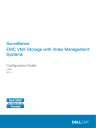
advertisement
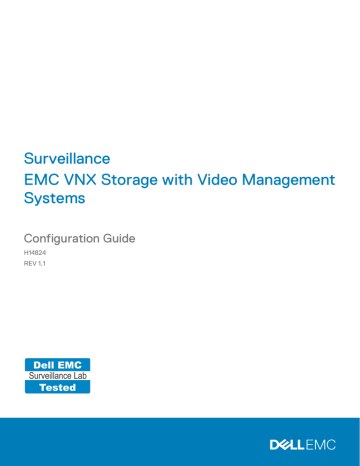
Surveillance
EMC VNX Storage with Video Management
Systems
Configuration Guide
H14824
REV 1.1
Copyright
©
2016-2017 EMC Corporation All rights reserved.
Published April 2017
Dell believes the information in this publication is accurate as of its publication date. The information is subject to change without notice.
THE INFORMATION IN THIS PUBLICATION IS PROVIDED “AS-IS.“ DELL MAKES NO REPRESENTATIONS OR WARRANTIES OF ANY KIND
WITH RESPECT TO THE INFORMATION IN THIS PUBLICATION, AND SPECIFICALLY DISCLAIMS IMPLIED WARRANTIES OF
MERCHANTABILITY OR FITNESS FOR A PARTICULAR PURPOSE. USE, COPYING, AND DISTRIBUTION OF ANY DELL SOFTWARE DESCRIBED
IN THIS PUBLICATION REQUIRES AN APPLICABLE SOFTWARE LICENSE.
Dell, EMC, and other trademarks are trademarks of Dell Inc. or its subsidiaries. Other trademarks may be the property of their respective owners.
Published in the USA.
This document is not intended for audiences in China, Hong Kong, and Taiwan.
Dell EMC
Hopkinton, Massachusetts 01748-9103
1-508-435-1000 In North America 1-866-464-7381 www.DellEMC.com
2 EMC VNX Storage with Video Management Systems Configuration Guide
CONTENTS
Chapter 1
Chapter 2
Chapter 3
Introduction 5
Configuring the solution 7
Disk drives....................................................................................... 8
Storage pool configuration (recommended).................................... 8
Configure iSCSI front-end ports ................................................... 10
Connect the iSCSI target on Windows........................................... 10
Format the iSCSI target on Windows..............................................11
Fibre Channel configuration............................................................ 11
Dell EMC PowerPath......................................................................12
FC LUN configuration for a virtualized environment.......................12
VNXe RAID configuration............................................................... 12
Recommended cache configuration............................................... 12
Conclusion 13
EMC VNX Storage with Video Management Systems Configuration Guide 3
CONTENTS
4 EMC VNX Storage with Video Management Systems Configuration Guide
CHAPTER 1
Introduction
This chapter presents the following topics: l l
.................................................................................................6
.........................................................................................................6
Introduction 5
Introduction
Solution overview
This guide is intended for internal Dell EMC personnel and qualified Dell EMC partners.
It provides configuration instructions for preparing EMC VNX
®
storage systems for use with video management software (VMS).
The purpose of this guide is to help users understand how to configure VNX storage for video surveillance specific implementations that include both hardware and software elements. This guide is not a replacement for Dell EMC partner implementation guides.
Assumptions
This solution assumes that internal Dell EMC personnel and qualified Dell EMC partners are using this guide with an established architecture.
This guide assumes that the Dell EMC partners who intend to deploy this solution are: l l l l
Associated with product implementation
Dell EMC-certified to install EMC VNX services
Proficient in installing and configuring VNX storage solutions
Familiar with installing and configuring VMware hypervisors and the appropriate operating system, such as Microsoft Windows or a Linux distribution l
Able to access the EMC VNX Storage with Video Management Systems:
Configuration Guide
The configurations that are documented in this guide are based on tests that we conducted in the Dell EMC Surveillance Lab using worst-case scenarios to establish a performance baseline. Lab results might differ from individual production implementations.
6 EMC VNX Storage with Video Management Systems Configuration Guide
CHAPTER 2
Configuring the solution
This chapter presents the following topics: l
.............................................................................................................8
Configuring the solution 7
Configuring the solution
EMC VNX
VNX storage is ideal for recording and managing terabytes of video from distributed locations. This section describes best practices for configuring a VNX storage system for this solution.
The VNX family includes the VNX and VNX-VSS series arrays. The VNX series is designed for midtier to enterprise storage environments, is ideal for distributed environments, and can scale to handle large petabyte (PB) environments with blockonly requirements at central locations.
Disk drives
Although any supported drive will work, video surveillance systems typically rely on the density of the array. Dell EMC recommends NL-SAS drives of the highest available density in this solution. In general, we used one-terabyte (TB) or multi-TB NL-SAS drives when performing our tests.
Note
Because of the high percentage of sequential, large block writes, Dell EMC does not recommend using flash drives for video storage within a surveillance application.
Storage pool configuration (recommended)
The tests we conducted show how storage pools that are defined with the maximum allowable number of disks per pool perform as well as, or better than, traditional RAID groups. Therefore, Dell EMC recommends that you use storage pools rather than RAID groups. Storage pools also reduce the required array management tasks.
The VNX family array architecture is optimized for storage pools. A storage pool is a construct that is built over one, or more commonly multiple, RAID groups. LUNs are built on top of the storage pool. The read/write activity is a random distribution across all disks defined to the storage pool. This distribution results in increased and balanced per disk utilization and improved performance when compared to traditional RAID implementations.
The RAID groups underlying storage pools can be either RAID 5 or RAID 6. The default and recommended RAID configuration for a VNXe or VSS1600 array using NL-SAS drives is RAID 6. Either RAID 5 or RAID 6 can be used with VNX arrays. RAID 5 is used for optimizing the array to achieve the maximum amount of storage and RAID 6 is used for enhancing data protection. Our tests using an isolated surveillance infrastructure did not reveal any notable performance variances when using RAID 5 as compared to RAID 6.
Building a storage pool is a straightforward process. You can configure either RAID 5 or RAID 6 pools depending on the VNX storage system restrictions and the level of risk that the customer is willing to accept. When configuring storage pools, use large storage pools with large logical unit number (LUN) sizes, and configure the LUNs as thick. Do not use thin LUN provisioning.
Dell EMC recommends the following RAID configurations for VNX arrays: l l
RAID 5 or RAID 10 with SAS drives
RAID 6 with NL-SAS drives
8 EMC VNX Storage with Video Management Systems Configuration Guide
Configuring the solution
LUN configuration
A VNX pool LUN is similar to a classic LUN. Pool LUNs comprise a collection of slices.
A slice is a unit of capacity that is allocated from the private RAID groups to the pool
LUN when it needs additional storage. Pool LUNs can be thin or thick.
Thin LUNs typically have lower performance than thick LUNs because of the indirect addressing. The mapping overhead for a thick LUN is less than for a thin LUN.
Thick LUNs have more predictable performance than thin LUNs because they assign slice allocation at creation. Because thick LUNs do not provide the flexibility of oversubscribing like a thin LUN, use thick LUNs for applications where performance is more important than saving space.
Thick and thin LUNs can share the same pool, enabling them to have the same easeof-use and benefits of pool-based provisioning.
Procedure
1. In Unisphere, right-click a storage pool and then click Create LUN.
2. Type the user capacity for the LUN.
3. Type the starting LUN ID, and then select the number of LUNs to create.
For example, if the selected LUN ID is 50, and the selected number of LUNs to create is 3, the names for the LUNs are 50, 51, and 52.
4. Select Automatically assign LUN IDs as LUN names.
5. Click Apply.
iSCSI initiators
Procedure
1. In Unisphere, select Storage
>
Storage Pools for block.
2. Click Create under Pools in the Pools section.
3. Set the following options for the storage pool: l l l l
Storage pool name
RAID type
Number of SAS drives
Number of NL SAS drives
4. Choose a method for selecting disks to include in the storage pool: l l
Automatic: Provides a list of available disks.
Manual: Enables you to select specific disks to include in the storage pool from a list of available disks. Be sure to clear the automatic disk recommendation list before you select new disks from the list.
5. Select Perform a Background verify on the new storage and set the priority to medium.
6. Click Apply, and then click YES to create the storage pool.
Software or hardware initiators may be used with VMware ESXi server or a nonvirtualized server.
Microsoft Internet SCSI (iSCSI) initiators
For both physical servers and VMware ESXi server, the Dell EMC Surveillance Lab uses Microsoft iSCSI initiators with excellent results.
LUN configuration 9
Configuring the solution
Hardware iSCSI initiators
Hardware iSCSI initiators can be used. There are many iSCSI initiators available on the market, and results might vary.
Configure iSCSI front-end ports
Configure the storage system iSCSI front-end ports when the cabling is completed.
For cable specifications, refer to the technical specifications for your storage system.
You can generate an up-to-date version of these specifications using the Learn about
storage system link on the storage system support website.
For high availability: l l
Connect one or more iSCSI front-end data ports on SP A to ports on the switch or router. If two switches or routers are available, connect the same number of iSCSl front-end data ports on SP B to ports on the same switch or router, or on another switch or router.
For a multiple NIC or iSCSI host bus adapter (HBA) server, connect one or more
NIC or iSCSI ports to ports on the switch or router. If two switches or routers are available, connect the same number of NIC or iSCSI HBA ports to ports on the same switch or router, or on another switch or router.
Procedure
1. To start Unisphere, in an Internet browser, type the IP address of the storage system SP that you want to manage.
2. Type your user name and password.
3. Click Login.
4. From Unisphere, select System
>
Hardware
>
Storage Hardware.
5. Identify the storage system iSCSI front-end ports by selecting SPs
>
SP A/B
>
IO Modules
>
Slot [#]
>
Port
[#] in the Hardware window.
For example: SPs
>
SP A
>
IO Modules
>
Slot A4
>
Port 0
6. Click OK.
7. Highlight the iSCSI front-end port that you want to configure and click
Properties.
8. To assign an IP address to the port, click Add in Virtual Port Properties.
9. Click OK and close all open dialog boxes
10. Click OK.
11. Click OK.
The iSCSI Port Properties window displays the added virtual ports in the Virtual
Port Properties area.
Connect the iSCSI target on Windows
When the iSCSI target is connected to the Windows iSCSI initiator, the volume is shown on the computer as a local physical hard drive, which can be used for video storage.
Procedure
1. Connect the iSCSI target with the Windows iSCSI initiator.
10 EMC VNX Storage with Video Management Systems Configuration Guide
Configuring the solution a. Launch the iSCSI initiator at Control Panel
>
Tools.
b. On the iSCSI Initiator Properties page, click Discovery.
c. Enter the IP address of the NAS and then click OK.
d. Click Targets and then select the available iSCSI targets that you want to connect.
e. Click Connect.
f. Click OK.
On successful connection, the status changes to Connected.
Format the iSCSI target on Windows
After the iSCSI target has been successfully connected on Windows, Windows displays the iSCSI target as an Unallocated Disk. You must set the disk to online and format the disk before you can start using it as a local disk to store video.
Procedure
1. Right-click Computer and then click Manage.
2. Click Disk Management to display current disk information.
3. Right-click iSCSI Disk and then click Online to activate the disk.
4. Right-click iSCSI Disk again to open the New Simple Volume Wizard window.
5. Follow the wizard to complete formatting the disk.
When the wizard completes, the disk appears as a local hard disk drive, which can then be used as extra storage space.
Fibre Channel configuration
To transfer traffic from the host servers to shared storage, the serial-attached network (SAN) uses the Fibre Channel (FC) protocol that packages SCSI commands into FC frames.
Note
iSCSI is prevalent for video security implementations because it often provides a lower-cost option when compared to FC.
To restrict server access to storage arrays that are not allocated to the server, the
SAN uses zoning. Typically, zones are created for each group of servers that access a shared group of storage devices and LUNs. A zone defines which HBAs can connect to specific service providers (SPs). Devices outside a zone are not visible to the devices inside the zone.
Zoning is similar to LUN masking, which is commonly used for permission management. LUN masking is a process that makes a LUN available to some hosts and unavailable to other hosts.
Zoning provides access control in the SAN topology. Zoning defines which HBAs can connect to specific targets. When you use zoning to configure a SAN, the devices outside a zone are not visible to the devices inside the zone.
Zoning has the following effects: l l
Reduces the number of targets and LUNs presented to a host
Controls and isolates paths in a fabric
Format the iSCSI target on Windows 11
Configuring the solution l l
Prevents non-ESXi systems from accessing a particular storage system and from possible virtual machine file system (VMFS) data loss
Optionally, separates different environments, such as test and production environments
With VMware ESXi hosts, use single-initiator zoning or single-initiator-single-target zoning. The latter is the preferred zoning practice because it is more restrictive and prevents problems and misconfigurations that can occur on the SAN.
Dell EMC PowerPath
Dell EMC PowerPath
®
is recommended for block storage (FC and iSCSI) implementations. PowerPath Multipathing automates data path management, failover and recovery, and optimizes load balancing to ensure application availability and performance.
FC LUN configuration for a virtualized environment
Fibre Channel LUNs can be configured using two methods for virtualized environments.
Raw device mappings (RDM)
RDM can be used for virtual machine archivers to store Video data. The RDM allows a virtual machine to access and use the storage device directly. The RDM contains metadata for managing and redirecting disk access to the physical device. The file gives you some of the advantages of direct access to a physical device while keeping some advantages of a virtual disk in VMFS. As a result, it merges VMFS manageability with raw device access.
FC datastores
ESXi uses datastores, which are logical containers that hide specifics of physical storage from virtual machines and provide a uniform model for storing virtual machine files. Datastores that you deploy on block storage devices use the vSphere VMFS format, a special high-performance file system format that is optimized for storing virtual machines.
VNXe RAID configuration
VNXe offers RAID 5, RAID 6, and RAID 10 configurations. Different configurations offer different types of protection against disk failures.
Dell EMC recommends the following RAID configurations: l l
RAID 5 or RAID 10 with SAS drives
RAID 6 with NL-SAS drives
Recommended cache configuration
EMC VNX generation 2 systems, such as VNX5200 or VNX5400, manage the cache. If the array is shared with other applications, you can use a lower write cache value, but avoid excessive forced flushes.
Dell EMC recommends that you configure the cache as 90 percent write and 10 percent read if the storage array does not automatically adapt to the write characteristics of video surveillance (for example, EMC VNX5500 or EMC VNX-
VSS100).
12 EMC VNX Storage with Video Management Systems Configuration Guide
CHAPTER 3
Conclusion
This chapter presents the following topics: l
............................................................................................................ 14
Conclusion 13
Conclusion
Summary
The Dell EMC Surveillance Lab performed comprehensive testing with multiple VMS vendors against many EMC VNX arrays.
EMC VNX
Compared to traditional block-level storage, the use of storage pools to create LUNs within the VNX arrays greatly simplifies the configuration and increases the performance. Either iSCSI or FC can be implemented. FC performs better than iSCSI.
EMC VSS
The VNX Video Surveillance Storage (VSS) is a storage solution that is purpose-built to meet the unique demands of the video surveillance environment. We found that this high-availability, low-cost array performs comparably to other arrays in the VNX family.
EMC VNXe
An iSCSI-connected VNXe array, implemented with storage pools, provides a costeffective implementation while maintaining the expected performance. Many midsized deployments can use VNXe.
14 EMC VNX Storage with Video Management Systems Configuration Guide
advertisement
* Your assessment is very important for improving the workof artificial intelligence, which forms the content of this project
Related manuals
advertisement
Table of contents
- 6 Solution overview
- 6 Assumptions
- 8 EMC VNX
- 8 Disk drives
- 8 Storage pool configuration (recommended)
- 9 LUN configuration
- 9 iSCSI initiators
- 10 Configure iSCSI front-end ports
- 10 Connect the iSCSI target on Windows
- 11 Format the iSCSI target on Windows
- 11 Fibre Channel configuration
- 12 Dell EMC PowerPath
- 12 FC LUN configuration for a virtualized environment
- 12 VNXe RAID configuration
- 12 Recommended cache configuration
- 14 Summary