Amer Networks SR24G2 network switch User's Guide
Add to my manuals21 Pages
Amer.com SR24G2 is a 24-Port 10/100Mbps Ethernet Switch with 2 × 1000BASE-T Gigabit ports. It integrates Gigabit, 100Mbps Fast Ethernet, and 10Mbps Ethernet network capabilities in a highly flexible package.
This switch helps you to upgrade your network to high speeds. It is compatible with all 10-Mbps and 100-Mbps Ethernet environments, so you can take advantage of your existing hardware, software, and personnel training.
With its Gigabit Ethernet ports, the Amer.com SR24G2 can provide a tenfold increase in theoretical throughput over 100Mbps Fast Ethernet and a hundredfold increase over 10-Mbps Ethernet. This makes it ideal for use in high-traffic environments, such as backbone networks and server connections.
advertisement
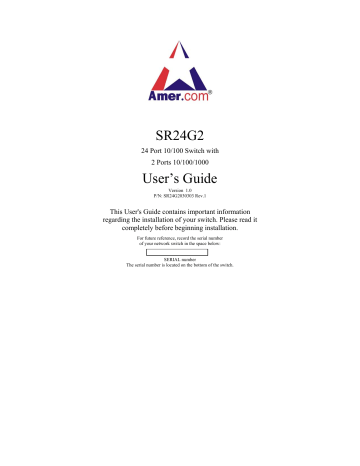
SR24G2
24 Port 10/100 Switch with
2 Ports 10/100/1000
User’s Guide
Version 1.0
P/N: SR24G2030303 Rev.1
This User's Guide contains important information regarding the installation of your switch. Please read it completely before beginning installation.
For future reference, record the serial number of your network switch in the space below:
SERIAL number
The serial number is located on the bottom of the switch.
Amer.com
7259 Bryan Dairy Road, Largo, FL 33777
© Amer.com Corp., 1997-2003 All rights reserved. No part of this publication may be reproduced in any form or by any means or used to make any derivative such as translation, transformation, or adaptation without permission from
Amer.com, as stipulated by the United States Copyright Act of 1976.
Amer.com reserves the right to make changes to this document and the products which it describes without notice. Amer.com shall not be liable for technical or editorial errors or omissions made herein; nor for incidental or consequential damages resulting from the furnishing, performance, or use of this material.
Amer.com is a registered trademark of Amer.com. All other trademarks and trade names are properties of their owners.
FCC Class A Certification Statement
Model SR24G2 FCC Class A
This device complies with Part 15 of the FCC rules. Operation is subject to the following two conditions: (1)This device may not cause harmful interference, and (2)This device must accept any interference received, including interference that may cause undesired operation.
This equipment has been tested and found to comply with the limits for a Class
A digital device, pursuant to Part 15 of the FCC Rules. These limits are designed to provide reasonable protection against harmful interference in a residential installation. This equipment generates, uses and can radiate radio frequency energy and, if not installed and used in accordance with the instructions, may cause harmful interference to radio communications.
However, there is no guarantee that interference will not occur in a particular installation. If the equipment does cause harmful interference to radio or television reception, which can be determined by turning the equipment off and on, the user is encouraged to try to correct the interference by one or more of the following measures:
•
Reorient or relocate the receiving antenna.
•
Increase the separation between the equipment and receiver.
•
Connect the equipment into an outlet on a circuit different from that to which the receiver is connected to.
•
Consult the dealer or an experienced radio/TV technician for help.
Shielded interface cables must be used in order to comply with emission limits.
You are cautioned that changes or modifications not expressly approved by the party responsible for compliance could void your authority to operate the equipment. For more information please contact the Federal Communication
Commission.
CE Mark Class A Statement In a domestic environment, this product may cause radio interference in which case the user may be required to take adequate measures.
T
ABLE OF
C
ONTENTS
ABOUT THIS GUIDE ............................................................................. 1
P
URPOSE
.................................................................................................. 1
T
ERMS
/U
SAGE
......................................................................................... 1
INTRODUCTION .................................................................................... 2
F
AST
E
THERNET
T
ECHNOLOGY
.............................................................. 2
G
IGABIT
E
THERNET
T
ECHNOLOGY
......................................................... 2
S
WITCHING
T
ECHNOLOGY
...................................................................... 3
F
EATURES
................................................................................................ 3
UNPACKING AND INSTALLATION .................................................. 5
U
NPACKING
............................................................................................. 5
I
NSTALLATION
......................................................................................... 5
R
ACK
M
OUNTING
.................................................................................... 6
C
ONNECTING
N
ETWORK
C
ABLE
............................................................. 7
AC P
OWER
.............................................................................................. 7
IDENTIFYING EXTERNAL COMPONENTS.................................... 8
F
RONT
P
ANEL
.......................................................................................... 8
R
EAR
P
ANEL
............................................................................................ 9
UNDERSTANDING LED INDICATORS........................................... 10
P
OWER
LED .......................................................................................... 10
P
ORTS
1~24 S
TATUS
LED
S
................................................................... 10
P
ORT
25 & P
ORT
26 S
TATUS
LED
S
...................................................... 11
TECHNICAL SPECIFICATIONS....................................................... 12
A
BOUT
T
HIS
G
UIDE
Congratulations on your purchase of the 24-Port 10/100Mbps Ethernet
Switch with 2
×
1000BASE-T Gigabit ports. This device integrates
Gigabit, 100Mbps Fast Ethernet, and 10Mbps Ethernet network capabilities in a highly flexible package.
Purpose
This guide discusses how to install your 24-Port 10/100Mbps with 2
×
1000BASE-T ports Switch.
Terms/Usage
In this guide, the term “
Switch
” (first letter upper case) refers to your 26-
Port 10/100/1000Mbps Switch with 2
×
1000BASE-T plus 24
×
10/100BASE-TX ports, and “
switch
” (first letter lower case) refers to other Ethernet switches.
1
I
NTRODUCTION
This chapter describes the features of the Switch and some background information about Ethernet/Fast Ethernet/Gigabit Ethernet switching technology.
Fast Ethernet Technology
The growing importance of LANs and the increasing complexity of desktop computing applications are fueling the need for high performance networks. A number of highspeed LAN technologies have been proposed to provide greater bandwidth and improve client/server response times. Among them, 100BASE-T (Fast Ethernet) provides a nondisruptive, smooth evolution from the current 10BASE-T technology. The nondisruptive and smooth evolution nature, and the dominating potential market base, virtually guarantee cost-effective and high performance Fast Ethernet solutions.
100Mbps Fast Ethernet is a standard specified by the IEEE 802.3 LAN committee. It is an extension of the 10Mbps Ethernet standard with the ability to transmit and receive data at 100Mbps, while maintaining the CSMA/CD Ethernet protocol. Since the
100Mbps Fast Ethernet is compatible with all other 10Mbps Ethernet environments, it provides a straightforward upgrade and takes advantage of the existing investment in hardware, software, and personnel training.
Gigabit Ethernet Technology
Gigabit Ethernet is an extension of IEEE 802.3 Ethernet utilizing the same packet structure, format, and support for CSMA/CD protocol, full duplex, flow control, and management objects, but with a tenfold increase in theoretical throughput over 100-
Mbps Fast Ethernet and a hundredfold increase over 10-Mbps Ethernet. Since it is compatible with all 10-Mbps and 100-Mbps Ethernet environments, Gigabit Ethernet provides a straightforward upgrade without wasting a company’s existing investment in hardware, software, and trained personnel.
The increased speed and extra bandwidth offered by Gigabit Ethernet are essential to coping with the network bottlenecks that frequently develop as computers and their busses get faster and more users using applications that generate more traffic.
Upgrading key components, such as your backbone and servers to Gigabit Ethernet can greatly improve network response times as well as significantly speed up the traffic between your subnets.
Gigabit Ethernet supports video conferencing, complex imaging, and similar dataintensive applications. Likewise, since data transfers occur 10 times faster than Fast
2
Ethernet, servers outfitted with Gigabit Ethernet NIC’s are able to perform 10 times the number of operations in the same amount of time.
The phenomenal bandwidth delivered by Gigabit Ethernet was the most cost-effective method to take advantage of today’s rapidly improving switching and routing internetworking technologies. And with expected advances in silicon technology and digital signal processing that enabled Gigabit Ethernet to eventually operate over unshielded twisted-pair (UTP) cabling, outfitting your network with a powerful 1000-
Mbps-capable backbone/server connection creates a flexible foundation for the next generation of network technology products.
Switching Technology
Another approach to pushing beyond the limits of Ethernet technology is the development of switching technology. A switch bridges Ethernet packets at the MAC address level of the Ethernet protocol transmitting among connected Ethernet or Fast
Ethernet LAN segments.
Switching is a cost-effective way of increasing the total network capacity available to users on a local area network. A switch increases capacity and decreases network loading by dividing a local area network into different segments, which don’t compete with each other for network transmission capacity.
The switch acts as a high-speed selective bridge between the individual segments. The switch, without interfering with any other segments, automatically forwards traffic that needs to go from one segment to another. By doing this the total network capacity is multiplied, while still maintaining the same network cabling and adapter cards.
Switching LAN technology is a marked improvement over the previous generation of network bridges, which were characterized by higher latencies. Routers have also been used to segment local area networks, but the cost of a router, the setup and maintenance required make routers relatively impractical. Today switches are an ideal solution to most kinds of local area network congestion problems.
.
.
.
.
Features
24×10/100BASE-TX Fast Ethernet ports + 2×1000BASE-T Gigabit Ethernet ports
Auto MDI-X for each port
Full/half duplex transfer mode for 10/100Mbps Fast Ethernet ports
Full duplex transfer mode for Gigabit Ethernet ports
3
.
.
.
.
.
.
.
.
Wire speed reception and transmission
Store-and-Forward switching method
Integrated address Look-Up Engine, supports 8K MAC addresses
Supports 512K bytes RAM for data buffering
Extensive front-panel diagnostic LEDs
IEEE 802.3x flow control for full-duplex
Back pressure flow control for half-duplex
Standard 19” Rack-mount size
4
U
NPACKING AND
I
NSTALLATION
This chapter provides unpacking and installation information for the Switch. To avoid causing any damage to the Switch, we recommend that you read this chapter carefully before starting installation.
Unpacking
Open the shipping carton of the Switch and carefully unpack the items inside. The carton should contain the following items:
ˇ
One 24-Port 10/100Mbps Ethernet Switch with 2 Ports 10/100/1000Mbps
ˇ
One AC power cord, suitable for your area’s electrical power connections
ˇ
Four rubber feet to be used for shock cushioning
ˇ
Screws and two mounting brackets
ˇ
User’s Guide
If any item is found missing or damaged, please contact your local reseller for replacement.
Installation
The site where you place the Switch may greatly affect its performance. When installing, take the following into your consideration:
Install the Switch in a fairly cool and dry place. See
Technical Specifications
for the acceptable temperature and humidity operating ranges.
Install the Switch in a site free from strong electromagnetic field generators (such as motors), vibration, dust, and direct exposure to sunlight.
Leave at least 10cm of space at the front and rear of the hub for ventilation.
Install the Switch on a sturdy, level surface that can support its weight, or in an EIA standard-size equipment rack. For information on rack installation, see the next section,
Rack Mounting
.
When installing the Switch on a level surface, attach the rubber feet to the bottom of each device. The rubber feet cushion the hub and protect the hub case from scratching.
5
Figure 1. Attach the adhesive rubber pads to the bottom
Rack Mounting
The Switch can be mounted in an EIA standard-size, 19-inch rack, which can be placed in a wiring closet with other equipments. Attach the mounting brackets to both sides of the Switch (one at each side), and secure them with the provided screws.
Figure 2. Combine the Switch with the provided screws
Then, use screws provided with the equipment rack to mount the Switch in the rack.
6
Figure 3. Mount the Switch in the rack
Connecting Network Cable
The Switch supports 10/100/1000Mbps Gigabit Ethernet. It runs full/half duplex transfer mode for 10/100Mbps and full duplex transfer mode for 1000Mbps.
These ports are Auto-MDI type. The Switch can auto configure to MDI-II or MDI-X type, so you can make a connection without worrying if you are using a standard or crossover cable.
AC Power
The Switch can be used with AC power supply 100~240V AC, 50~60 Hz. The power switch is located at the rear of the unit adjacent to the AC power connector and the system fan. The switch’s power supply will adjust to the local power source automatically and may be turned on without having any or all LAN segment cables connected.
7
I
DENTIFYING
E
XTERNAL
C
OMPONENTS
This chapter identifies all the major external components of the Switch. Both the front and rear panels are shown below, with a description of each panel feature.
Front Panel
10/100 BASE-T X Twisted-Pair Ports
LED Indicators 1000 BASE-T
Twisted-Pair Ports
Figure 4. The front panel of the Switch
LED Indicators
Refer to the next chapter
Understanding LED Indicators
for detailed information on the meaning of each LED indicator.
10/100BASE-TX Twisted-Pair Ports (Port1~24)
These ports supports network speeds of either 10Mbps or 100Mbps, and can operate in half- and full- duplex transfer modes. These ports also support automatic MDI/MDI-X crossover detection function which gives true “plug and play” capability. Just plug-in the network cable to the hub directly since there is no need to care if the end node is NIC (Network Interface Card) or switches and hubs.
1000BASE-T Twisted Pair Ports (Port 25~26)
The Switch is equipped with two Gigabit twisted pair ports that are auto negotiable 10/100/1000Mbps and auto MDI/MDIX crossover detection supported. These two ports can operate in half- and full- duplex modes.
8
Rear Panel
Power Switch
Power Connector
Figure 5. The rear panel of the Switch
AC Power Connector
This is a three-pronged connector that supports the power cord. Plug in the female connector of the provided power cord into this connector, and the male into a power outlet. Supported input voltages range from 100~240V AC at
50~60Hz.
Power Switch
Use the power switch beside this power connector to turn on or turn off the power of the Switch.
9
U
NDERSTANDING
LED I
NDICATORS
The front panel LEDs provide instant status feedback, and, helps monitor and troubleshoot when needed.
Figure 6. LED indicators of the Switch
Power LED
POWER
On
Off
: When the Power LED lights on, the Switch is receiving power.
: When the Power LED turns off or the power cord has improper connection.
Ports 1~24 Status LEDs
LINK/ACT
On : When the LED lights on, the respective port is connected to the
10/100Mbps Ethernet network.
Blinking : When the LED is blinking, the port is transmitting or receiving data on the 10/100Mbps Ethernet network.
100Mbps
On
Off
: When the LED lights on, the respective port is connected to a 100Mbps Ethernet network.
: The respective port is connected to a 10Mbps Ethernet network, or no link
10
Port 25 & Port 26 Status LEDs
LINK/ACT
On : When the LED lights on, the respective port is connected to a 10/100/1000Mbps Ethernet network.
Blinking : When the LED is blinking, the respective port is transferring or receiving data on a 10/100/1000Mbps
Ethernet network.
1000Mbps
On : When the LED lights on, the respective port is connected to a Gigabit Ethernet network.
Off : The respective port is connected to a 10/100Mbps Ethernet network, or no link.
100Mbps
On
Off
: When the LED lights on, the respective port is connected to a 100Mbps Fast Ethernet network.
: The respective port is connected to a 10Mbps or Gigabit
Ethernet network, otherwise, no link.
11
T
ECHNICAL
S
PECIFICATIONS
General
Standards
IEEE 802.3 10BASE-T Ethernet
IEEE 802.3u 100 BASE-TX Fast Ethernet
IEEE 802.3ab 1000BASE-T Gigabit Ethernet
Protocol CSMA/CD
Data
Transfer
Rate
Ethernet: 10Mbps (half duplex), 20Mbps (full duplex)
Fast Ethernet: 100Mbps (half duplex), 200Mbps
(full duplex)
Gigabit Ethernet: 2000Mbps (full duplex)
Topology Star
Network
Cables
10BASET: 2-pair UTP/STP Cat. 3,4,5; up to 100m
100BASE-TX: 2-pair UTP/STP Cat. 5; up to 100m
1000BASE-T: 4-pair UTP/STP Cat. 5; up to 100m
(Cat. 5E is recommended)
Number of
Ports
24 ×10/100BASE-TX Auto-MDIX STP ports
2 × 1000BASE-T Auto-MDIX STP ports
12
Physical and Environmental
AC inputs: 100 to 240V AC, 50/60 Hz internal universal power supply
Power
Consumption:
Temperature:
20 watts. (max.)
Operating: 0
°
~40
°
C, Storage: -10
°
~70
°
C
Operating: 10%~90%, Storage: 5%~90% Humidity:
Dimensions:
Emissions:
440× 200× 44 mm (W × H × D)
FCC Class A, CE Mark Class A,
VCCI Class A
Performance
Transmits Method: Store-and-forward
RAM Buffer: 512K bytes per device
Filtering Address
Table:
8K entries per device
Packet
Filtering/Forwardi ng Rate:
10Mbps Ethernet: 14,880/pps
100Mbps Fast Ethernet: 148,800/pps
1000Mbps Gigabit Ethernet: 1488,000/pps
Learning:
13
Amer.com Warranty Policy
Limited Lifetime Warranty
In the event of a defect in quality or workmanship, Amer.com will repair or replace any hardware product sold by Amer.com with new or reconditioned parts free of charge in
North America for a limited lifetime period unless otherwise specified on the sales invoice from the date of original purchase. All removed parts become the property of
Amer.com. All replaced parts assume the original warranty.
This warranty is extended only to the original purchaser. Proof of purchase will be required before warranty service is provided.
This warranty covers only failures due to defects in quality or workmanship that occur during normal use. It does not cover damage that occurs in shipment, electrical storms, floods, dropped or other acts of nature.
This warranty also does not cover any failure that results from accident, misuse, abuse, neglect, mishandling, misapplication, alteration, faulty installation, modification, computer virus, improperly installed or faulty software, or service by anyone other than an Amer.com Service Technician. If there is evidence that the failure was due to user negligence, Amer.com has the right to void this warranty and or charge normal service rates for the subject repair.
The limited warranty covers a one (1) year period from date of purchase on Power
Supplies, AC Adapters & Fans, after the 1 year a cost for replacement is applied to all products requiring such parts.
Amer.com is not responsible for any type of data loss on hard drive or other storage devices.
Warranty Service can be obtained during the warranty period by shipping, freight prepaid, or delivering the product to Amer.com in either the original package or a similar package providing an equal degree of protection. Amer.com will perform the required service and return the unit to the user (freight prepaid), if applicable, via the same mode (i.e. ground, air, etc.)
14
Limits and Expectations
There are no express warranties except as listed above.
Network products by Amer.com shall not be liable for incidental or consequential damages resulting from the use of this product. Any future upgrades, including (but not limited to) hardware and software are not covered by this limited warranty. If a hardware problem with this product develops during the warranty period, you may contact the Amer.com Service Center at:
Telephone (727) 549-0772
Facsimile (727) 549-0992
Service Center
Amer.com
7259 Bryan Dairy Road
Largo, Florida
33777
U.S.A.
15
advertisement
* Your assessment is very important for improving the workof artificial intelligence, which forms the content of this project