Philips DVP3880K/93 User manual
Add to my manuals32 Pages
The Philips DVP3880K/93 DVD player is equipped with a variety of features that enhance your home entertainment experience, including the ability to play a wide variety of media formats, including DVDs, CDs, and USB drives, and to convert audio CDs to MP3 files. Additionally, it has karaoke functionality, allowing you to connect a microphone and sing along to your favorite songs, and the ability to create slideshows with music from your photos stored on a USB drive or disc.
advertisement
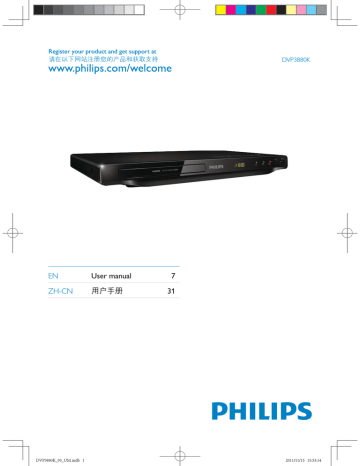
Register your product and get support at
ೊᅿႽྑ་ᇁቡԊி؇ԣసߦࡨೞለ՝ DVP3880K
EN
ZH-CN
User manual 7
Ⴌ߀൱Ҭ 31
DVP3880K_93_UM.indb 1 2011/11/15 15:53:14
EN Please refer to the safety information before using the product.
ZH-CN ᄊԣసሏಏĩೊӷᅩП೨ཱd
DVP3880K_93_UM.indb 2 2011/11/15 15:53:14
1
HDMI OUT TV OUT Y
Register your product and get support at
ೊᅿႽྑ་ᇁቡԊி؇ԣసߦࡨೞለ՝
DVP 3880K
EN
ZH-CN
User manual
Ⴌ߀൱Ҭ 31
7
DVP3880K_93_UM.indb 3 2011/11/15 15:53:16
2
HDMI OUT
HDMI OUT
L
TV OUT + AUDIO OUT
L R UT
DVP3880K_93_UM.indb 4
R
R VIDEO
2011/11/15 15:53:20
3
4
5
2
SOURCE
TV
DVP3880K_93_UM.indb 5 2011/11/15 15:53:21
6
USB
3
4
2
DVD
VCD
CD
1
Disc USB
MP3
Create Karaoke Setup
1
2
3
Disc USB
MP3
Create Karaoke Setup
DVP3880K_93_UM.indb 6 2011/11/15 15:53:23
Contents
Connect and play ....................................................................................................................................3
Safety ..........................................................................................................................................................8
Control and play ......................................................................................................................................9
Photo and music slideshow ............................................................................................................... 11
Convert audio CD to MP3 files ........................................................................................................ 12
Karaoke .................................................................................................................................................. 13
Options .................................................................................................................................................. 15
Philips EasyLink ..................................................................................................................................... 16
Setup 17
General setup ........................................................................................................................................................................................18
Video setup .............................................................................................................................................................................................19
Audio setup ............................................................................................................................................................................................20
Preference ................................................................................................................................................................................................21
Software update ................................................................................................................................... 23
Troubleshooting .................................................................................................................................... 24
Specifications ......................................................................................................................................... 26
Notice ..................................................................................................................................................... 28
EN 7
2011/11/15 15:53:23 DVP3880K_93_UM.indb 7
Safety
Read and understand all instructions before you use this DVD player. If damage is caused by failure to follow the instructions, the warranty does not apply.
Risk of electric shock or fire!
• Never expose the product and accessories to rain or water. Never place liquid containers, such as vases, near the product. If liquids are spilt on or into the product, disconnect it from the power outlet immediately. Contact Philips Consumer Care to have the product checked before use.
•
•
•
Never place the product and accessories near naked flames or other heat sources, including direct sunlight.
Never insert objects into the ventilation slots or other openings on the product.
Where the mains plug or an appliance coupler is used as the disconnect device, the disconnect
•
• device shall remain readily operable.
Disconnect the product from the power outlet before lightning storms.
When you disconnect the power cord, always pull the plug, never the cable.
Risk of short circuit or fire!
• Before you connect the product to the power outlet, ensure that the power voltage matches
•
• the value printed on the back of the product. Never connect the product to the power outlet if the voltage is different.
Never expose the remote control or batteries to rain, water or excessive heat.
Avoid force coming onto power plugs. Loose power plugs can cause arcing or fire.
•
•
•
Risk of injury or damage to the product!
• Visible and invisible laser radiation when open. Avoid exposure to beam.
Do not touch the disc optical lens inside the disc compartment.
Never place the product or any objects on power cords or on other electrical equipment.
If the product is transported in temperatures below 5°C, unpack the product and wait until its temperature matches room temperature before connecting it to the power outlet.
Risk of overheating!
• Never install this product in a confined space. Always leave a space of at least four inches around the product for ventilation. Make sure that curtains or other objects never cover the ventilation slots on the product.
Risk of contamination!
• Remove the battery if it is exhausted or if the remote control is not to be used for an extended
• period of time.
Batteries contain chemical substances, they should be disposed of properly.
Risk of swallowing batteries!
• The product/remote control may contain a coin type battery, which can be swallowed. Keep the battery out of reach of children at all times!
8 EN
DVP3880K_93_UM.indb 8 2011/11/15 15:53:23
Control and play
Media
Note
• When “ X” appears, it means that this operation is unavailable for the current media or at the current time.
Function
Stop the play
Buttons / Actions
Pause or resume the play
Skip to the previous/next title, chapter, track, or file
Select an audio language or audio channel
Select a subtitle language
/
ၿ
ሷଢ
Return to the home page
Return to the root menu
Return to the disc menu
ٖ߱
ܿןĹҖ֊
Enable or disable the PBC
(playback control) feature
ܿןĹҖ֊
Select a repeat mode 1) Press ᇛڳĹᇛڳ A-B.
2) Press / .
Repeat a specific section within 1) Press ᇛڳĹᇛڳ A-B twice to select the a track start point.
2) Press ᇛڳĹᇛڳ A-B again to select the end point.
To resume the normal play, press ᇛڳĹᇛڳ A-B.
Skip to a title or chapter 1) Press ๏ላ .
2) Press / to enter the title/chapter number.
3) Press OK to confirm.
EN 9
DVP3880K_93_UM.indb 9 2011/11/15 15:53:26
Control and play
Press repeatedly to select a speed.
Press repeatedly to select a speed.
10 EN
DVP3880K_93_UM.indb 10 2011/11/15 15:53:27
DVP3880K_93_UM.indb 11
Photo and music slideshow
MP3
WMA
Picture
000001
000002
000001
1
Press / to select , and then press OK.
»
All supported folders and files are listed.
2
Press / to select a music file, and then press OK to start playing.
• If the music file is saved in a folder or sub-folder, access its directory first.
3
Press / to select a picture file, and then press OK to start the slideshow.
• If the picture file is saved in a folder or sub-folder, access its directory first.
•
•
To stop the slideshow, press
To stop the music, press
.
again.
Note
•
•
•
•
Music and picture files must be stored on the same disc or USB storage device.
If a large number of files are complied onto one disc or USB storage device, it requires longer time to read and display the content.
This player can only display digital camera pictures with JPEG-EXIF format, which is widely used in digital cameras. It cannot display Motion JPEG, nor pictures in formats other than JPEG. Sound clips associated with pictures cannot be displayed either.
If a JPEG picture is not recorded as an “exif ” type file, its thumbnail picture is displayed as “blue mountain”.
EN 11
2011/11/15 15:53:27
DVP3880K_93_UM.indb 12
12 EN
MP3
Convert audio CD to MP3 files
»
•
•
1
2
3
Follow the on-screen instructions to complete the process.
Create
Make sure disc and
USB device are inserted
Continue
Cancel
Disc USB
1 23
The created MP3 files are saved in a folder named “_PHILIPS”.
Note
DTS CDs and copy-protected CDs cannot be converted.
A write-protected or encrypted USB storage device cannot be used to store MP3 files.
MP3
Create
USB
Karaoke Setup
2011/11/15 15:53:28
DVP3880K_93_UM.indb 13
Karaoke
Karaoke
2
3
1
4
Disc
1
Microphone
Mic Volume
Echo
Karaoke Scoring
Karaoke Idol
Key Shift
Vocal
USB Create
ON
Karaoke Setup
Off
Off
No Vocal
EN 13
2011/11/15 15:53:28
Karaoke
[Microphone]
Enable or disable the Karaoke feature.
Note
• Before you change the other Karaoke settings, set this option to [On] first.
[Mic Volume]
Adjust the volume level of microphone input.
[Echo]
Adjust the echo level of microphone input.
[Karaoke Scoring]
Select a difficulty level to score your singing. After a song is end, the score is given.
[Karaoke Idol]
Have a Karaoke contest with your friends.
Enable this feature, and then follow the on-screen instructions to start the contest.
[Key Shift]
Increase or decrease the key level of music.
[Vocal]
Select or turn off lead vocals.
Record your songs
You can record your own songs onto a USB storage device. The recorded songs are saved as .MP3 files.
1
Insert a supported USB storage device.
2
Press हজ OK.
3
Follow the on-screen instructions to complete the settings.
4
Press
»
The recording stops at the end of the song.
• To exit the recording, press हজ OK again.
Note
•
•
Make sure that the USB storage device has enough memory remaining.
Neither DTS discs nor copy-protected discs can be recorded.
14 EN
DVP3880K_93_UM.indb 14 2011/11/15 15:53:29
Options
During play, press ࿎ཟ to access the following items.
Media Setting item
[Info]
[PBC]
[Aspect ratio]
[Volume]
[Angle]
Function
Display the play information.
Enable or disable PBC.
Select a display ratio of picture on TV.
Adjust the volume level.
Select an available camera angle.
[Colour] Select Fun Mode (photos in color) or Simple Mode
(photos in black and white).
[Photo preview] Display the thumbnail of photos.
[Mic]
[Karaoke]
[Vocal]
Enable or disable the Karaoke feature.
Increase or decrease the volume level and echo level of microphone input, and the key level of music.
Select or turn off lead vocals.
EN 15
2011/11/15 15:53:29 DVP3880K_93_UM.indb 15
Philips EasyLink
This player supports Philips EasyLink which uses the HDMI CEC (Consumer Electronics Control) protocol. You can use a single remote control to control EasyLink compliant devices that are connected through HDMI.
Note
• Philips does not guarantee 100% interoperability with all HDMI CEC devices.
Make sure that HDMI CEC feature is enabled on the TV and other connected devices (see the user manual of the TV or other devices for details).
1
Press .
2
Select , and then press OK.
3
Select
4
Select
»
EasyLink is enabled.
One Touch Play
When you play a disc, the TV automatically switches to the correct video input channel.
One Touch Standby
When you press and hold (standby) on the remote control of this player, this player and all connected
HDMI CEC devices (if they support one-touch standby) switches to standby simultaneously
16 EN
DVP3880K_93_UM.indb 16 2011/11/15 15:53:30
DVP3880K_93_UM.indb 17
Setup
Disc USB
MP3
Create
Press •
•
•
1
2
3
General
Video
Disc Lock
OSD Language
Sleep Timer
Auto Standby
DivX(R) VOD Code
English
Off
On
Registration
Press OK to access the lower-level menu or confirm the selected setting option.
Press
Note
/ to select a menu item or setting option.
ٖ߱ to return to the upper-level menu.
Audio
Preference
Karaoke
Unlock
Setup
• When a menu item is grayed out, it means that its setting cannot be changed at the current state.
EN 17
2011/11/15 15:53:31
Setup
18 EN
General setup
Video
Audio
General
Disc Lock
OSD Language
Sleep Timer
Auto Standby
DivX(R) VOD Code
English
Off
On
Registration
[Disc Lock] - Restrict the play of a disc (maximum 20 discs can be locked).
• [Lock] - Lock the current disc. To play or unlock this disc, you must enter the password.
Preference
Unlock
• [Unlock] - Play all discs.
[OSD Language] - Select a language for on-screen menu.
[Sleep Timer] - Set a period of time for the player to switch to Eco-power standby mode automatically.
[Auto Standby] - Enable this feature to automatically switch to Eco-power standby mode after 15 minutes of inactivity.
[DivX(R) VOD Code] - Display the DivX ® registration code and deregistration code.
Note
•
•
Go to www.divx.com/vod for how to register your player and rent or purchase DivX videos.
DivX videos rented or purchased by this registration code can be played only on this player.
Play a locked disc
When you load a locked disc, [Please enter password] is displayed, and “0” is displayed as the first digit of the password.
1
Press / to set a value (0 to 9) to the first digit.
2
Press .
3
Repeat steps 1 and 2 to enter the 6-digit password.
4
Press
Tip
• Refer to “Setup” > “Preference” > [Password] for how to change the password.
DVP3880K_93_UM.indb 18 2011/11/15 15:53:31
Video setup
General
Video
Audio
Preference
TV System
Aspect ratio
Progressive
Picture Setting
HD JPEG
HDMI Setup
PAL
Off
[TV System] - Select a TV system that matches your TV. By default, this setting matches common
TVs in your country.
4:3 Pan Scan
Standard
On
[Aspect ratio] - Select a display ratio that matches your TV screen.
[Progressive] - Enable or disable the progressive scan mode on this player.
[Picture Setting] - Select a predefined setting for picture color, or customize the setting.
[HD JPEG] - Enable this feature to view high-definition pictures through HDMI connection.
[HDMI Setup] - Set the options for HDMI connection.
• [Resolution] - Select a resolution for high definition videos.
• [HDMI Deep Color] - Create vivid images with more color details when the video content is recorded in Deep Color and the TV supports this feature.
• [Wide Screen] - Select a display format for wide screen videos.
• [EasyLink Setup] - This player supports Philips EasyLink which uses the HDMI CEC (Consumer
Electronics Control) protocol. You can use a single remote control to control EasyLink compliant devices that are connected through HDMI.
• [EasyLink] - Enable or disable the EasyLink feature.
• [1 Touch Play] - After you enable this feature, the connected HDMI CEC TV automatically switches to the HDMI input channel when you play a disc.
• [1 Touch Standby] - After you enable this feature, you can press and hold on the remote control of your player to switch all connected HDMI CEC devices to standby mode simultaneously.
Note
• Refer to “ Philips EasyLink” for details.
EN 19
2011/11/15 15:53:31 DVP3880K_93_UM.indb 19
Setup
Audio setup
Video
Audio
On
General
Analogue Output
Digital Audio
HDMI Audio
Audio Sync
Volume
Sound Mode
[Analogue Output] - Adjust this setting for audio output through AUDIO OUT L/R.
• [Stereo] - Compress multi-channel Dolby digital sound to stereophonic sound.
Preference
Night Mode
Stereo
Off
• [LT/RT] - Compress multi-channel Dolby digital sound to 2-channel surround sound.
[Digital Audio] - Adjust this setting for audio output through COAXIAL/DIGITAL OUT.
• [Digital Output] - Select a type of digital output.
• [Off] - Disable digital output.
• [All] - Support multi-channel audio formats.
• [PCM Only] - Downmix to two-channel audio signal.
• [LPCM Output] - Select the LPCM (Linear Pulse Code Modulation) output sampling rate.
Note
• [LPCM Output] setting is changeable only when [Digital Output] is set as [PCM Only].
• The higher the sampling rate, the better the sound quality.
[HDMI Audio] - Enable or disable the audio output through HDMI cable.
[Audio Sync] - Set a delay time for audio output when you play a video disc.
[Volume] - Set the default volume level.
[Sound Mode] - Select a preset sound effect.
[Night Mode] - Equalize loud sound and soft sound. Enable this feature to watch DVD movies at a low volume at night.
Note
• Applicable to Dolby Digital encoded DVD discs only.
20 EN
DVP3880K_93_UM.indb 20 2011/11/15 15:53:32
Preference
General
Video
Audio
Preference
Audio
Subtitle
Disc Menu
Parental Control
PBC
Password
[Audio] - Select an audio language.
English
Off
English
8 Adult
On
Change
DivX Subtitle
Version Info
中文(简体)
[Subtitle] - Select a language for subtitle.
[Disc Menu] - Select a language for disc menu.
Note
•
•
For some DVDs, the subtitle or audio language can only be changed from the disc menu.
For a language that is not listed, select [Others]. Check the list of language codes (see “Language Code”), and then enter the respective language code. (Refer to “Setup” > “General setup” > “Play a locked disc” for how to enter the 4-digit code)
[Parental Control] - Select a rating level to restrict the play of discs to children. These discs must be recorded with rating levels.
Note
•
•
•
To play a DVD disc that has a rating level higher than your setting, enter the password first. (Refer to
“Setup” > “General setup” > “Play a locked disc” for details)
The rating levels are country-dependent. To allow all discs to be played, select [8 Adult].
Some discs have ratings printed on but are not recorded with ratings. This function has no effect on such discs.
[PBC] - Enable or disable the PBC (playback control) feature.
[Password] - Change the password for playing discs that are locked or restricted with rating levels.
Note
• If you forget the password, enter “136900” before you set a new password.
EN 21
2011/11/15 15:53:32 DVP3880K_93_UM.indb 21
Setup
Change the password
1
Select
»
The interface for changing password is displayed.
2
Press
»
“0” is displayed behind [Old Password] as the first digit of old password.
3
Press / to set a value (0-9) to the first digit.
4
Press .
5
Repeat steps 3 and 4 to enter the 6-digit old password.
6
Repeat steps 3 and 4 to enter the new password behind [New Password].
7
Repeat steps 3 and 4 to enter the new password behind [Confirm PWD].
[DivX Subtitle] - Select a character set that supports the subtitle of your DivX video.
[Version Info] - Display the information about software version of this player.
[Default] - Reset all settings to factory default, except for the settings for [Disc Lock], [Parental
Control], and [Password].
22 EN
DVP3880K_93_UM.indb 22 2011/11/15 15:53:32
Software update
Note
• Power supply must not be interrupted during software update.
Check the current software version of this player, and then go to the Philips website for information about software update.
Check the current software version
1
Press .
2
Select , and then press OK.
3
Select
Model
File Name
Version
RISC
Servo
Region Code
HDCP
DVP3880K-93
DVP3880K_93.BIN
12.11.30.09
0E.00.01.04
57.18.0D.C7
6
Pass
OK
09
4
Write down the last two digits “XX” behind [Version] (for example, “09” in the graphic above).
»
The version of current software is V XX.
Perform the update
1
Go to www.philips.com/support.
2
Search for support information with “DVP3880K/93” as the keywords.
3
Click the search result to display available support information.
4
Read the Firmware Upgrade Readme File and follow the instructions to complete the software update.
EN 23
2011/11/15 15:53:33 DVP3880K_93_UM.indb 23
Troubleshooting
Warning
• Risk of electric shock. Never remove the casing of the player.
To keep the warranty valid, never try to repair the player yourself.
If you have problems using this player, check the following points before you request service. If you still have a problem, register your player and get support at www.philips.com/welcome.
If you contact Philips, you will be asked for the model and serial number of this player. The model number and serial number are on the back of this player. Write the numbers here:
Model No. __________________________
Serial No. ___________________________
No picture.
•
•
Refer to the TV user manual for how to select the correct video input channel.
Switch to the default mode if the progressive scan setting or the TV system setting is changed.
No picture on HDMI connection.
• If this player is connected to an unauthorized display device, the audio/video signal cannot be
•
• output.
If the HDMI cable is faulty, replace it with a new HDMI cable.
If you have changed the setting for HDMI video resolution, switch to its default mode.
No sound output from the TV.
• Make sure that the audio cables are connected to the audio input sockets that are grouped with the selected video input sockets.
No sound on HDMI connection.
• If the connected device is non-HDCP compliant or only DVI-compatible, no sound can be
• heard from the HDMI output.
Make sure that [HDMI Audio] is set to [On].
No sound during DivX video playback.
• The audio codes are not supported.
Disc or USB storage device cannot be read.
• Make sure that this player supports the disc or USB storage device.
•
(Refer to “Specifications” > “Playable media”)
For a recorded disc, make sure that the disc is finalized.
Recorded files (JPEG, MP3, WMA) cannot be played or read.
• Make sure that the file was recorded in the format of UDF, ISO9660, or JOLIET.
•
•
Make sure that the number of files does not exceed the limitation (648 files maximum).
Make sure that this player supports these files. (Refer to “ Specifications” > “Playable media”)
24 EN
DVP3880K_93_UM.indb 24 2011/11/15 15:53:33
DivX video files cannot be played.
• Make sure that the DivX video file is complete and the file extension is correct.
• DRM-protected video files that are stored on a USB flash drive cannot be played through an analog video connection (for example, composite, component, and scart). Transfer the video content onto a supported disc, or use an HDMI connection to play these files.
DivX subtitles are not displayed correctly.
• Make sure that the subtitle filename is the same as the video filename.
•
•
Make sure that the DivX video file and the subtitle file are saved under the same directory.
Select the character set that supports the subtitle. (Refer to [Preference] > [DivX Subtitle])
EasyLink does not work.
• Make sure that EasyLink feature is enabled on the TV.
• Make sure the settings for [EasyLink] are correct.
DVP3880K_93_UM.indb 25
EN 25
2011/11/15 15:53:33
Specifications
Note
• Specifications are subject to change without notice.
DVD region code Countries
China
Playable media
• Disc
• DVD, DVD-Video, VCD, SVCD, Audio CD
• DVD+R/+RW, DVD-R/-RW, DVD+R/-R DL (Dual Layer),
CD-R/-RW (Maximum number of files: 648)
• File
•
•
•
Video: .avi, .divx, .mp4 (MPEG-4 Part 2), .xvid
Audio: .mp3, .wma
Picture: .jpg, .jpeg
• USB storage device
•
•
Compatibility: Hi-Speed USB (2.0)
Class support: MSC (Mass Storage Class)
•
•
•
File system: FAT16, FAT32
Maximum number of albums/folders: 300
Maximum number of tracks/titles: 648
•
•
•
Video
• Signal system: PAL, NTSC
Composite video output: 1 Vp-p (75 Ohm)
Component video output: 0.7 Vp-p (75 Ohm)
HDMI output: 480i, 480p, 576i, 576p, 720p, 1080i, 1080p
Audio
• 2-channel analog output
•
• AUDIO OUT L&R : 2 Vrms (47k Ohm)
Digital output: 0.5 Vp-p (75 Ohm)
• Coaxial
•
•
HDMI output
Sampling frequency:
•
•
MP3: 8 kHz, 11 kHz, 12 kHz, 16 kHz, 22 kHz, 24 kHz, 32 kHz, 44.1 kHz, 48 kHz
WMA: 44.1 kHz, 48 kHz
26 EN
DVP3880K_93_UM.indb 26 2011/11/15 15:53:33
• Constant bit rate:
• MP3: 8 kbps - 320 kbps
• WMA: 64 kbps - 192 kbps
Main unit
•
•
Dimensions (W x H x D): 360 x 42 x 209 (mm)
Net Weight: 1.34 kg
Power
• Power supply rating: 110–240 V~, 50/60 Hz
•
•
Power consumption: < 10 W
Power consumption in standby mode: < 0.4 W
Accessories supplied
• Remote control and one battery
•
•
Audio/Video cables
User Manual
Laser specification
• Type: Semiconductor laser InGaAIP (DVD), AIGaAs (CD)
•
•
•
Wave length: 658 nm (DVD), 790 nm (CD)
Output Power: 7.0 mW (DVD), 10.0 mW (VCD/CD)
Beam divergence: 60 degrees
DVP3880K_93_UM.indb 27
EN 27
2011/11/15 15:53:33
Notice
28 EN
Care for your product
•
•
•
•
Do not insert any objects other than discs into the disc compartment.
Do not insert warped or cracked discs into the disc compartment.
Remove the discs from the disc compartment if you are not using the product for an extended period of time.
Only use microfiber cloth to clean the product.
Care of the environment
Your product is designed and manufactured with high quality materials and components, which can be recycled and reused.
When this crossed-out wheeled bin symbol is attached to a product it means that the product is covered by the European Directive 2002/96/EC.
Please inform yourself about the local separate collection system for electrical and electronic products.
Please act according to your local rules and do not dispose of your old products with your normal household waste. Correct disposal of your old product helps to prevent potential negative consequences for the environment and human health.
Your product contains batteries covered by the European Directive 2006/66/EC, which cannot be disposed with normal household waste.Please inform yourself about the local rules on separate collection of batteries because correct disposal helps to prevent negative consequences for the environmental and human health.
Compliance
This apparatus includes this label:
DVP3880K_93_UM.indb 28 2011/11/15 15:53:34
Copyright
This item incorporates copy protection technology that is protected by U.S. patents and other intellectual property rights of Rovi
Corporation. Reverse engineering and disassembly are prohibited.
2011 © Koninklijke Philips Electronics N.V.
Specifications are subject to change without notice. Trademarks are the property of Koninklijke Philips
Electronics N.V or their respective owners. Philips reserves the right to change products at any time without being obliged to adjust earlier supplies accordingly.
Warranty
•
•
•
•
Risk of injury, damage to the player or void of warranty! Never attempt to repair the player yourself.
Use the player and accessories only as intended by the manufacturer. The caution sign printed on the back of the player indicates risk of electric shock.
Never remove the player cover. Always contact Philips Customer Support for service or repairs.
Any operation expressly prohibited in this manual, or any adjustments and assembly procedures not recommended or authorized in this manual shall void the warranty.
Trademark
ABOUT DIVX VIDEO: DivX ® is a digital video format created by DivX, LLC, a subsidiary of Rovi Corporation. This is an official DivX Certified ® device that plays
DivX video. Visit divx.com for more information and software tools to convert your files into DivX videos.
ABOUT DIVX VIDEO-ON-DEMAND: This DivX Certified ® device must be registered in order to play purchased DivX Video-on-Demand (VOD) movies. To obtain your registration code, locate the
DivX VOD section in your device setup menu. Go to vod.divx.com for more information on how to complete your registration.
DivX ® , DivX Ultra ® , DivX Certified ® and associated logos are trademarks of Rovi Corporation or its subsidiaries and are used under license.
DivX Ultra ® Certified to play DivX ® video with advanced features and premium content.
Manufactured under license from Dolby Laboratories. Dolby and the double-D symbol are trademarks of Dolby Laboratories.
HDMI, the HDMI logo, and High-Definition Multimedia Interface are trademarks or registered trademarks of HDMI licensing LLC in the United States and other countries.
‘DVD Video’ is a trademark of DVD Format/Logo Licensing Corporation.
EN 29
DVP3880K_93_UM.indb 29 2011/11/15 15:53:35
X
X
O
X
O
O
O
O
O
O
O
O
X O O
O
O
O
O
O
O
O
O
O
O
O
O
O
O O
O: Indicates that this toxic or hazardous substance contained in all of the homogeneous materials for this part is below the limit requirement in SJ/T11363 – 2006.
X: Indicates that this toxic or hazardous substance contained in at least one of the homogeneous materials used for this part is above the limit requirement in SJ/T11363 - 2006.
Environmental Protection Use Period
This logo refers to the period ( 10 years ) during which the toxic or hazardous substances or elements contained in electronic information products will not leak or mutate so that the use of these [substances or elements] will not result in any severe environmental pollution, any bodily injury or damage to any assets.
Battery labeling logo
Environmental Protection Use Period
This logo refers to the period ( 5 years ) during which the toxic or hazardous substances or elements contained in the battery will not leak or mutate so that the use of these [substances or elements] will not result in any severe environmental pollution, any bodily injury or damage to any assets.
DVP3880K_93_UM.indb 54 2011/11/15 15:53:48
Language code
Abkhazian
Afar
Afrikaans
Amharic
Arabic
Armenian
Assamese
Avestan
Aymara
Azerhaijani
Bahasa Melayu
Bashkir
Belarusian
Bengali
Bihari
Bislama 6673
Bokmål, Norwegian 7866
Bosanski
Brezhoneg
6683
6682
Bulgarian
Burmese
Castellano, Español
Catalán
Chamorro
6671
7789
6983
6765
6772
Chechen 6769
Chewa; Chichewa; Nyanja 7889
Ё᭛
Chuang; Zhuang
9072
9065
Church Slavic; Slavonic 6785
Chuvash 6786
Corsican
Česky
6779
6783
6569
6589
6590
7783
6665
6669
6678
6672
6566
6565
6570
6577
6582
7289
6583
Dansk
Deutsch
Dzongkha
English
Esperanto
Estonian
Euskara
Faroese
Français
Frysk
7082
7089
Fijian 7074
Gaelic; Scottish Gaelic 7168
Gallegan
Georgian
Gikuyu; Kikuyu
Guarani
7176
7565
7573
7178
6865
6869
6890
6978
6979
6984
6985
6976
7079
Gujarati
Hausa
Herero
Hindi
7185
7265
7290
7273
Hiri Motu
Hrwatski
7279
6779
Ido 7379
Interlingua (International)7365
Interlingue 7365
Inuktitut 7385
Inupiaq
Irish
Íslenska
Italiano
Ivrit
Japanese
Javanese
Kalaallisut
Kannada
Kashmiri
Kazakh
Kernewek
Khmer
Kinyarwanda 8287
Kirghiz 7589
Komi
Korean
7586
7579
Kuanyama; Kwanyama 7574
Kurdish 7585
Lao 7679
Latina
Latvian
7665
7686
Letzeburgesch; 7666
Limburgan; Limburger 7673
Lingala
Lithuanian
7678
7684
Luxembourgish; 7666
Macedonian 7775
Malagasy
Magyar
7771
7285
7375
7165
7383
7384
7269
7465
7486
7576
7578
7583
7575
7587
7577
Malayalam
Maltese
Manx
Maori
Marathi
Marshallese
Moldavian
Mongolian
Nauru
Navaho; Navajo
Ndebele, North
Ndebele, South
Ndonga
Nederlands
Nepali
Norsk
Northern Sami
North Ndebele 7868
Norwegian Nynorsk; 7878
Occitan; Provencal 7967
Old Bulgarian; Old Slavonic 6785
Oriya
Oromo
7982
7977
Ossetian; Ossetic 7983
Pali 8073
Panjabi 8065
Persian
Polski
Português
7065
8076
8084
7776
7784
7186
7773
7782
7772
7779
7778
7865
7886
7868
7882
7871
7876
7869
7879
8369
Pushto
Russian
8083
8285
Quechua 8185
Raeto-Romance 8277
Romanian 8279
Rundi
Samoan
Sango
Sanskrit
Sardinian
Serbian
Shona
Shqip
8278
8377
8371
8365
8367
8382
8378
8381
Sindhi
Sinhalese
Slovensky
Slovenian
Somali
Sotho; Southern
South Ndebele
Sundanese
Suomi
Swahili
Swati
Svenska
Tagalog
Tahitian
Tajik
Tamil
Tatar
8368
8373
8373
8376
8379
8384
7882
8385
7073
8387
8383
8386
8476
8489
8471
8465
8484
Telugu
Thai
Tibetan
Tigrinya
8469
8472
6679
8473
Tonga (Tonga Islands) 8479
Tsonga 8483
Tswana
Türkçe
Turkmen
8478
8482
8475
Twi 8487
Uighur 8571
Ukrainian
Urdu
8575
8582
Uzbek
Vietnamese
Volapuk
Walloon
8590
8673
8679
8765
Welsh
Wolof
Xhosa
Yiddish
Yoruba
Zulu
6789
8779
8872
8973
8979
9085
DVP3880K_93_UM.indb 55 2011/11/15 15:53:49
© 2011 Koninklijke Philips Electronics N.V.
All rights reserved.
DVP3880K_93_UM_V3.0
DVP3880K_93_UM.indb 56 2011/11/15 15:53:49
advertisement
* Your assessment is very important for improving the workof artificial intelligence, which forms the content of this project
Key Features
- DVD player Black
- Playback disc types: CD, CD-R, CD-RW, DVD, DVD+R, DVD+RW, DVD-R, DVD-RW
- Video formats supported: DIVX, MPEG1, MPEG2
- Audio formats supported: MP3, PCM, WMA
- Dolby Digital
- Progressive scan output Video upscaling
- Karaoke
Related manuals
advertisement
Table of contents
- 3 Connect and play
- 8 Safety
- 9 Control and play
- 11 Photo and music slideshow
- 12 Convert audio CD to MP3 files
- 13 Karaoke
- 15 Options
- 16 Philips EasyLink
- 18 General setup
- 19 Video setup
- 20 Audio setup
- 21 Preference
- 23 Software update
- 24 Troubleshooting
- 26 Specifications
- 28 Notice