Draper Rolleramic 240" Operating instructions
Add to my manuals
2 Pages
Draper Rolleramic 240" is an electric projection screen designed for commercial and residential use. It features a durable aluminum case and a high-quality viewing surface that provides excellent image clarity and color reproduction. The screen is easy to install and operate, and it comes with a variety of mounting options to suit any need.
The Rolleramic 240" is ideal for presentations, home theater, and other applications where a large, high-quality projection screen is required. It is also a great choice for use in educational settings, as it is easy for students to operate and provides a clear and bright image.
advertisement
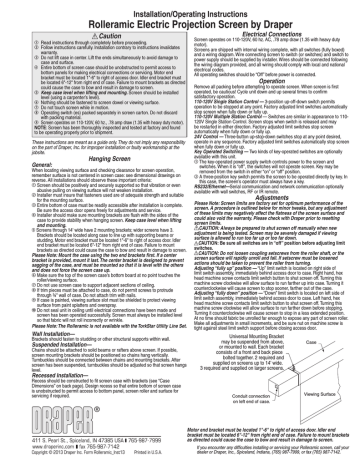
Installation/Operating Instructions
Rolleramic Electric Projection Screen by Draper
Caution
1 Read instructions through completely before proceeding.
2 Follow instructions carefully. Installation contrary to instructions invalidates
warranty.
3 Do not lift case in center. Lift the ends simultaneously to avoid damage to
case and surface.
4 Entire bottom of screen case should be unobstructed to permit access to
bottom panels for making electrical connections or servicing. Motor end
bracket must be located 1"-6" to right of access door. Idler end bracket must
be located 6"-12" from right end of case. Failure to mount brackets as directed
could cause the case to bow and result in damage to screen.
5
Keep case level when lifting and mounting. Screen should be installed
level (using a carpenter’s level).
6 Nothing should be fastened to screen dowel or viewing surface.
7 Do not touch screen while in motion.
8 Operating switch (es) packed separately in screen carton. Do not discard
with packing material.
9 Screen operates on 110-120V, 60 hz., .78 amp draw (1.35 with heavy duty motor).
NOTE: Screen has been thoroughly inspected and tested at factory and found to be operating properly prior to shipment.
These instructions are meant as a guide only. They do not imply any responsibility on the part of Draper, Inc. for improper installation or faulty workmanship at the jobsite.
Hanging Screen
General:
When locating viewing surface and checking clearance for screen operation, remember surface is not centered in screen case: see dimensional drawings on reverse. All installations should observe these important criteria:
1 Screen should be positively and securely supported so that vibration or even
abusive pulling on viewing surface will not weaken installation.
2 Installer must insure that fasteners used are of adequate strength and suitable
for the mounting surface.
3 Entire bottom of case must be readily accessible after installation is complete.
Be sure the access door opens freely for adjustments and service.
4 Installer should make sure mounting brackets are flush with the sides of the
case to provide stability when hanging screen. Keep case level when lifting
and mounting.
5 Screens through 14' wide have 2 mounting brackets; wider screens have 3.
Brackets should be located along case to line up with supporting beams or
studding. Motor end bracket must be located 1"-6" to right of access door. Idler
end bracket must be located 6"-12" from right end of case. Failure to mount
brackets as directed could cause the case to bow and result in damage to screen.
Please Note: Mount the case using the two end brackets first. If a center bracket is provided, mount it last. The center bracket is designed to prevent sagging of the case, and must be mounted so that it is level with the others and does not force the screen case up.
6 Make sure the top of the screen case's bottom board at no point touches the
roller/viewing surface.
7 Do not use screen case to support adjacent sections of ceiling.
8 If trim pieces must be attached to case, do not permit screws to pro trude
through ¾" wall of case. Do not attach trim with nails.
9 If case is painted, viewing surface slot must be shielded to protect viewing
surface from paint splatters and overspray.
10 Do not seal unit in ceiling until electrical connections have been made and
screen has been operated successfully. Screen must always be installed level
so that fabric will not roll incorrectly or wrinkle.
Please Note: The Rolleramic is not available with the TorkStar Utility Line Set.
Wall Installation—
Brackets should fasten to studding or other structural supports within wall.
Suspended Installation—
Chains should be attached to solid beams or rafters above screen. If possible, screen mounting brackets should be positioned so chains hang vertically.
Turnbuckles should be connected between chains and mounting brackets. After screen has been suspended, turnbuckles should be adjusted so that screen hangs level.
Recessed Installation—
Recess should be constructed to fit screen case with brackets (see “Case
Dimensions” on back page). Design recess so that entire bottom of screen case is unobstructed to permit access to bottom panel, screen roller and surface for servicing if required.
Electrical Connections
Screen operates on 110-120V, 60 hz. AC, .78 amp draw (1.35 with heavy duty motor).
Screens are shipped with internal wiring complete, with all switches (fully boxed) and a wiring diagram. Wire connecting screen to switch (or switches) and switch to power supply should be supplied by installer. Wires should be connected following the wiring diagram provided, and all wiring should comply with local and national electrical codes.
All operating switches should be “Off” before power is connected.
Operation
Remove all packing before attempting to operate screen. When screen is first operated, be cautious! Cycle unit down and up several times to confirm satisfactory operation.
110-120V Single Station Control — 3-position up-off-down switch permits operation to be stopped at any point. Factory adjusted limit switches automatically stop screen when fully down or fully up.
110-120V Multiple Station Control — Switches are similar in appearance to 110-
120V Single Station Control. Screen stops when switch is released and may be restarted in either direction. Factory adjusted limit switches stop screen automatically when fully down or fully up.
24V Control — Three-button up-stop-down switches stop at any point desired, operate in any sequence. Factory adjusted limit switches automatically stop screen when fully down or fully up.
Key Operated Switching — Two kinds of key-operated switches are optionally available with this unit.
1 The key-operated power supply switch controls power to the screen and
switches. When it is “off”, the switches will not operate screen. Key may be
removed from the switch in either “on” or “off” position.
2 A three-position key switch permits the screen to be operated directly by key. In
this case, the screen’s operator must always have a key.
RS232/Ethernet—Serial communication and network communication optionally available with wall switches, RF or IR remote.
Adjustments
Please Note: Screen limits are factory set for optimum performance of the screen. A procedure is outlined below for minor tweaks, but any adjustment of these limits may negatively affect the flatness of the screen surface and could also void the warranty. Please check with Draper prior to resetting screen limits.
CAUTION: Always be prepared to shut screen off manually when new adjustment is being tested. Screen may be severely damaged if viewing surface is allowed to run too far up or too far down.
CAUTION: Be sure all switches are in “off” position before adjusting limit switches.
CAUTION: Do not loosen coupling setscrews from the roller shaft, or the screen surface will rapidly unroll and fall. If setscrew must be loosened actions should be taken to prevent the roller from turning.
Adjusting “fully up” position — “Up” limit switch is located on right side of limit switch assembly, immediately behind access door to case. Right hand, hex head machine screw contacts limit switch button to shut screen off. Turning this machine screw clockwise will allow surface to run farther up into case. Turning it counterclockwise will cause screen to stop sooner, farther out of the case.
Adjusting “fully down” position — “Down” limit switch is located on left side of limit switch assembly, immediately behind access door to case. Left hand, hex head machine screw contacts limit switch button to shut screen off. Turning this machine screw clockwise will allow surface to run farther down before stopping.
Turning it counterclockwise will cause screen to stop in a less extended position.
At no time should fabric be unrolled far enough to expose any part of screen roller.
Make all adjustments in small increments, and be sure nut on machine screw is tight against steel limit switch support before closing access door.
Universal Mounting Bracket may be suspended from above, or mounted to wall. Each bracket consists of a front and back piece bolted together. 2 required and supplied on screens up to 14' wide.
3 required and supplied on larger screens.
Conduit connection
Case
Viewing Surface on left end of case.
®
Copyright © 2013 Draper Inc. Form Rolleramic_Inst13 Printed in U.S.A.
Motor end bracket must be located 1"-6" to right of access door. Idler end bracket must be located 6"-12" from right end of case. Failure to mount brackets as directed could cause the case to bow and result in damage to screen.
If you encounter any difficulties installing or servicing your Rolleramic screen, call your dealer or Draper, Inc., Spiceland, Indiana, (765) 987-7999, or fax (765) 987-7142.
Rolleramic by Draper Page 2 of 2
Case Dimensions
6 3 /
8
"
1 3 /
8
"
Rolleramic Mounting Bracket
For suspended mount
For wall mount
Screens through 14' wide have 2 mounting brackets; wider screens have 3. Brackets should be located along case to line up with supporting beams or studding. Motor end bracket must be located 1"-6" to right of access door. Idler end bracket must be located 6"-12" from right end of case.
Failure to mount brackets as directed could cause case to bow and result in damage to screen.
Conduit connection
11
1
/
2
"
9
9
5
1
/
/
8
8
"
"
9
5
/
8
" 9
1
/
8
"
L = W+24" (through 12' x 12')
L = W+30" (over 12' x 12')
Case
¾" thick
1"-6" from access door
Screen surface
6"-12" from case edge
Fabric width – W
Please Note: Mount the case using the two end brackets first. If a center bracket is provided, mount it last. The center bracket is designed to prevent sagging of the case, and must be mounted so that it is level with the others and does not force the screen case up. Make sure the top of the screen case's bottom board at no point touches the roller/viewing surface.
Through 12' x 12' 14¾"
Over 12' x 12' 21¼"
Bottom
Access
Door
Bottom board
Front
4
5
/
8
"
4" - 4
1
/
8
"
Opening for fabric
Rolleramic Wiring Diagrams
Please Note: Do not wire motors in parallel.
Single Station Control
Junction box at left end of screen
Multiple Station Control
Junction box at left end of screen
Two-Way Serial Communication
(RS232) with MC1
Internal Screen Wiring
White (Common)
Red (Down)
Black, or Blue (Up)
Green (Ground)
Internal Screen Wiring
White (Common)
Red (Down)
Black, or Blue (Up)
Green (Ground)
See separate Serial Communication-
RS232 Instruction sheet for enabling
RS232 with the MC1.
Cap off with wire nut and tape
Dashed wiring by electrician
Blue
Control switch
Red
Single gang box by others
Min. 4" x 2 1/8" x 1 7/8" deep
Black
Red
Black
Blue
Dashed wiring by electrician
White (Common) Red (Do
Control Switches 24v DC
Red Blue
Location of key operated on-off switch if furnished
To 110-120V Line
Rolleramics over 12' x 12' have a blue wire lead instead of a black wire lead coming from the motor.
Black
Red
Black
Location of key operated on-off switch if furnished
Blue
Single gang box by others
Min. 4" x 2 1/8" x 1 7/8" deep.
3 shown. More or less equally feasible.
To 110-120V Line
Red-to Screen (directional) Br Signal Ground & Manual Switch Common Manual Switch Up Manual Switch Do
Low Voltage & Wireless Control
White-Common to screen & 110-120V AC Neutral
Red-to screen (directional)
Brown-to screen (directional)
Yellow-to 110-120V AC-Hot
Black-to 110-120V AC-Hot
Green-Ground
Dashed wiring by electrician
Low voltage wiring by others
Eye Port for IR Eye, RF Receiver or LED
Wall Switch. For more than one of these, a splitter is required.
3 Button Wall Switch
DOWN - Red
COM - White
UP - Black
Aux Port for connecting additional LVC-III modules (up to six total can be linkedconnect from Aux to Eye).
Internal Screen Wiring
White (Common)
Red (Down)
Black (Up)
Green (Ground)
STOP
STOP
Control
Switches
24v DC
To
110-120V
Line
Location of key operated on-off switch if furnished www.draperinc.com
(765) 987-7999
advertisement
* Your assessment is very important for improving the workof artificial intelligence, which forms the content of this project
Related manuals
advertisement