- Computers & electronics
- Telecom & navigation
- Smartphones
- Motorola
- Droid XYBoard v8.2 Verizon Wireless
- User manual
advertisement
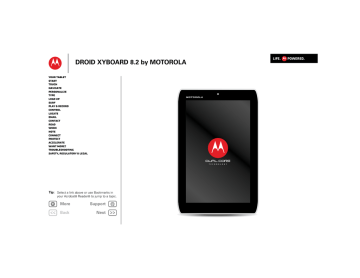
DROID XYBOARD 8.2 by MOTOROLA
T E C H N O L O G Y
Tip: Select a link above or use Bookmarks in your Acrobat ® Reader ® to jump to a topic.
+ More Support
Back
LIFE. POWERED.
+ More
Your tablet
Support
LIFE. POWERED.
DROID XYBOARD 8.2 by MOTOROLA
Your tablet
At a glance
When you’re up and running, be sure to explore what your tablet can do:
• Customize:
• Create:
Check and send your “Email”, and even create
and edit documents and calendar events for “Work”.
• Enjoy:
“Load up” your tablet’s apps and games, or “Play
” media, and “Control” your TV.
Inbox mike.higgins22...
5
Motorola
Verizon
Google htt p: / /w w w
Qello
HD Concert …
Free
MotoCast Madden NFL 12 Talk Books YouTube Market
Apps
11:35
Remote Control
Transmitter
Power/Sleep Key (on back)
Hold=power,
Press=sleep
Volume Keys (on back)
Notification Light
Front Camera Lens
Headphone Jack
Micro USB / Charger
Low Battery
Charging Light
HDMI
SIM card
Tips & tricks
• Power/Sleep: To turn your tablet on or off, press and hold Power/Sleep on the back. To make the screen sleep or wake up, press but don’t hold.
• Charging: The Low Battery Charging Light tells you the tablet is charging, but doesn’t have enough power to turn on. The light turns off when you can turn on the tablet and show the charging icon in the bottom right of the display.
Note: Certain apps and features may not be available in all countries.
This product meets the applicable limit for exposure to radio waves (known as SAR) of
1.6 W/kg (FCC & IC). The limits and guidelines include a substantial safety margin designed to assure the safety of all persons, regardless of age and health. The highest SAR values measured for this device are listed in the regulatory information packaged with your product.
LIFE. POWERED.
DROID XYBOARD 8.2 by MOTOROLA
Start
Set up
Let’s get you up and running.
Caution: Before assembling, charging, or using your device for the first time, please read the important safety, regulatory and legal information in this guide.
+ More
Start
Support
1
Charge up.
2
Remove the placeholder
SIM card.
Note: This product uses a non-removable battery.
3
Insert your SIM card.
4
Power up.
Power/Sleep Key
(on back)
Hold=power
5
Sign in.
Sign in with your Google Account
Password
SIM card
Tips & tricks
• In the unlikely event that your tablet becomes unresponsive, try a forced reboot—press and hold both
Power/Sleep than 12 seconds.
and the down volume key for more
Note: This product uses a non-removable battery. The battery should only be replaced by a Motorola-approved service facility. Any attempt to remove or replace your battery may damage the product and void your warranty.
Note: Always use the charger that came with your tablet, or another Droid Xyboard 8.2 charger. Other chargers may charge at a slower speed.
Note: This device supports apps and services that use a lot of data, so make sure your data plan meets your needs.
Contact your service provider for details.
LIFE. POWERED.
DROID XYBOARD 8.2 by MOTOROLA
Touch
Quick start: Touch
It’s all in the touch:
• Touch: Choose an icon or option.
• Touch & hold: Move items on the home screen, or open options for items in lists.
• Drag or flick: Scroll slowly (drag) or quickly (flick).
• Pinch or double-tap: Zoom in and out on websites, photos, and maps.
Inbox mike.higgins22...
5
Motorola
Verizon
Google http : //w w w
Apps
Touch & hold to move items on the home screen, or to open options for items in lists.
Flick or drag to scroll.
Tips & tricks
• Flick & stop: When you flick a long list, touch the screen to stop it from scrolling.
• Maps: Twist a map with two fingers to rotate it, and pull two fingers down to tilt it.
Qello
HD Concert …
Free
+ More
Touch
Support
MotoCast Madden NFL 12 Talk Books YouTube Market Touch to open.
11:35
LIFE. POWERED.
DROID XYBOARD 8.2 by MOTOROLA
Navigate
Quick start: Navigate
Find your way around:
• Search: Search with text or voice.
• App menu: See all your apps (if you have a lot, flick left and right to see them all).
• Back:
• Home:
Go back one screen.
Return to the home screen at any point.
• Recent apps: Show thumbnails of your recent apps
(touch a thumbnail to open the app).
Apps
Inbox mike.higgins22...
5
Open apps.
Search.
Widgets
Motorola Facebook
Verizon Google ht tp :/ /w w w
Tips & tricks
• Panels: Flick left or right to show the five home screen panels. To return to the center panel, touch Home .
• Notifications: Touch the clock in the bottom right to show your tablet’s status and details about any new messages or other notifications.
• Menu: When you see in the top right, or in the bottom left, you can touch them to open a menu for the screen you’re on.
+ More
Navigate
Support
Flick left or right to see more panels.
Qello
HD Concert …
Free
MotoCast Madden NFL 12 Talk Books YouTube Market
11:35
Shortcuts
Back
Home
Recent Apps
Notifications & Quick
Settings
Touch for details.
+ More
Personalize
Support
LIFE. POWERED.
DROID XYBOARD 8.2 by MOTOROLA
Personalize
Quick start: Personalize
Change your widgets, wallpaper, and more—make it yours.
• Home screen: To move widgets or shortcuts, touch and hold them. To add them or change wallpaper, touch in the top right.
• Sound & display: Touch the clock in the bottom right, then touch and Settings to choose Screen , Sound , and more.
Inbox mike.higgins22...
5
Motorola
Verizon
Google http : //w w w
Apps Add widgets, wallpaper, and more to your home screen.
Touch & hold, then drag widgets or shortcuts to a new spot or the trash can in the top right.
Qello
HD Concert …
Free
MotoCast Madden NFL 12 Talk Books YouTube Market
11:35
Touch the status indicators, then touch
twice to change your screen, Airplane mode
Wi-Fi sound, or other settings.
Auto-rotate screen
AUTO
Notifications
ON
ON
OFF
Settings
11:35
3
2
11:35
1
Tips & tricks
• Add to your home screen: Just touch and hold an empty spot on the home screen.
• Remove from your home screen: Touch and hold a widget or shortcut, then drag it to the trash can in the top right.
• Settings app: To open settings from the app menu, touch Apps > Settings .
Settings
Open the quick settings menu to change your settings or turn on Wi-Fi.
1 Touch the clock in the bottom right corner of the home screen.
2 Touch .
3 Change a quick setting, or touch to see all tablet settings.
11:35
Monday
Mar 5, 2012
Wi-Fi 100%
11:35
Airplane mode
Wi-Fi
Auto-rotate screen
ON
OFF
Connect Wi-Fi.
Change quick settings.
AUTO
Notifications
Settings
ON
Change any settings.
+ More
Type
Support
LIFE. POWERED.
DROID XYBOARD 8.2 by MOTOROLA
Type
Quick start: Type
Just touch a text field to open a touch keypad. Touch close it.
• Numbers & symbols: Touch letters.
or to for numbers or
• Capital letters: Touch to enter one capital letter, hold it to enter capitals until you release it, or double-tap it to lock capitals until you touch it again.
Compose
From:
To:
Subject: [email protected]
Send Save Draft
Compose Mail
Choose or configure keyboards.
Close the keyboard.
+ Cc/Bcc
Jump to the next text box in a message or online form.
Choose numbers/symbols or letters.
Tab Q W E
?123
R T Y U I O P
A
Z
:-)
S
X
/
D
C
F
V
G
B
H
N
J
M
K L
‘
,
!
“
.
?
-
-
11:35
Backspace
Enter
(or start a new line)
Shift
Voice Entry
Tips & tricks
• Cut or copy: Touch and hold text, then touch Cut or
Copy of the screen.
• Paste: Touch location to paste, then touch Paste .
• Delete: Touch (hold to delete more).
• Input options: To change input options, touch capitalization, correction, learned words, and other options.
for
• Accelerate: Use a dock or Bluetooth® keyboard and mouse when you want to make your tablet more like a laptop computer. Turn them on and touch Apps
> Settings > Wireless & networks > Bluetooth settings > Find nearby devices . To disconnect the mouse, turn it off. To disconnect the keyboard, touch the keyboard icon in the bottom right of your screen, then drag the touch switch to Off .
+ More
Load up
Support
LIFE. POWERED.
DROID XYBOARD 8.2 by MOTOROLA
Load up
Quick start: Load up
Your tablet comes with fun games and apps—explore them, and download even more from Android Market™!
Find it: Apps > Market
• Find: To find a game or app, touch at the top.
• Review: To show the apps you/ve downloaded from
Market , touch My apps .
Browse apps or books.
Search apps or books.
Show your downloaded apps.
Apps Books Search Market My apps
Menu
FEATURED FOR TABLETS >
Gmail
Google Inc.
Free
Google Maps
Google Inc.
Free
TOP PAID >
Over 3 million books.
Reading unbound.
Finance
Google Inc.
Free
Google Pinyin
Google Inc.
Free
Free
Google Goggles
Google Inc.
Free
Google Docs
Google Inc.
Free
CATEGORIES
GAMES
BOOKS & REFERENCE
BUSINESS
COMICS
COMMUNICATION
EDUCATION
ENTERTAINMENT
Tips & tricks
• Help: To get help and more, touch Menu in the top right corner.
• On a computer: You can find and manage apps from any computer. Just go to market.android.com and log in with the email and password for your Google™ account.
• Uninstall: To uninstall your apps from Market , touch My apps . Touch an app to show the Uninstall button.
Apps
At a glance: Apps
You can find all of your apps in one place. From the home screen, just touch Apps to open the app menu.
• To manage your Android Market™ apps and check for updates, touch Apps > Market > My apps .
• To manage all your apps, touch Apps > Settings
> Applications > Manage applications .
Android Market™
Get all the apps, books, games, and widgets you want, from developers and authors worldwide. Search and browse for what you need, or check out the latest recommendations. And with so much for free, you’re sure to find something. If you need help or have questions about Android Market, touch Menu > Help .
Find it: Apps > Market
Touch an app or book to see details and reviews, then install, buy, or try it.
Tip: Apps and games will appear in your app menu.
Widgets can be added to your home screen. To read your books, touch Apps > Books .
On your computer , you can browse and manage apps for all your Android™ devices at market.android.com.
+ More
Load up
Support
LIFE. POWERED.
DROID XYBOARD 8.2 by MOTOROLA
Choose carefully
Apps are great. There's something for everyone. Play, communicate, work, or just for fun. But remember, choose your apps carefully. Here's a few tips to help:
• To help prevent spyware, phishing or viruses affecting your tablet or privacy, use apps from trusted sites, like
Market .
• In Android Market, check the apps’ ratings and comments before installing. This will help you choose the best ones for you.
• If you doubt the safety of an app, don't install it.
• Like all apps, downloaded apps will use up memory, data, battery, and processing power—some more than others. After installing an app, if you're not happy with how much memory, data, battery or processing power it's using, uninstall it. You can always install it again later.
Recent apps
Your tablet remembers the apps you used most recently.
Touch to see your recent apps. Touch an app to open it.
Manage & restore apps
Find it: Apps > Settings > Applications > Manage applications
To uninstall a downloaded app, touch Downloaded , then the app, then Uninstall . To reinstall apps from Android
Market™, touch Apps > Market > My apps .
Previously installed apps are listed and available for download.
To stop, change settings, or manage other options, touch
All or Running . Touch the app, then the option you want.
Update my tablet
You can check for, download, and install software updates using your tablet or your computer:
• Using your tablet:
You may get an automatic notification of an available update on your tablet. Simply follow the instructions to download and install.
To manually check for updates, touch Apps
> Settings > About tablet > System updates .
Note: To minimize the impact of updating on your data plan, you might want to use a Wi-Fi connection for updates. Updates can be quite large (25MB or more) or may not be available over the mobile network in some countries.
• Using a computer:
Go to www.motorola.com/myxyboard8.2 and check the
“Software” links. If an update is available, simply follow the installation instructions.
LIFE. POWERED.
DROID XYBOARD 8.2 by MOTOROLA
Surf
Quick start: Surf
You’re surfing on the big screen.
http://www Find it: Apps > Browser
• Tabs: Touch the tab to open a new tab, then touch tabs to go to them or touch the on a tab to close it.
• Bookmarks: If you love that website, touch to bookmark it. Touch to open your bookmarks.
Home - Verizon Wireless http://m.verizonwireless.com
Select your Destination
Explore
Shop
My Verizon Mobile
Support
Store Locator
Menu
Open bookmarks.
Search
Add a bookmark.
Touch and enter a URL.
Tabs (touch + to add a tab)
Back
Forward
Refresh
+ More
Surf
Support
Tips & tricks
• Touch & hold: Touch and hold a link or text field for options.
• Zoom: To zoom in or out, pinch your fingers together or move them apart on the screen.
• Search: To search from the home screen, touch in the top left for a text search, or touch for a voice search.
• Share: To send a website link to a friend, just touch
Menu > Share page .
Tabbed browsing
You can open several web pages in the same window to multiply your web surfing fun. Touch to open a new tab. To see a web page, just touch its tab. Touch on a tab to close it.
Select links
Touch a link to go to that web page. Touch and hold a link to show options, like Open in new tab or Save link .
Play web videos
On many web pages, a message or an icon (like ) indicates that a video is available. Touch the link or icon to play the video. Touch the Play and Pause buttons to control video playback. If you don’t see them, touch the screen.)
Bookmarks
You can save bookmarks to your favorite web pages and navigate to them in seconds. To set a bookmark for the web page you’re on, touch , then OK . To go to a
+ More
Surf
Support
LIFE. POWERED.
DROID XYBOARD 8.2 by MOTOROLA bookmarked page, touch , then touch the thumbnail for the page you want.
Downloads
To see all of your downloads, touch Menu in the browser’s top right corner and choose Downloads . Or, just choose Apps > Downloads from the home screen.
Download apps
Warning: Apps downloaded from unknown sources can include spyware, phishing, or viruses that affect your tablet, tablet performance, and personal data. For security, download apps only from trusted sites like Apps
> Market .
To download apps:
1 If you want to allow downloads from any web page, touch Apps > Settings > Applications > Unknown sources .
http://www 2 To launch the browser, touch Apps > Browser .
3 Find the app you want to download and touch the download link.
Note: Downloaded apps are stored in your tablet’s memory.
Browser options
Touch Menu to see browser options:
Options
New tab Open a new tab in the same browser window.
Options
New incognito tab
Open a new blank tab in the browser window to prevent the browser from storing information about your browsing session.
Find on page
Share page
Enter & search for a term.
Share the page URL over a
Bluetooth® connection or in a
Gmail™ message.
Save page Save the page to your tablet. To view the saved version anytime, choose
Downloads from this menu.
Page info
Downloads
View the page URL.
View and manage pages and files you downloaded from the web.
Print Set up and use MOTOPRINT, to print directly from your device.
Settings View & change browser settings.
+ More
Play & record
Support
LIFE. POWERED.
DROID XYBOARD 8.2 by MOTOROLA
Play & record
Quick start: Play & record
See it, capture it, share it!
Find it: Apps > Camera or Music
• Photos & videos: In the camera, touch to take a photo or touch to switch to videos.
To open photos & videos, touch Apps > Gallery .
• Stream and transfer computer files:
• Transfer files:
See “Bluetooth® wireless”or “USB connection
On the back of your tablet:
Camera Flash
Back Camera Lens
Start/stop recording. Zoom
Open the gallery.
Choose the front or back camera.
Choose photo or video.
Tips & tricks
• YouTube™: To find YouTube videos, touch Apps
> YouTube .
To upload videos to your account, open YouTube and touch Menu > Sign in .
• Zoom: To zoom in or out on photos, pinch your fingers together or move them apart on the screen.
• Camera settings: In the photo viewfinder, touch to open Camera settings .
MotoCast™
MotoCast is an exclusive free app from Motorola that lets you stream content from your PC to your tablet any time you have a network connection—music, photos, videos and documents—no separate media tools, apps, or cords needed!
1 On your computer, download and install MotoCast from www.mymotocast.com. Then, enter or create your
MotoCast ID.
Note: MotoCast works with Windows XP Service Pack 3 or higher, Windows Vista, Windows 7, or Mac OS X
10.5.6 or higher.
To change MotoCast settings, right-click MotoCast in the Windows system tray or the Mac Menu bar.
2 On your tablet, touch Apps > MotoCast . Then, enter your Motorola ID.
MotoCast shows you the music, photos, and videos stored on your computer.
3 Follow the MotoCast prompts to stream or download files from your computer—now, you can access your music, photos, and videos on your tablet anywhere you have an Internet connection.
+ More
Play & record
Support
LIFE. POWERED.
DROID XYBOARD 8.2 by MOTOROLA
To download a file to your tablet, touch and hold it. Touch other files if you want, then touch to download them.
Tip: You can also access your computer from any Web browser: Go to www.mymotocast.com and choose the
“Sign In” link at the top.
Photos
Take that family photo, and post it online for everyone to see.
Find it: Apps > Camera .
To take the photo, touch
Photo modes —Get the best photo every time. Just touch a photo mode:
•
•
— Flash: Set to Auto , On , or Off .
A W
— White balance: Adjust for lighting conditions.
•
•
— Color effect: Pick a cool effect.
— Scene mode: Choose your environment.
• — Camera settings: Choose general settings like
Picture quality .
After you take the photo, you can touch the thumbnail to open your gallery. Touch the photo to open it:
• Start a slideshow: Touch .
• Share photo: Touch to send the photo in a message, transfer it using Bluetooth® wireless, or post it online.
• Delete the photo: Touch .
Touch Menu to see details, rotate, crop, or set as a contact photo or wallpaper.
Videos
Find it: Apps > Camera >
To start recording, touch . To stop recording, touch .
Video modes —Get the best video every time. Just touch a video mode:
• — Flash: Set to On or Off .
•
•
A W
— White balance: Adjust for lighting conditions.
•
•
— Color effect: Pick a cool effect.
— Video quality: Select resolution.
— Time lapse interval: Create a time lapse clip.
After you record the video, you can touch the thumbnail to open your gallery. Touch the video to view options:
• Play: Touch .
• Start a slideshow: Touch .
• Share: Touch to send the video in a message, transfer it using Bluetooth® wireless, or post it online.
• Delete: Touch .
Gallery
Find it: Apps > Gallery
Tip: To watch your photo slideshow or recorded HD videos on your HDTV, just connect an HDMI cable from your TV or monitor.
1 Choose which photos and videos to show and how you want them listed:
• Camera —All your photos.
• By album —Photos and videos grouped by album.
• Images and videos —Photos only, videos only, or both.
+ More
Play & record
Support
LIFE. POWERED.
DROID XYBOARD 8.2 by MOTOROLA
2 Touch a folder name or tag name, if necessary.
Touch a photo or video thumbnail to select it for viewing or playback.
Touch the play video playback.
and pause buttons to control
Note: To see the buttons while the video is playing, touch the screen.
To send a photo or video in a message or post it online, touch and hold the photo or video, then touch Share .
Choose how you want to share—like Bluetooth or
Email .
YouTube™ videos
Find it: Apps > YouTube
Browse, view, and search YouTube videos—you don’t even need an account. And if you have an account, sign in to keep up to date with Your Channel .
Note: If you don’t have a YouTube account, touch Your
Channel > Add account .
Find & watch YouTube videos
To search for a YouTube video, just touch or . Or, browse through popular video categories like This week ,
Top rated , Autos & vehicles , Comedy , and more. Touch a video to start playing it. To show a video in high quality, touch HD to the left of the video.
Share videos
Send someone a link to a video you are watching, touch
Share in the top right of your screen.
Log in or create account
Find it: Apps > YouTube > Menu > Sign in
To create your YouTube account, touch Add account .
If you already have a YouTube account, touch Sign in .
Upload videos
Find it: Apps > YouTube > Your Channel > Upload
1 Touch the video you want to upload. You can change the video title, description, set the access, and add tags.
2 Touch Upload .
Your channel
Your Channel is where you can find your uploads, playlists, favorites, and subscription. Visit YouTube on the web to learn more about setting up your channel.
Music
Open your music library, then select what you want to play.
Find it: Apps > Music
To control music playback:
• Play/pause: Touch / .
• Previous/next: Touch / .
• Fast forward/rewind: Touch and hold
• Shuffle: Touch .
/ .
• Repeat all songs: Touch .
• Volume: Press the side volume keys.
Tip: Control music playback from the home screen by adding the music player widget.
To use another app while your music plays, touch
Home . To return to the music player, touch bottom right of your home screen.
in the
To add a song to a playlist, touch > Add to playlist .
Choose an existing playlist, or touch New playlist to create a new playlist. To edit, delete, and rename a playlist, touch and hold the playlist.
+ More
Control
Support
LIFE. POWERED.
DROID XYBOARD 8.2 by MOTOROLA
Control
Quick start: Control
The Dijit™ Universal Remote turns your tablet into a remote control with a program guide, recommendations, and social TV features.
Find it: Apps > Dijit
• Universal remote: Combine remote controls from all your devices into your tablet.
• Content listings: Browse or search listings for every cable and satellite provider in the US and Canada, and access streaming content providers too.
My Channel
Menu
Guide My Shows
8:00 PM
November 10, 2011
Tune
NEW Marta Complex
8:00 PM - 8:30 PM
NEW Marta Complex
Show the Guide for all programs, My Shows that you pick, or My
Channel that you program.
Arrested Development
Marta Complex
Watch TV
+
VOL
-
Input
+
CH
-
Menu
257
People Like This
103
Dijit Comments
Episodes Social Activity Cast & Crew Recommendations Related Clips
Choose a time to show its schedule in the
Guide.
Find out more about shows, and discuss.
Post a Comment Check-In
Control your TV or other devices.
Tips & tricks
• Device compatibility: Your tablet has a built-in infrared transmitter.
Dijit uses it to let you set up and control your TV, DVD player, receiver, or more than 200,000 other remote control devices.
Remote Control
Transmitter
• Customize control: You can customize the universal remote control by moving, adding, or deleting buttons. Or, create your own buttons and assign them to
Control your TV or other devices.
any device function—you can enter a gesture, like dragging your fingers, so you don’t even have to look.
+ More
Locate
Support
LIFE. POWERED.
DROID XYBOARD 8.2 by MOTOROLA
Locate
Quick start: Locate
Use the Google Maps™ you know and love.
Find it: Apps > Maps
• Your location: To show your location, touch at the top. The is your location.
• Map mode: To show map layers, touch at the top.
Search Maps
Text Search
Voice Search
Open My Location,
Places, Directions,
Layers, or Latitude.
Menu
My Places
Sign In
Join Latitude
Clear Map
Labs ay
Switch Account
Whispering W
Cache Settings
Help
Terms, Privacy & Notices
About
Tips & tricks
• Find a location: Touch at the top and enter an address, city, or business in the search box.
• Get directions: Touch at the top. Enter starting and end points, or touch and select My current location ,
Contacts , or Points on map .
• Rotate, tilt, & zoom: To rotate or zoom a map, drag two fingers apart or turn them on the display. To tilt a map, drag two fingers down on the display.
• Compass mode: Center the map on your location, then touch the compass icon at the top to switch to a 3D mode that turns as you do.
• Conserve battery: To conserve battery power (but find your location with less accuracy), set the tablet to use the mobile network. Touch Apps > Settings
> Location & security . In My Location , select Use wireless networks , and uncheck Use GPS satellites .
Set your location sources
Set your tablet to determine your location using GPS satellite signals (highly accurate, but uses battery power) or using the mobile network (less accurate, but conserves battery power).
To set your location, touch Apps > Settings
> Location & security > Use GPS satellites and/or Use wireless networks .
Google Maps Navigation™ beta
Find it: Apps > Navigation
Get spoken turn-by-turn directions to the destination you specify. Speak or type your destination, or touch a destination in the Recent Destinations list.
+ More
Locate
Support
LIFE. POWERED.
DROID XYBOARD 8.2 by MOTOROLA
• Touch > Route Info to see route details. In the detailed view, touch to see text directions.
• Touch Menu > Layers and select points of interest like Parking or Gas Stations .
Note: Using a mobile device or accessory while driving may cause distraction and may be illegal. Always obey the laws and drive safely.
Google Latitude™
Find it: Apps > Latitude
Join Google Latitude
Keep track of where your friends and family are on
Latitude. Plan to meet up, check that your parents got home safely, or just stay in touch.
Don’t worry, your location is not shared unless you agree to it. You need to join Google Latitude, and then invite your friends to view your location or accept their invitations.
When using Maps (in any mode except in Street View), touch Menu > Join Latitude . Read the privacy policy and if you agree with it, touch Agree & Share .
Add & remove friends
To add friends:
1 Touch to show your friends list, if it isn’t open.
2 Touch + at the top of your friends list.
3 Touch Select from Contacts , then touch a contact. Or, touch Add via email address , then enter an email address.
4 Touch Add friends .
If your friends already use Latitude, they’ll receive an email request and a notification. If they have not yet joined
Latitude, they’ll receive an email request that invites them to sign in to Latitude with their Google account.
To remove friends:
1 Touch to show your friends list.
2 Touch
X beside the name you want to delete.
Share location
When you receive a request to share location details you can choose to:
• Accept and share back : See your friend’s location, and your friend can see yours.
• Accept, but hide my location : See your friend's location, but they can't see yours.
• Don't accept : Location information is not shared between you and your friend.
Hide your location
To hide your location, touch Menu > Settings > Hide your location .
+ More
Support
LIFE. POWERED.
DROID XYBOARD 8.2 by MOTOROLA
Quick start: Email
Keep in touch with friends and colleagues.
Find it: Apps > Email or Gmail
• Add accounts: Touch Apps > Settings > Accounts
& sync , then touch Add account in the top right. For
Microsoft® Exchange work accounts, choose Corporate and enter settings from your IT department.
Inbox
Priority Inbox
Starred
Important 3
Chats
Sent
Outbox
Drafts
All Mail
Spam
Trash
Personal
Menu
Check for new messages.
Create a message.
Search messages.
Messages
Message Labels
“Star” a message to follow up later. To show starred messages, touch the Starred message label.
Choose multiple messages, then choose an action at the top of the screen.
Tips & tricks
• Keypad: Touch a text field to open the touchscreen keypad.
• Drag or flick: When you flick a long list of contacts or emails, touch the screen to stop it from scrolling.
• Social networking: Get Facebook™, Twitter, and lots more. Visit Android Market™ to grab the latest official apps and widgets, and see what everyone is up to.
Touch Apps > Market .
Read & reply to email messages
Find it: Apps > Email
Touch a message to open it and all of its replies.
• Respond to a message: reply to all.
Touch to reply or
• Forward a message: Touch
• Open options: Touch Menu .
• View attachments: Touch View .
.
to
Create email messages
Find it: Apps > Email or Gmail
Touch , then, enter the recipient and message.
Touch to add attachments.
Tip: When you enter text in the To: field, your tablet shows possible matches from your Contacts list, if any exist.
Receive & open email attachments
When you receive a message with an attachment, you’ll see the attachment as a thumbnail. Touch View or Save .
Tip: To send and receive large attachments faster, use a
Wi-Fi connection, in “Wi-Fi Networks”.
+ More
Support
LIFE. POWERED.
DROID XYBOARD 8.2 by MOTOROLA
Set up email
The first time you turned on your tablet, you logged in to your Gmail account.
To add other email accounts, touch Apps > Settings
> Accounts & sync > Add account .
• Corporate is for Exchange server work email accounts.
Enter details from your IT administrator.
Tip: You might need to enter your domain name with your user name (like domain/username).
• Email is for most personal email accounts. For account details, contact the account provider.
• Google is for adding another Gmail account.
Synchronize email, contacts, & calendar
When you first logged in to your Gmail account on your tablet, you were automatically given access to the same personal information (emails, events, and contacts) that you have on a computer using Gmail, Google Calendar™, and Contacts.
If you use Microsoft Office Outlook on your work computer, your tablet can synchronize emails, events, and contacts with your Microsoft Exchange server.
To automatically sync your applications data, touch Apps
> Settings > Accounts & sync > Add account
> Auto-sync .
To select which apps to synchronize:
1 Touch Apps > Settings > Accounts & sync > Add account .
2 If necessary, touch Auto-sync to turn it off.
3 Touch an account under Manage accounts to see its list of apps.
4 Touch the apps you don’t want to synchronize, like
Calendar , Contacts , or Email .
LIFE. POWERED.
DROID XYBOARD 8.2 by MOTOROLA
Contact
Quick start: Contact
Sync and back up your contacts with your Google account.
Find it: Apps > Contacts
• Create: Touch New (and choose an account if you have more than one). Enter details, then touch Done to save.
• Edit or Delete: Touch the contact, then touch . Edit the contact, or touch Menu > Delete contact .
All contacts
7 contacts
A
Alex Silveira
C
Christine Fanning
D
Dylan Foster
J
Julie Hay
L
Lisa Jones
Lisa Lindsay
L
Ravi Thakkar
Find contacts New
Christine Fanning
Phone
(555) 555-5694
Home
Email [email protected]
Home
Menu
Edit or delete the selected contact.
Create a contact.
Search contacts.
Email the contact.
“Star” a contact to show them under the
Starred contact label.
Contact Labels
Drag the scroll bar to scroll quickly.
Tips & tricks
• Add detail: When entering contact details, touch
^
/
^ to see more/less detail for a field.
Touch + /
-
to add or subtract a field. Touch another field to add more fields.
Add
• Join contacts: You might have two contacts for the same person, such as a friend with two email addresses. To combine these, touch one contact, touch
Edit , Menu > Join , then touch the second contact.
• Synchronize contacts: You can synchronize your tablet with the contacts from your email accounts.
Touch Apps > Settings > Accounts & sync . Then, turn on Auto-sync , and touch an account and turn on
Sync Contacts .
+ More
Contact
Support
LIFE. POWERED.
DROID XYBOARD 8.2 by MOTOROLA
Read
Quick start: Read
Read your favorite books, magazines, and newspapers when and where you want.
Find it: Apps > Books
• Open: Flick left and right to see more books in your library. To open a book, touch it.
• Read offline: To store books for reading when you’re not connected, touch Menu > Make available offline .
Books
Alice’s Adventures in
Wonderland
Lewis Carroll
Shop
Pride and Prejudice
Jane Austen
Choose Make avail-
able offline or other options.
Download books.
Touch a book to open
& read it.
Tips & tricks
• Turn pages: While reading the book, turn the pages by flicking them.
• Recent page: When you touch the book again on the
Books home screen, the book opens to the last page you read.
• Table of contents: Touch to see the book’s table of contents. Touch to see book reader settings.
• Close: To close a book, touch the bottom navigation panel, then touch in the top left.
Download books
Find it: Apps > Books , then touch Shop in the top right.
Browse by category, or touch and search for a title or author. Touch a book to view more information about it.
Touch Try to get a free sample. To buy a book, touch Buy .
After you confirm the purchase, the book is added to your library.
Flick left & right to see more books.
+ More
Read
Support
Great Expectations
Charles Dickens
+ More
Work
Support
LIFE. POWERED.
DROID XYBOARD 8.2 by MOTOROLA
Work
Quick start: Work
You can use Quickoffice™ to view and edit files online, or download them to your tablet to work on them anytime.
Find it: Apps > Quickoffice HD
• Open files: Touch a file or folder to open it, or touch and hold a file for options. You can edit most text or spreadsheet files:
• Select text: Double-touch text to select it.
Local Files
Local Files
Recent Documents
Alarms
Date last modified
Android
Date last modified
Download
Date last modified
Movies
Date last modified
Music
Date last modified
Notifications
Date last modified
Pictures
Date last modified
Podcasts
Date last modified
Ringtones
Work
Date last modified
Open an online document.
Create a document.
Search for a file.
Choose to show all of your files, or just recent documents.
Choose a folder to open.
Tips & tricks
• Options: To open a keyboard, choose formatting, save the file, or choose other options touch Menu .
• Accelerate: Use a dock or Bluetooth® keyboard and mouse when you want to make your tablet more like a laptop computer. Turn them on and touch Apps
> Settings > Wireless & networks > Bluetooth settings > Find nearby devices . To disconnect the mouse, turn it off. To disconnect the keyboard, touch the keyboard icon in the bottom right of your screen, then drag the touch switch to Off .
Clock & alarm
Find it: Apps > Clock
To add an alarm, touch Set , then enter alarm details.
When an alarm sounds, touch to Dismiss to turn it off or
Snooze to delay for ten minutes.
Calendar
Find it: Apps > Calendar
View your calendar events from all of your accounts, all in one place. Your calendar events can be viewed in different ways: Touch Day , Week , or Month . When you highlight an event, more details appear.
Add calendar events
From any view, touch . Enter the event start time and other details. You can even set a reminder so you don’t forget about the event.
When you finish entering event details, touch Done .
Manage calendar events
To edit an event, touch and hold it, then touch Details .
DROID XYBOARD 8.2 by MOTOROLA
To delete an event, touch and hold it, then touch Delete .
To go to today, touch Today at the top right of the screen.
Network
You should not need to change any network settings.
Contact your service provider for help.
Touch Apps > Settings > Wireless & networks
> Mobile networks to show options for roaming networks, network selection, operator selection, and access point names.
Airplane mode
Use airplane mode to turn all your wireless connections off—useful when flying. Touch the bottom right corner of the screen, then touch > Airplane mode .
+ More
Work
Support
LIFE. POWERED.
March
2012
2 Notes
Note 1 Title
February 24, 2012
Note 1 content
All Notes
Note 3 Title
March 5, 2012
Note 3 content
Note 2 Title
March 5, 2012
Note 2 content
February
2012
1 Notes
Search
Note your location.
Create a note.
Show your notes, notebooks, shared notes, or tags.
When you create a note, touch icons at the bottom to choose formatting or attachments.
LIFE. POWERED.
DROID XYBOARD 8.2 by MOTOROLA
Note
Quick start: Note
Capture all of your thoughts, ideas, and inspirations, into a single place, and access them from your computer.
Find it: Apps > Evernote
• Create: To create a new note, touch in the top right.
• Search: To search across all of your notes, touch in the top right.
Tips & tricks
• Cancel: To close a new note without saving it, touch X in the top left.
• Settings: To change your Evernote® account settings, touch Settings in the bottom left.
• On a computer: To find out more, or download
Evernote® for your computer, visit www.evernote.com.
+ More
Note
Support
Synchronize shared notes.
Change settings.
+ More
Connect
Support
LIFE. POWERED.
DROID XYBOARD 8.2 by MOTOROLA
Connect
Quick start: Connect
Accessories, phone, PC, and network—connect.
Find it: Apps > Settings > Wireless & networks
• Bluetooth® devices: To connect a Bluetooth headset, keypad, or other device, touch Bluetooth settings .
• Wi-Fi networks: To connect, touch Wi-Fi settings .
Settings
Wireless & networks
Sound
Screen
Location & security
Applications
Accounts & sync
Privacy
Storage
Language & input
Accessibility
Dock
Date & time
About tablet
Wireless & networks
Airplane mode
Disable all wireless connections
Wi-Fi
Turn on Wi-Fi
Wi-Fi settings
Set up & manage wireless access points
Bluetooth
Bluetooth settings
Manage connections, set device name & discoverability
Ethernet
Disabled
Ethernet settings
Configure Ethernet interface and HTTP proxy
Tethering & portable hotspot
Share your mobile data connection as a portable Wi-Fi hotspot
VPN settings
Set up & manage Virtual Private Networks (VPNs)
Mobile networks
Set options for roaming, networks, APNs
Use Airplane mode to quickly disable all wireless connections.
Turn on Wi-Fi power.
Change Wi-Fi settings, or connect new networks.
Turn on Bluetooth power.
Change Bluetooth settings, or connect new devices.
Tips & tricks
• HDMI® cable: Your tablet’s HDMI port lets you connect it to other HDMI devices to view photos or videos.
• USB cable: To load music, pictrues, videos, documents, or other files from your computer, connect your tablet to your computer with a USB cable.
• Conserve battery: To conserve battery power or stop connections, turn off Bluetooth power and Wi-Fi power.
Turn them off and on to search for connections.
• Automatic connections: When Bluetooth or Wi-Fi power is on, your tablet automatically reconnects to available devices or networks it has used before.
Bluetooth® wireless
Turn Bluetooth power on or off
Find it: Apps > Settings > Wireless & networks
> Bluetooth
Tip: To extend battery life or stop connections, turn off
Bluetooth power: Touch Apps > Settings > Wireless
& networks > Bluetooth .
Note: The Bluetooth Enhanced Audio setting is not recommended for older Bluetooth headsets, as it may not deliver acceptable sound quality.
Connect devices
The first time you connect a device, follow the steps below
(to disconnect or reconnect the device, turn it off or on).
1 Make sure the device you are pairing with is in discoverable mode.
Note: Refer to the guide that came with the device for details.
+ More
Connect
Support
LIFE. POWERED.
DROID XYBOARD 8.2 by MOTOROLA
2 Touch Apps > Settings > Wireless & networks
> Bluetooth settings .
3 Touch Bluetooth to turn on Bluetooth power, if necessary.
4 Touch Find nearby devices .
5 Touch a device to connect.
Tip: You can touch a device name here to disconnect or reconnect it.
6 If necessary, touch Pair , or enter the device passkey
(like 0000 ) to connect to the device. When the device is connected, the Bluetooth indicator appears in the status panel.
Note: Using a mobile device or accessory while driving may cause distraction and may be illegal. Always obey the laws and drive safely.
Let devices find your tablet
To allow a Bluetooth device to discover your tablet:
1 Touch Apps > Settings > Wireless & networks
> Bluetooth settings .
2 Touch Bluetooth to turn on Bluetooth power, if necessary.
3 Touch Discoverable .
Transfer files
• Photos or videos: Open the photo or video, then touch touch > Bluetooth .
• Contacts: Touch Apps >
Android
Mobile
Tablet
Contacts, touch a contact, then touch Menu > Share contact
> Bluetooth .
Wi-Fi Networks
Turn Wi-Fi power on or off
Find it: Apps > Settings > Wireless & networks
> Wi-Fi
Note: To extend battery life, turn off Wi-Fi when not in use.
Connect to networks
To find networks in your range:
1 Touch Apps > Settings > Wireless & networks
> Wi-Fi Settings .
2 Touch Wi-Fi to turn on and scan. If Wi-Fi is already on, touch Menu > Scan . Your tablet lists the networks it finds within range.
Tip: To see your tablet’s MAC address or other Wi-Fi details, touch Menu > Advanced .
3 Touch a network to connect.
4 If necessary, enter Network SSID , Security , and
Wireless password , and touch Connect . When your tablet is connected to the network, the wireless indicator appears in the status bar.
Tip: When Wi-Fi power is on, your tablet automatically reconnects to available networks it has used before
USB connection
Note: Copyright—do you have the right? Always follow the
rules. See “Content Copyright”.
To load music, pictrues, videos, documents, or other files from your computer, connect your tablet to your computer with a USB cable.
• For Microsoft™ Windows™ XP, Windows Vista, and
Windows 7: On your computer, choose Start, then
+ More
Connect
Support
LIFE. POWERED.
DROID XYBOARD 8.2 by MOTOROLA select Windows Explorer from your list of programs. In
Windows Explorer, your tablet will appear as a connected drive (mass storage device) where you can drag and drop files, or it will appear as an MTP device that lets you use Windows Media Player to transfer files.
For more instructions or driver files, visit www.motorola.com/myxyboard8.2.
• For Apple™ Macintosh™: Use Android File Transfer, available at www.android.com/filetransfer.
Go Global
Get the full benefits of roaming outside the U.S. on GSM networks with your Global Ready™ tablet. Just subscribe to a global plan or feature and then activate the 4G SIM card installed on your device.
For more information on global features and capabilities and for a current list of destinations and rates, visit verizonwireless.com/global.
Before you travel
1 Select a global plan or feature or confirm existing services by calling Customer Service at *611 from your
Verizon Wireless phone, or by dialing 1-800-922-0204 from any phone.
2 Check out the Verizon Wireless trip planner on verizonwireless.com/tripplanner.
Activate Global Mode
To use your tablet in international locations, touch Apps
> Settings > Wireless & networks > Mobile networks
> Network mode , then select Global , CDMA/LTE , CDMA only , or GSM/UMTS .
Select a GSM Carrier
In some cases you may be prompted to select a carrier’s network. When you first enter a country with GSM service and turn on your device, it will search for a network. The main display of your device will display the networks that are available in that destination.
Connect to a CDMA or GSM Network
Verizon Wireless offers services outside of the U.S. on both CDMA and GSM networks. The global plan or feature and the activated 4G SIM Card let you access GSM networks while traveling outside the U.S.
When your device is in Global Roaming mode, you can automatically connect to an appropriate CDMA or GSM network when traveling.
Important: The 4G SIM card must remain in your device when in use.
Wireless Network Coverage Indicators
Typically there are indicators on the device display or connection manager (like VZAccess Manager) showing the wireless coverage level for the area in which you are using your global device. Depending on the wireless signal strength, some of the device’s features may be limited.
Global Data Information
You can stay connected on a phone, smartphone, laptop or tablet while you travel outside of the U.S. by adding a
Global Data plan to a domestic Mobile Broadband Plan or with a pay-per-use Global Data feature. You can calculate your data usage to figure out which plan or feature will best meet your needs using our Data Calculator, which can be accessed at http://www.verizonwireless.com/splash_includes/datacalc ulator.html.
+ More
Connect
Support
LIFE. POWERED.
DROID XYBOARD 8.2 by MOTOROLA
Tip: Use Wi-Fi when available. Wi-Fi is available in many international airports, hotels and restaurants to browse the
Web or check email.
For the most recent information on rates and coverage visit: verizonwireless.com/globaldatarates.
Note: Verizon Wireless will terminate your service for good cause if less than half of your voice or data usage over three consecutive billing cycles is on the Verizon Wireless
3G Data Coverage Area.
Get Email
In a few countries where both CDMA and GSM networks are present or where multiple GSM networks are available, you may have to manually switch to the appropriate network to send and receive email depending upon the availability of data on the CDMA or GSM network that you are currently connected to.
To manually switch network modes, touch Apps >
Settings > Wireless & networks > Mobile networks
Network mode .
Below is a list of countries where you may need to manually switch your device's network mode to send and receive email. For the most current list, see verizonwireless.com/globaldatafaq.
Bangladesh Peru
Belize
British Virgin Islands
Ecuador
Hong Kong
Indonesia
Philippines
Taiwan
Thailand
Ukraine
Venezuela
Macau
New Zealand
Vietnam
Yemen
Global Customer Support
Verizon Wireless offers 24/7 Customer Support while you are traveling abroad. For toll-free Customer Service assistance or Technical Support for your device:
• On a GSM Network: Dial +1-908-559-4899.
• On a CDMA Network: Dial the exit code for the country from which you are calling, then dial 1-908-559-4899.
If your device is lost, stolen, broken, or if you experience a device issue while you are traveling abroad, use the Verizon
Wireless Global Support Calling Card that came with your
Global Support Guide. You will be able to reach our global help desk from any landline phone in those countries where an access number is available.
You may be asked for your 4G SIM card number when you reach our Global Customer Support Team.The 4G SIM card
number will be printed on the 4G SIM card. See “Set up”
for the location of the SIM card.
SIM Card Number_____________________________
With the Global Support Guide is a Verizon Wireless Global
Support Calling Card with instructions and toll-free access numbers to dial from abroad using a Verizon Wireless phone or any other phone.
How to Reach Global Customer
Support
1 Dial the country-specific access number from the country you are calling from.
LIFE. POWERED.
+ More
Connect
DROID XYBOARD 8.2 by MOTOROLA
Support
2 After the tone, enter your Verizon Wireless calling card number and PIN.
3 After the tone, enter 0-908-559-4899.
4 The VZW Global Roaming Hotline will then prompt you to enter your 10-digit mobile number.
Symbols
L
M
Not available for mobile phones.
Some carriers may charge an additional per-minute fee in local currency for pay phones.
Limited availability.
Not available from public pay phones.
Pay phones may require coin deposit or local phone card for dial tone.
Local service fee in U.S. currency required to complete call.
Prepaid calls not permitted.
Note: For Caribbean Islands not listed, you can use
800-674-7333 as the worldwide access number.
COUNTRY
American Samoa
Anguilla
Antigua Public card phones only
TOLL-FREE ACCESS NUMBER
633-2624
1-800-888-8000
#2
ArgentinaTelefonica
Telecom
1-800-888-8000
0800-222-6249
0800-555-1002
COUNTRY
Aruba
TOLL-FREE ACCESS NUMBER
800-888-8
AustraliaOptus
Telstra
AAPT
Austria
Bahamas
1-800-551-111
1-800-881-100
1-800-730-014
0-800-999-762
1-800-888-8000
800-00-002
1570012
Bahrain
BangladeshRotary
Phones
Automated
Barbados
Belarus
Belgium
BelizePay phones
Hotels
BermudaTeleBermuda
Bolivia
Brazil
Brunei
Bulgaria
Canada
Cape Verde
Cayman Islands
1570013
1-800-888-8000
8-800-103
0800-10012
815
557
1-800-888-8888
800-10-222
0 800-890-0012
800-01-1
00800-0001
1-800-888-8000
0-800-2624
1-800-888-8000
ChileTelefónica Mundo 800-207-300
Entel 800-360-180
ChinaTelecom—CT South 108-12
CT South
CNG
108-17
108-712
L
L
LIFE. POWERED.
+ More
Connect
DROID XYBOARD 8.2 by MOTOROLA
Support
COUNTRY
ColombiaSpanish
English
Orbitel
Cook Islands
Costa Rica
Croatia
Cyprus
Czech Republic
Denmark
Dominica
Dominican Republic
Spanish
EcuadorAndinatel
Spanish
PacificTel
Spanish
Egypt
Outside of Cairo, dial 02 first.
El SalvadorCTE
Estonia
Fiji
Finland
France
French Antilles
French Guiana
Gabon
Georgia
TOLL-FREE ACCESS NUMBER
01-8009-161-111 M
01-8009-160-001
01-8005-160-001
9121
0800-012-2222
0800-22-0112
800-90000
800-001-112
8001-0022
1-800-888-8000
1-800-888-8000
1121
1-999-170
1-999-172
1-800-999-170
1-800-999-172
7955770
800-1797
800-12-122
004-890-1002
08001-102-80
0-800-99-0019
0-800-99-0019
0-800-99-0019
00-005
8-024995
COUNTRY
Germany
Ghana
Greece
Grenada
Guadeloupe (Marie
Galante, Le Désiride, Les
Saintes)
Guam
Guatemala
Guyana
Haiti
Collect call Creole
Honduras
Hong Kong
Hungary
Iceland
India
Collect call
Indonesia
Iraq
Ireland, Republic of
Israel
Italy
Ivory Coast
TOLL-FREE ACCESS NUMBER
0-800-888-8000
019019 L
00-800-1211
1-800-888-8000
0-800-99-0019
1-800-888-8000
99-99-189
177
193
190
8000-122
800-96-1121
06-*-800-01411
800-9002
000-127
000-126
001-801-11
007-801-11
165
1-800-55-1001
180-920-2727
180-930-2727
180-940-2727
800-90-5825
00-1001
L
LIFE. POWERED.
+ More
Connect
DROID XYBOARD 8.2 by MOTOROLA
Support
COUNTRY
JamaicaFrom hotels
From pay phones
Japan
Jordan
Kazakhstan
Kenya
Korea, South
Not available from
military bases)
TOLL-FREE ACCESS NUMBER
1-800-888-8000
873-#-2
00539-121
0066-55-121
0034-811-811
18-800--001
8-800-131-4321
0800-220-111
00729-14
Mobile phone access
From pay phones press red button.
Latvia
Lebanon
Liechtenstein
Lithuania
Luxembourg
Macau
Macedonia
Malaysia
From pay phone
Malta
Marshall Islands
Martinique
00309-12
00309-099
00369-14
800-8888
01-427-627
809
8800-900-26
8002-0112
0800-131
8000-4266
1-800-80-0012
1-800-18-0012
1-800-11-0012
1-800-28-0012
800-90120
1-800-888-8000
0-800-99-0019
L
L
L
COUNTRY
Mexico
When calling from a pay phone, use phones marked LADATEL.
Micronesia
Monaco
Montserrat
Morocco
Netherlands
Netherlands Antilles
Includes Bonaire,
Curacao, Saba, St.
Eustasius, St. Maarten.
New Zealand
NicaraguaSpanish
English
Norway
Pakistan
Panama
Paraguay
Peru
PhilippinesEnglish
Filipino
Poland
Portugal
TOLL-FREE ACCESS NUMBER
001-800-674-7000
624
800-90-019
1-800-888-8000
00-211-0012
0800-023-5103
001-800-888-8000
0800-99-77-44
000-912
1-800-0166
1-800-0167
800-19912
00-800-12-001
800-0108
800-3456
00-812-800
0-800-50010
105-14
10-10-55-1200
105-15
10-10-55-12-10
00-800-111-21-22
800-800-123
L
L
L
LIFE. POWERED.
+ More
Connect
DROID XYBOARD 8.2 by MOTOROLA
Support
COUNTRY
Puerto Rico
Romania
TOLL-FREE ACCESS NUMBER
1-800-888-8000
0-800-99-0019
RussiaMoscow 747-3322
St. Petersburg
960-2222
346-8022
In cities outside of Moscow or St.
Petersburg—Dial 8, wait for dial tone, then dial the access number.
Rwanda
Saipan
299
1-800-888-8000
San Marino
Saudi Arabia
800-90-5825
1-800-11
810-3085
8000-112-112
Senegal
SingaporeSingtel pay phones only.
Star Hub pay phones only.
Slovak Republic
South Africa
Spain
Sri LankaColombo only
St. Kitts/Nevis
St. Lucia
St. Vincent
Sweden
8000-010-002
08000-00112
0800-99-0011
800-099-357
244-0100
11-2440100
1-800-888-8000
1-800-888-8000
1-800-888-8000
Switzerland
Taiwan
0-200-895-438
0800-89-0222
0080-113-4567
L
COUNTRY
Thailand
Tonga Islands
Trinidad & Tobago
Turkey
Turks & Caicos
Ukraine
United Arab Emirates
United Kingdom
Uruguay
UzbekistanOnly accessible in Tashkent.
Vatican City
VenezuelaEnglish
Spanish
Vietnam
Virgin Islands, British
Includes Jost Van Dyke,
Tortola, Virgin Gorda.
Virgin Islands, U.S.
Zimbabwe
Harare land line only.
TOLL-FREE ACCESS NUMBER
001-999-12-001
1-800-0-001-20
0-800-191
1-800-888-8000
0-811-288-0012
1-800-888-8000
00-013
0-800-111
0800-279-5088
000-412
8641-998-00001
800-90-5825
0-800-100-1131
0-800-100-1130
1201-1022
1201-1022
633-2624
1-800-888-8000
891
717171
04 717171
L
Calling from a Hotel?
Ask the hotel operator about hotel-added surcharges and about how to dial from your room. Many hotels do not
DROID XYBOARD 8.2 by MOTOROLA
assess charges when you use a calling card. Many pay phones require prepaid cards, coins, credit cards, etc.
Note: In some locations, public phones require coins or phone cards to get a dial tone.
+ More
Connect
Support
LIFE. POWERED.
+ More
Protect
Support
LIFE. POWERED.
DROID XYBOARD 8.2 by MOTOROLA
Protect
Quick start: Protect
You can help protect your tablet, and your information.
Find it: Apps > Settings > Location & security
• Lock screen: Your tablet can lock whenever the screen times out. Touch Apps > Settings
> Location & security > Configure lock screen .
Settings
Wireless & networks
Sound
Screen
Location & security
Applications
Accounts & sync
Privacy
Storage
Language & input
Accessibility
Dock
Date & time
About tablet
Location & security
My Location
Use wireless networks
Location determined by Wi-Fi and/or mobile networks
Use GPS satellites
When locating, accurate to street level
Use location for Google Search
Location used to improve Google Search results and other Google services
Lock screen
Configure lock screen
No security
Encryption
Encrypt tablet
Require a numeric PIN or password to decrypt your tablet each time you power it on
SIM card lock
Set up SIM card lock
Passwords
Visible passwords
Show password as you type
Device administration
Device administrators
View or deactivate device administrators
Credential storage
Use secure credentials
Allow applications to access secure certificates and other credentials
Install from SD card
Install certificates from SD card
Set password
Set or change the password for credential storage
Clear credentials
Remove all the contents and reset the password
Choose how your tablet determines your location.
When you search on a business or product, the results can highlight places nearby.
Add a screen lock or encryption for security.
Tips & tricks
• Forgotten pattern: If you enter the wrong unlock
Pattern five times, your tablet shows a Forgot pattern?
option that lets you enter your Google Account email and password to unlock your tablet.
Forgotten PIN or password: If you forget your unlock
PIN or Password , you can do a factory reset described in
• Screen timeout: To change how long your screen waits before it goes dark, touch Apps > Settings
> Screen > Timeout .
• Personal data: Check out other ways to protect your data—touch Apps > Settings > Privacy .
+ More
Accelerate
Support
LIFE. POWERED.
DROID XYBOARD 8.2 by MOTOROLA
Accelerate
General tips
• If you can’t see the screen while wearing sunglasses, take them off. Screen brightness changes as your tablet senses the current lighting conditions.
• To return to home screen, touch Home .
• To sleep/wake your tablet, press Power/Sleep .
• To search, touch Search .
• To show the last few apps, touch .
• To change volume, notification tones, and other sound settings, touch Apps > Settings > Sound .
• To manage apps—stop, change settings, manage other options—touch Apps > Settings > Applications
> Manage applications .
Battery tips
Want to extend your battery life? Try these:
• To turn off Bluetooth® power when you don’t need it, touch Apps > Settings > Wireless & networks
> Bluetooth .
• To turn off Wi-Fi, touch Apps > Settings
> Wireless & networks > Wi-Fi .
• Determine location using less battery (but with lower accuracy). Touch Apps > Settings > Location & security . Under My Location , select Use wireless networks , and deselect Use GPS satellites .
• To set screen timeout or change screen brightness, touch Apps > Settings > Screen .
Accessibility
See, hear, speak, and use. Accessibility features are there for everyone, making things easier.
Note: For general information, accessories, and more, visit www.motorola.com/accessiblity.
Voice actions
Voice Actions let you control your tablet using your voice.
Send messages, browse the web, listen to music, and more—any number of apps can be activated with Voice actions. Just touch Apps > Voice Search . Then say what you want your tablet to do:
• “Show map of Chicago, Illinois.”
• “Navigate to 433 West 3rd Street, Dover, Ohio.”
• “Go to the New York Gazette.”
• “Email to Joseph Jones. Meet me at the deli for lunch.”
• “Listen to Mozart.”
Go ahead, try it for yourself. If you want more help, touch Apps > Voice Search and say “help.”
Voice readouts
To turn on voice readouts, touch Apps > Settings
> Accessibility > Accessibility , then select an option:
• Talkback: The tablet speaks out loud to describe each action you complete.
• SoundBack: Play a sound to confirm your action, you signal a change of tablet status, or alert you to notifications.
• Download accessibility scripts: Allow applications to download accessibility scripts from Google.
DROID XYBOARD 8.2 by MOTOROLA
Zoom
Get a closer look. To zoom in, double tap the screen, or touch the screen with two fingers and then slide them apart. To zoom out, double tap the screen again, or drag your fingers together.
Display brightness
Set a brightness level that works for you. Touch Apps
> Settings > Screen > Brightness . Make sure that
Automatic brightness is unchecked so you can set your own level.
Messages
To make text entry easier, you can use features like auto-capitalization, auto-correction, and show correction suggestions—touch Apps > Settings > Language & input > Configure input methods > Settings . Of course if you don’t want to type at all, then use your voice—touch on the touchscreen keypad.
Apps
Want more? No problem. Android Market™ provides access to thousands of apps, and many provide useful accessibility features.
Find it: Apps > Market
Select a category or touch Search to find the app you want.
Tip: Choose your apps carefully, from trusted sites like
Android Market™, as some may impact your tablet’s performance.
+ More
Accelerate
Support
LIFE. POWERED.
DROID XYBOARD 8.2 by MOTOROLA
Want More?
More information
You can get more information, more help, more free stuff.
We’re here to help.
• Answers: Check out the help center on your tablet—touch Apps > Help Center .
• Support: Tablet software updates, PC software, user guides, online help, and more at www.motorola.com/myxyboard8.2. You can call us with warranty and support questions at 1-800-734-5870
(United States), 1-888-390-6456 (TTY/TDD United States for hearing impaired), or 1-800-461-4575 (Canada).
• Software: To keep your tablet current, software updates may be available. Touch Apps > Settings > About tablet > System updates to see if your tablet is up to date. If it isn’t, touch Update .
• Updates: Get the latest news, apps, tips & tricks, videos and so much more—join us on:
YouTube ™ www.youtube.com/motorola
Facebook™ www.facebook.com/motorola
Twitter www.twitter.com/motomobile
Accessories
You can find accessories for your tablet at www.motorola.com/accessories.
+ More
Want More?
Support
LIFE. POWERED.
+ More
Troubleshooting
Support
LIFE. POWERED.
DROID XYBOARD 8.2 by MOTOROLA
Troubleshooting
Force a reboot
In the unlikely event that your tablet becomes unresponsive, try a forced reboot: Press and hold both
Power/Sleep
12 seconds.
and the down volume key for more than
Reset your tablet
If you want to clear your tablet, or if you forget your unlock
PIN or Password , you can do a factory data reset to restore your tablet to its factory settings.
Tip: If you forget your unlock Pattern
Warning: The following procedure deletes all of your data on the tablet. This includes pictures, videos, documents, and other files that you have not backed up online or on a
PC.
1 Turn off your tablet (if necessary, force a reboot).
2 Press and hold both volume keys while you press
Power/Sleep . Your tablet should show the Boot
Mode menu.
Press the volume down key to scroll to Recovery mode, then press the volume up key to activate it.
3 When you see the Android logo, press both volume keys at the same time. Your tablet should show the Recovery screen.
a Press the volume down key to scroll to the factory reset option, then press Power/Sleep it.
to activate b Press the volume down key to scroll to the Yes confirmation, then press Power/Sleep to activate it.
Service & repairs
If you have questions or need assistance, go to http://www.motorola.com/support, where you can select from a number of customer care options. You can also contact the Motorola Customer Support Center at
1-800-734-5870 (United States), 1-888-390-6456 (TTY/TDD
United States for hearing impaired), or 1-800-461-4575
(Canada).
+ More Support
Safety, Regulatory & Legal
LIFE. POWERED.
DROID XYBOARD 8.2 by MOTOROLA
Safety, Regulatory & Legal
Battery Use & Safety
Battery Use & Safety The following battery use and safety information applies to all Motorola mobile devices. If your mobile device uses a non-removable main battery (as stated in your product information), details related to handling and replacing your battery should be disregarded—the battery should only be replaced by a Motorola-approved service facility, and any attempt to remove or replace your battery may damage the product.
Important: Handle and store batteries properly to avoid injury or damage. Most battery safety issues arise from improper handling of batteries, and particularly from the continued use of damaged batteries.
DON’Ts
• Don’t disassemble, crush, puncture, shred, or otherwise attempt to change the form of your battery.
• Don’t use tools, sharp objects, or excessive force to insert or remove the battery as this can damage the battery.
• Don’t let the mobile device or battery come in contact with liquids.* Liquids can get into the mobile device’s circuits, leading to corrosion.
• Don’t allow the battery to touch metal objects. If metal objects, such as jewelry, stay in prolonged contact with the battery contact points, the battery could become very hot.
• Don’t place your mobile device or battery near a heat source.* High temperatures can cause the battery to swell, leak, or malfunction.
• Don’t dry a wet or damp battery with an appliance or heat source, such as a hair dryer or microwave oven.
DOs
• Do avoid leaving your mobile device in your car in high temperatures.*
• Do avoid dropping the mobile device or battery.* Dropping these items, especially on a hard surface, can potentially cause damage.*
• Do contact your service provider or Motorola if your mobile device or battery has been damaged in any of the ways listed here.
* Note: Always make sure that any battery, connector and compartment covers are closed and secure to avoid direct exposure of the battery to any of these conditions, even if your product information states that your mobile device can resist damage from these conditions.
Important: Motorola recommends you always use Motorola-branded batteries
and chargers for quality assurance and safeguards. Motorola’s warranty does not cover damage to the mobile device caused by non-Motorola batteries and/or chargers. To help you identify authentic Motorola batteries from non-original or counterfeit batteries
(that may not have adequate safety protection), Motorola provides holograms on its batteries. You should confirm that any battery you purchase has a “Motorola Original” hologram.
If you see a message on your display such as Invalid Battery or
Unable to Charge , take the following steps:
• Remove the battery and inspect it to confirm that it has a “Motorola Original” hologram;
• If there is no hologram, the battery is not a Motorola battery;
• If there is a hologram, replace the battery and try charging it again;
• If the message remains, contact a Motorola authorized service center.
Warning: Use of a non-Motorola battery or charger may present a risk of fire, explosion, leakage, or other hazard.
Proper and safe battery disposal and recycling: Proper battery disposal is not only important for safety, it benefits the environment. You can recycle your used batteries in many retail or service provider locations. Additional information on proper disposal and recycling can be found at www.motorola.com/recycling
Disposal: Promptly dispose of used batteries in accordance with local regulations. Contact your local recycling center or national recycling organizations for more information on how to dispose of batteries.
032375o
Warning: Never dispose of batteries in a fire because they may explode.
Battery Charging
• During charging, keep your battery and charger near room temperature for efficient battery charging.
• New batteries are not fully charged.
• New batteries or batteries stored for a long time may take more time to charge.
• Motorola batteries and charging systems have circuitry that protects the battery from damage from overcharging.
Third Party Accessories
Use of third party accessories, including but not limited to batteries, chargers, headsets, covers, cases, screen protectors and memory cards, may impact your mobile device’s performance. In some circumstances, third party accessories can be dangerous and may void your mobile device’s warranty. For a list of Motorola accessories, visit www.motorola.com/products
Driving Precautions
Responsible and safe driving is your primary responsibility when behind the wheel of a vehicle. Using a mobile device or accessory while driving may cause distraction and may be prohibited or restricted in certain areas—always obey the laws and regulations on the use of these products.
While driving, NEVER:
• Type, read, enter or review texts, emails, or any other written data.
+ More Support
Safety, Regulatory & Legal
LIFE. POWERED.
DROID XYBOARD 8.2 by MOTOROLA
• Surf the web.
• Input navigation information.
• Perform any other functions that divert your attention from driving.
While driving, ALWAYS:
• Keep your eyes on the road.
• Enter destination information into a navigation device before driving.
• Use voice activated features (such as voice commands) and speaking features (such as audible directions), if available.
• Obey all local laws and regulations for the use of mobile devices and accessories in the vehicle.
• End any task if you cannot concentrate on driving.
Remember to follow the “Smart Practices While Driving” at www.motorola.com/callsmart (in English only).
Seizures, Blackouts & Eyestrain
To reduce eyestrain and avoid headaches, it is always a good idea to hold the screen a comfortable distance from your eyes, use in a well-lit area, and take frequent breaks.
Some people may be susceptible to seizures or blackouts (even if they have never had one before) when exposed to flashing lights or light patterns, such as when playing video games, or watching videos with flashing-light effects.
Discontinue use and consult a physician if any of the following symptoms occur: seizures, blackout, convulsion, eye or muscle twitching, loss of awareness, or disorientation.
If you or someone in your family has experienced seizures or blackouts, please consult with your physician before using an application that produces flashing-light effects on your mobile device.
Caution About High Volume Usage
Warning: Exposure to loud noise from any source for extended periods of time may affect your hearing. The louder the volume sound level, the less time is required before your hearing could be affected. To protect your hearing:
• Limit the amount of time you use headsets or headphones at high volume.
• Avoid turning up the volume to block out noisy surroundings.
• Turn the volume down if you can’t hear people speaking near you.
If you experience hearing discomfort, including the sensation of pressure or fullness in your ears, ringing in your ears, or muffled speech, you should stop listening to the device through your headset or headphones and have your hearing checked.
For more information about hearing, see our website at direct.motorola.com/hellomoto/nss/AcousticSafety.asp (in English only).
Repetitive Motion
When you repetitively perform actions such as pressing keys or entering finger-written characters, you may experience occasional discomfort in your hands, arms, shoulders, neck, or other parts of your body. If you continue to have discomfort during or after such use, stop use and see a physician.
Children
Keep your mobile device and its accessories away from small children. These products are not toys and may be hazardous to small children. For example:
• A choking hazard may exist for small, detachable parts.
• Improper use could result in loud sounds, possibly causing hearing injury.
• Improperly handled batteries could overheat and cause a burn.
Supervise access for older children. Similar to a computer, if an older child does use your mobile device, you may want to monitor their access to help prevent:
• Exposure to inappropriate apps or content.
• Improper use of apps or content.
• Loss of data.
Glass Parts
Some parts of your mobile device may be made of glass. This glass could break if the product receives a substantial impact. If glass breaks, do not touch or attempt to remove.
Stop using your mobile device until the glass is replaced by a qualified service center.
Operational Warnings
Obey all posted signs when using mobile devices in public areas.
Potentially Explosive Atmospheres
Potentially explosive areas are often, but not always, posted and can include blasting areas, fueling stations, fueling areas (such as below decks on boats), fuel or chemical transfer or storage facilities, or areas where the air contains chemicals or particles, such as grain dust, or metal powders.
When you are in such an area, turn off your mobile device, and do not remove, install, or charge batteries, unless it is a radio product type especially qualified for use in such areas and certified as “Intrinsically Safe” (for example, Factory Mutual, CSA, or UL approved). In such areas, sparks can occur and cause an explosion or fire.
Symbol Key
Your battery, charger, or mobile device may contain symbols, defined as follows:
Symbol
032374o
Definition
Important safety information follows.
032376o
Do not dispose of your battery or mobile device in a fire.
+ More Support
Safety, Regulatory & Legal
LIFE. POWERED.
DROID XYBOARD 8.2 by MOTOROLA
Symbol
032375o
Definition
Your battery or mobile device may require recycling in accordance with local laws. Contact your local regulatory authorities for more information.
Do not dispose of your battery or mobile device with your household waste. See “Recycling” for more information.
Do not use tools.
For indoor use only.
Radio Frequency (RF) Energy
Exposure to RF Energy
Your mobile device contains a transmitter and receiver. When it is ON, it receives and transmits RF energy. When you communicate with your mobile device, the system handling your network access controls the power level at which your mobile device transmits.
Your mobile device is designed to comply with local regulatory requirements in your country concerning exposure of human beings to RF energy.
RF Energy Interference/Compatibility
Nearly every electronic device is subject to RF energy interference from external sources if inadequately shielded, designed, or otherwise configured for RF energy compatibility. In some circumstances, your mobile device may cause interference with other devices.
Follow Instructions to Avoid Interference Problems
Turn off your mobile device in any location where posted notices instruct you to do so, such as hospitals or health care facilities.
In an aircraft, turn off your mobile device whenever instructed to do so by airline staff. If your mobile device offers an airplane mode or similar feature, consult airline staff about using it in flight.
Implantable Medical Devices
If you have a medical device, including an implantable medical device such as a pacemaker or defibrillator, consult your healthcare provider and the device manufacturer’s directions before using this mobile device.
Persons with implantable medical devices should observe the following precautions:
• ALWAYS keep the mobile device more than 20 centimeters (8 inches) from the implantable medical device when the mobile device is turned ON.
• Turn OFF the mobile device immediately if you have any reason to suspect that interference is taking place.
Specific Absorption Rate (FCC & IC)
SAR (IEEE)
YOUR MOBILE DEVICE MEETS FCC & IC LIMITS FOR
EXPOSURE TO RADIO WAVES.
Your mobile device is a radio transmitter and receiver. It is designed not to exceed the limits for exposure to radio waves (radio frequency electromagnetic fields) adopted by the
Federal Communications Commission (FCC) and Industry Canada (IC). These limits include a substantial safety margin designed to assure the safety of all persons, regardless of age and health.
The radio wave exposure guidelines use a unit of measurement known as the Specific
Absorption Rate, or SAR. The SAR limit for mobile devices is 1.6 W/kg.
Tests for SAR are conducted using standard operating positions with the device transmitting at its highest certified power level in all tested frequency bands. The highest
SAR value under the FCC and IC guidelines for your device model is listed below:
Body SAR Wi-Fi, Bluetooth 1.52 W/kg
During use, the actual SAR values for your device are usually well below the values stated.
This is because, for purposes of system efficiency and to minimize interference on the network, the operating power of your mobile device is automatically decreased when full power is not needed for the wireless connection. The lower the power output of the device, the lower its SAR value.
If you are interested in further reducing your RF exposure then you can easily do so by limiting your usage or simply using accessories to keep the device further away from the body.
Additional information can be found at www.motorola.com/rfhealth.
European Union Directives Conformance
Statement
carry one of the following CE marks:
0168
0168
[Only Indoor Use Allowed In France for Bluetooth and/or Wi-Fi]
Hereby, Motorola declares that this product is in compliance with:
+ More Support
Safety, Regulatory & Legal
LIFE. POWERED.
DROID XYBOARD 8.2 by MOTOROLA
• The essential requirements and other relevant provisions of Directive 1999/5/EC
• All other relevant EU Directives
For products that support Wi-Fi 802.11a (as defined in your product information): This device is restricted to indoor use when operating in the 5.15 to 5.25 GHz (802.11a) Wi-Fi frequency band.
The following gives an example of a typical Product Approval Number:
0168
Product
Approval
Number
You can view your product’s Declaration of Conformity (DoC) to Directive 1999/5/EC (to
R&TTE Directive) at www.motorola.com/rtte (in English only). To find your DoC, enter the Product Approval Number from your product’s label in the “Search” bar on the website.
FCC Notice to Users
The following statement applies to all products that bear the FCC logo on the product label.
This equipment has been tested and found to comply with the limits for a Class B digital device, pursuant to part 15 of the FCC Rules. See 47 CFR Sec. 15.105(b). These limits are designed to provide reasonable protection against harmful interference in a residential installation. This equipment generates, uses and can radiate radio frequency energy and, if not installed and used in accordance with the instructions, may cause harmful interference to radio communications. However, there is no guarantee that interference will not occur in a particular installation. If this equipment does cause harmful interference to radio or television reception, which can be determined by turning the equipment off and on, the user is encouraged to try to correct the interference by one or more of the following measures:
• Reorient or relocate the receiving antenna.
• Increase the separation between the equipment and the receiver.
• Connect the equipment to an outlet on a circuit different from that to which the receiver is connected.
• Consult the dealer or an experienced radio/TV technician for help.
This device complies with part 15 of the FCC Rules. Operation is subject to the following two conditions: (1) This device may not cause harmful interference, and (2) this device must accept any interference received, including interference that may cause undesired operation. See 47 CFR Sec. 15.19(a)(3).
Motorola has not approved any changes or modifications to this device by the user. Any changes or modifications could void the user’s authority to operate the equipment. See 47
CFR Sec. 15.21.
For products that support Wi-Fi 802.11a (as defined in your product information): This device is restricted to indoor use when operating in the 5.15 to 5.25 GHz (802.11a) Wi-Fi frequency band.
Industry Canada Notice to Users
This device complies with Industry Canada license-exempt RSS standard(s). Operation is subject to the following two conditions: (1) This device may not cause interference and (2)
This device must accept any interference, including interference that may cause undesired operation of the device. See RSS-GEN 7.1.5. This Class B digital apparatus complies with
Canadian ICES-003.
Software Notices
Software Copyright Notice Warning against unlocking the bootloader or altering a product's operating
system software: Motorola strongly recommends against altering a product's operating system, which includes unlocking the bootloader, rooting a device or running any operating software other than the approved versions issued by Motorola and its partners. Such alterations may permanently damage your product, cause your product to be unsafe and/or cause your product to malfunction. In such cases, neither the product nor any damage resulting therefrom will be covered by warranty.
Important FCC information: You must not make or enable any changes to the product that will impact its FCC grant of equipment authorization. The FCC grant is based on the product's emission, modulation, and transmission characteristics, including: power levels, operating frequencies and bandwidths, SAR levels, duty-cycle, transmission modes (e.g.,
CDMA, GSM), and intended method of using the product (e.g., how the product is held or used in proximity to the body). A change to any of these factors will invalidate the FCC grant. It is illegal to operate a transmitting product without a valid grant.
Location Services
GPS & AGPS The following information is applicable to Motorola mobile devices that provide location based functionality. Location sources can include GPS, AGPS and Wi-Fi.
Your mobile device may use Global Positioning System (GPS) signals for location-based applications. GPS uses satellites controlled by the U.S. government that are subject to changes implemented in accordance with the Department of Defense policy and the
Federal Radio Navigation Plan. These changes may affect the performance of location technology on your mobile device.
Your mobile device may also use Assisted Global Positioning System (AGPS), which obtains information from the cellular network to improve GPS performance. AGPS uses your wireless service provider's network and therefore airtime, data charges, and/or additional charges may apply in accordance with your service plan. Contact your wireless service provider for details.
Your mobile device can also use Wi-Fi signals to determine your approximate location, using information from known and available Wi-Fi networks.
+ More Support
Safety, Regulatory & Legal
LIFE. POWERED.
DROID XYBOARD 8.2 by MOTOROLA
Your Location
Location-based information includes information that can be used to determine the approximate location of a mobile device. Mobile devices which are connected to a wireless network transmit location-based information. Devices enabled with location technology also transmit location-based information. Additionally, if you use applications that require location-based information (e.g. driving directions), such applications transmit location-based information. This location-based information may be shared with third parties, including your wireless service provider, applications providers, Motorola, and other third parties providing services.
Navigation
Navigation The following information is applicable to Motorola mobile devices that provide navigation features.
When using navigation features, note that mapping information, directions and other navigational data may contain inaccurate or incomplete data. In some countries, complete information may not be available. Therefore, you should visually confirm that the navigational instructions are consistent with what you see. All drivers should pay attention to road conditions, closures, traffic, and all other factors that may impact driving. Always obey posted road signs.
Smart Practices While Driving
accessories in the areas where you drive. Always obey them. The use of these devices may be prohibited or restricted in certain areas—for example, handsfree
use only may be required. Go to www.motorola.com/callsmart
(in English only) for more information.
Note: Voice call features may not be available on all products.
Your mobile device lets you communicate by voice and data—almost anywhere, anytime, wherever wireless connection is available and safe conditions allow. When driving a car, driving is your first responsibility. If you choose to use your mobile device while driving, remember the following tips:
• Get to know your Motorola mobile device and its features such as voice
commands and “read out loud” features. If available, these features help you to use your device without taking your attention off the road.
• When available, use a handsfree device. If possible, add an additional layer of convenience to your mobile device with one of the many Motorola Original handsfree accessories available today.
• Position your mobile device within easy reach. Be able to access your mobile device without removing your eyes from the road. If you receive a call at an inconvenient time, if possible, let your voicemail answer it for you.
• Let the person you are speaking with know you are driving; if necessary,
suspend the call in heavy traffic or hazardous weather conditions. Rain, sleet, snow, ice, and even heavy traffic can be hazardous.
• Do not take notes or look up information while driving. Jotting down a “to do” list or going through your address book takes attention away from your primary responsibility—driving safely.
• Assess the traffic; if possible, place calls when your car is not moving or
before pulling into traffic. If you must make a call while moving, use features such as voice commands, check the road and your mirrors, then continue.
• Do not engage in stressful or emotional conversations that may be distracting.
Make people you are talking with aware you are driving and suspend conversations that can divert your attention away from the road.
Privacy & Data Security
Privacy & Data Security Motorola understands that privacy and data security are important to everyone. Because some features of your mobile device may affect your privacy or data security, please follow these recommendations to enhance protection of your information:
• Monitor access—Keep your mobile device with you and do not leave it where others may have unmonitored access. Use your device’s security and lock features, where available.
• Keep software up to date—If Motorola or a software/application vendor releases a patch or software fix for your mobile device that updates the device’s security, install it as soon as possible.
• Secure Personal Information—Your mobile device can store personal information in various locations including your SIM card, memory card, and internal memory. Be sure to remove or clear all personal information before you recycle, return, or give away your device. You can also backup your personal data to transfer to a new device.
Note: For information on how to backup or wipe data from your mobile device, go to www.motorola.com/support
• Online accounts—Some mobile devices provide a Motorola online account (such as
MOTOBLUR). Go to your account for information on how to manage the account, and how to use security features such as remote wipe and device location (where available).
• Applications and updates—Choose your apps and updates carefully, and install from trusted sources only. Some apps can impact your product’s performance and/or have access to private information including account details, useage data, location details and network resources.
• Wireless—For mobile devices with Wi-Fi features, only connect to trusted Wi-Fi networks. Also, when using your device as a hotspot (where available) use network security. These precautions will help prevent unauthorized access to your device.
• Location-based information—Mobile devices enabled with location based technologies such as GPS, AGPS or Wi-Fi, can transmit location-based information. See
“Location Services” for more details.
• Other information your device may transmit—Your device may also transmit testing and other diagnostic (including location-based) information, and other
+ More Support
Safety, Regulatory & Legal
LIFE. POWERED.
DROID XYBOARD 8.2 by MOTOROLA non-personal information to Motorola or other third-party servers. This information is used to help improve products and services offered by Motorola.
If you have further questions regarding how the use of your mobile device may impact your privacy or data security, please contact Motorola at [email protected], or contact your service provider.
Use & Care
Use & Care To care for your Motorola mobile device, please observe the following: liquids
Don’t expose your mobile device to water, rain, extreme humidity, sweat, or other liquids.
drying
Don’t try to dry your mobile device using a microwave oven, conventional oven, or dryer, as this may damage the mobile device.
extreme heat or cold
Don’t use, recharge or store your mobile device in temperatures below 0°C
(32°F) or above 35°C (95°F).
dust and dirt
Don’t expose your mobile device to dust, dirt, sand, food, or other inappropriate materials.
cleaning
To clean your mobile device, use only a dry soft cloth. Don’t use alcohol or other cleaning solutions.
shock and vibration
Don’t drop your mobile device.
protection
To help protect your mobile device, always make sure that any battery, connector and compartment covers are closed and secure.
Recycling
Recycling
Mobile Devices & Accessories
Please do not dispose of mobile devices or electrical accessories (such as chargers, headsets, or batteries) with your household waste, or in a fire. These items should be disposed of in accordance with the national collection and recycling schemes operated by your local or regional authority. Alternatively, you may return unwanted mobile devices and electrical accessories to any Motorola Approved
Service Center in your region. Details of Motorola approved national recycling schemes, and further information on Motorola recycling activities can be found at: www.motorola.com/recycling
Packaging & Product Guides
Product packaging and product guides should only be disposed of in accordance with national collection and recycling requirements. Please contact your regional authorities for more details.
California Perchlorate Label
board that may contain very small amounts of perchlorate. In such cases, California law requires the following label:
Perchlorate Material –special handling may apply when the battery is recycled or disposed of. See www.dtsc.ca.gov/hazardouswaste/perchlorate (in English only).
There is no special handling required by consumers.
Hearing Aid Compatibility with Mobile
Devices
Some Motorola products are measured for compatibility with hearing aids. If the box for your particular model has “Rated for Hearing Aids” printed on it, the following explanation applies.
When some mobile devices are used near some hearing devices (hearing aids and cochlear implants), users may detect a buzzing, humming, or whining noise. Some hearing devices are more immune than others to this interference noise, and mobile devices also vary in the amount of interference they generate.
The mobile devices industry has developed ratings for some of their products, to assist hearing device users in finding products that may be compatible with their hearing devices.
Not all mobile devices have been rated. Products that are rated have the rating on their box or a label on the box. To maintain the published Hearing Aid Compatibility (HAC) rating for this mobile device, use only the original equipment battery model.
This mobile device has been tested and rated for use with hearing aids for some of the wireless technologies that it uses. However, there may be some newer wireless technologies used in this device that have not been tested yet for use with hearing aids. It is important to try the different features of this product thoroughly and in different locations, using your hearing aid or cochlear implant, to determine if you hear any interfering noise. Contact your service provider or Motorola for information on hearing aid compatibility. If you have questions about return or exchange policies, contact your service provider or retailer.
The ratings are not guarantees. Results will vary depending on the user’s hearing device and hearing loss. If your hearing device happens to be vulnerable to interference, you may
+ More Support
Safety, Regulatory & Legal
LIFE. POWERED.
DROID XYBOARD 8.2 by MOTOROLA not be able to use a rated mobile device successfully. Trying out the product with your hearing device is the best way to evaluate it for your personal needs.
M-Ratings: Products rated M3 or M4 meet FCC requirements and are likely to generate less interference to hearing devices than products that are not labeled. M4 is the better/higher of the two ratings.
T-Ratings: Products rated T3 or T4 meet FCC requirements and are likely to be more usable with a hearing device’s telecoil (“T Switch” or “Telephone Switch”) than unrated products. T4 is the better/higher of the two ratings. (Note that not all hearing devices have telecoils in them.)
Hearing devices may also be measured for immunity to this type of interference. Your hearing device manufacturer or hearing health professional may help you find results for your hearing device. The more immune your hearing aid is, the less likely you are to experience interference noise from mobile devices.
Software Copyright
Software Copyright Notice Motorola products may include copyrighted Motorola and third-party software stored in semiconductor memories or other media. Laws in the United States and other countries preserve for Motorola and third-party software providers certain exclusive rights for copyrighted software, such as the exclusive rights to distribute or reproduce the copyrighted software. Accordingly, any copyrighted software contained in Motorola products may not be modified, reverse-engineered, distributed, or reproduced in any manner to the extent allowed by law. Furthermore, the purchase of Motorola products shall not be deemed to grant either directly or by implication, estoppel, or otherwise, any license under the copyrights, patents, or patent applications of Motorola or any third-party software provider, except for the normal, non-exclusive, royalty-free license to use that arises by operation of law in the sale of a product.
Content Copyright
Content Copyright The unauthorized copying of copyrighted materials is contrary to the provisions of the
Copyright Laws of the United States and other countries. This device is intended solely for copying non-copyrighted materials, materials in which you own the copyright, or materials which you are authorized or legally permitted to copy. If you are uncertain about your right to copy any material, please contact your legal advisor.
Open Source Software Information
OSS Information For instructions on how to obtain a copy of any source code being made publicly available by Motorola related to software used in this Motorola mobile device, you may send your request in writing to the address below. Please make sure that the request includes the model number and the software version number.
MOTOROLA MOBILITY, INC.
OSS Management
600 North US Hwy 45
Libertyville, IL 60048
USA
The Motorola website opensource.motorola.com (in English only) also contains information regarding Motorola's use of open source.
Motorola has created the opensource.motorola.com website to serve as a portal for interaction with the software community-at-large.
To view additional information regarding licenses, acknowledgments and required copyright notices for open source packages used in this Motorola mobile device, please touch Apps > Settings > About tablet > Legal information
> Open source licenses . In addition, this Motorola device may include self-contained applications that present supplemental notices for open source packages used in those applications.
Export Law Assurances
This product is controlled under the export regulations of the United States of America and
Canada. The Governments of the United States of America and Canada may restrict the exportation or re-exportation of this product to certain destinations. For further information contact the U.S. Department of Commerce or the Canadian Department of Foreign Affairs and International Trade.
Product Registration
Registration Online Product Registration: www.motorola.com/us/productregistration (in English only)
Product registration is an important step toward enjoying your new Motorola product.
Registering permits us to contact you for product or software updates and allows you to subscribe to updates on new products or special promotions. Registration is not required for warranty coverage.
Please retain your original dated sales receipt for your records. For warranty service of your
Motorola product you will need to provide a copy of your dated sales receipt to confirm warranty status.
Thank you for choosing a Motorola product.
Service & Repairs
If you have questions or need assistance, we’re here to help.
Go to www.motorola.com/repair (United States) or www.motorola.com/support (Canada), where you can select from a number of customer care options. You can also contact the Motorola Customer Support Center at:
1-800-734-5870 (United States), 1-888-390-6456 (TTY/TDD United States for hearing impaired), or 1-800-461-4575 (Canada).
How to Obtain Service or Other Information
1. Please access and review the online Customer Support section of Motorola's consumer website prior to requesting warranty service.
2. If the Product is still not functioning properly after making use of this resource, please contact the Warrantor listed at the Motorola website or the contact information for the
+ More Support
Safety, Regulatory & Legal
LIFE. POWERED.
DROID XYBOARD 8.2 by MOTOROLA corresponding location.
3. A representative of Motorola, or of a Motorola Authorized Repair Center, will help determine whether your Product requires service. You may be required to download, or otherwise obtain and accept software updates from Motorola or a Motorola Authorized
Repair Center. You are responsible for any applicable carrier service fees incurred while obtaining the required downloads. Complying with the warranty process, repair instructions and accepting such software updates is required in order to receive additional warranty support.
4. If the software update does not fix the problem, you will receive instructions on how to ship the Product to a Motorola Authorized Repair Center or other entity.
5. To obtain warranty service, as permitted by applicable law, you are required to include:
(a) a copy of your receipt, bill of sale or other comparable proof of purchase; (b) a written description of the problem; (c) the name of your service provider, if applicable; (d) your address and telephone number. In the event the Product is not covered by the Motorola
Limited Warranty, Motorola will inform the consumer of the availability, price and other conditions applicable to the repair of the Product.
ALL INFORMATION, DATA, SOFTWARE OR OTHER APPLICATIONS, INCLUDING
BUT NOT LIMITED TO PERSONAL CONTACTS, ADDRESS BOOKS, PICTURES,
MUSIC AND GAMES WILL BE ERASED DURING THE REPAIR PROCESS, AND CAN
NOT BE REINSTALLED BY MOTOROLA. To avoid losing such information, data, software or other applications please create a back up before you deliver your Product for warranty service, and disable any security passwords. You will be responsible for reinstalling all such information, data, software, other applications and passwords. Your
Product or a replacement Product will be returned to you as your Product was configured when originally purchased, subject to applicable software updates. Motorola may install operating system software updates as part of warranty service that may prevent the
Product from reverting to an earlier version of the operating system software. Third party applications installed on the Product may not be compatible or work with the Product as a result of the operating system software update. Motorola and its Authorized Service
Centers are not responsible for the loss of, or inability to use, such information, data, software or other applications.
To obtain service or other information, please access and review the online
Customer Support section of Motorola's consumer website at www.motorola.com.
Limited Global Warranty Motorola Tablet
Computer
Warranty Note: This Limited Warranty is not applicable in Quebec, Canada.
FOR CONSUMERS WHO ARE COVERED BY CONSUMER PROTECTION LAWS OR
REGULATIONS IN THEIR COUNTRY OF PURCHASE OR, IF DIFFERENT, THEIR
COUNTRY OF RESIDENCE, THE BENEFITS CONFERRED BY THIS LIMITED
WARRANTY ARE IN ADDITION TO ALL RIGHTS AND REMEDIES CONVEYED BY
SUCH CONSUMER PROTECTION LAWS AND REGULATIONS.
Who is Covered?
This Limited Warranty extends only to the first consumer purchaser of the Product, and is not transferable.
What Does this Limited Warranty Cover?
Motorola's warranty obligations are limited to the terms and conditions set forth herein and are only available in the country where the Product was purchased. Subject to the exclusions contained below, Motorola warrants this Tablet Computer (“Product”) against defects in materials and workmanship, under normal consumer use, for a period of ONE (1)
YEAR from the date of retail purchase by the original end-user purchaser (“Warranty
Period”).
Products repaired or replaced under this Limited Warranty are covered for the balance of the original warranty period, or 90 days from the date of service, whichever is longer. Any upgrade to the original product will be covered only for the duration of the Warranty
Period.
This Limited Warranty applies only to new Products which are a) manufactured by or for
Motorola as identified by the “Motorola” trademark, trade name, or logo legally affixed to them; b) purchased by consumers from an authorized reseller or distributor of Motorola
Products; and c) accompanied by this written Limited Warranty.
What Will Motorola Do?
If a covered defect or damage arises and a valid warranty claim is received within the applicable Warranty Period, Motorola, at its sole option, unless otherwise required by applicable law, will either (1) repair, at no charge, the defect or damage using new, used or reconditioned/refurbished functionally equivalent replacement parts; or (2) exchange the
Product with a replacement Product that is new or which has been reconditioned/refurbished or otherwise remanufactured from new or used parts and is functionally equivalent to the original Product; or (3) refund the purchase price of any
Products covered by the terms and conditions of this Limited Warranty.
Products, parts and supporting documentation provided to Motorola as part of the warranty process, shall become the property of Motorola, and may not be returned. When a replacement or refund is given, the Product for which the replacement or refund is provided must be returned to Motorola and shall become the property of Motorola.
Exclusions (Products and Accessories)
This warranty does not apply to:
(a) Consumable parts, such as batteries, unless its fully charged capacity falls below
50% of their rated capacity within the first year from the date of purchase; or protective coatings designed to diminish over time unless failure has occurred due to a defect in materials or workmanship.
(b) Cosmetic damage, including but not limited to scratches, dents, cracks or other cosmetic damage.
(c) Damage caused by use with non-Motorola products. Defects or damage that result from the use of non-Motorola branded or certified Products, accessories or other
+ More Support
Safety, Regulatory & Legal
LIFE. POWERED.
DROID XYBOARD 8.2 by MOTOROLA peripheral equipment, including without limitation housings, parts, or software, are excluded from coverage.
(d) Damage caused by accident, abuse, misuse, liquid contact, fire, earthquake or
other external causes; including but not limited to: (i) improper usage or operation (e.g. operating the Product outside their permitted or intended uses as defined by Motorola, including but not limited to as set forth by Motorola in the Products' User Manual, Quick
Start Guide, Online Tutorials, and other documentation), improper storage (e.g. subjecting the Product to extreme temperatures), abuse or neglect (e.g. broken/bent/missing clips/fasteners/connectors); impact damage (e.g. dropping the Product) (ii) contact with liquids, water, rain, extreme humidity, heavy perspiration or other moisture; sand, food, dirt or similar substances; (iii) use of the Products for commercial rental purposes; or (iv) external causes or acts which are not the fault of Motorola, including but not limited to flood, fire, earthquake, tornado or other acts of God, are excluded from coverage.
(e) Damage caused by unauthorized Service or Modification. Defects or damage resulting from service, testing, adjustment, installation, maintenance, alteration, or modification in any way, including but not limited to tampering with or altering the software, by someone other than Motorola, or its authorized service centers, are excluded from coverage.
(f) A product or part that has been modified in any manner without the written
permission of Motorola. Products that have been altered in any manner so as to prevent
Motorola from determining whether such Products are covered under the terms of this
Limited Warranty are excluded from coverage. The forgoing shall include but not be limited to (i) serial numbers, date tags or other manufacturer coding that has been removed, altered or obliterated; (ii) mismatched or duplicated serial numbers; or (iii) broken seals or other evidence of tampering. Do not open the Product or attempt to repair the Product yourself; such conduct may cause damage that is not covered by this warranty.
(g) Normal wear and tear or otherwise due to the normal aging of the Product.
(h) Defects, damages, or the failure of the Product due to any communication service or network you subscribe to or use with the Products.
(i) All software, including operating system software, third-party software,
applications, and all other software of any kind. Software distributed by Motorola is provided “AS-IS” and “AS AVAILABLE,” “WITH ALL FAULTS” and without a warranty of any kind. The Limited Warranty does not apply to any non-Motorola product or any software, even if packaged or sold with the Motorola Product hardware, unless otherwise required by applicable local law.
(j) Products that have been refurbished, reconditioned, or remanufactured. The foregoing does not apply to Products repaired or replaced pursuant to the terms of this
Limited Warranty.
What Other Limitations are There?
TO THE EXTENT PERMITTED BY APPLICABLE LAW:
• THIS LIMITED WARRANTY AND THE REMEDIES SET FORTH HEREIN ARE EXCLUSIVE
AND IN LIEU OF ALL OTHER WARRANTIES AND REMEDIES, WHETHER ORAL OR
WRITTEN, STATUTORY, EXPRESS OR IMPLIED. NO ORAL OR WRITTEN
REPRESENTATIONS MADE BY MOTOROLA OR ANY SELLER, RESELLER OR
DISTRIBUTOR OF THE PRODUCTS, INCLUDING EMPLOYEES AND AGENTS THEREOF,
SHALL CREATE ANY ADDITIONAL WARRANTY OBLIGATIONS, INCREASE THE SCOPE,
OR OTHERWISE MODIFY IN ANY MANNER THE TERMS OF THIS LIMITED WARRANTY.
• MOTOROLA SPECIFICALLY DISCLAIMS ANY AND ALL STATUTORY OR IMPLIED
WARRANTIES, INCLUDING, WITHOUT LIMITATION, WARRANTIES OF
MERCHANTABILITY, FITNESS FOR A PARTICULAR PURPOSE, NONINFRINGEMENT AND
ALL WARRANTIES AGAINST HIDDEN OR LATENT DEFECTS. WHERE SUCH STATUTORY
OR IMPLIED WARRANTIES CANNOT LAWFULLY BE DISCLAIMED, THEN TO THE
EXTENT PERMITTED BY LAW, ALL SUCH WARRANTIES SHALL BE LIMITED IN
DURATION TO THE DURATION OF THE EXPRESS LIMITED WARRANTY CONTAINED
HEREIN AND THE REMEDIES OF REPAIR, REPLACEMENT, OR REFUND AS DETERMINED
BY MOTOROLA IN ITS SOLE DISCRETION SHALL BE THE EXCLUSIVE REMEDY OF THE
CONSUMER.
• MOTOROLA DOES NOT WARRANT THAT THE OPERATION OF ANY PRODUCTS OR
SOFTWARE COVERED UNDER THIS LIMITED WARRANTY WILL MEET YOUR
REQUIREMENTS, WORK IN COMBINATION WITH ANY HARDWARE OR SOFTWARE
APPLICATIONS OR THIRD PARTY SERVICES, BE UNINTERRUPTED, ERROR-FREE, OR
WITHOUT RISK TO, OR LOSS OF, ANY INFORMATION, DATA, SOFTWARE OR
APPLICATIONS CONTAINED THEREIN, OR THAT DEFECTS IN THE PRODUCTS OR
SOFTWARE WILL BE CORRECTED.
• IN NO EVENT SHALL MOTOROLA BE LIABLE, WHETHER IN CONTRACT, TORT OR
UNDER OTHER LEGAL THEORY (INCLUDING NEGLIGENCE), FOR DAMAGES IN EXCESS
OF THE PURCHASE PRICE OF THE PRODUCTS, OR FOR ANY INDIRECT, INCIDENTAL,
SPECIAL OR CONSEQUENTIAL DAMAGES OF ANY KIND, OR LOSS OF REVENUE OR
PROFITS; LOSS OF BUSINESS; BUSINESS INTERRUPTION; LOSS OF OPPORTUNITY;
LOSS OF GOODWILL; LOSS OF REPUTATION; LOSS OF, DAMAGE TO, OR CORRUPTION
OF INFORMATION, DATA, SOFTWARE OR APPLICATIONS (INCLUDING ANY COSTS
ASSOCIATED WITH RECOVERING, PROGRAMMING, OR REPRODUCING ANY
INFORMATION, DATA, SOFTWARE OR APPLICATIONS STORED ON OR USED WITH
MOTOROLA PRODUCTS, OR ANY FAILURE TO MAINTAIN THE CONFIDENTIALITY OF
ANY INFORMATION OR DATA STORED ON THE PRODUCTS); OR OTHER FINANCIAL
LOSS ARISING OUT OF OR IN CONNECTION WITH THE ABILITY OR INABILITY TO USE
THE PRODUCTS.
SOME STATES OR JURISDICTIONS DO NOT ALLOW THE LIMITATION OR
EXCLUSION OF INCIDENTAL OR CONSEQUENTIAL DAMAGES, OR THE
EXCLUSION OR LIMITATION ON THE LENGTH OF AN IMPLIED WARRANTY, OR
THE LIMITATION OR EXCLUSION OF DAMAGES FOR PERSONAL INJURIES
CAUSED BY NEGLIGENCE, SO THE ABOVE LIMITATIONS OR EXCLUSIONS MAY
NOT APPLY TO YOU. THIS WARRANTY GIVES YOU SPECIFIC LEGAL RIGHTS, AND
YOU MAY ALSO HAVE OTHER RIGHTS THAT VARY FROM STATE OR
JURISDICTION.
DROID XYBOARD 8.2 by MOTOROLA
+ More Support
Safety, Regulatory & Legal
Next
In the event that any term or provision contained in this Limited Warranty is found to be invalid, illegal or unenforceable by a court of competent jurisdiction, then such provision shall be deemed modified to the extent necessary to make such provision enforceable by such court, taking into account the intent of the parties. The invalidity in whole or in part of any portion of this Limited Warranty shall not impair or affect the validity or enforceability of the remaining provisions of this Limited Warranty.
Copyright & Trademarks
Motorola Mobility, Inc.
Consumer Advocacy Office
600 N US Hwy 45
Libertyville, IL 60048 www.motorola.com
Note: Do not ship your product to the above address. If you need to return your product for repairs, replacement, or warranty service, please contact the Motorola Customer Support
Center at:
1-800-734-5870 (United States)
1-888-390-6456 (TTY/TDD United States for hearing impaired)
1-800-461-4575 (Canada)
Certain features, services and applications are network dependent and may not be available in all areas; additional terms, conditions and/or charges may apply. Contact your service provider for details.
All features, functionality, and other product specifications, as well as the information contained in this guide, are based upon the latest available information and believed to be accurate at the time of printing. Motorola reserves the right to change or modify any information or specifications without notice or obligation.
Note: The images in this guide are examples only.
MOTOROLA and the Stylized M Logo are trademarks or registered trademarks of Motorola
Trademark Holdings, LLC. Google, the Google logo, Google Maps, Google Talk, Google
Latitude, Gmail, YouTube, Picasa, Google Books, Google Docs, Google Goggles, Google
Finance, Google Places, Google Maps Navigation Beta, Google Calendar, Android and
Android Market are trademarks of Google, Inc. DROID is a trademark of Lucasfilm Ltd. and its related companies. Used under license. All other product or service names are the property of their respective owners.
© 2012 Motorola Mobility, Inc. All rights reserved.
Caution: Motorola does not take responsibility for changes/modification to the transceiver.
Product ID: Droid Xyboard 8.2 by Motorola (Model MZ609)
Manual Number: 68016496001-B
LIFE. POWERED.
advertisement
Related manuals
advertisement
Table of contents
- 2 Your tablet
- 2 At a glance
- 3 Start
- 3 Set up
- 4 Touch
- 4 Quick start: Touch
- 5 Navigate
- 5 Quick start: Navigate
- 6 Personalize
- 6 Quick start: Personalize
- 6 Settings
- 7 Type
- 7 Quick start: Type
- 8 Load up
- 8 Quick start: Load up
- 8 Apps
- 8 Android Market™
- 9 Choose carefully
- 9 Recent apps
- 9 Manage & restore apps
- 9 Update my tablet
- 10 Surf
- 10 Quick start: Surf
- 10 Tabbed browsing
- 10 Select links
- 10 Play web videos
- 10 Bookmarks
- 11 Downloads
- 11 Download apps
- 11 Browser options
- 12 Play & record
- 12 Quick start: Play & record
- 12 MotoCast™
- 13 Photos
- 13 Videos
- 13 Gallery
- 14 YouTube™ videos
- 14 Music
- 15 Control
- 15 Quick start: Control
- 16 Locate
- 16 Quick start: Locate
- 16 Set your location sources
- 16 Google Maps Navigation™ beta
- 17 Google Latitude™
- 18 Email
- 18 Quick start: Email
- 18 Read & reply to email messages
- 18 Create email messages
- 18 Receive & open email attachments
- 19 Set up email
- 19 Synchronize email, contacts, & calendar
- 20 Contact
- 20 Quick start: Contact
- 21 Read
- 21 Quick start: Read
- 21 Download books
- 22 Work
- 22 Quick start: Work
- 22 Clock & alarm
- 22 Calendar
- 23 Network
- 23 Airplane mode
- 24 Note
- 24 Quick start: Note
- 25 Connect
- 25 Quick start: Connect
- 25 Bluetooth® wireless
- 26 Wi-Fi Networks
- 26 USB connection
- 27 Go Global
- 28 How to Reach Global Customer Support
- 32 Calling from a Hotel?
- 34 Protect
- 34 Quick start: Protect
- 35 Accelerate
- 35 General tips
- 35 Battery tips
- 35 Accessibility
- 37 Want More?
- 37 More information
- 37 Accessories
- 38 Troubleshooting
- 38 Force a reboot
- 38 Reset your tablet
- 38 Service & repairs
- 39 Safety, Regulatory & Legal
- 39 Battery Use & Safety
- 39 Battery Charging
- 39 Third Party Accessories
- 39 Driving Precautions
- 40 Seizures, Blackouts & Eyestrain
- 40 Caution About High Volume Usage
- 40 Repetitive Motion
- 40 Children
- 40 Glass Parts
- 40 Operational Warnings
- 41 Radio Frequency (RF) Energy
- 41 Specific Absorption Rate (FCC & IC)
- 41 European Union Directives Conformance Statement
- 42 FCC Notice to Users
- 42 Industry Canada Notice to Users
- 42 Software Notices
- 42 Location Services
- 43 Navigation
- 43 Smart Practices While Driving
- 43 Privacy & Data Security
- 44 Use & Care
- 44 Recycling
- 44 California Perchlorate Label
- 44 Hearing Aid Compatibility with Mobile Devices
- 45 Software Copyright
- 45 Content Copyright
- 45 Open Source Software Information
- 45 Export Law Assurances
- 45 Product Registration
- 45 Service & Repairs
- 46 Limited Global Warranty Motorola Tablet Computer
- 48 Copyright & Trademarks
