- Home
- Domestic appliances
- Climate control
- Weather stations
- AcuRite
- Digital Thermometer
- Instruction manual
advertisement
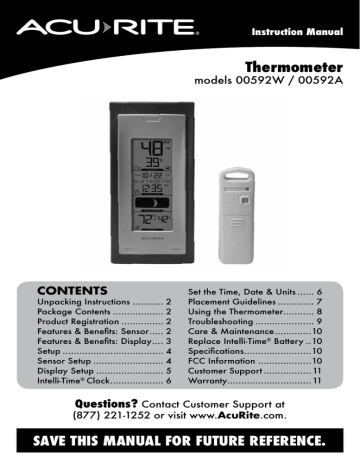
Instruction Manual
Thermometer
models 00592W / 00592A
CONTENTS
Unpacking Instructions ........... 2
Package Contents .................. 2
Product Registration ............... 2
Features & Benefits: Sensor ..... 2
Features & Benefits: Display .... 3
Setup .................................... 4
Sensor Setup ......................... 4
Display Setup ........................ 5
Intelli-Time ® Clock ................... 6
Set the Time, Date & Units ...... 6
Placement Guidelines ............. 7
Using the Thermometer ........... 8
Troubleshooting ..................... 9
Care & Maintenance .............10
Replace Intelli-Time ® Battery ..10
Specifications ........................10
FCC Information ...................10
Customer Support .................11
Warranty..............................11
Questions?
Contact Customer Support at
(877) 221-1252 or visit www.AcuRite.com.
SAVE THIS MANUAL FOR FUTURE REFERENCE.
Congratulations on your new AcuRite product. To ensure the best possible product performance, please read this manual in its entirety and retain it for future reference.
Unpacking Instructions
Remove the protective film that is applied to the LCD screen prior to using this product. Locate the tab and peel off to remove.
Package Contents
1. Display unit with tabletop stand
2. Outdoor Sensor
3. Instruction Manual
IMPORTANT
PRODUCT REGISTRATION
Register online
to receive 1 year
warranty protection
www.AcuRite.com
Features & Benefits
1
2
5
3
4
PRODUCT MUST BE REGISTERED
TO RECEIVE WARRANTY SERVICE
► Register a Product
OUTDOOR SENSOR
1. Integrated Hanger
For easy placement.
2. Wireless Signal Indicator
Flashes when data is being sent to the display unit.
3. Battery Compartment
4. A-B-C Switch
ID code that must match display’s A-B-C switch to ensure units synchronize.
5. Battery Compartment Cover
2
Features & Benefits
1
2
3
4
5
6
7
8
14
13
15
16
12
18
11
17
9 10
DISPLAY UNIT FRONT
1. Momentary Backlight Button
2. Current Outdoor Temperature
Arrow icon indicates direction temperature is trending.
3. Current Outdoor Humidity
4. Date
5. Day of the Week
6. Intelli-Time ® Clock
Automatically updates itself for
Daylight Saving Time.
7. Moon Phase
8. Current Indoor Temperature
Arrow icon indicates direction temperature is trending.
9. “high” Button
Press to display highest temperature recorded since midnight.
3
10. “low” Button
Press to display lowest temperature
recorded since midnight.
11. Current Indoor Humidity
12. Display Low Battery Icon
13. Sensor Signal Strength
14. Sensor Low Battery Icon
DISPLAY UNIT BACK
15. Reset Button
Full reset to factory defaults.
16. A-B-C Switch
ID code that must match sensor’s
A-B-C switch to ensure units synchronize.
17. Intelli-Time Battery
Compartment Cover
18. “Up”, “Set” & “Down” Button
For setup preferences.
SETUP
Sensor Setup
1 Set the A-B-C Switch
The A-B-C switch is located inside the battery compartment. It can be set to A, B or C. However, you must select the same letter choices for both the sensor and the display unit in order for the units to synchronize.
2 Install or Replace Batteries
AcuRite recommends high quality alkaline or lithium batteries in the outdoor sensor for the best product performance. Heavy duty or rechargeable batteries are not recommended.
The sensor requires lithium batteries in low temperature conditions. Cold temperatures can cause alkaline batteries to function improperly. Use lithium batteries in the sensor for temperatures below -4ºF / -20ºC.
1. Slide off the battery compartment cover. Take note of the A-B-C switch setting inside the battery compartment for display unit setup.
2. Insert 2 x AA batteries into the battery compartment, as shown. Follow the polarity
(+/-) diagram in the battery compartment.
3. Replace the battery cover.
1 A-B-C Switch set to match
display unit
A B C
2 Install Batteries
2 AA batteries
4
Display Unit Setup
1 Set the A-B-C Switch
Locate the A-B-C switch inside the battery compartment. Set the A-B-C switch to A, B or C.
You must select the same letter choices for both the display unit and the sensor in order for the units to synchronize.
2 Install or Replace Backup
Batteries
1. Remove the battery compartment cover.
2. Insert 3 x AA alkaline batteries into the battery compartment, as shown. Follow the polarity
(+/–) diagram in the battery compartment.
3. Replace the battery cover.
1
A-B-C Switch set to match sensor
A B C
2 Install Batteries
3 AA batteries
PLEASE DISPOSE OF OLD OR DEFECTIVE BATTERIES IN AN ENVIRONMENTALLY SAFE
WAY AND IN ACCORDANCE WITH YOUR LOCAL LAWS AND REGULATIONS.
BATTERY SAFETY: Clean the battery contacts and also those of the device prior to battery installation. Remove batteries from equipment which is not to be used for an extended period of time. Follow the polarity (+/-) diagram in the battery compartment. Promptly remove dead batteries from the device. Dispose of used batteries properly. Only batteries of the same or equivalent type as recommended are to be used. DO NOT incinerate used batteries. DO NOT dispose of batteries in fire, as batteries may explode or leak. DO NOT mix old and new batteries or types of batteries (alkaline/standard). DO NOT use rechargeable batteries. DO NOT recharge non-rechargeable batteries. DO NOT short-circuit the supply terminals.
5
Intelli-Time
®
Clock
Intelli-Time products are pre-programmed with the correct time and date.
Intelli-Time technology instructs the time and date to set themselves. All you need to do is select your Time Zone and Daylight Saving Time preferences. The clock will then automatically set itself and change for Daylight Saving Time.
Set the Time, Date & Units
Press and hold the “Set” button, located on the back of the display unit, to enter SET MODE. Once in set mode, the preference you are currently setting will blink on the display.
To adjust the currently selected (flashing) item, press and release the “Up“ or
“Down“ buttons (press and HOLD to fast adjust).
To save your adjustments, press and release the “Set” button again to adjust the next preference. The preference set order is as follows:
TIME ZONE ( PST MST CST EST AST HAST AKST)
DST (Daylight Saving Time ON or OFF)*
CLOCK HOUR
CLOCK MINUTE
CALENDAR MONTH
CALENDAR DATE
CALENDAR YEAR
TEMPERATURE UNITS (ºF or ºC)
*If you live in an area that observes DST, DST should be set to ON, even if it is not currently Daylight Saving Time.
You will automatically exit SET MODE if no buttons are pressed for 30 seconds.
Enter setup mode at any time by pressing the “Set” button.
6
Placement for Maximum Accuracy
AcuRite sensors are sensitive to surrounding environmental conditions. Proper placement of both the display unit and outdoor sensor are critical to the accuracy and performance of this product.
Display Unit Placement
Place the display unit in a dry area free of dirt and dust. Display unit stands upright for tabletop use or is wall-mountable
Outdoor Sensor Placement
Sensor must be placed outside to observe outdoor conditions. Sensor is water resistant and is designed for general outdoor use, however, to extend its life place the sensor in an area protected from direct weather elements.
Hang the sensor using the integrated hang hole or hanger, or by using string (not included) to hang it from a suitable location, like a well covered tree branch. The best location is 4 to 8 feet above the ground with permanent shade and plenty of fresh air to circulate around the sensor.
Important Placement Guidelines
• To ensure accurate temperature measurement, place units out of direct sunlight and away from any heat sources or vents.
• Display unit and outdoor sensor must be within 330 ft (100 m) of each other.
• To maximize wireless range, place units away from large metallic items, thick walls, metal surfaces, or other objects that may limit wireless communication.
• To prevent wireless interference, place both units at least 3 ft (.9 m) away from electronic devices (TV, computer, microwave, radio, etc.).
(330 feet maximum)
(100 meters)
Setup is Complete
The sensor will now synchronize with the display unit. It may take a few minutes for synchronization to complete. Please refer to the troubleshooting section of this manual if anything appears to be functioning improperly.
7
OPERATION
Using the Thermometer
High/Low Records
Press the “low” or “high” button to view the lowest or highest recorded values for temperature and humidity. While viewing the lowest or highest recorded value, press and hold the “low” or “high” button for 2 seconds to manually clear the currently displayed recorded values. The LOW and HIGH recorded values will automatically clear and reset at 12:00 am (midnight) every day.
Moon Phase
This weather station features a moon phase window which will automatically display the current moon phase, provided the calendar is set properly.
8
Troubleshooting
No outdoor sensor reception
no bars
If the wireless signal indicator shows no bars:
• Relocate the display unit and/or the outdoor sensor.
The units must be within 330 ft (100 m) of each other.
• Make sure both units are placed at least 3 feet (.9 m) away from electronics that may interfere with the wireless communication (such as TVs, microwaves, computers, etc).
• Use standard alkaline batteries (or lithium batteries in sensor when temperature is below -4ºF/-20ºC). Do not use heavy duty or rechargeable batteries. NOTE: It may take up to 20 minutes for display unit and sensor to synchronize after batteries are replaced.
Display screen not working
Outdoor
temperature is flashing or showing dashes
Inaccurate temperature or humidity
• Check that the batteries are installed correctly.
Batteries may need to be replaced.
• Reset display by pressing the RESET button, located in the battery compartment of the display unit. Date and time will need to be entered after a reset.
Flashing of the outdoor temperature is generally an indication of wireless interference.
1. Bring both the sensor and display unit indoors and remove at least one battery from each.
2. Make sure the A-B-C switch on both units match.
3. Reinstall the battery in the outdoor sensor.
4. Reinstall the battery in the display unit.
5. Let the units sit within a couple feet of each other for about 20 minutes to gain a strong connection.
• Make sure both the display unit and sensor are placed out of direct sunlight and away from any heat sources or vents (see page 7).
• Make sure both units are positioned away from moisture sources (see page 7).
If your AcuRite product does not operate properly after trying the troubleshooting steps, visit www.AcuRite.com or call
(877) 221-1252 for assistance.
9
Care & Maintenance
Display Unit Care - Clean with a soft, damp cloth. Do not use caustic cleaners or abrasives. Keep away from dust, dirt and moisture. Clean ventilation ports regularly with a gentle puff of air.
Outdoor Sensor Care - Clean with a soft damp cloth. Do not use caustic cleaners or abrasives.
Replace Intelli-Time Battery
Intelli-Time technology is powered by a pre-installed coin-cell battery that stores the time and date settings.
The battery has a shelf life of several years. To replace the Intelli-Time battery:
1. Locate the coin cell battery compartment door on the back of the display unit, inside the battery compartment. Unscrew and remove the compartment cover.
2. Insert 1 x CR2032 coin cell battery into the battery compartment, as shown. Install battery with “+” positive terminal facing OUT.
3. Screw in the battery cover.
Specifications
TEMPERATURE RANGE
HUMIDITY RANGE
WIRELESS RANGE
POWER
DATA REPORTING
Outdoor: -40ºF to 158ºF; -40ºC to 70ºC
Indoor: 32ºF to 122ºF; 0ºC to 50ºC
Outdoor: 1% to 99%
Indoor: 16% to 98%
330ft / 100m depending on home construction materials
Display: 3 x AA alkaline batteries
Sensor: 2 x AA alkaline or lithium batteries
Outdoor: 16 seconds
Indoor: 60 seconds
FCC Information
This device complies with part 15 of FCC rules. Operation is subject to the following two conditions:
1- This device may NOT cause harmful interference, and
2- This device must accept any interference received, including interference that may cause undesired operation.
WARNING: Changes or modifications to this unit not expressly approved by the party responsible for compliance could void the user’s authority to operate the equipment.
NOTE: This equipment has been tested and found to comply with the limits for a Class B digital device, pursuant to Part 15 of the
FCC rules. These limits are designed to provide reasonable protection against harmful interference in a residential installation. This equipment generates, uses and can radiate radio frequency energy and, if not installed and used in accordance with the instructions, may cause harmful interference to radio communications. However, there is no guarantee that interference will not occur in a particular installation. If this equipment does cause harmful interference to radio or television reception, which can be determined by turning the equipment off and on, the user is encouraged to try to correct the interference by one or more of the following measures:
• Reorient or relocate the receiving antenna.
• Increase the separation between the equipment and the receiver.
• Connect the equipment into an outlet on a circuit different from that to which the receiver is connected.
• Consult the dealer or an experienced radio/TV technician for help.
NOTE: The manufacturer is not responsible for any radio or TV interference caused by unauthorized modifications to this equipment.
Such modifications could void the user authority to operate the equipment.
10
Customer Support
AcuRite customer support is committed to providing you with best-inclass service. For assistance, please have the model number of this product available and contact us in any of the following ways:
(877) 221-1252 [email protected]
24/7 support at www.
AcuRite
.com
► Installation Videos ► Register your Product
► Instruction Manuals
► Replacement Parts
► Support User Forum
► Submit Feedback & Ideas
IMPORTANT
PRODUCT REGISTRATION
Register online
to receive 1 year
warranty protection
www.AcuRite.com
PRODUCT MUST BE REGISTERED
TO RECEIVE WARRANTY SERVICE
► Register a Product
Limited One Year Warranty
At AcuRite, we proudly uphold our commitment to quality technology. Chaney Instrument Co. warrants that all products it manufactures to be of good material and workmanship, and to be free of defects when properly installed and operated for a period of one year from the date of purchase.
We recommend that you visit us at www.AcuRite.com for the fastest way to register your product. However, product registration does not eliminate the need to retain your original proof of purchase in order to obtain warranty benefits.
Chaney Instrument Co. warrants that all products it manufactures to be of good material and workmanship, and to be free of defects when properly installed and operated for a period of one year from the date of purchase. Remedy for breach of this warranty is limited to repair or replacement of the defective item(s). Any product which, under normal use and service, is proven to breach the warranty contained herein within ONE
YEAR from date of sale will, upon examination by Chaney, and at its sole option, be repaired or replaced by Chaney.
Transportation costs and charges for returned goods shall be paid for by the purchaser. Chaney hereby disclaims all responsibility for such transportation costs and charges. This warranty will not be breached, and Chaney will give no credit for products it manufactures which have received normal wear and tear, been damaged (including by acts of nature), tampered, abused, improperly installed, damaged in shipping, or repaired or altered by others than authorized representatives of Chaney.
The above-described warranty is expressly in lieu of all other warranties, express or implied, and all other warranties are hereby expressly disclaimed, including without limitation the implied warranty of merchantability and the implied warranty of fitness for a particular purpose. Chaney expressly disclaims all liability for special, consequential or incidental damages, whether arising in tort or by contract from any breach of this warranty. Some states do not allow the exclusion or limitation of incidental or consequential damages, so the above limitation or exclusion may not apply to you. Chaney further disclaims all liability from personal injury relating to its products to the extent permitted by law. By acceptance of any of Chaney’s products, the purchaser assumes all liability for the consequences arising from their use or misuse. No person, firm or corporation is authorized to assume for Chaney any other liability in connection with the sale of its products. Furthermore, no person, firm or corporation is authorized to modify or waive the terms of this paragraph, and the preceding paragraph, unless done in writing and signed by a duly authorized agent of Chaney. This warranty gives you specific legal rights, and you may also have other rights which vary from state to state.
For in-warranty claims: Chaney Instrument Co.
965 Wells St., Lake Geneva, WI 53147
11
Weather
Stations
Temperature
& Humidity
Weather
Alert Radio
Kitchen
Thermometers
& Timers
Clocks
It’s more than accurate, it’s
AcuRite offers an extensive assortment of precision instruments, designed to provide you with information you can depend on to
Plan your day with confidence
™
.
www.AcuRite.com
Printed in China
00592A4 INST 092914
©Chaney Instrument Co. All rights reserved. AcuRite is a registered trademark of the
Chaney Instrument Co., Lake Geneva, WI 53147. All other trademarks and copyrights are the property of their respective owners. AcuRite uses patented technology.
Visit www.AcuRite.com/patents for details.
advertisement
* Your assessment is very important for improving the workof artificial intelligence, which forms the content of this project
Related manuals
advertisement
Table of contents
- 2 Unpacking Instructions
- 2 Package Contents
- 2 Product Registration
- 2 Features & Benefits: Sensor
- 3 Features & Benefits: Display
- 4 Setup
- 4 Sensor Setup
- 5 Display Setup
- 6 Clock
- 6 Set the Time, Date & Units
- 7 Placement Guidelines
- 8 Using the Thermometer
- 9 Troubleshooting
- 10 Care & Maintenance
- 10 Specifications
- 10 FCC Information
- 11 Customer Support
- 11 Warranty