- Computers & electronics
- Telecom & navigation
- Mobile device keyboards
- Belkin
- FastFit KEYBOARD COVER
- User manual
advertisement
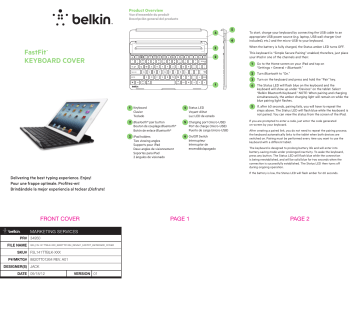
FastFit
™
KEYBOARD COVER
Delivering the best typing experience. Enjoy!
Pour une frappe optimale. Profitez-en!
Brindándole la mejor experiencia al teclear ¡Disfrute!
FRONT COVER
PR# 34950
FILE NAME
QIG_F5L141ttBLK-XXX_8820tt01264_RevA01_FAstFIt_KeyBoARd_CoveR
SKU# F5L141ttBLK-XXX
P#/MKTG# 8820tt01264 Rev. A01
DESIGNER(S) JACK
DATE 09/18/12 VERSION 01
Product Overview
Vue d’ensemble du produit
Descripción general del producto
1 Keyboard
Clavier
Teclado
2 Bluetooth® pair button
Bouton de couplage Bluetooth®
Botón de enlace Bluetooth®
3 iPad holders
Two viewing angles
Supports pour iPad
Deux angles de visionnement
Soportes para iPad
2 ángulos de visionado
4 Status LED
Voyant d’état
Luz LED de estado
5 Charging port (micro-USB)
Port de charge (micro-USB)
Puerto de carga (micro-USB)
6 On/Off Switch
Interrupteur
Interruptor de encendido/apagado
4
3
2
5
6
1
To start, charge your keyboard by connecting the USB cable to an appropriate USB power source (e.g. laptop, USB wall charger (not included), etc.) and the micro-USB to your keyboard.
When the battery is fully charged, the Status amber LED turns OFF.
This keyboard is “Simple Secure Pairing” enabled; therefore, just place your iPad in one of the channels and then:
1 Go to the Home screen on your iPad and tap on
“Settings > General > Bluetooth.”
2
3 Turn on the keyboard and press and hold the “Pair” key.
4 The Status LED will flash blue on the keyboard and the keyboard will show up under “Devices” on the tablet. Select
“Belkin Bluetooth Keyboard.” NOTE: When pairing and charging simultaneously, the amber charging light will remain on while the blue pairing light flashes.
5 If, after 60 seconds, pairing fails, you will have to repeat the steps above. The Status LED will flash blue while the keyboard is not paired. You can view the status from the screen of the iPad.
If you are prompted to enter a code, just enter the code generated on-screen by your keyboard.
After creating a paired link, you do not need to repeat the pairing process; the keyboard automatically links to the tablet when both devices are switched on. Pairing must be performed every time you want to use the keyboard with a different tablet.
The keyboard is designed to prolong battery life and will enter into battery-saving mode under prolonged inactivity. To wake the keyboard, press any button. The Status LED will flash blue while the connection is being reestablished, and will be solid blue for two seconds when the connection is successfully established. The Status LED then turns off during ongoing operation.
If the battery is low, the Status LED will flash amber for 60 seconds.
PAGE 1 PAGE 2
Pour commencer, chargez votre clavier en branchant le câble USB sur une source de courant USB appropriée (p. ex. un ordinateur portable, un chargeur mural (non fourni), etc.) et le micro-USB sur le clavier.
Lorsque la pile est complètement chargée, le voyant d’état de couleur ambre s’ÉTEINT.
Ce clavier est compatible avec la fonction « Couplage sécurisé simplifié »; donc, placez simplement votre iPad dans un des canaux, puis :
1 Affichez l’écran d’accueil de votre iPad et tapez sur « Réglages>
Général > Bluetooth. »
2 Activez la fonction Bluetooth (« On »).
3 Allumez le clavier, puis appuyez sur la touche « Pair » et maintenez-la enfoncée.
4 Le témoin lumineux clignotera sur le clavier, et celuici apparaîtra dans la liste des appareils sur la tablette.
Sélectionnez « Belkin Bluetooth Keyboard ». REMARQUE :
Lorsque vous couplez et chargez simultanément, le voyant de couleur ambre reste allumé pendant que celui de couleur bleue clignote.
5 Si, après 60 secondes, l’opération de couplage échoue, vous devrez répéter les étapes ci-dessus. Le voyant d’état de couleur bleue clignotera pendant que le clavier n’est pas couplé. Vous pouvez voir l’état de l’opération sur l’écran iPad.
Si on vous demande d’entrer un code, tapez celui que génère votre clavier à l’écran.
Une fois couplé, vous n’avez pas à répéter le processus car le clavier se connecte automatiquement à votre tablette dès que les deux appareils sont allumés. Le couplage doit être fait chaque fois que vous voulez utiliser le clavier avec une tablette différente.
Le clavier est conçu pour prolonger la durée de vie de la pile et passe en mode d’économie dès qu’il détecte une période d’inactivité prolongée. Pour réveiller le clavier, appuyez sur n’importe quel bouton.
Le voyant d’état clignotera en bleu pendant le rétablissement de la connexion, puis restera bleu fixe pendant deux secondes une fois la connexion correctement rétablie. Le voyant d’état s’éteint ensuite pendant le fonctionnement normal.
Si la batterie est faible, le voyant d’état de couleur ambre clignotera pendant 60 secondes.
Para comenzar, cargue el teclado conectando el cable USB a una fuente adecuada de alimentación USB [tal como una laptop, cargador USB de pared (no incluido), etc.] y el extremo micro-USB al teclado .
Cuando la carga de la batería está completa, la luz LED ámbar de estado se APAGA.
Este teclado está habilitado con “Simple Secure Pairing”; por lo tanto, simplemente coloque su iPad en una de las canaletas y luego:
1 Vaya a la pantalla de inicio de su iPad y pulse en “Ajustes >
General > Bluetooth.”
2 Encienda el Bluetooth poniéndolo en “On” (Encendido).
3 Encienda el teclado y oprima unos momentos la tecla
“pair” (enlazar).
4 La luz LED de estado parpadeará en azul en el teclado y el teclado aparecerá bajo “Devices” (Dispositivos) en la tableta. Seleccione
“Belkin Bluetooth Keyboard” (Teclado Bluetooth Belkin).
NOTA: Cuando el dispositivo se vincula y carga simultáneamente, la luz ámbar indicadora de carga permanecerá encendida mientras la luz azul que indica la vinculación parpadee.
5 Si no se enlaza después de 60 segundos, necesitará volver a repetir los pasos anteriores. La luz LED de estado parpadeará en azul cuando no esté enlazado el teclado. Puede ver el estado desde la pantalla del iPad.
Si se le solicita un código, ingrese el código generado en la pantalla por su teclado.
Una vez creado el enlace, no necesitará volver a repetir el proceso de enlace; el teclado automáticamente se enlazará a la tableta cuando ambos dispositivos estén encendidos. Se debe ejecutar el proceso de enlace cada vez que desee usar el teclado con una tableta diferente.
El teclado está diseñado para prolongar la vida de la batería y entrará en la modalidad de ahorro de batería cuando hay un periodo prolongado de inactividad. Para despertar el teclado, oprima cualquier tecla. La luz LED de estado parpadeará en azul mientras se está restableciendo la conexión y se pondrá en azul sólido durante dos segundos cuando se haya establecido la conexión correctamente.
Luego la luz LED de estado se apaga durante la operación del teclado.
Si la batería está descargada, la luz LED de estado parpadeará en
ámbar durante 60 segundos.
8820tt01264 Rev. A01 • F5L141ttBLK-XXX
PAGE 3 PAGE 4 BACK COVER
advertisement
* Your assessment is very important for improving the workof artificial intelligence, which forms the content of this project