- Computers & electronics
- Computer components
- System components
- Motherboards
- SOLTEK
- SL-75KV-X
- User manual
advertisement
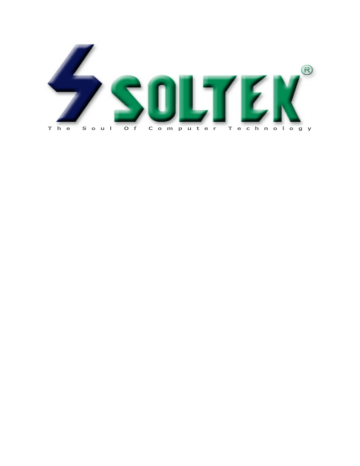
T h e S o u l O f C o m p u t e r T e c h n o l o g y
USER NOTICE
Product Model: SL-75KV/75KV-X
Manual Revision : V1.0
Release Date : June 2000
This Users Guide & Technical Reference is for assisting system manufacturers and end-users in setting up and installing the mainboard.
Every effort has been made to ensure that the information in this manual is accurate. Soltek Computer Inc. is not responsible for printing or clerical errors. Information in this document is subject to change without notice and does not represent a commitment on the part of Soltek Computer Inc.
No part of this manual may be reproduced, transmitted, translated into any language in any form or by any means, electronic or mechanical, including photocopying and recording, for any purpose without the express written permission of Soltek Computer Inc.
Companies and products mentioned in this manual are for identification purpose only. Product names appearing in this manual may or may not be registered trademarks or copyrights of their respective companies.
Soltek computer inc. Provides this manual “As is “ without warranty of any kind, either express or implied, including but not limited to the implied warranties or conditions of merchantability or fitness for a particular purpose. In no event shall Soltek computer inc. Be liable for any loss or profits, loss of business, loss of use or data, interruption of business, or for indirect, special, incidental, or consequential damages of any kind, even if Soltek computer inc. Has been advised of the possibility of such damages arising from any defect or error in this manual or product.
Copyright © 2000 Soltek Computer Inc. All Rights Reserved.
• AMD Athlon Thunderbird TM , and Duron TM processors are trademarks of AMD Corporation.
• VIA, KT-133, VT8363 and VT82C686A are trademarks of VIA Corporation.
• Norton AntiVirus, Norton Ghost are trademarks of Symantec Corporation.
SOLTEK AROUND THE WORLD
SOLTEK COMPUTER INC.
Address
Telephone
Fax
Web site
: 7F, No. 306-3, Ta-Tung Rd, Sec.1, Hsi-Chin, Taipei-
Hsien, Taiwan, R.O.C.
: 886-2-2642-9060
: 886-2-2642-9065
: http://www.soltek.com.tw
SOLTEK KOREA INC.
Address
Telephone
Fax
: 1002, Chungjin Bldg. 53-5 Wonhyo-Ro, 3-Ka,
Yongsan-Ku Seoul 140-113, Korea
: 82-2-32717400
: 82-2-32717405
MOKA HOLDING B.V.
Address
Telephone
Fax
: De Run 4428 5503 LR Veldhoven, the Netherlands
: 31-402-556150
: 31-402-546006
SOUL TECHNOLOGY EUROPE B.V.
Address
Telephone
Fax
: Sydneystraat 52-54 3047 BP Rotterdam, the Netherlands
: 31-10-2457492
: 31-10-2457493
4
75KV/75KV-X
C O N T E N T
INTRODUCTION .......................................................... 6
1-1 ITEM LIST CHECKUP .................................................................. 6
1-2 PROCESSOR ............................................................................... 6
1-3 CHIPSET ...................................................................................... 6
1-4 MEMORY ...................................................................................... 7
1-6 MULTI-I/O FUNCTION .................................................................. 7
1-7 FORM FACTOR ............................................................................ 8
1-8 AC’97 CODEC FUNCTION ........................................................... 8
1-9 MISCELLANOUS .......................................................................... 8
1-10.1 MOTHERBOARD LAYOUT --- 75KV ....................................... 9
1-10.2 MOTHERBOARD LAYOUT --- 75KV-X .................................. 10
1-11 CHIPSET DIAGRAM .................................................................. 11
HARDWARE SETUP .................................................. 12
2-1 CPU INSTALLATION .................................................................. 12
2-2 AMD SOCKET A (SOCKET 462) PROCESSOR ........................ 13
2-3 CPU FREQUENCY ..................................................................... 14
2-4 JUMPER DEFINITIONS ............................................................. 15
2-5 CONNECTORS .......................................................................... 19
2-5.1 J3 AND J4 ................................................................................ 19
2-5.2 CHASSIS PANEL CONNECTOR ............................................. 23
2-5.3 ATX POWER SUPPLY CONNECTOR ..................................... 24
2-5.4 SECOND USB CONNECTOR ................................................. 25
2-5.5 PS/2 MOUSE AND PS/2 KEYBOARD ..................................... 26
2-5.6 IRQ DESCRIPTION ................................................................. 27
2-6 VOICE DIAGNOSIS TECHNOLOGY FOR 75KV-X .................... 28
75KV/75KV-X
SOFTWARE SETUP ................................................... 29
3-1 ABOUT SUPPORT CD ............................................................... 29
3-2 HARDWARE MONITOR INSTALLATION ................................... 29
3-3 VIA CHIPSET DRIVER INSTALLATION (4-IN-1 DRIVER) ......... 31
3-4 AC’97 AUDIO CODEC INSTALLATION ...................................... 35
BIOS Setup ................................................................ 37
4-1 INTRODUCE THE BIOS ............................................................. 37
4-2 WHAT IS BIOS SETUP ............................................................... 37
4-3 HOW TO RUN BIOS SETUP ...................................................... 37
4-4 WHAT IS CMOS ......................................................................... 37
4-5 WHAT IS POST .......................................................................... 38
4-6 BIOS UPGRADE ......................................................................... 38
4-6.1 BEFORE UPGRADE BIOS ...................................................... 38
4-6.2 UPGRADE PROCESS ............................................................. 38
4-7 CMOS SETUP UTILITY .............................................................. 41
4-8 STANDARD CMOS SETUP ........................................................ 42
4-9 ADVANCED BIOS FEATURES ................................................... 44
4-10 ADVANCED CHIPSET FEATURES .......................................... 48
4-11 INTEGRATED PERIPHERALS ................................................. 54
4-12 POWER MANAGEMENT SETUP ............................................. 59
4-13 PNP / PCI CONFIGURATION ................................................... 65
4-14 PC HEALTH STATUS ............................................................... 68
4-15 FREQUENCY/VOLTAGE CONTROL ....................................... 69
4-16 LOAD FAIL-SAFE DEFAULTS .................................................. 70
4-17 LOAD OPTIMIZED DEFAULTS ................................................ 70
4-18 SET SUPERVISOR / USER PASSWORD ................................ 71
4-19 SAVE & EXIT SETUP ............................................................... 72
4-20 EXIT WITHOUT SAVING .......................................................... 72
5
75KV/75KV-X
CHAPTER 1
INTRODUCTION
1-1 ITEM LIST CHECKUP
• Motherboard
• Support CD
• User’s Manual
• 2-In-1 Bonus Pack CD
• 2-In-1 Bonus Pack Manual
• Temperature Sensor Cable
• ATA66 IDE Cable
• RS232 Cable
1-2 PROCESSOR
• Supports AMD Athlon Thunderbird TM 700MHz/ 750MHz/ 800MHz/ 850MHz/
900MHz/ 950MHz/1.0GHz processors or higher.
• Supports AMD Athlon Duron TM 600MHz/ 650MHz/ 700MHz processors or higher.
• Supports 66MHz/ 100MHz/ 133MHz CPU Front Side Bus(FSB).
• Supports processor voltage auto-detect circuit.
6
1-3 CHIPSET
• KT133 Chipset: VT8363 system controller (552 pin BGA)and VT82C686A
PCI to ISA bridge (352 pin BGA).
--- The VT8363 supports two 32-bit 3.3V / 5V system buses (one AGP and one PCI) that are synchronous / pseudo-synchronous to the CPU bus.
--- Single chip Athlon system controller with 64-bit Socket-A Athlon CPU,
64-bit system memory, 32-bit PCI and 32-bit AGP interfaces.
--- PCI-to-ISA bridge chip includes UltraDMA-33/66 EIDE, 4 USB Ports,
Integrated Super-I/O, AC97 / MC97 link(for Audio and Modem support).
Hardware Monitoring, Power Management, and Keyboard / PS2 Mouse
Interfaces plus RTC / CMOS on chip.
--- Supports separately powered 3.3V (5V tolerant) interface to system memory, AGP, and PCI bus.
75KV/75KV-X
--- 100MHz DDR(Double Data Rate) transfer on Athlon CPU address and data buses.
--- Supports full AGP v2.0 capability for maximum bus utilization including
1x, 2x, and 4x mode transfers.
--- Both Windows 95 VxD and Windows 98 / Windows 2000 miniport drivers are supported for ineroperability with major AGP-based 3D and DVDcapable multimedia accelerators.
1-4 MEMORY
• Supports PC133 and PC100 SDRAM and Virtual Channel Memory (VCM) up to 3 DIMMs.
• Supports up to 1.5GB memory space (256MB DRAM technology).
• The six banks of DRAM can be composed of an arbitrary mixture of 1M/
2M/ 4M/ 8M/ 16M/ 32MxN DRAMs.
• Different DRAM types may be used in mixed combinations.
• 64-bit data width and 3.3V DRAM Interface.
• Concurrenct CPU, AGP, and PCI access.
1-5 BIOS
• Award BIOS.
• Supports Plug & Play (PnP).
• Flash Memory for easy upgrade.
• Supports Advanced Power Management (APM) Rev 1.2 function.
• Advanced Configuration Power Management Interface (ACPI) Rev 1.0
compliant.
• Year 2000 compliant.
1-6 MULTI-I/O FUNCTION
• One floppy port supports up to 2.88MB.
• Provides 2 Built-In USB Ports. (Another 2 internal USB ports for extensible purpose require an optional USB connect cable)
• Ultra ATA33/66 bus master IDE supports up to 4 IDE devices (including
ZIP/LS-120 floppy devices).
• 2x 16550A Built-In fast UART compatible serial port connectors.
• Built-In SPP/EPP/ECP parallel port connector.
• Built-In standard IrDA TX/RX header.
• Peripherals boot-up function with ATX power.
7
8
75KV/75KV-X
1-7 FORM FACTOR
• ATX form factor, 4 layers PCB.
• Motherboard size: 22.0cm x 30.5cm
1-8 AC’97 CODEC FUNCTION
• Adopts onboard AC’97 Audio Codec controller chip.
1-9 MISCELLANOUS
• PCI 2.2 compliant, 32-bit 3.3V PCI interface with 5V tolerant inputs.
• Provides 5 PCI master slots, 1 ISA slot, 1 4xAGP PRO slot, and 3 DIMM slots.
• Clock Generator supports 1MHz linear clock setting.
• Provides DIP switch for easy adjusting.
• Supports SCSI, CD-ROM, ZIP/LS-120, and USB boot-up function.
• Supports Wake On LAN(WOL) boot-up function.
• Supports BIOS Writing Protection.
• Supports BIOS CPU Core Voltage setting. (optional)
• Supports Hardware Monitor function.
• Supports Voice Diagnosis Technology for easily debugging. ( 75KV-X only)
• Supports Suspend To RAM(STR) function.
1-10.1 MOTHERBOARD LAYOUT --- 75KV
• Default Setting: AMD Athlon Thunderbird TM 100MHz.
FAN1
ATX POWER
5 4 3 2 1
DIP ON
SW1
1 3
JP9
SOCKET A
W210
75KV/75KV-X
JP10;
JP11
DIMM1; DIMM2; DIMM3
AC'97;
Codec
VIA
KT-133
1
1
JP3
3
3
CD_IN2;
CD_IN1
COM 2
4x AGP PRO
PCI 1
PCI 2
1 15
1 3
1 3
JP1;
JP2
WOL1
PCI 3
PCI 4
PCI 5
VIA;
686A
RT2
JBAT1
1 3
IDE1
IDE2
ISA
Li
Battery
W5280
FAN2
9
10
75KV/75KV-X
1-10.2 MOTHERBOARD LAYOUT --- 75KV-X
• Default Setting: AMD Athlon Thunderbird TM 100MHz.
FAN1
ATX POWER
5 4 3 2 1
DIP ON
SW1
1 3
JP9
SOCKET A
W210
JP10;
JP11
DIMM1; DIMM2; DIMM3
AC'97;
Codec
VIA
KT-133
1
1
JP3
3
3
CD_IN2;
CD_IN1
COM 2
4x AGP PRO
PCI 1
PCI 2
1 15
1 3
1 3
JP1;
JP2
WOL1
PCI 3
PCI 4
PCI 5
VIA;
686A
IDE1
IDE2
RT2
1 3
1 3
1 3
JP4;
JP5;
JBAT1
ISA
Li
Battery
JP8
1 3
FAN2
W5280
75KV/75KV-X
1-11 CHIPSET DIAGRAM
• The KT133 / VT8363 and VT82C686A chipset is a high performance, costeffective and energy efficient system controllor for the implementation of
AGP / PCI / ISA desktop personal computer system based on 64-bit Socket-
A (AMD Athlon) processors.
3D Graphics;
Controller
PCLK
GCLK
AGP Bus
GCKRUN#
PCKRUN#
PCI Bus
Address;
Out
Athlon
Host CPU
In
Data
KT133
VT8363
North Bridge
552 BGA
SUSCLK,;
SUSST1#
SYSCLK, SYSCLK#;
INTR, NMI, SMI#, STPCLK#,;
IGNNE#, FERR#, A20M#,;
PWROK, INIT#, RESET#
CKE
Memory Bus
MCLK
SDRAM
Clock;
Buffer
HCLK
PCLK
BIOS ROM
ATA 33 / 66
USB Ports 0 - 3
AC97 Audio Codec
MC97 Modem Codec
AC97 Link
ISA Bus
VT82C;
686A
Super South
South Bridge;
352 BGA
CPUSTP#
PCISTP#
Clock;
Generator
SMBus
Power Plane & Peripheral Control;
GPIO and ACPI Events;
Hardware Monitoring Inputs;
Keyboard / PS2 Mouse;
Serial Ports 1 and 2;
Parallel Port;
Floppy Drive Interface;
MIDI / Game Ports
RTC Crystal
KT133 System Block Diagram Using the VT82C686A South Bridge
11
12
75KV/75KV-X
CHAPTER 2
HARDWARE SETUP
2-1 CPU INSTALLATION
1. Pull the lever sideways away from the socket, and then raise the lever up to a 90-degree angle.
SOCKET 462
2. Take note of the red circle as below picture. While inserting the CPU into the socket, you can find out there is a definite pin orientation for CPU and socket.
AMD
SOCKET 462
75KV/75KV-X
3. Make sure that the CPU position in the socket tightly, and then put the lever down to complete the CPU installation.
AM
D
SOCKET 462
2-2 AMD SOCKET A (SOCKET 462) PROCESSOR
AMD
XXXXXXXXXXX
XXXXXXXXXXXX
XXXXXXX
XXXXXXXXX
XXXXXXXXXXX
XXXX
D XX
XXX
AMD
XXXXXXXXXXX
XXXXXXXXXXXX
XXXXXXX
XXXXXXXXX
XXXXXXXXXXX
XXXX
A XX
XXX
• 75KV/75KV-X motherboard works with AMD Athlon Thunderbird TM and
Duron TM processor series. There is a simply way for user to distinguish between these two kinds of CPU. As the demontration, you can see some little descriptions on the center of processor. Please pay attention to the first alphabert: the “ D ” represents AMD Athlon Duron TM processor, and the
“ A ” represents AMD Athlon Thunderbird TM processor.
13
14
75KV/75KV-X
2-3 CPU FREQUENCY
SW1
5 4 3 2 1
ON
CPU CLOCK PCI CLOCK
100MHz
(default)
33.3MHz
5 4 3 2 1
ON
103MHz 34.3MHz
5 4 3 2 1
ON
105MHz 35.0MHz
5 4 3 2 1
ON
110MHz 36.7MHz
5 4 3 2 1
ON
112MHz 37.3MHz
5 4 3 2 1
ON
115MHz 38.3MHz
5 4 3 2 1
ON
120MHz 40.0MHz
5 4 3 2 1
ON
124MHz 31.0MHz
5 4 3 2 1
ON
133.3MHz
33.3MHz
5 4 3 2 1
ON
140MHz 35.0MHz
ON
150MHz 37.5MHz
5 4 3 2 1
Premature wearing of the processor may result when overclocking. Be sure that the DIMM you use can handle the specified SDRAM MHz or else bootup will not be possible.
75KV/75KV-X
2-4 JUMPER DEFINITIONS
• The figure below shows the location fo the motherboard’s jumper blocks.
CAUTION
• Do not move the jumper with the power on. Always trun off the power and unplug the power cord from the computer before changing the jumper.
Otherwise, the motherboard could be damaged.
FAN1/FAN2: ONBOARD FAN (12V)
CPU FAN FAN1
SYSTEM FAN FAN2
Those connectors support processor/system/chassis cooling fan with +12V. Those support three pin head connector. When connecting the wire to FAN connectors, user should give attention that the red wire is the positive and should be connected to the +12V, the black wire is Ground and should be connected to GND. If your motherboard has Hardware Monitor chipset on-board, you must use a specially designed fan with speed sensor to take advantage of this function.
For fans with fan speed sensor, every rotation of the fan will send out 2 pulses. System Hardware Monitor will count and report the fan rotation speed.
GND
+12V
SENSOR
NOTE 1: Always consult vendor for proper CPU cooling fan.
NOTE 2: CPU FAN supports the FAN control. You can install PC
Alert utility. This will automatically control the CPU FAN speed according to the actual CPU temperature.
JP1/JP2: USB PORT SELECT
Redirect USB port 3 to USB 2 connector (default)
Redirect USB port 3 to AGP
1
JP1
JP2
JP1
JP2
1
1
1
3
3
3
3
15
16
75KV/75KV-X
JP3: FACTORY TEST
Only for factory test.
JP3
JP4/JP5: VOICE DIAGNOSTIC LANGUAGE SELECT
1 3
Chinese Language
JP4
JP5
1 3
1 3
English Language (default)
JP4
JP5
1 3
1 3
Japanese Language
JP4
JP5
1 3
1 3
Spanish Language
JP4
JP5
1 3
NOTE: The Voice Diagnosis Technology (JP4, JP5, and JP8) is only supported by 75KV-X motherboard.
JP8: VD-TECH CONTROLLER CHIP
Enabled (default)
Disabled
JP8
1 3
JP8
1 3
JP7: POWER LOST RESUME
3
Normal (default) JP7
1
3
Enabled JP7
1
This jumper allowes you to use the switch of ATX power supply to control ON/OFF switch directly instead of using the power switch on the motherboard.
JP9: USB POWER ON
Disabled (default)
Enabled
JP9
1 3
JP9
1 3
75KV/75KV-X
JP10/JP11: VIO SELECT
1 3
3.3V (default)
JP10;
JP11
1 3
1 3
3.4V
JP10;
JP11
1 3
1 3
3.5V
JP10;
JP11
1 3
1 3
3.6V
JP10;
JP11
1 3
VIO allows you to select the voltage supplied to the DRAM, chipset, AGP, PCI, and the CPU’s I/O buffer. The default voltage
(3.3V) should be used unless processor overclocking requires a higher voltage.
NOTE! Using a higher voltage may help when overclocking but may result in the shortening of your computer components’s life. It is strongly recommended that you leave this setting on its default.
JBAT1: CLEAR CMOS DATA
Clear CMOS Data JBAT1
1 3
Retain Data (default) JBAT1
1 3
A battery must be used to retain the motherboard configuration in CMOS RAM.
NOTE : You can clear CMOS by shorting 2-3 pin when the system is POWER OFF. Then, return to 1-2 pin position (default). It may damage the motherboard if clearing the CMOS in POWER ON status. Unplug the power cord from power supply before clearing
CMOS will be a best bet for user.
WOL1 : WAKE ON LAN (WOL) FUNCTION
Connect the Wake On LAN signal from LAN card to WOL1
WOL1
NOTE: For support WOL function, the ATX power supply must provide at least 5V / 720mA standby current.
17
18
75KV/75KV-X
CD_IN1/CD_IN2: CD-ROM AUDIO CONNECTOR
PIN NO.
PIN 1
PIN 2
PIN 3
PIN 4
CD_IN1
Left Channel
GND
GND
Right Channel
CD_IN2
Left Channel
GND
Right Channel
GND
75KV/75KV-X
2-5 CONNECTORS
• In this section we list all external connectors that user will use them.
2-5.1 J3 AND J4
J3 1 2 3 4 5 6 7 8 9 10 11 12 13 14 15
J4
HDD LED CONNECTOR
PIN 1; +5V
PIN 2;
PIN 3;
PIN 4;
HDD LED SIGNAL
HDD LED SIGNAL
+5V
DESCRIPTION
This connector supplies power to the cabinet's IDE ; activity LED. Read and write activity by devices ; connected to the Primary or SecondaryIDE ; connector will cause the LED to light up.
J3 1 2 3 4 5 6 7 8 9 10 11 12 13 14 15
J4
INFRARED CONNECTOR
PIN 6; INFRARED TRANSMIT SIGNAL
PIN 7;
PIN 8;
PIN 9;
PIN 10;
GND
INFRARED RECEIVE SIGNAL
NONE
+5V
DESCRIPTION
This connector supports an optional wireless; transmitting and receiving infrared module. This ; module mounts to a small opening on system cases; that support this feature.;
User must also configure the setting through ;
BIOS program "Peripheral Setup" to select whether ;
UART2 is directed for use with COM2 or IrDA. ;
Use the five pins and connect a ribbon cable from ; the module to the motherboard's IR connector ; according to the pin definitions.
19
20
75KV/75KV-X
J3 1 2 3 4 5 6 7 8 9 10 11 12 13 14 15
J4
ATX POWER SWITCH
PIN 12; ATX POWER SWITCH
PIN 13; GND
DESCRIPTION
The system power is controlled by a momentary switch connected to this lead.
Pressing the button once will switch the system between ON and SOFT OFF.
Pushing the switch while in the ON mode for more
4 seconds will turn the system off.
The system power LED shows the status of the system's power.
J3 1 2 3 4 5 6 7 8 9 10 11 12 13 14 15
J4
SMI CONNECTOR
PIN 14; SMI(System Managment Interrupt) SIGNAL
PIN 15; GND
DESCRIPTION
This allows user to manually place the system into a; suspend mode or "Green" mode, where system; activity is decreased to save electricity and prolong; the life of certain components when the system is ; not in use. This 2-oin connector connects to the ; case-mounted suspend switch. If you do not have a ; switch for the connector, you may use the "Turbo ;
Switch".;
SMI is activated when it detects a short to open; moment and therefore leaving it shorted will not ; cause any problems. This may require one or two ; presses depending on the position of the switch.;
Wake-Up can be controlled by settings in the BIOS; but the keyboard will always allow wake-up(the SMI; lead cannot wake up the system).
75KV/75KV-X
21
22
75KV/75KV-X
J3
J4
1 2 3 4 5 6 7 8 9 10 11 12 13 14 15
SUSPEND LED
PIN 14;
PIN 15;
SUSPEND LED SIGNAL
GND
DESCRIPTION Connect to Suspend indicator light.
J3
A1 A2
B C D
+ - +
1 15
J4 1 15
+ -
E F
G
H I
A1 : 1st HDD LED
A2 : 2nd HDD LED
B : INFRARED (IR)
C : POWER SWITCH
D : SMI
E : SPEAKER
F : RESET SWITCH
G : POWER LED
H : NONE
I : SUSPEND LED
2-5.2 CHASSIS PANEL CONNECTOR
A.
B.
C.
D.
75KV/75KV-X
E.
F.
G.
H.
I.
J.
A : PS/2 MOUSE PORT
B : USB O PORT
C : LPT 1 PORT
D : GAME/MIDI PORT
E : PS/2 KEYBOARD PORT
F : USB 1 PORT
G : COM 1 PORT
H : LINE OUT/SPEAK OUT PORT
I : LINE IN
J : MICROPHONE
23
24
75KV/75KV-X
2-5.3 ATX POWER SUPPLY CONNECTOR
• This connector connects to an ATX power supply. The plug from the power supply only inserts in an orientation because of the different hole sizes.
Find the proper orientation and push down firmly making sure that all pins are aligned.
• Reminding that your power supply should support at least 10mA on the 5V standby voltage. It may cause an difficulty to power on the system if the power supply can’t support the load.
• For Wake On LAN function, the power supply should support at least
720mA current.
+3.3 Volts
-12.0 Volts
GND
Power Supply On
GND
GND
GND
-5.0 Volts
+5.0 Volts
+5.0 Volts
+3.3 Volts
+3.3 Volts
GND
+5.0 Volts
GND
+5.0 Volts
GND
Power Good
+5.0V Standby
+12.0 Volts
75KV/75KV-X
2-5.4 SECOND USB CONNECTOR
• This motherboard provides 4 sets of USB port. Besides 2 sets of them can be connected directly by USB devices, the others are built-in onboard for user to extend the USB function.
• NOTE: User can order the 2nd USB connector from your motherboard dealer and vendor only.
2nd USB Connector (Optional)
2
1
Black Black
Red Green Red Green
16
15
White Black White Black
USB 2
1 15
2O
1
USB 2
15
16O
• When plugging the USB connector to USB2 port, user can see each color of wires to determine which is first pin.
PIN O SIGNAL
PIN 1O Vcc (Red)
PIN 3O DO- (White)
PIN 5O DO+ (Green)
PIN 7O GND (Black)
PIN 9O Vcc (Red)
PIN 11O D1- (White)
PIN 13O D1+ (Green)
PIN 15O GND (Black)
PIN O SIGNAL
PIN 2O GND (Black)
PIN 4O N/A
PIN 6O N/A
PIN 8O N/A
PIN 10O GND (Black)
PIN 12O N/A
PIN 14O N/A
PIN 16O N/A
25
26
75KV/75KV-X
2-5.5 PS/2 MOUSE AND PS/2 KEYBOARD
PIN 6 : None
PIN 5 : Mouse Clock
PIN 4 : Vcc
PIN 3 : GND
PIN 2 : None
PIN 1 : Mouse Data
PS/2 MOUSE
PIN 6 : None
PIN 5 : Keyboard Clock
PIN 4 : Vcc
PIN 3 : GND
PIN 2 : None
PIN 1 : Keyboard Data
PS/2 KEYBOARD
75KV/75KV-X
2-5.6 IRQ DESCRIPTION
IRQ;;
IRQO 0O
IRQO 1O
IRQO 2O
IRQO 3O
IRQO 4O
IRQO 5OO
IRQO 6O
Function Description;
System TimerOO
Keyboard ControllerO
Programmable InterruptO
Serial Port (COM 2)O
Serial Port (COM 1)O
IRQO 7O
IRQO 8O
IRQO 9OO
Floppy Disk ControllerO
Parallel Port (LPT1)O
Real Time Clock (RTC)O
IRQO 10OO
IRQO 11OO
IRQO 12O PS/2 Mouse PortO
IRQO 13O CoprocessorO
IRQO 14O Primary IDE ChannelO
IRQO 15O Secondary IDE ChannelO
5O
6O
7
8
15
3
4
9
10
Priority
1
2O
N/A
11
12
13O
14
• Both ISA and PCI expansion cards may require IRQs. System IRQs are available to cards installed in the ISA expansion bus first, then any remaining IRQs are available to PCI cards. Currently, there are two types of ISA cards.
• The original ISA expansion card design, now referred to as “Legacy” ISA card, requires that you configurate the card’s jumpers manually and then install it in any available slot on the ISA bus. To see a map of your used and free IRQs in Windows 98, the Control Panel in My Computer, contains a
System icon, which gives you a Device Manager tab. Double-Clicking on a specific hardware device gives you a Resources tab which shows the Interrupt number and address. Double-Clicking Computers to see all the interrupts and addresses for your system. Make sure that no two devices use the same IRQ or your computer will experience problems when those two devices are in use at the same time.
27
28
75KV/75KV-X
2-6 VOICE DIAGNOSIS TECHNOLOGY FOR 75KV-X
• The Voice Diagnostic Function provides user an indispensable assistance on troublieshooting while assembling your computer components. If there is any conflict or other latent problem triggers a boot-up failure, this new
VD-TECH technology will voice you relistically where the conflict/problem is, then user can remove the malfunction quickly.
• This function mainly provides 4 languages and their contents as following table:
75KV/75KV-X
CHAPTER 3
SOFTWARE SETUP
3-1 ABOUT SUPPORT CD
• In support CD, it contains most informations for user’s requirement, such as Acrobat Reader, BIOS, User’s full version Manual, Driver, Hardware
Monitor(if motherboard supports this function), Patch, and Utilities etc,. User can browse the CD and get further details in regard of our motherboard. Of course, welcome to vendor’s website for the newest release.
3-2 HARDWARE MONITOR INSTALLATION
Step 1:
• Please put the support CD attached to motherboard into the CD-ROM drive.
• When appears a welcome window as left screen, then user should choose “Install
Driver”
Step 2:
• Click on the “VIA Chipset Driver”.
29
30
75KV/75KV-X
Step 3:
• Click on the “Hardware Monitor Utility”.
Step 4:
• Press Next button to continue.
Step 5:
• The default destination is C:\VIAhm, then press Next button to continue.
Step 6:
• Press Next button to finish the Hardware
Monitor setup process.
75KV/75KV-X
3-3 VIA CHIPSET DRIVER INSTALLATION (4-IN-1 DRIVER)
Step 1:
• Please put the support CD attached to motherboard into the CD-ROM drive.
• When appears a welcome window as left screen, then user should choose “Install
Driver”
Step 2:
• Click on the “VIA Chipset Driver”.
Step 3:
• Click on the “4-in-1 driver”.
Step 4:
• Click on the “Install via 4-in-1 driver” to continue.
31
32
75KV/75KV-X
Step 5:
• Press Next button to continue.
Step 6:
• Click “Yes” to continue.
Step 7:
• Press select the checkbox as below:
Bus Master PCI IDE Driver
AGP VxD Driver
VIA Chipset Function’s Registry
IRQ Routing Miniport Driver
NOTE: In Windows 95/98, user doesn’t need to add “VIA Chipset
Function’s Registry” and “IRQ
Routing Miniport Driver” items.
Step 8:
• Click “Install” and press Next button to continue.
75KV/75KV-X
Step 9:
• We recommend user to leave “Enable/
Disable [Ultra] DMA” checkbox empty.
NOTE: Whether select this item or not, user needs to enable the Hard Disk DMA function in Control Panel manually.
(For further details, please refer to next page)
Step 10:
• The default setup destination is C:
\VIADMATOOL, press Next button to continue.
Step 11:
• Press Next button to continue.
Step 12:
• Select “Install VIA AGP VxD” in turbo mode and press Next button to continue.
33
34
75KV/75KV-X
Step 13:
• After all the setup process is finished, please restart your computer by clicking on Finish.
bout Hard Disk DMA Function
A
Last but not least, user must enable the Hard Disk DMA function. The process is below:
1. [Start] --> [Setting] --> [Control Panel] --> [System] --> [Device
Manager].
2. In Device Manager, select [Disk Drivers] --> [GENERIC IDE TYPEXX].
3. Select [Properties] for GENERIC IDE TYPEXX.
4. In Properties, select [Settings].
5. In Option item, select the DMA checkbox.
6. Restart your computer.
75KV/75KV-X
3-4 AC’97 AUDIO CODEC INSTALLATION
Step 1:
• Please put the support CD attached to motherboard into the CD-ROM drive.
• When appears a welcome window as left screen, then user should choose “Install
Driver”
Step 2:
• Click on the “VIA Chipset Driver”.
Step 3:
• Click on the “AC’97 driver”.
Step 4:
• Press Next button to continue.
35
36
75KV/75KV-X
Step 5:
• When asking you install or remove the audio driver, please select “Install” and press Next button to continue.
Step 6:
• It’s recommended for user to restart the computer after the audio driver is finished.
Please select “Yes, I want to restart my
computer now”.
75KV/75KV-X
CHAPTER 4
BIOS SETUP
4-1 INTRODUCE THE BIOS
• BIOS stands for Basic Input Output System. It is sometimes called ROM
BIOS because it is stored in a Read-Only Memory(ROM) chip on the motherboard. BIOS is the first program to run when you turn on your computer.
• BIOS performs the following functions:
1. Initializing and testing hardware in your computer(a process called “POST”, for Power On Self Test).
2. Loading and running your operating system.
3. Helping your operating system and application programs to manage your
PC hardware by means of a set of routines called BIOS Run-Time Service.
4-2 WHAT IS BIOS SETUP
• Setup is an interactive BIOS program that you need to run when:
1. Changing the hardware on your system. (for example: installing a new
Hard Disk etc,.)
2. Modifying the behavior of your computer. (for example: changing the system time or date, or turning special features on or off etc,.)
3. Enhancing your computer’s behavior. (for example: speeding up performance by turning on shadowing or caching)
4-3 HOW TO RUN BIOS SETUP
• One way of running SETUP is to press a special function key or key combination during POST, before the operating system is loaded during POST, the BIOS usually displays a prompt such as:
Press DEL to enter SETUP
4-4 WHAT IS CMOS
• CMOS is a special kind of memory maintained by a battery after you turn your computer off. The BIOS uses CMOS to store the settings you selected in SETUP. The CMOS also maintains the internal clock. Every time you turn on your computer, the BIOS Looks in CMOS for the settings you se-
37
75KV/75KV-X lected and configures your computer accordingly. If the battery charge runs too low, the CMOS content will be lost and POST will issue a “CMOS invalid” or “CMOS checksum invalid” message. If this happens, you may have to replace the battery. After the battery is replaced, the proper settings will need to be stored in SETUP.
4-5 WHAT IS POST
• POST is an acronym for Power On Self Test. It’s a traditional name for the routines that the BIOS uses to test and initializes the devices on your system when the PC is powered on. Its meanings has grown to include anything the BIOS does before the operating system is started. Each of POST routines is assigned a POST code, an unique number which is sent to I/O port 080h before the routine is executed.
4-6 BIOS UPGRADE
• Motherboards incorporate the system BIOS in a Flash memory component.
Flash BIOS allows user upgrades without the need to replace an EPROM component.
• The upgrade utility fits on a floppy diskette and provides the capability to save, verify, and update the system BIOS. The upgrade utility can be run from a hard disk drive or a network drive, but no memory managers can be installed during upgrades.
4-6.1 BEFORE UPGRADE BIOS
• It is recommended that you save a copy of the original motherboard BIOS along with a Flash EPROM Programming utility(AWDFLASH.EXE) to a bootable floppy disk in case you need to reinstall the BIOS later.
4-6.2 UPGRADE PROCESS
• “AWDFLASH.EXE” is a Flash EPROM Programming utility that updates the BIOS by uploading a new BIOS file to the programmable flash ROM on the motherboard. This file only works in DOS mode. To determine the BIOS version, check the release date displayed on the top of your screen during bootup. Newer dates represents a newer BIOS file.
38
75KV/75KV-X
Create a Boot Floppy (using a DOS system to create the bootable floppy)
• Place an unformatted floppy diskette in the floppy drive and format the floppy using the /S option.
Example: format a: /s
• Alternatively, place a formatted floppy in the floppy drive and use the “sys” command.
Example: sys a:
Create the BIOS Upgrade Floppy Diskette
• Download both the newest BIOS file and AWDFLASH.EXE file via motherboard maker’s website.
• The BIOS file you downloaded will be a *.bin format.
• Copy those two indispensable files to a bootable formatted floppy diskette.
Example: copy awdflash.exe a:
Example: copy *.bin a:
Upgrading the system BIOS
• Place the bootable floppy containing the BIOS into Drive A: of the system that you want ot upgrade and boot the system while thefloppy diskette is in the drive.
• When booting is finished, type awdflash *.bin /sn/py/cc/r and then press
<Enter> to run BIOS upgrade program. (*.bin depends on your motherboard model and version code)
The parameters of AWDFLASH.EXE
/sn: No original BIOS backup
/py: Program flash memory
/cc: Clear CMOS data after programming
/r : Reset system after programming
NOTE: User can type AWDFLASH /? to get further details about parameters. Wrong usage of parameter will damage the BIOS information, so that we strongly recommend user to leave parameters away unless you realize their function.
39
75KV/75KV-X
• Then appears a program window as below:
• After upgraded, the system will reboot itself automatically.
• NOTE : You will see a message “CMOS checksum error - Default loaded” during booting the system. Please press <Del> to run BIOS program, then reload “LOAD SETUP DEFAULTS” and save this change.
40
75KV/75KV-X
4-7 CMOS SETUP UTILITY
• This VIA KT-133 motherboard comes with the AWARD BIOS from AWARD
Software Inc. Enter the Award BIOS program Main Menu by:
1. Turn on or reboot your system. After a series of diagnostic checks, the following message will appear:
PRESS <DEL> TO ENTER SETUP
2. Press the <DEL> key and the main program screen will appear as follows.
CMOS Setup Utility - Copyright (C) 1984 - 2000 Award Software
Standard CMOS Features Frequency/Voltage Control
Advanced BIOS Features
Advanced Chipset Features
Load Fail-Safe Defaults
Load Optimized Defaults
Integrated Peripherals
Power Management Setup
PnP/PCI Configurations
PC Health Status
Set Supervisor Password
Set User Password
SAVE & EXIT SETUP
EXIT WITHOUT SAVING
EscO : Quit
F10O : Save & Exit Setup
: Select Item
(Shift) F2 : Change Color
Time, Date, Hard Disk Type...
3. Using the arrows on your keyboard, select an option, and press <Enter>.
Modify the system parameters to reflect the options installed in your system.
4. You may return to the Main Menu anytime by pressing <ESC>.
5. In the Main Menu, “SAVE AND EXIT SETUP” saves your changes and reboots the system, and “EXIT WITHOUT SAVING” ignores your changes and exits the program.
41
75KV/75KV-X
4-8 STANDARD CMOS SETUP
• Standard CMOS Setup allows you to record some basic system hardware configuration and set the system clock and error handling. You only need to modify the configuration values of this option when you change your system hardware configuration or the configuration stored in the CMOS memory gets lost or damaged.
Run the STANDARD CMOS SETUP as following:
1. Choose “STAND CMOS SETUP” from the Main Menu and a screen with a list of option will appear:
CMOS Setup Utility - Copyright (C) 1984-2000 Award SoftwareO
Standard CMOS Features
Date (mm:dd:yy)O
Time (hh:mm:ss)O
Thu, Dec 30 1999
9 : 52 : 15
Item Help
Menu Level
IDE Primary MasterO
IDE Primary SlaveO
IDE Secondary MasterO
IDE Secondary SlaveO
Press Enter 13022 MB
Press Enter None
Press Enter None
Press Enter None
Drive AO
Drive BO
VideoO
Halt OnO
Base MemoryO
Extended MemoryO
Total MemoryO
1.44M, 3.5 in.
None
EGA/VGA
All,But Keyboard
640K
31744K
32768K
:Move Enter:Select +/-/PU/PD:Value F10:Save ESC:Exit F1:General HelpO
F5:Previous Values F6:Fail-Safe Defaults F7:Optimized Defaults
2. Use one of the arrow keys to move between options and modify the selected options by using PgUp / PgDn / + / - keys.
42
75KV/75KV-X
Date (mm:dd:yy)
Time (hh:mm:ss)
Set the current date and time.
Primary / Secondary
Master / Slave
This field records the specifications for all non-SCSI hard disk drives installed in your system. Refer to the respective documentation on how to install the drives.
Drive A / Drive B Set this field to the type(s) of floppy disk drive(s) installed in your system. The choices are:
360KB, 5.25in.,
1.2MB, 5.25in.,
720KB, 3.5in.,
1.44MB, 3.5in., (default)
2.88MB, 3.5in.,
None.
Video Set this field to the type of video display card installed in the system. The choices are:
Monochrome,
Color 40x25,
VGA / EGA, (default)
Color 80x25.
Halt On Set this warning feature for the type of errors that will cause the system to halt. The choices are:
No Errors,
All, But Keyboard,
All, But Diskette,
All, But Disk / Key.
3. Press <ESC> to return to the Main Menu when you finish setting up all items.
43
75KV/75KV-X
4-9 ADVANCED BIOS FEATURES
• ADVANCED BIOS FEATURS allows you to improve your system performance or set up sysem features according to your preference.
Run the ADVANCED BIOS FEATURES as following:
1. Choose “ADVANCED BIOS FEATURES” from the Main Menu and a screen with a list of option will appear:
2. Use one of the arrow keys to move between options and modify the selected options by using PgUp / PgDn / + / - keys. An explanation of the
<F> keys follows:
<F1>: “Help” gives oions available for each item.
<Shift> + <F2>: Change color.
<F5>: Get the previous values. These values are the values with which the user started in the current session.
<F6>: Load all options with the BIOS default values.
<F7>: Load all options with the Setup default values.
44
75KV/75KV-X
CMOS Setup Utility - Copyright (C) 1984-2000 Award Software
Advanced BIOS Features
Virus WarningO Disabled Item Help
Menu Level CPU Internal CacheO
External CacheO
Enabled
Enabled
CPU L2 Cache ECC CheckingO Enabled
Quick Power On Self TestO Enabled
First Boot DeviceO
Second Boot DeviceO
Floppy
HDD-0
Third Boot DeviceO
Boot Other DeviceO
Swap Floppy DriveO
Boot Up Floppy SeekO
CDROM
Enabled
Disabled
Disabled
Boot Up NumLock StatusO
Gate A20 OptionO
On
Fast
Typematic Rate SettingO Disabled
Typematic Rate (Chars/Sec)O 6
Typematic Delay (Msec)O
Security OptionO
250
Setup
OS Select For DRAM > 64MBO Non-OS2
Video BIOS ShadowO Enabled
C8000-CBFFF ShadowO
CC000-CFFFF ShadowO
D0000-D3FFF ShadowO
D4000-D7FFF ShadowO
D8000-DBFFF ShadowO
DC000-DFFFF ShadowO
Disabled
Disabled
Disabled
Disabled
Disabled
Disabled
:Move Enter:Select +/-/PU/PD:Value F10:Save ESC:Exit F1:General Help
F5:Previous Values F6:Fail-Safe Defaults F7:Optimized Defaults
45
75KV/75KV-X
Virus Warning Enabled: Activates automatically when the system boots up causing a warning message to appear if there is anything attempting to access the boot sector or hard disk partition table.
Disabled: No warning message will appear when there is something attempting to access the boot sector or hard disk partition table.
NOTE: Many diagnostic (or boot manager) programs which attempt to access the boot sector table can cause the above warning message. If you will be running such a program, we recommend that you disable the virus protection first.
CPU Internal Cache Choose Enabled (default) or Disabled. This option allows you to enable or disable the CPU’s internal cache.
External Cache Choose Enabled (default) or Disabled. This option allows you to enable or disable the external cache.
CPU L2 Cache ECC
Checking
This item allows you to enable/disable CPU L2 Cache
ECC checking.
The choice: Enabled, Disabled.
Quick Power On Self
Test
Choose Enabled (default) or Disabled. This option allows you to speed up the Power-On Self-Test routine.
First/Second/Third/
Other Boot Device
The BIOS attempts to load the operating system from the devices in the sequence selected in these items.
The choice: Floppy, LS/ZIP, HDD, SCSI, CDROM,
Disabled.
Swap Floppy Drive Choose Enabled or Disabled (default). This option swaps floppy drive assignments when it is enabled.
Boot Up Floppy Seek Enabled (default): During POST, BIOS checks the track number of the floppy disk drive to see whether it is 40 or 80 tracks.
Disabled: During POST, BIOS will not check the track number of the floppy disk drive.
46
75KV/75KV-X
Boot Up NumLock
Status
Choose ON (default) or OFF. THis option lets user activates the NumLock function at boot-up.
Gate A20 Option Choose Normal or Fast (default). This option allows the RAM to access the memory above 1MB by using the fast gate A20 line.
Typematic Rate Setting Choose Enabled or Disabled (default). Enable this option to adjust the keystroke repeat rate.
Typematic Rate (Chars
/ Sec)
Range between 6 (default) and 30 characters per second. This option controls the speed of repeating keystrokes.
Typematic Delay
(Msec)
Choose 250 (default), 500, 750 and 1000. This option sets the time interval for displaying the first and the second characters.
Security Option Choose System or Setup (default). This option prevents unauthorized system boot-up or use of BIOS setup.
OS Select For DRAM >
64MB
Non-OS/2 (default): For Non-OS/2 system.
OS: For OS/2 operating system.
Video BIOS Shadow Enabled copies Video BIOS to shadow RAM for improving performance.
The choice: Enabled (default), Disabled.
C8000-CBFFF to
DC000-DFFFF Shadow
These options are used to shadow other expansion card ROMs.
3. Press <ESC> to return to the Main Menu when you finish setting up all items.
47
75KV/75KV-X
4-10 ADVANCED CHIPSET FEATURES
• ADVANCED CHIPSET FEATURES allows you to change the values of chipset registers. These registers control the system options.
Run the ADVANCED CHIPSET FEATURES as following:
1. Choose “ADVANCED CHIPSET FEATURES” from the Main Menu and a screen with a list of option will appear:
2. Use one of the arrow keys to move between options and modify the selected options by using PgUp / PgDn / + / - keys. An explanation of the
<F> keys follows:
<F1>: “Help” gives oions available for each item.
<Shift> + <F2>: Change color.
<F5>: Get the previous values. These values are the values with which the user started in the current session.
<F6>: Load all options with the BIOS default values.
<F7>: Load all options with the Setup default values.
48
75KV/75KV-X
CMOS Setup Utility - Copyright (C) 1984-2000 Award SoftwareO
Advanced Chipset Features
Bank 0/1 DRAM TimingO
Bank 2/3 DRAM TimingO
Bank 4/5 DRAM TimingO
SDRAM Cycle LengthO
DRAM ClockO
DRAM Drive StrengthO
DRAM Drive ValueO
Memory HoleO
PCI Master Pipeline ReqO
P2C/C2P ConcurrencyO
Fast R-W Turn AroundO
System BIOS CacheableO
Video RAM CacheableO
AGP Aperture SizeO
AGP Driving ControlO
AGP Driving ValueO
AGP Fast WriteO
K7 CLK_CTL SelectO
OnChip USBO
OnChip USB 2O
USB Keyboard SupportO
OnChip SoundO
OnChip ModemO
CPU to PCI Write BufferO
Disabled
Optimal
Enabled
Enabled
Disabled
Auto
Auto
Enabled
PCI Dynamic BurstingO
PCI Master 0 WS WriteO
PCI Delay TransactionO
PCI#2 Access #1 RetryO
Disabled
Enabled
Disabled
Disabled
AGP Master 1 WS WriteO
AGP Master 1 WS ReadO
Disabled
Disabled
Memory Parity/ECC CheckO Disabled
CPU Voltage RegulatorO Default
SDRAM 8/10ns
SDRAM 8/10ns
SDRAM 8/10ns
3
Host CLK
Auto
2F
Disabled
Enabled
Enabled
Disabled
Disabled
Disabled
64M
Auto
DAO
Item Help
Menu Level
:Move Enter:Select +/-/PU/PD:Value F10:Save ESC:Exit F1:General Help
F5:Previous Values F6:Fail-Safe Defaults F7:Optimized Defaults
49
75KV/75KV-X
Bank 0/1 2/3 4/5 DRAM
Timing
This item allows you to select the value in this field, depending on whether the board has paged DRAMs or EDO (Extended Data Output) DRAMs.
The choice: EDO 50ns,
EDO 60ns,
Slow,
Medium,
Fast,
Turbo.
SDRAM Cycle Length
TIme
You can select CAS latency time in HCLKs of 2/2 or
3/3. The system board designer should have set the values in this field, depending on the DRAM installed.
Do not change the values in this field unless you change specifications of the installed DRAM or the installed CPU.
DRAM Clock This item allows you to control the DRAM speed.
The choice: Host Clock, HCLK+33M.
DRAM Drive Strength Leave this item with Auto mode.
The choice: Auto, Manual.
DRAM Drive Value When “DRAM Drive Strength” is set to “Auto”, this item will be unable to be selected. We don’t recommend user to adjust this item.
Memory Hole In order to improve performance, certain space in memory is reserved for ISA cards. This memory must be mapped into the memory space below 16MB.
The choice: 15M-16M, Disabled.
PCI Master Pipeline
Req
Use default setting.
P2C/C2P Concurrency This item allows you to enable/disable the PCI to CPU,
CPU to PCI concurrency.
The choice: Enabled, Disabled.
Fast R-W Turn Around This item controls the DRAM timing. It allows you to enable / disable the fast read / write turn around.
The choice: Enabled, Disabled.
50
75KV/75KV-X
System BIOS
Cacheable
Choose Enabled or Disabled (default). When enabled, the access to the system BIOS ROM addressed at
F0000H - FFFFFH is cached.
Video RAM Cacheable Choose Enabled or Disabled (default). When enabled, the access to the VGA RAM addressed is cached.
AGP Aperture Size Choose 4, 8, 16, 32, 64 (default), 128 or 256 MB.
Memory mapped and graphics data structures can reside in a Graphics Aperture. This area is like a linear buffer. BIOS will automatically report the starting address of this buffer to the O.S.
AGP Driving Control This item allows you to adjust the AGP driving force.
Choose Manual to key in a AGP Driving Value in the next selection. This field is recommended to set in
Auto for avoiding any error in your system.
The choice: Manual, Auto.
AGP Driving Value This item allows you to adjust the AGP driving force.
The choice: Min=0000 ~ Max=00FF.
AGP Fast Write This item will enable the AGP model into fast write mode.
K7 CLK_CTL Select Use this item to specify the clock control for ramp rate. Select default for a defaulted time value, and optimal for optimum time value which depends on different CPU ratio.
The choice: Enabled, Disabled.
OnChip USB/USB2 This should be enabled if our system has a USB installed on the system board and you wish to use it.
Even when so wquipped, if you add a higher performance controller, you will need to disable this feature.
The choice: Enabled, Disabled.
USB Keyboard
Support
Enabled: Enable function when the USB keyboard is being used.
Disabled (default): When the AT keyboard is being used, choose disabled.
51
75KV/75KV-X
OnChip Sound Enabled (default): Turn on AC’97 codec chip controller.
Disabled: Turn off AC’97 codec chip controller or user can plug external add-on sound card.
OnChip Modem Enabled: Turn on MC99 feature.
Disabled (default): Turn off AC’97 codec chip controller or user can connect external add-on modem.
IDE HDD Block Mode Choose Enabled (default) or Disabled. If your hard disk size is larger than 540MB, then choose Enabled.
If you are using the IDE HDD AUTO DETECTION option, the BIOS will choose this option automatically.
NOTE: Some older model HDDs do not provide this feature.
CPU to PCI Write
Buffer
When this field is Enabled, writes from the CPU to the PCI bus are buffered, to compensate for the speed defferences between the CPU and the PCI bus. When
Disabled, the writes are not buffered and the CPU must wait until the write is complete before starting another write cycle.
The choice: Enabled, Disabled.
PCI Dynamic Bursting When Enabled, every write transaction goes to the write buffer. Burstable transactions then burst on the
PCI bus and nonburstable transactions don’t.
The choice: Enabled, Disabled.
PCI / VGA Palette
Snoop
Choose Enabled or Disabled (default). It determines whether or not the MPEG ISA cards can work with
PCI / VGA.
PCI Master 0 WS Write When Enabled, writes to the PCI bus are executed with zero wait states.
The choice: Enabled, Disabled.
PCI Master 0 WS Read When Enabled, reads to the PCI bus are executed with zero wait states.
The choice: Enabled, Disabled.
52
75KV/75KV-X
Memory Parity/ECC
Check
This item enabled to detect the memory parity and
Error Checking & Correcting.
The choice: Enabled, Disabled.
CPU Voltage Regulator This item allows user to adjust the CPU Vcore voltage.
The instant damage of CPU is due to the wrong Vcore voltage setting, so that we recommend that user should leave this item with Default setting unless you know how to adjust it.
The choice: Default, -0.05V, -0.10V, +0.40V, +0.30V,
+0.20V, +0.10V, +0.05V.
3. Press <ESC> to return to the Main Menu when you finish setting up all items.
53
75KV/75KV-X
4-11 INTEGRATED PERIPHERALS
• INTEGRATED PERIPHERALS option allows you to get some informations inside your system when it is working.
Run the INTEGRATED PERIPHERALS as following:
1. Choose “INTEGRATED PERIPHERALS” from the Main Menu and a screen with a list of option will appear:
CMOS Setup Utility - Copyright (C) 1984-2000 Award SoftwareO
Integrated Peripherals
Item Help
Menu Level
On-Chip Primary PCI IDEO
On-Chip Secondary PCI IDE O
IDE Prefetch ModeO
Primary Master PIOO
Primary Slave PIOO
Secondary Master PIOO
Secondary Slave PIOO
Primary Master UDMAO
Primary Slave UDMAO
Secondary Master UDMAO
Secondary Slave UDMAO
Init Display FirstO
IDE HDD Block ModeO
Onboard FDC ControllerO
Onboard Serial Port 1O
Onboard Serial Port 2O
UART 2 ModeO
IR Function DuplexO
TX, RX inverting enableO
Onboard Parallel PortO
Onboard Parallel ModeO
ECP Mode Use DMAO
Parallel Port EPP TypeO
Onboard Legacy AudioO
Sound BlasterO
SB I/O Base AddressO
SB IRQ SelectO
SB DMA SelectO
MPU-401O
MPU-401 I/O AddressO
Game Port (200-207H)O
Standard
Half
No, Yes
378/IRQ7
Normal
3
EPP1.7
Enabled
Disabled
220H
IRQ 5
DMA 1
Disabled
330-333H
Enabled
Enabled
Enabled
Enabled
Auto
Auto
Auto
Auto
Auto
Auto
Auto
Auto
PCI Slot
Enabled
Enabled
3F8/IRQ4
2F8/IRQ3
:Move Enter:Select +/-/PU/PD:Value F10:Save ESC:Exit F1:General HelpO
F5:Previous Values F6:Fail-Safe Defaults F7:Optimized Defaults
54
75KV/75KV-X
2. Use one of the arrow keys to move between options and modify the selected options by using PgUp / PgDn / + / - keys. An explanation of the
<F> keys follows:
<F1>: “Help” gives oions available for each item.
<Shift> + <F2>: Change color.
<F5>: Get the previous values. These values are the values with which the user started in the current session.
<F6>: Load all options with the BIOS default values.
<F7>: Load all options with the Setup default values.
55
75KV/75KV-X
On-Chip Primary/
Secondary PCI IDE
The chipset contains a PCI IDE interface with support from two IDE channels. Select Enabled to activate the first and/or the second IDE interface. Select
Disabled to deactivate an interface if you install a primary and/or second add-on IDE interface.
The choice: Enabled (default), Disabled.
IDE Prefetch Mode The onboard IDE drive interfaces supports IDE prefetching for faster drive accesses. If you install a primary and/or secondary add-in IDE interfaces, set this field to Disabled if the interface does not support prefetching.
The choice: Enabled, Disabled.
Primary
Master / Slave PIO
Secondary
Master / Slave PIO
Choose Auto (default) or Mode 0~4. The BIOS will detect the HDD mode type automatically when you choose Auto. You need to set to a lower mode than
Auto when your hard disk becomes unstable.
The choice: Auto, Mode 0, Mode 1, Mode 2, Mode 3,
Mode 4.
Primary
Master / Slave UDMA
Secondary
Master / Slave UDMA
Ultra DMA/66 implementation is possible only if your
IDE hard drive supports it and the operating environment includes a DMA drive and your system software both support Ultra DMA/66, select Auto to enable
BIOS support.
The choice: Auto, Disabled.
Init Display First This option allows you to decide to activate PCI Slot or AGP first.
The choice: PCI Slot (default), AGP.
IDE HDD Block Mode Block mode is also called block transfer, multiple commands, or multiple sector read/write. If your IDE hard drive supports block mode (most new drives do), select Enabled for automatic detection of the optimal number of block read/write per sector the drive can support.
The choice: Enabled, Disabled.
56
75KV/75KV-X
Onboard FDC
Controller
Select Enabled if your system has a floppy drive controller (FDC) installed on the system board and you want to use it. If you install add-in FDC or the system has no floppy drive, select Disabled in this field.
The choice: Enabled, Disabled.
Onboard Serial
Port 1 / Port2
Select an address and corresponding interrupt for the first and second serial ports.
The choice: 3F8/IRQ4, 2E8/IRQ3, 3E8/IRQ4, 2F8/
IRQ3, Disabled, Auto.
UART 2 Mode This item allows you to select which mode for the
Onboard Serial Port 2.
The choice: Standard, HPSIR, ASKIR
IR Function Duplex This item allows you to select the IR half / full duplex function.
The choice: Half, Full.
TX, RX inverting enabld
This item allows you to enable the TX, RX inverting which depends on different H/W requirement. This field is not recommended to change its default setting for avoiding any error in your system.
The choice: “No, No”, “No, Yes”(default), “Yes, No”,
“Yes, Yes”.
Onboard Parallel Port This item allows you to determine onboard parallel port controller I/O address setting.
The choice: 378H/IRQ7, 278H/IRQ5, 3BC/IRQ7,
Disabled.
Parallel Port Mode Select an operating mode for the onboard parallel
(printer) port. Select Normal, Compatible, or SPP unless you are certain your hardware and software both support one of the other available modes.
The choice: SPP, EPP, ECP, ECP + EPP.
ECP Mode Use DMA Select a DMA channel for the parallel port for use during ECP mode.
The choice: 3, 1.
57
75KV/75KV-X
Parallel Port EPP Type Select EPP port type 1.7 or 1.9
The choice: EPP1.7, 1.9.
Onboard Legacy Audio This field controls the onboard audio.
• Sound Blaster
• SB I/O Base Address
• SB IRQ Select
• SB DMA Select
• MPU-401
• MPU-401 I/O Address
• Game Port (200-207H)
3. Press <ESC> to return to the Main Menu when you finish setting up all items.
58
75KV/75KV-X
4-12 POWER MANAGEMENT SETUP
• POWER MANAGEMENT SETUP allows you to set the system’s power saving functions.
Run the POWER MANAGEMENT SETUP as following:
1. Choose “POWER MANAGEMENT SETUP” from the Main Menu and a screen with a list of option will appear:
CMOS Setup Utility - Copyright (C) 1984-2000 Award Software
Power Management Setup
ACPI FunctionO
Power ManagementO
ACPI Suspend TypeO
PM Control by APMO
Video Off OptionO
Video Off MethodO
MODEM Use IRQO
Soft-Off by PWRBTNO
Wake Up EventsO
Enabled
Press Enter
S1(POS)
Yes
Suspend -> Off
V/H SYNC+Blank
3
Instant-Off
Press Enter
Item Help
Menu Level
:Move Enter:Select +/-/PU/PD:Value F10:Save ESC:Exit F1:General Help
F5:Previous Values F6:Fail-Safe Defaults F7:Optimized Defaults
2. Use one of the arrow keys to move between options and modify the selected options by using PgUp / PgDn / + / - keys. An explanation of the
<F> keys follows:
<F1>: “Help” gives oions available for each item.
<Shift> + <F2>: Change color.
<F5>: Get the previous values. These values are the values with which the user started in the current session.
<F6>: Load all options with the BIOS default values.
<F7>: Load all options with the Setup default values.
59
75KV/75KV-X
ACPI Function Enabled: Turn on ACPI function.
Disabled (default): Turn off ACPI function.
• Press <Enter> on the Power Management item, then there is a list of it appears for you to choose further setting.
CMOS Setup Utility - Copyright (C) 1984-2000 Award Software
Power Management
Power ManagementO
HDD Power DownO
Doze ModeO
Suspend ModeO
User Define
Disable
Disable
Disable
Item Help
Menu Level
60
:Move Enter:Select +/-/PU/PD:Value F10:Save ESC:Exit F1:General Help
F5:Previous Values F6:Fail-Safe Defaults F7:Optimized Defaults
Power Management This category allows you to select the type (or degree) of power saving and is directly related to the following modes:
HDD Power Down When enabled and after the set time of system inactivity, the hard disk drive will be powered down while all other devices remain active.
Doze Mode When enabled and after the set time of system inactivity, the CPU clock will run at slower speed while all other devices still operate at full speed.
Suspend Mode When enabled and after the set time of system inactivity, all devices except the CPU will be shut off.
75KV/75KV-X
ACPI Suspend Type This item will allow you to select the ACPI suspend type. You can select S3(STR) for suspending to DRAM or S1(POS) for power on suspend under Windows
98 ACPI mode.
The choice: S1(POS), S3(STR).
PM Control by APM When enabled, an Advanced Power Management device will be activated to enhance the Max. Power
Saving mode and stop the CPU internal clock, If Advanced Power Management (APM) is installed on your system, selecting Yes gives better power savings. If the Max. Saving is not enabled, this will be present to
No.
Video Off Option When enabled, this feature allows the VGA adapter to operate in a power saving mode.
A l w a y s O n M o n i t o r w i ll r e m a i n o n d u r i n g p o w e r s a v i n g m o d e s .
S u s p e n d > O f f
M o n i t o r m o d e .
b l a n k e d w h e n t h e s y s t e m s e n t e r s t h e S u s p e n d
S u s p , S t b y > O f f
M o n i t o r
S t a n d b y b l a n k e d m o d e s .
w h e n t h e s y s t e m e n t e r s e i t h e r S u s p e n d o r
Video Off Method This determines the manner in which the monitor is blanked.
V / H S Y N C + B l a n k
T h i s a n d s e l e c t i o n h o r i z o n t a l w i ll c a u s e t h s y n c h r o n i z a t i e o s y s t e m n p o r t s t o a n d t u r n o f f w r i t e t h e b l a n k s v e r t i c a l t o t h e v i d e o b u f f e r .
B l a n k S c r e e n
D P M S
T h i s o p t i o n o n l y w r i t e s b l a n k s t o t h e v i d e o b u f f e r .
S e l e c t t h i s o p
M a n a g e m e n t t i o n
S i f i g n y o u r m a l i n g ( o n
D i t o r
P M s u p p o r t s
S ) s t a n d t h a r e d
D i s p l a y o f t h e
P o w e r
V i d e o
E l e c t r o n i c s v a l u e s .
S t a n d a r d s t o s e l e c t v i d e o p o w e r m a n a g e m e n t
MODEM Use IRQ This determines the IRQ in which the MODEM can use.
The choice: 3, 4, 5, 7, 9, 10, 11, NA.
61
75KV/75KV-X
Soft-Off by PWRBTN Instant-Off (default): Turn off the system poer at once after pushing the power button.
Delay 4 Sec: Turn off the system power 4 seconds after pushing the power button. (to meet PC97/98 spec)
• Press <Enter> on the Wake Up Events item, then there is a list of it appears for you to choose further setting.
CMOS Setup Utility - Copyright (C) 1984-2000 Award Software
Wake Up Events
VGAO
LPT & COMO
HDD & FDDO
PCI MasterO
OFF
LPT/COM
ON
OFF
Wake Up On LAN/RingO
RTC Alarm ResumeO
Disabled
Disabled
Date (of Month)O 0
Resume Time (hh:mm:ss)O 0 0 0
Primary INTRO
IRQ Activity MonitoringO
ON
Press Enter
Item Help
Menu Level
62
:Move Enter:Select +/-/PU/PD:Value F10:Save ESC:Exit F1:General Help
F5:Previous Values F6:Fail-Safe Defaults F7:Optimized Defaults
VGA When Enabled, you can set the VGA awakens the system
LPT & COM When On of LPT & COM, any activity from one of the listed system peripheral devices or IRQs wakes up the system.
HDD & FDD When On of HDD & FDD, any activity from one of the listed system peripheral devices wakes up the system.
PCI Master When On of PCI Master, any activity from one of the listed system peripheral devices wakes up the system.
75KV/75KV-X
Wake Up On LAN/Ring An input signal on the serial Ring Indicator (RI) line
(in other words, an incoming call on the modem) awakens the system from a soft off state.
The choice: Enabled, Disabled.
RTC Alarm Resume When Enabled, you can set the data and time at the which the RTC (Real Time Clock) alarm awakens the system from suspend mode.
The choice: Disabled (default), Enabled.
Date (of Month) Set a certain date when RTC Alarm Resume option is Enabled to awaken the system. THis option is concurrent with Resume TIme option.
Resume Time (hh:mm: ss)
Set a certain time when RTC Alarm Resume option is
Enabled to awaken the system. THis option is concurrent with Date option.
Modem Ring Resume An input signal on the serial Ring Indicator (RI) Line
(in other words, an incoming call on the modem) Awakens the system from a soft off state.
63
75KV/75KV-X
The following is a list of IRQ’s (Interrupt ReQuests), which can be exempted much as the COM ports and LPT ports above can. When an I/O device wants to gain the attention of the operating system, it signals this by causing an IRQ to occur. When the operating system is ready to respond to the request, it interrupts itself and performs the service. When set On, activity will neither prevent the system from going into a power management mode nor awaken it.
CMOS Setup Utility - Copyright (C) 1984-2000 Award Software
OIRQ Activity Monitoring
IRQ 3 (COM2)O
IRQ 4 (COM1)O
IRQ 5 (LPT2)O
IRQ 6 (Floppy Disk)O
IRQ 7 (LPT1)O
IRQ 8 (RTC Alarm)O
IRQ 9 (IRQ2 Redir)O
IRQ 10 (Reserved)O
IRQ 11 (Reserved)O
IRQ 12 (PS/2 Mouse)O
IRQ 13 (Coprocessor)O
IRQ 14 (Hard Disk)O
IRQ 15 (Reserved)O
Enabled
Enabled
Enabled
Enabled
Enabled
Disabled
Disabled
Disabled
Disabled
Enabled
Enabled
Enabled
Disabled
Item Help
Menu Level
:Move Enter:Select +/-/PU/PD:Value F10:Save ESC:Exit F1:General Help
F5:Previous Values F6:Fail-Safe Defaults F7:Optimized Defaults
3. Press <ESC> to return to the Main Menu when you finish setting up all items.
64
75KV/75KV-X
4-13 PNP / PCI CONFIGURATION
• PNP/PCI CONFIGURATION allows you to set the system’s power saving functions.
Run the PNP/PCI CONFIGURATION as following:
1. Choose “PNP/PCI CONFIGURATION” from the Main Menu and a screen with a list of option will appear:
CMOS Setup Utility - Copyright (C) 1984-2000 Award Software
PnP/PCI Configurations
PNP OS InstalledO No
Reset Configuration DataO Disabled
Item Help
Menu Level
Resources Controlled ByO Auto(ESCD)
IRQ ResourcesO Press Enter
DMA ResourcesO Press Enter
PCI/VGA Palette SnoopO Disabled
Assign IRQ For VGAO Enabled
Assign IRQ For USBO Enabled
:Move Enter:Select +/-/PU/PD:Value F10:Save ESC:Exit F1:General Help
F5:Previous Values F6:Fail-Safe Defaults F7:Optimized Defaults
2. Use one of the arrow keys to move between options and modify the selected options by using PgUp / PgDn / + / - keys. An explanation of the
<F> keys follows:
<F1>: “Help” gives oions available for each item.
<Shift> + <F2>: Change color.
<F5>: Get the previous values. These values are the values with which the user started in the current session.
<F6>: Load all options with the BIOS default values.
<F7>: Load all options with the Setup default values.
65
75KV/75KV-X
PNP OS Installed Yes: OS supports Plug and Play function.
No (default): OS doesn’t support Plug and Play function.
NOTE: BIOS will automatically disable all PnP resources except the boot device card when you select Yes on Non-PnP operating system.
Reset Configuration
Data
Choose Enabled or Disabled (default). Disabled re-
tains PnP configuration data in BIOS and Enabled
resets the PnP configuration data in BIOS.
Resource Controlled
By
Choose Manual (default) or Auto. The BIOS checks the IRQ / DMA channel number on the ISA and PCI card manually if you choose Manual and the IRQ /
DMA channel number will be checked automatically if you choose Auto.
IRQ Resources Press Enter. Please refer to the below list.
CMOS Setup Utility - Copyright (C) 1984-2000 Award Software
IRQ Resources
IRQ-3 assigned to PCI/ISA PnP
IRQ-4 assigned to PCI/ISA PnP
IRQ-5 assigned to PCI/ISA PnP
IRQ-7 assigned to PCI/ISA PnP
IRQ-9 assigned to PCI/ISA PnP
IRQ-10 assigned to PCI/ISA PnP
IRQ-11 assigned to PCI/ISA PnP
IRQ-12 assigned to PCI/ISA PnP
IRQ-14 assigned to PCI/ISA PnP
IRQ-15 assigned to PCI/ISA PnP
Item Help
Menu Level
:Move Enter:Select +/-/PU/PD:Value F10:Save ESC:Exit F1:General Help
F5:Previous Values F6:Fail-Safe Defaults F7:Optimized Defaults
66
75KV/75KV-X
DMA Resources Press Enter. Please refer to the below list.
CMOS Setup Utility - Copyright (C) 1984-2000 Award Software
DMA Resources
DMA-0 assigned to PCI/ISA PnP
DMA-1 assigned to PCI/ISA PnP
DMA-3 assigned to PCI/ISA PnP
DMA-5 assigned to PCI/ISA PnP
DMA-6 assigned to PCI/ISA PnP
DMA-7 assigned to PCI/ISA PnP
Item Help
Menu Level
:Move Enter:Select +/-/PU/PD:Value F10:Save ESC:Exit F1:General Help
F5:Previous Values F6:Fail-Safe Defaults F7:Optimized Defaults
PCI/VGA Palette Snoop Leave this field at Disabled.
The choice: Enabled, Disabled(default).
Assign IRQ for VGA Enabled (default): Add one IRQ to VGA controller.
Disabled: Remove IRQ from USB controller. The system will have extra IRQ for other devices but the VGA controller will still not be disabled. (only IRQ was removed)
Assign IRQ for USB Enabled (default): Add one IRQ to USB controller.
Disabled: Remove IRQ from USB controller. The system will have extra IRQ for other devices but the USB controller will still not be disabled. (only IRQ was removed)
3. Press <ESC> to return to the Main Menu when you finish setting up all items.
67
75KV/75KV-X
4-14 PC HEALTH STATUS
• This section helps you to get more information about your system including
CPU temperature, FAN speed and voltage. It is recommended that you contact with your motherboard supplier to get proper value about your setting of the CPU temperature.
CMOS Setup Utility - Copyright (C) 1984-2000 Award Software
PC Health Status
Current CPU Temp.O
Current System Temp.O
36˚C/96˚F
˚C/32˚F
Current CPUFAN1 SpeedO 5120 RPM
Current CPUFAN2 SpeedO 0 RPM
VcoreO
2.5VO
3.3VO
5VO
12VO
1.53V
3.25V
3.28V
5.00V
11.76V
Item Help
Menu Level
:Move Enter:Select +/-/PU/PD:Value F10:Save ESC:Exit F1:General Help
F5:Previous Values F6:Fail-Safe Defaults F7:Optimized Defaults
Current CPU Temp. Shows current CPU temperature.
Current System Temp. Shows current system temperature.
Current CPUFAN1
Speed
Shows current CPUFAN1 speed. The fan must provide rotary pulse. (Normally these types of fan have a three-wire connector)
Current CPUFAN2
Speed
Shows current CPUFAN2 speed. The fan must provide rotary pulse. (Normally these types of fan have a three-wire connector)
Voltage Shows power supply actual voltage value.
68
• Press <ESC> to return to the Main Menu when you finish setting up all items.
75KV/75KV-X
4-15 FREQUENCY/VOLTAGE CONTROL
CMOS Setup Utility - Copyright (C) 1984-2000 Award Software
Frequency Control
Auto Detect DIMM/PCI ClkO
Spread Spectrum ModulatedO
CPU Host Clock (CPU/PCI)O
Method In Linear Funct.O
CPU HOST By Linear Funct.O
Enabled
Disabled
Default
Increase
0
Item Help
Menu Level
:Move Enter:Select +/-/PU/PD:Value F10:Save ESC:Exit F1:General Help
F5:Previous Values F6:Fail-Safe Defaults F7:Optimized Defaults
Auto Detect
DIMM/PCI CLK
This item allows you to enable/disable detect DIMM/
PCI Clock.
The choice: Enabled, Disabled.
Spread Spectrum Modulated
This item allows you to enable/disable the spread spectrum modulate.
The choice: Enabled, Disabled.
CPU Host Clock
(CPU/PCI)
This item allows you to select CPU/PCI frequency.
The choice: Default, 100/33MHz, 103/34MHz, 105/
35MHz, 112/37MHz, 115/38MHz, 120/40MHz, 124/
41MHz.
CPU HOST By
Linear Funct.
The choice: 0, 1, 2, 3, 4, 5, 6, 7, 8, 9, 10, 11, 12, 13,
14, 15, 16, 17, 18, 19, 20, 21, 22, 23, 24,
25, 26, 27, 28.
• Press <ESC> to return to the Main Menu when you finish setting up all items.
69
75KV/75KV-X
4-16 LOAD FAIL-SAFE DEFAULTS
• When you press <Enter> on this item you get a confirmation dialog box with a message similar to:
“ L o a d F a i l - S a f e D e f a u l t s ( Y / N ) ? N ”
Pressing “Y” loads the BIOS default values for the most stable, minimalperformance system operations.
4-17 LOAD OPTIMIZED DEFAULTS
• When you press <Enter> on this item you get a confirmation dialog box with a message similar to:
“ L o a d O p t i m i z e d D e f a u l t s ( Y / N ) ? N ”
Pressing “Y” loads the BIOS default values that are factory settings for optimal performance system operations.
70
75KV/75KV-X
4-18 SET SUPERVISOR / USER PASSWORD
• These two options allow you to set your sysem passwords. Normally, the supervisor has a higher ability to change the CMOS setup option than the user. The way to set up the passwords for both Supervisor and User are as follows:
1. Choose “Change Password” in the Main Menu and press <Enter>. The following message appears:
“ E n t e r P a s s w o r d : “
2. The first time you run this option, enter your password up to 8 characters and press <Enter>. The screen does not display the enterd characters.
3. After you enter the password, the following message appears prompting you to confirm the password:
“Confirm Password : “
4. Enter the same password “exactly” as you just typed again to confirm the password and press <Enter>.
5. Move the cursor to Save & Exit Setup to save the password.
6. If you need to delete the password ou entered before, choose the Supervisor Password and press <Enter>. It will delete the password that you had before.
7. Move the cursor to Save & Exit Setup to save the option you did, otherwise the old password will still be there the next time you turn your system on.
8. Press <Enter> to exit to the Main Menu.
NOTE: If you forget or lose the password, the only way to access the system is to clear the CMOS RAM. All setup informations will be lost and you need to run the BIOS setup program again.
71
75KV/75KV-X
4-19 SAVE & EXIT SETUP
• SAVE & EXIT SETUP allows you to save all modifications you have specified into the CMOS memory. Highlight this option on the Main Menu and the following message appears:
“SAVE to CMOS and EXIT (Y/N) ? Y “
Press <Enter> key to save the configuration changes.
4-20 EXIT WITHOUT SAVING
• EXIT WITHOUT SAVING option allows you to exit the Setup Utility without saving the modifications that you have specified. Highlight this option on the Main Menu and the following message appears:
“ O u i t W i t h o u t S a v i n g ( Y / N ) ? N “
You may change the prompt to “Y” and press <Enter> key to leave this option .
72
advertisement
Related manuals
advertisement
Table of contents
- 6 INTRODUCTION
- 6 1-1 ITEM LIST CHECKUP
- 6 1-2 PROCESSOR
- 6 1-3 CHIPSET
- 7 1-4 MEMORY
- 7 1-5 BIOS
- 7 1-6 MULTI-I/O FUNCTION
- 8 1-7 FORM FACTOR
- 8 1-8 AC’97 CODEC FUNCTION
- 8 1-9 MISCELLANOUS
- 9 1-10.1 MOTHERBOARD LAYOUT --- 75KV
- 10 1-10.2 MOTHERBOARD LAYOUT --- 75KV-X
- 11 1-11 CHIPSET DIAGRAM
- 12 HARDWARE SETUP
- 12 2-1 CPU INSTALLATION
- 13 2-2 AMD SOCKET A (SOCKET 462) PROCESSOR
- 14 2-3 CPU FREQUENCY
- 15 2-4 JUMPER DEFINITIONS
- 19 2-5 CONNECTORS
- 19 2-5.1 J3 AND J
- 23 2-5.2 CHASSIS PANEL CONNECTOR
- 24 2-5.3 ATX POWER SUPPLY CONNECTOR
- 25 2-5.4 SECOND USB CONNECTOR
- 26 2-5.5 PS/2 MOUSE AND PS/2 KEYBOARD
- 27 2-5.6 IRQ DESCRIPTION
- 28 2-6 VOICE DIAGNOSIS TECHNOLOGY FOR 75KV-X
- 29 SOFTWARE SETUP
- 29 3-1 ABOUT SUPPORT CD
- 29 3-2 HARDWARE MONITOR INSTALLATION
- 31 3-3 VIA CHIPSET DRIVER INSTALLATION (4-IN-1 DRIVER)
- 35 3-4 AC’97 AUDIO CODEC INSTALLATION
- 37 BIOS Setup
- 37 4-1 INTRODUCE THE BIOS
- 37 4-2 WHAT IS BIOS SETUP
- 37 4-3 HOW TO RUN BIOS SETUP
- 37 4-4 WHAT IS CMOS
- 38 4-5 WHAT IS POST
- 38 4-6 BIOS UPGRADE
- 38 4-6.1 BEFORE UPGRADE BIOS
- 38 4-6.2 UPGRADE PROCESS
- 41 4-7 CMOS SETUP UTILITY
- 42 4-8 STANDARD CMOS SETUP
- 44 4-9 ADVANCED BIOS FEATURES
- 48 4-10 ADVANCED CHIPSET FEATURES
- 54 4-11 INTEGRATED PERIPHERALS
- 59 4-12 POWER MANAGEMENT SETUP
- 65 4-13 PNP / PCI CONFIGURATION
- 68 4-14 PC HEALTH STATUS
- 69 4-15 FREQUENCY/VOLTAGE CONTROL
- 70 4-16 LOAD FAIL-SAFE DEFAULTS
- 70 4-17 LOAD OPTIMIZED DEFAULTS
- 71 4-18 SET SUPERVISOR / USER PASSWORD
- 72 4-19 SAVE & EXIT SETUP
- 72 4-20 EXIT WITHOUT SAVING



