- Computers & electronics
- Software
- Operating systems
- Apple
- Mac OS X v10.4.3 "Tiger" Family Pack
- User guide
advertisement
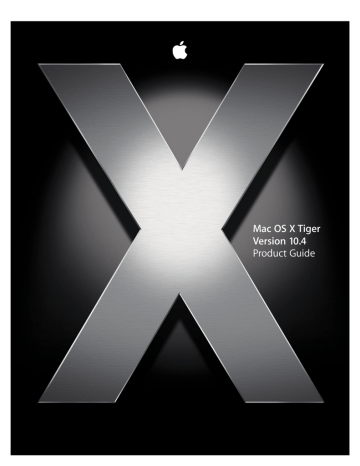
Mac OS X Tiger
Version 10.4
Product Guide
Contents
Product Guide
Mac OS X Tiger
2
Page 3
Page 6
The Power of UNIX, the Simplicity of Macintosh
Spotlight
Page 12 Dashboard
Page 15 iChat AV
Page 18 Automator
Page 20 Safari
Page 22 QuickTime 7
Page 25 H.264: The New Video Codec in QuickTime 7
Page 27 .Mac Sync
Page 28 .Mac
Page 29 Parental Controls
Page 30 Mail
Page 31 Slideshow
Page 32 Other Notable New Features
Page 34 64-Bit Computing
Page 35 Windows Compatibility
Page 37 UNIX-Based Foundation
Page 39 Product Details
Product Guide
Mac OS X Tiger
The Power of UNIX, the
Simplicity of Macintosh
3
Apple uses open source software and industry standards in Mac OS X, beginning with a UNIX-based foundation that provides unparalleled innovation, stability, and performance and creates a base on which Apple can deliver industry-leading technologies. Innovations in areas such as searching, mobility, graphics, video, music, user interface, networking, cross-platform interoperability, security, and the digital lifestyle are introducing capabilities that users should expect from their computers, but that won’t be delivered in competing operating systems for years to come.
These innovative core technologies make possible a wealth of features and applications in Mac OS X version 10.4 “Tiger” that put your Mac to work for you by simplifying difficult and time-consuming tasks and delivering timely information immediately.
Tiger is the fifth major release of Mac OS X in four years, continuing the rapid pace of innovation that has resulted in compelling applications and core system technologies that are redefining the desktop computer operating system.
With Spotlight, Dashboard, Automator, iChat AV, and more than 200 other new features and applications, Tiger will change the way people use the Mac every day. These features and applications are accompanied by thousands of popular applications designed for Mac OS X from the world’s leading software developers, including Adobe, Microsoft, and Macromedia; from the community of open source, Linux, and UNIX developers, who’ve found a new home in the world’s best UNIX-based desktop operating system; and from Java developers, who can now deliver applications on a platform hand-tuned for Java.
No matter how Macintosh computers are used—at home for managing pictures or making movies, in the studio by artists designing magazines or writing music, at school by students and teachers, or in the lab by world-class scientists—Tiger is a major, musthave upgrade.
Product Guide
Mac OS X Tiger
4
Introducing Tiger
Key new features in Mac OS X Tiger include the following:
• Spotlight. Find anything on your computer instantly with Spotlight, a new desktop search engine completely integrated into Mac OS X. Spotlight quickly searches everything on your personal computer—including documents, images, movies, music, email, contacts, appointments, and system preferences—and finds what you need with pinpoint accuracy.
• Dashboard. A dazzling way to quickly access a new class of handy, lightweight applications called widgets. Click the Dashboard icon, and a stunning animation whisks your widgets onscreen or off. You can get your information quickly and get back to work immediately. Tiger includes the Stocks, Weather, Flight Tracker, Unit Converter,
World Clock, Dictionary, Phone Book, Translation, Calendar, iTunes, Tile Game, Stickies,
Calculator, and Address Book widgets.
• iChat AV. Video conference with up to three friends in a virtual meeting space with high-quality audio and sharp H.264-quality video. Or gather up to nine colleagues for an audio conference over the Internet.
• Automator. Easily automate complex or repetitive tasks without programming. The point-and-click, drag-and-drop simplicity of Automator makes it easy to create and share custom workflows.
• Safari. Safari uses the RSS standard to display the latest information, news headlines, and article summaries from leading news organizations and other sites, including
Yahoo!, the New York Times, CNN, and the BBC. You can create a personal news service by bookmarking searches on topics of interest to you; Safari will automatically update the search results as new articles become available.
• QuickTime 7. QuickTime 7 makes the future of video crystal clear, with new features including one-click video capture from a FireWire DV camera, instant sharing of your video through Mail and your .Mac home page, live video resizing, surround sound audio, user-friendly audio/video controls, and semitranslucent playback controls.
Product Guide
Mac OS X Tiger
5
• H.264. A new video codec designed for the future of video, capable of delivering incredibly high-quality video at remarkably low data rates. H.264 meets the needs of emerging video technologies by scaling from 3G mobile phones to 1920-by-1080resolution high definition video. The H.264 standard has already garnered broad support across the industry and has been ratified as part of the Blu-ray and HD-DVD high definition video specifications.
• .Mac Sync. The new, completely integrated synchronization engine delivers highperformance data syncing of more data types than ever—contacts, calendars, web bookmarks, mail settings, and keychains—to all of your Macintosh computers through
.Mac and, as appropriate, to your mobile devices, including phones, PDAs, and iPod.
• Parental controls. Mac OS X was designed with multiple users in mind, so families can share the same computer while maintaining their own custom preferences and secure data. Tiger enhances the multiuser capabilities in Mac OS X by helping you monitor and control your children’s online activities, with new features in Safari, iChat, and Mail that let you decide which websites your children can visit and with whom they can communicate over the Internet.
• Mail. A new version of the world-class, standards-based email application included with Mac OS X. Mail features a new look, searching and Smart Mailboxes powered by the Spotlight search technology, parental controls, an HTML-based text editing engine,
.Mac synchronization of mail settings, and a slideshow view that displays attached images full screen.
• 64-bit computing. 64-bit computing provides scientists, engineers, and other power users with the tools to address problems that are billions of times larger than those they can solve today with 32-bit computing. Tiger applications can address up to four billion times the memory addressed by 32-bit applications, leverage powerful 64-bit math precision, and utilize the wider 64-bit pathways for data throughput. Tiger delivers the power and precision of 64-bit computing while maintaining full performance and compatibility with existing 32-bit Mac OS X applications.
Other innovative new features in Tiger include:
• Updates to the UNIX-based foundation of Mac OS X
• Enhancements to Windows interoperability
• A Dictionary and Thesaurus based on the 2005 New Oxford American Dictionary
(Second Edition) and the Oxford American Writer’s Thesaurus (First Edition)
• A full-screen slideshow with onscreen controls for viewing images in the Finder,
Spotlight, Mail, and Preview
• The VoiceOver spoken interface, which makes the Mac accessible to those with visual impairments
• A Mac-to-Mac migration assistant integrated into the Mac OS X Setup Assistant
• New versions of Address Book and iCal
Spotlight
Product Guide
Mac OS X Tiger
6
Mac OS X Tiger introduces Spotlight, a new desktop search technology that finds virtually anything on your computer as quickly as you can type. Built into the core of
Mac OS X, Spotlight searches across your entire system to provide results from your applications and files. It locates exactly what you need with pinpoint accuracy, even with just a few keystrokes. With Spotlight, you can organize and access information on your computer in ways never before possible. Just as web searching changed the way you use the Internet, Spotlight will change the way you use your personal computer.
Spotlight is fast. Spotlight searches through everything on your hard drive and begins returning results as soon as you start typing your search term. Spotlight refines search results on the fly as you make your search more specific, and because it is integrated into the Mac OS X file system, search results reflect new files and information the moment you add them to your computer.
Spotlight is comprehensive. You can search through everything on your computer, including your documents, images, music, contacts, email, appointments, applications, and system preferences. Spotlight searches the text content of your files, so you can find documents with text that matches your search term, and it searches metadata
(information about the data on your computer), so you can, for example, find a photo by the name of the photographer who took the photo, the last time you opened the photo, or a keyword associated with the photo.
Spotlight is simple. Spotlight distills searching into a single search field that is always available in the Mac OS X menu bar, from which you can quickly search everything on your computer. You can type a few letters, a complete word, or a more complex thought, and Spotlight finds all related matches and rank-orders the results.
Spotlight keeps you organized. Spotlight also powers smart collections, a new form of intelligent organization found throughout Mac OS X Tiger. For example, Smart
Folders are saved Finder searches that appear as a new kind of folder that gathers together files matching the search criteria, no matter where you’ve stored the files on your computer. Smart Folders update automatically as files change. Spotlight technology also enables Smart Mailboxes in Mail and Smart Groups in Address Book.
Spotlight is integrated. Spotlight derives its unprecedented speed, comprehensiveness, and simplicity from its deep level of integration in Mac OS X. It is integrated in the UNIX foundation and the file system, and elegantly incorporated in the Mac OS X user interface. In addition to the systemwide Spotlight search menu in the menu bar,
Spotlight powers searching in other applications, including Mail, Address Book, Finder, and System Preferences.
The Spotlight Menu
4
5
Product Guide
Mac OS X Tiger
1
2
7
3
Metadata: Data about data
Metadata is data about a file, rather than the actual content stored in the file. Every file on your computer includes metadata. For example, a file can include information on its author, the date it was created, its copyright date, the camera a photo was taken with, or the person who emailed you a document.
With the ability to recognize many metadata attributes, Spotlight makes your searches more powerful and more precise.
6
1
2
3
4
5
6
Spotlight is always available from the system menu. Click the Spotlight icon or use a customizable keyboard combination (the default is Command-Spacebar) to begin your search.
Spotlight begins searching as soon as you start typing your search criteria, displaying results before you finish typing. Spotlight refines the results as you add search criteria.
Spotlight presents the top 20 items that match your search criteria and organizes them into categories such as Images, Contacts, Documents, and Mail Messages.
Spotlight uses a set of heuristics to decide which items to display, prioritizing items you’ve viewed most recently.
Spotlight displays the most recently viewed item as the top hit. Open any item in the results list by clicking it.
Click Show All to see every item on your computer that matches the search criteria.
Spotlight preferences allow you to customize the search results display.
The Spotlight Results Window
3
Product Guide
Mac OS X Tiger
5
1
6
7
8
2
4
3
4
1
2
5
6
7
View the current search term or perform another search.
The results window shows all the relevant items on your computer that match the search term, organized by category.
View thumbnail previews of images, movies, and PDF files.
See expanded information about each file by clicking the button next to the item. Each file type shows a different set of information, including the filename, location on your hard drive, and metadata associated with the file.
Click the Slideshow button to preview images full screen.
Organize results by grouping and sorting.
Filter results based on the date last viewed and physical location on your hard drive.
Product Guide
Mac OS X Tiger
9
Advanced search
Spotlight offers more advanced ways to focus your search. Try adding “kind:images” or “date:today” to a Spotlight search and see how Spotlight narrows your search results accordingly. For example, typing “Yosemite kind:images” will find only images with
Yosemite either in the name of the image or in the metadata of the image.
Up-to-the-minute results
A sophisticated notification system tells
Spotlight when a file on the computer has changed. So when you add, change, or delete a file, Spotlight knows about it immediately and revises your search results on the fly, so your results are always up to date.
Multilingual search
Because Mac OS X supports the latest
Unicode standards and includes a broad selection of international fonts, you can search for items on your computer in many
Roman, Asian, Middle Eastern, Indic, and
Cyrillic languages.
The Spotlight Preference Pane
2
3
1
4
1
2
3
4
Choose the categories Spotlight will display in the search results window.
Rearrange the display order by dragging categories higher or lower in the list.
Customize the keyboard shortcuts you use to open the Spotlight search field from the system menu or the Spotlight results window.
Click Privacy to add locations such as folders or hard drives that you do not want to be included in your search results.
Create a Smart Folder that contains all the presentations on your system or one that finds all the files you’ve opened in the past two days. You can even create a Smart Folder that keeps track of all CMYK images that are ready for printing.
Powered by Spotlight
The same advanced search technologies that power the Spotlight menu also power searching in the Finder, Mail, Address Book, and System Preferences applications.
Each application focuses its Spotlight-powered search capabilities on the type of information it’s designed to handle—improving searches within the application and introducing new methods of organization that will change the way you use your Mac.
Finder
With the Spotlight search technology built in, the Finder becomes an even more powerful tool for searching and organizing your files. In addition to its already lightning-fast search by filename, the Finder can now find documents by text content and metadata. You can even save searches as special folders, called Smart Folders, that dynamically gather together all the files on your computer that match your search criteria—no matter where the files are actually stored.
In contrast to files in regular folders, which physically store the file, a file can exist in more than one Smart Folder. For example, a budget spreadsheet could exist in a Smart
Folder that contains all the spreadsheets on your computer and in a Smart Folder that contains all the budget documents.
Product Guide
Mac OS X Tiger
The Finder Search Window
2
8
1
4
6
3
Searchable metadata
Spotlight extracts metadata attributes from your files, so you can use them in your search. If you can’t remember the name of an attribute, just select Other from the search filter to choose from a complete list of supported attributes.
5
7
9
10
2
3
6
7
4
5
1
8
9
10
The Spotlight-powered search field performs fast file searches based on filename, metadata, and document content.
Designate the location you’d like to search.
Add search criteria to narrow your search. You can add criteria from a list of popular metadata attributes such as file type, creation date, or keywords. Or you can select
Other to choose any of the dozens of metadata items being tracked by Spotlight.
Save the current search criteria as a Smart Folder.
Smart Folders can be stored in the Finder sidebar. They update automatically, so the content of the Smart Folder changes as you add, modify, or delete files.
You can view images, movies, and PDFs in list format or as thumbnail previews.
The Finder organizes your search results by file type. You can use the disclosure triangle to show or hide a category of files.
See details about a file with the information view.
See the exact location of a selected file on your hard disk.
Refresh your search results.
10
Product Guide
Mac OS X Tiger
11
Smart Mailbox examples
Dynamic Smart Mailboxes enable you to organize your email using a wide selection of search criteria. For example, you can search for:
• All mail messages from a particular person
• All mail messages to or from any employee at your company
• All mail messages you’ve received today
• All mail messages about a particular topic
Mail uses the power of Spotlight for faster, more accurate searching. You can quickly search through all of your messages and use new Smart Mailboxes to organize your mail automatically.
You can create a Smart Mailbox by saving your search in Mail or by selecting New
Smart Mailbox in the Mail menu and describing the search criteria. When you open a Smart Mailbox, Spotlight gathers related messages from all of your mailboxes into one mailbox. As you receive new mail messages that match the search criteria (such as keyword, date, author, subject line, and content), your Smart Mailbox automatically updates. Like Smart Folders, Smart Mailboxes can contain messages from multiple mailboxes, without moving the messages from the mailboxes in which you stored them originally.
Address Book
With Spotlight, the contact information you store in Address Book becomes even more useful. You can use Spotlight to create Smart Groups that update automatically.
Click the Action button in Address Book to perform a Spotlight search on the selected contact that quickly finds everything on your computer related to that person.
System Preferences
The System Preferences application in Tiger replaces the icon bar with a Spotlight search field—an easy starting point for finding what you’re looking for. It’s even smart enough to include system terms with which a Windows user might be more familiar, such as wallpaper or WiFi.
Metadata index
When you start up Tiger for the first time,
Spotlight indexes your hard drive, importing the metadata that already exists in all the files on your computer into its metadata index and creating an index of the content in your text documents. The amount of time this first-time indexing takes depends on the number and size of files on your drive, but for most users it shouldn’t take more than
30 minutes. Of course, you can use your computer while Spotlight indexes your hard drive.
In System Preferences, Spotlight provides visual cues as you search, identifying the preferences where you might find the settings you need.
Dashboard
Product Guide
Mac OS X Tiger
12
Dashboard is a dazzling way to quickly access a new class of convenient, lightweight applications called widgets. With just a click, widgets such as a calculator, a world clock, or a stock ticker swoop onto your screen with an elegant animation, and with another click they vanish just as quickly.
To get you started, Tiger includes a variety of widgets that will help you follow stocks, check the weather, track a flight, translate a phrase, look up words, find an address, and much more. You can arrange your widgets in Dashboard any way you like, and you can add more widgets to your collection.
Widgets are based on standard web technologies such as HTML, JavaScript, and
Cascading Style Sheets (CSS). So users who have the knack for building web pages or can do a little programming can create their own widgets.
Product Guide
Mac OS X Tiger
13
Stocks. Get the latest prices of your stocks.
Address Book. Quickly locate contact information in your Address Book.
Calendar. View the current day and date.
Weather. View the latest weather information and get a six-day forecast for just about any place in the world.
Unit Converter. Quickly convert weights, measures, and currencies.
Dictionary. Look up definitions and thesaurus entries.
Phone Book. Get contact information for virtually any company in the United States.
Translation. Translate words and phrases between languages.
Calculator. Perform basic calculations quickly.
iTunes. Control common iTunes playback functions.
Flight Tracker. Get the status of upcoming flights and follow flights in progress on a map that shows the approximate location and remaining flight time.
Tile Game. Play the classic tile game, which challenges you to put your favorite photo back together.
World Clock. View the local time around the world.
Stickies. Jot down a note or reminder.
Product Guide
Mac OS X Tiger
14
Customizing Dashboard
You can add widgets, hide widgets, and drag widgets to position them anywhere you want them to appear on the screen. Widgets can even be added to Dashboard multiple times.
Each instance is unique and can be edited to display different information. For example, you can have multiple sticky notes or display multiple instances of World Clock, each configured to show the local time.
The Widget Bar shows you all the widgets available on your system. You can add widgets to Dashboard by clicking them or by dragging them onto Dashboard. Widgets appear in Dashboard using a gorgeous ripple effect.
Activating Dashboard
Activating Dashboard is as simple as clicking its icon in the Dock or pressing the F12 key. Your personal collection of widgets flies onscreen using an Exposé-like animation and floats above a dimmed desktop. Dashboard uses the entire screen, but it doesn’t hide or move your open files, windows, and applications. When you’re finished using
Dashboard, you can return to your work in an instant, just as you left it. It’s so fast, fun, and easy to use that it will change the way you work. You get your information quickly and return to work in an instant.
Many widgets flip around to reveal customizable settings. Click the small “i” in the lower right corner of the widget to flip the widget around.
iChat AV
Product Guide
Mac OS X Tiger
15
Mac OS X Tiger takes the innovative one-to-one audio and video conferencing introduced in Panther to the next level with multiway conferencing. With iChat AV, you can now video conference with up to three friends and audio conference with up to nine friends over the Internet—with the same high-quality full-screen video, crystal-clear full-duplex audio, easy-to-use interface, and effortless setup that have set iChat apart from the competition.
1
U.S. broadband adoption rates
U.S. households (in millions)
100
80
60
40
20
0
2001 2003 2005 2007 2008 2009
Source: How to Forecast Consumer Technology Adoption,
Forrester Research, Inc., October 2004.
Multiway Video Conferencing
Until now, video conferencing for the rest of us was the stuff of the Jetsons. Early efforts delivered small, poor-quality, low-frame-rate video with one-way audio, reinforcing the perception that video conferencing was not yet a reality. iChat AV changes everything. It is the first computer-based video conferencing application to leverage the convergence of broadband Internet and increased processing power to deliver high-quality video conferencing over the Internet.
High-quality digital video cameras with fast FireWire interfaces provide pristine, original source video. PowerPC G4 and G5 processors handle the demanding task of compressing and decompressing video on the fly; this allows iChat to send more video data across the Internet and display more video frames per second, resulting in vastly improved picture quality and the capability for multiperson conferences. Graphics cards with onboard processing capabilities, together with Apple’s OpenGL-powered
Product Guide
Mac OS X Tiger
16
Quartz graphics engine, provide the filtering and image anti-aliasing required to make video look great even full screen. Fast broadband Internet connections, now available to nearly 30 million U.S. households (or 30 percent), 2 provide the bandwidth necessary for video to flow between users. iChat takes advantage of high-performance computer hardware and broadband Internet connections to enable multiway video and audio conferences.
Multiway Video Conferencing with iChat
Starting a conference is simple. Just select the people you’d like to invite to your conference and click the button corresponding to the type of conference you want to have—text, audio, or video. You can even see what songs your buddies are listening to and buy them directly from the iTunes Music Store. Just click the icon next to the song.
Other notable new features in iChat AV
• Support for the open standard Jabber chat protocol
• Support for iChat Server in Mac OS X Server
• New buddy groups user interface
• Parental controls, providing a “white list” of buddies that can be controlled by a parent conversations over the Internet with up to three colleagues. iChat uses the industrystandard H.264 video codec along with advanced pre- and post-processing techniques to deliver high-quality video. It takes advantage of the sophisticated video technologies built into QuickTime, the power of Quartz Extreme, and the Velocity Engine–enhanced
PowerPC G4 and G5 processors to compress the video and audio while maintaining rich detail, natural colors, and smooth video over any 100-Kbps or faster Internet connection. iChat uses an advanced digital audio codec to deliver the same crystal-clear audio quality that you expect from a typical landline telephone. The full-duplex technology lets you have natural conversations in which participants can talk freely (and freely interrupt one another), just as with a typical speakerphone.
High-quality video with H.264. The new H.264 video codec introduced in Tiger makes multiway video conferencing possible. It is designed to deliver high-quality video while requiring no more bandwidth per user than before.
participants as if they were sitting at a meeting table, giving you a lifelike perspective.
The high-gloss sheen of the virtual meeting table reflects each user in real time. This amazing visual effect is made possible by the advanced Quartz graphics engine and high-performance OpenGL-based 3D technology.
Native 640-by-480-pixel video. iChat has the largest native video window of any personal video conferencing solution, achieving as much as 640 by 480 pixels.
resize control in the lower right corner of the iChat window.
screen. iChat uses the power of the hardware-accelerated Quartz graphics engine to deliver high-quality graphics even full screen. Patented anamorphic scaling techniques keep the proportions of the people you are talking to correct on wide-aspect-ratio displays.
Add participants. Invite another participant to your video chat by selecting his or her name using the Add Participant control. The control automatically displays buddies who can join your multiway conference.
Product Guide
Mac OS X Tiger
17
Multiway Audio Chat
iChat AV extends the one-to-one audio conferencing introduced in Panther with multiway audio-only conferences, allowing you to chat with up to nine colleagues. iChat represents each participant with a buddy icon and provides a sound meter that shows who is talking.
Behind the Scenes
Advanced technologies make setting up and using iChat AV effortless.
Quartz Extreme acceleration. iChat uses Quartz 3D acceleration, taking advantage of the advanced capabilities of today’s graphics cards to perform image processing, filtering, and anti-aliasing for high-quality video at any size, including full screen.
Zero configuration. iChat works with the Apple iSight video conferencing camera, a FireWire DV camcorder, or an IIDC-compliant FireWire video camera. There is no additional software to install; just plug in the camera and you’re ready to start video conferencing.
ISP and router friendly. iChat works with many ISPs and routers that often block audio and video in other conferencing applications because of their network configuration. iChat uses an innovative approach to handle Network Address Translation (NAT) servers to establish direct audio and video connections between the two computers, bypassing the troublesome NAT routers.
Broadband and dial-up support. iChat detects the type of Internet connection you have and uses the information to optimize the picture quality, ensuring the best possible experience. For typical DSL upstream speeds of 100 Kbps, iChat uses more compression and sends more frames to ensure smooth video. For faster upstream connections, iChat uses less compression, ensuring that the video images are of the highest quality.
Standards based. iChat uses the industry-standard H.264 video codec, the telephonequality QuickTime audio codec (PureVoice QCELP), and SIP—the emerging standard for initiating interactive communications such as audio and video conferencing on the Internet.
With Panther, Apple was the first to introduce one-to-one video conferencing over the Internet. AOL worked quickly to introduce video conferencing into its AIM client, and because of Apple’s support for industry standards, the two worked seamlessly together. Once again, Apple is leading the way with multiway conferencing, and while one-to-one video conferences continue to work great with AIM version 5.5 or later, multiway video conferencing is a Mac-to-Mac–only solution.
System Requirements
Video conferencing with iChat AV requires a compatible FireWire DV or FireWire web camera and broadband Internet access. Initiating a multiway video conference requires a G5 or dual 1GHz or faster G4 processor and 384-Kbps or faster broadband access. Participating in a multiway conference requires a G5, 1GHz G4, or dual 800MHz or faster G4 computer and 100-Kbps or faster broadband access.
Automator
Product Guide
Mac OS X Tiger
18
Automator is an innovative Tiger application that helps you automate otherwise complex and repetitive tasks without any programming. Whether you’re renaming a group of files, adding color profiles to images for print use, or administering a group of computers,
Automator makes it easy to automate these complex or repetitive tasks.
In Automator, there’s no coding or scripting. You simply drag actions into a step-by-step workflow. To select from the library of over 150 actions, you can browse by application type or search using keywords. Once you’ve found the actions you need, you drag them into your workflow and set a few options to tailor the action to your requirements. Each action passes its results to the next action until you have all the steps you need. Every action has built-in documentation, and Automator even checks your work as you go, making sure that each action is compatible with the next and prompting you if changes are needed.
Automator is easy enough for everyone, but powerful enough for the most demanding pros. Once you’ve created a workflow, you can run it with the click of a button, but that’s just the beginning. You can save workflows to run again and again, and even share them with friends and colleagues. Automator puts the power of automation where you need it throughout Tiger. You can run saved Automator workflows from the contextual menu in the Finder, in Spotlight search results dialogs, in Image Capture, from print dialogs, as
Folder Actions, as Script Menu items, and even as iCal event alarms. Automator lets you build on the power of applications in Mac OS X by combining their features to work together. And Automator is extensible, so developers can tap into its power by creating their own actions.
Product Guide
Mac OS X Tiger
With more than 150 built-in actions in Tiger,
Automator is ready to put the power of
Mac OS X and its world-class applications to work for you. But you aren’t limited to the built-in actions. Developers can create actions for their applications that easily plug into Automator.
The Automator Window
6
1 2
7
5
4
3
1
2
3
4
5
6
7
The Library list lets you instantly browse all of the actions and workflows you can use in Automator.
Selecting an item in the Library list displays the actions it contains in the Action list.
Documentation for every action is built right into Automator; just click an action and there it is.
The series of actions displayed in this view is the workflow, with the first action in the workflow at the top and the last action at the bottom. To add an action to the workflow, simply drag it from the Action list to the workflow.
When an action is added to the workflow, you can set its parameters with a few clicks.
The search field gives you instant results when you type a keyword, helping you find what you need in a hurry.
You can execute your finished workflow with the click of a button.
19
Product Guide
Mac OS X Tiger
20
Safari
Safari lets you know when RSS feeds are updated.
News organizations and other websites that support RSS include:
• BBC News
• The Washington Post
• ESPN
• The New York Times
• Rolling Stone
• Wired News
• eBlogger
• Yahoo!
• iPodlounge
Safari, the supercharged web browser for Mac OS X, is the fastest and easiest-to-use web browser ever for the Mac. Its blazing-fast rendering engine is built on a modern, standards-based open source core. It displays web pages quickly, makes finding websites a snap, and is filled with innovative features—all delivered in an efficient and elegant user interface with the attention to detail that you expect from Apple.
In Tiger, Safari gives you a new way to keep up to date on the latest news headlines from across the web with built-in support for the emerging RSS (Really Simple
Syndication) standard. Major news organizations, community websites, and personal weblogs (or blogs) now support RSS. With Safari, you can view the latest news headlines and articles summaries from your favorite websites together in one ad-free view.
Safari aggregates the news you care about most and notifies you when your favorite sites publish new articles, so you don’t have to hop from site to site trying to decipher which articles are new since you last visited.
Safari uses the PDF engine built into Mac
OS X to display PDF documents inline in
Safari. A handy contextual menu provides viewing and navigation controls.
RSS Feeds in Safari
Product Guide
Mac OS X Tiger
2
1
21
3
4
5
6
When you enable private browsing, Safari does not add items to history, add items to the downloads window, save information for autofill, retain cookies, or retain a history of your Google searches. 7
Check out the new RSS Visualizer screen saver, which displays the latest headlines and news summaries from your favorite RSS feeds in a stunning animation.
5
6
7
1
2
3
4
Safari automatically detects RSS feeds embedded in web pages. Click the icon to see the RSS feed in Safari.
Bookmark RSS feeds just like web pages. Group feeds together and view them all at the same time. Numbers indicate the number of new articles since you last viewed the feed.
View the total number of articles displayed and the number that are new since you last viewed the feed or group of feeds.
Feeds may have hundreds or thousands of articles—use the search field to find articles relating to topics of interest.
Adjust the length of the article summary.
Sort and filter articles by date, title, and source.
Bookmark a search to create a personal news clipping service for a particular topic.
Safari notifies you when new articles appear in your favorite RSS feeds that pertain to your search term, keeping you up to date with the latest news.
QuickTime 7
Product Guide
Mac OS X Tiger
22
QuickTime 7 delivers the following free player features:
• H.264 video playback
• Live resize
• Multichannel audio playback
• New and improved playback controls
• Zero-configuration streaming
• Spotlight-friendly media
• VoiceOver compatibility
QuickTime 7 Pro offers:
• Audio and video recording
• Simple movie sharing
• New and improved full-screen controls
• Concurrent exports
• All-new movie settings
• New hot keys for simple editing
• Automator compatibility
QuickTime 7, the all-new version of Apple’s award-winning media player and media architecture, redefines the digital media experience for movie watchers, moviemakers, and everyone in between. Delivering a host of new free player features, including stunning
H.264 video and multichannel audio, as well as new QuickTime Pro features such as realtime audio and video recording and simplified content sharing, QuickTime 7 will change the way you experience movies on your computer, your mobile phone, and beyond.
New in QuickTime 7
H.264 video. QuickTime 7 features an ultra-efficient new video codec called H.264, which delivers stunning video quality at remarkably low data rates. So you see crisp, clear video in much smaller files, saving on bandwidth and storage costs. Apple’s implementation of
H.264 uses a set of advanced technologies and patent-pending techniques to achieve this impressive efficiency. Chosen as the industry-standard video codec for 3GPP, MPEG-4,
HD-DVD, and Blu-ray, H.264 represents the next generation of video for everything from mobile multimedia to high definition video playback. Numerous broadcast, cable, and video conferencing groups consider H.264 the video codec of choice for their deployments. Learn more about H.264 on page 25.
Live resize. With QuickTime 7, you get clear, fluid playback even as you change the size of your player window. Just grab the resize control in the player window or use command keys: QuickTime Player grows or shrinks smoothly and elegantly.
Product Guide
Mac OS X Tiger
23
Multichannel audio. Enjoy the full effect of your surround sound movie or game experience with QuickTime 7 and surround speakers. QuickTime 7 Player can play back up to 24 channels of audio in nearly any configuration, including stereo, quadraphonic, and 5.1 in the AIFF, WAV, MOV, MP4 (AAC only), CAF, and AAC/ADTS formats.
New and improved playback controls. Long used in the film industry for the review of dailies (clips of a project in progress), QuickTime Player now makes it faster and easier to play back your content as you like. Adjust new controls such as playback speed and jog shuttle just as you would on a VCR, tape deck, or DVD player. Change your movie playback speed to zip through a previously viewed selection or slow down to view newer content. When looking for a particular scene, use the jog shuttle to adjust how quickly you fast-forward and rewind through the frames of a movie.
New in QuickTime 7 Pro
In addition to enabling H.264 video and multichannel audio creation, QuickTime 7 Pro offers many new features for beginners and professionals alike.
Audio and video recording. Single-click video capture lets you create your own video postcards using an iSight or other FireWire camera and QuickTime 7 Pro. Or use
QuickTime 7 Pro and your built-in or USB microphone to record audio only for quick and easy slideshow or video narration.
Movie sharing. Once you’ve captured your audio or video, QuickTime 7 Pro makes it simple to share with others via email or your .Mac home page.
3 Simply select how you want to share your movie, and QuickTime 7 Pro automatically creates a new version in exactly the right size and helps you send your movie from Mail or post it on your .Mac home page.
Product Guide
Mac OS X Tiger
24
Full-screen controls. Even in full-screen mode, QuickTime 7 Pro provides easy access to all the controls you need. Simply move your cursor, and floating controls appear: pause, play, stop, fast forward, and rewind, all in full-screen mode. To make your movie presentation even snazzier, customize the background color and placement of your movie with new full-screen user preferences.
Concurrent exports. Your productivity improves dramatically in QuickTime 7 Pro.
Now you can run multiple exports at the same time while continuing with your next playback or editing task.
All-new movie settings. Content creators will appreciate the newly redesigned movie properties panes for manipulating tracks, adding annotations, and much more. This new interface allows you to author your multimedia projects more simply and efficiently.
Product Guide
Mac OS X Tiger
H.264: The New Video
Codec in QuickTime 7
25
Apple is one of many technology companies supporting H.264 as the foundation for the future of digital video. Other companies that support H.264 include:
• Broadcom
• DirectTV
• Intel
• Mitsubishi
• Panasonic
• Philips
• Samsung
• Scientific Atlanta
• Siemens
• Sony
• Texas Instruments
• Toshiba
Industry trade groups supporting H.264 include:
• Blu-ray Disc Association
• DVB
• DVD Forum
• ISMA
• ISO/MPEG
• ITU-T
• 3GPP
H.264 uses the latest innovations in video compression technology to provide pristine, high-quality video suitable for delivery across the entire bandwidth spectrum—from
3G mobile phones to Internet video conferencing (including iChat AV) to broadcast and high definition television. Already ratified as part of the MPEG-4 standard, H.264 has also been selected as a mandatory component of both the HD-DVD and Blu-ray format specifications for next-generation DVDs.
Apple has applied its many years of experience in developing video codecs to deliver the industry’s best technology for both encoding for delivery and decoding for playback of H.264. In fact, high definition video created with Apple’s extremely efficient
H.264 encoder reduces bandwidth requirements by as much as a factor of four without sacrificing video quality, allowing you to play back 1920-by-1080 24p high definition video on today’s dual processor Power Mac G5. The future of digital video is built into
QuickTime 7 in Tiger.
Product Guide
Mac OS X Tiger
26
Apple’s implementation of H.264 in QuickTime 7 uses a set of advanced technologies and patent-pending techniques to create pristine video at low data rates. The H.264 encoder:
• Produces the best possible quality at the desired bit rate in an optimal number of compression passes.
• Offers a single-pass encoding mode for preview and live encoding scenarios.
• Optimizes for streaming and CD/DVD playback with peak-constrained variable bit rate (VBR) encoding.
• Supports advanced frame reordering (B-frames) for more efficiently representing movie data.
• Uses improved intraframe prediction for more efficient compression of high-motion video.
• Reduces traditional blocking and ringing artifacts even in areas of fine detail by using a 4x4 integer transform.
• Delivers an adaptively tuned, in-loop deblocking filter for eliminating blocking artifacts, resulting in a smooth, clean image.
.Mac Sync
Product Guide
Mac OS X Tiger
27
Keep all your Mac systems in sync using
.Mac over the Internet. When you make a change to one computer, such as adding a new contact, that change automatically syncs to all of your other Mac computers using your .Mac account.
Mac OS X Tiger advances the state of the art by integrating intelligent, high-performance synchronization services right into the operating system. In Tiger, the preferences and controls for what and when you sync appear in your favorite applications, such as Safari, iCal, Address Book, Keychain Access, and Mail—including multiple Mail accounts, Mail rules, signatures, and Spotlight-powered Smart Mailboxes. Now you can tailor and set syncing preferences in the application that needs to be synchronized, and the .Mac system provides a central place to access the items you are syncing. You can also set
Tiger syncing to take place transparently in the background, so it’s easier than ever to keep multiple Mac computers and your .Mac account synced and up to date.
3
.Mac Sync Options
1
2
Sync engine
The new integrated sync engine in Mac OS X is available to developers who want to add syncing to their applications. It will work with devices and .Mac in the same way as the built-in Mac OS X applications.
3
1
2
3
Choose to sync once an hour, once a day, once a week, manually, or automatically.
When syncing is set to automatic, each time you add a new item or change an existing item, the sync happens immediately in the background. So sync updates are fast and you are assured that your information is always up to date on all your computers.
You can sync Safari bookmarks, iCal appointments, Address Book contacts, and keychains (so you can have the same set of secure passwords on all of your computers).
You can also sync Mail settings—including Mail accounts—so any changes you make or new accounts you add will be the same on your other Mac computers.
You can sync whenever you want.
Product Guide
Mac OS X Tiger
28
.Mac
Address Book
Bookmarks
HomePage iDisk iCal
.Mac Sync
As an integral part of Mac OS X Tiger, .Mac is the perfect companion. Tiger ensures simple setup and access to all of your .Mac services. You get innovative software, including your own ad-free .Mac email account, elegant web page creation with
HomePage, and easy-to-use Backup software.
3
• Supply your .Mac account name and password, and Mail automatically configures your
.Mac email account.
• Have multiple email aliases for your .Mac account and configure them in Mail.
• Sync your Mail account settings, rules, signatures, and Smart Mailbox settings, so your
Mail accounts are the same on all of your Mac computers.
• Access your .Mac email on the web at www.mac.com using any Mac or Windows PC.
Address Book
• Keep your contacts up to date on all of your computers with .Mac Sync.
• Share your Address Book contacts with friends, family, or coworkers and allow them to edit and update your contacts.
• Access your Address Book contacts at www.mac.com using any Mac or Windows PC.
Safari
• Use .Mac Sync to keep your web bookmarks up to date on all of your Mac computers.
• Access your web bookmarks online at www.mac.com using any Mac or Windows PC.
Keychain
• Simplify password management across multiple computers by keeping your secure password repository consistent on all of your computers with .Mac Sync. iCal
• Publish your iCal calendars to your .Mac account so others can view them online.
• Keep your calendars up to date on all of your Mac computers using .Mac Sync.
Screen Saver
• Set your system screen saver to display images from your public pictures folder in your
.Mac account or from a friend’s public pictures folder. iDisk
• Keep a copy of your iDisk on your .Mac account, so it’s always available over the
Internet from anywhere.
System Preferences
• Configure and activate .Mac Sync.
• View your iDisk storage status and buy more Internet storage.
• Password-protect your iDisk public file sharing folder.
• View all of the computers you are keeping synced through .Mac.
Product Guide
Mac OS X Tiger
Parental Controls
29
Family Pack
For up to 5 computers
The Mac OS X Tiger Family Pack includes a software license designed for families. You can install Tiger on up to five computers for just $199.
The multiuser capabilities provided by its UNIX-based foundation make Mac OS X the ultimate desktop operating system for the family. Each family member can have a secure home directory in which to store personal data such as documents, email, contacts, customized settings, and applications. Fast User Switching makes it simple, nonintrusive, and quick to switch between accounts on the computer, so everyone can easily share the same computer. Tiger enhances the rich family feature set of
Mac OS X with broader parental controls, allowing you to oversee your children’s email use, chatting, and web browsing.
The Accounts Preference Pane
Designed for multiple users
Mac OS X is a multiuser operating system, a characteristic inherited from its UNIX-based foundation. Fast User Switching makes it more convenient than ever to have separate accounts for members of a household, classroom, or office.
Mail. Create a list of email addresses that your child is allowed to receive email from or send email to. If your child tries to send email to someone not on the list or if someone not on the list tries to send email to your child, Mail forwards the message to an email address of your choice, and you can decide how the message should be handled.
Finder and System. Specify, among other things, which applications your child can use.
iChat. Limit your child’s buddy list to the buddies you approve of. You can also block messages from anyone not on the buddy list.
Safari. Set up a limited set of bookmarks for sites that your child can visit.
Dictionary. Filter out vulgar, derogatory, and offensive words from the Dictionary.
Product Guide
Mac OS X Tiger
30
The new version of the world-class, standards-based email application included with
Mac OS X features a new look, searching and Smart Mailboxes powered by Spotlight, parental controls, an HTML-based text editing engine, .Mac synchronization of mail settings, and a slideshow view that displays attached images full screen.
Mac OS X Mail
1 4
2
5
6
3
Email is one of the most common ways people share images with friends, but email messages with attached images are frequently rejected by ISPs because the message is too large. Mail addresses this issue by giving you the option to resize your photos from the compose window before you send your email. Just add one or more images to your message and use the controls at the bottom of the window to resize your images.
1
2
3
4
5
6
Mail features a new look, with new toolbar buttons and a redesigned mailboxes view.
Parental controls allow you to decide whom your child can send mail to and receive mail from. When your child tries to send mail to an unauthorized person or receives mail from an unauthorized person, you get an email notification that shows you the message and lets you approve the email address.
Spotlight-powered Smart Mailboxes help you organize your email according to criteria you define, by gathering related messages from all your mailboxes and displaying them in one Smart Mailbox. Maybe you want to see all the email messages sent to you this week from your manager, or all the messages that contain the word “Paris.”
The search field in Mail is powered by Spotlight, so searches are fast and accurate.
The integrated slideshow feature lets you view images you receive in an elegant full-screen slideshow. You can add images directly to iPhoto from the slideshow.
Mail formats the email you compose as HTML, ensuring that your messages appear just as you intended on other platforms that have HTML editing in their mail applications.
Slideshow
Product Guide
Mac OS X Tiger
31
With Mac OS X Tiger, you can preview images full screen with the new slideshow feature integrated into the Finder, the Spotlight results window, Preview, and Mail.
To preview images in the Finder in slideshow view, select one or more images and choose
Slideshow from the Action menu.
Email is one of the most popular ways to share photos today. Click the Slideshow button to view the pictures full screen.
Semitransparent controls allow you to pause, move forward or back, view a picture index, and add an image to iPhoto.
See all of your selected images in index view.
Select an image to view it full screen.
Slideshow uses a transformation effect when you add an image to your iPhoto library.
Product Guide
Mac OS X Tiger
Other Notable New
Features
32
Dictionary and Thesaurus
Based on the New Oxford American Dictionary (Second Edition) and the Oxford
American Writer’s Thesaurus (First Edition), the latest versions from the highly respected
Oxford collection of reference resources, the Dictionary and Thesaurus is available throughout Mac OS X Tiger as a stand-alone application, as a Dashboard widget, and from the contextual menu (shown here).
VoiceOver
The Universal Access capabilities of Mac OS X provide equal access for everyone to the power and simplicity of the Mac. Now these capabilities have been enhanced to include VoiceOver, a spoken interface for those with visual and learning disabilities.
VoiceOver is a fully integrated, built-in screen-reader technology that offers an additional way to access the Mac. It reads aloud the contents of documents such as web pages, Mail messages, and word processing files. It provides a comprehensive audible description of your workspace and all the activities taking place on your computer.
And it includes an extensive set of keyboard commands that allow you to navigate the Mac OS X interface and interact with application and system controls. If you or someone you are assisting has visual or learning disabilities, you’ll appreciate how
VoiceOver enhances the rich set of Universal Access features in Mac OS X to ensure equal access for everyone.
Mac-to-Mac Migration Assistant
Built into Setup Assistant in every new Macintosh is the ability to move all of your data and settings from your older Mac to your brand-new Mac. One of the most intimidating tasks associated with buying a new computer is now simple. Just connect your two computers using a standard FireWire cable and Mac OS X does the rest, automatically transferring your user accounts, files, settings, and applications from your old Mac to your new one.
Product Guide
Mac OS X Tiger
33
Address Book
The built-in contact manager has been enhanced with Smart Groups that automatically gather related contacts; envelope printing; and Address Book sharing with family and friends through .Mac.
iCal
iCal continues to redefine the personal calendar application, helping you manage your life and time better than ever before. With iCal in Tiger, you can organize your calendars into groups, view all of your invitations in a centralized notification view, and create an elegantly formatted printed copy of your calendar.
Font Book
Tiger delivers unmatched capabilities for beautifully rendering, quickly finding, and easily managing the fonts you need for your creative projects and workflows. With
Font Book in Tiger, you can now automate font management tasks using AppleScript and the new Automator application.
Product Guide
Mac OS X Tiger
64-Bit Computing
34
How much memory do you get with 64-bit computing? It’s important to understand that
64 bits isn’t just twice as good as 32 bits. The amount of memory an application can use doubles for each bit in the address, so a 33-bit application could use twice as much memory as a 32-bit application, a 34-bit application twice as much as a 33-bit application, and so on.
A 64-bit address space is over four billion times larger than a 32-bit address space.
Imagine that a single address in a computer is a spot roughly the size of a postage stamp. If you crowded together as many of those spots as you could fit into the memory of a 32-bit application, they would cover an area roughly equal to the roadway that spans the Golden
Gate Bridge. Now, if you crowded as many of those spots together as you could fit into the memory of a 64-bit application, they would cover the entire surface of the earth.
64-bit computing is the next big step in delivering greater computing power to solve even the most challenging problems. It provides scientists, engineers, and other power users with the tools to address problems that are billions of times larger than those they can solve today with 32-bit computing.
Tiger extends the 64-bit capabilities of Mac OS X to allow applications to address vast amounts of memory—up to four billion times the memory that can be addressed by
32-bit applications. In addition to 64-bit addressing, Tiger supports 64-bit math precision and data throughput. And Tiger delivers the power and precision of 64-bit computing while maintaining full performance and compatibility with existing 32-bit Mac OS X applications.
Tiger makes it easy for developers to take advantage of 64-bit technology in Mac OS X by providing a full set of 64-bit development tools as part of Xcode 2, as well as highly optimized arithmetic and vector processing libraries. It’s even easy to port existing 64-bit applications, because Tiger uses the same 64-bit data model as other UNIX-based systems.
Mac OS X Tiger offers the simplicity of Macintosh for personal productivity while delivering all of the 64-bit power required by the most demanding scientific, technical, and creative applications.
New Possibilities
64-bit computing provides two important advances over 32-bit computing:
• 64-bit math operations. A wide range of applications, from bioinformatics to film and video, make intensive use of complex math while requiring a high degree of precision.
The PowerPC G5 provides the ability to perform double-precision math operations in a single clock cycle, as well as allowing more parallel computation for lower-precision math operations.
• 64-bit memory addressing. 32-bit applications are limited to accessing 4 gigabytes of data. 64-bit addressing makes up to four billion times as much memory available to applications, providing access to as much memory as even the largest data sets require.
With a theoretical address space of 16 exabytes, Tiger is well poised to take advantage of the next several generations in memory and storage.
Product Guide
Mac OS X Tiger
Windows Compatibility
35
Open standards are designed to provide seamless interoperability between solutions from different vendors, giving computer buyers the freedom to choose the best solution for their needs. Modern computer networks thrive on a heterogeneous mix of computers that not only deliver optimally matched solutions, but also ensure resilience in the face of unexpected system failures and security breaches. Apple believes in open standards and uses them throughout Mac OS X, making it one of the most interoperable operating systems available today and an important component of any modern network.
Information technology managers should always choose open, standards-based solutions when deploying new technologies on their networks. Many companies have invested heavily in other network services and now find themselves locked into expensive, inflexible, and proprietary solutions. Mac OS X delivers both an open, standards-based desktop operating system and broad support for connectivity to
Microsoft network services, making it the ideal client for any managed network. Mac
OS X also provides a bridge from proprietary Microsoft network solutions to less expensive, more flexible standards-based solutions, by allowing network managers to add new standards-based solutions while continuing to support their legacy Microsoft solutions. In fact, replacing a Windows desktop with a Mac can be as easy as plugging in the Ethernet cable.
Windows Network Interoperability
MS Kerberos
Active
Directory SMB/CIFS
Exchange
Exchange
Address Book Printers
VPN
Product Guide
Mac OS X Tiger
36
Windows compatibility features in Mac OS X Tiger include the following.
Active Directory. Tiger has built-in support for Microsoft’s proprietary Active Directory service, including Microsoft Kerberos authentication. Mac OS X can read from the
Active Directory server, allowing Mac OS X users to participate in Windows-managed networks. Mac OS X also supports the advanced configuration capabilities in Active
Directory that allow it to discover the most optimal Active Directory domain controller and to use another Active Directory server in the event of a server failure.
Authentication. With Tiger, you can log in to a Windows network from a Mac with the same user name and password you would use on a Windows PC. Mac OS X has built-in support for the Microsoft Kerberos authentication technologies included with
Microsoft’s Active Directory server. You also benefit from the single sign-on capabilities enabled by the Kerberos authentication technology. Single sign-on means you can enter your user name and password once when you log in to the computer, and you are automatically authenticated to other “Kerberized” servers on the network, such as
Microsoft Exchange servers, file servers, and web application servers. Tiger also supports
Microsoft’s legacy authentication protocols NTLMv1 and NTLMv2.
Windows-based home directory. On managed networks, you can store your home directory on a network server, giving you access to your files from any computer on the network. When you authenticate to the network, your computer gets information about the location of your home directory from the directory server and makes it available. The AFP file server protocol designed for the Mac is the ideal platform on which to host network home directories for Mac clients, but Mac OS X is also capable of accessing home directories stored on SMB/CIFS-based file servers. This allows you to connect to the same home directory from either a Windows PC or a Mac.
Microsoft Exchange. You can use Mac OS X Mail to send and receive email from
Microsoft Exchange Server, and you can keep your personal Address Book contents in sync with Exchange Server. Tiger supports the IMAP4 protocol on Exchange Server
2000 and Exchange Server 2003 for email.
Windows printing. Tiger supports the native Windows printing protocol (SMB) for peer-to-peer printing or printing to a managed print server. This also allows Tiger users to share printers with Windows users.
Remote secure connections. The Internet Connect application in Mac OS X supports the industry-standard L2TP/IPSec VPN technology for secure remote access to corporate networks protected by Cisco, Microsoft, and Apple VPN servers.
No special Mac configuration required. Accommodating a Mac on a Windowsmanaged network doesn’t require any special back-end server configuration. The
Mac can connect to the same servers using the same configurations as those used by
Windows PCs. While Windows servers have offered special Mac support in the past, accommodating those services required additional software and special configurations.
Rather than relying on Mac services being available in Windows servers, Mac OS X now includes built-in support for Windows technologies like Active Directory, Microsoft
Kerberos, SMB/CIFS, SMB printing, and IPSec-based VPN.
Product Guide
Mac OS X Tiger
UNIX-Based Foundation
37
Mac OS X is the first operating system to combine the tools, libraries, and commands expected in a world-class UNIX operating system with common productivity applications like Microsoft Office, the latest Java software, and an elegant user interface that makes UNIX configuration simple. Mac OS X is also the first UNIX-based operating system designed for mobility, with plug-and-play device connectivity, instant sleep and wake, automatic networking, and full power management features.
Today there are over 14 million Mac OS X users, including scientists, animators, developers, and system administrators, making Mac OS X the most widely used UNIX-based desktop operating system. Mac OS X combines an open source foundation and broad use of standards with the richness and usability of the Mac interface. Now Tiger delivers a wealth of updates that make it a must-have upgrade for UNIX users.
Product Guide
Mac OS X Tiger
38
UNIX enhancements in Tiger
• 64-bit libSystem and Accelerate framework for high-performance computing
• Encrypted swap file
• RAID 0+1, 1+0, JBOD, and faster mirror rebuilds
• SSL-enabled WebDAV file system
• SQLite open source database
• Updated UNIX tools, libraries, and commands
– FreeBSD 5: Darwin 8, the open source core of Mac OS X, includes the latest components from the FreeBSD project.
– GCC 4: The latest open source compiler is fully integrated into the Xcode developer tools, with optimizations for 64-bit development.
– Updated scripting languages: Versions include Perl 5.8.6, Tcl 8.4.7, Ruby 1.8.2,
Python 2.3.5, and PHP 4.3.10.
• Enhanced XML processing using Perl, Python, and Tcl. New XML processing tools include xsltproc for transforming XML using XSLT, and tidy, which cleans up HTML and converts
HTML to XML.
Remappable modifiers. The rich history of UNIX includes a wide range of platforms and keyboard layouts. In particular, various traditional keyboards popular with the
UNIX community had the Control key where Caps Lock is on modern keyboards. You can now custom-configure the modifier keys on your keyboard in the Keyboard and
Mouse preference pane.
SMP. Every portion of the kernel (especially networking and file systems) has been hand-tuned with carefully chosen locks, to minimize thread contention when using multiple processors. This improves the efficiency of the kernel, resulting in faster system performance.
Xgrid: Distributed computing for the rest of us. Xgrid in Mac OS X Tiger is Apple’s easy-to-use solution for distributed computing. Xgrid makes it easy to turn an ad hoc group of Mac systems into a low-cost supercomputer by streamlining the process of assembling nodes, submitting jobs, and retrieving results. Scientists, animators, and digital content creators now have the opportunity to run a single job across multiple computers at once, dramatically improving performance and responsiveness.
Access control lists (ACLs). Capability-based ACLs have been fully integrated into the system permissions model. These kernel-level checks for read, write, and execute permissions are fully compatible with existing standards, including respect for Active
Directory authorizations with Windows clients and servers. Traditional UNIX groups can now be nested, and individual users can belong to more than 16 groups.
HFS+ tool support. These extended-attribute APIs provide a consistent way for UNIX command-line utilities to support multifork files as found in UDF (the DVD format),
NTFS, and HFS+ resource forks. All the common UNIX file manipulation commands in
Tiger have been updated to properly handle HFS+ metadata, eliminating the need for custom versions.
Product Details
Product Guide
Mac OS X Tiger
39
Product Availability
Mac OS X version 10.4 “Tiger” can be purchased in several ways. The single-user version is $129; the Mac OS X Family Pack, which includes a five-computer license, is $199. Both are available from the Apple Store and Apple Authorized Resellers. Volume licensing and maintenance programs for customers who need 10 or more licenses are available directly from Apple.
System Requirements
Mac OS X Tiger requires a Macintosh computer with a PowerPC G3, G4, or G5 processor; built-in FireWire; 256MB of RAM; and 3GB of available hard disk space (4GB if you install the developer tools). Processor upgrade cards are not supported.
Video conferencing with iChat AV requires a compatible FireWire DV camera or web camera and broadband Internet access. One-to-one video conferencing requires a
G5, G4, or 600MHz or faster G3 processor and 100-Kbps or faster broadband access.
Initiating a multiway video conference requires a G5 or dual 1GHz or faster G4 processor and 384-Kbps or faster broadband access. Participating in a multiway video conference and initiating a six-person multiway audio conference both require a G5, 1GHz
G4, or dual 800MHz or faster G4 processor and 100-Kbps or faster broadband access.
.Mac sync requires a .Mac account; fees apply. Internet access requires a compatible
Internet service provider; fees may apply.
What’s Included with Mac OS X Version 10.4 “Tiger”
The Mac OS X Tiger package includes the following:
• Installation DVD
• Xcode developer tools
• Installation and setup guide
• Welcome to Tiger user guide
Applications
• Address Book
• Automator
• Calculator
• Chess
• Dashboard
• Dictionary
• DVD Player
• Font Book
• iCal
• iChat
• Image Capture
• Internet Connect
• iSync
• iTunes
• Preview
• QuickTime Player
• Safari
• Sherlock
• Stickies
• System Preferences
• TextEdit
Utilities
• Activity Monitor
• AirPort Admin Utility
• AirPort Setup Assistant
• Audio MIDI Setup
• Bluetooth File Exchange
• ColorSync Utility
• Console
• DigitalColor Meter
• Directory Access
• Disk Utility
• Grab
• Grapher
• Installer
• Keychain Access
• Migration Assistant
• NetInfo Manager
• Network Utility
• ODBC Administrator
• Printer Setup Utility
• Setup Assistant
• System Profiler
• Terminal
• VoiceOver Utility
• X11
Key technologies
• AppleScript
• Aqua
• Bonjour
• CDSA security architecture
• Cocoa, Carbon, and Java
• ColorSync
• Core Audio
• Core Image
• Darwin
• H.264
• Inkwell
• OpenGL
• Pixlet
Product Guide
Mac OS X Tiger
40
• Quartz Extreme
• QuickTime
• 64-bit computing
• Spotlight
• Sync
• Unicode 4
• Universal Access
• USB and FireWire peripheral support
Languages
• English
• Japanese
• French
• German
• Spanish
• Italian
• Dutch
• Swedish
• Danish
• Norwegian
• Finnish
• Traditional Chinese
• Simplified Chinese
• Korean
• Brazilian Portuguese
Product Guide
Mac OS X Tiger
41
For More Information
For more information about Mac OS X Tiger, visit www.apple.com/macosx.
1 Video conferencing requires compatible video conferencing hardware (sold separately); see System Requirements section for details. 2 Source: How to Forecast Consumer Technology Adoption, Forrester Research, Inc., October 2004. 3 .Mac is available to persons age 13 or older and requires Internet access. Other terms and conditions apply.
© 2005 Apple Computer, Inc. All rights reserved. Apple, the Apple logo, AirPort, AppleScript, Aqua, Carbon, Cocoa, ColorSync,
FireWire, iCal, iDVD, iLife, iMovie, iPod, iTunes, Keychain, Mac, Macintosh, Mac OS, Panther, Power Mac, Quartz, QuickTime, Sherlock, and Velocity Engine are trademarks of Apple Computer, Inc., registered in the U.S. and other countries. Bonjour, Exposé, Finder,
GarageBand, iChat, Inkwell, iPhoto, iSight, Pixlet, QuickTime Broadcaster, Safari, Spotlight, Tiger, Xcode, and Xgrid are trademarks of Apple Computer, Inc. Apple Store is a service mark of Apple Computer, Inc., registered in the U.S. and other countries. .Mac is a service mark of Apple Computer, Inc. Java and all Java-based trademarks and logos are trademarks or registered trademarks of Sun Microsystems, Inc. in the U.S. and other countries. OpenGL is a registered trademark of Silicon Graphics, Inc. PowerPC is a trademark of International Business Machines Corporation, used under license therefrom. Other product and company names mentioned herein may be trademarks of their respective companies. Product specifications are subject to change without notice.
This material is provided for information purposes only; Apple assumes no liability related to its use. April 2005 L309685A
advertisement
Related manuals
advertisement