advertisement
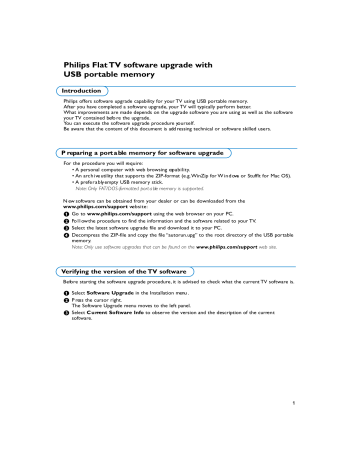
Philips Flat TV software upgrade with
USB portable memory
I n t ro d u c t i o n
Philips offers software upgrade capability for your TV using USB portable memory.
After you have completed a software upgrade, your TV will typically perform better.
What improvements are made depends on the upgrade software you are using as well as the software your TV contained befo re the upgrade.
You can execute the software upgrade pro c e d u re yo u r s e l f .
Be aw a re that the content of this document is add ressing technical or software skilled users.
P reparing a port a ble memory for software upgrade
For the pro c e d u re you will re q u i re :
• A personal computer with web browsing cap a b i l i t y.
• An arc h i ve utility that supports the ZIP-format (e. g .WinZip for W i n d ows or StuffIt for Mac OS).
• A pre fe r a b ly empty USB memory stick.
N o t e : Only FAT / D O S - fo rmatted port a ble memor y is support e d .
N ew software can be obtained from your dealer or can be downloaded from the
w w w. p h i l i p s . c o m / s u p p o rt we b s i t e :
& Go to w w w. p h i l i p s . c o m / s u p p o rt using the web browser on your PC.
é Fo l l ow the pro c e d u re to find the information and the software related to your T V.
“ Select the latest software upgrade file and download it to your PC.
‘ D e c o m p ress the ZIP-file and copy the file “autorun.upg” to the root dire c t o ry of the USB port a b l e m e m o ry.
N o t e : Only use software upgrades that can be found on the w w w. p h i l i p s. c o m / s u p p o rt web site.
Verifying the version of the TV software
B e fo re starting the software upgrade pro c e d u re, it is advised to check what the current TV software is.
& Select S o f t w a re Upgrade in the Installation menu .
é P ress the cursor right.
The Software Upgrade menu moves to the left panel.
“ Select C u rrent Software Info to observe the version and the description of the curre n t s o f t w a re.
1
Automatic software upgrade pro c e d u re
Upgrade busy...
Software Upgrade Application
Software Id: TL32E-234
Loading
Validating
Programming
Done
Done
& Power off your TV and re m ove all memory dev i c e s .
é I n s e rt the USB portable memory that contains the d ownloaded software upgrade.
“ Switch on your TV with the power switch B at the right side of the T V.
‘ At startup the TV will scan the USB port a b l e m e m o ry until it finds the update content. The TV will a u t o m a t i c a l ly go to the upgrade mode. After a few seconds it will display the status of the upgrade p ro c e d u re.
Wa rn i n g
• You are not allowed to remove the USB port a bl e m e m o ry during the software upgrade procedure!
• In case of a power drop during the upgrade procedure, don’t remove the USB port a ble memor y from the T V. T h e
TV will continue the upgrade as soon as the pow e r comes back.
• If you try to upgrade to a software version lower than the current vers i o n , a confirmation will be aske d .
D ow n g rading to older software should only be done in case of real necessity.
• If an error occurs during the upgrade you should retry the procedure or contact your dealer.
( When the software upgrade was successful, re m ove the USB portable memory and re s t a rt your TV with the power switch B at the right side of the T V.
Your TV will start up with the new software.
N o t e : Once the upgrade is finished use your PC to remov e the TV software from your USB port a ble memory.
Settings
I n s t a l l a t i o n
L a n g u a g e
Autoprogram
Weak channel installation
Software upgrade
Software upgrade
Current software info
Local upgrades/applications
2
M a nual software upgrade pro c e d u re
Info
For a manual software upgrade copy the “ a u t o r u n . u p g ” file in a dire c t o ry called “Upgrades” located in the ro o t of the USB portable memory.
Rename this file as “ f i r m w a re _ u p g r a d e. u p g ” .
& I n s e rt the portable memory that contains the d ownloaded software upgrade.
é Select S o f t w a re Upgrade in the Installation menu .
Go to Local upgrades/ap p l i c a t i o n s.
The TV will list all compatible images available on the
USB portable memory and display the data for each selected upgrade image.
“ Select the correct upgrade image and press the re d color button to start the upgrade.
Your TV will re s t a rt and will automatically go to the upgrade mode. After a few seconds it will display the status of the upgrade pro c e d u re.
Wa rn i n g
• If you try to upgrade to a software version equal or l ower than the current vers i o n , a confirmation will be a s ke d . D ow n g rading to older software should only be done in case of real necessity.
‘ When the software upgrade was successful, re m ove the USB portable memory and re s t a rt your TV with the power switch B at the right side of the T V.
Your TV will start up with the new software.
S o f t w a re History
-
Improvement in colour transitions
-
First commercial release
3
advertisement
* Your assessment is very important for improving the workof artificial intelligence, which forms the content of this project
Related manuals
advertisement