Arlo VMS3230C-100NAS Surveillance Camera User Guide
Add to my manuals
9 Pages
Arlo VMS3230C-100NAS is a versatile security camera system designed to give you peace of mind with its advanced features and reliable performance.
With its wireless design, you can place the cameras anywhere, both indoors or outdoors, without the hassle of running wires. The weather-resistant construction ensures uninterrupted surveillance even in harsh outdoor conditions.
The Arlo VMS3230C-100NAS comes equipped with night vision capabilities, allowing you to keep an eye on your property even in low-light conditions. The motion detection feature triggers alerts and recordings when movement is detected, keeping you informed of any activity.
advertisement
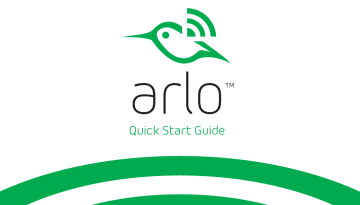
Quick Start Guide
1
2
Welcome
Thank you for choosing Arlo.
Getting started is easy.
What’s Included
Base station Base station power adapter
Ethernet cable Magnetic wall mounts
Mounting screws
100% wireless cameras
Lithium 123 batteries
(number of batteries varies with number of cameras)
3
1
Get the App
For the best experience, download the Arlo app for your smartphone by scanning this QR code or searching for Arlo in the app store.
2
Connect Your Base Station to the Internet
a. Connect the base station to your router
using an Ethernet cable.
b. Connect the AC adapter to your base
station and plug it in.
4 arlo.netgear.com
5
6 c. Turn the base station on by pressing the On-Off button.
The Power LED and Internet LED on the front of the base station light green
in about two minutes.
(If this doesn’t happen, visit arlo.com/support/ for troubleshooting tips.)
3
Get an Account
¾ To create a new Arlo account: a. Launch the Arlo app from your smartphone, tap the
New to Arlo? button, and select Arlo Wire-Free.
If you are using a computer, visit
arlo.netgear.com
.
b. Follow the onscreen instructions.
¾ To add an Arlo Pro camera to an existing Arlo account: a. If you already set up an Arlo account, log in, and click or tap Add Device.
b. Follow the onscreen instructions.
7
8
4
Insert Batteries Into Your Cameras
a. Unlock the battery
compartment by
sliding and holding the
latch.
b. Slide the battery door
back and lift it to
open the compartment.
c. Insert two batteries
near the back of the
camera.
d. Insert two batteries
near the
compartment hinge.
e. Close the
battery door.
5
Sync Your Cameras With the Base Station
Note: Cameras must be synced one at a time. a. Bring the camera within 1 to 3 feet (30 to 100 centimeters) of the base station.
1’ - 3’
30 cm - 100 cm
9
b. Press the Sync button on the side of
the base station for about two seconds.
Release the button. c. Wait for the Sync Status LED to blink
green.
d. Press the Sync button on top of the
camera for about two seconds. Release
the button.
A blue LED on the camera blinks slowly when the sync process starts. The blue
LED blinks rapidly to confirm sync.
The camera is ready for viewing.
Note: If the LED blinks amber quickly, the sync is not successful. You must repeat the sync process.
Syncing more than one camera?
Go to page 9 and repeat steps 5a
through 5d for each camera.
10 11
6
Place or Mount Your Cameras
Locate a spot for your camera
You can place your camera on a shelf or other flat surface, or you can mount it to the wall.
Tip: Use the Arlo app in Position mode
(found in Camera Settings) to help aim the camera.
12
To mount your camera to the wall:
Fasten the mounting screw into the wall, and hang the magnetic mount from the screw.
If you’re mounting the camera to drywall, be sure to use the plastic drywall anchors that are provided.
Tip: You can also use double-sided tape instead of screws.
13
14
You’re Done!
Congratulations! Your Arlo System is set up and ready to go.
To view useful tutorial videos, find troubleshooting tips, or get support, visit arlo.com/support/ .
Base Station LED Guide
Power
Green
The base station is powered on.
Blinking green
A firmware update is in progress. DO
NOT TURN OFF
BASE STATION OR
CAMERAS.
Amber
The base station is booting.
Off
The base station is powered off.
Reserved for upcoming features
Internet
Green
The base station is connected to the Internet.
Blinking green
The base station is sending data over the Internet.
Amber
The base station is connected to the router but did not establish an Internet connection.
Off
The base station is not connected to your router.
Camera
Green
Cameras are connected to the base station.
Blinking green
The base station is attempting to sync with a camera.
Blinking amber
A camera is too far from the base station. Signal strength is weak.
Off
No cameras are detected..
15
©NETGEAR, Inc., NETGEAR, the NETGEAR Logo, and Arlo are trademarks of NETGEAR, Inc.
Compliance
For the current EU Declaration of Conformity, visit http://kb.netgear.com/app/answers/detail/a_id/11621/.
For regulatory compliance information, visit http://www.netgear.com/about/regulatory/ .
350 East Plumeria Drive
San Jose, CA 95134, USA
December 2016
NETGEAR INTL LTD
Building 3, University Technology Centre
Curraheen Road, Cork, Ireland
16
advertisement
* Your assessment is very important for improving the workof artificial intelligence, which forms the content of this project
Related manuals
advertisement