- No category
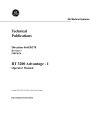
advertisement
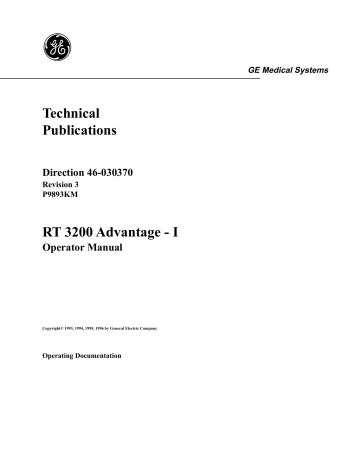
Technical
Publications
Direction 46-030370
Revision 3
P9893KM
RT 3200 Advantage - I
Operator Manual
Copyright© 1993, 1994, 1995, 1996 by General Electric Company
Operating Documentation
GE Medical Systems
GE Medical Systems
GE Medical Systems: Telex: 3797371
P.O. Box 414, Milwaukee, Wisconsin 53201 U.S.A.
(Asia, Pacific, Latin America, North America)
GE Medical Systems—Europe:
283 rue de la Miniére BP34
78533 BUC Cedex
REV
2
3
0
1
DATE
August 5, 1993
June 15, 1994
October 9, 1995
July 12, 1996
REVISION HISTORY
REASON FOR CHANGE
Initial Release
Version 5 Software
MZ Probe Addition
CK Probe Addition
PAGE
NUMBER
Title Page
A and B i thru viii ix thru xiv
Report on Publication
1-1 and 1-2
1-3 and 1-4
1-5 and 1-6
1-7 thru 1-18
2-1 thru 2-4
2-5 and 2-6
3-1 and 3-2
3-3 thru 3-6
REVISION
NUMBER
LIST OF EFFECTIVE PAGES
PAGE
NUMBER
REVISION
NUMBER
3
1
0
0
3
1
3
3
1
0
0
0
1
3-7 thru 3-14
3-15 and 3-16
4-1 thru 4-10
5-1 thru 5-24
5-25 and 5-26
5-27 and 5-28
5-29 thru 5-30
5-31 and 5-32
5-33 thru 5-36
6-1 thru 6-30
6-31 and 6-32
6-33 thru 6-42
6-43 thru 6-54
0
3
3
1
0
0
0
1
2
0
2
0
1
PAGE
NUMBER
6-55 thru 6-62
7-1 thru 7-12
7-13 thru 7-36
8-1 thru 8-16
9-1 and 9-2
A-1 and A-2
A-3 thru A-6
B-1 and B-2
C-1 thru C-8
D-1 and D-2
E-1 thru E-4
10-1 thru 10-42
Index-1 thru Index-6
REVISION
NUMBER
3
0
0
0
0
2
0
3
0
3
3
0
3
Please verify that you are using the latest revision of this document. Information pertaining to this document is maintained on GPC (GE Medical Systems Global Product Configuration).
If you need to know the latest revision, contact the GE Ultrasound Clinical Answer Center at
1-800-682-5327 or 414-524-5255.
46-030370 REV 3 REVISION HISTORY A
This page intentionally left blank.
B
REVISION HISTORY 46-030370 REV 3
Table of Contents
SECTION PAGE
SECTION 2—FRONT PANEL KEYBOARD
46-030370 REV 3
TABLE OF CONTENTS i
Table of Contents (continued)
SECTION PAGE
SECTION 3—DETAILED CONTROL DESCRIPTION
SECTION 4—GENERIC MEASUREMENTS
ii
TABLE OF CONTENTS
46-030370 REV 3
Table of Contents (continued)
SECTION PAGE
SECTION 5—CONTROL KEY FUNCTIONS
SECTION 6—FUNCTION KEY SELECTIONS
46-030370 REV 3
TABLE OF CONTENTS iii
Table of Contents (continued)
SECTION PAGE
6-41
iv
TABLE OF CONTENTS
46-030370 REV 3
Table of Contents (continued)
SECTION PAGE
APPENDIX B—ACOUSTIC LEVEL NOTES
APPENDIX C—CLEANING AND INSPECTING
46-030370 REV 3
TABLE OF CONTENTS v
Table of Contents (continued)
SECTION PAGE
SECTION 10—RT 3200 ADVANTAGE - III FEATURES
vi
TABLE OF CONTENTS
46-030370 REV 3
Table of Contents (continued)
SECTION PAGE
46-030370 REV 3
TABLE OF CONTENTS vii
This page intentionally left blank.
viii
TABLE OF CONTENTS
46-030370 REV 3
46-030370 REV 1
SAFETY
The following is intended to make the equipment user aware of particular hazards associated with the use of this equipment and the extent to which injury can occur if precautions are not observed.
Additional precautions may be provided throughout the manual. The user is obligated to be familiar with these concerns and avoid conditions that could result in injury.
Before using the equipment, carefully study this manual. Keep this manual at hand for quick reference. Review it periodically for warnings, safety precautions and maintenance requirements.
WARNINGS AND SYMBOLS
Precautionary statements and warning labels are provided in various locations on your RT 3200 console and throughout this manual to alert the user to hazards or situations that could result in injury to equipment damage.
Symbols are often used with these warnings to increase user awareness and emphasize particular hazards. The user should become familiar with the meaning of symbols and the intent of all product warnings and precautionary statements.
Various levels of safety precaution are highlighted in this manual by the following symbols and flag words which precede the precautionary statement.
CAUTION
Indicates that a potential hazard may exist which through inappropriate conditions or actions will or can cause:
• Minor injury
• Property damage.
WARNING
Indicates that a specific hazard is known to exist which through inappropriate conditions or actions may cause:
• Severe personal injury
• Substantial property damage.
DANGER
Indicates that a specific hazard is known to exist which through inappropriate conditions or actions will cause:
• Severe or fatal personal injury
• Substantial property damage.
WARNING AND PREFACE ix
WARNINGS AND SYMBOLS (continued)
Indicates a note or attention statement. This will be used for:
• Noting or emphasizing a necessary operator action
• Step or time saving recommendations.
Symbols may also be used to identify particular hazards associated with the precautionary statement. The following symbols are used for the purpose indicated and may be used in combination with the level of concern symbols as described above:
Electrical
Hazard
Electrical Potential Hazard:
• Electrical micro-shock to patient, i.e. ventricular fibrillation initiated
• Electrical macro-shock to patient/user.
Explosion
Hazard
Explosion Potential Hazard:
• Risk of explosion if used in the presence of flammable anesthetics.
Biological
Hazard
Biological Potential Hazard:
• Patient/user infection due to contaminated equipment
• Patient/user injury or adverse reaction to contact materials.
Acoustic
Output
Hazard
Acoustic Output Potential Hazard:
• Patient injury or tissue damage from ultrasound radiation.
x
WARNING AND PREFACE 46-030370 REV 1
WARNINGS AND SYMBOLS (continued)
Additionally, the following symbols have the meaning as indicated:
!
"ATTENTION—Consult accompanying documents" is intended to alert the user to refer to the operator manual or other instructions when complete information cannot be provided on the label.
"Main OFF" indicates the power off position of the main power switch.
"Main ON" indicates the power on position of the main power switch.
"VCR" indicates controls or connections related to a video cassette recorder.
"Protective Earth" indicates the protective earth
(grounding) terminal.
"Equipotentiality" indicates the terminal to be used for connecting equipotential conductors when interconnecting (grounding) with other equipment.
46-030370 REV 1 WARNING AND PREFACE xi
xii
WARNING
PATIENT SAFETY
The concerns listed below can seriously affect the safety of patient undergoing a diagnostic ultrasound examination.
Patient Identification
Always include proper identification with all patient data and verify the accuracy of the patient's name or ID numbers when entering such data.
Make sure correct patient ID is provided on all recorded data and hard copy prints. Identification errors could result in an incorrect diagnosis.
Diagnostic Information Equipment malfunction or incorrect settings can result in measurement errors or failure to detect details within the image. The equipment user must become thoroughly familiar with the equipment operation in order to optimize its performance and recognize possible malfunctions.
Applications training is available through your
GE representative. Added confidence in your equipment operation can be gained by establishing a quality assurance program.
Mechanical Hazards
Damaged probes or improper use and manipulation of intracavitary probes can result in injury or increased risk of infection. Inspect probes often for sharp, pointed, or rough surface damage that could cause injury or tear protective barriers. Never use excessive force when manipulating intracavitary probes. Become familiar with all instructions and precautions provided with special purpose probes.
Electrical Hazards
Acoustic Hazards
A damaged probe may cause an electrically hazardous condition when coupled to the human body. Before each use, inspect the probe for cracks or openings in the cable, aperture, headshell, shaft or body.
Do not use a damaged probe to scan patients. A damaged probe may also produce inaccurate scan images.
Although there have been no confirmed adverse effects produced by diagnostic levels of ultrasound, avoid unnecessary prolonged exposure to the human body.
Follow the principle of "as low as reasonably achievable" when scanning patients. Once an optimal image is achieved, the need for increasing acoustic output or prolonging the exposure can not be justified.
Acoustic intensities for this device are below
FDA specified limits for the indicated clinical applications and will not be exceeded for any system control setting combinations.
WARNING AND PREFACE 46-030370 REV 1
EQUIPMENT AND PERSONNEL SAFETY
Risk of explosion if used in the presence of flammable anesthetics.
DANGER
Electrical
Hazard
Risk of Electric Shock
This equipment contains dangerous voltages that are capable of serious injury or death. To avoid injury:
• Do not remove protective covers. No user serviceable parts are inside. Refer servicing to qualified service personnel.
• To assure adequate grounding, connect the attachment plug to a reliable (hospital grade) grounding outlet. Do not use a two prong AC adapter.
• Do not place liquids on or above the console.
Spilled liquid may contact live parts and increase the risk or shock.
Infection Control
Prescription Device
For patient and personnel safety, beware of biological hazards while performing invasive procedures. To avoid the risk of disease transmission:
• Use protective barriers (gloves and probe sheaths) whenever possible. Follow sterile procedures when appropriate.
• Thoroughly clean probes and reusable accessories after each patient examination and disinfect or sterilize as needed.
• Follow all infection control policies established by your office, department or institution as they apply to personnel and equipment.
CAUTION: Federal law restricts this device to sale or use by or on the order of a physician.
Only qualified sonographers should perform ultrasound scanning on human subjects for medical diagnostic reasons.
46-030370 REV 1 WARNING AND PREFACE xiii
EQUIPMENT AND PERSONNEL SAFETY (continued)
Calculation Formulas
Calculation formulas and databases are provided
and Databases
only as a tool and should not be considered as an undisputed database in which clinical diagnosis can be made. Research should be done on the articles. Output data from this device should be sampled. A judgement can then be made as to the utility of this device and the calculation results as a clinical tool.
Refer to the bibliographies annotated with each table.
xiv
WARNING AND PREFACE 46-030370 REV 1
SECTION 1
INTRODUCTION
RT 3200 Advantage - I Dimensions
46-030370 REV 0 INTRODUCTION 1-1
This page intentionally left blank.
1-2
INTRODUCTION 46-030370 REV 0
1-1 Overview
1-2 Features
46-030370
2
SECTION 1
INTRODUCTION
The RT 3200 Advantage - I is an ultrasonic diagnostic system equipped for linear, convex and micro-convex scanning. It may be used in many areas such as obstetrics, gynecology, urology and radiology. The optional 7 MHz transrectal probe gives the RT 3200 Advantage - I urology scanning capabilities.
The RT 3200 Advantage - I produces high-quality images employing dynamic focus on transmit and continuous focus on receive. It is equipped with functions to enhance the clinical diagnosis, such as display mode selections, measurements and calculations.
The affordable price, advanced features and options, probe selections, size, weight and portability make the RT 3200 Advantage - I an ideal system for the office or hospital.
1.
High Resolution Image
Provides high resolution by using continuous dynamic focus, a highdensity probe with multiple matching layers, and hypersensitive electronic circuitry.
2.
Multiple Diagnostic Functions
RT 3200 Advantage I has various functions useful for daily diagnosis such as various display modes, image optimization, measurements and calculations.
3.
Programmable Preset Function
B-Mode preset function enables the user to program optimum values such as gain for each probe type in advance. This makes a diagnosis more efficient because the preset conditions will be retained even after the power switch is turned off or a different probe is selected.
4.
Scroll
This function is available for linear and convex probes, which broadens a diagnostic area.
5.
Analog TGC
By using eight slide-type analog TGC pots, the sonographer is able to optimize the RT 3200 Advantage - I image.
6.
Sophisticated Console Design
The design of RT 3200 Advantage - I is excellent from the human engineering point of view. The height of the monitor can be adjusted to suit everyone's viewing needs. It is lightweight, compact and very portable.
7.
Optional Probe Types
The RT 3200 Advantage - I will accept a wide variety of scanning probes from linear, to convex, to transvaginal for OB, and transrectal for urology studies.
INTRODUCTION 1-3
1-3 Standard Configuration
Unit
• Operation console
• TV monitor (12 inches)
Probe
• Convex electronic probe (CB type)
• Cable hook arm
• Probe holder
Record
• Thermal Printer
Accessories
• Ultrasonic scan gel
• Spare fuse
• Conversion connector
• Operator manual
• Foot switch
1-4 Available Options
1-4
INTRODUCTION
Probe related options
• A type linear electronic probe (5MHz, 40mm FOV)
• B type linear electronic probe (3.5MHz, 85mm FOV)
• C type linear electronic probe (3.5MHz, 130mm FOV)
• D type linear electronic probe (3.5MHz, 85mm FOV, biopsy)
• E type linear electronic probe (5MHz, 85mm FOV)
• F type linear electronic probe (5MHz, 54mm FOV, operation)
• G type linear electronic probe (5MHz, 54mm FOV, body cavity)
• H type linear electronic probe (7.5MHz, 60mm FOV)
• LP type linear electronic probe (7.5Mhz, 63mm FOV, small parts/breast)
• S type convex electronic probe (3.5 MHz, 80
°
)
• R type micro-convex electronic probe (7MHz, endocavitary)
• RA type micro-convex electronic probe (7MHz transrectal)
• MZ type convex electronic probe (6.5 MHz, 120
°
, endocavitary)
• CA type convex electronic probe (5MHz, 60
°
, 40mm radius)
• CB type convex electronic probe (3.5MHz, 60
°
, 40mm radius)
• CC type convex electronic probe (3.5 MHz, 60
°
, 80mm radius)
• CK (CF) type convex electronic probe (3.5 MHz, 73
°
, 50mm radius)
• CV type micro-convex electronic probe (5MHz, 80
°
, transvaginal)
• ATF type micro-convex electronic probe (5MHz, 120
°
, transvaginal)
• ATV type micro-convex electronic probe (5MHz, 95
°
, transvaginal)
Recording Devices
• VCR
• Multi-format camera
46-030370 3
1-5 Standard Specifications
Scanning : Convex and linear electronic scanning
Display mode : B-, B/M-, M-Mode
Beam focus : Real-time continuous dynamic focus on receive. Selectable and combination focus on transmit
Scale : 4 depth selections
Display Monitor : 12 inch monochrome
Dynamic range : 30 - 72dB (6dB steps)
Gain : 0 - 99dB (1dB steps)
TGC : 8 slide pots (at fixed depths)
Post process : Gray Scale Mapping selections
Vertical Scroll : Micro-convex probe/linear probe (Mode dependent)
Memory : 32 frame, continuous loop Cine memory (optional)
Measurements : Distance: 4 results simultaneously
Circumference: 4 results simultaneously by 3 methods
Area: 4 results simultaneously
Calculation : Circumference, velocity, volume, ratio, etc.
OB Calc Package
Gestation table : 2 Tables. 5 selections per table (5 factory stored and 5 user programmable)
Biopsy guidelines : Varies with probe type.
Image direction : Invert/Reverse RT 3200 Advantage - I display
Body markers : Abdomen, OB/GYN, Neck and Head
Text display : Alphanumeric keyboard
Automatic display : Clock, scan parameters & probe type.
Weight (lb) : Approx. 182 lb
Tall version approx. 189 lb
Temperature/Humidity
Requirements : Operating: 50
°
-99.9
°
F (10
°
-40
°
C) at 30-75% Relative Humidity (RH)
Heat Dissipation: 650/BTU per hour (1 person = 300 BTU per hour)
Storage: 32
°
-122
°
F (0
°
-50
°
C) at 10-85% RH
Transport: 32
°
-122
°
F (0
°
-50
°
C) at 5-80% RH
Electrical Requirements : Line: Domestic (115V)—for unit as shipped, 115V~, 48-63 Hz, singlephase, fused at T2 amps.
Line: International (220/240V)—for unit as shipped, 220/240V~, 48-63
Hz, single-phase, fused at T2 amps.
Allowable Line Noise: Decaying oscillation transients of less than 15% nominal peak voltage; voltage transients of less than 25% nominal peak voltage.
System Leakage Current: Enclosure or chassis—less than 100 microamps.
Ordinary Patient Connections—less than 50 microamps.
46-030370 1 INTRODUCTION 1-5
1-6 RT 3200 Advantage - I
Dimensions
Illustration 1-1
Front View System Dimensions
▲ ▲
* = TALL VERSION
UNITS = INCHES (MM)
▼
▲
1
2
RS-232C Ext TV
In
Ext TV
Out In Out
Camera &
TV Printer
Video Out Shutter
12Vdc for Camera
Caution
See Operating Manual
for connection.
Foot Switch
15.7 (400)
▼ ▼ ▼
1-6
INTRODUCTION 46-030370 1
Illustration 1-2
Side View System Dimensions
<
<
31.8 (808)
28.3 (720)
>
>
46-030370 REV 0
UNITS = INCHES (MM)
INTRODUCTION 1-7
1-7 Hardware Description
See Illustration 1-3 which note the following:
1.
Power switch
Used to turn on/off the main AC power to the system.
2.
Probe arm
Used to support the probe cable. Keeps the cable off of the floor.
3.
Probe holder, gel holder
Used to hold scan probes and scan gel.
4.
Upper panel
Used to connect a VCR or page printer. (Under top coverplate)
5.
Alphanumeric Keyboard
Used to change scan parameters, enter the text, or to select various function menus.
6.
12-inch monochrome monitor
It displays the ultrasound image and scan parameter data.
7.
Adjustment of contrast and brightness
These controls adjust the contrast and brightness of the display to the operators preference.
8.
Adjustment of monitor height
The height of the monitor can be adjusted by pressing and holding this button while raising and lowering the monitor.
9.
Probe connectors
Connects up to two probes to the system at one time.
10. Front panel
Used to connect the system to a camera, VCR, page printer or external monitor.
11. Wheel locks
Used to lock wheel rotation in order to prevent accidental system movement. To lock wheels, depress the lever with your foot.
12. Handle
Used to aid in the movement of the system and to wrap power cord around when transporting.
1-8
INTRODUCTION 46-030370 REV 0
7
1
Illustration 1-3
Hardware Description
6
8
5
2
1
2
RS-232C Ext TV
In
Ext TV
Out In Out
Camera &
TV Printer
Video Out Shutter
12Vdc for Camera
Caution
See Operating Manual
for connection.
Foot Switch
9
10
11
3
4
12
46-030370 REV 0 INTRODUCTION 1-9
1-8 Display Formats
1-8-1 Single B-Mode
Format
Illustration 1-4
Single B-Mode Format
Probe Type
Date
Time
Frequency
Scale Size
Distance
Circumference
Area
Area for Calc Display
ID
Patient name
Name of Hospital
G E
G E
0
G
0
4 e d d d i i i c c a l l l
4
/
/
1
1
5
5
/
/
9
9
1
1
A
x
x x x x
x x x x
C
+
A
A
+ x x x
A + x
+ x x
1
1
0
B
0
1
3 5 x 1 .
.
1
:
D x
+ x x
C
x x
C +
:
.
5
3
5
1
1
0
0
.5
0
.
9
9
0
0
:
:
4
4 5
M z z z z
I
I
D
I D
1 2
1 2
:
:
:
3
3 4
4
1 2 3 4
N
J
N
S
J
A
M
O
M
I
H
I T
H
E
H
N
:
:
H
Scan Direction Indicator
G
4
6 D 6 6 T
5
0
Gain
Dynamic Range
Transmitting Focus
Body Pattern
Horizontal Range Marker
Vertical
Depth
Marker
1-10
INTRODUCTION 46-030370 REV 0
1-8-2 Dual B-Mode
Format
Illustration 1-5
Dual B-Mode Format
D
+
+ x x
x
C x
C
C
+
+
G
G
E
G
0 4
E
/
/ d
1
1 i c
5 i c
5
/
/ a a
9 l l
1
1
1 x
1
B
0
C
3
1
1
1
:
:
B
.
.
.
5
3
3
5
5
0
3
9
0
.
.
9 :
:
M
5
4 5
M
M
5 M z z z
H z z
x
A x x
A +
x
+
I
I D
I D
1 2
:
:
:
3 4
1 2 3 4
1 2 3 4
J
N
S
J
A
M
O
M
I
I
T
E :
:
T
H
H N
G
46 66
T5
Body Pattern Displays
1-8-3 B/M-Mode Format
Illustration 1-6
B/M-Mode Format
x x
x
A
+
A +
x
+
x x
D
+
+
x x
x
x x
C
C +
C
+ x
x x
G E
0
G
0
4
E
4
/
/ d
1 d
1 i i c
5 c
/
/ a a
9 l l
1
1
1
1
C
x
0
3
1
:
:
.
5
.
5
5
1
1
.
9
.
.
9
:
M
0
0
0
5
5
4
M
M z z
H z z z z
I
I
I D
1 2
:
:
3 4
1 2 3 4
1 2 3 4
J
N
S
J
A
M
O
M
H
I T
H
E
N
H
N
:
:
G
46 66 T5
46-030370 REV 0
Body Pattern Display
INTRODUCTION 1-11
1-9 System Set-up
1-9-1 Connection of a
Probe to the
System
Illustration 1-7
Probe Connection
2
1
CAUTION
1-12
INTRODUCTION
1.
Insert a RT 3200 Advantage - I probe into the Probe 1 or Probe 2 connectors located on the panel below the keyboard. (See Illustration
2.
Lock the probe to the system connector by turning the knob clockwise.
Make sure that the name of the probe is right side up.
46-030370 REV 0
1-9-2 Probe Storage &
Cable Arm
Support
Illustration 1-8
Probe Storage
Cable arm
Probe holder
CAUTION
46-030370 REV 0
1.
Place the probe element assembly in the probe holder, as shown in
2.
Drape the probe cable on to the cable arm support also shown in
The probe element face is fragile. Mechanical shock could destroy individual probe elements.
INTRODUCTION 1-13
1-9-3 Power-up
Turn on system power by pressing the power switch to the "I" (ON) position.
1.
After the power switch is turned on, the system will beep twice.
2.
The LEDs on the front panel will flash on and the system performs its initialization routine.
3.
A few seconds later, the single B-Mode display format will appear on the monitor. The initial parameters at power up are shown in Table 1-1.
NOTE: Ideally, the unit needs to warm up for 30 minutes before it is ready and stabilized.
Table 1-1
Initial Parameter Selections
Initial Parameter Selections
MODE B (LED ON)
FUNCTION SELECTIONS OFF
FOCUS
SCALE
GAIN
DYNAMIC RANGE
MAP
IMAGE INVERSE
IMAGE REVERSE
Values depend on B-Mode parameter
presets programmed for the probe
selected.
1-14
INTRODUCTION 46-030370 REV 0
1-9-4 Adjustment of
Monitor Contrast and Brightness
Adjust the brightness and contrast of the display to the room lighting by using the controls under the left, front corner of the monitor (see Illustration 1-9).
1.
This control adjusts the brightness. The brightness will increase as the control is turned counterclockwise.
2.
This control adjusts contrast. The picture will become lighter as the control is turned counterclockwise.
Illustration 1-9
Monitor Display Adjustment
1 2
46-030370 REV 0 INTRODUCTION 1-15
1-9-5 Monitor Height
Adjustment
Always lower the monitor as much as possible before moving the unit.
1-16
INTRODUCTION 46-030370 REV 0
Illustration 1-10
Monitor Height Adjustment
Adjustment Button
1-9-5 Monitor Height
Adjustment
(continued)
To adjust the height of the display monitor, depress and hold down the adjustment button.
While depressing the button, firmly raise or lower the display monitor to the desired height.
Release the adjustment button to lock the monitor to the desired height.
46-030370 REV 0 INTRODUCTION 1-17
a a a a a a a a a
1-9-6 Foot Switch
Connection
Illustration 1-11
Foot Switch Connection
RS-232C Ext TV
In
1-18
INTRODUCTION
aaa a a
aa
A remote freeze foot switch is provided as standard equipment.
aaaa
The foot switch is connected to the lower accessory panel as shown in
Illustration 1-11.
The foot switch can be placed close to your work in order to quickly and conveniently capture the images necessary for measurement and recording.
Ext TV
Out In Out
FREEZE
Camera &
TV Printer
Video Out
Shutter
12Vdc for Camera
Caution
See Operating Manual
for connection.
Foot Switch aaa a a aa
aa
aa a a aa a aa
aaaaa aa aa aaa
a
46-030370 REV 0
a
SECTION 2
FRONT PANEL KEYBOARD
46-030370 REV 0 FRONT PANEL KEYBOARD 2-1
This page intentionally left blank.
2-2
FRONT PANEL KEYBOARD 46-030370 REV 0
SECTION 2
FRONT PANEL KEYBOARD
Illustration 2-1
Front Panel
New
Patient
ID
Name
Comment Erase Preset
Ext
Video
1
Q
2
(
3
)
4
?
5
!
6
"
7
=
8
~
9
+
0
%
-
W E R T Y U I O P
BS
Shift
A
Z
S
X
D
C
F
V
G H
B N
J
M
K
.
L
/
Return
Shift
Image Direction
Rvs Inv
Space
Body Pattern
Rotation
L
Space
R
Center Sel
-
TGC
+
12.5
15
17.5
cm
0
Dynamic Range
2.5
5
7.5
10
Gain
Control Enter
Measurement
Dist
Trace
Area
Off
Set Meas
Key
Light
1
2
Probe
Function
OB
Tbl 1
OB
Tbl 2
Calc 1 Calc 2
Calc 3
Map
B
1
Mode
B/M M
High
Low
Sweep
Speed
2 x0.7
20cm
Focus
3 4
Scale
Depth x1.0
15cm x1.5
10cm
Comb x2.0
7.5cm
Scroll
Record
Multi Image
Freeze
2-1 Description of Front
Panel
New
Patient
ID
Name
When this key is depressed the system will be reset to the same conditions as when the power was turned on. It erases all the data and measurements of the preceding patients. It will not erase the body pattern.
Used to enter patient ID No. and NAME. Press once to enter ID. Press again to enter NAME. Press a third time to disable the function.
46-030370 REV 0 FRONT PANEL KEYBOARD 2-3
2-1 Description of Front
Panel (continued)
Comment
Used to enable the placement of comments in the image area. The
TRACKBALL can be used for cursor placement.
Erase
Preset
This key must be pressed twice in order to erase the image, comments, measurements and calculations. This key will not erase Body Patterns.
Used to select preset scan parameters for the active probe. Parameters are programmable using the Control, B Function.
Ext
Video
This key enables an external video signal (i.e. VCR option) to be processed through the system to the monitor.
Key
Light
This key will turn on or off the soft green backlight to the keyboard.
1
2
Probe
Used to select a probe for scanning from the two that may be attached.
Function
OB
Tbl 1
OB
Tbl 2
Calc 1 Calc 2
These keys are used to call up preset program menus to select OB calculation tables, Advanced Calculation packages and Gray Scale Mapping selections.
Calc 3 Map
The Calc 3 selection is not operational in the RT 3200 Advantage - I.
Image Direction
Rvs Inv
The image display can be reversed (left and right), or inverted (top and bottom) when the appropriate key is pressed.
Rotation
Body Pattern
L R
Center Sel
A group of body patterns will be enabled for display when these keys are depressed.
The rotation knob is used to rotate transducer position on body pattern.
2-4
FRONT PANEL KEYBOARD 46-030370 REV 0
2-1 Description of Front
Panel (continued)
Dist
Measurement
Trace
Area
Off
Set Meas
These keys will be used when measurement procedures are required.
- TGC +
5
7.5
10
12.5
15
17.5
cm
0
2.5
These slide pots adjust the gain at 8 specific depth levels.
Dynamic Range
These keys are used to adjust dynamic range of the image in B- and M-
Modes.
Gain
Trackball
This control is used to adjust the receiver gain in B- and M-Modes.
When in Freeze mode, this control is used to step frame by frame through the optional 32 frame Cine memory found in Version 5 software.
This control is used to move a cursor while making comments and to make measurements.
46-030370 REV 0 FRONT PANEL KEYBOARD 2-5
2-1 Description of Front
Panel (continued)
B
Mode
B/M M
These keys are used to select a display mode format.
High
Low
Sweep
Speed
This key is used to change the display speed in M-Mode.
1 2
Focus
3 4
Comb
These keys are used to assign the optimum transmit focal zone.
x0.7
20cm x1.0
15cm
Scale
Depth x1.5
10cm x2.0
7.5cm
These keys are used to change the depth (magnification) of an image display.
Scroll
These keys are used to scroll an image. It varies the depth at which the displayed images start.
Record
This key is used to trigger a camera or page printer.
Multi Image
These keys are used to display and move between multiple image displays.
Freeze
Used to freeze an image. Stops the acquisition of ultrasound data.
2-6
FRONT PANEL KEYBOARD 46-030370 REV 0
SECTION 3
DETAILED CONTROL DESCRIPTION
46-030370 REV 0 DETAILED CONTROL DESCRIPTION 3-1
This page intentionally left blank.
3-2
DETAILED CONTROL DESCRIPTION 46-030370 REV 0
SECTION 3
DETAILED CONTROL DESCRIPTION
3-1 Entering Patient
Information
3-1-1 New Patient Key
New
Patient
This key is used to erase the image and data from the previous patient. All
ID/Name, image, scan parameters, comment cursor, measurement cursor, biopsy guidelines, body pattern and probe mark will be erased.
NOTE: If this key is depressed when the image is frozen, the freeze will be released to return to the real-time mode. Scan parameters
will return to the preset values (See Control Key Functions
CONTROL, B)
3-1-2 ID/Name Key
ID
Name
Press this key once and the LED will light.
First, enter the patient’s ID number by using the alphanumeric keys (8 letters x 2 lines maximum). When the ID/NAME key is pressed a second time, the system will accept patient name input. Enter the patient’s name using the alphanumeric keys (8 letters x 3 lines maximum). To correct any error, use the BACKSPACE key.
When the ID and Name have been input correctly, press the ENTER key.
(The underline cursor and the ID/NAME LED will go off.)
NOTE: If the COMMENT key is pressed while entering the ID and/or
Name, the underline cursor and ID/NAME LED will go off and
the newly selected function will be enabled. When the ID/
NAME key is pressed while Name is being entered, the under-
line cursor and ID/NAME LED will go off. The information
which was put in before the key is depressed will remain on the monitor.
3-2 Selecting a Probe
1
2
Probe Press this key to toggle between the two probes that can be attached to the system simultaneously. An LED will light (1 or 2) to indicate the active probe.
46-030370 REV 0 DETAILED CONTROL DESCRIPTION 3-3
3-3 Scan Image Adjustment
3-3-1 Echo Gain
Control
Gain
The GAIN control knob is used to adjust the amplification of the returning echoes.
Receiver gain increases as the knob is turned clockwise. It decreases as the knob is turned counterclockwise. Gain is displayed on the monitor in a range from 0 to 99dB in 1 dB increments.
In Freeze Mode, with Version 5 software, the GAIN control knob is used to advance frames forward and backward through the optional 32 frame Cine memory. Counterclockwise rotation advances back to previous image frames. After frame 32, the display wraps around to the first frame.
Clockwise rotation advances frame by frame through optional Cine memory in the opposite direction.
3-3-2 TGC Slide Pots
- TGC + cm
0
12.5
15
17.5
2.5
5
7.5
10
The TGC SLIDE POTS are used to adjust the gain at a specific depth.
The upper TGC slide pots corresponds to the body surface and the lower
TGC slide pots corresponds to the deeper part of the body. Adjust the slide pot for the specific part of the image you wish to optimize. Move the slide pot to the right of the center to increase gain or to the left of center to decrease gain.
3-3-3 Dynamic Range
Dynamic Range
The DYNAMIC RANGE ARROW keys are used to adjust the echo level range displayed by the gray scale. Press the UP ARROW key to increase
Dynamic Range. The image will become softer with more shades of gray.
Press the DOWN ARROW key to decrease Dynamic Range. The image will become more contrasty.
The dynamic range available is 30-72dB in 6dB increments.
3-4
DETAILED CONTROL DESCRIPTION 46-030370 REV 0
1
3-3-4 Focus Selections
Focus
2
3 4
Comb
The 5 FOCUS keys are used to select the optimum focal zone for transmit.
Keys 1-4 select single focus depths. The COMB key combines dynamic focusing for depths 2, 3, 4. See Table 3-1 on the following page.
NOTE: The FOCUS function selects the transmit focus depth only.
The receive signal employs continuous dynamic focus.
Table 3-1
Focus Depth
Focus
Selection
3
4
1
2
Comb
Transmit
Focus Depth*
20mm
40mm
60mm
100mm
40, 60, 100mm
Type H and LP
Probe Transmit
Focus Depth
9mm
18mm
27mm
36mm
9, 18, 27mm
*For probes A, B, C, D, E, G, CA, CB, CC, CV.
3-3-5 Image Direction
Keys
Image Direction
Rvs Inv
The left-side and right-side orientation of an image can be reversed when the RVS key is depressed. The image will return to the opposite orientation when the RVS key is depressed again.
The top and bottom image orientation can be inverted when the INV key is depressed. The image orientation will return to the opposite state when the key is depressed again.
NOTE: These functions do not work when an image is frozen.
3-3-6 Display Scale
Keys
Scale
Depth x0.7
20cm x1.0
15cm x1.5
10cm x2.0
7.5cm
The SCALE function will determine the size of the image on the monitor. The monitor will display the image according to the selected magnification. Four scale sizes can be selected (x0.7, x1.0, x1.5, x2.0) by pressing the desired key.
Magnification
Depth (cm) x0.7
x1
20 15 x1.5 x2.0
10 7.5
NOTE: With a 12 inch monitor, x1 yields an actual size image. The width of the image is automatically decided based on a selected magnification.
If a SCALE key is pressed when the image is frozen, the image will unfreeze and become active.
46-030370 REV 0 DETAILED CONTROL DESCRIPTION 3-5
3-3-7 Image Scroll
Keys
Scroll
The SCROLL ARROW keys are used to move the image presentation up in order to display deeper parts of the body. Linear and convex linear probes can be scrolled in B-, B/M- and M-Modes. A numerical value of a scrolled depth is displayed in the upper left side of the image in mm. This number represents the distance from the top of the image to the skin line.
The UP ARROW key scrolls the image in the upward direction. The DOWN
ARROW key scrolls the image in the downward direction.
Illustration 3-1
Scrolled Image Display
NOTE: Frame-rate of a scrolled image may change slightly.
The SCROLL key does not function when the image is in freeze or when the x0.7 scale factor is selected.
3-6
DETAILED CONTROL DESCRIPTION 46-030370 REV 0
3-3-8 Preset
Parameters Key
Preset
By pressing this key, the system returns to the basic scan parameters stored for the active probe. The system default parameters can be preset by using
CONTROL, B keys (see page 5-4). The factory default presets set at the
time of shipment are as follows:
Gain 50dB
Dynamic Range 54dB
Focus Level 3
3-3-9 B-Mode Display
Selection
B
The three MODE keys used to select a display mode format.
Press the B key to display B-Mode.
B-Mode is automatically selected when the power switch is turned on.
NOTE: If the B key is pressed in B/M-Mode or M-Mode, the system will
return to B-Mode and it will retain the current values in B-
Mode. Comments and measurements are erased when a mode is switched.
Illustration 3-2
B-Mode Display
G E N E R A L
ELECTRIC
06 / 20 / 91
11 : 15 : 25
CA 5MHz
1.0
46-030370 REV 0
G 6 6 D 5 4 T 6 0
GE
DETAILED CONTROL DESCRIPTION 3-7
3-3-10 B/M-Mode
Display Selection
B/M
When the B/M key is pressed, the system will display B-Mode on the left side of the display and M-Mode on the right side of the display.
An M-Mode sampling cursor will appear on the B-Mode display. The time appears on the top of the M-Mode and depth scale appears on the right side of the M-Mode. The M-Mode sampling cursor can be moved by using the
TRACKBALL. Both B- and M-Mode images can be scrolled (linear and
convex probes only). Dynamic Range and Gain adjustments affect the M-
Mode display only. TGC adjustments affect both B- and M-Mode displays.
Illustration 3-3
B/M-Mode Display
3-8
NOTE: If the B key is pressed in B/M-Mode or M-Mode, the system will return to B-Mode and it will retain the current values in B-Mode.
Comments and measurements are erased when a mode is switched.
3-3-11 M-Mode Display
Selection
M
When the M key is pressed, the system will display M-Mode only across the entire display.
Depth is displayed as the latest scale selected in B/M-Mode.
Scroll functions are capable in M-Mode only with linear and convex probes.
To switch from B-Mode to M-Mode, you must first select B/M-Mode and then M-Mode.
DETAILED CONTROL DESCRIPTION 46-030370 REV 0
Illustration 3-4
M-Mode Only Display
NOTE: The SCALE key does not function in M-Mode only.
3-3-12 Sweep Speed
High
Low
Sweep
Speed
The SWEEP SPEED key is used to toggle between a high and low sweep speed. The high sweep speed is two seconds per page; the low sweep speed is four seconds per page. This sweep speed is applied to M-Mode display formats.
3-3-13 Multiple Image
Display
Multi Image
Use the MULTI IMAGE LEFT and RIGHT ARROW keys to display dual B-
Mode images.
To change from a single-image to multi-image when a linear probe is used, press the RIGHT ARROW key. When a convex probe is used, press LEFT
ARROW key to move the single image to left, then press the RIGHT
ARROW key to freeze the left image and then activate the right image.
When the LEFT ARROW key is pressed, the right image of the CRT is frozen and the left side image is shown in real-time. When the RIGHT ARROW key is pressed, the left image is frozen and the right side image is shown in realtime. To freeze the last image, press the FREEZE key.
46-030370 REV 0 DETAILED CONTROL DESCRIPTION 3-9
3-3-13 Multiple Image
Display
(continued)
To change from multi-image display to single image display, press the
ERASE key twice or B-MODE key once. (This operation is possible whether the image is frozen or active.)
NOTE: It is possible for some probes to display a third image. To do this press the RIGHT ARROW key twice.
The following table (Table 3-2) shows the maximum number of images that can be displayed. The number depends on the probe type and the scale factor selected. Use the MULTI IMAGE keys to display more than a single image on the screen. Two examples of multiple image displays are shown in Illustrations 3-5 and 3-6.
Table 3-2
Maximum Number of Images
Scale Factor
Probe A
Probe B
Probe C
Probe D
Probe E
Probe F
Probe G
Probe H
Probe R
Probe S
Probe CA
Probe CB
Probe CC
Probe CV
Probe LP x0.7
3
3
3
3
2
2
2
3
3
3
2
2
2
2
2 x1.5
2
2
1
2
2
2
1
1
3
1
2
2
2
2
2 x1
3
3
2
2
2
2
1
2
3
2
2
2
2
2
2 x2
1
1
1
2
2
2
1
1
2
1
2
2
2
2
2
3-10
DETAILED CONTROL DESCRIPTION 46-030370 REV 0
Illustration 3-5
Multiple Image Display
Convex CA
G E N E R A L
ELECTRIC
06 / 20 / 91
11 : 14 : 53
CA 5MHz
1.0
Illustration 3-6
Multiple Image Display
Linear E
G E N E R A L
ELECTRIC
06 / 20 / 91
11 : 14 : 12
E 5MHz
0.7
G 6 3 D 5 4 T 6 0
G 6 8 D 5 4 T 6 0
GE
G 5 8 D 5 4 T 6 0 G 6 0 D 5 4 T 6 0
G 6 4 D 5 4 T 6 0
GE
46-030370 REV 0 DETAILED CONTROL DESCRIPTION 3-11
3-12
3-3-14 Freeze Key
Freeze
An image becomes frozen when the FREEZE key is pressed. The freeze function is released when the key is pressed again.
NOTE: Either ERASE, NEW PATIENT or B-MODE keys can also be pressed to release freeze. Using these keys will erase patient data, calculations and some scan parameters.
3-3-15 Body Pattern
Controls
Rotation
Body Pattern
L
R
Center Sel
Use the BODY PATTERN keys, ROTATION KNOB and TRACKBALL to display body patterns, scan probe location and scan probe orientation.
Press the L key to display the body pattern on the left side of a screen.
Use the L key when a single image display format is chosen.
Press the R key to display the body pattern on the right side of a screen.
(Multi-image format only).
Press the CENTER key to display the body pattern on the center of the screen. (This key functions when three images are shown.)
NOTE: The probe mark can be moved when LED of either the L, R, or
CENTER keys is on.
The body pattern disappears if you press the L, R or CENTER key whose LED is on.
Only the L key functions in B/M- and M-Modes.
The SEL key is used to select a body pattern from the package enabled. See
Illustrations on the following page.
To move and place the probe marker use the TRACKBALL.
Use the ROTATION KNOB to rotate the probe mark for orientation.
The rotation of the probe mark corresponds to that of the rotation knob.
The ROTATION KNOB stops every 30 degrees.
NOTE: The probe mark can be moved on the body pattern whose LED is lighted.
DETAILED CONTROL DESCRIPTION 46-030370 REV 0
3-3-15 Body Pattern
Controls
(continued)
One of three body pattern packages can be selected for display by pressing the CONTROL, J keys.
Refer to Section 5-10, which explains Control Key Functions (CONTROL,
J), for further details.
PACKAGE A
Abdominal Patterns
PACKAGE B
OB, GYN Patterns
PACKAGE C
Liver and Head Patterns
46-030370 REV 0 DETAILED CONTROL DESCRIPTION 3-13
3-3-16 Comment Key
Comment
The COMMENT key is used to add characters, words, and notations in the scan image area.
A flashing cursor appears when the COMMENT key is pressed. The starting point of the cursor can be controlled by the TRACKBALL.
Use the alphanumeric keys to enter comments.
Press the RETURN key to start a new line.
Use the BACKSPACE key for correction.
Press the ENTER key to release the comment function.
Comments will be erased if you press the comment key a second time, the
NEW PATIENT, ERASE or MODE SELECT keys (measurements will be erased at the same time).
3-3-17 Keyboard
Illumination
Key
Light
The KEY LIGHT key illuminates the keyboard in a dark room.
Press this key to enable a soft green background illumination of the keyboard to facilitate operation in a dark room.
Press this key a second time to disable the keyboard background illumination.
3-3-18 Record Key
Record
The RECORD key is used to permanently record the image on the display monitor. It can be arranged to trigger a multi-image camera or video page printer. This key is also used to transfer data to the DMC computer.
3-3-19 Ext Video Key
Ext
Video
The EXT VIDEO key is used to view VCR playback video.
Press this key (LED light on) when playing a video tape on a VCR connected to the RT 3200 Advantage - I.
Press this key a second time (LED light out) to view RT 3200 Advantage - I images.
3-14
DETAILED CONTROL DESCRIPTION 46-030370 REV 0
3-4 Measurement Keys
Dist
Measurement
Trace
Area
Off
Set Meas
Erase
DIST
TRACE
AREA
The DIST key is used to enable the cursors to make generic linear distance measurements. It is used in conjunction with the TRACKBALL, SET and measure functions.
The TRACE/AREA key is used to enable the trace function. It is used to trace an object to determine circumference and/or area of the object. Used in conjunction with the
TRACKBALL, SET and measure functions.
OFF
SET
The OFF key is used to erase the measurement cursors, trace and measured or calculated data.
The SET key is used to fix a measurement cursor and enable the second of the pair.
MEAS
The measure function is used to complete a measurement sequence and display the results.
TRACKBALL
In this functional group, the TRACKBALL is used to manipulate the measurement cursors.
ERASE
Press the ERASE key once and the system will give a warning beep.
Press this key a second time and the system will erase all comments, measurements and calculations from the display screen. The image will also be unfrozen and return to real-time scanning.
NOTE: Body Patterns will not be erased; they must be turned off with the CONTROL, J function.
46-030370 REV 0 DETAILED CONTROL DESCRIPTION 3-15
3-5 Function Keys
Function
OB
Tbl 1
OB
Tbl 2
Calc 1 Calc 2
Calc 3 Map
3-6 Single Keystroke
Operation
L
OB TBL 1
OB TBL 2
CALC 1
CALC 2
CALC 3
MAP
Displays the factory preset OB Table selections (BPD,
CRL, FL, AC and HC).
Displays the user programmable OB Table selection 1 through 5. 1 through 3 are for linear measurements and 4 and 5 are for area/circumference measurements.
Displays the calculation menu for circumference, volume, heart rate, velocity and A/B Ratio.
Displays the calculation menu for Estimated Date of Confinement, Estimated Fetal Body Weight and Amniotic Fluid
Index.
This key is not functional for the RT 3200 Advantage - I.
Displays the menu to select the five available gray scale mapping curves for the selected map package.
The CONTROL, N function toggles between MAP package
A and B.
These menu selection arrows allow the left/right movement between the menu option available at the bottom of the display.
Displaying the biopsy guidelines previously required the use of the CON-
TROL key function.
Whenever the system is not accepting alphanumeric input from the keyboard (i.e. Control function, Comment key function, ID/Name function,
CALC 1 or EDC modes), a single keystroke shall perform the following function:
Keystroke
L
Function performed
Toggle biopsy guidelines on/off
3-16
DETAILED CONTROL DESCRIPTION 46-030370 REV 0
SECTION 4
GENERIC MEASUREMENTS
Measurement Calculation Error Messages
46-030370 REV 0 GENERIC MEASUREMENTS 4-1
This page intentionally left blank.
4-2
GENERIC MEASUREMENTS 46-030370 REV 0
4-1 Overview
Illustration 4-1
Measurement Display
SECTION 4
GENERIC MEASUREMENTS
Five measurement keys and the TRACKBALL are used to measure distance, circumference and volume with four kinds of cursor calipers.
Only the distance measurement is available in B-, B/M- and M-Modes.
G E N E R A L
ELECTRIC
06 / 20 / 91
11 : 18 : 57
CH 5MHz
1.0
D+ 46
X 48
X 41
X 45
G 6 6 D 5 4 T 6 0
G 6 6 D 5 4 T 6 0
GE
NOTE: Distance measurements are displayed in mm and area measurements are displayed in square cm. These designations are not displayed on the monitor.
All measurement data will be erased when MODE, SCALE, and PROBE are changed. Only four measurements are possible for each type of measurement. If more than four measurements are attempted, the system stops functioning and will beep.
If more than four measurements are necessary, press the OFF key to erase the previous measurements.
46-030370 REV 0 GENERIC MEASUREMENTS 4-3
4-2 Distance Measurement
Press DIST, SET, MEAS, and use the TRACKBALL to measure the distance between two locations.
By using four cursor patterns, four distance measurements can be made on one display.
Press the DIST key. LED goes on and the "+" cursor is displayed.
Dist
▼
T. B.
▼
Set
▼
T. B.
▼
Meas
Use the TRACKBALL to move the cursor to the measurement starting point.
Press the SET key. The initial measurement point will be locked (set) and the measurement end point cursor appears.
Use the TRACKBALL to move the end point "+" cursor to the opposite end of the measurement. (A dotted line with 10 mm interval connects two points and measured value will appear on the left side of the CRT in mm.)
Press the MEAS key. The second cursor is locked and the measurement values are displayed.
Press the OFF key to erase the cursor, dotted line, and measured values.
▼
Off
NOTE: If the DIST key is pressed in the middle of the measurement, the cursor and measure values will be cleared (LED will go out). To complete a measurement, repeat the preceding procedure.
By repeating the preceding procedure, up to four measurements are possible on the same image.
4-4
GENERIC MEASUREMENTS 46-030370 REV 0
Illustration 4-2
Single Distance
Measurement
Illustration 4-3
Multiple Distance
Measurements
G E N E R A L
ELECTRIC
06 / 20 / 91
11 : 20 : 22
CA 5MHz
1.0
D+ 61
X
X
X
G E N E R A L
ELECTRIC
06 / 20 / 91
11 : 21 : 17
CA 5MHz
1.0
D+ 61
X 76
X
X
G 7 0 D 5 4 T 6 0
G 7 0 D 5 4 T 6 0
GE
GE
46-030370 REV 0 GENERIC MEASUREMENTS 4-5
4-3 Circumference
Measurement
Trace
Area
▼
T. B.
▼
Set
▼
T. B.
▼
Meas
Off
To measure a circumference, use TRACE/AREA, SET, MEAS, and the
TRACKBALL.
By using four cursor patterns, four circumference measurements can be made on one display.
Press the TRACE/AREA key. The LED goes on and the "+" is displayed.
Use the TRACKBALL to move the "+" cursor to the measurement starting point.
Press the SET key. The starting point cursor is locked and the "+" cursor changes to a dot cursor.
Use the TRACKBALL to move the dot cursor, tracing the object to be measured. The trace is displayed as a continuous curve and the measured value in mm is displayed on the left side of the screen.
When the tracing is complete, press the MEAS key. The cursor is locked and measured values are fixed.
Press the OFF key to erase the cursor, trace, and the measured values.
NOTE: If the TRACE/AREA key is pressed in the middle of the measurement, the cursor and measured values will be cleared
(LED will go out). To complete a measurement, repeat the preceding procedure.
By repeating the preceding procedure, up to four measurements for circumference and area are possible on the same screen.
4-6
GENERIC MEASUREMENTS 46-030370 REV 0
Illustration 4-4
Single Circumference
Measurement
Illustration 4-5
Multiple Circumference
Measurements
G E N E R A L
ELECTRIC
06 / 20 / 91
12 : 05 : 58
CA 5MHz
1.0
C+ 139
X
X
X
A+
X
X
X
G 7 0 D 5 4 T 6 0
G E N E R A L
ELECTRIC
06 / 20 / 91
12 : 04 : 34
CH 5MHz
1.0
A+
X
X
X
C+ 133
X 179
X
X
G 7 0 D 5 4 T 6 0
GE
G 7 0 D 5 4 T 6 0
GE
46-030370 REV 0 GENERIC MEASUREMENTS 4-7
Trace
Area
▼
T. B.
▼
Set
▼
T. B.
▼
Set
▼
T. B.
▼
Meas
Off
4-4 Area Measurement
Use TRACE/AREA, SET, MEAS and the TRACKBALL to mark area measurements.
By using the four different cursor patterns, four area measurements can be made on one display.
Press the TRACE/AREA key. The LED lights and the "+" cursor appear on the display.
Use the TRACKBALL to move the "+" cursor to the first measurement point.
Press the SET key. The starting point "+" cursor is locked and changes to a dot cursor.
Use the TRACKBALL and the dot cursor to trace the object to be measured.
The trace is displayed as a continuous curve, with the circumference continuously updated as you move the TRACKBALL.
Press SET. The circumference measurement is locked. The "+" cursor appears again.
Use the TRACKBALL to move the "+" cursor inside the traced area.
Press MEAS. The cursor is locked and area is measured by a graphical method. The measured value is displayed in square cm.
Press OFF to erase all the display of the cursor, trace, and measured data.
NOTE: If TRACE/AREA key is pressed in the middle of the measurement, the cursor and measured values will be cleared
(LED will go out). To complete a measurement, repeat the preceding procedure.
By repeating the preceding procedure, up to four measurements for circumference and area are possible on the same screen.
4-8
GENERIC MEASUREMENTS 46-030370 REV 0
Illustration 4-6
Single Area Measurement
G E N E R A L
ELECTRIC
06 / 20 / 91
12 : 07 : 48
CA 5MHz
1.0
C+ 129
X
X
X
A+ 12.03
X
X
X
G 7 0 D 5 4 T 6 0
Illustration 4-7
Multiple Area Measurements
G E N E R A L
ELECTRIC
06 / 20 / 91
12 : 09 : 08
CH 5MHz
1.0
C+ 57
X 96
X
X
A+ 2.38
X 6.65
X
X
G 7 0 D 5 4 T 6 0
GE
G 7 0 D 5 4 T 6 0
GE
46-030370 REV 0 GENERIC MEASUREMENTS 4-9
4-5 Measurement Calculation
Error Messages
Table 4-1
Measurement Calculation Error
Messages
Error Display
ILG
N.M.
(No Msr.)
ERR
O.O.R.
N.A.
Error Explanation
Illegal: Wrong Mode selected
(i.e. "VEL" in B-Mode)
No Measure:
Error:
Calculation was attempted before all measurement steps were made.
The denominator was "0".
This method for area measurement was wrong.
Out of Range:
(Over Flow)
No Answer:
The calculation is out of range. The measured value is too large or too small.
No result found in the tables.
4-10
GENERIC MEASUREMENTS 46-030370 REV 0
46-030370 REV 0
SECTION 5
CONTROL KEY FUNCTIONS
Record Output (Gamma Curve Selection)
CONTROL KEY FUNCTIONS 5-1
This page intentionally left blank.
5-2
CONTROL KEY FUNCTIONS 46-030370 REV 0
SECTION 5
CONTROL KEY FUNCTIONS
This section describes how to use the CONTROL key to perform the following functions:
• B-Mode parameter presets (CONTROL, B)
• Set system date (CONTROL, C, D)
• Set system time (CONTROL, C, T)
• Text and graphics display on/off (CONTROL, D)
• Echo level measurements— fixed area (CONTROL, E, 1-2-3) arbitrary area (CONTROL, E, 0)
• Display an echo level histogram— fixed area (CONTROL, E, H, 1-2-3) arbitrary area (CONTROL, E, H, 0)
• Film development time (CONTROL, F, 1-2-3-4)
• Input user programmable GA tables
(CONTROL, G, 0)
• Correct user programmable GA tables
(CONTROL, G, 1-2-3-4-5)
• Enter hospital name (CONTROL, H)
• Display or record inverse images
(CONTROL, I, 1-2-3-4)
• Select body pattern package
(CONTROL, J, 1-2-3)
• High frame rate on/off (CONTROL, K)
• Display biopsy guidelines (CONTROL, L, 1)
• Select gray scale map packages (CONTROL, N)
• Display dotted line between cursors
(CONTROL, Q)
• Select gamma curve for video output
(CONTROL, R, P-V)
• Enable/disable frame averaging (CONTROL, W)
Illustration 5-1
Control Function Key
Control
46-030370 REV 0
New
Patient
ID
Name
Comment Erase Preset
Ext
Video
Key
Light
1 2
(
3
)
4
?
5
!
6
"
7
=
8
~
9
+
0
%
BS
Q W
A S
E
D
R
F
T
G
Y
H
U
J
I
K
O
L
P
Return
Shift
Z X C V B N M
.
/
Space Space Control
Shift
Enter
Image Direction
Rvs Inv
Rotation
Body Pattern
L R
Center Sel
- TGC + cm
0
2.5
5
7.5
10
12.5
15
17.5
Dynamic Range
Gain
Dist
Measurement
Trace
Area
Off
Set Meas
1
2
Probe
Function
OB
Tbl 1
OB
Tbl 2
Calc 1 Calc 2
Map
B
1
Mode
B/M M
High
Low
Sweep
Speed
2 x0.7
20cm
Focus
3 4
Comb x1.0
15cm
Scale
Depth x1.5
10cm x2.0
7.5cm
Scroll
Record
Multi Image
Freeze
CONTROL KEY FUNCTIONS 5-3
5-1 B-Mode Presetting
Control
▼
B
▼
Enter
Control
B
CONTROL, B will allow you to preset scan parameters for each probe in Band B/M-Modes. When you press PRESET, NEW PATIENT, change the
PROBE or power on/off, the system will return to the preset state. Parameters that can be preset are:
• GAIN
• DYNAMIC RANGE •
• IMAGE INVERT
SCALE
• FOCUS
• IMAGE REVERSE
• MAP/WINDOW
DISPLAY
CONTROL : ___
CONTROL : B___
B-MODE PRESETTING
Adjust the presets while scanning.
Gain, Dynamic Range, Mapping, Focus, Scale, Image Reverse and Image
Invert may be adjusted.
CONTROL : ___
When the ENTER key is pressed, the values of Gain, Dynamic Range,
Focus, Scale, Map, Image Reverse and Image Invert will then be saved as preset values. When the NEW PATIENT, PRESET and PROBE keys are pressed or when the power switch is turned on, the system will be set to the
B-Mode preset values saved for the selected probe.
NOTE: This function is effective only for the probe type currently selected
5-4
CONTROL KEY FUNCTIONS 46-030370 REV 0
5-2 Clock Readjustment
Control
▼
C
▼
D
▼
Enter
▼
Input
Month/Day/Year
6 digits
▼
Enter
Control
C
To set the DATE :
D
CONTROL : ___
CONTROL : ___
CLOCK READJUSTMENT
DISPLAY
CONTROL : CD
CLOCK READJUSTMENT / DATE (MM/DD/YY)
CONTROL : CD
CLOCK READJUSTMENT / DATE (MM/DD/YY)
Press ENTER to set the internal clock for month/day/year
CONTROL : CD
CLOCK READJUSTMENT / DATE (MMDDYY) = 07/27/91
After pressing ENTER, use the numeric keys to input the date data.
CONTROL : ___
Data for the date is set when the ENTER key is pressed the second time.
NOTE: Slashes are required in the input string. If the date or month is a single digit, it must include a zero to fill out the twocharacter field.
46-030370 REV 0 CONTROL KEY FUNCTIONS 5-5
5-2 Clock Readjustment
(continued)
Control
▼
C
▼
T
▼
Enter
▼
Hour/Min Input
4 digits
▼
Enter
Control
C
To set the clock TIME :
T
CONTROL : ___
CONTROL : C__
CLOCK READJUSTMENT
DISPLAY
CONTROL : CT
CLOCK READJUSTMENT / TIME (HM)
CONTROL : CT
CLOCK READJUSTMENT / TIME (HM) =
Press ENTER to set the clock time (24 hour run)
CONTROL : CT
CLOCK READJUSTMENT : TIME (HM) = 1422
After pressing ENTER, use the numeric keys to input the time data.
CONTROL : ___
Time data is set when the ENTER key is pressed the second time.
5-6
CONTROL KEY FUNCTIONS 46-030370 REV 0
5-3 Text/Graphics Display
On/Off
This CONTROL key causes the text/graphics display to be turned on/off on the monitor, the image and gray scale pattern will remain.
Control
D
To turn the text/graphics display ON or OFF :
DISPLAY
Control
▼
D
▼
Enter
CONTROL : ___
CONTROL : D___
GRAPHICS ON/OFF
CONTROL : ___
This operation erases the display except for the image and gray scale pattern. Text/graphics will not be erased until the ENTER key is pressed.
Control
▼
D
▼
Enter
To turn on text/graphics display:
CONTROL : ___
CONTROL : D___
GRAPHICS ON/OFF
CONTROL : ___
If the text/graphics have been turned off, no screen display will be present when the CONTROL and D keys are pressed.
Text/graphics will be displayed when the ENTER key is pressed.
46-030370 REV 0 CONTROL KEY FUNCTIONS 5-7
5-4 Echo Level
5-4-1 Echo Level
Measurement
(fixed area)
Control
E
1 2
(
3
It is possible to measure echo level of a fixed area (box-shaped cursor).
This function is available only when the image is frozen. Measured values are displayed near the cursor. The average gray level of the total pixels in the cursor will be displayed in terms of a number ranging from 0 to 255. (See
Illustration 5-2). Echo level can be measured more than once in each image
display.
Selection of fixed area
1 = 3mm square 2 = 6mm square 3 = 12mm square
DISPLAY
CONTROL: ___
Control
▼
E
1
▼
2
(
3
▼
Enter
▼
T.B.
▼
Meas
CONTROL : E1 ___
ECHO LEVEL
CONTROL : E1
ECHO LEVEL /3mm
Press the ENTER key to lock the cursor. A box shaped cursor appears on the screen. Move the cursor with the TRACKBALL.
For the case of E1, a 3mm x 3mm box appears, whose movement is controlled by the TRACKBALL. Move the cursor to the area where measurement is needed.
Then, pressing MEAS the cursor is locked and the average echo level will be displayed to the left of the cursor.
Press OFF to erase all echo level measurements
Off
NOTE: This function works only when the image is frozen.
5-8
CONTROL KEY FUNCTIONS 46-030370 REV 0
Control
▼
E
+
▼
0
▼
Enter
▼
T.B.
▼
Set
▼
T.B.
5-4-2 Echo Level
Measurement
(arbitrary area)
Control
E
+
0
Echo amplitude level can be measured in an arbitrary area. (See Illustration
DISPLAY
CONTROL : ___
CONTROL : E ___
ECHO LEVEL
CONTROL : E0
ECHO LEVEL /FREE
CONTROL : E0
ECHO LEVEL/FREE
The "+" cursor appears.
“+” cursor is moved to the measurement starting point.
“+” cursor is changed into a dot cursor.
Trace the circumference of the area with a dot cursor. The trace is displayed by a curve made of a continuum of dots. The length of the circumference is measured and the value is shown. The unit is in mm; however, mm does not appear on the screen.
NOTE: Make sure to complete the trace by connecting it to the starting point.
“+” cursor reappears.
▼
Set
▼
T.B.
▼
Meas
Off
46-030370 REV 0
IMPORTANT: With the TRACKBALL, move the "+" cursor inside the traced area.
Press the MEAS key to display the average echo level in the traced area The measured value is displayed near the traced area. The circumference and area are also measured.
To erase the display, press the OFF key.
NOTE: This function works only when the image is frozen.
CONTROL KEY FUNCTIONS 5-9
Illustration 5-2
Echo Level Measurement
(fixed area 5-4-1)
Illustration 5-3
Echo Level Measurement
(arbitrary area 5-4-2)
5-10
CONTROL KEY FUNCTIONS 46-030370 REV 0
Illustration 5-4
Histogram
(fixed area 5-5-1)
Illustration 5-5
Histogram
(arbitrary area 5-5-2)
46-030370 REV 0 CONTROL KEY FUNCTIONS 5-11
5-5 Histogram
5-5-1 Histogram (fixed area)
Control
E
H 1 2
(
3
An echo distribution for a fixed area is displayed using a histogram. (See
DISPLAY
CONTROL : ___
1
Control
▼
E
▼
H
▼
2
(
3
CONTROL : E ___
ECHO LEVEL
CONTROL : EH ___
ECHO LEVEL/HISTOGRAM
CONTROL : EH1
ECHO LEVEL/HISTOGRAM/3mm
For EHl, a 3mm x 3mm box cursor appears.
For EH2, a 6mm x 6mm box cursor appears.
For EH3, a 12mm x 12mm box cursor appears.
Press ENTER to lock in cursor choice.
▼
Enter
▼
T.B.
Move the cursor with the TRACKBALL to the area to be measured.
▼
Meas
Off
Press the MEAS and the cursor is locked and an echo histogram is displayed.
The histogram is shown in the upper right of the image area.
The measured values will be displayed in the form of Mean (average gray level inside the cursor: 0-255) and Mode (maximum gray level: 0-255 and percentage: %).
Press the OFF key to erase the display.
NOTE: This function works only when an image is frozen.
5-12
CONTROL KEY FUNCTIONS 46-030370 REV 0
5-5-2 Histogram (an arbitrary area)
Control
E
H
+
0
The echo distribution for an arbitrary area can be displayed as a histogram.
DISPLAY
CONTROL : E ___
Control
+
▼
0
▼
Enter
▼
T.B.
▼
Set
▼
T.B.
▼
E
▼
H
▼
Set
CONTROL : E ___
ECHO LEVEL
CONTROL : EH ___
ECHO LEVEL/HISTOGRAM
CONTROL : EH0 ___
ECHO LEVEL/HISTOGRAM/FREE
CONTROL : EH0 ___
ECHO LEVEL/HISTOGRAM/FREE
The "+" cursor appears on the screen. Move the cursor to the location where measurement is needed using the TRACKBALL.
Press SET, the "+" cursor changes to a dot cursor.
Trace the circumference of the area with the dot cursor. The trace is displayed by a curve made of continuous dots. The length of the circumference is measured and the value shown. The length is in mm, however, mm does not appear on the screen.
NOTE: Be sure to complete the trace by connecting it to the starting point.
Press SET and the "+" cursor reappears.
▼
(continued)
46-030370 REV 0 CONTROL KEY FUNCTIONS 5-13
5-5-2 Histogram (an arbitrary area)
(continued)
▼
T.B.
IMPORTANT: With the TRACKBALL move the "+" cursor inside the traced area.
▼
Meas
Press MEAS, an echo level of the traced area is displayed in histogram. H is shown near the area. Histogram is shown in the upper right of the image area. Measured values will be displayed in the forms of Mean (average number of the pixels of gray level inside the cursor: 0-255) and Mode
(maximum gray level: 0-255 and percentage.
Press the OFF key to erase the display.
Off
NOTE: This function works only when the image is frozen.
5-14
CONTROL KEY FUNCTIONS 46-030370 REV 0
5-6 Film Development
Time
1
2
(
3
)
4
Control
▼
F
Sets an internal system audio beep alarm for Polaroid film development timing.
Control F
1 2
(
3
)
4
This is used to sound a two beep audio signal which indicates the completion of the development of Polaroid film.
If more than one picture is recorded within a set-up time, only the first one will be effectively timed.
DISPLAY
CONTROL : ___
CONTROL : F ___
DEVELOPMENT TIME
CONTROL : F1 ___
DEVELOPMENT TIME : OFF
The alarm does not sound for the development time.
CONTROL : F2 ___
DEVELOPMENT : 30 SEC
The alarm sounds 30 seconds after the RECORD key is pressed.
CONTROL : F3 ___
DEVELOPMENT TIME : 45 SEC
The alarm sounds 45 seconds after the RECORD key is pressed.
CONTROL : F4 ___
DEVELOPMENT TIME : 60 SEC
The alarm sounds 60 seconds after the RECORD key is pressed.
▼
Enter
46-030370 REV 0
Press the ENTER key to set the Polaroid film development time alarm.
This setting will be saved and stored after the power is turned off.
NOTE: This function works only when CONTROL, R, P is selected.
CONTROL KEY FUNCTIONS 5-15
5-7 Gestational Data
5-7-1 Programming
Gestational Age
Data
Control
G
+
0
This Control key function is used to allow user gestational age data to be inputted into OB TBL 2.
The user may input up to 5 different tables for selection by OB TBL 2. Tables
1 through 3 correspond to distance measurements. Tables 4 and 5 correspond to circumference measurements.
DISPLAY
CONTROL : ___
Control
▼
G
+
▼
0
▼
Enter
1 2
▼
3
)
4
?
5
▼
Input Title
6 char. max.
▼
Return
▼
(continued)
CONTROL : G ___
GESTATIONAL DATA
CONTROL : G0 ___
GESTATIONAL DATA/ INPUT
CONTROL : G0
MENU LEVEL = ___
Press the ENTER key.
CONTROL : G0
MENU LEVEL = 1/TITLE = ___
Select one of the five available user OB Tables in which you want to input data.
NOTE: If error is made in MENU LEVEL, press BS (backspace) key to erase your selection and re-enter the table number.
CONTROL : G0
MENU LEVEL = 1/TITLE = BPD___
(BPD = BIPARIETAL DIAMETER:
Input the title (6 characters) of your menu selection.
CONTROL : G0
MENU LEVEL : 1/TITLE = BPD/
MIN. = ___mm
Press RETURN then enter the minimum measurement value (3 digits), i.e. 20mm = 020mm.
5-16
CONTROL KEY FUNCTIONS 46-030370 REV 0
5-7-1 Programming
Gestational Age
Data (continued)
▼
Input
Minimal
Value
▼
Return
▼
Enter Weeks
▼
Enter Days
▼
Enter standard deviation: weeks, days or x
▼
Return
▼
Enter
CONTROL : G0
MENU LEVEL = 1/TITLE = BPD/MIN. = 020mm
CONTROL : G0
(01)020mm : __WD
±
/MENU LEVEL = 1 (BPD)
At this stage, the list of measurements is shown on the monitor.
CONTROL : G0
(01)020mm : 12W ___D
±
/MENU LEVEL = 1(BPD)
Enter the weeks as a 2 digit number.
CONTROL : G0
(01)020mm : 12W1D
±
___ /MENU LEVEL = 1(BPD)
Enter the days as a 1 digit number.
CONTROL : G0
(01)020mm : 12W1D
±
06 ___ /MENU LEVEL = 1(BPD)
Enter the standard deviation as a 2 digit number. Enter "x" if no standard deviation is needed.
CONTROL : G0
(02)021mm : ___ WD
±
/MENULEVEL = 1(BPD)
Press RETURN. Repeat the above steps to enter the remaining values for the weeks, days and standard deviation in the chart selected.
CONTROL : ___
When all the menu entries are completed, press ENTER to store the table in the system memory.
NOTE: When the 96th data entry is put in, the system beeps and shows a "FILL!" annotation. If this happens, stop entering data and press the ENTER key.
46-030370 REV 0 CONTROL KEY FUNCTIONS 5-17
5-7-2 Editing
Gestational Age
Data
Control
G 1 2
(
To correct errors in user programmable tables.
3
)
4
?
5
Illustration 5-6
User Programmable OB Tables
GENERAL
ELECTRIC
06/20/91
12 : 17 : 00
CA 5MHz
1.0
020mm : 12W1D:06 044mm:
021mm : 12W4D:06 045mm:
022mm : 12W3D:06 046mm:
023mm : 13W1D:06 047mm:
024mm : 13W2D:06 048mm:
025mm : 13W4D:06 049mm:
026mm : 13W6D:06 050mm:
027mm : 14W1D:06 051mm:
028mm : 14W4D:06 052mm:
029mm : 14W5D:06 053mm:
030mm : 15W0D:06 054mm:
031mm : 15W2D:06 055mm:
032mm : 15W4D:06 056mm:
033mm : 15W6D:06 057mm:
034mm : 16W1D:06 058mm:
035mm: 059mm:
036mm: 060mm:
037mm: 061mm:
038mm: 062mm:
039mm: 063mm:
040mm: 064mm:
041mm: 065mm:
042mm: 066mm:
043mm: 067mm:
068mm:
069mm:
070mm:
071mm:
072mm:
073mm:
074mm:
075mm:
076mm:
077mm:
078mm:
079mm:
080mm:
081mm:
082mm:
083mm:
084mm:
085mm:
086mm:
087mm:
088mm:
089mm:
090mm:
091mm:
092mm:
093mm:
094mm:
095mm:
096mm:
097mm:
098mm:
099mm:
100mm:
101mm:
102mm:
103mm:
104mm:
105mm:
106mm:
107mm:
108mm:
109mm:
110mm:
111mm:
112mm:
113mm:
114mm:
115mm:
G68D54T60
CONTROL : G1 (03) 022mm : 12W6D:06_/ MENU LEVEL = 1 (BPD )
DISPLAY
CONTROL : ___
1 2
Control
▼
G
▼
3
)
4
?
5
CONTROL : G ___
GESTATIONAL DATA/
▼
Enter
▼
Enter the distance value to be revised
▼
(continued)
CONTROL : G1 ___
GESTATIONAL DATA/LIST-EDITOR
Select the list from OB TBL 2 to be revised ( 1-5 ).
CONTROL : G1
_mm : WD
±
/MENU LEVEL = 1(BPD)
Press the ENTER key. At this time the list will be displayed on the monitor.
CONTROL : G1
( ) 020mm : WD
±
/MENU LEVEL = 1(BPD).
Enter the measurement value you wish to revise.
5-18
CONTROL KEY FUNCTIONS 46-030370 REV 0
5-7-2 Editing
Gestational Age
Data (continued)
▼
Return
▼
Enter Weeks
▼
Enter Days
▼
Enter standard deviation, weeks, days or x
▼
Return
▼
Enter
CONTROL : G1
(02)021mm : ___ WD
±
/MENU LEVEL = 1(BPD)
Press RETURN. The measurement value you want to revise is highlighted on the list.
CONTROL : G1
(02)011 mm : 12W ___D
±
/MENU LEVEL = 1(BPD)
Enter the new value for weeks. Data should be in 2 digits.
CONTROL : G1
(02)011mm : 12W4D
±
___ /MENU LEVEL = 1(BPD)
Enter the new value for days as one digit. A value of 7 or less.
CONTROL : G1
(02)011mm : 12W4D
±
06 ___/MENU LEVEL = 1(BPD)
Enter the new value for standard deviation as two digits. "x" can be used if no standard deviation is needed.
CONTROL : G1
( ) ___mm : W D
±
/MENU LEVEL = 1(BPD)
CONTROL : ___
Press ENTER when all corrections have been completed.
46-030370 REV 0 CONTROL KEY FUNCTIONS 5-19
5-8 Hospital Name
Control
▼
H
▼
Enter
▼
Enter Hospital
Name
8 char/
2 lines
▼
Enter
Control
H
Use the Control function to enter the name of the hospital and department.
They should be entered within two lines (8 characters maximum per line).
DISPLAY
CONTROL : ___
CONTROL : H ___
HOSPITAL NAME
CONTROL : H ___
HOSPITAL NAME = ___
CONTROL : H
HOSPITAL NAME = General/Electric
CONTROL : ___
Press ENTER to display and store the hospital name information.
The hospital name will be shown on the upper left corner of the screen.
This information will be retained even after the power is turned off.
5-20
CONTROL KEY FUNCTIONS 46-030370 REV 0
5-9 Inverse
2
(
3
)
4
▼
Enter
Control
▼
I
▼
1
Control
I 1
2
(
3
)
4
This Control function selects the combination of white on black (W/B) or black on white (B/W) formats that will be displayed on the monitor or recorded by the peripherals when the RECORD key is pressed.
DISPLAY
CONTROL : ___
CONTROL : I ___
INVERSE:
CONTROL : I 1
INVERSE : DISPLAY W/B RECORD W/B
Both display and record are positive.
CONTROL : I 2 ___
INVERSE : DISPLAY W/B RECORD B/W
Display is negative and record is positive
CONTROL : I 3 ___
INVERSE : DISPLAY B/W RECORD B/W
Both display and record are negative.
CONTROL : I 4 ___
INVERSE : DISPLAY B/W RECORD W/B
Display is negative and record is positive.
CONTROL : ___
NOTE: When the RECORD key is pressed the display will momentarily show the image that is being recorded. This setting is retained even after power is turned off.
46-030370 REV 0 CONTROL KEY FUNCTIONS 5-21
5-10 Body Pattern Package
Control
J 1 2
(
3
This Control function is used to select the body marker package that will be displayed when using the BODY PATTERN keys.
DISPLAY
CONTROL : ___
Control
▼
J
(
▼
3
▼
Enter
▼
1
▼
2
CONTROL : J ___
BODY PATTERN PACKAGE
CONTROL : J1 ___
BODY PATTERN PACKAGE/A (Abdominal Patterns)
CONTROL : J2 ___
BODY PATTERN PACKAGE/B (OB, GYN Patterns)
CONTROL : J3 ___
BODY PATTERN PACKAGE/C (Liver and Head Patterns)
CONTROL : ___
Press the ENTER key after selecting 1(A), 2(B) or 3(C).
5-22
CONTROL KEY FUNCTIONS 46-030370 REV 0
Illustration 5-7
Body Marker Patterns
PACKAGE A
Abdominal Patterns
PACKAGE B
OB/GYN Patterns
PACKAGE C
Liver and Head Patterns
The body marker package selection will be retained after power is turned off.
46-030370 REV 0 CONTROL KEY FUNCTIONS 5-23
5-11 High Frame Rate On/Off
Control
K
This Control function is used to enable or disable the "High Frame Rate" option. The frame rate will double if "High Frame Rate" is turned ON.
Control
▼
K
▼
Enter
DISPLAY
CONTROL :
Press the CONTROL key
CONTROL : K __
HIGH FRAME RATE ON
Press the "K" key to toggle the frame rate function.
CONTROL :
Press ENTER to select your Control K function request
H F R will be displayed in the lower left hand corner of the screen when high frame rate is selected.
When HFR is selected the frame rate will become twice the usual rate.
Press CONTROL, K, ENTER again to toggle the High Frame Rate function
OFF.
NOTE: This function works only when a linear probe is being used.
5-24
CONTROL KEY FUNCTIONS 46-030370 REV 0
5-12 Biopsy Guideline
Control
▼
L
▼
1
▼
Enter
Control
L 1
This Control function is used to display the biopsy guideline as a dotted line.
The type of guidelines varies depending on the probe type. This function works only in B-Mode.
Press the OFF key under Measurement to erase the biopsy guideline display.
Whenever the system is not accepting alphanumeric input from the keyboard (i.e. Control function, Comment key function, ID/Name function,
CALC 1 EDD or CALC 3 IVF modes), simply press L to turn on the Biopsy
Guidelines. Press L a second time to turn off the Biopsy Guidelines.
DISPLAY
CONTROL : ___
CONTROL : L ___
BIOPSY GUIDELINE
CONTROL : L 1___
BIOPSY GUIDELINE
Press the ENTER key and the guidelines appear.
46-030370
2
CONTROL KEY FUNCTIONS 5-25
5-12 Biopsy Guideline
(continued)
Probe
Type Guideline Display
ATF/ATV Displays a single line along the needle path.
CA/CB* For MAGGI™ (older style) guides:
Displays 3 lines simultaneously. They cross the center line at 40mm, 60mm & 80mm, respectively.
For Ultra Pro™ (current style) guides (see note):
Two diverging dotted lines to define the path. The middle of the path crosses the center line at a depth of 70 mm.
D
F
CK (CF) Displays 3 dotted lines that represent the 3 angles available from the stainless steel reuseable guide.
CTV* 26.5
°
The line crosses the center line at 26 mm deep.
Biopsy zone
30
°
Displays a single line along needle path.
R*
H**
LP
Displays a single line along needle path.
Two diverging dotted lines to define the path. The middle of the path crosses the center line at a depth of 20 mm.
Displays a single line along needle path.
MZ
RA Displays Needle Placement Grid.
Pressing CONTROL, L, 1 a second time removes the grid.
* Biopsy Guide attachment required.
** Biopsy Guide attachment is not available for H probe.
NOTE: The type of biopsy guideline displayed for the CA/CB probe is service selectable by a switch (SW5) on the Master Controller circuit board (MST board). Contact your GE service representative for the proper display.
5-26
CONTROL KEY FUNCTIONS 46-030370
2
Illustration 5-8
ATF/ATV Probe Biopsy Guideline
12 / 03 / 92
08 : 59 : 27
ATV 5MHz
x1.0
Illustration 5-9
CTV Probe Guideline
G50D54T30
GE
Medical
04 / 15 / 91
10 : 59 : 45
CTV 5MHz
1.0
26.5
2 6 . 5
°
°
26mm
5.4mm
G46D66T50
CONTROL:__
GE
46-030370
1
CONTROL KEY FUNCTIONS 5-27
Illustration 5-10
CA/CB Probe Guideline
Ultra Pro™ Guides
GE
Medical
06 / 09 / 93
10 : 59 : 45
CB3.5MHz
1.0
G 4 6 D 5 4 T 6 0
Illustration 5-11
CA/CB Probe Guideline
MAGGI™ Guides
GE
Medical
04 / 15 / 91
10 : 59 : 45
CA 5MHz
1.0
40mm
60mm
80mm
5.4mm
G46D66T100
CONTROL:__
NOTE: The type of biopsy guideline displayed for the CA/CB probe is service selectable by a switch (SW5) on the Master Controller circuit board (MST board). Contact your GE service representative for the proper display.
5-28
CONTROL KEY FUNCTIONS 46-030370 REV 0 1
5-12 Biopsy Guideline
(continued)
Illustration 5-12
D Probe Guideline
GE
Medical
04 / 15 / 91
10 : 59 : 45
D 3.5MHz
1.0
Illustration 5-13
F Probe Guideline
G46D66T100
CONTROL:__
GE
Medical
04 / 15 / 91
10 : 59 : 45
F 5MHz
1.0
3 0
°
3 0
°
1 5
°
46-030370 REV 0
G46D66T100
CONTROL:__
CONTROL KEY FUNCTIONS 5-29
5-12 Biopsy Guideline
(continued)
Illustration 5-14
H Probe Guideline
Illustration 5-15
LP Probe Guideline
D + x x x
C + x x x
A + x x x
GE
Medical
12 / 10 / 92
11 : 14 : 12
H 7.5MHz
2.0
ID:
1234
NAME:
SMITH
JOHN
G66D54T27
CONTROL:
GE
Medical
06 / 09 / 93
10 : 59 : 45
L P 7 . 5 M H z
1.5
G 3 7 D 5 4 T 2 7
5-30
CONTROL KEY FUNCTIONS
GE
46-030370 REV 0
5-12 Biopsy Guideline
(continued)
Illustration 5-16
MZ Probe Guideline
Image Direction "RVS" is
Selected (on)
D + x x x
C + x x x
A + x x x
GE
Medical
06 / 20 / 92
12 : 28 : 59
MF6.5MHz
x1.0
ID:
1234
NAME:
SMITH
JOHN
G46D66T50
Probe Type is displayed as MF on screen (not MZ)
GE
Illustration 5-17
R Probe Guideline
Image Direction "RVS" is
Selected (on)
D + x x x
C + x x x
A + x x x
GE
Medical
06 / 20 / 92
12 : 28 : 59
R 7MHz
x1.0
ID:
1234
NAME:
SMITH
JOHN
G46D66T50
GE
46-030370 REV 0 2 CONTROL KEY FUNCTIONS 5-31
5-12 Biopsy Guideline
(continued)
Illustration 5-18
RA Probe
Needle Placement Grid
GENERAL
ELECTRIC
11/ 05 / 92
09 : 40 : 23
RA 7MHz
x2.0
12
11
10
+
+
.
.
.
.
.
+
+
.
.
.
.
.
+
+
.
.
.
.
.
+
+
.
.
.
.
.
+
+
.
.
.
.
.
+
+
.
.
.
.
.
+
.
+
9
8
7
6
5
4
3
.
+
+
.
.
+
.
.
.
.
.
.
.
.
+
+
.
.
+
.
.
.
.
.
.
.
.
+
+
.
.
+
.
.
.
.
.
.
.
.
+
+
.
.
+
.
.
.
.
.
.
.
.
+
+
.
.
+
.
.
.
.
.
.
.
.
+
+
.
.
+
.
.
+
.
+
.
+
.
2
1
+
.
.
.
+
.
.
.
+
.
.
.
+
.
.
.
+
.
.
.
+
.
.
.
+
.
0
+
.
+
.
+
.
+
.
+
.
+
.
+
A B C D E F G H I J K L M
G35D48T40
.
.
.
.
.
.
GE
Illustration 5-19
CK Probe Guideline
GE
Medical
04 / 15 / 91
10 : 59 : 45
CF3.5MHz
1.0
5-32
CONTROL KEY FUNCTIONS
G46D66T100
CONTROL:__
Probe Type is displayed as CF on screen, not CK.
46-030370 2
5-13 Map Package
Control
▼
N
▼
Enter
Control
N
This Control function is used to select the gray level mapping package menu that will be displayed when the MAP key is pressed. The operator can choose between Map Package A or B.
DISPLAY
CONTROL : ___
CONTROL : N ___
MAP PACKAGE B
CONTROL : ___
NOTE: The system will toggle between map package A and map package B each time CONTROL, N, ENTER is pressed.
5-14 Dotted Line On/Off
Control
▼
Q
▼
Enter
46-030370 REV 0
Control
Q
It is possible to erase the dotted line between two measurement cursors when a distance measurement is taken.
DISPLAY
CONTROL : ___
CONTROL : Q___
DOTTED LINE ON/OFF
Press the ENTER key.
Each time CONTROL, Q, ENTER is pressed the dotted line displayed between two cursors will toggle on/off or off/on
CONTROL KEY FUNCTIONS 5-33
5-15 Record Output (Gamma
Curve Selection)
Control
R
P
V
This Control function will select if a gamma correction curve is used to modify the output video when the RECORD key is pressed. CONTROL, R, P selects a gamma curve for Polaroid imaging. CONTROL, R, V disables the gamma correction curve for video printer recording.
DISPLAY
CONTROL : ___
Control
▼
R
P
V
▼
Enter
CONTROL : R ___
RECORD OUTPUT
CONTROL : RP ___
RECORD OUTPUT/SELECT
POLAROID
(Gamma correction curve will be used when the RECORD key is pressed.
System beeps after record process has started.)
CONTROL : RV ___
RECORD OUTPUT/SELECT
VIDEO PRINTER
(Gamma correction curve will not be used when the RECORD key is pressed. System beeps after record process has started.)
Press the ENTER key.
* CONTROL, F will function when CONTROL, R, P is selected.
5-34
CONTROL KEY FUNCTIONS 46-030370 REV 0
5-16 Frame Averaging On/Off
Control
W
This Control function will enable or disable the frame averaging function.
DISPLAY
CONTROL : ___
Control
▼
W
▼
Enter
CONTROL : W
FRAME AVERAGING ON/OFF
Press the ENTER key
Each time you press CONTROL, W, ENTER you will toggle the frame averaging function on/off or off/on.
The image will appear grainy with a faster frame rate while frame averaging is off.
The image will appear smoother with a slower frame rate while frame averaging is on.
NOTE: A selection of frame averaging function will be performed on the image (linear or convex) which is displayed on the screen at the time of operation.
46-030370 REV 0 CONTROL KEY FUNCTIONS 5-35
This page intentionally left blank.
5-36
CONTROL KEY FUNCTIONS 46-030370 REV 0
SECTION 6
FUNCTION KEY SELECTIONS
46-030370 REV 0 FUNCTION KEY SELECTIONS 6-1
This page intentionally left blank.
6-2
FUNCTION KEY SELECTIONS 46-030370 REV 0
Illustration 6-1
Function Key Selections
SECTION 6
FUNCTION KEY SELECTIONS
Function
OB
Tbl 1
OB
Tbl 2
Calc 1 Calc 2
Calc 3 Map
New
Patient
ID
Name
Comment Erase Preset
Ext
Video
1
Q
2
(
3
)
4
?
5
!
6
"
7
=
8
~
9
+
0
%
-
W E R T Y U I O P
BS
Shift
A
Z
S
X
D
C
F
V
G
B
H
N
J
M
K
.
L
/
Return
Shift
Space Space Control Enter
Key
Light
1
2
Probe
Function
OB
Tbl 1
OB
Tbl 2
Calc 1 Calc 2
Map
Mode
Function Keys
There are 6 function keys (5 enabled, 1 disabled) and two arrow keys.
To display a function menu, press the desired function key.
The LED on that function key will light.
Arrow keys are used to select an item from each function menu display.
To cancel the function press the LIGHTED function key a second time.
Time Saver
If the proper measurement has already been made (i.e. distance, circumference or area) using generic measurements, immediately after making the measurement, simply:
• Select the proper function key to display that function's menu.
• Use the ARROW key to select the desired calculation (i.e. BPD, CRL,
AC, etc.)
• Press ENTER and the measurement will be recorded as the calculation selected.
46-030370 REV 0 FUNCTION KEY SELECTIONS 6-3
6-1 OB Tbl 1
6-1-1 BPD (Biparietal
Diameter)
Fetal age may be estimated by measuring the biparietal diameter.
Mid Line
Measure the maximum width of the fetal head.
1 BPD 2 CRL
DISPLAY
3 FL 4 AC 5 HC
OB
Tbl 1
▼
▼
Set
▼
T.B.
▼
Dist
▼
T.B.
▼
Meas
▼
Enter
If necessary, use the ARROW keys to select BPD.
1 BPD 2 CRL 3 FL 4 AC 5 HC
Press the DIST key. The cursor "+" is displayed.
Use the TRACKBALL to move the "+" cursor to the measurement starting point.
Press SET to fix the cursor. An end-point "+" cursor will appear.
Use the TRACKBALL to move the end-point cursor to the opposite point of the measurement.
Press MEAS to fix the cursors and measure the value.
6-4
Press the ENTER key. Gestation will be displayed on the left side of the screen.
NOTE: Press either ERASE twice, SCALE, NEW PATIENT, B-MODE, or
PROBE to erase the display. To erase the measurement result,
press the OFF key. To erase the Function Menu, press OB
TBL1 (LED will go out).
FUNCTION KEY SELECTIONS 46-030370 REV 0
TABLE 6-1
BPD Factory Stored Table
Table 6-1 is the factory-stored table of fetal age values for
BPDs from 20 to 100 mm.
BPD in mm
(User Input)
51
52
53
54
55
46
47
48
49
50
56
57
58
59
60
41
42
43
44
45
36
37
38
39
40
31
32
33
34
35
26
27
28
29
30
20
21
22
23
24
25
Gestational Age
(Displayed Output)
±
10D
±
10D
±
10D
±
10D
±
10D
±
10D
±
10D
±
10D
±
6D
±
6D
±
6D
±
6D
±
10D
±
10D
±
10D
±
10D
±
10D
±
10D
±
10D
±
10D
±
10D
±
10D
±
10D
±
9D
±
9D
±
6D
±
6D
±
6D
±
6D
±
6D
±
6D
±
6D
±
6D
±
6D
±
6D
±
6D
±
6D
±
6D
±
6D
±
6D
±
6D
19W6D
20W1D
20W4D
20W6D
21W1D
21W4D
21W6D
22W1D
22W4D
22W6D
16W6D
17W1D
17W3D
17W5D
18W0D
18W2D
18W4D
18W6D
19W1D
19W4D
23W1D
23W2D
23W6D
24W1D
24W4D
12W1D
12W4D
12W6D
13W1D
13W2D
13W4D
13W6D
14W1D
14W4D
14W5D
15W0D
15W2D
15W4D
15W6D
16W1D
16W4D
91
92
93
94
95
96
97
98
99
100
86
87
88
89
90
81
82
83
84
85
76
77
78
79
80
71
72
73
74
75
66
67
68
69
70
61
62
63
64
65
BPD in mm
(User Input)
Gestational Age
(Displayed Output)
±
14D
±
14D
±
14D
±
25D
±
25D
±
25D
±
25D
±
25D
±
14D
±
14D
±
14D
±
14D
±
14D
±
14D
±
14D
±
14D
±
25D
±
25D
±
25D
±
25D
±
25D
±
25D
±
25D
±
25D
±
9D
±
9D
±
9D
±
9D
±
9D
±
9D
±
14D
±
14D
±
9D
±
9D
±
9D
±
9D
±
9D
±
9D
±
9D
±
9D
37W4D
38W0D
38W4D
38W6D
39W3D
39W6D
40W4D
41W0D
41W4D
42W0D
32W6D
33W2D
33W6D
34W1D
34W5D
35W1D
35W4D
36W1D
36W4D
37W0D
28W5D
29W1D
29W4D
29W6D
30W3D
30W6D
31W1D
31W4D
32W0D
32W4D
25W0D
25W2D
25W5D
26W1D
26W3D
26W6D
27W1D
27W4D
28W0D
28W2D
Source: Hadlock FP, J Ultrasound Med, 1:97-104 (April1982).
Measurements were taken from outer border to inner border of the skull wall.
46-030370 REV 0 FUNCTION KEY SELECTIONS 6-5
6-1-2 CRL (Crown
Rump Length)
This is a method to estimate gestation by measuring crown rump length.
*Measure crown rump length.
OB
Tbl 1
▼
▼
Meas
▼
Enter
▼
Set
▼
T.B.
▼
Dist
▼
T.B.
6-6
1 BPD 2 CRL
DISPLAY
3 FL 4 AC 5 HC
Use the ARROW keys to select CRL.
1 BPD 2 CRL 3 FL 4 AC
Press the DIST key. The cursor "+" is displayed.
5 HC
Use the TRACKBALL to move the "+" cursor to the measurement starting point.
Press SET to fix the cursor. An end-point "+" cursor will appear.
Use the TRACKBALL to move the end-point cursor to the opposite point of the measurement.
Press MEAS to fix the cursors and measure the value.
Press the ENTER key. Gestation will be displayed on the left side of the screen.
NOTE: Press either ERASE twice, SCALE, NEW PATIENT, B-MODE, or
PROBE to erase the display. To erase the measurement result,
press the OFF key. To erase the Function Menu, press OB
TBL 1 (LED will go out).
FUNCTION KEY SELECTIONS 46-030370 REV 0
TABLE 6-2
CRL Factory Stored Tables
Table 6-2 is the factory stored table of fetal age values for
CRLs from 6 to 78mm.
21
22
23
24
25
16
17
18
19
20
11
12
13
14
15
CRL in mm
(User Input)
6mm
7
8
9
10
41
42
43
44
36
37
38
39
40
31
32
33
34
35
26
27
28
29
30
Gestational Age
(Displayed Output)
06W3D
±
5D
06W4D
±
5D
06W6D
±
6D
07W0D
±
5D
07W2D
±
6D
07W3D
±
5D
07W4D
±
5D
07W5D
±
5D
07W6D
±
5D
08W0D
±
5D
08W1D
±
5D
08W2D
±
6D
08W3D
±
6D
08W4D
±
5D
08W5D
±
5D
08W6D
±
5D
09W0D
±
5D
09W1D
±
5D
09W2D
±
5D
09W3D
±
6D
09W4D
±
5D
09W4D
±
6D
09W5D
±
5D
09W6D
±
5D
09W6D
±
6D
10W0D
±
6D
10W1D
±
5D
10W2D
±
5D
10W2D
±
6D
10W4D
±
5D
10W4D
±
5D
10W5D
±
5D
10W5D
±
6D
10W6D
±
5D
11W0D
±
5D
11W0D
±
6D
11W1D
±
5D
11W1D
±
6D
11W2D
±
6D
CRL in mm
(User Input)
45mm
46
47
48
49
50
51
52
53
54
55
56
57
58
59
60
61
62
63
64
65
66
67
68
69
70
71
72
73
74
75
76
77
78
Gestational Age
(Displayed Output)
11W3D
±
5D
11W3D
±
6D
11W4D
±
5D
11W5D
±
5D
11W5D
±
6D
11W6D
±
5D
11W6D
±
6D
12W0D
±
5D
12W1D
±
5D
12W1D
±
6D
12W2D
±
5D
12W2D
±
6D
12W3D
±
5D
12W3D
±
6D
12W4D
±
5D
12W4D
±
6D
12W5D
±
6D
12W6D
±
5D
12W6D
±
6D
13W0D
±
5D
13W0D
±
6D
13W1D
±
5D
13W1D
±
6D
13W2D
±
5D
13W2D
±
6D
13W3D
±
5D
13W3D
±
6D
13W4D
±
5D
13W4D
±
6D
13W5D
±
5D
13W5D
±
6D
13W6D
±
5D
13W6D
±
6D
14W0D
±
5D
Source: Robinson HP, Fleming (10), revised by Yeh and Rabmowitz,
Radiology,
Volume 166, Number 1, Pages 97-103, 1988
46-030370 REV 0 FUNCTION KEY SELECTIONS 6-7
6-8
▼
Set
▼
T.B.
▼
Dist
▼
T.B.
▼
Meas
▼
Enter
6-1-3 FL (Femur Length)
This is a method to estimate gestation by measuring the femur length.
*Measure femur length.
OB
Tbl 1
▼
1 BPD 2 CRL
DISPLAY
3 FL 4 AC 5 HC
Use the ARROW keys to select FL.
1 BPD 2 CRL 3 FL 4 AC
Press the DIST key. The cursor "+" is displayed.
5 HC
Use the TRACKBALL to move the "+" cursor to the measurement starting point.
Press SET to fix the cursor. An end-point "+" cursor will appear.
Use the TRACKBALL to move the end-point cursor to the opposite point of the measurement.
Press MEAS to fix the cursors and measure the value.
Press the ENTER key. Gestation will be displayed on the left side of the screen.
NOTE: Press either ERASE twice, SCALE, NEW PATIENT, B-MODE, or
PROBE to erase the display. To erase the measurement result,
press the OFF key. To erase the Function Menu, press OB
TBL1 (LED will go out).
FUNCTION KEY SELECTIONS 46-030370 REV 0
Table 6-3
FL Factory Stored Table
Table 6-3 is the factory-stored table of fetal age values for FLs from 10 to 79mm.
46-030370 REV 0
40mm
41
42
43
44
70mm
71
72
73
74
75mm
76
77
78
79
FL in mm
(User Input)
45mm
46
47
48
49
60mm
61
62
63
64
65mm
66
67
68
69
50mm
51
52
53
54
55mm
56
57
58
59
Gestational Age
(Displayed Output)
24W3D
±
10D
24W6D
±
10D
25W2D
±
10D
25W5D
±
10D
26W1D
±
10D
26W3D
±
10D
27W0D
±
10D
27W3D
±
10D
27W6D
±
10D
28W1D
±
10D
28W5D
±
10D
29W1D
±
10D
29W4D
±
10D
30W0D
±
10D
30W3D
±
10D
30W6D
±
10D
31W3D
±
10D
31W6D
±
10D
32W2D
±
10D
32W6D
±
10D
33W2D
±
10D
33W6D
±
10D
34W1D
±
10D
34W5D
±
10D
35W1D
±
10D
35W5D
±
10D
36W1D
±
11D
36W5D
±
11D
37W1D
±
11D
37W5D
±
11D
38W2D
±
11D
38W6D
±
11D
39W2D
±
11D
39W6D
±
11D
40W3D
±
11D
FUNCTION KEY SELECTIONS 6-9
▼
Trace
Area
▼
T.B.
▼
Set
▼
T.B.
▼
Meas
▼
Enter
6-1-4 AC (Abdominal
Circumference)
This is a method to estimate gestational age by measuring the abdominal circumference of the fetus. Circumference measurement can be obtained by using the TRACE/AREA or two distance measurements.
1 BPD 2 CRL
DISPLAY
3 FL 4 AC 5 HC
OB
Tbl 1
▼
Use the ARROW keys to select AC.
1 BPD 2 CRL 3 FL 4 AC 5 HC
Press the TRACE/AREA key to trace the circumference. (Perform two distance measurements and press ENTER for a two diameter method [see
Use the TRACKBALL to move the "+" cursor to the measurement starting point.
Press SET. The starting point cursor is locked and the "+" cursor changes to a dot cursor.
Using the TRACKBALL, the dot cursor traces the object to be measured.
The trace is displayed as a continuous curve and the measured value in mm is displayed on the left side of the screen.
Press MEAS. The cursor is locked and measured values are fixed.
Press the ENTER key. Gestation will be displayed on the left side of the screen.
NOTE: If the TRACE/AREA key is pressed in the middle of the measurement, the cursor and measured values will be cleared
(LED will go out). To complete a measurement, repeat the above procedure.
To erase the measurement results, press the OFF key. To
erase the Function Menu, press OB TBL1 (LED will go out).
6-10
FUNCTION KEY SELECTIONS 46-030370 REV 0
Table 6-4
AC Factory Stored Table
Table 6-4 is the factory-stored table of fetal age values for
ACs from 44 to 355mm.
84-89
90-96
97-102
103-109
110-115
116-122
123-128
129-134
135-140
141-147
148-153
154-159
160-165
166-171
172-176
177-182
183-188
189-194
195-199
200-205
206-210
211-216
217-221
222-227
AC in mm
(User Input)
44-49mm
50-56
57-63
64-70
71-76
77-83
Gestational Age
(Displayed Output)
12W0D
±
13D
12W3D
±
13D
13W0D
±
13D
13W3D
±
13D
14W0D
±
13D
14W3D
±
13D
15W0D
±
13D
15W3D
±
13D
16W0D
±
13D
16W3D
±
13D
17W0D
±
13D
17W3D
±
13D
18W0D
±
13D
18W3D
±
14D
19W0D
±
14D
19W3D
±
14D
20W0D
±
14D
20W3D
±
14D
21W0D
±
14D
21W3D
±
14D
22W0D
±
14D
22W3D
±
14D
23W0D
±
14D
23W3D
±
14D
24W0D
±
14D
24W3D
±
15D
25W0D
±
15D
25W3D
±
15D
26W0D
±
15D
26W3D
±
15D
AC in mm
(User Input)
228-232mm
233-237
238-243
244-248
249-253
254-258
Source: Hadlock, et al. RE: Am. J. Radiology 139:367-370, 1982.
Gestational age calculated from 50th percentile data.
259-263
264-268
269-273
274-278
279-283
284-288
289-293
294-297
298-302
303-307
308-311
312-316
317-320
321-325
326-329
330-334
335-338
339-342
342-346
347-350
351-355
Gestational Age
(Displayed Output)
27W0D
±
15D
27W3D
±
15D
28W0D
±
15D
28W3D
±
15D
29W0D
±
15D
29W3D
±
15D
30W0D
±
15D
30W3D
±
21D
31W0D
±
21D
31W3D
±
21D
32W0D
±
21D
32W3D
±
21D
33W0D
±
21D
33W3D
±
21D
34W0D
±
21D
34W3D
±
21D
35W0D
±
21D
35W3D
±
21D
36W0D
±
21D
36W3D
±
18D
37W0D
±
18D
37W3D
±
18D
38W0D
±
18D
38W3D
±
18D
39W0D
±
18D
40W3D
±
18D
40W0D
±
18D
46-030370 REV 0 FUNCTION KEY SELECTIONS 6-11
6-1-5 HC (Head
Circumference)
A fetal age can be estimated by measuring the fetal head circumference.
Circumference measurement can be obtained by using the TRACE/AREA or two distance measurements.
1 BPD 2 CRL
DISPLAY
3 FL 4 AC 5 HC
OB
Tbl 1
▼
Use the ARROW keys to select HC.
1 BPD 2 CRL 3 FL 4 AC 5 HC
▼
Set
▼
T.B.
▼
Trace
Area
▼
T.B.
▼
Meas
▼
Enter
Press the TRACE/AREA key. (Perform two distance measurements and
press ENTER for a two diameter method [see Section 6-1-6]).
Use the TRACKBALL to move the "+" cursor to the measurement starting point.
Press SET. The starting point cursor is locked and the "+" cursor changes to a dot cursor.
Using the TRACKBALL, the dot cursor traces the object to be measured.
The trace is displayed as a continuous curve and the measured value in mm is displayed on the left side of the screen.
Press MEAS. The cursor is locked and measured values are fixed.
Press the ENTER key. Gestation will be displayed on the left side of the screen.
NOTE: If the TRACE/AREA key is pressed in the middle of the measurement, the cursor and measured values will be cleared
(LED will go out). To complete a measurement, repeat the above procedure.
To erase the measurement results, press the OFF key. To
erase the Function Menu, press OB TBL1 (LED will go out).
6-12
FUNCTION KEY SELECTIONS 46-030370 REV 0
Table 6-5
HC Factory Stored Table
Table 6-5 is the factory-stored table of fetal age values for
HCs from 67 to 354mm.
196-200
201-206
207-211
212-217
218-222
223-227
228-232
233-237
238-242
243-247
HC in mm
(User Input)
134-140
141-146
147-153
154-159
160-165
166-171
172-177
178-183
184-189
190-195
67-70mm
71-78
79-83
84-92
93-99
100-106
107-113
114-120
121-127
128-133
Gestational Age
(Display Output)
12W0D
±
9D
12W3D
±
9D
13W0D
±
9D
13W3D
±
9D
14W0D
±
9D
14W3D
±
9D
15W0D
±
9D
15W3D
±
9D
16W0D
±
9D
16W3D
±
9D
17W0D
±
9D
17W3D
±
9D
18W0D
±
9D
18W3D
±
11D
19W0D
±
11D
19W3D
±
11D
20W0D
±
11D
20W3D
±
11D
21W0D
±
11D
21W3D
±
11D
22W0D
±
11D
22W3D
±
11D
23W0D
±
11D
23W3D
±
11D
24W0D
±
11D
24W3D
±
16D
25W0D
±
16D
25W3D
±
16D
26W0D
±
16D
26W3D
±
16D
HC in mm
(User Input)
248-252mm
253-257
258-261
262-266
267-270
271-275
276-279
280-283
284-288
289-292
293-295
296-299
300-303
304-307
308-310
311-313
314-317
318-320
321-323
324-326
327-329
330-332
333-335
336-338
339-341
342-343
344-346
347-349
350-351
352-353
354
Gestational Age
(Display Output)
27W0D
±
16D
27W3D
±
16D
28W0D
±
16D
28W3D
±
16D
29W0D
±
16D
29W3D
±
16D
30W0D
±
16D
30W3D
±
19D
31W0D
±
19D
31W3D
±
19D
32W0D
±
19D
32W3D
±
19D
33W0D
±
19D
33W3D
±
19D
34W0D
±
19D
34W3D
±
19D
35W0D
±
19D
35W3D
±
19D
36W0D
±
19D
36W3D
±
24D
37W0D
±
24D
37W3D
±
24D
38W0D
±
24D
38W3D
±
24D
39W0D
±
24D
39W3D
±
24D
40W0D
±
24D
40W3D
±
24D
41W0D
±
24D
41W3D
±
24D
42W0D
±
24D
Source: Hadlock FP: Ultrasound in Obstetric and Gynecology 1:31, 1981.
46-030370 REV 0 FUNCTION KEY SELECTIONS 6-13
▼
Dist
▼
T.B.
▼
Set
▼
T.B.
▼
Meas
▼
(continued)
6-1-6 AC/HC (Two
Diameter Method)
To estimate gestational age from a two-diameter circumference calculation:
Freeze
▼
Dist
▼
T.B.
FREEZE the B-Mode image.
To measure the anterior-posterior diameter:
Press the DIST key. The measurement cursor appears.
Use the TRACKBALL to position the first cursor.
▼
Set
▼
T.B.
▼
Meas
Press the SET key to fix the first cursor and enables the second cursor.
Use the TRACKBALL to position the second cursor.
Press the MEAS key to fix the second cursor and record the anteriorposterior diameter.
Press the DIST key. The measurement cursor appears.
Use the TRACKBALL to position the first cursor.
Press the SET key to fix the first cursor and enables the second cursor.
Use the TRACKBALL to position the second cursor.
Press the MEAS key to fix the second cursor and record the lateral diameter.
6-14
FUNCTION KEY SELECTIONS 46-030370 REV 0
6-1-6 AC/HC (Two
Diameter Method)
(continued)
▼
OB
Tbl 1 or
OB
Tbl 2
Press the OB TBL 1 (Factory Preset Table) or OB TBL 2 (User Programmable Table) key.
DISPLAY
TBL 1 1 BPD 2 CRL 3 FL 4 AC 5 HC
▼
Use the Function LEFT/RIGHT ARROW keys to select HC (Head Circumference) or AC (Abdominal Circumference).
▼
Enter
Press the ENTER key.
The system computes the gestational age from the calculated circumference, then stores circumference and diameters for display on the report page.
6-2 OB Tbl 2
Up to five user programmable tables can be put into OB TBL 2 by using the
CONTROL, G, 0 function.
NOTE: The title must be no larger than six letters.
Input has to be in 3 digits. The number of weeks has to be between 0 and 63.
The number of days must be between 0 and 6.
The standard deviation (days, weeks) can be 0-15 days, 0-9 weeks, or x.
Up to 96 data fields can be entered per table. It is recommended that the worksheet on OB TBL 2 be copied and filled out prior to entering the table data into the system.
NOTE: Menu levels 1 through 3 are for single distance measurements.
Menu levels 4 and 5 are for circumference.
46-030370 REV 0 FUNCTION KEY SELECTIONS 6-15
6-2-1 Programming
Gestational Age
Data
Control
G
+
0
This Control key function is used to allow user gestational age data to be inputted into OB TBL 2.
The user may input up to five different tables for selection by OB TBL 2.
Tables 1 through 3 correspond to distance measurements. Tables 4 and 5 correspond to circumference measurements.
DISPLAY
CONTROL : ___
Control
▼
G
+
▼
0
CONTROL : G ___
GESTATIONAL DATA
CONTROL : G0 ___
GESTATIONAL DATA/ INPUT
1
▼
Enter
2
(
▼
3
)
4
?
5
Press the ENTER key.
▼
Input Title
6 char. max.
▼
Return
▼
(continued)
CONTROL : G0
MENU LEVEL = 1/TITLE = ___
Select one of the five available user OB Tables in which you want to input data.
NOTE: If an error is made in MENU LEVEL, press BS (backspace) key to erase your selection and re-enter the table number.
CONTROL : G0
MENU LEVEL = 1/TITLE = BPD___
BPD = BIPARIETAL DIAMETER:
Input the title (6 characters) of your menu selection.
CONTROL : G0
MENU LEVEL : 1/TITLE = BPD/
MIN. = ___mm
Press RETURN then enter the minimum measurement value (3 digits), i.e. 20mm = 020mm.
6-16
FUNCTION KEY SELECTIONS 46-030370 REV 0
6-2-1 Programming
Gestational Age
Data (continued)
▼
Input
Minimal
Value
CONTROL : G0
MENU LEVEL = 1/TITLE = BPD/MIN. = 020mm
▼
Return
▼
Enter Weeks
▼
Enter Days
▼
Enter standard deviation, weeks, days or x
▼
Return
▼
Enter
NOTE: When setting the minimal value, the recommendation is to set it smaller than the minimal value in the gestation table.
CONTROL : G0
(01)020mm : __WO
±
/MENU LEVEL = 1 (BPD)
At this stage, the list of measurements is shown on the monitor.
CONTROL : G0
(01)020mm : 12W ___D
±
/MENU LEVEL = 1(BPD)
Enter the weeks as a 2 digit number.
CONTROL : G0
(01)020mm : 12W1D
±
___ /MENU LEVEL = 1(BPD)
Enter the days as a 1 digit number.
CONTROL : G0
(01)020mm : 12W1D
±
06 ___ /MENU LEVEL = 1(BPD)
Enter the standard deviation as a 2 digit number. Enter "x" if no standard deviation is needed.
CONTROL : G0
(02)021mm : ___ WD
±
/MENULEVEL = 1(BPD)
Press RETURN. Repeat the above steps to enter the remaining values for the weeks, days and standard deviation in the chart selected.
CONTROL : ___
When all the menu entries are completed, press ENTER to store the table in the system memory.
NOTE: When the 96th data entry is put in, the system beeps and shows a FILL annotation. If this happens, stop entering data and press the ENTER key.
46-030370 REV 0 FUNCTION KEY SELECTIONS 6-17
6-2-2 Editing
Gestational Age
Data
Control
G
1
2
(
3
)
4
To correct errors in user programmable tables.
DISPLAY
CONTROL : ___
?
5
Control
▼
G
CONTROL : G ___
GESTATIONAL DATA
1 2
▼
(
3
)
4
?
5
CONTROL : G1 ___
GESTATIONAL DATA/LIST-EDITOR
Select the list from OB TBL 2 to be revised.
▼
Enter
CONTROL : G1
_mm : WD
±
/MENU LEVEL = 1(BPD)
Press the ENTER key. At this time the list will be displayed on the monitor.
▼
Enter the distance value to be revised
▼
(continued)
CONTROL : G1
( ) 020mm : WD
±
/MENU LEVEL = 1(BPD).
Enter the measurement value you wish to revise.
6-18
FUNCTION KEY SELECTIONS 46-030370 REV 0
6-2-2 Editing
Gestational Age
Data (continued)
▼
Return
▼
Enter Weeks
▼
Enter Days
▼
Enter standard deviation, weeks, days or x
▼
Return
▼
Enter
CONTROL : G1
(02)021mm : ___ WD
±
/MENU LEVEL = 1(BPD)
Press RETURN. The measurement value you want to revise is highlighted on the list.
CONTROL : G1
(02)021 mm : 12W ___D
±
/MENU LEVEL = 1(BPD)
Enter the new value for weeks. Data should be in 2 digits.
CONTROL : G1
(02)021mm : 12W1D
±
___ /MENU LEVEL = 1(BPD)
Enter the new value for days as one digit. A value of 7 or less.
CONTROL : G1
(02)021mm : 12W D
±
06 ___/MENU LEVEL = 1(BPD)
Enter the new value for standard deviation as two digits. "x" can be used if no standard deviation is needed.
CONTROL : G1
( ) ___mm : W D
±
/MENU LEVEL = 1(BPD)
CONTROL : ___
Press ENTER when all corrections have been completed.
Tables 6-6 and 6-7 can be used as a coding worksheet for programming your personal OB Tables.
Duplicate this worksheet if you intend to program more than two tables.
Keep a written record of your personal tables in this operator manual.
REMEMBER: Tables 1, 2 and 3 are set up as distance measurement tables. Tables 4 and 5 are set up as circumference tables.
46-030370 REV 0 FUNCTION KEY SELECTIONS 6-19
6-20
FUNCTION KEY SELECTIONS 46-030370 REV 0
46-030370 REV 0 FUNCTION KEY SELECTIONS 6-21
6-3 Calc 1
Five types of calculations are available.
Circumference (mm) Circumference is calculated by using the formula to approximate an ellipse circumference. It is necessary to make two distance measurements.
Volume (cm
3
) Volume is calculated by a formula corresponding to the number of measurements made. Volumes can be calculated using one, two or three measurements.
Heart Rate (per minute) Heart rate per minute is calculated by measuring the interval between two beats in M-Mode.
Velocity (mm/s) Velocity is calculated by using the amplitude measured in M-Mode.
A/B (ratio) Ratio is calculated by comparing two distance measurements.
NOTE: When you repeat any of the above CALC 1 calculations, you must press the OFF key first to clear the calculation register.
Failure to do so will cause the second calculation to use the first set of measurements.
6-22
FUNCTION KEY SELECTIONS 46-030370 REV 0
Calc 1
▼
▼
Set
▼
T.B.
▼
Meas
▼
Dist
▼
T.B.
Enter
6-3-1 Circumference
The circumference can be computed by using a formula for ellipse; with this method two distance measurements are needed to determine the circumference (unit: mm). As many as four circumference calculations can be displayed.
Measure the minor axis (a) and the major axis (b).
46-030370 REV 0
a
1 CIRC 2 VOL
DISPLAY
3 HR 4 VELO 5 A/B A+Bx
If necessary, use the ARROW keys to select circumference (CIRC)
1 CIRC 2 VOL 3 HR 4 VELO 5 A/B A+Bx
Press the DIST key. The cursor "+" ("x") is displayed. (The second cursor is an "x" cursor).
Use the TRACKBALL to move the "+" ("x") cursor to the measurement starting point.
Press SET to fix the cursor. An end-point "+" ("x") cursor will appear.
Use the TRACKBALL to move the end-point cursor to the opposite point of the measurement.
Press MEAS to fix the cursors and measure the value. Repeat the distance
measurement steps a second time for distance b. (See the diagram above.)
After the two distance measurements have been made, press ENTER.
Circumference will be displayed on the left side of the screen.
NOTE: Press either ERASE twice, SCALE, NEW PATIENT, B-MODE or
PROBE to erase all measurement results. To erase the Function Menu, press CALC 1. (LED will go out.)
See the following page for the procedure to calculate additional circumference measurements.
FUNCTION KEY SELECTIONS
6-23
6-24
6-3-1 Circumference
(continued)
The following steps can be repeated to display as many as four circumference calculations. To check your work or measure another part of the image, follow the procedure below to calculate an additional circumference measurement.
Press the OFF key. The distance measurements and cursors will be erased.
The circumference calculation(s) will remain.
Off
▼
Dist
▼
T.B.
▼
Set
▼
T.B.
▼
Meas
Enter
Press the DIST key. The "+" ("x") cursor will be displayed. (The second cursor is an "x" cursor.)
Use the TRACKBALL to move the "+" ("x") cursor to the measurement starting point.
Press SET to fix the cursor. An end-point "+" ("x") cursor will appear.
Use the TRACKBALL to move the end-point cursor to the opposite point of the measurement.
Press MEAS to fix the cursors and measure the value. Repeat the distance
measurements steps a second time for distance b. (See the diagram on the
previous page).
After the two distance measurements have been made, press ENTER. The additional circumference measurement will be displayed on the screen.
NOTE: These steps can be repeated to display as many as four circumference calculations. The most recent calculation displays below the other results.
Press either ERASE twice, SCALE, NEW PATIENT, B-MODE, or
PROBE to erase all measurement calculations.
To erase the Function Menu, press CALC 1 (LED will go out).
FUNCTION KEY SELECTIONS 46-030370 REV 0
6-3-2 Volume
The volume calculation selected from CALC 1 can be made by a one, two or three diameter method.
One Measurement If only one measurement is made before the ENTER key is pressed, the measurement will be displayed and a volume computed for a sphere of that diameter. If the system is unfrozen, this measurement will be lost.
Two Measurement If only two measurements are made before the
ENTER key is pressed, the measurements will be displayed and a volume computed for a spheroid having those two diameters and a third diameter equal to the mean of the two diameters measured. If the system is unfrozen, the two measurements will be lost.
Three Measurements Three measurements are easily taken in the dual
B-Mode (split screen) display format. If three measurements are made before the ENTER key is pressed, the measurements will be displayed and a volume computed for a spheroid of those three diameters. If the system is unfrozen, the three measurements will be lost.
Four Measurements If four measurements are made before the ENTER key is pressed (not normally done but possible with the RT 3200 Advantage - I), the last diameter is ignored and the system operates as for three diameters, using the first three measurements. If the system is unfrozen, all measurements will be lost.
NOTE: If the three diameter method is used, the multi-image function may be used in order to avoid losing data when the system is unfrozen to scan the second view.
The following details the three diameter method for volume measurement and calculations using the dual B-Mode format. It is followed by a method that can be used with the full screen format.
46-030370 REV 0
FUNCTION KEY SELECTIONS
6-25
6-3-2 Volume
(continued)
Three Diameter Method in
Split Screen Mode
Volume is calculated by using an approximate method for an ellipsoid. It is necessary to make three measurements on two screens to calculate volume
(unit: cm3). As many as four volume calculations can be displayed.
6-26
Multi Image
▼
Freeze
▼
Multi Image
▼
Freeze
▼
(continued) a c
The formula used to calculate volume is: Vcm 3 = .523 x (a • b • c)
In order to calculate volume, follow the procedure below.
Press the MULTI-IMAGE LEFT ARROW key. Scan the object in either a sagittal or axial plane.
Press FREEZE to freeze the left image.
Press the MULTI-IMAGE RIGHT ARROW key to activate the right image.
Scan the object in the appropriate scan plane.
Press FREEZE to freeze the right image.
FUNCTION KEY SELECTIONS 46-030370 REV 0
6-3-2 Volume
Three Diameter Method in
Split Screen Mode
(continued)
▼
Calc 1
1 CIRC 2 VOL
DISPLAY
3 HR 4 VELO 5 A/B A+Bx
▼
Use the ARROW keys to select volume (VOL)
1 CIRC 2 VOL 3 HR 4 VELO 5 A/B A+BxC*
▼
Dist
Press the DIST key. The "+" ("x", "x") cursor is displayed. ("x" is the second cursor, "x" is the third cursor)
▼
T.B.
▼
Set
Use the TRACKBALL to move the "+" cursor ("x", "x") to the measurement starting point.
Press SET to fix the cursor. An end-point cursor "+", ("x", "x") will appear.
▼
T.B.
▼
Meas
Use the TRACKBALL to move the end-point cursor to the end of the measurement.
Enter
Press MEAS to fix the cursors and measure the value. Repeat the distance measurement steps a second time for distance b and a third time for distance
c. (See the diagram on the previous page for distance b and c.)
When all three distance measurements have been made, press ENTER.
The volume will be displayed on the left side of the screen in cubic cm.
46-030370 REV 0
NOTE: Press either ERASE twice, SCALE, NEW PATIENT, B-MODE, or
PROBE to erase all measurement results.
To erase the Function Menu, press CALC 1 (LED will go out).
See the following page for the procedure to calculate additional volume measurements.
FUNCTION KEY SELECTIONS
6-27
6-3-2 Volume
Three Diameter Method in
Split Screen Mode
(continued)
The following steps can be repeated to display as many as four volume calculations. If you want to check your work or measure another part of the image, follow the procedure below to calculate an additional volume measurement.
Off
Press the OFF key. The distance measurements and cursors will be erased.
The volume calculation(s) will remain.
▼
Dist
Press the DIST key. The "+" ("x", "x") cursor is displayed. ("x" is the second cursor, "x" is the third cursor)
▼
T.B.
▼
Set
Use the TRACKBALL to move the "+" cursor ("x", "x") to the measurement starting point.
Press SET to fix the cursor. An end-point cursor "+", ("x", "x") will appear.
▼
T.B.
▼
Meas
Use the TRACKBALL to move the end-point cursor to the end of the measurement.
Enter
Press MEAS to fix the cursors and measure the value. Repeat the distance measurement steps a second time for distance b and a third time for distance
c. (See the diagram on the previous page for distances b and c.)
When all three distance measurements have been made, press ENTER.
The volume will be displayed on the left side of the screen in cubic cm.
NOTE: These steps can be repeated to display as many as four volume calculations. The most recent calculation is displayed below the other results.
Press either ERASE twice, SCALE, NEW PATIENT, B-MODE, or
PROBE to erase all measurement results.
To erase the Function Menu, press CALC 1 (LED will go out).
6-28
FUNCTION KEY SELECTIONS 46-030370 REV 0
6-3-2 Volume
(continued)
If the dual B-Mode (split screen) display format is not used, the three measurements can still be employed. To use the three measurement method with the full screen display format, perform the following steps:
Three Diameter Method in
Full Screen Mode
First Measurement
Freeze
▼
Dist
▼
T.B.
▼
Set
▼
T.B.
▼
Meas
Scan the patient in the sagittal plane to obtain the necessary image with the proper orientation. Freeze the image.
Press the DIST key. The "+" cursor is displayed.
Use the TRACKBALL to move the "+" cursor to the measurement starting point.
Press SET to fix the cursor. An end-point cursor "+" will appear.
Use the TRACKBALL to move the end-point cursor to the opposite end of the measurement.
Press MEAS to fix the cursors and measure the value. If this is the only distance to be measured, press ENTER.
▼
Freeze
▼
Freeze
▼
(continued)
46-030370 REV 0
NOTE: Write down the first measurement. When unfreezing the image, this measurement will be lost.
Unfreeze the image and scan in the axial plane.
Freeze the desired image.
FUNCTION KEY SELECTIONS
6-29
6-3-2 Volume
Three Diameter Method in
Full Screen Mode
First Measurement
(continued)
▼
T.B.
▼
Meas
▼
Dist
▼
T.B.
▼
Set
Since it is necessary to have all measurements on the screen before pressing ENTER, press DIST to make a simulated (dummy) first measurement at the top of the screen or outside of the image area.
Use the TRACKBALL to move the "+" cursor outside the image area.
Press SET to fix the cursor. An end-point "+" cursor will appear.
Use the TRACKBALL to move the end-point cursor so that the measure-
ment is the same as was recorded in the sagittal plane. See Illustration 6-2.
Press MEAS. This previously recorded measurement must be entered first.
Illustration 6-2
Simulated First Measurement
+ - - - - - - - - +
First Measurement
6-30
FUNCTION KEY SELECTIONS 46-030370 REV 0
6-3-2 Volume
(continued)
Three Diameter Method in
Full Screen Mode
Second Measurement
Now measure the second and third measurements on the frozen image.
Press the DIST key. The "x" cursor is displayed.
Dist
▼
T.B.
▼
Set
▼
T.B.
▼
Meas
Use the TRACKBALL to move the "x" cursor to the measurement starting point.
Press SET to fix the cursor. An end-point cursor "x" will appear.
Use the TRACKBALL to move the end-point cursor to the opposite end of the measurement.
Press MEAS to fix the cursors and measure the value. If this is the last distance to be measured, press ENTER.
Enter
Do NOT press ENTER if you wish to make a third measurement. Proceed with the third diameter.
Illustration 6-3
Three Diameter Method—Full
Screen Mode
46-030370 REV 0
+ - - - - - - - - + x x x x
First Measurement
Second Measurement
Third Measurement
FUNCTION KEY SELECTIONS
6-31
6-3-2 Volume
(continued)
Three Diameter Method in
Full Screen Mode
Third Measurement
Dist
▼
T.B.
▼
Set
▼
T.B.
▼
Meas
Press the DIST key. The "x" cursor is displayed.
Use the TRACKBALL to move the "x" cursor to the measurement starting point.
Press SET to fix the cursor. An end-point cursor "x" will appear.
Use the TRACKBALL to move the end-point cursor to the opposite end of the measurement.
Press MEAS to fix the cursors and measure the value.
Enter
When all measurements have been taken, press the ENTER key.
The volume will be displayed on the left side of the screen in cubic cm.
6-32
FUNCTION KEY SELECTIONS 46-030370 REV 0
Calc 1
▼
▼
Dist
▼
T.B.
▼
Set
▼
T.B.
▼
Meas
Enter
46-030370 REV 0
Heart rate in beats per minute is calculated by measuring the interval between two heart beats (unit: beats/minute). This measurement must be done on an M-Mode display. As many as four heart rate calculations can be displayed.
Measure the distance between two heart beats in M-Mode.
HR = 60x2/lapsed time.
1 CIRC
DISPLAY (B/M-Mode or M-Mode)
2 VOL 3 HR 4 VELO 5 A/B A+Bx
Use the ARROW keys to select heart rate (HR)
1 CIRC 2 VOL 3 HR 4 VELO 5 A/B TIME +
Press the DIST key. The "+" cursor is displayed.
Use the TRACKBALL to move the "+" cursor to the measurement starting point.
Press SET to fix the cursor. An end-point cursor "+" will appear.
Use the TRACKBALL to move the end-point cursor to the end of the measurement.
Press MEAS to fix the cursors and measure the value.
Press ENTER. The heart rate will be displayed on the left side of the screen in beats per minute.
NOTE: Press either ERASE twice, SCALE, NEW PATIENT, B-MODE, or
PROBE to erase all measurement results. To erase the Function Menu, press CALC 1 (LED will go out.)
See the following page for the procedure to calculate additional heart rate measurements.
FUNCTION KEY SELECTIONS
6-33
6-34
Off
▼
Dist
▼
T.B.
▼
Set
▼
T.B.
▼
Meas
Enter
6-3-3 Heart Rate
(continued)
The following steps can be repeated to display as many as four heart rate calculations. If you want to check your work or measure another part of the image, follow the procedure below to calculate additional heart rate measurement.
Press the OFF key. The distance measurement and cursors will be erased.
The Heart rate calculation will remain.
Press the DIST key. The "+" cursor is displayed.
Use the TRACKBALL to move the "+" cursor to the measurement starting point.
Press SET to fix the cursor. An end-point cursor "+" will appear.
Use the TRACKBALL to move the end-point cursor to the end of the measurement.
Press MEAS to fix the cursors and measure the value.
Press ENTER. The heart rate will be displayed on the left side of the screen in beats per minute.
NOTE: The distance measurement on the M-Mode image is actually the horizontal difference between the two cursors.
Press either ERASE twice, SCALE, NEW PATIENT, B-MODE, or
PROBE to erase all measurement results.
To erase the Function Menu, press CALC 1 (LED will go out).
FUNCTION KEY SELECTIONS 46-030370 REV 0
Calc 1
▼
▼
Dist
▼
T.B.
▼
Set
▼
T.B.
▼
Meas
Enter
6-3-4 Velocity
46-030370 REV 0
Velocity is calculated by measuring an amplitude in the M-Mode portion of the display only. The velocity will be displayed as mm/second. As many as four velocity calculations can be displayed.
X
X
Measure the distance of a bright line in M-
Mode. (B/M- and M-
Modes) VELO = height of a wave/elapsed time
1 CIRC 2 VOL
DISPLAY
3 HR 4 VELO 5 A/B A+Bx
Use the ARROW keys to select velocity (VELO).
1 CIRC 2 VOL 3 HR 4 VELO 5 A/B VELO+Display
(B/M-Mode or M-
Mode)
Press the DIST key. The "+" cursor is displayed.
Use the TRACKBALL to move the "+" cursor to the measurement starting point.
Press SET to fix the cursor. An end-point cursor "+" will appear.
Use the TRACKBALL to move the end-point cursor to the end of the measurement.
Press MEAS to fix the cursors and measure the value.
Press ENTER. The velocity will be displayed on the left side of the screen in mm/s (millimeters per second).
NOTE: Press either ERASE twice, SCALE, NEW PATIENT, B-MODE or
PROBE to erase all measurement results.
To erase the Function Menu, press CALC 1 (LED will go out).
FUNCTION KEY SELECTIONS
6-35
6-36
▼
T.B.
▼
Meas
▼
T.B.
▼
Set
Off
▼
Dist
Enter
6-3-4 Velocity
(continued)
The following steps can be repeated to display as many as four velocity calculations. To check your work or measure another part of the image, follow the procedure below to calculate an additional velocity measurement.
Press the OFF key. The distance measurement and cursors will be erased.
The velocity calculation will remain.
Press the DIST key. The "+" cursor is displayed.
Use the TRACKBALL to move the "+" cursor to the measurement starting point.
Press SET to fix the cursor. An end-point cursor "+" will appear.
Use the TRACKBALL to move the end-point cursor to the end of the measurement.
Press MEAS to fix the cursors and measure the value.
Press ENTER. The velocity will be displayed on the left side of the screen in mm/second.
NOTE: The distance measurement on the M-Mode image is actually the vertical difference between the two cursors.
Press either ERASE twice, SCALE, NEW PATIENT, B-MODE, or
PROBE to erase all measurement results.
To erase the Function Menu, press CALC 1 (LED will go out).
FUNCTION KEY SELECTIONS 46-030370 REV 0
▼
Dist
▼
T.B.
▼
Set
▼
T.B.
▼
Meas
6-3-5 A/B (Calculation of Ratio)
This measurement is used to calculate a ratio of two measured distances.
▲ x
+ x
▲
B
▲
A
▲
+
R = first distance (+)/Second distance (x)
Example: To obtain an FL/BPD ratio...
Measures FL with "+" cursors.
Measure BPD with "x" cursors.
1 CIRC 2 VOL
DISPLAY
3 HR 4 VELO 5 A/B A+Bx
Calc 1
▼
Use the ARROW keys to select A/B* ratio (A/B)
1 CIRC 2 VOL 3 HR 4 VELO 5 A/B A+Bx
* A is the "+" cursor and B is the "x" cursor.
Press the DIST key. The cursor "+" ("x") is displayed. (The second cursor is an "x" cursor).
Use the TRACKBALL to move the "+" ("x") cursor to the measurement starting point.
Press SET to fix the cursor. An end-point "+" ("x") cursor will appear.
Use the TRACKBALL to move the end-point cursor to the opposite point of the measurement.
Enter
Press MEAS to fix the cursors and measure the value. Repeat the distance measurement steps a second time for the "x" cursor (B). (See the diagram above.)
After the two distance measurements have been made, press ENTER. A/B ratio will be displayed on the left side of the screen.
NOTE: Press either ERASE twice, SCALE, NEW PATIENT, B-MODE or
PROBE to erase all measurement results.
To erase the Function Menu, press CALC 1. (LED will go out.)
See the following page for the procedure to calculate additional A/B ratio measurements.
46-030370 REV 0
FUNCTION KEY SELECTIONS
6-37
6-38
6-3-5 A/B (Calculation of Ratio)
(continued)
The following steps can be repeated to display as many as four A/B ratio calculations. To check your work or measure another part of the image, follow the procedure below to calculate an additional A/B ratio of two measured distances.
Press the OFF key. The distance measurements and cursors will be erased.
The A/B ratio calculation will remain.
▼
T.B.
▼
Set
▼
T.B.
▼
Meas
Off
▼
Dist
Press the DIST key. The cursor "+" ("x") is displayed. (The second cursor is an "x" cursor).
Use the TRACKBALL to move the "+" ("x") cursor to the measurement starting point.
Press SET to fix the cursor. An end-point "+" ("x") cursor will appear.
Use the TRACKBALL to move the end-point cursor to the opposite point of the measurement.
Enter
Press MEAS to fix the cursors and measure the value. Repeat the distance
measurement steps a second time for the "x" cursor (B). (See the diagram
on the previous page.)
After the two distance measurements have been made, press ENTER.
A/B ratio will be displayed on the left side of the screen.
NOTE: Press either ERASE twice, SCALE, NEW PATIENT, B-MODE or
PROBE to erase all measurement results.
To erase the Function Menu, press CALC 1 (LED will go out).
FUNCTION KEY SELECTIONS 46-030370 REV 0
6-4 Calc 2
Four types of calculations are available.
Estimated Date of Confinement Calculate a due date based on estimated gestation.
Estimated Fetal Body Weight Calculate the fetal body weight based on either the Shepard/Richards/
Berkowitz model (BPD/AC) or the
Hadlock model (FL/AC).
Stepper Volume (STVOL)
Amniotic Fluid Index
A method for measuring volumes is provided for use with an axial probe and mechanical stepper assembly. The mechanical stepper moves the probe by a fixed increment.
Calculate the amniotic fluid index by taking the distance measurement of the amniotic fluid depth in each of the four axial quadrants of the uterine cavity.
The four measurements are calculated together to formulate the amniotic fluid index (AFI).
46-030370 REV 0
FUNCTION KEY SELECTIONS
6-39
6-4-1 Estimated Date of
Confinement
This is a method to calculate an estimated date of confinement by using an estimated gestation.
EDC = 280 - Estimated gestation + examination date
Enter gestational age by using the alphanumeric keys.
DISPLAY
1 EDC 2 EFBW 3 STVOL 4 AFI
(displayed on the lower right of the screen.)
Calc 2
▼
If necessary, use the ARROW keys to select EDC.
1 EDC 2 EFBW 3 STVOL 4 AFI
▼
Enter Weeks using A/N key
▼
Enter Days using A/N key
▼
Enter
Enter the number of weeks in 2 digits.
Enter the number of days (0-7).
Press ENTER.
Estimated date of confinement will be shown on the left side of the screen as Month/Day/Year.
NOTE: To erase measurement result, press ERASE twice, SCALE,
NEW PATIENT, or PROBE.
To erase Function Menu, press CALC 2 (LED will go out).
6-40
FUNCTION KEY SELECTIONS 46-030370 REV 0
6-4-2 Estimated Fetal
Body Weight
Calc 2
When EFBW is selected from the CALC 2 function, EFBW calculations will be displayed for two possible fetal body weights. The EFBW's will be labeled
#1 and #2.
Three lines will appear in the text scroll area on the left side of the display.
It will be formatted as shown below.
EFBW:
#1
#2
9999
9999
To display estimated fetal body weight:
DISPLAY
1 EDC 2 EFBW 3 STVOL 4 AFI
▼
Use the ARROW keys to select "EFBW".
1 EDC 2 EFBW 3 STVOL 4 AFI
▼
Enter
Press ENTER. EFBW calculations will be displayed on the lower left portion of the display.
#1 Estimated Fetal
Body Weight
(BPD/AC)
The Estimated Fetal Body Weight #1 (EFBW) is computed using a Shephard/
Richards/Berkowitz model. "An evaluation of two equations for predicting weight by ultrasound." (Shephard et al., Am. J. Obstet. Gynecol., 142:47-54,
1982)
EFBW is determined according to the equation:
LOG
10
(EFBW) = 3-1.7492 + 0.0166*BPD + 0.0046*AC -
0.00002646*AC*BPD
The above formula yields EFBW in grams when the AC and BPD are in millimeters. (The machine automatically takes the conversion from kilograms to grams and millimeters to centimeters.) (For OB TBL1 only.)
When EFBW is selected, this calculation is made only if AC and BPD measurements have already been made. Otherwise, the EFBW #1 field to the left on the screen will display O.F. or U.F.
46-030370 REV 0
FUNCTION KEY SELECTIONS
6-41
6-4-2 Estimated Fetal
Body Weight
(continued)
#2 Estimated Fetal
Body Weight
(FL/AC)
The Estimated Fetal Body Weight #2 (EFBW) is computed using the
Hadlock model. (Hadlock, F.P., et al,: "Sonographic Estimation of Fetal
Weight", Radiology, 150:535-40, 1984.)
EFBW is determined according to the equation:
LOG
10
(EFBW) = 1.3598 + 0.01844*FL + 0.0051*AC - 0.000037*AC*FL
The above formula yields EFBW in grams when the AC and FL are in millimeters. (The machine automatically makes the conversion from kilograms to grams and millimeters to centimeters.) (For OB TBL1 only.)
When EFBW is selected, this calculation is made only if AC and FL measurements have already been made. Otherwise, the EFBW #2 field to the left on the screen will display U.F.
6-42
FUNCTION KEY SELECTIONS 46-030370 REV 0
6-4-3 Stepper Volume
Stepper Volume (STVOL) is the method used to calculate the volume of an organ using the RT 3200 Advantage - I Urology software, a Transaxial
Probe, and a mechanical stepping device that moves the probe in fixed increments. The calculation is based on the fact that each step or area measurement is taken at equal stepper increments. The area measured at each slice is then used to compute the total volume of the organ. For more
Stepper Volume
Increment Selection
Before the stepper volume calculation can be made, ensure that the mechanical stepper increment used matches the ultrasound system stepper spacing selection.
CAUTION
Standard stepper increment movement is 5.0mm. The stepper can be reconfigured to move in 2.5mm increments. Therefore it is necessary to match the stepper movement to the ultrasound system software.
Failure to accurately match the mechanical stepper increment to the ultrasound system stepper spacing will result in improper volume calculations.
Control
▼
T
2
▼
?
5
▼
Enter
DISPLAY
CONTROL: ____
LED on Control key lights.
CONTROL: T ____
Press the "2" or "5" key for the desired step increment spacing registration.
"2" for 2.5 mm spacing for area measurements.
"5" for 5.0 mm spacing for area measurements.
Press the ENTER key to complete and store the increment spacing selection.
This selection will remain stored in the system memory until it is changed by the Control, T function again.
The CONTROL, T function changes the step increment or re-selects the present step increment which will cause the current volume and slice number to be cleared. The next area measurement will then be interpreted as the first slice of a new volume.
46-030370 REV 0
FUNCTION KEY SELECTIONS
6-43
6-4-3 Stepper Volume
(continued)
Scan Preparation
Select the Stepper Volume measurement by performing the following steps:
1 EDC 2 EFBW
DISPLAY
3 STVOL 4 AFI
Calc 2
▼
Use the ARROW keys to select Menu Level 3, STVOL.
1 EDC 2 EFBW 3 STVOL 4 AFI
CAUTION
NOTE: While in CALC 2, Menu Level 3 (STVOL), the system slice increment spacing is displayed in the menu help area to the left of the GE logo.
It will read :
D = 2.5mm if 2.5 mm increments were selected
D = 5.0mm if 5.0 mm increments were selected
Ensure that the system selection matches the mechanical stepper increments to be used.
6-44
FUNCTION KEY SELECTIONS 46-030370 REV 0
Illustration 6-4
Stepper Increment Selection
Display
04 / 14 / 92
13 : 59 : 27
RA 7MHz
x2.0
G19D54T30
System Stepper Increment Selection
D=5.0mm
GE
6-4-3 Stepper Volume
Scan Preparation
(continued)
Position the patient as required for the study indicated.
Insert the probe to the first scan location and secure it to the mechanical stepper device.
Refer to the Transaxial Probe (RA) Operator Manual.
Freeze an image of the organ to be measured. The probe should be inserted to its most cephalic position (i.e. base of the prostate).
46-030370 REV 0
FUNCTION KEY SELECTIONS
6-45
6-4-3 Stepper Volume
(continued)
Area Measurements for Each
Slice (Step Increment)
Make the first area measurement by one of three methods: two diameter, trace or ellipse.
Two Diameter Method
Dist
DISPLAY
Press the DIST key.
The LED on the DIST key lights. First cursor "+" appears on the display.
▼
T.B.
Use the TRACKBALL to move the cursor to the starting point of the first diameter measurement.
▼
Set
▼
T.B.
Press SET to fix the first cursor position.
Use the TRACKBALL to move the cursor to the end point of the first diameter measurement.
▼
Meas
▼
(continued)
Illustration 6-5
First Two Diameter Measurements
Press the MEAS key to record the first diameter measurement.
GENERAL
ELECTRIC
11 / 05 / 92
09 : 59 : 27
RA 7MHz
x2.0
D+ 15
x 15
x
+ x x
+
6-46
FUNCTION KEY SELECTIONS
G47D48T30
CAL2 1 EDC 2 EFBW 3 STVOL 4 AFI 5 HIP D=5.0mm
GE
46-030370 REV 0
6-4-3 Stepper Volume
Area Measurements for Each
Slice (Step Increment)
Two Diameter Method
(continued)
▼
Dist
Press the DIST key.
The LED on the DIST key lights. The second cursor "x" appears on the display.
▼
T.B.
▼
Set
Use the TRACKBALL to move the cursor to the starting point of the second diameter measurement.
Press SET to fix this cursor position.
▼
T.B.
Use the TRACKBALL to move a second cursor to the end point of the second diameter measurement.
▼
Meas
Press the MEAS key to record the second diameter measurement.
After the MEAS key is pressed for the second diameter, the area and accumulative volume are calculated and displayed on the lower left side of the display in the following format:
#XX = XX.X
VOL XXXX
(with decimal point)
This represents the slice number that was just measured, the area of that slice in square centimeters, and the accumulative volume in cubic centimeters.
After more than one slice has been measured, the current and previous slice/areas/volumes will be displayed.
NOTE: If the image or the area measurement for this slice are unacceptable, press OFF now. The slice measurement can be repeated.
Unfreezing an image, without pressing OFF after the second diameter measurement has been locked in by pressing MEAS, permanently records the slice area and advances the slice number. It is not possible to go back and redo a previous slice measurement without restarting the entire stepper volume sequence.
Unfreeze the image. Move the mechanical stepper to the next increment.
Repeat the two diameter area measurement steps for each necessary slice.
46-030370 REV 0
FUNCTION KEY SELECTIONS
6-47
Illustration 6-6
Second Two Diameter
Measurements
GENERAL
ELECTRIC
011/ 05/ 92
09 : 26 : 26
RA 7MHz
x2.0
D+ 18
x 18
x
+ x
+ x
# 1= 1.8
VOL 0.60
# 2= 2.5
VOL 1.80
G47D48T30
CAL2 1 EDC 2 EFBW 3 STVOL 4 AFI 5 HIP D=5.0mm
GE
6-4-3 Stepper Volume
Area Measurements for Each
Slice (Step Increment)
Two Diameter Method
(continued)
Enter
When all slice area measurements have been accomplished:
Press the ENTER key to complete the stepper volume function.
The accumulated volume calculation is displayed on the image monitor and the internally stored stepper volume is reset to zero.
6-48
FUNCTION KEY SELECTIONS 46-030370 REV 0
6-4-3 Stepper Volume
(continued)
Area Measurements for Each
Slice (Step Increment)
Trace Method
▼
T.B.
▼
Meas
▼
T.B.
▼
Set
Trace
Area
▼
T.B.
▼
Set
Press the TRACE/AREA key. The "+" cursor is displayed.
Use the TRACKBALL to move the "+" cursor to the measurement starting point.
Press SET. The starting point cursor is locked and the "+" cursor changes to a dot cursor.
Using the TRACKBALL, move the dot cursor to trace the organ to be measured. The trace is displayed as a continuous curve.
When the trace is completed, press SET to fix the trace outline.
Use the TRACKBALL to move the cursor inside the boundary of the area being measured.
Press the MEAS key to record the traced area measurement.
After the MEAS key is pressed, the area is calculated and displayed on the lower left side of the display in the following format:
#XX = XX.X
VOL XXXX
(with decimal point)
This represents the slice number that was just measured, the area of that slice in square centimeters and the accumulative volume in cubic centimeters.
NOTE: If the image or the area measurement for this slice are unacceptable, press OFF now. The slice measurement can be repeated.
Unfreezing an image, without pressing OFF after the second diameter measurement has been locked in by pressing MEAS, permanently records the slice area and advances the slice number. It is not possible to go back and redo a previous slice measurement without restarting the entire stepper volume sequence.
Unfreeze the image. Move the mechanical stepper to the next increment.
Repeat the trace/area measurement steps for each necessary slice.
46-030370 REV 0
FUNCTION KEY SELECTIONS
6-49
Illustration 6-7
First Trace/Area Measurement
GENERAL
ELECTRIC
011/ 05/ 92
09 : 28 : 52
RA 7MHz
x2.0
C+ 51
x
x
A+ 1.72
x
x
# 1= 1.7
VOL 0.58
+
G35D48T30
CAL2 1 EDC 2 EFBW 3 STVOL 4 AFI 5 HIP D=5.0mm
GE
Illustration 7-8
Second Trace/Area Measurement
GENERAL
ELECTRIC
011/ 05/ 92
09 : 29 : 10
RA 7MHz
x2.0
C+ 41
x
x
A+ 1.08
x
x
# 1= 1.7
VOL 0.58
# 2= 1.1
VOL 1.17
+
G35D48T30
CAL2 1 EDC 2 EFBW 3 STVOL 4 AFI 5 HIP D=5.0mm
GE
6-4-3 Stepper Volume
Area Measurements for Each
Slice (Step Increment)
Trace Method
(continued)
Enter
When all slice area measurements have been accomplished:
Press the ENTER key to complete the stepper volume function.
The accumulated volume calculation is displayed on the image monitor and the internally stored stepper volume is reset to zero.
6-50
FUNCTION KEY SELECTIONS 46-030370 REV 0
6-4-3 Stepper Volume
(continued)
Area Measurements for Each
Slice (Step Increment)
Ellipse Method
Dist
Trace
Area
▼
T. B.
Press the DIST key, then press the TRACE/AREA key. Both the DIST and
TRACE/AREA LEDs will light and the highlighted cursor will appear on the screen.
NOTE: Pressing the DIST or TRACE/AREA keys at any time before the
completion of this sequence will exit the ellipse mode and remove any ellipse graphics from the display.
Use the TRACKBALL to position the cursor at one end of the transverse axis of the ellipse.
▼
Set
▼
T. B.
Press SET. A second cursor will appear.
Use the TRACKBALL to position the highlighted "+" cursor to the opposite end of the transverse axis.
▼
Set
Press SET. The ellipse graphic will appear with a 1:1 Aspect Ratio (a circle).
▼
T. B.
▼
Set
▼
(continued)
NOTE: The transverse diameter is between the two "+" cursors. The
AP diameter is between the two "x" cursors. The highlighted
"x" cursor is now active.
Use the TRACKBALL to position the highlighted "x" cursor to the upper end of the AP axis.
Press SET. The highlighted "x" cursor is now active.
46-030370 REV 0
FUNCTION KEY SELECTIONS
6-51
6-4-3 Stepper Volume
Area Measurements for Each
Slice (Step Increment)
Ellipse Method
(continued)
▼
T. B.
▼
Set
Use the TRACKBALL to position the highlighted "x" cursor to the lower end of the AP axis.
Press SET. The original "+" cursor is now active.
▼
Meas
NOTE: Each time SET is pressed, the cursors become alternately active. Adjustments to the ellipse may be made as desired.
The highlighted cursor is the active cursor.
When satisfied with the ellipse, press the MEAS key to record the first area measurement.
After the MEAS key is pressed, the area is calculated and displayed on the lower left side of the display in the following format:
#XX = XX.X
VOL XXXX
(with decimal point)
This represents the slice number that was just measured, the area of that slice in square centimeters and the accumulative volume in cubic centimeters.
NOTE: If the image or the area measurement for this slice are unacceptable, press OFF now. The slice measurement can be repeated.
Unfreezing an image, without pressing OFF after the second diameter measurement has been locked in by pressing MEAS, permanently records the slice area and advances the slice number. It is not possible to go back and redo a previous slice measurement without restarting the entire stepper volume sequence.
Unfreeze the image. Move the mechanical stepper to the next increment.
Repeat the ellipse area measurement steps for each necessary slice.
6-52
FUNCTION KEY SELECTIONS 46-030370 REV 0
Illustration 6-9
First Ellipse Measurement
GENERAL
ELECTRIC
11/ 05 / 92
09 : 20 : 57
RA 7MHz
x2.0
D+ 12
x 15
x
C+ 43
x
x
A+ 1.45
x
x
# 1= 1.6
VOL 0.54
x
+ x
G35D48T30
CAL2 1 EDC 2 EFBW 3 STVOL 4 AFI 5 HIP D=5.0mm
GE
Illustration 6-10
Second Ellipse Measurement
GENERAL
ELECTRIC
11/ 05/ 92
09 : 35 : 27
RA 7MHz
x2.0
D+ 12
x 15
x
C+ 43
x
x
A+ 1.45
x
x
# 1= 1.6
VOL 0.54
# 2= 1.5
VOL 1.27
x
+ x
+
G35D48T30
CAL2 1 EDC 2 EFBW 3 STVOL 4 AFI 5 HIP D=5.0mm
GE
6-4-3 Stepper Volume
Area Measurements for Each
Slice (Step Increment)
Ellipse Method
(continued)
Enter
When all slice area measurements have been accomplished:
Press the ENTER key to complete the stepper volume function.
The accumulated volume calculation is displayed on the image monitor and the internally stored stepper volume is reset to zero.
46-030370 REV 0
FUNCTION KEY SELECTIONS
6-53
6-4-4 Amniotic Fluid
Index
For gestations of 20 weeks or more the Amniotic Fluid Index is determined by taking a distance measurement of the amniotic fluid in each of the four quadrants of the uterine cavity. These four measurements are added together to calculate the Amniotic Fluid Index (AFI). As many as four
Amniotic Fluid Index calculations can be displayed.
1 EDC 2 EFBW
DISPLAY
3 STVOL 4 AFI
Calc 2
▼
▼
Dist
▼
T.B.
▼
Set
Use the ARROW keys to select AFI.
1 EDC 2 EFBW 3 STVOL 4 AFI
After freezing the image. Press the DIST key. The "+" ("x", "x", "
X
") cursor is displayed. ("x" is the second cursor, "x" is the third cursor, "
X
" is the fourth cursor.)
Use the TRACKBALL to move the "+" cursor ("x", "x", "
X
") to the measurement starting point.
Press SET to fix the cursor. An end-point cursor "+", ("x", "x", "
X
") will appear.
▼
T.B.
▼
Meas
Use the TRACKBALL to move the end-point cursor to the opposite end of the measurement.
6-54
▼
Enter
Press MEAS to fix the cursors and measure the value. Unfreeze. Scan the patient. Freeze the image and make the second, third, and fourth quadrant measurements.
When all four quadrants have been measured and all four calipers appear on the screen, press ENTER. The AFI will be calculated and displayed on the left side of the screen.
NOTE: Press either ERASE twice, SCALE, NEW PATIENT, B-MODE, or
PROBE to erase all measurement results.
To erase the Function Menu, press CALC 2 (LED will go out.)
See the following page for the procedure to calculate additional AFI measurements.
FUNCTION KEY SELECTIONS 46-030370 REV 0
6-4-4 Amniotic Fluid
Index (continued)
The following steps can be repeated to display as many as four AFI calculations. If you want to check your work follow the procedure below to calculate an additional AFI.
Off
Press the OFF key. The distance measurements and cursors will be erased.
The previous AFI calculation(s) will remain.
▼
Dist
▼
T.B.
After freezing the image. Press the DIST key. The "+" ("x", "x", "
X
") cursor is displayed. ("x" is the second cursor, "x" is the third cursor, "
X
" is the fourth cursor.)
Use the TRACKBALL to move the "+" cursor ("x", "x", "
X
") to the measurement starting point.
▼
Set
Press SET to fix the cursor. An end-point cursor "+", ("x", "x", "
X
") will appear.
▼
T.B.
▼
Meas
Use the TRACKBALL to move the end-point cursor to the opposite end of the measurement.
Enter
Press MEAS to fix the cursors and measure the value. Unfreeze. Scan the patient. Freeze the image and make the second, third, and fourth quadrant measurements.
When all four quadrants have been measured, press ENTER. The AFI will be calculated and displayed on the left side of the screen.
NOTE: These steps can be repeated to display as many as four AFI calculations. The most recent calculation displays below the other results.
Press either ERASE twice, SCALE, NEW PATIENT, B-MODE, or
PROBE to erase all measurement results.
To erase the Function Menu, press CALC 1 (LED will go out).
46-030370 REV 0
FUNCTION KEY SELECTIONS
6-55
6-4-4 Amniotic Fluid
Index (continued)
The Amniotic Fluid Index is determined by taking a distance measurement of the amniotic fluid depth in each of four axial quadrants. These four measurements are used together to formulate the Amniotic Fluid Index (AFI)
Normal values are considered to be:
Dr. Rutherford/Dr. Phelan, Obstetrics & Gynecology, Volume 70, No. 3, Part
1, p. 353-6, Sept. 1987.
36 - 40 weeks
0 - 5 cm = very low
5.1 - 8.0 cm = low
8.1 - 18.0 cm = normal
> 18.0 cm = high
Dr. C. C. Smith, The Female Patient, Volume 15, p. 85-97, March 1990.
28 - 40 weeks
15.0 cm = average
> 20.0 - 24.0 = hydramnios
< 5.0-6.0 = Oligohydramnios
6-56
FUNCTION KEY SELECTIONS 46-030370 REV 0
6-5 Mapping
Map
▼
The system has ten types of curves that translate an image from memory into a gray scale display.
To switch between Map Package A and Map Package B, use the CON-
TROL, N function. By pressing CONTROL, N, ENTER, the system will switch from the current map package to the alternative package.
Map N
DISPLAY
1 2 3 4
Transformation curve N is selected.
To erase the display press MAP (LED will go out). This setting is kept until the power is turned off or a probe is changed. Mapping can be automatically set up by using CONTROL, B function.
Illustration 6-11
Mapping Level N
Package A
(Out)
LEVEL N
L M
(In)
H
46-030370 REV 0
Picture is transformed into a line on a gray scale.
FUNCTION KEY SELECTIONS
6-57
6-5 Mapping (continued)
Illustration 6-12
Mapping Level 1
Package A
(Out)
LEVEL 1
(H45)
45%
L M
(In)
H
Illustration 6-13
Mapping Level 2
Package A
(Out)
LEVEL 2
(H50)
50%
L M
(In)
H
The echo brightness in higher band is increased. The image becomes softer and the edges are amplified (ideal for diagnosing soft tissue).
6-58
The echo brightness in higher band is further increased. The image becomes softer and the edges are amplified (ideal for diagnosing soft tissue).
FUNCTION KEY SELECTIONS 46-030370 REV 0
6-5 Mapping (continued)
Illustration 6-14
Mapping Level 3
Package A
25%
(Out)
LEVEL 3
(M50)
25%
50%
L M
(In)
H
Illustration 6-15
Mapping Level 4
Package A
15%
(Out)
LEVEL 4
(M70)
15%
70%
L M
(In)
H
The echo brightness in medium band is increased and shows higher contrast. The image will become more clear (used for diagnosis of cavity structures).
46-030370 REV 0
The echo brightness in medium band is further increased and shows higher contrast.
FUNCTION KEY SELECTIONS
6-59
6-5 Mapping (continued)
Illustration 6-16
Mapping Level N
Package B
(Out)
LEVEL N
L M
(In)
H
Illustration 6-17
Mapping Level 1
Package B
LEVEL1
50%
L M H
6-60
FUNCTION KEY SELECTIONS 46-030370 REV 0
6-5 Mapping (continued)
Illustration 6-18
Mapping Level 2
Package B
100%
LEVEL 2
40%
L M H
Illustration 6-19
Mapping Level 3
Package B
100%
LEVEL 3
30%
L M H
46-030370 REV 0
FUNCTION KEY SELECTIONS
6-61
6-5 Mapping (continued)
Illustration 6-20
Mapping Level 4
Package B
100%
LEVEL 4
25%
L M H
6-62
FUNCTION KEY SELECTIONS 46-030370 REV 0
SECTION 7
UROLOGY OPTIONS
Mechanical Stepper/Needle Placement Guide
46-030370 REV 3 UROLOGY OPTIONS 7-1
This page intentionally left blank.
7-2 UROLOGY OPTIONS 46-030370 REV 3
7-1 Overview
SECTION 7
UROLOGY OPTIONS
This section provides information on additional urology capabilities. The
Stepper Volume calculation allows for area measurements to be taken at fixed increments. The mechanical stepping device is used to hold the probe in a fixed position; it moves at fixed intervals to ensure that each area measurement taken is equally spaced. The 7 MHz Transaxial (RA) Probe complements the mechanical stepper.
7-2 Basic Urology
Measurements
Refer to Section 6-3-2 (the volume portion of Calc 1) for specific steps to take
in performing Urology volume measurements.
7-3 7.0 MHz Transaxial
Probe
7-3-1 Description
The optional 7.0 MHz Transaxial (RA) Probe is a micro-convex probe for transaxial prostate scanning.
7-3-2 Parts List
The optional Transaxial (RA) Probe Kit (H4061RA) contents:
1
1
46-285613G1
46-030123
Options:
RA Probe and cable (Refer to Illustration 7-1)
RA Probe Operator Manual
E8386CD Sanitary Inner Probe Cover (Box of 24)
E8386CE Finger Cot Sterile Sheath and Bands (Box of 100)
E8385CC Sanitary Outer Probe Cover (Box of 20)
NOTE: Recommended use with volume stepper device. See Illustra-
tion 7-2. Recommended needle size is 18 gauge x 20 cm.
46-030370 REV 3 UROLOGY OPTIONS 7-3
Illustration 7-1
RA Probe
4
6
8
10
12
14
16
18
20
22
7-4
7-3-3 RA Probe Factory
Presets
The following RT 3200 Advantage - I system parameters will be preset to the values indicated when the RA Probe is selected:
Image Invert
Image Reverse
Scale Depth
Gain
Dynamic Range
Focus
ON
OFF
X2.0 (7.5cm)
47 db
48 db
3
7-3-4 RA Probe
Preparation
1.
Remove the probe from the box and carefully examine it for any damage.
2.
Clean and then disinfect/sterilize the RA Probe. (See Appendix C)
3.
Inspect a sterile/sanitary sheath. Place a small amount of ultrasound gel inside the sheath tip (the gel is between the sheath inner surface and the probe aperture).
4.
Place the sheath tip over the probe aperture and then pull the sheath end toward the probe handle.
5.
Place a rubberband/twist lock over the sheath at the end of the probe shaft. Ensure the rubberband/twist lock is tight around the sheath. Rub your finger over the tip of the probe to ensure all air bubbles have been eliminated.
6.
Place a small amount of mineral oil/ultrasound gel on the gel-filled sheath tip outer surface.
NOTE: Remember to rinse all probe sheaths of powder before placing on the probe. Powder can degrade the scan image displayed.
UROLOGY OPTIONS 46-030370 REV 3
7-3-5 Transrectal
Scanning—with
Water Path
(OPTIONAL)
1.
Remove the probe from the box and carefully examine it for any damage.
2.
Clean and then disinfect/sterilize the RA Probe. (See Appendix C)
3.
Fill the syringe with 60cc of degassed water.
4.
Attach tubing to the syringe and remove the air bubbles.
5.
Inspect a sterile/sanitary inner sheath (finger cot). Put inner sterile sheath (finger cot) on the probe and secure it tightly with a rubberband.
Double looping of the rubberband is suggested.
6.
Attach the tubing to the probe and inject 30cc of water.
7.
Tilt the probe and withdraw water, forcing the air bubbles out first.
Repeat as necessary to remove all air bubbles.
8.
Inspect a sterile/sanitary outer sheath. Put a small amount of gel into the outer sterile sheath.
9.
Place the sheath tip over the probe aperture and pull the sheath end down toward the probe handle.
7-3-6 Use of RA Probe with Volume
Stepper Device
The 7 MHz Transaxial (RA) Probe is designed to be used with mechanical stepping device and needle placement guide shown in Illustration 7-2. The needle placement guide matches the electronic needle placement grid displayed on the RT 3200 Advantage - I. When used with the stepper volume calculation option, a "stack-of-coins" method can be used to calculate the volume of the prostate gland.
NOTE: This product is compatible only with needles of 20 cm in length and 16 to 20 gauge.
46-030370 REV 3 UROLOGY OPTIONS 7-5
7-3-6 Use of RA Probe with Volume
Stepper Device
(continued)
A typical exam consists of:
• Placing the patient in the supine position.
• Carefully inserting a properly prepared RA probe and orient it to scan the prostate at its most cephalic position.
• Position the mechanical stepping device and secure the RA probe to the stepper. If the needle placement guide is to be used in the exam, carefully align the probe to the needle placement guide registration line.
• Make as many stepper volume measurements as necessary to calculate the volume of the prostate.
• Retract the probe (utilizing the stepper device) the necessary step between each incremental slice of the gland.
• Once the complete gland has been evaluated detach the probe from the mechanical stepper and carefully remove it from the patient.
This calculated information can be used for future procedures, if necessary.
Illustration 7-2
RA Probe with Volume Stepper
Device
22
90 80 70 60 50 40 30 20 10 0 -10
20 18 16 14 12 10 8 6 4
MFG. FOR
GE MEDICAL SYSTEMS
MODEL H4500TB
S. N. 125
Needle Placement Guide Template
RA Probe
Mechanical Stepper Device
7-6
Universal Table Mount
NOTE: Sterile/sanitary sheaths are to be used on the probe during its actual use with patients.
UROLOGY OPTIONS 46-030370 REV 3
7-3-7 System
Preparation
1.
Connect the RA probe connector to the console in either probe position.
RA probe identification shows on the image screen "RA 7.0 MHz" and the image is displayed.
2.
If needed, press CONTROL, L, 1 then press ENTER. The needle placement grid will be displayed. The image display MUST be inverted and the scale size set to x1.5 or x2.0 to display the needle placement grid.
3.
Set the console for recommended optimum imaging. (This may be different than the machine default settings.)
Scale - X2.0 Focus - 2-3
Image Direction - RVS -(OFF) Image Invert - ON
NOTE: With the image invert key ON, the image direction key (RVS) should be OFF for proper orientation.
7-3-8 Infection Control
Users of this product have an obligation and responsibility to provide the highest degree of infection control possible to patients, co-workers and themselves.
To avoid cross contamination, follow all infection control policies established for your office, department or hospital as they apply to personnel and equipment.
7-3-9 Patient
Preparation for
Transrectal
Imaging
1.
Prepare the patient. An enema is recommended one hour before the exam.
2.
Transaxial imaging is best performed with the patient in the supine position.
46-030370 REV 3 UROLOGY OPTIONS 7-7
Illustration 7-3
Ultrasound Gel Placement
Sterile
Sheath
Gel
Place a small amount of ultrasound gel inside the sterile/sanitary sheath
CAUTION
Carefully handle the Transaxial (RA) Probe. Dropping, mishandling, or knocking the probe or lens against any object can damage it. Protect the lens (aperture) from any sharp object.
Illustration 7-4
Sterile/Sanitary Sheath Placement
Optional Finger Cot for Water Path Sterile/Sanitary Outer Sheath
4 6
8 10 12
14 16
18
20 22
Twist lock
Optional Finger Cot
Rubberband for Water
Path
Optional Water Path Inlet
7-8 UROLOGY OPTIONS 46-030370 REV 3
7-3-10 Patient Scan
CAUTION
CAUTION
1.
Scan the patient. The probe handle orientation mark indicates the image scan plane. Be sure that the Image Reverse function is OFF.
2.
If necessary, rotate, retract, or advance the probe to see all pertinent anatomy.
3.
When the probe is in position, attach it to the mechanical stepping device.
Steps for attaching probe to stepper: a.
Place the probe into clamp.
b.
Tighten the probe clamp.
c.
Attach the needle placement guide.
d.
Align the probe to the needle placement guide.
Ensure that the arrow at the bottom center of the Needle Placement
Guide accurately aligns to the center line marked on the probe shaft.
Failure to do so will cause needle placement not to match the ultrasound display.
4.
If a needle placement is to be performed, display the needle placement grid on the image screen by: a.
Ensuring that the Image Reverse function is OFF and the Image
Invert function is ON.
b.
Pressing the CONTROL, L, 1, and ENTER keys. The needle placement grid will be displayed.
c.
Select the desired scale factor and focus.
To turn the needle placement grid display OFF, press the CONTROL,
L, 1, and ENTER keys again. The needle placement grid will be erased
(the image display will not be affected).
Before needle insertion, scan the patient to determine the correct puncture depth and site.
Only the sterile/sanitary sheath, rubberband or twist lock and finger cot with rubberband are on the RA probe during the pre-needle placement scanning.
46-030370 REV 3 UROLOGY OPTIONS 7-9
7-3-10 Patient Scan
(continued)
5.
When the examination is over: a.
Carefully remove the probe.
b.
Remove the twist lock. Remove and discard the sheath.
c.
Thoroughly clean the probe and equipment. Refer to your institution's infection control guidelines for disinfection/sterilization protocols.
See Appendix C for cleaning and sterilization instructions. Return
the probe to its box.
7-10 UROLOGY OPTIONS 46-030370 REV 3
Illustration 7-5
RA Probe Needle Placement
Grid Display
Right
Anterior
GENERAL
ELECTRIC
11/ 05 / 92
09 : 40 : 23
RA 7MHz
x2.0
12
11
10
9
8
7
6
5
4
3
2
1
+
.
.
+
+
.
+
.
+
.
+
.
.
.
.
.
.
.
.
.
.
.
.
.
+
.
+
+
+
+
.
.
.
.
+
.
.
.
.
.
.
.
.
.
.
.
.
.
+
.
+
+
+
+
.
.
.
.
+
.
.
.
.
.
.
.
.
.
.
.
.
.
+
.
+
+
+
+
.
.
.
.
+
.
.
.
.
.
.
.
.
.
.
.
.
.
+
.
+
+
+
+
.
.
.
.
+
.
.
.
.
.
.
.
.
.
.
.
.
.
.
+
+
.
.
+
+
.
+
.
+
.
.
.
.
.
.
.
.
.
.
.
.
.
.
+
.
+
.
+
+
.
+
.
+
.
0
+
.
+
.
+
.
+
.
+
.
+
.
+
A B C D E F G H I J K L M
G35D48T40
Posterior
GE
Left
NOTE: The Image Reverse Function is "OFF". Image Invert Function is "ON".
Illustration 7-6
Scan Plane Orientation—
Sagittal View
Anterior
Right
Left
Posterior
46-030370 REV 3 UROLOGY OPTIONS 7-11
Illustration 7-7
Transrectal Image Orientation—
Axial View
Anterior
Scan Plane
B
4 6 8 10 12
14
16 18
20
22
A
C
Posterior
Illustration 7-8
Transrectal Image Orientation—
Screen Display
Right
04 / 14 / 92
13 : 59 : 27
RA 7MHz
x2.0
Anterior
Left
7-12 UROLOGY OPTIONS
G19D54T30
Posterior
GE
46-030370 REV 3
7-3 Mechanical Stepper/
Needle Placement
Guide
This mechanical stepping device is intended to be used only with the RT
3200 Advantage - I (with the Urology Options Upgrade - H4500TA) and the
7 MHz Transaxial (RA) Probe (H4061RA).
7-3-1 Parts
Identification
The H4500TB Mechanical Stepping Device Kit consists of the following:
1 46-285614P1 Probe Holder and Stepping Mechanism
1 46-286615P1 Needle Placement Guide Template
1 46-285616P1 Universal Table Mounting System
1 46-030124 Needle Placement Guide/Stepper Operator Manual
The variable position mechanical stepping device is used to hold the 7 MHz
Transaxial (RA) Probe, lock the probe in place and move the probe in small increments throughout an organ in cross-sectional slice (see Illustra-
tion 7-9). Used with the RT 3200 Advantage - I Stepper Volume Calculation,
a complete 3 dimensional volume calculation can be made of an organ.
Illustration 7-9
Probe Holder and Stepping
Mechanism 46-285614P1
20 22
-10 0 10 20 30 40 50 60 70 80 90
46-030370 REV 0 UROLOGY OPTIONS 7-13
7-3-1 Parts
Identification
(continued)
The needle placement guide template matches the RT 3200 Advantage - I electronic needle placement grid for the 7 MHz Transaxial (RA) Probe to aid in needle placement (see Illustration 7-10).
Illustration 7-10
Needle Placement Guide
46-286615P1
A B C D E F G H I J K L M
5
4
3
2
1
0
9
8
7
6
12
11
10
A B C D E
I J K L M
2
1
4
3
0
7
6
5
12
11
10
9
8
Illustration 7-11
Universal Table Mounting System
46-285616P1
The universal table mounting system holds the stepper and is compatible with most radiology and urologic tables (see Illustration 7-11).
7-14
UROLOGY OPTIONS 46-030370 REV 0
7-3-2 Control/
Adjustment
Description
See Illustrations 7-12 and 7-13 for the location and brief description of the parts for the Mechanical Stepper.
Illustration 7-12
Assembled Parts with 7MHz
Transaxial Probe
Right Side View
Needle Placement Guide Template
Adjustable Slide Marker— sets reference point for stepper movement
7.0 MHz Transaxial Probe
22
90 80 70 60 50 40 30 20 10 0 -10
20 18 16 14 12 10 8 6
4
MFG. FOR
GE MEDICAL SYSTEMS
MODEL H4500TB
S. N. 125
Mounting Bar Locking
Knob—locks stepper to mounting bar
Needle Placement
Guide Locking Knob— locks guide to probe
Mounting Bar
Universal Table
Mount Clamp
Locking Lever— course angle adjustment of mounting bar and stepper unit
Universal
Table Mount
Clamp
46-030370 REV 0
Mounting Bar Locking
Knob—adjusts height of stepper unit
Universal Table Mount
Adjusting Knobs— adjusts distance from stepper unit to table mount
UROLOGY OPTIONS 7-15
Illustration 7-13
Assembled Parts with 7MHz
Transaxial Probe
Left Side View
Needle Placement Guide Template
7.0 MHz Transaxial Probe
Probe Cradle Clamp
Probe Cradle Clamp
Locking Knob—locks probe to stepper unit
4
6
8 10 12 14
16
18 20 22
-10 0 10 20 30 40 50 60 70 80 90
Needle Placement
Guide Locking Knob— locks guide to probe
Probe Cradle
Tension Adjustment— adjusts stepper movement tension
Stepper
Advance/
Retract
Knob
Stepper Angle
Adjustment
Knob—locks stepper angle position (fine adjustment)
7-16
UROLOGY OPTIONS
Universal Table Mount
Adjusting Knobs— adjusts distance from stepper unit to table mount
Universal Table
Mount Clamp
Locking Lever— course angle adjustment of mounting bar and stepper unit
46-030370 REV 0
7-3-3 Alternate
Assembly
CAUTION
Standard assembly is as shown in Illustration 7-12 and 7-13. The Needle
Placement Guide need only be attached to the probe if needle guidance is required in the study.
The Mechanical Stepper is factory assembled to move in 5mm increments.
move in 2.5mm increments.
Standard stepper increment movement is 5.0mm. Assembly for
2.5mm increment movement is available as an option. Therefore it is necessary to match the stepper movement to the ultrasound system software. Failure to accurately match the mechanical stepper increment to the ultrasound system stepper spacing will result in improper volume calculations.
Illustration 7-14
Probe Holder Removal
22
90
80
70
60
50
40
30
20
10 0 -10
20
MFG. FOR
GE MEDICAL SYSTEMS
MODEL H4500TB
S. N. 125
Illustration 7-15
Assembly for 2.5mm Stepping
MFG. FOR
GE MEDICAL SYSTEMS
MODEL H4500TB
S. N. 125
20 22
-10 0 10 20 30 40 50 60 70 80 90
46-030370 REV 0 UROLOGY OPTIONS 7-17
7-3-3 Alternate
Assembly
(continued)
Control
▼
T
2
▼
?
5
▼
Enter
The CONTROL, T function changes the step increment or re-selects the present step increment which will cause the current volume and slice number to be cleared. The next area measurement will then be interpreted as the first slice of a new volume.
DISPLAY
CONTROL:____
LED on Control key lights.
CONTROL: T ____
Press the "2" or "5" key for the desired step increment spacing registration.
"2" for 2.5 mm spacing for area measurements.
"5" for 5.0 mm spacing for area measurements.
Press ENTER to complete and store the increment spacing selection.
This selection will remain stored in the system memory until it is changed by the Control, T function again.
7-18
UROLOGY OPTIONS 46-030370 REV 0
7-3-4 Lithotomy
(Stirrup) Table
Mounting
The Stepper Mounting Bar can be repositioned to extend horizontally from the stepper body (See Illustration 7-16). This allows the stepper to be mounted to common Lithotomy (Stirrup) Tables if the Universal Table Mount is not used.
Illustration 7-16
Mounting Bar Repositioning
View 1
22
90
80
70
60
50
40
30
20
10
0
-10
MFG. FOR
GE MEDICAL
MODEL SYSTEMS
S. N. 125
20
18
16
14
12
10
8
6
4
View 2
46-030370 REV 0 UROLOGY OPTIONS 7-19
7-20
7-3-5 Typical Use
The stepping device is utilized to accurately calculate an organ's volume by stepping through the organ in 5mm increments. This is also available in
2.5mm increments. (Refer to Illustrations 7-14 and 7-15). The device is
most commonly used to calculate prostate volume for seed implant therapy.
Volume is used in the pre-planning for seed placement and also utilized during the surgical procedure to guide the user in the placement of the seeds.
Stepper/Probe Attachment
• Turn the advance/retract knob to place the stepper in its fully retracted position.
• Set the slide marker towards the rear of the stepper as a reference.
• Advance the stepper. (Use the slide marker as a reference. Each mark equals 5.0mm.)
• Place the stepper and mounting bar into the universal table mount clamp. Make a course adjustment to align it with the patient. Tighten the mounting bar locking knob and universal table mount locking knob.
• Gently insert the properly prepared 7.0 MHz transaxial probe into the patient. (Refer to the Transaxial Probe (RA) Operator Manual for probe preparation.)
• If needed, attach the needle placement guide template. Secure the needle placement guide to the transaxial probe.
• Be sure to align the probe center line with the mark on the needle
placement guide as shown in Illustration 7-17.
• Place the probe cradle clamp over the transaxial probe and partially tighten the clamp locking knob.
• Position the probe to find the cephalic position of the gland.
• If necessary, adjust the probe/stepper position by using the:
¤ Universal table mount clamp locking knob
¤ Mounting bar locking knob
¤ Stepper angle adjusting knob
¤ Universal table mount adjusting knobs
UROLOGY OPTIONS 46-030370 REV 0
7-3-5 Typical Use
(continued)
NOTE: Ensure that the alignment marks on the probe shaft and needle placement guide are still in alignment. This ensures that the needle guide aligns with the system electronic grid. Failure to align the needle placement guide arrow marker with the probe shaft center line will cause inaccurate needle placement.
Illustration 7-17
Probe Shaft and Needle Placement
Guide Alignment
A B C D E F G H I J K L M
7
6
5
4
3
2
1
0
12
11
10
9
8
A B C D E I J K L M
7
6
5
4
3
12
11
10
9
8
2
1
0
C D E I J K
• Once the probe is in position and properly aligned, tightly secure the probe to the stepper with the probe cradle clamp locking knob.
• Set the slide marker to a reference mark near the back of the stepper mechanism.
7-3-6 Periodic
Maintenance
46-030370 REV 0
Inspect the following before each use:
• Needle placement guide for cleanliness and damage.
• Universal table mount for cleanliness.
• Stepper ratchet mechanism for smooth operation. (no binding)
• Check the hardware for burrs and sharp edges.
UROLOGY OPTIONS 7-21
7-22
7-3-7 Cleaning and
Sterilization
Infection Control
Users of this product have an obligation and responsibility to provide the highest degree of infection control possible to patients, co-workers and themselves.
To avoid cross contamination, follow all infection control policies established for your office, department or hospital as they apply to personnel and equipment.
Cleaning
• Wash the stepper, needle placement guide and universal table mount with warm, mild, non-abrasive strong detergent solution below 26
°
C
(80
°
F).
• Use a cleaning brush provided to clean the holes in the needle placement guide.
• Once all parts are clean, rinse with clear fresh water and dry all parts thoroughly.
Disinfection/Sterilization
• Disinfect or sterilize in a suitable glutaraldehyde based solution, without surfactants using the manufacturer's instructions and recommendations for concentration and time of contact.
A typical disinfection soak time is 10 minutes.
A typical sterilization soak time is 10 hours.
• Rinse thoroughly in sterile distilled water for 15 minutes and wrap in surgical wrap to maintain a disinfected/sterile environment.
Autoclaving or gas sterilization of any kind is not recommended.
7-3-8 Replacement
Parts
Replacement parts can be obtained through GE Medical Systems Accessories, by calling 1-800-472-3666 or GE Medical Direct Customer Order
Service at 1-800-558-2040.
Available parts are:
• 46-285614P1 Mechanical Stepper Mechanism with Mounting Bar
• H4500TT Needle Placement Guide Template
• 46-285616P1 Universal Table Mount with Clamp
• 46-285619G1 Cleaning Kit
• E8323GD Cleaning Brushes for Template (H4500TT)
UROLOGY OPTIONS 46-030370 REV 0
7-4 Stepper Volume
Calculation
7-4-1 Stepper Volume
Formula
Stepper Volume (STVOL) is the method used to calculate the volume of an organ using the RT 3200 Advantage - I Urology software, Transaxial Probe and a mechanical stepping device that moves the probe in fixed increments.
The calculation is based on the fact that each step or area measurement is taken at equal stepper increments. The area measured at each slice is then used to compute the total volume of the organ, according to the following model:
For N slices, there are N-1 volumes between the slices plus a small volume at each end.
It is assumed that the small volumes of the end caps are cones with a base equal to the measured area of the end slice and height equal to the slice spacing. The cones will have volumes V=A
1
d/3 and V=A
N
d/3 for slices 1 and
N respectively, where d is the spacing between the slices.
The volumes between the slices are assumed to be segments of a paraboloid of revolution, where the volume between any slice n and n+1 is
(A n
+A n+1
)d/2.
The sum of the volumes between slices is:
V=d
A
1
+A
2
[ ( )
+
(
A
2
+A
3
2
A
N-1
+A n
)
+...+
( )]
Therefore, the total volume of the organ is calculated as:
V=d
[
5
( )
A
1
+A
2
+A
3
+...+A
N-1
+
5
( )
A
N
]
Illustration 7-18
Scan Plane Orientation of the Prostate
46-030370 REV 0
4
6
8
10
12
14
16
18
20
22
UROLOGY OPTIONS
7-23
7-24
7-4-2 Basic Principles of Operation
The stepper volume measurement works ONLY in B-Mode. Stepper volumes are not accumulated in either B/M- or M-Mode. Stepper Volume will only be functional with the RA Probe attached.
A stepper volume measurement begins when the first area measurement is made while the system is in the CALC 2, Menu Level 3 STVOL (stepper volume) function.
The volume measurement ends when the ENTER key is pressed while at
CALC 2, Menu Level 3 (STVOL). If ENTER is pressed while in B/M- or
M-Mode, the keystroke is ignored and the system emits a beep.
During the measurement operation, pressing the ENTER key resets the internal memory to enable a new volume measurement to begin and displays the completed volume on the lower left side of the image display under the last accumulated volume calculation.
The CONTROL, T function changes the step increment or reselects the present step increment which will cause the current volume and slice number to be cleared. The next area measurement will then be interpreted as the first slice of a new volume.
The OFF key is used to reject a slice area measurement. When the OFF key is pressed:
• The measurement graphics are erased.
• The slice #, area and volume in the scrolling area (lower left portion of the display) remain the same.
• The current slice number and area are reset, but all previous measurements are retained.
• The rejected slice data remains on the screen. It will be scrolled up when the slice measurement is repeated.
The measurement can now be repeated on the frozen image or unfreeze and change the parameters. Refreeze the image and repeat the slice measurement on the new image.
After the measurement has been repeated, the old data will be scrolled up and the same slice # with the new data will be displayed in the scrolling area.
If OFF is pressed followed by ENTER, the volume is equal to the accumulated volume of the last accepted slice.
Once the image is unfrozen, the slice area is calculated from the measurement and a new measurement for that increment (slice) can NOT be made.
UROLOGY OPTIONS 46-030370 REV 0
7-4-2 Basic Principles of Operation
(continued)
Table 7-1
Measurement Parameter Resets
Unfreezing the image after a measurement has been made, without pressing OFF, is a sign that the measurement has been accepted. The system calculates the slice area and advances to the next slice for a measurement.
The last four (4) lines of this scrolling area of the image display will then read:
# 1 = XX.X
VOL XXXX
# 2 = XX.X
VOL XXXX
Slice # & Area
Accumulative Volume
Slice # & Area
Accumulative Volume
The volume is in cubic centimeters and includes a decimal point, as displayed for the current CALC 1 VOL calculation.
The internal parameters relevant to the stepper volume measurement are at three levels: the current slice number/area measurement, the last slice number/area/volume, and the volume data displayed on the left side of the image monitor. These parameters are reset as outlined in Table 7-1.
Function
NEW PATIENT or power-up
CONTROL, T, 2 or
CONTROL, T, 5
OFF, B/M-MODE,
PROBE or SCALE
Current slice #, area Last slice #, Monitor under measurement area, volume Display
RESET
RESET
RESET
RESET
RESET
HOLD
RESET
HOLD
HOLD
7-4-3 Stepper Volume
Increment
Selection
CAUTION
Before the stepper volume calculation can be made, ensure that the mechanical stepper increment used matches the ultrasound system stepper spacing selection.
Standard stepper increment movement is 5.0mm. The stepper can be reconfigured to move in 2.5mm increments. Therefore it is necessary to match the stepper movement to the ultrasound system software.
Failure to accurately match the mechanical stepper increment to the ultrasound system stepper spacing will result in improper volume calculations.
46-030370 REV 0 UROLOGY OPTIONS
7-25
7-26
7-4-3 Stepper Volume
Increment
Selection
(continued)
DISPLAY
Control
▼
T
2
▼
?
5
CONTROL: ____
LED on Control key lights.
CONTROL: T ____
Press the "2" or "5" key for the desired step increment spacing registration.
"2" for 2.5 mm spacing for area measurements.
"5" for 5.0 mm spacing for area measurements.
▼
Enter
Press the ENTER key to complete and store the increment spacing selection.
This selection will remain stored in the system memory until it is changed by the Control, T function again.
The CONTROL, T function changes the step increment or re-selects the present step increment which will cause the current volume and slice number to be cleared. The next area measurement will then be interpreted as the first slice of a new volume.
7-4-4 Scan Preparation
Select the Stepper Volume measurement by performing the following steps:
1 EDC 2 EFBW
DISPLAY
3 STVOL 4 AFI 5 HIP
Calc 2
▼
Use the ARROW keys to select Menu Level 3, STVOL.
1 EDC 2 EFBW 3 STVOL 4 AFI 5 HIP
UROLOGY OPTIONS 46-030370 REV 0
7-4-4 Scan Preparation
(continued)
CAUTION
NOTE: While in CALC 2, Menu Level 3 (STVOL), the system slice increment spacing is displayed in the menu help area to the left of the GE logo.
It will read :
D = 2.5mm if 2.5 mm increments were selected
D = 5.0mm if 5.0 mm increments were selected
See Illustration 7-19.
Ensure that the system selection matches the mechanical stepper increments to be used.
Illustration 7-19
Stepper Increment Selection
Display
04 / 14 / 92
13 : 59 : 27
RA 7MHz
x2.0
46-030370 REV 0
G19D54T30
System Stepper Increment Selection
D=5.0mm
GE
Position the patient as required for the study indicated.
Insert the probe to the first scan location and secure it to the mechanical stepper device.
Refer to the Transaxial Probe (RA) Operator Manual.
Freeze an image of the organ to be measured. The probe should be inserted to its most cephalic position (i.e. base of the prostate).
UROLOGY OPTIONS
7-27
7-4-5 Area
Measurements for Each Slice
(Step Increment)
Make the first area measurement by one of three methods: two diameter, trace or ellipse.
Two Diameter Method
Dist
DISPLAY
Press the DIST key.
The LED on the DIST key lights. First cursor "+" appears on the display.
▼
T.B.
Use the TRACKBALL to move the cursor to the starting point of the first diameter measurement.
▼
Set
▼
T.B.
Press SET to fix the first cursor position.
Use the TRACKBALL to move the cursor to the end point of the first diameter measurement.
▼
Meas
▼
(continued)
Illustration 7-20
First Two Diameter
Measurements
Press the MEAS key to record the first diameter measurement.
GENERAL
ELECTRIC
11 / 05 / 92
09 : 59 : 27
RA 7MHz
x2.0
D+ 15
x 15
x
+ x x
+
7-28
UROLOGY OPTIONS
G47D48T30
CAL2 1 EDC 2 EFBW 3 STVOL 4 AFI 5 HIP D=5.0mm
GE
46-030370 REV 0
7-4-5 Area
Measurements for Each Slice
Two Diameter Method
(continued)
▼
Dist
Press the DIST key.
The LED on the DIST key lights. The second cursor "x" appears on the display.
▼
T.B.
▼
Set
▼
T.B.
Use the TRACKBALL to move the cursor to the starting point of the second diameter measurement.
Press SET to fix this cursor position.
Use the TRACKBALL to move a second cursor to the end point of the second diameter measurement.
▼
Meas
Press the MEAS key to record the second diameter measurement.
After the MEAS key is pressed for the second diameter, the area and accumulative volume are calculated and displayed on the lower left side of the display in the following format:
#XX = XX.X
VOL XXXX (with decimal point)
This represents the slice number that was just measured, the area of that slice in square centimeters, and the accumulative volume in cubic centimeters.
After more than one slice has been measured, the current and previous slice/areas/volumes will be displayed.
NOTE: If the image or the area measurement for this slice are unacceptable, press OFF now. The slice measurement can be repeated.
Unfreezing an image, without pressing OFF after the second diameter measurement has been locked in by pressing MEAS, permanently records the slice area and advances the slice number. It is not possible to go back and redo a previous slice measurement without restarting the entire stepper volume sequence.
Unfreeze the image. Move the mechanical stepper to the next increment.
Repeat the two diameter area measurement steps for each necessary slice.
46-030370 REV 0 UROLOGY OPTIONS
7-29
Illustration 7-21
Second Two Diameter
Measurements
GENERAL
ELECTRIC
011/ 05/ 92
09 : 26 : 26
RA 7MHz
x2.0
D+ 18
x 18
x
+ x
+ x
# 1= 1.8
VOL 0.60
# 2= 2.5
VOL 1.80
G47D48T30
CAL2 1 EDC 2 EFBW 3 STVOL 4 AFI 5 HIP D=5.0mm
GE
7-4-5 Area
Measurements for Each Slice
Two Diameter Method
(continued)
Enter
When all slice area measurements have been accomplished:
Press the ENTER key to complete the stepper volume function.
The accumulated volume calculation is displayed on the image monitor and the internally stored stepper volume is reset to zero.
7-30
UROLOGY OPTIONS 46-030370 REV 0
7-4-5 Area
Measurements for Each Slice
(continued)
Trace Method
Trace
Area
▼
T.B.
Press the TRACE/AREA key. The "+" cursor is displayed.
Use the TRACKBALL to move the "+" cursor to the measurement starting point.
▼
Set
▼
T.B.
▼
Meas
▼
T.B.
▼
Set
Press SET. The starting point cursor is locked and the "+" cursor changes to a dot cursor.
Using the TRACKBALL, move the dot cursor to trace the organ to be measured. The trace is displayed as a continuous curve.
When the trace is completed, press SET to fix the trace outline.
Use the TRACKBALL to move the cursor inside the boundary of the area being measured.
Press the MEAS key to record the traced area measurement.
After the MEAS key is pressed, the area is calculated and displayed on the lower left side of the display in the following format:
#XX = XX.X
VOL XXXX
(with decimal point)
This represents the slice number that was just measured, the area of that slice in square centimeters and the accumulative volume in cubic centimeters.
NOTE: If the image or the area measurement for this slice are unacceptable, press OFF now. The slice measurement can be repeated.
Unfreezing an image, without pressing OFF after the second diameter measurement has been locked in by pressing MEAS, permanently records the slice area and advances the slice number. It is not possible to go back and redo a previous slice measurement without restarting the entire stepper volume sequence.
Unfreeze the image. Move the mechanical stepper to the next increment.
Repeat the trace/area measurement steps for each necessary slice.
46-030370 REV 0 UROLOGY OPTIONS
7-31
Illustration 7-22
First Trace/Area Measurement
GENERAL
ELECTRIC
011/ 05/ 92
09 : 28 : 52
RA 7MHz
x2.0
C+ 51
x
x
A+ 1.72
x
x
# 1= 1.7
VOL 0.58
+
G35D48T30
CAL2 1 EDC 2 EFBW 3 STVOL 4 AFI 5 HIP D=5.0mm
GE
Illustration 7-23
Second Trace/Area Measurement
GENERAL
ELECTRIC
011/ 05/ 92
09 : 29 : 10
RA 7MHz
x2.0
+
C+ 41
x
x
A+ 1.08
x
x
# 1= 1.7
VOL 0.58
# 2= 1.1
VOL 1.17
G35D48T30
CAL2 1 EDC 2 EFBW 3 STVOL 4 AFI 5 HIP D=5.0mm
GE
7-4-5 Area
Measurements for Each Slice
Trace Method (continued)
Enter
When all slice area measurements have been accomplished:
Press the ENTER key to complete the stepper volume function.
The accumulated volume calculation is displayed on the image monitor and the internally stored stepper volume is reset to zero.
7-32
UROLOGY OPTIONS 46-030370 REV 0
7-4-5 Area
Measurements for Each Slice
(continued)
Ellipse Method
Dist
Trace
Area
Press the DIST key, then press the TRACE/AREA key. Both the DIST and
TRACE/AREA LEDs will light and the highlighted cursor will appear on the screen.
▼
T. B.
NOTE: Pressing the DIST or TRACE/AREA keys at any time before the
completion of this sequence will exit the ellipse mode and remove any ellipse graphics from the display.
Use the TRACKBALL to position the cursor at one end of the transverse axis of the ellipse.
▼
Set
▼
T. B.
Press SET. A second cursor will appear.
Use the TRACKBALL to position the highlighted "+" cursor to the opposite end of the transverse axis.
▼
Set
Press SET. The ellipse graphic will appear with a 1:1 Aspect Ratio (a circle).
▼
T. B.
▼
Set
▼
(continued)
NOTE: The transverse diameter is between the two "+" cursors. The
AP diameter is between the two "x" cursors. The highlighted
"x" cursor is now active.
Use the TRACKBALL to position the highlighted "x" cursor to the upper end of the AP axis.
Press SET. The highlighted "x" cursor is now active.
46-030370 REV 0 UROLOGY OPTIONS
7-33
7-34
7-4-5 Area
Measurements for Each Slice
Ellipse Method
(continued)
▼
T. B.
▼
Set
Use the TRACKBALL to position the highlighted "x" cursor to the lower end of the AP axis.
Press SET. The original "+" cursor is now active.
▼
Meas
NOTE: Each time SET is pressed, the cursors become alternately active. Adjustments to the ellipse may be made as desired.
The highlighted cursor is the active cursor.
When satisfied with the ellipse, press the MEAS key to record the first area measurement.
After the MEAS key is pressed, the area is calculated and displayed on the lower left side of the display in the following format:
#XX = XX.X
VOL XXXX
(with decimal point)
This represents the slice number that was just measured, the area of that slice in square centimeters and the accumulative volume in cubic centimeters.
NOTE: If the image or the area measurement for this slice are unacceptable, press OFF now. The slice measurement can be repeated.
Unfreezing an image, without pressing OFF after the second diameter measurement has been locked in by pressing MEAS, permanently records the slice area and advances the slice number. It is not possible to go back and redo a previous slice measurement without restarting the entire stepper volume sequence.
Unfreeze the image. Move the mechanical stepper to the next increment.
Repeat the ellipse area measurement steps for each necessary slice.
UROLOGY OPTIONS 46-030370 REV 0
Illustration 7-24
First Ellipse Measurement
GENERAL
ELECTRIC
11/ 05 / 92
09 : 20 : 57
RA 7MHz
x2.0
D+ 12
x 15
x
C+ 43
x
x
A+ 1.45
x
x
# 1= 1.6
VOL 0.54
x
+ x
G35D48T30
CAL2 1 EDC 2 EFBW 3 STVOL 4 AFI 5 HIP D=5.0mm
GE
Illustration 7-25
Second Ellipse Measurement
GENERAL
ELECTRIC
11/ 05/ 92
09 : 35 : 27
RA 7MHz
x2.0
D+ 12
x 15
x
C+ 43
x
x
A+ 1.45
x
x
# 1= 1.6
VOL 0.54
# 2= 1.5
VOL 1.27
x
+ x
+
G35D48T30
CAL2 1 EDC 2 EFBW 3 STVOL 4 AFI 5 HIP D=5.0mm
GE
7-4-5 Area
Measurements for Each Slice
Ellipse Method
(continued)
Enter
When all slice area measurements have been accomplished:
Press the ENTER key to complete the stepper volume function.
The accumulated volume calculation is displayed on the image monitor and the internally stored stepper volume is reset to zero.
46-030370 REV 0 UROLOGY OPTIONS
7-35
This page intentionally left blank.
7-36
UROLOGY OPTIONS 46-030370 REV 0
SECTION 8
ACCESSORIES
Connecting a Sony Page Printer
Connecting a Multi-Image Camera
46-030370 REV 2 ACCESSORIES 8-1
This page intentionally left blank.
8-2
ACCESSORIES 46-030370 REV 2
8-1 Overview
SECTION 8
ACCESSORIES
The RT 3200 Advantage - I provides accessory connections for some standard and optional accessories. Standard with the system is the foot switch and Sony UP-890 Video Graphic Printer. Optional is the Panasonic
AG-5200/AG-1260/AG-1270 VHS Video Cassette Recorders, Multi-Image
Camera, External Monitor or Data Management Center Computer.
8-2 Accessory Panels
Two panels provide connections for the variety of accessories.
8-2-1 Lower Accessory
Panel
The lower accessory panel is the primary panel used for connection. It is easily accessible at the front of the system and offers the connections necessary for several options. Illustrations 8-1 and 8-2 show the location and layout of the lower accessory panel.
Illustration 8-1
Lower Accessory Panel Location
46-030370 REV 2
1
2
RS-232C Ext TV
In
Ext TV
Out In Out
Camera &
TV Printer
Video Out Shutter
12Vdc for Camera
Caution
See Operating Manual
for connection.
Foot Switch
Lower Accessory Panel
ACCESSORIES 8-3
Illustration 8-2
Lower Accessory Panel Layout
RS-232C Ext TV
In
Ext TV
Out In Out
Camera &
TV Printer
Video Out Shutter
12Vdc for Camera
Caution
See Operating Manual
for connection.
Foot Switch
1
2
3 4 5 6
The lower accessory panel provides the following connections:
1.
RS-232C interface connection for the GE Data Management Center
Computer (ONLY AVAILABLE WITH RT 3200 ADVANTAGE - II)
2.
External Monitor Video Connections (camera or viewing monitor)–
(composite video)
3.
Video Cassette Recorder Video (composite video)
4.
Camera and Video Printer video output and shutter control (composite video)
5.
12 Vdc power available for accessories
6.
Freeze Foot Switch connection
NOTE: The external TV (EXT TV) and VCR video output are the same.
Connection made to both of these simultaneously will cause the output to be double terminated.
Electrical
Hazard
To avoid injury, the installation of accessories that require the removal of system covers to access interior wiring MUST be done by a qualified service person.
8-4
ACCESSORIES 46-030370 REV 2
8-2-2 Upper Accessory
Panel
Located in the cable well behind the main keyboard under the removable magnetic panel, the Upper Accessory Panel provides additional connections for accessories. Illustration 8-3 shows the connections available on the
Upper Accessory Panel.
Illustration 8-3
Upper Accessory Panel Layout
1
2
3
In
TV Printer
Shutter
12Vdc
Out
Video Out
4
The Upper Accessory Panel provides the following connections:
1.
VCR Video Connections (composite video)
2.
Camera or Video Page Printer shutter and video connections
3.
12 Vdc accessory power connection
4.
Grommet for AC power cord routing
46-030370 REV 2 ACCESSORIES 8-5
8-3 Sony Video Graphic
Printer Installation
8-3-1 System
Disassembly
1.
Loosen the four (4) screws mounting the printer shelf to the bottom of the keyboard. Slide the shelf and remove it from the keyboard.
2.
Remove the front panel by removing five (5) screws.
• Three are located at the top of the front panel that attach it to the bottom of the keyboard housing.
• The remaining two are located, one on the bottom right side and one on the bottom left side of the front panel, behind two white rubber hole plugs.
3.
Remove the RF shield by removing eight (8) screws.
4.
Gain access to the AC power strip by removing the front connector panel.
• Remove the four (4) screws, two on each side of the panel.
• Push in and slide the panel to the left.
• Pull it out as far as the wiring will permit and carefully lay it aside.
8-3-2 Page Printer
Power Hook-up
5.
Locate the AC power terminal strip (see Illustration 8-4).
• In front is a black twelve (12) connection terminal strip.
THAT IS NOT IT!!!
• Look toward the back of the system, just below that 12 terminal block.
• Mounted on the back of the power supply bulkhead is a black six (6) terminal block with three (3) wires attached to terminals 4, 5 and 6.
THIS IS THE ONE!!!
6.
Remove the clear terminal strip shield. Connect AC power cord for the
Sony UP-890 as follows:
#4—Black Wire #5—Green Wire #6—White Wire
8-6
ACCESSORIES 46-030370 REV 2
Illustration 8-4
AC Power Terminal
Probe Connector Board
1 2 3 4 5 6
AC Terminal Strip
8-3-3 System
Re-assembly
7.
Replace the clear terminal strip cover. Route the AC power cord behind the RF shield, up from the terminal strip to the top of the RF shield and out the square notch. Remove white cover from across notch.
8.
Re-attach the front panel connector assembly (4 screws).
9.
Replace the RF shield and secure it with the eight (8) screws.
10. Replace the front panel cover with the three (3) screws on top and two behind the white rubber covers.
11. Connect the video cable and remote shutter cable to the front accessory panel.
46-030370 REV 2 ACCESSORIES 8-7
8-8
8-3-4 Mount and
Secure Printer
Shelf
12. Start 4 (M4 x .7 x 8mm) screws into the bottom of the keyboard housing.
Choose the four threaded holes that are on the left side under the TGC slide pots. (They line up with the holes in the printer shelf).
We recommend you use a thread locking fluid on these screws like
Locktite 242 (blue).
13. Push the printer shelf up on to the four screws through the key hole slots.
Slide the shelf back into the key holes and secure the four (4) screws.
8-3-5 Mount and
Connect the
Printer
14. Remove the screws from the center of the four rubber feet on the Sony
UP-890 page printer.
15. Slide the printer into the shelf. Connect the remote shutter, video and power cables to the back of the Sony Printer.
16. Pick the holes in the bottom of the printer shelf that line up with the Sony
Page Printer. Secure the Sony Printer to the printer shelf by using four screws (M3 x .5 x 10mm) through the shelf into the center of the rubber feet. These screws are found in the small plastic bag that come with the plate to cover the accessory well below the monitor.
We recommend you use a thread locking fluid on these screws like
Locktite 242 (blue).
17. Power up the system and check the operation of the Sony UP-890.
• See the operator manual and use the RECORD button on the keyboard of the RT 3200 Advantage - I.
• Insure that the proper gamma curve is selected for the record output. CONTROL, R, V, ENTER.
ACCESSORIES 46-030370 REV 2
Illustration 8-6
Sony Connection
Sony UP-890
R E S E R V E D
REMOTE GAMMA
PAPER
TYPE
I II III I II III
DIP SW
OFF
1 2 3 4 5 6 7 8 9 1 0 11 12
BT10L
ON
IN
VIDEO
DIP SW FUNCTION TABLE
NO
1
2
3
4
5
6
7
8
9
10
11
12
FUNCTION
INTERRUPT
SW-ON
ON
POSTFEED
ASPECT
MEMORY
IMAGE
ON
4:3
FRAME
POSI
MIRROR
DIRECTION
SCAN
RESERVED
INPUT
75
Ω
NORM
NORM
______
WIDE 1
______
B&W
ON
COLOR
OFF
SW-OFF
OFF
OFF
1:1
FIELD
NEGA
REV
REV
WIDE 2
NORM
______
AC IN
OUT
To
Hard Wired
Connection
RS-232C Ext TV
In
Ext TV
Out In Out
Camera &
TV Printer
Video Out Shutter
12Vdc for Camera
Caution
See Operating Manual
for connection.
Foot Switch
Lower Accessory Panel
46-030370 REV 2 ACCESSORIES 8-9
8-4 Panasonic AG-5200/
AG-1260/AG-1270/
Sony SVO-1410
Basic Installation
Refer to the VCR Installation document for details.
8-4-1 System
Disassembly
1.
Remove the front panel by removing five (5) screws.
• Three are located at the top of the front panel that attach it to the bottom of the keyboard housing.
• The remaining two are located, one on the bottom right side and one on the bottom left side of the front panel, behind two white rubber hole plugs.
2.
Remove the RF shield by removing eight (8) screws.
3.
Gain access to the AC power strip by removing the front connector panel.
• Remove the four (4) screws, two on each side of the panel.
• Push in and slide the panel to the left.
• Pull it out as far as the wiring will permit and carefully lay it aside.
8-4-2 VCR Power
Hook-up
4.
Locate the AC power terminal strip (see Illustration 8-4).
• In front is a black twelve (12) connection terminal strip.
THAT IS NOT IT!!!
• Look toward the back of the system, just below that 12 terminal block.
• Mounted on the back of the power supply bulkhead is a black six (6) terminal block with three (3) wires attached to terminals 4, 5 and 6.
THIS IS THE ONE!!!
5.
Remove the clear terminal strip shield. Connect AC pigtail cord for the
Panasonic AG-5200 as follows:
#4—Black Wire #5—Green Wire #6—White Wire
Connect Panasonic AG-5200/AG-1260/AG-1270/Sony SVO-1410 power cord to pigtail.
8-4-3 System
Re-assembly
8-10
ACCESSORIES
6.
Replace the clear terminal strip cover. Route the AC power cord behind the RF shield, up from the terminal strip to the top of the RF shield and out the square notch.
7.
Re-attach the front panel connector assembly (4 screws).
8.
Replace the RF shield and secure it with the eight (8) screws.
9.
Replace the front panel cover with the three screws on top and two behind the white rubber covers.
10. Connect the video cable and remote shutter cable to the front accessory panel.
46-030370 REV 2
8-4-4 Mount and
Connect VCR
Mount the VCR to the accessory shelf with the hardware provided in the installation kit.
Connect the video input/output from the VCR to the lower accessory panel
as shown in Illustration 8-7 (Panasonic AG-5200), Illustration 8-8 (Panasonic
AG-1260/AG-1270) or Illustration 8-9 (Sony SVO-1410).
Illustration 8-7
VCR Connection
Panasonic AG-5200
CAUTION ATTENTION
RISK OF ELECTRIC SHOCK RISQUE DE CHOC ÉLECTRIQUE
DO NOT OPEN NE PAS OUVRIR
(VQL3019)
REMOTE
IN OUT
SERIAL
REAR
AUDIO IN
CH1(L) CH2(R)
FRONT
SERIES PB
Model No.
Serial No.
AG-5200-P
G 0 T B 0 0 2 1 9
FCC ID: ACJ9TCSTV007
Panasonic
Matsushita Electric Ind. Co.,Ltd.
120V AC 50-60Hz 25W
Made in Japan
(VGN4989)
VIDEO IN VIDEO OUT AUDIO OUT
CH1(L) CH2(R)
VHF
OUT
CH4
CH3
IN
L
IST
ED
UL
E
QU
IPMENT
67
9F
(VGH2298-2)
AUTO PLAY AUTO REPEAT TIMER MODE LOCK
TAPE VIDEO
END OFF END PLAY OFF REC
To AC
Pigtail or
Hard Wired
Connection
RS-232C Ext TV
In
Ext TV
Out In Out
Camera &
TV Printer
Video Out Shutter
12Vdc for Camera
Caution
See Operating Manual
for connection.
Foot Switch
Lower Accessory Panel
46-030370 REV 2 ACCESSORIES 8-11
Illustration 8-8
VCR Connection
Panasonic AG-1260/AG-1270
IN FROM
ANT.
VHF/UHF
OUT TO TV
3 CH. 4
VIDEO
IN OUT
AUDIO
IN OUT
Panasonic
VIDEO CASSETTE RECORDER
SERIAL NO.
MFR’D
B 2 S A 3 4 4 8 5
2 . 1 9 . 1 9 9 2
AG-1260-P
MODEL NO.
U
®
L
120V AC
60HZ
19W
FCC ID: ACJ927087AI
MADE IN JAPAN
LISTED 679F
E72900
(VGNS3239)
CAUTION
RISK OF ELECTRIC
SHOCK DO NOT OPEN
AVIS
RISQUE DE
CHOC ELECTRIQUE
NE PAS PUVRIR
To AC
Pigtail or
Hard Wired
Connection
RS-232C Ext TV
In
Ext TV
Out In Out
Camera &
TV Printer
Video Out Shutter
12Vdc for Camera
Caution
See Operating Manual
for connection.
Foot Switch
Lower Accessory Panel
8-12
ACCESSORIES 46-030370 REV 2
Illustration 8-9
VCR Connection
Sony SVO-1410
IN
IN
OUT
OUT
AUDIO
VIDEO
TV (OUT)
IN
CONTROL S
IN
OUT
ED SP
VERT. SYNC. ADJ.
VHF/UHF
CH - 4
CH - 3
RF UNIT
BNC Angle Adapter
(46-233422P1)
BNC Angle Adapter
(46-233422P1)
SONY LABEL
U
L
To AC
Pigtail
Phono Plug to BNC
(46-285434P1)
Phono Plug to BNC
(46-285434P1)
In
TV Printer
Shutter
12Vdc
Out Video Out
Accessory Well Connector Panel
46-030370 REV 2 ACCESSORIES 8-13
8-5 Connecting A Multi-
Image Camera
A multi-image camera can be connected to the RT 3200 Advantage - I system. The camera can not be mounted to the system chassis, but can be positioned close to the console and the camera video input connected to an accessory panel.
The preferred video connection for a multi-image camera is the "EXT TV-
OUT" connection on the lower accessory panel. This is shown in Illustration
8-10.
Illustration 8-10
Camera Video Hook-up
RS-232C Ext TV
In
Ext TV
Out
Lower Accessory Panel
In Out
Camera &
TV Printer
Video Out Shutter
12Vdc for Camera
Caution
See Operating Manual
for connection.
Foot Switch
8-14
ACCESSORIES
Connect Multi-Image Camera Video here
46-030370 REV 2
8-5 Connecting A Multi-
Image Camera (continued)
If connection to the lower accessory panel is not possible, the multi-image camera video can be connected to the upper accessory panel. You may use either video output for the VCR or Page Printer on the upper panel. See
Illustration 8-11.
Illustration 8-11
Camera Hook-up
Upper Panel
Upper Accessory Panel
In
TV Printer
Shutter
12Vdc
Out Video Out
46-030370 REV 2
Optional Camera Video Connections
ACCESSORIES 8-15
This page intentionally left blank.
8-16
ACCESSORIES 46-030370 REV 2
SECTION 9
APPENDICES
46-030370 REV 0 APPENDICES
9-1
This page intentionally left blank.
9-2
APPENDICES 46-030370 REV 0
A-1 Control Parameters
APPENDIX A
CONTROL PARAMETERS
The transmit acoustic power and intensity output of the imaging system is related to various control settings which you can change during the course of an exam. You should be aware of which controls affect output so you can obtain the optimal image, while at the same time exposing the patient to only minimum ultrasound energy.
A-2 Control Parameters
Which Affect Acoustic
Sound
Focus
Changing the focus to optimize the image over a particular region of the scan changes the depth at which the maximum intensities may occur. Typically, the region of maximum intensity is close to the focal distance. Values reported in Table A-1 represent the maximum intensity at one particular focal depth. All other focus depths result in lower values.
M-Mode
The following parameters can affect acoustic output.
Placing the machine into M-Mode affects the acoustic output of the system.
In M-Mode, repetitive pulse firings occur on the same scan line (corresponding to the M-Mode vector displayed) which increases the time-average of
SPTA intensity along the scan line chosen. The SPTA intensity is typically increased by a factor of 30 to 60 times over that in B-Mode. In almost all cases, the total output power and the pulse average intensities (i.e., SPPA or Im) are not affected, even along the scan line chosen.
B/M-Mode
In this combination mode, both B- and M-Mode vectors are generated by the machine. The SPTA intensity will be increased along the M-Mode line selected, but typically not to the extent as when M-Mode alone is selected.
As with M-Mode, the SPPA, I-m and total power remain unchanged.
The SPPA and I-m intensities remain relatively constant, regardless of mode selected. The SPPA intensity is strongly affected by mode selection, as a result of more pulses being directed at the specific site selected. The SPTA intensity
is increased in M-Mode over B-Mode as shown in Table A-1.
46-030370 REV 0 CONTROL PARAMETERS A-1
This page intentionally left blank.
A-2
CONTROL PARAMETERS 46-030370 REV 0
46-030370 REV 3 CONTROL PARAMETERS
A-3
A-4 CONTROL PARAMETERS
46-030370 REV 3
46-030370 REV 3 CONTROL PARAMETERS
A-5
This page intentionally left blank.
A-6 CONTROL PARAMETERS
46-030370 REV 3
B-1 Acoustic Level Notes
APPENDIX B
ACOUSTIC LEVEL NOTES
1.
System Acoustic Power Control set at 100%, with system parameters adjusted to maximize individual intensities.
2.
Intensities and focal areas measured in water at locations which correspond to maximized normalized (in-situ) intensities.
3.
The water values can be converted to normalized (in-situ) values by using the following formula:
I t
= I w e-
0.23a´fz where:
I t
= in-situ intensity
I w
= measured water intensity e = appx. 2.7183
a´ = tissue attenuation (0.3dB/MHz/cm) f = Ultrasonic center frequency (MHz) z = ultrasound path length (one-way)(cm)
4.
In-situ intensity values remain below FDA specified pre-enactment values for applicable clinic applications for all control settings.
5.
20dB Beam Area represents the 2-dB two-way beam area of a single vector measured at the depth of maximum SPTA intensity.
6.
Beam Entrance Area represents the area at the surface of the transducer emitting one acoustic vector. For sector scanners, this is also the active acoustic area in contact with the patient.
B-2 Measurement Basis for
Probe Output
Acoustic Power (milliwatts)
Probe acoustic power output is determined by measuring the force exerted on an absorbing target by the acoustic radiation field with a force microbalance.
Acoustic Intensity
(milliwatts/cm
2 or watts/cm
2
)
Probe acoustic intensity levels are determined using a calibrated
(milliwatts/cm2 or watts/cm 2 ) PVDF miniature hydrophone.
46-030370 REV 0 ACOUSTIC LEVEL NOTES B-1
This page intentionally left blank.
B-2
ACOUSTIC LEVEL NOTES 46-030370 REV 0
C-1 Overview
C-2 Probe Cleaning
WARNING
APPENDIX C
CLEANING AND INSPECTING
This section explains how to clean and disinfect the probes and how to clean the console, monitor, video cassette recorder, printer and multi imaging device surfaces. It also provides a checklist for monthly system inspections.
Before cleaning the probes, refer to the caution, cleaning and disinfection instructions in the probe box.
• After each use, disconnect the probe from the ultrasound console and remove coupling gel from the transducer by wiping with a soft cloth and rinse with flowing water.
• Wash the probe surface with mild soap in lukewarm water. Scrub the probe as needed using a soft sponge, gauze or cloth to remove all visible residue from the probe surface Prolonged soaking or scrubbing with a soft bristle brush (such as a toothbrush) may be necessary if material has dried onto the probe surface.
• Rinse the probe with enough clean, potable water to remove all visible soap residue.
• Air dry or dry with a soft cloth.
Special Cleaning Instructions for the MZ probe: When cleaning the MZ probe, it is important to be sure that all surfaces are thoroughly cleaned. This probe has an adjustable two-part handle that must be disassembled to gain access to all surfaces. To disassemble the handle, completely remove the handle adjustment screw located mid-way between the cable entry and probe tip. The two handle halves and adjustment screw must be thoroughly cleaned along with the main probe shaft as described earlier. After rinsing and drying is completed, the probe handle can be loosely reassembled for the disinfection process.
Ultrasound transducers can easily be damaged by improper handling.
Failure to follow these precautions can result in serious injury and equipment damage.
• Do not immerse the probe into any liquid beyond the level indicated by the immersion level diagram in Illustration C-1.
• Never immerse the transducer connector or probe adapters into any liquid.
• Avoid mechanical shock or impact to the transducer.
46-030370
2
CLEANING AND INSPECTING C-1
C-2 Probe Cleaning (cont'd)
• Transducer damage can result from contact with inappropriate coupling or cleaning agents.
¤ Do not soak or saturate transducers with solutions containing alcohol, bleach or hydrogen peroxide.
¤ Avoid contact with solutions or coupling gels containing mineral oil or lanolin.
¤ Avoid temperatures above 60
°
C.
• Inspect the transducer prior to each use for damage or degradation to the housing, cable, strain relief, lens and seal.
• Do not use a damaged or defective transducer.
C-3 Disinfection
Perform the cleaning instructions in Section C-2 before following the disinfection procedures.
• Properly immerse the probe in a suitable commercial germicide. Use an
EPA registered germicide intended for use on plastic medical instruments. Follow the germicide manufacturer's instructions regarding concentration, time of contact, storage and disposal.
• 2% Glutaraldehyde type solutions without surfactants are recommended.
Cidex is the only germicide that has been tested to be safe and compatible with the materials used in the construction of the probes.
• Follow the germicide manufacturer's instructions for rinsing after removal from the germicide.
Special Disinfecting Instructions for the MZ Probe: After proper cleaning, to properly disinfect the MZ probe, the probe handle can be reassembled loosely so that the entire probe with handle can be immersed in the germicide solution. The adjustment screw must be kept loose so that germicide can penetrate to all surfaces. After immersing, rotate and shake the probe while it is below the surface of the germicide to eliminate air pockets. Allow the germicide to remain in contact with the fully immersed probe, for high-level disinfection, according to the germicide manufacturer's recommended time. To remove all germicide residue, final rinsing should be done following the germicide's manufacturer's instructions. Remove excess water by shaking and allow to air dry.
C-2
CLEANING AND INSPECTING 46-030370 REV 2
C-4 Gas Sterilization
Perform the cleaning instructions in Section C-2 before following the gas sterilization procedures.
• If necessary, ethylene oxide or formalin gas sterilization process may be used on surgical and biopsy probes only.
• Follow the instructions, recommendations and precautions provided by the manufacturer of the sterilization equipment and gas supplier.
• To avoid probe damage, do not use process cycles that exceed 60
°
C or pressures that vary from normal atmosphere.
Adequate cleaning and disinfection is necessary to prevent disease transmission. Use probe sheaths whenever possible. It is the responsibility of the equipment user to verify and maintain the effectiveness of the infection control procedures in use.
46-030370
2
CLEANING AND INSPECTING C-3
Illustration C-1
Probe Cleaning
Type A Probe
Do not dip the probe beyond the level indicated.
Type B Probe
Aperture
Type C Probe
Aperture
Type E Probe
Aperture
Type D Probe
Type F Probe
➨
Aperture
Aperture
C-4
CLEANING AND INSPECTING
Aperture
➨
46-030370 2
Illustration C-1
Probe Cleaning (continued)
Type G Probe
Drain (Out)
Do not dip the probe beyond the level indicated.
Type CC (Convex) Probe
Drain (In)
Aperture
➨
Type CA, CB (Convex) Probe
Aperture
Type H Probe
Aperture
Type LP Probe
Type S Probe
Aperture
46-030370
2
Aperture
Aperture
CLEANING AND INSPECTING C-5
Illustration C-1
Probe Cleaning (continued)
Type R Probe
Do not dip the probe beyond the level indicated.
Type MZ Probe Type SV, TV (Convex) Probe
Aperture
Type RA Probe
Aperture
Aperture
Type ATV, ATF (straight handle ONLY) Probe
Type CK (CF) Probe
Aperture
➨
Aperture
C-6
CLEANING AND INSPECTING
Aperture Aperture
46-030370 2
C-5 System Cleaning
We suggest a schedule of cleaning for the console and the monitors. The image screen monitor and the operator console are the most likely to accumulate dust and grime.
C-5-1 Console Surfaces
Use a mild general purpose non-abrasive soap and water solution and a folded cloth. Wipe down the top, front (including the keys), back, and both sides of the console.
C-5-2 Monitor Face and
Filter
Remove the filter as shown in Illustration C-2.
Illustration C-2
Filter Removal
46-030370
2
2
1
1
2
(1)
(2)
Filter
Clamps
Slide the filter clamps outwards.
Pull the filter clamps out.
Use a soft, folded cloth and a glass cleaner solution. Apply the glass cleaner to the cloth and then gently wipe the monitor face.
NOTE: Do not use a glass cleaner that has a hydrocarbon base (such as
Benzene, Methyl Alcohol or Methyl Ethyl Ketone) on monitors with an antiglare shield. Prolonged use of such cleaners will damage the anti-glare shield. Hard rubbing will also damage the shield.
After cleaning the monitor face and filter, re-install the filter on the monitor.
Insert the filter clamps and slide them inwards securely. Refer to
NOTE: Make sure that the filter is securely fixed by the filter clamps. It is important to prevent hte falling hazard of the filter. A click sound will be heard when the filter clamp is secured by the locking mechanism.
CLEANING AND INSPECTING C-7
C-5-3 Video Cassette
Recorder
Turn off the RT 3200 Advantage - I before cleaning the VCR.
Wipe the external surfaces of the unit with a clean, dry cloth. Do not use a wet cloth or any cleaning fluid because it may enter and damage the unit.
Clean the record and playback heads with a soft, non-abrasive cleaning system.
C-5-4 Multi-Imaging
Device
Unplug the RT 3200 Advantage - I before cleaning the Multi-Imaging Device.
Use a mild, general purpose, non-abrasive soap and water solution and folded cloth. Wipe down the top, front, back, and both sides of the unit.
C-5-5 Page Printer
Turn off the RT 3200 Advantage - I before cleaning the Printer.
Use a soft, folded cloth. Remove stubborn stains with a cloth lightly dampened with a mild detergent solution.
Never use strong solvents, such as thinner or benzine, or abrasive cleansers because they will damage the cabinet.
No further maintenance, such as lubrication, is required.
If you have printer problems, refer to Appendix D - Troubleshooting or
contact your GE service representative.
C-6 Monthly Inspection
Electrical
Hazard
To avoid electrical shock hazard, do not remove panels or covers from console. This servicing must be performed by qualified service personnel.
• Examine connectors on cables for any mechanical defects.
• Examine entire length of cable for cuts or abrasions.
• Examine equipment for loose or missing hardware.
If you find any defects or malfunctions, do not operate the equipment.
Inform qualified service person. Contact a General Electric Service Representative for information.
C-8
CLEANING AND INSPECTING 46-030370 2
D-1 Overview
APPENDIX D
TROUBLESHOOTING
This section supplies two tables to help you trace the causes of some display and printing problems.
D-2 Troubleshooting the
RT 3200 Advantage - I
Symptom
When power is switched
ON, nothing appears on the monitor.
No image appears on the monitor.
Dark vertical stripes appear on the image.
Many blinking dots of noise appear on the image.
Wavering image on the display screen.
No scanned image when probe is placed on patient.
Possible Cause
Power cable may be disconnected from the socket.
The power fuse may be blown.
The front panel
<FREEZE> key may be on.
Brightness and Contrast may be misadjusted.
Particles may be stuck to the surface of the probe.
Other ultrasonic units may be in use near the RT 3200.
There may be high-frequency noise sources near the RT 3200.
Equipment generating strong magnetic field may be near the RT 3200.
The Gain control may be at 0dB.
Selected wrong probe.
Remedy
Connect power cable or use different wall receptacle.
Turn off power switch.
Replace fuse. Extra fuses are with the accessories.
Check position of the
<FREEZE> key.
Readjust the Brightness and Contrast.
Clean the surface of the probe.
Move the ultrasonic units away from the RT 3200.
Use an alternate wall receptacle.
Move the RT 3200 away from the noise sources.
Move the source of the noise away from the RT
3200.
Increase the Gain.
Depress probe select.
If necessary, contact a GE Service Representative or an Authorized
International Distributor.
General Electric Company
Medical Systems Group
GE Cares (Service): (800) 437-1171
Accessories: (800) 433-5566 or (414) 524-5140
Customer Answer Center: (800) 543-9018 or (414) 647-4420
46-030370 REV 0 TROUBLESHOOTING D-1
D-3 Troubleshooting the
Page Printer
Symptom
Moisture condensation.
Paper is jammed.
Printer head is dirty.
After printing almost totally black pictures, white prints turn black.
After printing almost totally black picture, the subsequent prints became faint.
Images come out black or white.
Alphanumerics are blurry.
Possible Cause
A heater was turned on
OR
Room humidity suddenly rose
OR
Printer was abruptly moved from a cold place to a warmer one.
Moisture condensation
OR
Paper inserted crooked.
After printing 2-3 rolls of paper, dust and grime collected on the head.
The printer has printed 20 or more almost totally black pictures.
The printer has printed dozens of almost totally black pictures. A protective circuit is preventing the head from overheating.
Contrast/Brightness misadjusted.
Field/Frame switch misadjusted.
Remedy
Let the unit dry out for 1-2 hours
OR
Gradually raise the temperature until moisture evaporates.
THEN
Press the Feed button while gently pulling on the edge of paper so it feeds through smoothly.
1. Raise the Head Set lever to OFF.
2. Carefully remove the stuck paper by hand.
(Do not use pointed devices. They may damage the printing head or the rear surfaces of the platen.)
3. Make sure there are no creases in the paper.
4. Insert the paper straight into the platen.
1. Following the Paper
Loading procedure, insert the supplied Head
Cleaning Sheet.
2. Turn the Head Set Lever ON.
3. Pull the cleaning sheet paper edge strongly.
4. Repeat steps 1-3, if necessary
Switch the Posi/Nega selector to the opposite position for a while.
Stop printing for a while.
When the temperature of the printing head drops back to normal, printing resumes.
Check Contrast/Brightness. Adjust if necessary.
Adjust Field/Frame switch to Frame position.
D-2
TROUBLESHOOTING 46-030370 REV 0
E-1 Check-up and Service
APPENDIX E
MAINTENANCE
Regular maintenance is necessary for safe and trouble free use of the unit.
Please perform these daily, weekly and monthly maintenance instructions.
DAILY CHECK LIST
• Clean the ultrasound gel from each probe after each use.
• Clean the display monitor. Use a soft, slightly moistened cloth. If the monitor is still soiled, use a slightly moistened cloth with detergent.
Then clean with a soft cloth.
• Check the power cable for cracks or deterioration.
WEEKLY CHECK LIST
• Check probes for damages.
• Check electrical cables.
• Clean around the unit.
MONTHLY CHECK LIST
• Visually inspect the unit every month. If any damage is found, contact your GE Service Representative.
• Check the mechanical connections or keyboard problems.
• Check the casters for proper locking operation.
• Clean the VTR record and playheads in order to obtain good-quality pictures. Use a non-abrasive VTR cleaning system approved by the
VTR manufacturer.
• Clean the page printer, Camera, and display monitor.
E-2 How to Store the Unit
• Turn off the main power switch and unplug the unit from the AC receptacle.
• Position the unit and lock the front castors.
• Cover the unit.
46-030370 REV 0 MAINTENANCE E-1
E-3 How to Move a Unit
It is easy to move the RT 3200 Advantage - I because the page printer, VTR or camera options are integrated into the system.
E-2 MAINTENANCE 46-030370 REV 0
E-3 How to Move a Unit
(continued)
Before moving the unit:
• Make sure that the probe holder is fixed and probes are properly stored.
• Securely place the power cord and accessory cables around the rear handle.
• Check to insure the wheels are unlocked.
• Make sure monitor height adjustment is in its lowest possible position.
E-4 Monitor Preparation and
Installation
1.
Unpack the monitor from its shipping box.
2.
On the monitor, remove the one slotted screw on the bottom, center front of the monitor. Remove the small section of the shell from the bottom of the monitor housing.
3.
On the RT 3200 Advantage - I system monitor neck, pull the small white rubber plug from the mount on the monitor neck and unscrew the swivel limit screw enough to mount the monitor.
Route the monitor connector cable out the slot in the monitor.
4.
Place the monitor on the monitor neck, aligning the slots and insuring that no cables are pinched.
5.
Screw in the swivel limit screw on the side of the monitor neck to secure the monitor. Replace the small white rubber cover.
6.
Connect the keyed monitor power and video plug.
Carefully check the swivel action of the monitor. Insure no cables are binding.
7.
Replace the small shell plate on the bottom of the monitor housing and secure it with the slotted screw.
8.
Turn on the RT 3200 Advantage - I system and verify monitor operation.
46-030370 REV 0 MAINTENANCE E-3
E-5 Removing the Monitor
CAUTION
Reverse the monitor installation procedure in order to remove the monitor from the system for shipment.
The monitor should be securely packed in its original box or equivalent.
Without the weight of the monitor in the gas shock, the monitor height adjustment moves very rapidly.
Do not place any objects or your body in the path of the monitor pedestal, if the monitor adjustment is activated, without the monitor attached.
E-4 MAINTENANCE 46-030370 REV 0
SECTION 10
RT 3200 ADVANTAGE - III FEATURES
Gestational Summary Report Page
User Programmable Comments Library
Cine Memory Operation (OPTION)
46-030370 REV 3 RT 3200 ADVANTAGE - III FEATURES
10-1
This page intentionally left blank.
10-2
RT 3200 ADVANTAGE - III FEATURES 46-030370 REV 3
10-1 Overview
SECTION 10
RT 3200 ADVANTAGE - III FEATURES
Please take some time to browse through this section. It describes the many time saving and income generating features available with the RT 3200
Advantage - III upgrade. Contact your GE Ultrasound Sales Representative concerning how these features can be added to your system.
The "Ellipse Measurement Function" provides a quick, easy way to measure circumferences and areas. It speeds up the measurement of head and abdominal circumferences by offering an option to the trace method.
The "HIP Dysplasia Calculation" provides a method to evaluate the development of the infant hip.
A "Third EFBW Calculation" uses femur length, head and abdominal circumferences to estimate fetal birth weight. This provides a good crosscheck with the other two EFBW calculations.
The "Gestational or Obstetrical Summary Report" provides a quick, easy and accurate summary of all designated OB measurements taken during an exam. From the measurements taken, calculations such as Cephalic Index,
EFBW, AFI and Composite Gestational Age are displayed. Patient information in the heading, comments and a space for the physicians signature supply a concise summary for the patients records or the referring physician.
The "Measurement Averaging Page" allows you to average multiple measurement types for the Gestational Summary Report. It also allows easy editing of measurement errors that may be out of range.
The "Anatomical Survey Report Page" provides a list of anatomy, normally imaged with selections, to designate a normal or abnormal appearance.
Patient information in the heading, along with the comments section, provides an excellent summary for patient records or the referring physician.
The "User Programmable Comments Library" provides a productivity feature that saves time when annotating a scan image or inputting frequently used comments into a report.
The "Urology Report Page" provides a summary specific to an urology exam with PPSA calculation.
The "Prostate Body Marker Patterns" have been added to facilitate the urology exam. Both inverted and non-inverted prostate patterns can illustrate the exact probe location.
Calc 3 provides GYN and IVF calculations that are entered on the GYN and
IVF Report Pages.
32 frame Cine Memory option capabilities.
46-030370 REV 3 RT 3200 ADVANTAGE - III FEATURES
10-3
10-2 Ellipse Measurement
Function
Dist
Trace
Area
An ellipse measurement function has been provided in order to improve the measurement of head and abdominal circumferences and areas.
The ellipse function supersedes any prior measurements on the screen.
Entering the ellipse mode clears all measurements, calipers and traces just as it would when you press the OFF key.
Press the DIST key, then press the TRACE/AREA key. Both the DIST and
TRACE/AREA LEDs will light and the highlighted cursor will appear on the screen.
NOTE:
Pressing DIST or TRACE/AREA keys at any time before the
completion of this sequence will exit the ellipse mode and remove any ellipse graphics from the display.
Use the TRACKBALL to position the cursor at one end of the transverse axis of the ellipse. (i.e. BPD for HC or TAD for AC)
▼
T. B.
▼
Set
▼
T. B.
▼
Set
Press SET. A second cursor will appear.
Use the TRACKBALL to position the highlighted "+" cursor to the opposite end of the transverse axis.
Press SET. The ellipse graphic will appear with a 1:1 Aspect Ratio (a circle).
▼
T. B.
▼
Set
▼
T. B.
▼
(continued)
NOTE: The transverse diameter is between the two "+" cursors. The sagittal diameter is between the two "x" cursors. The highlighted "x" cursor is now active.
Use the TRACKBALL to position the highlighted "x" cursor to the upper end of the sagittal axis.
Press SET. The highlighted "x" cursor is now active.
Use the TRACKBALL to position the highlighted "x" cursor to the lower end of the sagittal axis.
10-4
RT 3200 ADVANTAGE - III FEATURES 46-030370 REV 3
10-2 Ellipse Measurement
Function (continued)
▼
Set
OB
Tbl 1
▼
Meas
▼ or
▼
Enter
OB
Tbl 2
Press SET. The original "+" cursor is now active.
NOTE: Each time you press SET, the cursors will become alternately active. You may make adjustments to the ellipse as you desire.
The highlighted cursor is the active cursor.
When you are satisfied with the ellipse, press MEAS to complete the measurement.
The two diameters, circumference and the area will be displayed in their respective fields on the left-hand side of the display screen.
This measurement may be used in OB TBL 1 (AC and HC). It may also be used in user programmable OB TBL 2 menu levels 4 and 5.
For gestational age estimations after making an ellipse measurement, select the function (OB TBL 1 or 2).
Select the menu level and press ENTER.
Illustration 10-1
Ellipse Measurement
G E N E R A L
ELECTRIC
06 / 20 / 91
12 : 10 : 05
CA 5MHz
1.0
D+ 39
X 42
X
X
C+ 127
X
X
X
A+ 12.86
X
X
X
46-030370 REV 3
G 6 8 D 5 4 T 6 0
GE
RT 3200 ADVANTAGE - III FEATURES
10-5
10-3 HIP Dysplasia
Calculation
Illustration 10-2
Hip Dysplasia Calculation
The HIP calculation is provided to assist in assessing the development of the infant hip. In this calculation three straight lines are superimposed on the image and aligned with the anatomical features. The two angles are computed, displayed and can be used by the physician in making a diagnosis.
The three lines are:
1. The Baseline connects the osseous acetabulum convexity to the point where the joint capsule and the perichondrium unite with the disc bone.
2. The inclination line connects the osseous convexity to the labrum acetabulare.
3. The Acetabulum roof line connects the lower edge of the osileum to the osseous convexity.
3
∝
2
β
1
The Angle
∝
(Alpha) is the supplement of the angle between lines 1 and 3.
It characterizes the osseous convexity. The angle
β
(Beta) is the angle between lines 1 and 2. It characterizes the bone supplementing additional roofing by the cartilaginous convexity.
10-6
RT 3200 ADVANTAGE - III FEATURES 46-030370 REV 3
10-3 HIP Dysplasia
Calculation (continued)
The HIP Dysplasia calculation is used as follows:
Freeze the image and press CALC 2.
Calc 2
▼
▼
Enter
T.B.
▼
Rotation
▼
Set
Use the ARROW key to select HIP.
1 EDC 2 EFBW 3 AFI 4 HIP
Press ENTER and line #1 will appear on the screen. Note that the line is about 8 cm with a small gap to mark the center of the line. At one end will be the number "1".
Position line #1 using the TRACKBALL and the ROTATION knob. Position the line as the baseline.
Press SET. Line #2 will appear on the screen. This line looks like #1 but has a "2" labeled at one end of it. The Greek letter
β
(Beta) will appear halfway between the labeled ends of lines 1 and 2, and the angle will be 55 degrees.
On the left hand side of the screen the results of angles
∝
and
β
will appear.
T.B.
▼
Rotation
▼
Set
T.B.
▼
Rotation
▼
(continued)
Use the TRACKBALL and ROTATION KNOB to position Line #2.
When you are satisfied with the position of line #2, press SET. Line #3 will appear. The Greek letter
∝
will appear halfway between lines 1 and 3 and the angle will be 60˚.
Use the TRACKBALL and ROTATION KNOB to position line #3 as the
Acetabulum Roof Line.
46-030370 REV 3 RT 3200 ADVANTAGE - III FEATURES
10-7
10-3 HIP Dysplasia
Calculation (continued)
▼
Set
T.B.
▼
Rotation
▼
Meas
▼
Off
If you are not satisfied with any of the three line placements, you can reactivate each line by pressing SET.
Use the TRACKBALL and ROTATION KNOB to readjust the active line.
When you are satisfied with the measurement and positions of the lines, press MEAS.
This ends the hip dysplasia mode calculations and stores the results on the display for recording.
Press OFF to erase all measurements and measurement graphics.
10-8
RT 3200 ADVANTAGE - III FEATURES 46-030370 REV 3
10-4 Estimated Fetal Body
Weight —Third
Calculation
Calc 2
▼
▼
Enter
When EFBW is selected from the Calc 2 function, EFBW calculations will be displayed for three possible fetal body weights. The EFBW's will be labeled
#1, #2, #3.
Four lines will appear in the text scroll area on the left side of the display. It will be formatted as shown below.
EFBW:
#1
#2
#3
9999
9999
9999
To display estimated fetal body weight:
DISPLAY
3 AFI 1 EDC
Press CALC 2.
2 EFBW 4 HIP
1 EDC 2 EFBW 3 AFI
Use the ARROW key to select "EFBW".
4 HIP
Press ENTER. EFBW calculations will be displayed on the lower left portion of the display.
46-030370 REV 3 RT 3200 ADVANTAGE - III FEATURES
10-9
10-5 Gestational Summary
Report Page
10-5-1 Overview
This section describes how to display, edit, and print a hardcopy of the
Gestational Report Page. It also explains dependent and independent data fields, gestational age error markers and gestational age estimation.
Illustration 10-3
Gestational Report Page
NAME:
ID:
REFERRAL:
REFERRED FOR:
GESTATIONAL AGE
GA BY LMP:
BPD(HADLOCK)
OFD
CRL(ROBINSON)
FL(O BRIEN)
HC(HADLOCK)
TAD
APD
AC(HADLOCK)
(TBL 2)
(TBL 2)
(TBL 2)
(TBL 2)
(TBL 2)
CGA:
COMMENTS:
REPORTED BY:
EXAM DATE: 04/15/91
AGE:
LMP:
CGA? N
CGA? N
CGA? N
CGA? N
CGA? N
CGA? N
CGA? N
CGA? N
CGA? N
CGA? N
GE MEDICAL SYSTEMS
CALCULATIONS
GRAVIDA:
PARA:
CEPHALIC INDEX:
FL/BPD:
FL/AC:
HC/AC:
EFBW:
%
%
%
%
#1 (BPD,AC):
#2 (FL,AC):
#3 (FL,AC,HC):
HEART RATE:
AFI:
/
GM
GM
GM
BPM
CM
%
EDD BY LMP:
EDD BY CGA:
REPORT DATE:
10-10
RT 3200 ADVANTAGE - III FEATURES 46-030370 REV 3
10-5-2 Displaying and
Exiting the
Report Page
G
▼
R
Control
▼
O
CONTROL : ___
DISPLAY
CONTROL : G ___
GESTATIONAL DATA/
or
CONTROL : GR ___
GESTATIONAL DATA/REPORT PAGE
CONTROL : O ____
OBSTETRICAL REPORT
▼
Enter
▼
Control
Displays the report page on the image screen. The keyboard responds to editing commands.
Exits the report page. Returns to normal ultrasound display.
10-5-3 Editing the
Report Page
The report page contains 17 edit fields. You edit the fields by entering characters at the position marked by the alphanumeric cursor (a blinking underscore). The characters you enter replace (type over) existing characters. You cannot insert characters into a field and shift characters to the right of the cursor.
The RT 3200 checks numerical and data fields for validity when you move the cursor to another field. If you enter illegal data, the RT3200 beeps and the cursor remains in the offending field.
46-030370 REV 3 RT 3200 ADVANTAGE - III FEATURES
10-11
10-5-3 Editing the
Report Page
(continued)
Controlling Cursor Motion
T.B.
Use the following keyboard keys or the TRACKBALL to move the cursor as you edit a report page:
Shift
O
Press Shift, O ( ) to move the cursor to the first character position in the preceding field.
Shift
.
Shift
L
Shift
K
BS
Return
Press Shift . (period) ( ) to move the cursor to the first character position in the next field. If the cursor is already in the last field on the page
(Comment Line 3), it will need to be moved with the TRACKBALL or the
Shift, O ( ) key.
Press Shift, L ( ) to move the cursor to the right one character position.
If the cursor is already at the last character position of the present field, the cursor will advance to the first position of the next field.
Press Shift, K ( ) to move the cursor to the left one character position.
If the cursor is already at the first character position of the present field, it will move to the first position of the prior field.
Press BS (Backspace) to erase the character to the left of the cursor and move the cursor to the left one position. If the cursor is already at the beginning of the current field, the BS key has no effect
The RETURN key works the same as the Shift . (period) ( ) key.
Press any other alphanumeric keyboard key to enter a character into the field at the cursor and move the cursor to the right one position. If the cursor is already at the last character position of the present field, it will advance to the first position of the next field.
10-12
RT 3200 ADVANTAGE - III FEATURES 46-030370 REV 3
10-5-4 Edit Fields
Illustration 10-4
Edit Fields
Any of the 18 report page edit fields described below can be edited.
NAME:
ID:
REFERRAL: DR. J. DOE
REFERRED FOR: TWINS
GESTATIONAL AGE
EXAM DATE: 04/15/91
AGE: 32
LMP: 04/15/91
GE MEDICAL SYSTEMS
CALCULATIONS
GRAVIDA: 2
PARA: 2
GA BY LMP:
BPD(HADLOCK)
OFD
CRL(ROBINSON)
FL(O BRIEN)
HC(HADLOCK)
TAD
APD
AC(HADLOCK)
(TBL 2)
(TBL 2)
(TBL 2)
(TBL 2)
(TBL 2)
CGA:
CGA? N
CGA? N
CGA? N
CGA? N
CGA? N
CGA? N
CGA? N
CGA? N
CGA? N
CGA? N
CEPHALIC INDEX:
FL/BPD:
FL/AC:
HC/AC:
%
%
%
%
EFBW:
#1 (BPD,AC): GM
#2 (FL,AC): GM
#3 (FL,AC,HC):
HEART RATE:
AFI:
/
GM
BPM
cm
%
COMMENTS: TYPE IN THREE LINES OF COMMENTS HERE.
EDD BY LMP:
EDD BY CGA:
REPORTED BY: REPORT DATE:
Referral
Enter the name of the referring physician, up to 16 characters long.
Referred for
Enter the reason for referral, up to 36 characters long.
Patient Age
Enter the age of the patient, using any two-digit integer. The number is used only for presentation on the summary page. If you enter zero, the field display is blank.
Last Menstrual Period (LMP)
Enter the date from the first day of the patient's last menstrual period prior to pregnancy. Enter the date as: month (two digits), slash, day (two digits), slash, year (in 2 or 4 digit format).
NOTE: Years 70-99 are interpreted as 1970-1999 and 00-69 are interpreted as 2000-2069. If you use the four-digit format, the system ignores the first two digits of the year.
EGA
Enter the estimated gestational age at the time of the examination. Enter the weeks (two digits), followed by the letter "W", the days (one digit), followed by the letter "D", i.e. 14W2D. This data is used to calculate the estimated delivery date by EGA.
The formula used is: EDD by EGA = current date + (40 weeks - EGA)
46-030370 REV 3 RT 3200 ADVANTAGE - III FEATURES
10-13
10-5-4 Edit Fields
(continued)
Gravida
Enter the number of pregnancies of the patient. This number may be any integer, and is used only for presentation on the summary page. If you enter zero, the field display is blank.
Para
Enter the number of deliveries of the patient, using any two-digit integer. The number is used only for presentation on the summary page. If you enter zero, the field display is blank.
[Include BPD in] CGA?
[Include CRL in] CGA?
[Include FL in] CGA?
[Include HC in] CGA?
[Include AC in] CGA?
[Include (5) User Programmable Tables in] CGA?
These ten flags specify which gestational ages should be used to calculate the Composite Gestation Age (CGA). Enter one of the three characters:
Y
Include this GA in the CGA.
N
Do not include this GA in the CGA.
D
Delete this GA measurement from the summary page. This response clears the result fields (millimeters and GA) and loses the measurement data and any ratio calculations involved.
NOTE: "N" shows up by factory default if no measurements have been entered.
"Y" automatically replaces "N" once a measurement has been entered.
Selecting "D" is reversible if the measurement has not been deleted from the averaging page.
Comments (line 1)
Comments (line 2)
Comments (line 3)
Three lines of comments can be entered, each containing up to 64 alphanumeric characters.
10-14
RT 3200 ADVANTAGE - III FEATURES 46-030370 REV 3
10-5-5 Independent Data
Fields
The independent data fields hold the key measurement data. These fields are not affected by any editing function in the report page display (except that you can delete gestational age measurement data from the report page).
Illustration 10-5
Independent Data Fields
NAME: JANE DOE
ID: 123-45-6789
REFERRAL:
REFERRED FOR:
GESTATIONAL AGE
GA BY LMP:
BPD(HADLOCK)
OFD
CRL(ROBINSON)
FL(O BRIEN)
HC(HADLOCK)
TAD
APD
AC(HADLOCK)
TEST1 (TBL 2)
TEST2 (TBL 2)
(TBL 2)
(TBL 2)
(TBL 2)
CGA:
COMMENTS:
52mm
75mm
171mm
EXAM DATE: 04/15/91
AGE:
LMP:
21W6D
CGA? Y
22mm
09W0D
CGA? Y
38mm
21W3D
CGA? Y
19W3D
CGA? Y
139mm
19W0D
CGA? Y
52mm
20W4D
CGA? Y
75mm
21W1D
CGA? Y
CGA? N
18W1D
CGA? N
CGA? N
GE MEDICAL SYSTEMS
GRAVIDA:
PARA:
CALCULATIONS
CEPHALIC INDEX:
FL/BPD:
FL/AC:
HC/AC:
EFBW:
70%
73%
27%
123%
#1 (BPD,AC):
#2 (FL,AC):
#3 (FL,AC,HC,):
HEART RATE:
AFI:
52 / 75
364GM
375GM
GM
125BPM
180CM
70%
EDD BY LMP:
EDD BY CGA:
REPORTED BY: REPORT DATE:
Hospital Name
Patient Name
Use the ID/NAME key to enter the patient name.
Patient ID
The hospital name is the same sixteen characters appearing in the upper left corner of the B-Mode display. Use the CONTROL, H function to enter the hospital name.
Use the ID/NAME key to enter a patient identification number.
Exam Date
The exam date on the report page is the date on the system clock.
BPD, mm
GA by BPD
BPD Table Author
BPD is the biparietal diameter last measured. GA by BPD is the gestational age computed from the last biparietal diameter or averaged. BPD Table
Author is the author of the table used in the gestational age computation.
The GA by BPD may be estimated using OB TBL 1, menu level 1, or the user programmed OB TBL 2, menu level 1, 2, or 3.
The author field will show Hadlock for OB TBL 1, or the user programmed title from OB TBL 2.
46-030370 REV 3 RT 3200 ADVANTAGE - III FEATURES
10-15
10-5-5 Independent Data
Fields (continued)
OFD
CRL, mm
GA by CRL
CRL Table Author
CRL is the crown-lump length last measured. GA by CRL is the gestational age computed from the last crown-rump length or averaged. CRL Table
Author is the author of the table used in the gestational age computation.
The GA by CRL may be estimated using OB TBL 1, menu level 2, or the user programmed OB TBL 2, menu level 1, 2, or 3.
The author field will show Robinson for OB TBL 1 or the user programmed title from OB TBL 2.
FL. mm
GA by FL
FL Table Author
OFD is the occipital-frontal diameter. It is obtained if a head circumference is measured by the two-diameter method. The OFD is the second distance measured.
FL is the femur length last measured. GA by FL is the gestational age computed from the last femur length or averaged. FL Table Author is the author of the table used in the gestational age computation.
The GA by FL may be estimated using OB TBL 1, menu level 3, or the user programmed OB TBL 2, menu level 1, 2, or 3.
The author field will show O'Brien for OB TBL 1 or the user programmed title from TBL 2.
AC, mm
GA by AC
AC Table Author
AC is the abdominal circumference last measured. GA by AC is the gestational age computed from the last abdominal circumference or averaged. AC Table Author is the author of the table used in the gestational age computation.
The GA by AC may be estimated using OB TBL 1, menu level 4, or the user programmed OB TBL 2, menu level 4 or 5.
The author field will show Hadlock for OB TBL 1 or the user programmed title from OB TBL 2.
10-16
RT 3200 ADVANTAGE - III FEATURES 46-030370 REV 3
10-5-5 Independent Data
Fields (continued)
HC, mm
GA by HC
HC Table Author
HC is the head circumference last measured. GA by HC is the gestational age computed from the last head circumference or averaged. HC Table
Author is the author of the table used in the gestational age computation.
The GA by HC may be estimated using OB TBL 1, menu level 5, or the user programmed OB TBL 2, menu level 4 or 5.
The author field will show Hadlock for OB TBL 1 or the user programmed title from OB TBL 2.
TAD
APD
TAD is the transverse abdominal diameter. APD is the abdominal anteriorposterior diameter. Both are obtained only when the abdominal circumference are measured by the two-diameter method. TAD is the first distance measured and APD is the second.
Cephalic Index
The cephalic index is the ratio of the two diameters used in the measurement of the head circumference, according to the formula:
Cephalic index (%) = 100 * BPD/OFD. Cephalic index's normal value is
79
±
8%.
NOTE: The BPD used in the calculation of cephalic index is obtained in the measurement of head circumference by two diameters, and may be different from the value used for estimation of gestational age and displayed on the summary page.
If the head circumference by two diameters measurement has not been performed, the cephalic index field is blank.
FL/BPD
FL/BPD is the ratio of femur length to biparietal diameter, in percent. The displayed values are used for the calculation. If either is missing, the field is blank. (For OB TBL 1 only.) FL/BPD's normal ratio is 79
±
8% (23 weeks to term).
FL/AC
FL/AC is the ratio of femur length to abdominal circumference, in percent.
The displayed FL and AC values are used for the calculation. If either is missing, the field is blank. (For OB TBL 1 only.) FL/AC's normal ratio is
22
±
2% (21 weeks to term).
HC/AC
HC/AC is the ratio of head circumference to abdominal circumference, in percent. The displayed HC and AC values are used for the calculation. If either is missing, the field is blank. (For OB TBL 1 only.) HC/AC's normal ratio varies throughout the pregnancy.
46-030370 REV 3 RT 3200 ADVANTAGE - III FEATURES
10-17
10-5-5 Independent Data
Fields (continued)
#1 Estimated Fetal Body
Weight (AC/BPD)
The Estimated Fetal Body Weight #1, is computed using a Shepard/
Richards/Berkowitz model. An evaluation of two equations for predicting weight by ultrasound. (Shepard et al., Am. J. Obstet. Gynecol., 142:47-54,
1982).
EFBW is determined according to the equation:
LOG
10
(EFBW) = 3 - 1.7492 + 0.0166*BPD + 0.0046*AC -
0.00002646*AC*BPD
The above formula yields EFBW in kilograms when the AC and BPD are in centimeters. (The machine automatically makes the conversion from kilograms to grams and millimeters to centimeters.) (For OB TBL 1 only)
When EFBW is selected, this calculation is made only if AC and BPD measurements have already been made. Otherwise, the EFBW (BPD, AC) field to the left on the screen will display U.F. and will be blank in the report page.
#2 Estimated Fetal Body
Weight (FL/AC)
The Estimated Fetal Body Weight #2 (EFBW) is computed using the
Hadlock Model. (Hadlock, F.B., et al,:
Sonographic Estimation of Fetal
Weight, Radiology, 150:535-40, 1984.)
EFBW is determined according to the equation:
LOG
10
(EFBW) = 1.3598 + 0.01844*FL + 0.0051*AC - 0.000037*AC*FL
The above formula yields EFBW in grams when the AC and FL are in millimeters. (The machine automatically makes the conversion from kilograms to grams and millimeters to centimeters.) (For use with OB Table 1 gestational ages only.)
When EFBW is selected, this calculation is made only if AC and FL measurements have already been made. Otherwise, the EFBW (FL, AC) field to the left on the screen will display U.F. and will be blank on the report page.
10-18
RT 3200 ADVANTAGE - III FEATURES 46-030370 REV 3
10-5-5 Independent Data
Fields (continued)
#3 Estimated Fetal Body
Weight (FL/AC/HC)
The Estimated Fetal Body Weight #3 (EFBW) is computed using the Hadlock,
Harris, Sharman, Deter and Park model. ("Estimation of fetal weight with the use of head, body and femur measurements—A perspective study." American Journal of Obstetrics and Gynecology, 151:333-337, 1985.)
EFBW is determined according to the equation:
LOG
10
(EFBW) = 1.326 - 0.0000326*AC*FL + 0.00107*HC + 0.00438*AC +
0.0158*FL
The above formula yield EFBW in grams when the FL, AC, and HC measurements are in millimeters. (The machine automatically makes the conversion from kilograms to grams and millimeters to centimeters) (For OB
TBL 1 only).
When EFBW is selected, this calculation is made only if the FL, AC, and HC measurement have been made. Otherwise, the EFBW #3 field to the left on the screen will display U.F. and will be blank on the Report Page.
NOTE: If BPD, FL and AC measurements have already been made, then both EFBW (BPD,AC) and EFBW (FL,AC) values will be displayed to the left on the screen and in the report page.
Calculations are made from the last measurement entered or averaged.
Heart Rate
This is the fetal heart rate, in beats per minute, computed in the CALC 1 function, menu level 3. If this measurement is not made, the field is blank.
Amniotic Fluid Index
The Amniotic Fluid Index is determined by taking a distance measurement of the amniotic fluid depth in each of four axial quadrants. These four measurements are added together to formulate the Amniotic Fluid Index (AFI).
Normal values are considered to be:
Dr. Rutherford/Dr. Phelan, Obstetrics & Gynecology, Volume 70, No. 3, Part
1, p. 353-6, Sept. 1987.
36 - 40 weeks
0 - 5 cm = very low
8.1 - 18.0 cm = normal
5.1 - 8.0 cm = low
> 18.0 cm = high
Dr. C. S. Smith, The Female Patient, Volume 15, p. 85-97, March 1990.
28 - 40 weeks
15.0 cm = average
> 20.0 - 24.0 = Hydramnios
< 5.0 - 6.0 = Oligohydramnios
46-030370 REV 3 RT 3200 ADVANTAGE - III FEATURES
10-19
10-5-6 Dependent Data
Fields
Table 10-1
Dependent Data Fields
The report page contains four fields which are dependent on edit fields.
Field
GA by LMP
EDD by LMP
CGA
EDD by CGA
*XXX = BPD, CLR, FL, AC or HC.
Dependent On
Last menstrual period
Last menstrual period
Include XXX* in CGA? (five fields)
Include XXX* in CGA? (five fields)
Illustration 10-6
Dependent Data Fields
NAME:
ID:
REFERRAL:
REFERRED FOR:
GESTATIONAL AGE
GA BY LMP:
BPD(HADLOCK)
OFD
CRL(ROBINSON)
FL(O BRIEN)
HC(HADLOCK)
TAD
APD
AC(HADLOCK)
(TBL 2)
(TBL 2)
(TBL 2)
(TBL 2)
(TBL 2)
CGA:
COMMENTS:
REPORTED BY:
EXAM DATE: 04/15/91
AGE:
LMP:
GE MEDICAL SYSTEMS
CALCULATIONS
GRAVIDA:
PARA:
20W3D
20W3D
CGA? N
CGA? N
CGA? N
CGA? N
CGA? N
CGA? N
CGA? N
CGA? N
CGA? N
CGA? N
CEPHALIC INDEX:
FL/BPD:
FL/AC:
%
%
%
HC/AC:
EFBW:
%
#1 (BPD,AC):
#2 (FL,AC):
#3 (FL,AC,HC):
HEART RATE:
AFI:
/
GM
GM
GM
BPM
CM
%
EDD BY LMP: 15 NOV 1991
EDD BY CGA: 21 NOV 1991
REPORT DATE:
GA by LMP
GA by LMP is computed from the date of the first day of the Last Menstrual Period, according to the formula:
GA = {exam date} - {last menstrual period}
EDD by LMP
The first two fields are updated whenever you change the LMP date.
The last two fields are updated whenever you change any of the Yes/No fields determining which gestational ages are included in the Composite
Gestational Age. The fields are computed as defined below:
EDD by LMP is the Estimated Delivery Date computed from the date of the first day of the Last Menstrual Period according to the formula:
EDD = {last menstrual period} + 280 days
10-20
RT 3200 ADVANTAGE - III FEATURES 46-030370 REV 3
10-5-6 Dependent Data
Fields (continued)
CGA
CGA, the Composite Gestational Age, is the arithmetic mean of gestational ages computed from the selected measurements. If the [Include XXX in]
CGA? field (labeled CGA? on the report page) contains a Y, the corresponding measurement is included in the CGA. Otherwise, it is not included in the average.
EDD by CGA
EDD by CGA is the Estimated Delivery Date computed from Composite
Gestational Age according to the formula:
EDD = {exam date} - CGA + 280 days.
EDD by EGA
EDD by EGA is the estimated delivery date computed from the Estimated
Gestational Age at the time of the exam. The formula is:
EDD by EGA = current date = (40 weeks - EGA)
10-5-7 Gestational Age
Error Markers
Whenever three or more gestational age measurements are included in the
CGA (the arithmetic mean of the included gestational ages), an arrow may appear on the report page to mark the GA which is farthest from the CGA.
This arrow is immediately to the right of the gestational age. This makes it easy to spot the outlying measurement. If there is a tie between two or more
GAs for the outlying measurement, no arrow will appear. When a hardcopy print of the screen is made using the RECORD key, the error marker arrow is temporarily erased and does not appear on the print.
Illustration 10-7
Error Markers
NAME: JANE DOE
ID: 123-45-6789
REFERRAL: DR. J. DOE
REFERRED FOR: TWINS
GESTATIONAL AGE
GA BY LMP:
BPD(HADLOCK)
OFD
CRL(ROBINSON)
FL(O BRIEN)
HC(HADLOCK)
TAD
APD
AC(HADLOCK)
TEST1 (TBL 2)
TEST2 (TBL 2)
CGA:
(TBL 2)
(TBL 2)
(TBL 2)
COMMENTS:
52mm
75mm
EXAM DATE: 04/15/91
AGE: 32
LMP: 12 JAN 1991
GE MEDICAL SYSTEMS
CALCULATIONS
GRAVIDA: 2
PARA: 2
21W6D CGA? Y
22mm 09W0D CGA? Y
38mm
171mm
139mm
52mm
75mm
21W3D
19W3D
19W0D
20W4D
21W1D
18W1D
CGA? Y
CGA? Y
CGA? Y
CGA? Y
CGA? Y
CGA? N
CGA? N
CGA? N
CEPHALIC INDEX:
FL/BPD:
FL/AC:
HC/AC:
70%
73%
27%
123%
EFBW:
#1 (BPD,AC):
#2 (FL,AC):
#3 (FL,AC,HC):
HEART RATE:
AFI:
52 / 75
364GM
375GM
370GM
125BPM
180CM
70%
EDD BY LMP:
EDD BY CGA:
REPORTED BY: REPORT DATE:
46-030370 REV 3 RT 3200 ADVANTAGE - III FEATURES
10-21
10-5-8 Hardcopy Output of the Report
Page
The RT 3200 Advantage - III video printer generates hardcopy prints. To print the report, press the RECORD key when the report page is on display.
When you press RECORD, the system modifies the displayed report page before starting the recording process. First, it erases the gestational age error marker (the arrow which may appear to the right of a gestational age).
Then, it draws solid white areas at the bottom of the report page. These bars provide white space on the hardcopy print for your signature and date. After the exposure, the system erases the bars and restores and GA error marker.
When your RT 3200 Advantage - III is connected to an IBM (or compatible) computer via the RS-232 Serial Port, and the Report Page is displayed, the
RECORD key will transmit the measurement data on the Report Page to the computer. When you press RECORD, the data is transmitted and an
Acknowledge will display in the Reported By area to confirm the transmission of data has been received by the computer.
Illustration 10-8
Report Page Ready to Print
NAME: JANE DOE
ID: 123-45-6789
REFERRAL:
REFERRED FOR:
GESTATIONAL AGE
EXAM DATE: 04/15/91
AGE:
LMP:
GE MEDICAL SYSTEMS
CALCULATIONS
GRAVIDA:
PARA:
GA BY LMP:
BPD(HADLOCK)
OFD
CRL(ROBINSON)
FL(O BRIEN)
HC(HADLOCK)
TAD
APD
AC(HADLOCK)
TEST1 (TBL 2)
TEST2 (TBL 2)
CGA:
(TBL 2)
(TBL 2)
(TBL 2)
52mm
75mm
171mm
21W6D
19W3D
CGA? Y
22mm 09W0D CGA? Y
38mm 21W3D CGA? Y
CGA? Y
139mm 19W0D CGA? Y
52mm 20W4D CGA? Y
75mm 21W1D CGA? Y
CGA? N
CGA? N
CGA? N
18W1D
COMMENTS: TYPE IN THREE LINES OF COMMENTS HERE.
CEPHALIC INDEX:
FL/BPD:
FL/AC:
HC/AC:
70%
73%
27%
123%
EFBW:
#1 (BPD,AC):
#2 (FL,AC):
#3 (FL,AC,HC):
HEART RATE:
AFI:
52 / 75
EDD BY LMP:
EDD BY CGA:
364GM
375GM
370GM
125BPM
180CM
70%
REPORTED BY: REPORT DATE:
10-22
RT 3200 ADVANTAGE - III FEATURES 46-030370 REV 3
10-5-9 Gestational Age
Estimation
NOTE: To obtain the circumference for GA estimation, use the Trace/
Area function, the two-diameter method or the ellipse measurement.
"Y" (yes)
"N" (no)
"D" (delete) use this measurement for CGA do not use this measurement for CGA erase or delete this measurement
NOTE: Selecting "D" (Delete) will erase the measurement from the report page. However, as long as the measurements are not deleted from the averaging page it can be recalled by entering a "Y".
Illustration 10-9
Gestational Age Estimation
NAME: JANE DOE
ID: 123-45-6789
REFERRAL: DR. J. DOE
REFERRED FOR: TWINS
GESTATIONAL AGE
GA BY LMP:
BPD(HADLOCK)
OFD
CRL(ROBINSON)
FL(O BRIEN)
HC(HADLOCK)
TAD
APD
AC(HADLOCK)
TEST1 (TBL 2)
TEST2 (TBL 2)
CGA:
(TBL 2)
(TBL 2)
(TBL 2)
COMMENTS:
52mm
75mm
22mm
EXAM DATE: 04/15/91
AGE: 32
LMP: 12 OCT 1989
GE MEDICAL SYSTEMS
CALCULATIONS
GRAVIDA: 2
PARA: 2
21W6D
09W0D
18W1D
CGA? Y
CGA? Y
38mm 21W3D CGA? Y
171mm 19W3D CGA? Y
139mm 19W0D CGA? Y
52mm 20W4D CGA? Y
75mm 21W1D CGA? Y
CGA? N
CGA? N
CGA? N
CEPHALIC INDEX:
FL/BPD:
FL/AC:
HC/AC:
EFBW:
#1 (BPD,AC):
#2 (FL,AC):
27%
123%
#3 (FL, AC,HC):
70%
73%
364GM
375GM
370GM
125BPM HEART RATE:
AFI:
52 / 75
180CM
70%
EDD BY LMP:
EDD BY CGA:
REPORTED BY: REPORT DATE:
46-030370 REV 3 RT 3200 ADVANTAGE - III FEATURES
10-23
10-5-9 Gestational Age
Estimation
(continued)
If you selected menu level 4 (AC), the transverse diameter is stored as the
TAD, and the anterior-posterior diameter is stored as the APD, both of which are shown on the report page.
If you selected menu level 5 (HC), the system uses the anterior-posterior diameter to compute cephalic index. BPD is not shown on the report page unless you enter a separate BPD estimation. The occipito-frontal diameter is stored as the OFD, which is shown on the report page and used in the computation of the cephalic index.
NOTE: The OB TBL 1 or OB TBL 2 function identifies and stores the diameter and circumference data as pertaining to either the head or abdomen.
There are three possible sources for the circumference data used to estimate gestational age by HC or AC. The first is a circumference by using the TRACE/AREA function. The second is a circumference by computing two diameters. The third is the ellipse measurement.
10-5-10 Measurement
Averaging Page
The Measurement Averaging Page enables the display and selection of measurement values that will be included or excluded from the data to be used in the calculation of results displayed on the main OB Report Page. For
more details, refer to Section 10-7.
10-24
RT 3200 ADVANTAGE - III FEATURES 46-030370 REV 3
10-6 Report Page Sequencing
Illustration 10-10
Report Page Sequencing
OB
Report
Page
Measurement
Averaging
Page
Anatomical
Survey
Page
OB Report Page Display Sequence
Urology
Report
Page
User
Comments
Library
GYN
Report
Page
Urology Report Page Sequence
IVF
Report
Page
User
Comments
Library
User
Comments
Library
GYN/IVF Report Page Sequence
Function
OB
Tbl 1
OB
Tbl 2
Calc 1 Calc 2
Calc 3
Map
To move from page to page, use the LEFT/RIGHT ARROW key at the bottom of the Function Key group. Page selections wrap around from end to end by repeatedly pressing an arrow key, right or left.
46-030370 REV 3 RT 3200 ADVANTAGE - III FEATURES
10-25
10-7 Measurement Averaging
Page
10-7-1 Overview
The Measurement Averaging Page enables the display and selection of measurement values that will be included or excluded from the data to be used in the calculation of results displayed on the main OB Report Page.
Illustration 10-11
Measurement Averaging Page
EXAM DATE: 04/15/91
NAME:
ID: AVERAGE ALL? Y
GE MEDICAL SYSTEMS
PRE-PROGRAMMED TABLES USER-PROGRAMED TABLES
1 2 3 AVE 1 2 3 AVE
BPD
N N USE?
N N N USE? N
CRL
N N USE?
N N N USE? N
FL
USE? N N N USE?
N N N
HC
USE? N
AC
N N
USE? N N N
OTHER MEASUREMENTS
OFD
USE? N N N
USE?
USE?
TAD
USE?
APD
USE?
N
N
N
N
N
N
N
N
N
N
N
N
10-7-2 The Report
Display
Measurement results for each of the five factory programmed tables from
OB TBL 1 and the five user programmed tables from OB TBL 2 are displayed. For each of the ten tables the current measurement, two prior measurements and the computed gestational age for that table is displayed.
(The average is the mean measurement value and the gestational age is computed from that mean value.)
OFD<TAD<APD are displayed and made available for averaging at the bottom of the screen. Under each gestational age calculation is a flag which determines if the measurement shall be included in the average for the main report page. The choices to be entered here are:
"Y" (yes)
"N" (no)
"D" (delete) use this measurement for averaging do not use this measurement for averaging erase or delete this measurement
NOTE: Selecting "D" (delete) is irreversible. If there is no measurement with a "Y", the average will not be displayed.
10-26
RT 3200 ADVANTAGE - III FEATURES 46-030370 REV 3
10-7-3 Editing the Page
Move about the Averaging Page in the same manner as the Main OB Report
Page. Use the TRACKBALL, SHIFT and ARROW keys or the Return key.
Only the flag fields can be edited. You can not edit any of the measurements displayed on this page.
You can, however, choose to exclude or delete specific measurements by using "N" or "D" in the flag field.
10-7-4 Average All
The default state for the measurement flag fields is selected by the
"AVERAGE ALL" field. The AVERAGE ALL field is non-volatile and will be remembered even after power down.
If the AVERAGE ALL field is "N" (no), then the default for the current measurement is "Y" (yes) and the two prior measurements will be "N" (no).
"No" is the factory and service default setting for the AVERAGE ALL field.
If the measurement Averaging Page is never used, the AVERAGE ALL selection is likely to be "N" (no).
If the AVERAGE ALL field is set to "Y" (yes), the default for all measurement fields will be "Y" (yes). It is assumed that all measurements (up to three) will be averaged as a matter of regular procedure.
46-030370 REV 3 RT 3200 ADVANTAGE - III FEATURES
10-27
10-8 Anatomical Survey
Report Page
The Anatomical Survey Page provides a checklist that promotes routine thorough reporting of obstetrical ultrasound exams. To reach the Anatomi-
cal Survey Page, use the function ARROW keys. Refer to Illustration 10-10.
For each of the nine pre-programmed and up to four user programmed anatomical features, the operator is prompted to indicate whether the feature was imaged (yes/no) and the feature's appearance (normal/abnormal).
Illustration 10-12
Anatomical Survey Summary
EXAM DATE: 04/15/91
NAME:
ID:
REFERRAL:
REFERRED FOR:
LMP:
HEAD
FOUR CHAMBER VIEW
SPINE
STOMACH
KIDNEYS
CORD INSERTION
BLADDER
UPPER EXTREMITIES
LOWER EXTREMITIES
ANATOMICAL SURVEY
IMAGED?
YES
YES
YES
YES
YES
YES
YES
YES
YES
YES
YES
YES
YES
NO
NO
NO
NO
NO
NO
NO
NO
NO
NO
NO
NO
NO
COMMENTS:
GE MEDICAL SYSTEMS
GRAVIDA:
PARA:
APPEARANCE
NORMAL
NORMAL
NORMAL
NORMAL
NORMAL
NORMAL
NORMAL
NORMAL
NORMAL
NORMAL
NORMAL
NORMAL
NORMAL
ABNORMAL
ABNORMAL
ABNORMAL
ABNORMAL
ABNORMAL
ABNORMAL
ABNORMAL
ABNORMAL
ABNORMAL
ABNORMAL
ABNORMAL
ABNORMAL
ABNORMAL
REPORTED BY: REPORT DATE:
10-8-1 Page Description
At the top of the Anatomical Survey Page is patient data similar to the main
OB Report Page (the difference is the age parameter). This information can
NOT be edited on the Anatomical Survey Page. The operator must edit this information on the main OB Report Page display.
When the Anatomical Survey Page is enabled, the cursor will appear at the
"yes/no" field of the first feature on the checklist.
Both "yes" and "no" will be displayed for each item on the checklist. The words "normal" and "abnormal" are not initially displayed.
10-28
RT 3200 ADVANTAGE - III FEATURES 46-030370 REV 3
10-8-2 Editing the Page
The "yes" or "no" is selected for the active anatomical feature by pressing a "Y" for yes or "N" for no on the alphanumeric keyboard.
If "yes" is selected, then the "no" will be erased. The words "normal" and
"abnormal" will appear on the line to the right. The cursor will automatically move to the "normal/abnormal" field.
If the feature appears normal, press "n" on the keyboard and the word
"abnormal" is erased.
In either case, the cursor will move to the "yes/no" field for the next item on the checklist.
Continue to edit each pre-programmed and user programmed feature.
If "no" is selected, then the "yes" will be erased. The cursor will move to the
"yes/no" field for the next item on the checklist.
10-8-3 Comments
The operator can enter comments into the three line comment field at the bottom of the screen.
This field is identical to the comment field that appears at the bottom of the main OB Report Page.
If changes are made in either page, they will automatically appear in the other as well.
10-8-4 User Programmed
Features
The operator can add up to four additional anatomical features to the list.
Items are added by moving the cursor to the 20 character name field and entering the text.
Whether the name field is blank or not, the item is included in the list and the
"yes/no" entries appear on the "IMAGED?" column.
The user programmed anatomical features will be stored in non-volatile memory and will be saved even after the scanner is powered down.
46-030370 REV 3 RT 3200 ADVANTAGE - III FEATURES
10-29
10-9 User Programmable
Comments Library
10-9-1 Overview
A User Programmable Comments Library is available to assist the operator in entering frequently used words and phrases. These words or phrases may be used often in annotating a scan image or commenting on a report page such as the OB, Urology or Anatomical Survey Reports.
Illustration 10-13
User Programmable Comments
Library
GE MEDICAL SYSTEMS
USER PROGRAMMABLE COMMENTS LIBRARY
CODE
XXXX
XXXX
XXXX
XXXX
XXXX
XXXX
XXXX
XXXX
XXXX
XXXX
XXXX
XXXX
XXXX
XXXX
XXXX
XXXX
XXXX
XXXX
XXXX
XXXX
TEXT
XXXXXXXXXXXXXXXXXXXXXXXXXXXXXXXXXXXXXXXX
XXXXXXXXXXXXXXXXXXXXXXXXXXXXXXXXXXXXXXXX
XXXXXXXXXXXXXXXXXXXXXXXXXXXXXXXXXXXXXXXX
XXXXXXXXXXXXXXXXXXXXXXXXXXXXXXXXXXXXXXXX
XXXXXXXXXXXXXXXXXXXXXXXXXXXXXXXXXXXXXXXX
XXXXXXXXXXXXXXXXXXXXXXXXXXXXXXXXXXXXXXXX
XXXXXXXXXXXXXXXXXXXXXXXXXXXXXXXXXXXXXXXX
XXXXXXXXXXXXXXXXXXXXXXXXXXXXXXXXXXXXXXXX
XXXXXXXXXXXXXXXXXXXXXXXXXXXXXXXXXXXXXXXX
XXXXXXXXXXXXXXXXXXXXXXXXXXXXXXXXXXXXXXXX
XXXXXXXXXXXXXXXXXXXXXXXXXXXXXXXXXXXXXXXX
XXXXXXXXXXXXXXXXXXXXXXXXXXXXXXXXXXXXXXXX
XXXXXXXXXXXXXXXXXXXXXXXXXXXXXXXXXXXXXXXX
XXXXXXXXXXXXXXXXXXXXXXXXXXXXXXXXXXXXXXXX
XXXXXXXXXXXXXXXXXXXXXXXXXXXXXXXXXXXXXXXX
XXXXXXXXXXXXXXXXXXXXXXXXXXXXXXXXXXXXXXXX
XXXXXXXXXXXXXXXXXXXXXXXXXXXXXXXXXXXXXXXX
XXXXXXXXXXXXXXXXXXXXXXXXXXXXXXXXXXXXXXXX
XXXXXXXXXXXXXXXXXXXXXXXXXXXXXXXXXXXXXXXX
XXXXXXXXXXXXXXXXXXXXXXXXXXXXXXXXXXXXXXXX
10-9-2 Selecting the
Comments
Library
To use this feature, you must first enter one of the Report Page sequences.
Press CONTROL, O to enter the OB Report sequence. Press CONTROL,
U to enter the Urology Page sequence. To reach the Library, use the
function ARROW keys. Refer to Illustration 10-13 for an example of the
Programmable Comments Library Page.
Each Report Page sequence has a user programmable comments library page. These are the SAME comments library. There is only one comments library page common to all applications of the RT 3200 Advantage - III.
10-30
RT 3200 ADVANTAGE - III FEATURES 46-030370 REV 3
10-9-3 Programming
Comments
Control
Control
Control
O
U
M
▼
Select the OB Report sequence, Urology Report sequence or GYN/IVF
Report Sequence.
▼
Alphanumeric
Keyboard
▼
Return
▼
Alphanumeric
Keyboard
▼
Return
▼
Control
Select the AVERAGING PAGE, ANATOMICAL SURVEY and USER COM-
MENTS LIBRARY with the ARROW keys. The cursor will be at the first character position of the first code field.
Enter the desired code, using up to four letters.
Press RETURN. The cursor then moves to the text string field.
Enter the desired text string, using up to forty characters.
Press RETURN. The cursor moves to the code field of the second line.
Continue entering your code and text in the above fashion.
If you need to move a specific line in the comments library, using the
TRACKBALL or SHIFT and the ARROW keys on the alphanumeric keyboard.
When you have completed entering your comments, press CONTROL to exit the Report Page sequence and exit the control function.
46-030370 REV 3 RT 3200 ADVANTAGE - III FEATURES
10-31
10-9-4 Editing the
Comments
Library
Control
Control
Control
O
U
M
▼
To edit the Comments Library, select the OB, GYN/IVF or Urology Summary
Report sequence.
T.B.
▼
Directional
Keys
▼
Alphanumeric
Keyboard
▼
T.B.
Return
▼
Alphanumeric
Keyboard
▼
T.B.
Return
Control
Use the function ARROW keys to select the Programmable Comments
Library page.
Use the TRACKBALL or KEYBOARD ARROW keys to select the appropriate comment line.
Enter a new four character code word if necessary.
Press RETURN or move the TRACKBALL to store that code word. The cursor will move to the text field.
Enter the new forty character maximum text field desired.
Press RETURN or move the TRACKBALL to store the new text words.
Repeat as necessary to edit the desired comment lines.
Press the CONTROL key to exit the report page function and exit the control function.
10-32
RT 3200 ADVANTAGE - III FEATURES 46-030370 REV 3
10-9-5 Using the
Comments
Library
10-9-6 No Code
Comment text from the library can be inserted on to the ultrasound image display as well as in the comment field of the OB Report Page, Urology
Report Page, Anatomical Summary Page, GYN Report Page and IVF
Report Page.
To place comments in the Report page, you must display that report page and move the cursor down to the appropriate spot in the comment field.
To place comments on the ultrasound image, press the COMMENT key while in the comment mode.
Once you have moved the cursor to the appropriate spot in the image or report page, type in the code word (maximum four characters). Press
ENTER. The comments library will be searched for the code word. If the code word is found, the code is overwritten by the text string on the image or report page. The text will wrap at the right margin, just as if you had entered it from the keyboard.
NOTE: If you are using more than one pre-programmed comment consecutively, be sure to place a space between each comment selection.
Code characters must be entered by the keyboard. Preexisting characters or text will not be appended to keyboard input to form a code.
Example: Suppose the comment field contains the text
"PQRSTUVWXYZ". The user positions the cursor after the "Z" and enters "AB" and presses ENTER. The system will search the library for the code "AB", not "YZAB". If the code "AB" is found, only the "AB" will be replaced with text from the library.
If no code is found in the comment library, the system will react in two different ways.
If you are in the Comment Mode the system assumes that the characters preceding the ENTER were normal text. It assumes the user pressed
ENTER in order to exit the Comment Mode and make the keyboard entries permanent. Thus an exit will be performed.
If you are in the comment field of a Report Page, the code search failure is recognized as an error. The system will beep and the code entered remains on the comment field.
46-030370 REV 3 RT 3200 ADVANTAGE - III FEATURES
10-33
10-10 Urology Summary
Report Page
10-10-1 Overview
The Urology Summary Report Page is provided to improve productivity and facilitate consistency in Urology procedures.
Illustration 10-14
Urology Summary Page Report
EXAM DATE: 04/15/91
PATIENT DATA
NAME:
ID:
REFERRAL:
REFERRED FOR:
AGE:
GE MEDICAL SYSTEMS
AP: XXXXXXXXXXXX
PSA: XXXXXXXXXXXX
PPSA: BASED ON VOLUME 1
DRE: XXXXXXXXXXXXXXXXXXXXXXXXXXXXXXXXXXXXXXXXXXXXXXXXXXXXXXXXX
XXX: XXXXXXXXXXXXXXXXXXXXXXXXXXXXXXXXXXXXXXXXXXXXXXXXXXXXXXXXX
VOLUME #1
VOLUME #2
VOLUME #3
LESION SITE: 1
2
3
4
#####.# cm
3
✳✳✳✳✳✳✳✳✳✳✳✳✳✳✳✳✳✳✳✳✳✳✳✳✳✳✳✳✳✳✳✳✳✳✳✳✳✳✳✳
#####.# cm
3
✳✳✳✳✳✳✳✳✳✳✳✳✳✳✳✳✳✳✳✳✳✳✳✳✳✳✳✳✳✳✳✳✳✳✳✳✳✳✳✳
#####.# cm 3
✳✳✳✳✳✳✳✳✳✳✳✳✳✳✳✳✳✳✳✳✳✳✳✳✳✳✳✳✳✳✳✳✳✳✳✳✳✳✳✳
XXXXXXXXXXXXXXXXXXXX
XXXXXXXXXXXXXXXXXXXX
BIOPSY
YES NO
XXXXXXXXXXXXXXXXXXXX
XXXXXXXXXXXXXXXXXXXX
YES NO
YES NO
YES NO
COMMENTS:
REPORTED BY: REPORT DATE:
The Urology Report Page contains patient data information, measurement results of three volumes, specific exam comments, lesion site comments and general comments.
The Patient Name and ID can not be edited on this report page. They were entered prior to the start of the exam by using the ID/NAME key.
There are three fields in which measured volumes are reported. These volumes are obtained from the volume measurements taken in the CALC
1 and/or CALC 2 menus. The first volume measurement taken is recorded as Volume #1. The second and third measurements are recorded as
Volume #2 and Volume #3, respectively.
The system will store the three most recent volume measurements. If a fourth volume measurement is made, Volume #1 is erased. Volume #2 becomes #1. Volume #3 becomes #2 and the forth measurement is Volume
#3. The very first measurement is lost.
In the space to the right of each volume measurement, the user can type in comments pertinent to that particular volume measurement.
NOTE: If the volume measurements were taken in the CALC 2 STVOL
(stepper volume) selection, the word "STEPPER" will appear in the comment line to the right of the volume measurement.
10-34
RT 3200 ADVANTAGE - III FEATURES 46-030370 REV 3
10-10-2 Urology Page
Edit Fields
The following fields on the Urology Report Page may be edited while it is displayed. Use the TRACKBALL, SHIFT plus ARROW or RETURN keys
to move to the desired field to be edited. See Illustration 10-14 for the
location of the edit fields (listed below) on the Urology Report Page.
Age:
Referral:
The patient age (3 digits)
Name of the referring physician (16 characters)
Referred for: Reason for the Exam (36 characters)
AP: Alkaline Phosphatase concentration (12 characters)
PSA:
PPSA:
DRE:
Prostatic Specific Antigen concentration (12 characters)
On the PPSA line is a non-edit field that corresponds to the calculation result.
The edit field following the words "BASED ON VOL-
UME," is a single digit (1, 2, or 3) to indicate which volume measurement (corresponding to the entire gland) is used to calculate the PPSA. The volume chosen is multiplied by the value (0.12 or 0.15) used as the threshold level. (It is based on standard production of PSA per gram of volume of prostatic tissue.)
Example: volume of 17.6 x .12 = a 2.1 PPSA.
Predicted PSA=Volume (grams) x 0.12 ng/ml/g.
Digital Rectal Exam results (57 characters)
XXX: Optional User Specific field (3 character name, 57 character text)
Volume 1-3: Comment line, to the right of each measurement can be used to describe the volume measurement. (40 characters maximum in each line).
Lesion Site:
Biopsy:
Description of each of four lesion sites (4 fields, 20 characters each)
Indicated whether the lesion site was biopsied. Enter
"Y" for yes and "N" for no.
Comments: General comments and findings (248 characters in 4 lines).
46-030370 REV 3 RT 3200 ADVANTAGE - III FEATURES
10-35
10-10-3 Display Urology
Report Page
Control
Control
U
This control function is used to display the Urology Report Page sequence.
DISPLAY
CONTROL : ___
Press the CONTROL key.
▼
U
CONTROL : U___
UROLOGIC REPORT
▼
Enter
Press the ENTER key to display the Urology Report Page.
Press CONTROL again to exit the Report Page function.
10-11 Record Output—Line
Printer
Control
R
L
This Control function selects to modify the output video when the RECORD key is pressed if a gamma correction curve is used. CONTROL, R, L disables the gamma correction curve for summary report printing.
DISPLAY
CONTROL : ___
Control
▼
R
▼
L
▼
Enter
CONTROL : R ___
RECORD OUTPUT
CONTROL : RL___
RECORD OUTPUT/SELECT LINE PRINTER
(Gamma correction curve will not be used when RECORD is pressed. System beeps after record process has started.)
Press the ENTER key.
NOTE: CONTROL, R, L is used for summary report printing only.
10-36
RT 3200 ADVANTAGE - III FEATURES 46-030370 REV 3
10-12 Prostate Body Marker
Patterns
Additional prostate body marker patterns are added for urology exams.
Illustration 10-15
Prostate Body Marker Patterns
PACKAGE D
Prostate Patterns-Inverted
PACKAGE E
Prostate Patterns
46-030370 REV 3 RT 3200 ADVANTAGE - III FEATURES
10-37
10-13 Calc 3
Illustration 10-16
GYN Report Page
Provides two sets of calculations for GYN and IVF evaluations. Results are displayed on the GYN and IVF Summary Report Pages, respectively.
GYN—Allows for the measurement of the cervix, endometrium, uterus, right ovary and left ovary. Measurements are entered on the GYN Summary
Report Page (see Illustration 10-16) and the volume of the organ is calculated.
IVF—Allows for the measurement of up to six follicles in the right ovary and six follicles in the left ovary. The measurements are recorded on the IVF
Summary Report Page (see Illustration 10-17) where the mean diameter
and volume are calculated for each follicle measured.
NAME:
ID:
REFERRAL:
REFERRED FOR:
GYN REPORT
CERVIX
ENDOMETRIUM
UTERUS
RIGHT OVARY
LEFT OVARY
COMMENTS:
REPORTED BY:
EXAM DATE: 08/15/92
AGE:
LMP:
GE MEDICAL SYSTEMS
L (cm) W (cm) H (cm) VOL (cm )
REPORT DATE:
GRAVIDA:
PARA:
COMMENTS
Illustration 10-17
IVF Report Page
NAME:
ID:
REFERRAL:
REFERRED FOR:
3
4
5
6
1
2
RIGHT OVARY FOLLICLES
DIAMETERS (mm)
+ x MEAN
*
FOLLICULAR OBSERVATIONS
VOLUME CHANGES
BORDER APPEARANCE :
:
CONTENTS
OTHER
:
:
COMMENTS:
EXAM DATE: 08/15/92
AGE:
LMP:
GE MEDICAL SYSTEMS
GRAVIDA:
PARA:
VOL
FERTILITY REPORT
1
2
LEFT OVARY FOLLICLES
DIAMETERS (mm)
+ x MEAN
*
3
4
5
6
VOL
REPORTED BY: REPORT DATE:
10-38
RT 3200 ADVANTAGE - III FEATURES 46-030370 REV 3
10-14 Cine Memory Operation
(OPTION)
10-14-1 Overview
Cine Memory is an option to the RT 3200 Advantage-I Version 5 software system. Cine Memory is free running storage of 32 image frames in B-Mode operation only. Free running means that during B-Mode operation only, the system displays the current image and has in memory the 32 previous image frames.
The 32 images represent approximately two seconds of scan time. The operator essentially has two seconds added to the response time needed to freeze an image. The obvious advantage being that the operator can freeze the image and recall a previous image from memory. If the patient moved or breathed just as the image was frozen, an image prior to movement can be recalled for taking measurements, recording or printing.
The only functional difference between a system with or without the Cine
Memory option is apparent after an image is frozen and the GAIN control knob is rotated.
10-14-2 Single Image
Operation
Cine Memory functions in B-Mode only. When FREEZE is activated, the image is displayed on the monitor as before, with the following exceptions:
• Gain, Dynamic Range and Focal Zone numbers are no longer displayed after the GAIN control knob is rotated for Cine Memory review.
• The Cine Memory position indicator replaces Gain, Dynamic Range and
Focal Zone after the GAIN control knob is rotated.
Illustration 10-18
Cine Memory Position Indicator
G E N E R A L
ELECTRIC
06 / 20 / 91
11 : 15 : 25
S 3.5MHz
x1.0
46-030370 REV 3
GE
RT 3200 ADVANTAGE - III FEATURES
10-39
10-14-2 Single Image
Operation
(continued)
The arrow on the position indicator will always be on the far right side initially.
This is the most current image.
Turning the GAIN control knob counterclockwise allows for the review of any of the previously stored 32 image frames. The arrow pointer moves with every "click" of the GAIN control knob to show the relative position of the image in Cine Memory.
Rotating the GAIN control knob clockwise reviews images in the opposite direction. Once a left or right limit is reached, the review wraps around to the opposite end and continues displaying images from Cine Memory with
GAIN control knob rotation.
After choosing the desired image, the operator can make measurements and have them entered on a report page. Annotations can also be added or pictures taken on the thermal printer or multi-image camera.
If the GAIN control knob is rotated, the measurement cursors will be erased.
They are not stored with the image. It is not possible to rotate back and have the measurement cursors reappear.
Measurements displayed on the left side of the display will remain when the
GAIN control knob is rotated. Press the OFF key to remove this measurement data from the display.
Annotations are also separate from measurement cursors. Annotations will remain when the GAIN control knob is rotated. Press the ERASE key to remove annotations.
10-14-3 Multiple Image
Operation
Multiple Image operation functions like single image Cine Memory. Cine images are available for the last side (right or left) frozen. The Cine position indicator, measurements and annotations work as previously explained.
Cine Memory is not available for both sides (right and left) simultaneously.
It is only available for the side showing the Cine position indicator. When switching sides, the Cine Memory function switches to the active side.
10-40
RT 3200 ADVANTAGE - III FEATURES 46-030370 REV 3
Illustration 10-19
Cine Memory Right Side
G E N E R A L
ELECTRIC
06 / 20 / 91
11 : 15 : 25
CA 5MHz
1.0
Illustration 10-20
Cine Memory Left Side
G E N E R A L
ELECTRIC
06 / 20 / 91
11 : 15 : 25
CA 5MHz
1.0
G 6 6 D 5 4 T 6 0
GE
GE
46-030370 REV 3 RT 3200 ADVANTAGE - III FEATURES
10-41
This page intentionally left blank.
10-42
RT 3200 ADVANTAGE - III FEATURES 46-030370 REV 3
Index
Symbols
7.0 MHz Transaxial Probe.
See Urology
A
AB (Calculation of Ratio) 6-37
AC (Abdominal Circumference).
See OB TBL 1: AC
(Abdominal Circumference)
Accessory Panels
Lower 8-3
Layout 8-4
Upper 8-5
Layout 8-5
Acoustic Levels A-3
Measurement Basis B-1
Notes B-1
Additional Report Pages
Report Page Sequencing 10-25
AFI (Amniotic Fluid Index) 6-54
Anatomical Survey Page
Comments 10-29
Editing the Page 10-29
Page Description 10-28
Report Page Sequencing 10-25
User Programmed Features 10-29
Area Measurement 4-8
Available Options 1-4
B
B-Mode Display Selection 3-7.
See also Front
Panel
B-Mode Presetting
Control, B 5-4
B/M-Mode Display Selection 3-8.
See also Front
Panel
Biopsy Guideline
ATV Probe Biopsy Guideline 5-27
CA/CB Probe Guideline 5-28
MAGGI™ guides 5-26, 5-28
Ultra Pro™ guides 5-26, 5-28
Control, L, 1 5-25
CTV Probe Guideline 5-27
D Probe Guideline 5-29
F Probe Guideline 5-29
H Probe Guideline 5-30
Illustrations 5-27
LP Probe Guideline 5-30
R Probe Guideline 5-31
RA Probe Needle Placement Grid 5-32
Single Keystroke Operation 3-16
Body Pattern Controls 3-12.
See also Front Panel
Body Marker Package Illustrations 3-13, 5-23
Control, J, 1-2-3 5-22
BPD (Biparietal Diameter).
See OB TBL 1: BPD
(Biparietal Diameter)
C
Calc 1 6-22
A/B (Calculation of Ratio) 6-37
Circumference 6-23
Heart Rate 6-33
Velocity 6-35
Volume 6-26
Calc 2 6-39
Amniotic Fluid Index 6-54
Estimated Date of Confinement 6-40
Estimated Fetal Body Weight 6-41, 10-9
HIP Dysplasia Calculation 10-6
Stepper Volume (STVOL) 7-3
Calc 3
GYN 10-38
IVF 10-38
Cine Memory
Multiple Image Operation 10-40
Overview 10-39
Single Image Operation 10-39
Circumference 6-23
Circumference Measurement 4-6
Clamp, Mount 7-15
Cleaning and Inspecting C-1
Clock Readjustment
Date
Control, C, D 5-5
Time
Control, C, T 5-6
Comment Key 3-14.
See also Front Panel
Control Key Functions 5-1, 6-16
Summary 5-3
Control Parameters
Which Affect Acoustic Sound
B/M-Mode A-1
Focus A-1
M-Mode A-1
CRL (Crown Rump Length).
See OB TBL 1: CRL
(Crown Rump Length)
46-030370 REV 3 INDEX-1
Index (continued)
D
Dimensions
RT 3200 1-6
Display Adjustment.
See Monitor: Display Adjustment
Display Formats
B/M-Mode Format 1-11
Dual B-Mode Format 1-11
Single B-Mode Format 1-10
Display OB Report Page.
See Gestational Summary
Report
Display Scale Keys 3-5.
See also Front Panel
Distance Measurement 4-4
Dotted Line On/Off
Control, Q 5-33
Dynamic Range 3-4.
See also Front Panel
E
Echo Gain Control 3-4.
See also Front Panel
Echo Level Measurement
Arbitrary Area
Control, E, 0 5-9
Fixed Area
Control, E, 1-2-3 5-8
EDC (Estimated Date of Confinement) 6-40
EFBW (Estimated Fetal Body Weight)
#1 (BPD/AC) 6-41
#2 (FL/AC) 6-42
#3 (FL/AC/HC) 10-9, 10-19
Electrical Requirements 1-5
Ellipse Measurements 10-4
Error Messages
Measurement Calculation 4-10
F
Features 1-3
Film Development Time 5-15
Control, F, 1-2-3-4 5-15
FL (Femur Length).
See OB TBL 1: FL (Femur
Length)
Focus Selections 3-5.
See also Front Panel
Foot Switch Connection 1-18
Frame Averaging On/Off
Control, W 5-35
Freeze Key 3-12.
See also Front Panel
Front Panel 2-3
Function Key Selections 6-1
Function Keys 3-16
G
Generic Measurements 4-1
Calculation Error Messages 4-10
Gestational Data
Editing Gestational Age Data
Control, G, 1-2-3-4-5 5-18
Programming Gestational Age Data
Control, G, 0 5-16
Gestational Report Page
Measurement Averaging Page.
See Measurement
Averaging Page
Gestational Summary Report
Controlling Cursor Motion 10-11
Dependent Data Fields 10-20
Displaying and Exiting 10-11
Displaying the Report Page 10-10
Edit Fields 10-13
Editing the Report Page
Controlling Cursor Motion 10-12
Error Markers 10-21
Exiting the Report Page 10-11
Gestational Age Estimation 10-23
Hardcopy Output 10-22
Independent Data Fields 10-15
Measurement Averaging 10-24, 10-26
Overview 10-10
Report Page Sequencing 10-25
GYN 10-38
H
Hardware Description 1-8
HC (Head Circumference).
See OB TBL 1: HC
(Head Circumference)
Heart Rate 6-33
High Frame Rate On/Off
Control, K 5-24
HIP (HIP Dysplasia) 10-6
Histogram
Arbitrary Area
Control, E, H, 0 5-13, 5-14
Fixed Area
Control, E, H, 1-2-3 5-12
Hospital Name
Control, H 5-20
INDEX-2
46-030370 REV 3
Index (continued)
I
ID/Name Key 3-3.
See also Front Panel
Image Direction Keys 3-5.
See also Front Panel
Image Scroll Keys 3-6.
See also Front Panel
Inspection
Monthly C-8
Introduction 1-3
Inverse
Control, I, 1-2-3-4 5-21
IVF 10-38
K
Keyboard Illumination 3-14.
See also Front Panel
L
Lever, Locking 7-15
M
M-Mode
Sweep Speed 3-9
M-Mode Display Selection 3-8.
See also Front
Panel
Maintenance
Daily Check List E-1
Monthly Check List E-1
Weekly Check List E-1
Map Package.
See Mapping
Control, N 5-33
Mapping
Package A
Level 1 6-58
Level 2 6-58
Level 3 6-59
Level 4 6-59
Level N 6-57
Package B
Level 1 6-60
Level 2 6-61
Level 3 6-61
Level 4 6-62
Level N 6-60
Measurement Averaging Page
Average All 10-27
Editing the Page 10-27
Report Page Sequencing 10-25
The Report Display 10-26
Measurement Keys 3-15
Mechanical Stepper.
See Urology
Monitor
Display Adjustment 1-15
Height Adjustment 1-17
Multi-Image Camera Connection 8-14
Multiple Image Display 3-9.
See also Front Panel
Maximum Number of Images 3-10
N
New Patient Key 3-3.
See also Front Panel
O
OB Report.
See Gestational Summary Report
OB TBL 1
AC (Abdominal Circumference) 6-10
AC Factory Stored Table 6-11
AC/HC (Two Diameter Method) 6-14
BPD (Biparietal Diameter) 6-4
BPD Factory Stored Table 6-5
CRL (Crown Rump Length) 6-6
CRL Factory Stored Table 6-7
FL (Femur Length) 6-8
FL Factory Stored Table 6-9
HC (Head Circumference) 6-12
HC Factory Stored Table 6-13
OB TBL 2 6-15
Coding Sheet 6-20, 6-21
Editing Gestational Age Data
Control G, 1-2-3-4-5 6-18.
See also Control
Key Functions
Programming Gestational Age Data
Control G, 0, 1-2-3-4-5 6-16.
See also Control
Key Functions
Options
Multi-Image Camera 8-14
Probe Related 1-4
Recording Devices 1-4
Sony Page Printer 8-6
VCR 8-10
P
Page Printer.
See Sony UP-850/UP-870: Installation
Panasonic AG-5200/AG-1260/AG-1270
Installation 8-10
Power-up 1-14
Preset Parameters Key 3-7.
See also Front Panel
Probe
Cable Arm Support 1-13
Cleaning C-1, C-2
Illustrations C-4
Connection 1-12
Storage 1-13
46-030370 REV 3 INDEX-3
Index (continued)
Probe Selection 3-3.
See also Front Panel
Programmable Comments Library
Editing the Comments Library 10-32
No Code 10-33
Overview 10-30
Programming Comments 10-31
Report Page Sequencing 10-25
Selecting the Comments Library 10-30
Using the Comments Library 10-33
R
Record Key 3-14
Record Output
Gamma Curve Selection
Control, R, P-V 5-34
Report Page
Gestational 10-10
GYN 10-38
IVF 10-38
Urology 10-34
Report Page Sequencing 10-25
S
Safety ix
Equipment and Personnel
Calculation Formulas and Databases xiv
Infection Control xiii
Prescription Device xiii
Risk of Electrical Shock xiii
Levels of Concern
Attention x
Caution ix
Danger ix
Warning ix
Patient
Acoustic Hazards xii
Diagnostic Information xii
Electrical Hazards xii
Mechanical Hazards xii
Patient Identification xii
Scan Image Adjustment 3-4
SET 6-46, 7-28
Single Keystroke Operation 3-16
Sony SVO-1410
Installation 8-10
Sony UP-890
Installation 8-6
Standard Configuration 1-4
Standard Specifications 1-5
Starting the machine.
See Power-up
INDEX-4
Stepper Volume 6-43, 7-3
Basic Principles of Operation 7-24
Calculation Formula 7-23
Stepper Volume Formula 7-23
Sweep Speed 3-9
Symbols.
See Warnings and Symbols
System
Cleaning
Console Surfaces C-7
Monitor Face C-7
Multi Imaging Device C-8
Page Printer C-8
Video Cassette Recorder C-8
How to Move the Unit E-2
How to Store the Unit E-1
System Dimensions 1-6
System Set-up 1-12.
See also Probe: Cable Arm
Support
T
Table, Universal 7-15
Temperature/Humidity Requirements 1-5
Text/Graphics Display On/Off
Control, D 5-7
TGC Slide Pots 3-4.
See also Front Panel
Troubleshooting
RT3200 Advantage - I D-1
Sony Page Printer D-2
U
Urology
7.0 MHz Transaxial Probe 7-3
Description 7-3
Factory Presets 7-4
Infection Control 7-7
Parts List 7-3
Patient Preparation 7-7
Patient Scan 7-9
Probe Preparation 7-4
Scanning with Water Path 7-5
System Preparation 7-7
Use with Volume Stepper Device 7-5
Body Patterns 10-37
Mechanical Stepper 7-3
Alternate Assembly 7-17
Cleaning and Sterilization 7-22
Control/Adjustment Description 7-15
Lithotomy (Stirrup) Table Mounting 7-19
Parts Identification 7-13
Periodic Maintenance 7-21
Replacement Parts 7-22
Typical Use 7-20
46-030370 REV 3
Index (continued)
Stepper Volume Calculation 7-3
Basic Principles 7-24
Ellipse Method 6-51, 7-33
Formula 7-23
Increment Selection 6-43, 7-25
Scan Preparation 6-44, 7-26
Trace Method 6-49, 7-31
Two Diameter Method 6-46, 7-28
Summary Report
Overview 10-34
Page Edit Fields 10-35
Page Sequencing 10-25
V
VCR.
See Panasonic AG-5200/AG-1260/AG-1270:
Installation; Sony SVO-1410 Installation
Velocity 6-35
Volume 6-26
W
Warnings and Symbols ix
46-030370 REV 3 INDEX-5
This page intentionally left blank
INDEX-6
46-030370 REV 3
advertisement
* Your assessment is very important for improving the workof artificial intelligence, which forms the content of this project
Related manuals
advertisement
Table of contents
- 21 Overview
- 21 Features
- 22 Standard Configuration
- 22 Available Options
- 23 Standard Specifications
- 24 Dimensions
- 26 Hardware Description
- 28 Display Formats
- 30 System Set-up
- 39 Description of Front Panel
- 45 Entering Patient Information
- 45 Selecting a Probe
- 46 Scan Image Adjustment
- 57 Measurement Keys
- 58 Function Keys
- 58 Single Keystroke Operation
- 61 Overview
- 62 Distance Measurement
- 64 Circumference Measurement
- 66 Area Measurement
- 68 Measurement Calculation Error Messages
- 71 Control Function Key
- 72 B-Mode Presetting
- 73 Clock Readjustment
- 75 Text/Graphics Display On/Off
- 76 Echo Level
- 80 Histogram
- 83 Film Development Time
- 84 Gestational Data
- 88 Hospital Name
- 89 Inverse
- 90 Body Pattern Package
- 92 High Frame Rate On/Off
- 93 Biopsy Guideline
- 101 Map Package
- 101 Dotted Line On/Off
- 102 Record Output (Gamma Curve Selection)
- 103 Frame Averaging On/Off
- 107 Function Keys
- 108 OB Table 1
- 119 OB Table 2
- 126 Calc 1
- 143 Calc 2
- 161 Mapping
- 169 Overview
- 169 Basic Urology Measurements
- 169 7.0 MHz Transaxial Probe
- 179 Mechanical Stepper/Needle Placement Guide
- 189 Stepper Volume Calculation
- 205 Overview
- 205 Accessory Panels
- 208 Connecting a Sony Page Printer
- 212 Connecting a Pansonic VCR
- 216 Connecting a Multi-Image Camera
- 221 A: Control Parameters
- 227 B: Acoustic Level Notes
- 229 C: Cleaning and Inspecting
- 237 D: Troubleshooting
- 239 E: Maintenance
- 245 Overview
- 246 Ellipse Measurement Function
- 248 HIP Dysplasia Calculation
- 251 Estimated Fetal Body Weight—Third Calculation
- 252 Gestational Summary Report Page
- 267 Report Page Sequencing
- 268 Measurement Averaging Page
- 270 Anatomical Survey Report Page
- 272 User Programmable Comments Library
- 276 Urology Summary Report Page
- 278 Record Output—Line Printer
- 279 Prostate Body Marker Patterns
- 280 Calc 3
- 281 Cine Memory Operation