advertisement
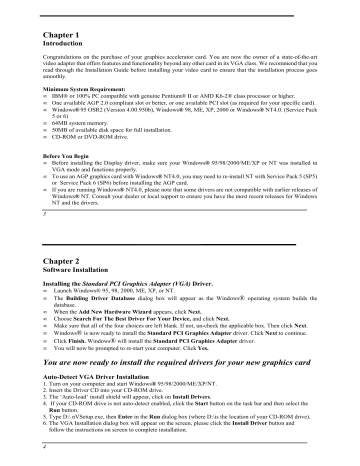
Chapter 1
Introduction
Congratulations on the purchase of your graphics accelerator card. You are now the owner of a state-of-the-art video adapter that offers features and functionality beyond any other card in its VGA class. We recommend that you read through the Installation Guide before installing your video card to ensure that the installation process goes smoothly.
Minimum System Requirement:
• IBM® or 100% PC compatible with genuine Pentium® II or AMD K6-2® class processor or higher.
• One available AGP 2.0 compliant slot or better, or one available PCI slot (as required for your specific card).
• Windows® 95 OSR2 (Version 4.00.950b), Windows® 98, ME, XP, 2000 or Windows® NT4.0. (Service Pack
5 or 6)
• 64MB system memory.
• 50MB of available disk space for full installation.
• CD-ROM or DVD-ROM drive.
Before You Begin
• Before installing the Display driver, make sure your Windows® 95/98/2000/ME/XP or NT was installed in
VGA mode and functions properly.
• To use an AGP graphics card with Windows® NT4.0, you may need to re-install NT with Service Pack 5 (SP5) or Service Pack 6 (SP6) before installing the AGP card.
• If you are running Windows® NT4.0, please note that some drivers are not compatible with earlier releases of
Windows® NT. Consult your dealer or local support to ensure you have the most recent releases for Windows
NT and the drivers.
3
Chapter 2
Software Installation
Installing the Standard PCI Graphics Adapter (VGA) Driver.
• Launch Windows® 95, 98, 2000, ME, XP, or NT.
• The Building Driver Database dialog box will appear as the Windows ® operating system builds the database.
• When the Add New Hardware Wizard appears, click Next.
• Choose Search For The Best Driver For Your Device, and click Next.
• Make sure that all of the four choices are left blank. If not, un-check the applicable box. Then click Next.
• Windows ® is now ready to install the Standard PCI Graphics Adapter driver. Click Next to continue.
• Click Finish. Windows ® will install the Standard PCI Graphics Adapter driver.
• You will now be prompted to re-start your computer. Click Yes.
You are now ready to install the required drivers for your new graphics card
Auto-Detect VGA Driver Installation
1. Turn on your computer and start Windows® 95/98/2000/ME/XP/NT.
2. Insert the Driver CD into your CD-ROM drive.
3. The ‘Auto-load’ install shield will appear, click on Install Drivers.
4. If your CD-ROM drive is not auto-detect enabled, click the Start button on the task bar and then select the
Run button.
5. Type D:\ nVSetup.exe, then Enter in the Run dialog box (where D:\is the location of your CD-ROM drive).
6. The VGA Installation dialog box will appear on the screen, please click the Install Driver button and
follow the instructions on screen to complete installation.
4
7. Restart your computer for the changes to take effect.
DirectX 8.1 Installation
If you want to install DirectX 8.1 from the drivers CD-ROM, follow these steps:
Load
1. Turn on your computer and start Windows® 95/98/2000/ME/XP/NT.
2. Insert the Driver CD into your CD-ROM drive.
3. The ‘Auto-load’ install shield will appear. Click on either of the Install DirectX buttons.
Load
1. Insert the CD-ROM into the CD-ROM drive.
2. Click Start, select Run and type D:\DIRECTX\DIRECTX81\Win9x\DX81ENG.exe for Windows 98,
ME and D:\DIRECTX\DIRECTX81\Win2K\DX81NTENG.EXE for Windows 2000 (where D is the location of your CD-ROM drive). Windows will then inform you as to whether your current version is more recent and will ask you whether you wish to continue the installation.
5
Chapter 3
In order to get better performances from your Graphics Card, you can download the latest drivers from www.nvidia.co.uk
in the "Download Drivers" section. The driver you will download will be an .EXE file. Double-click on this file and follow the instructions to install the drivers.
Troubleshooting
Q1: I have encountered a problem installing the AGP video graphics adapter with my Socket 7
M/B (motherboard). What steps should I take?
When using an AGP/VGA with Socket 7 system, please make sure that the latest version of the M/B chipset manufacturer’s AGP Drivers for Windows® 95/98 has been installed. You may download an appropriate
AGP driver for your system for free at the Web sites provided below. Please follow the instructions given in the “Readme” file for installation.
Minimum AGP/VGA driver version for compatibility:
Chipset/Model Driver Rev. Web URL
Ali M1541, M1543, M1621 1.1 www.ali.com.tw/eframes.htm
SiS 5591
VIA VP3
1.2
2.6 www.sis.com.tw/html/driver1.html#5591agp www.via.com.tw/driver.htm
VIA MVP3 2.9 www.via.com.tw/driver.htm
* Please note that the SiS 5591 system is very sensitive to installation order. Before installing VGA, the previous video card MUST be removed and its driver must be uninstalled.
6
Q2: How do I update my Windows ® 95
The Windows 95A (or OSR1) environment does not support AGP boards. You will need to update your OS to
Windows 95B or higher. If your environment is Windows® 95B or C, you have to install the Microsoft
Windows® USB supplement. To make sure the USB supplement is installed, please click on Start and select
Settings. Click on Control Panel and run Add/Remove Programs. The USB supplement should be listed among the installed programs. To install the USB supplement, please insert Windows® 95 CD-ROM in your drive. If you have Windows® 95B, click on Start and select Run, and then enter d:\other\usb\usbsupp.exe.
If you have Windows® 95C, enter d:\other\usb\usbsup1.exe. If you have Windows® 98 or higher, the AGP slot will work correctly without adding this patch.
Q3: What if my system hangs or I get a blank screen?
1. Make sure your VGA card is properly inserted into the slot. Gently press the card into the slot.
2. Check if the monitor output connector is securely connected with VGA connector.
3. Clean the golden fingers of VGA card with an eraser and plug it back to the slot again.
Q4: What if there can only be 16 colors after the driver installation is complete?
1. You need a USB supplement. Please upgrade your Windows 95® to Windows® 95B or higher.
(See Q2 for USB supplement installation.)
2. For Windows® NT 4.0 you need SP5 or SP6 upgrade which is the requirement for running AGP VGA.
3. If the system did not upgrade or install properly, the following messages will appear: a. System will ask for installing driver again but error messages will still appear. b. Only can support 16 colors. c. System will show your driver is not ready or mismatch.
4. If your system has a motherboard with a VIA, ALi, or SiS rather than an Intel chipset, you have to install
“AGP.VXD”; otherwise, your system will not function properly. You can get a .vxd driver from your motherboard manufacturer. (See Q1 for AGP driver download.)
5. If both USB and .vxd driver are installed, be sure the VGA driver has also been installed correctly. Please refer to Chapter 3 Software Installation.
Chapitre 1
7
Introduction
Nous vous félicitons pour l’achat de votre carte accélératrice vidéo. Vous êtes maintenant propriétaire d’un adaptateur vidéo à la pointe de la technique qui offre des caractéristiques et des fonctionnalités bien au-delà de celles de n’importe quelle carte dans sa catégorie de cartes VGA. Nous vous recommandons de lire entièrement le
Guide d’installation avant d’installer votre carte vidéo, afin de vous assurer que le processus d’installation s’effectue sans problèmes.
Configuration minimum requise :
• Ordinateur IBM® ou 100% compatible PC, équipé d’un processeur de type Pentium® II ou AMD K6-2®, ou plus rapide.
• Un connecteur disponible conforme AGP 2.0 ou supérieur, ou un connecteur PCI disponible (selon les exigences spécifiques à votre carte).
• Windows® 95 OSR2 (Version 4.00.950b), Windows® 98, ME, XP, 2000 ou Windows® NT4.0. (Service Pack
5 or 6)
• 64MB de mémoire RAM.
• 50MB d’espace disque libre pour l’installation complète.
• Lecteur CD-ROM ou DVD-ROM.
Avant de commencer :
• Avant d’installer les pilotes d’affichage, assurez-vous que Windows® 95/98/ME/XP/2000/NT a bien été installé en mode VGA et qu’il fonctionne correctement.
• Pour utiliser une carte vidéo AGP avec Windows® NT4.0, il se peut que vous ayez besoin de réinstaller NT avec le Service Pack 5 (SP5) ou Service Pack 6 (SP6) avant d’installer la carte AGP.
• Si vous utilisez Windows® NT4.0, veuillez noter que certains pilotes ne sont pas compatibles avec les versions antérieures de Windows® NT. Contactez votre revendeur ou votre assistance technique locale afin de vous assurer que vous possédez la version la plus récente pour Windows NT et des pilotes.
8
advertisement
Related manuals
advertisement