- Computers & electronics
- Data storage
- Data storage devices
- Memory cards
- Cisco
- 8 - Route Switch Processor 8
- User manual
advertisement
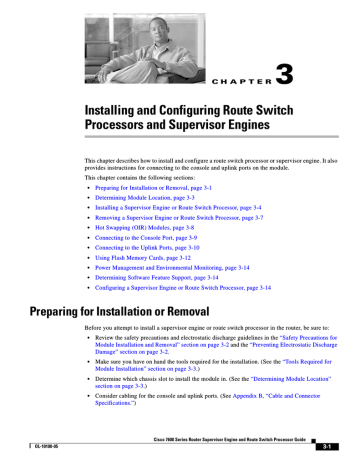
C H A P T E R
3
Installing and Configuring Route Switch
Processors and Supervisor Engines
This chapter describes how to install and configure a route switch processor or supervisor engine. It also provides instructions for connecting to the console and uplink ports on the module.
This chapter contains the following sections:
•
Preparing for Installation or Removal, page 3-1
•
•
•
•
Determining Module Location, page 3-3
Installing a Supervisor Engine or Route Switch Processor, page 3-4
Removing a Supervisor Engine or Route Switch Processor, page 3-7
Hot Swapping (OIR) Modules, page 3-8
•
•
•
•
•
•
Connecting to the Console Port, page 3-9
Connecting to the Uplink Ports, page 3-10
Using Flash Memory Cards, page 3-12
Power Management and Environmental Monitoring, page 3-14
Determining Software Feature Support, page 3-14
Configuring a Supervisor Engine or Route Switch Processor, page 3-14
Preparing for Installation or Removal
Before you attempt to install a supervisor engine or route switch processor in the router, be sure to:
•
•
Review the safety precautions and electrostatic discharge guidelines in the “Safety Precautions for
Module Installation and Removal” section on page 3-2
and the
“Preventing Electrostatic Discharge
.
Make sure you have on hand the tools required for the installation. (See the
Module Installation” section on page 3-3
.)
•
•
Consider cabling for the console and uplink ports. (See Appendix B, “Cable and Connector
Specifications.” )
Cisco 7600 Series Router Supervisor Engine and Route Switch Processor Guide
3-1 OL-10100-05
Chapter 3 Installing and Configuring Route Switch Processors and Supervisor Engines
Preparing for Installation or Removal
Safety Precautions for Module Installation and Removal
Be sure to observe the following warnings and safety precautions when you work on the router.
Warning Hazardous voltage or energy is present on the backplane when the system is operating. Use caution
when servicing. Statement 1034
Warning Hazardous network voltages are present in WAN ports regardless of whether power to the unit is OFF or ON. To avoid electric shock, use caution when working near WAN ports. When detaching cables,
detach the end away from the unit first. Statement 1026
Warning Invisible laser radiation may be emitted from disconnected fibers or connectors. Do not stare into
beams or view directly with optical instruments. Statement 1051
Warning Blank faceplates and cover panels serve three important functions: they prevent exposure to hazardous voltages and currents inside the chassis; they contain electromagnetic interference (EMI) that might disrupt other equipment; and they direct the flow of cooling air through the chassis. Do not operate the system unless all cards, faceplates, front covers, and rear covers are in place.
Statement 1029
Preventing Electrostatic Discharge Damage
Electrostatic discharge (ESD) damage, which can occur when electronic cards or components are improperly handled, results in complete or intermittent failures. The supervisor engine or route switch processor consists of printed circuit boards that are fixed in metal carriers. Electromagnetic interference
(EMI) shielding and connectors are integral components of the carrier. Although the metal carrier helps to protect the boards from ESD, use a preventive antistatic strap during handling.
To prevent ESD damage, follow these guidelines whenever you handle supervisor engine or RSP modules and router components:
• Always use an ESD wrist or ankle strap and ensure that it makes good skin contact.
•
•
Connect the equipment end of the strap to an unfinished chassis surface.
When installing a component, use any available ejector levers or captive installation screws to properly seat the bus connectors in the backplane or midplane. These devices prevent accidental removal, provide proper grounding for the system, and help to ensure that bus connectors are properly seated.
•
•
•
When removing a component, use any available ejector levers or captive installation screws to release the bus connectors from the backplane or midplane.
Handle components by their handles or edges only; do not touch the printed circuit boards or connectors.
Place a removed component board-side-up on an antistatic surface or in a static-shielding container.
If you plan to return the component to the factory, immediately place it in a static-shielding container.
3-2
Cisco 7600 Series Router Supervisor Engine and Route Switch Processor Guide
OL-10100-05
Chapter 3 Installing and Configuring Route Switch Processors and Supervisor Engines
Determining Module Location
•
•
Avoid contact between the printed circuit boards and clothing. The wrist strap only protects components from ESD voltages on the body; ESD voltages on clothing can still cause damage.
Never attempt to remove the printed circuit board from the metal carrier.
Caution Periodically check the resistance value of the antistatic strap. The measurement should be within the range of 1 and 10 megohms (Mohms).
Tools Required for Module Installation
These tools are required to install modules in the Cisco 7600 series router:
• Flat-blade screwdriver
•
•
Antistatic wrist strap or other grounding device
Antistatic mat or antistatic foam
Determining Module Location
Determine which chassis slot to install the module in.
lists the chassis slots in which you can install a supervisor engine or route switch processor.
Table 3-1 Supervisor Engine and Route Switch Processor Slot Assignments
Module
Route Switch Processor 720
(RSP720-10GE)
Route Switch Processor 720
(RSP720)
Supervisor Engine 720
(Sup720)
•
•
•
•
Slot Assignments
• Slots 1 and 2 (3-slot enhanced [-S] chassis and 4-slot chassis)
•
•
•
•
Slots 5 and 6 (6-slot and 9-slot enhanced [-S] chassis and 9-slot chassis)
Not supported in the 3-slot, 6-slot, or 13-slot chassis
Slots 1 and 2 (4-slot chassis)
Slots 5 and 6 (6-slot and 9-slot chassis, including enhanced [-S] chassis)
Slots 7 and 8 (13-slot chassis)
•
Not supported in the 3-slot chassis
Slots 1 and 2 (3-slot and 4-slot chassis)
Slots 5 and 6 (6-slot and 9-slot chassis)
Slots 7 and 8 (13-slot chassis)
OL-10100-05
Cisco 7600 Series Router Supervisor Engine and Route Switch Processor Guide
3-3
Installing a Supervisor Engine or Route Switch Processor
Chapter 3 Installing and Configuring Route Switch Processors and Supervisor Engines
Table 3-1 Supervisor Engine and Route Switch Processor Slot Assignments (continued)
Module
Supervisor Engine 32
Supervisor Engine 2
•
•
•
•
Slot Assignments
• Slots 1 and 2 (4-slot chassis)
Slots 5 and 6 (6-slot and 9-slot chassis)
Slots 7 and 8 (13-slot chassis)
•
Not supported in the 3-slot chassis
Slots 1 and 2 (all chassis)
Not supported in the 4-slot chassis
Installing a Supervisor Engine or Route Switch Processor
To install a supervisor engine or route switch processor module in the router, perform the following steps:
Caution To prevent ESD damage, handle modules by the carrier edges only.
Step 1
Step 2
Choose a slot for the module (see
Table 3-1 ). Make sure that there is enough clearance to accommodate
any equipment that will be connected to the ports on the module. If possible, place modules between empty slots that contain only blank module filler plates.
a.
b.
If a blank module filler plate is installed in the slot in which you plan to install the module, remove the plate by removing its two Phillips pan-head screws.
If another module is installed in the slot, remove the module by following the procedure in the
“Removing a Supervisor Engine or Route Switch Processor” section on page 3-7
.
Verify that the captive installation screws are tightened on all of the modules installed in the chassis.
This step ensures that the EMI gaskets on all modules are fully compressed in order to maximize the opening space for the new or replacement module.
Note If the captive installation screws are loose, the EMI gaskets on the installed modules will push adjacent modules toward the open slot, which reduces the opening size and makes it difficult to install the new module.
Step 3 Fully open both ejector levers on the new module. (See
.)
3-4
Cisco 7600 Series Router Supervisor Engine and Route Switch Processor Guide
OL-10100-05
Chapter 3 Installing and Configuring Route Switch Processors and Supervisor Engines
Installing a Supervisor Engine or Route Switch Processor
Figure 3-1 Ejector Levers and Captive Installation Screws
OSM-4OC12-POS-MM
1 3
STATUS
4 PORT OC-12 POS MM
2
LINK 1 2 LINK
4
LINK 3 4 LINK
RESET
ACTIVE
TX
RX
RX
PORT 1
TX
ACTIVE
TX
RX
RX
PORT 2
TX
ACTIVE
TX
RX
RX
PORT 3
TX
ACTIVE
TX
RX
RX
PORT 4
TX
Ejector lever
Captive installation screws
Step 4 Position the module in the slot. Make sure that you align the sides of the module with the guides on each side of the slot. (See
Figure 3-2 Positioning the Module in the Slot
Insert module between slot guides
EMI gasket
3
1
2
3
6
WS-X6K-SUP2-2GE
ST
AT
U
S
EM
O
N
SO
LE
PW
R
M
G
M
T
R
ES
ET
SUPERVISOR2
CONSOLE
CONSOLE
PORT
MODE
OSM-4OC12 POS-SI
1
S
STATU
4 PORT OC-12 POS SM IR
2
PCMCIA
OSM-4OC12 POS-SI
LIN
K
EJECT
1
1
2 LINK
STAT
4 PORT OC-12 POS SM IR
2
LIN
K
1 2
LINK
3
4
3
4
LINK
3
LINK
3
100%
Switch Load
IER
C ALARM
4
K
LIN
1%
ACT
IVE
RX
TX
RX
PORT 1
T 1
POR
TX
ACT
IVE
TX
RX
RX
TX
RESET
C ALARM PO
T 1
4
K
LIN
TIV
AC
M
E
RX
TX
RX
PORT 2
PO
RT
2
TX
ACTIVE
TX
RX
RIER
C
AR
ALARM
RX
PO
R
T 3
TX
ACTIVE
TX
RX
RIER
CAR ALARM
R X
TIV
AC
E
TX
RX
RIER
CAR ALARM
K
N
LI
PO
RT 2
TX
ACTIVE
TX
RX
C
AR
ALARM
RX
PO
R
T 3
TX
ACTIVE
TX
R
X
CAR
RIER
ALARM
RX
RT
PO
4
TX
TX
EMI gasket
OL-10100-05
Ejector lever fully extended
Cisco 7600 Series Router Supervisor Engine and Route Switch Processor Guide
3-5
Installing a Supervisor Engine or Route Switch Processor
Chapter 3 Installing and Configuring Route Switch Processors and Supervisor Engines
Step 5
Step 6
Carefully slide the module into the slot until the EMI gasket on the module makes contact with the module in the adjacent slot and both ejector levers have closed to approximately 45 degrees with respect
to the module faceplate. (See Figure 3-3
.)
Using the thumb and forefinger of each hand, grasp the two ejector levers and press down to create a small (0.040 inch [1 mm]) gap between the module EMI gasket and the adjacent module.
(See
.)
Caution Do not press down too forcefully on the ejector levers. They will bend and be damaged.
Figure 3-3 Clearing the EMI Gasket
Press down
Press down
WS-X6K-SUP2-2GE
AT
U
S
SY
ST
EM
C
O
N
SO
LE
PW
R
M
G
M
T
R
ES
ET
SUPERVISOR2
CONSOLE
CONSOLE
PORT
MODE
OSM-4OC12 POS-SI
1
ST
AT
U
S
4 PORT OC-12 POS SM IR
2
LI
N
K
1
2 LI
N
K
OSM-4OC12 POS-SI
1
ST
AT
U
S
4 PORT OC-12 POS SM IR
2
LI
N
K
1 2 LI
N
K
PCMCIA
EJECT
3
4
LIN
K
3 4
LI
N
K
R
ES
ET
C
AR
R
IE
R
AL
AR
M
AC
TI
VE
TX
R
X
R
X
PO
R
T
1
TX
AC
TI
VE
TX
R
X
C
AR
R
IE
R
AL
AR
M
R
X
PO
R
T
2
TX
3
4
LI
N
K
3 4 LI
N
K
R
ES
ET
C
AR
R
IE
R
AL
AR
M
AC
TI
VE
TX
R
X
R
X
PO
R
T 1
TX
AC
TI
VE
TX
R
X
C
AR
R
IE
R
AL
AR
M
R
X
PO
R
T
2
TX
100%
Switch Load
PORT 1
1%
LI
N
K
C
AR
R
IE
R
AL
AR
M
AC
TI
VE
TX
R
X
R
X
PO
R
T 3
TX
C
AR
R
IE
R
AL
AR
M
AC
TI
VE
TX
R
X
R
X
PO
R
T4
TX
PORT 2
LI
C
AR
R
IE
R
AL
AR
M
AC
TI
VE
TX
R
X
R
X
PO
R
T 3
TX
C
AR
R
IE
R
AL
AR
M
AC
TIV
E
TX
R
X
R
X
PO
R
T4
TX
4
Step 7
5
1mm Gap between the module
EMI gasket and the module above it.
6
While pressing down, simultaneously close both ejector levers to fully seat the module in the backplane connector. The ejector levers are fully closed when they are flush with the module faceplate.
Note Failure to fully seat the module in the backplane connector can result in error messages.
Step 8 Tighten the two captive installation screws on the module.
Note Make sure the ejector levers are fully closed before tightening the captive installation screws.
Note Blank module filler plates (Cisco part number 800-00292-01) should be installed in any empty chassis slots to keep dust out of the chassis and to maintain consistent airflow through the chassis.
3-6
Cisco 7600 Series Router Supervisor Engine and Route Switch Processor Guide
OL-10100-05
Chapter 3 Installing and Configuring Route Switch Processors and Supervisor Engines
Removing a Supervisor Engine or Route Switch Processor
Removing a Supervisor Engine or Route Switch Processor
Before you remove a supervisor engine or route switch processor (RSP) from the router, you should first save the current configuration using the write {host file | network | terminal} command. This step saves time when bringing the module back online. You can recover the configuration by downloading it from the server to the nonvolatile memory of the supervisor engine or RSP.
If the module is running Cisco IOS software, save the current running configuration by entering the
copy running-config startup-config command.
Warning Hazardous voltage or energy is present on the backplane when the system is operating. Use caution
when servicing. Statement 1034
Warning Invisible laser radiation may be emitted from disconnected fibers or connectors. Do not stare into
beams or view directly with optical instruments. Statement 1051
To remove a supervisor engine or RSP, perform these steps:
Step 1
Step 2
Disconnect any cables attached to ports on the module.
Verify that the captive installation screws on all of the modules in the chassis are tight. This step assures that the space created by the removed module is maintained.
Note If the captive installation screws are loose, the EMI gaskets on the installed modules will push the modules toward the open slot, which reduces the opening size and makes it difficult to remove the module.
Step 3
Step 4
Step 5
Loosen the two captive installation screws on the module you plan to remove from the chassis.
Place your thumbs on the ejector levers (see
Figure 3-1 ) and simultaneously rotate the ejector levers
outward to unseat the module from the backplane connector.
Grasp the front edge of the module and slide the module straight out of the slot. If the chassis has horizontal slots, place your hand under the module to support its weight as you slide it out from the slot.
Do not touch the module circuitry.
Caution To prevent ESD damage, handle modules by the carrier edges only.
Step 6
Step 7
Place the module on an antistatic mat or antistatic foam, or immediately reinstall the module in another slot.
Install blank module filler plates (Cisco part number 800-00292-01) in any empty slots to keep dust out of the chassis and to maintain consistent airflow through the chassis.
Warning Blank faceplates and cover panels serve three important functions: they prevent exposure to hazardous voltages and currents inside the chassis; they contain electromagnetic interference (EMI) that might disrupt other equipment; and they direct the flow of cooling air through the chassis. Do not operate the system unless all cards, faceplates, front covers, and rear covers are in place.
Statement 1029
OL-10100-05
Cisco 7600 Series Router Supervisor Engine and Route Switch Processor Guide
3-7
Chapter 3 Installing and Configuring Route Switch Processors and Supervisor Engines
Hot Swapping (OIR) Modules
Hot Swapping (OIR) Modules
Cisco 7600 series routers provide a feature that allows you to remove and replace a redundant supervisor engine or route switch processor (and other redundant cards) without powering down the router. This feature, called hot swapping or online insertion and removal (OIR), allows you to remove and replace a redundant module without disrupting router operation.
When two redundant modules are installed in the router, only one of the modules is active at a time. The other one runs in standby mode, ready to take over processing if the active module fails.
When you remove or insert a redundant module while the router is powered on and running, the router does the following:
1.
Determines if there is sufficient power for the module.
2.
3.
Scans the backplane for configuration changes.
Initializes the newly inserted module. In addition, the system notes any removed modules and places those modules in the administratively shutdown state.
4.
Places any previously configured interfaces on the module back to the state they were in when they were removed. Any newly inserted interfaces are put in the administratively shutdown state, as if they were present (but unconfigured) at boot time. If you insert the same type of module into a slot, its ports are configured and brought online up to the port count of the original module.
The router runs diagnostic tests on any new interfaces and the test results indicate the following:
•
•
•
If the tests pass, the router is operating normally.
If the new module is faulty, the router resumes normal operation but leaves the new interfaces disabled.
If the diagnostic tests fail, the router stops operating, which usually indicates that the new module has a problem in the bus and should be removed.
Caution To avoid erroneous failure messages, note the current configuration of all interfaces before you remove or replace another module, and allow at least 15 seconds for the system to reinitialize after a module has been removed or replaced.
Removing and Replacing Memory
The multilayer switch feature card (MSFC4) on the RSP720 supports several configurable options for dynamic random-access memory (DRAM). The router uses this memory to store routing tables, protocols, and network accounting applications. The DRAM resides on four dual in-line memory modules (DIMMs), which you can remove and replace in order to upgrade the module with more memory or to replace failed memory.
Note If you are replacing DRAM on an existing MSFC4, upload your current configuration file to a remote server before you remove the memory. Otherwise, you will have to re-enter all your current configuration information manually after you replace the memory.
3-8
Cisco 7600 Series Router Supervisor Engine and Route Switch Processor Guide
OL-10100-05
Chapter 3 Installing and Configuring Route Switch Processors and Supervisor Engines
Connecting to the Console Port
Connecting to the Console Port
The console port allows you to access the router either locally (with a console terminal) or remotely (with a modem). The console port is located on the front panel of the route switch processor or supervisor engine (see
processor or supervisor engine.
You must connect to the router through the console port to configure the router for the first time. You can also connect to the console port to perform diagnostics and troubleshoot problems on the router. For console cabling specifications, see the “Console Port Cabling Specifications and Pinouts” section on page B-6 .
Figure 3-4 Console Port Connector
DISK 0
CONSOLE
R
ESET
EJECT
DISK 1
EJECT
CONSOLE port
Note The console port is an EIA/TIA-232 asynchronous, serial connection with hardware flow control and an
RJ-45 connector.
Note The accessories kit that is shipped with your Cisco 7600 series router contains the necessary cable and adapters to connect a terminal or modem to the console port. See the “Console Port Signals and Pinouts” section on page B-7 for cable and adapter pinouts.
Connecting a Terminal
To connect a terminal to the console port, observe the following guidelines. For a Supervisor Engine 2 additional guidelines apply, as described below.
•
•
Use the RJ-45-to-RJ-45 rollover cable and data terminal equipment (DTE) adapter (labeled
“Terminal”) provided with the router. Use the appropriate DTE adapter (RJ-45-to-DB-25 or
RJ-45-to-DB-9).
Set up the terminal as follows:
•
–
–
–
–
9600 baud
8 data bits
No parity
2 stop bits
Make sure that the baud rate of the terminal matches the default baud rate (9600 baud) of the console port. Check the terminal documentation to determine the baud rate.
OL-10100-05
Cisco 7600 Series Router Supervisor Engine and Route Switch Processor Guide
3-9
Chapter 3 Installing and Configuring Route Switch Processors and Supervisor Engines
Connecting to the Uplink Ports
Supervisor Engine 2
In addition to the above configuration requirements, note that with a Supervisor Engine 2 you can use two types of console cables to connect a terminal to the console port. To accommodate either type of cable, set the console port mode switch (to the right of the console port) as follows:
• To use the RJ-45-to-RJ-45 rollover cable and DTE adapter (labeled “Terminal”) provided with the router, make sure that the console port mode switch is in the in position (factory default).
• To use a Catalyst 5000 Supervisor Engine III console cable and adapter (not provided), make sure that the console port mode switch is in the out position, and use the appropriate adapter for the terminal connection. See the “Console Port Mode 2 Signaling and Pinouts (Sup2 Only)” section on page B-10 for a list of console port pinouts when the switch is in the out position.
Note To access the console port mode switch, use a ballpoint pen tip or other small, pointed object.
Connecting a Modem
To connect a modem to the console port, observe the following guidelines:
•
•
Use the RJ-45-to-RJ-45 rollover cable and the RJ-45-to-DB-25 data communications equipment
(DCE) adapter (labeled “Modem”) provided with the router.
On a Supervisor Engine 2, make sure that the console port mode switch is in the in position (factory default).
Connecting to the Uplink Ports
The supervisor engine and route switch processor have uplink ports that you use to connect the router to other network devices. You can configure the ports with small form-factor pluggable (SFP), XENPAK,
X2, or Gigabit Interface Converter (GBIC) optics modules.
have SC, LC, or MT-RJ connectors. GBIC modules (on the Supervisor Engine 2) have SC connectors.
Warning Invisible laser radiation may be emitted from disconnected fibers or connectors. Do not stare into
beams or view directly with optical instruments. Statement 1051
Caution Do not remove the plugs from the optical bores on the fiber-optic cable or the module port or until you are ready to connect the cable. The plugs protect the optical bores and cable from contamination.
3-10
Cisco 7600 Series Router Supervisor Engine and Route Switch Processor Guide
OL-10100-05
Chapter 3 Installing and Configuring Route Switch Processors and Supervisor Engines
Connecting to the Uplink Ports
OL-10100-05
Table 3-2
Module
Route Switch
Processor 720
RSP720-10GE
Route Switch Processor and Supervisor Engine Uplink Ports
Supervisor Engine 720
Supervisor Engine 32
Supervisor Engine 2
Uplink Ports
Two 10/100/1000 BASE-T Gigabit Ethernet uplink ports:
• Port 1 requires that a 1-Gbps SFP module be installed.
• Port 2 supports either a 1-Gbps SFP module or a 10/100/1000-Mbps RJ-45 connector.
Three Gigabit Ethernet uplink ports (1 gigabit per second [Gbps]):
• Ports 1 and 2 require that a 1-Gbps SFP module be installed.
•
Note
Port 3 supports either a 10/100/1000-Mbps RJ-45 connector.
Use Category 5 Shielded Twisted Pair cable at port 3.
Two 10 Gigabit Ethernet uplink ports (10 Gbps):
• Ports 4 and 5 require that a 10-Gbps X2 optics module be installed.
Two Gigabit Ethernet uplink ports:
•
•
•
Port 1 requires that a 1-Gbps SFP module be installed.
Port 2 supports either a 1-Gbps SFP module or a 10/100/1000-Mbps RJ-45 connector.
The WS-SUP32-GE-3B provides one 10/100/1000-Mbps RJ-45 uplink port and eight Gigabit Ethernet uplink ports. The Gigabit Ethernet uplink ports require SFP modules to be installed into them.
•
•
•
The WS-SUP32-10GE-3B provides one 10/100/1000-Mbps uplink port and two 10-Gigabit Ethernet uplink ports. The Gigabit Ethernet uplink ports require XENPAK optics modules to be installed into them. The ports operate at 10 Gbps.
Two dual-port Gigabit Ethernet ports operate in full-duplex mode only.
You can configure the ports with any combination of copper, short-wave (SX), long-wave/long-haul (LX/LH), extended-reach (ZX), and coarse wavelength-division multiplexing (CWDM) 1000BASE-X GBICs.
To connect to the module uplink ports, follow these steps:
Step 1 If necessary, install an optics modules in the empty slots on the front panel.
Note The Sup720 and RSP720 provide two connectors for port 2; however, you can use only one of the connectors at a time. (Note that the RSP720-10GE provides only one port 2 connector.)
Step 2
Step 3
Step 4
Step 5
Remove the plugs from the uplink ports and store them for future use.
Remove the plugs from the connector on the fiber-optic cable.
Insert the cable connector into the uplink port and make sure that both the transmit (Tx) and receive (Rx) fiber-optic cables are fully inserted into the connector.
(Sup2 only) If you are using the LX/LH GBIC with multimode fiber (MMF), you need to install a patch cord between the GBIC and the MMF cable. For instructions, see the “Patch Cord” section on page B-16 .
Cisco 7600 Series Router Supervisor Engine and Route Switch Processor Guide
3-11
Chapter 3 Installing and Configuring Route Switch Processors and Supervisor Engines
Using Flash Memory Cards
Note •
•
If two RSPs or supervisor engines are installed, the uplink ports on the redundant (standby) module are active and can be used for normal traffic like any other ports in the chassis.
In Cisco IOS Release 12.2SRC, the uplink ports on a standby RSP720-10GE are not active and cannot be used for normal traffic.
Using Flash Memory Cards
The front panel on the supervisor engine or route switch processor has one or two disk slots for flash memory cards. You can insert a Flash PC, CompactFlash, or MicroDrive memory card in the slot and use the card to store and run software images and configuration files or to serve as an I/O device.
See
for memory options.
• The Route Switch Processor 720 with 10-GE uplink ports (RSP720-10GE) has a single disk slot
(labeled DISK 0) that accepts CompactFlash cards.
• The Route Switch Processor 720 and Supervisor Engine 720 have two disk slots:
– DISK 0 accepts a CompactFlash card only.
– DISK 1 accepts either a CompactFlash card or a 1-GB MicroDrive.
•
•
The Supervisor Engine 32 has a single slot (labeled DISK 0) that accepts CompactFlash cards and
IBM MicroDrive cards.
The Supervisor Engine 2 has a single slot (labeled PCMCIA) that accepts PCMCIA cards.
Note You can insert and remove a flash memory card with the power on. Before you install a card, verify that the card is set with write protection off. The write-protection switch is located on the front edge of the card (when the printing is right side up and the edge connector end is away from you). (See
.)
Figure 3-5 Locating the Flash PC Card Write-Protection Switch
Flash PC card write protection
Flash PC card shown with write protection off
Flash PC card
Note Not all flash memory cards have a write-protection switch.
3-12
Cisco 7600 Series Router Supervisor Engine and Route Switch Processor Guide
OL-10100-05
Chapter 3 Installing and Configuring Route Switch Processors and Supervisor Engines
Using Flash Memory Cards
lists the Cisco product numbers of memory cards supported on Cisco 7600 supervisor engines and route switch processors.
Table 3-3 CompactFlash Memory Cards
Product Number Description
RSP720 and RSP720-10GE Flash Memory Cards
MEM-RSP720-CF1G
Sup720 and Sup32 Flash Memory Cards
Cisco CompactFlash Memory Card, 1 GB
Sup2 Flash Memory Cards
MEM-C6K-ATA-1-64M Cisco ATA Type 1 Flash Memory Card, 64 MB
Installing a Flash Memory Card
To install a flash memory card, follow these steps:
Step 1
Step 2
Hold the memory card with the connector end of the card toward the slot. The connector end of the card is
opposite the end with the write-protection switch (if there is one), which is shown in Figure 3-5
.
Slide the card into the slot until the device completely seats in the connector at the back of the slot and the ejector button pops out toward you.
Caution Do not attempt to force the memory card fully into the slot or you could damage the connector pins.
When correctly inserted, a portion of the device remains outside the slot.
Step 3 Format the memory card the first time that it is installed in the system.
Note Be sure to format the memory card with the type of supervisor engine or route switch processor that the card is being used with. A memory card formatted for one type of supervisor engine or route switch processor may not work with another type.
OL-10100-05
Cisco 7600 Series Router Supervisor Engine and Route Switch Processor Guide
3-13
Chapter 3 Installing and Configuring Route Switch Processors and Supervisor Engines
Power Management and Environmental Monitoring
Removing a Flash Memory Card
Caution Do not remove a flash memory card while its LED light is on or the file may become corrupted.
To remove a flash memory card, follow these steps:
Step 1
Step 2
Step 3
Make sure that the Disk LED is off (no operations are in progress).
Press the ejector button to disconnect the memory card from the connector at the back of the slot.
Remove the memory card from the slot and place it in an antistatic bag.
Power Management and Environmental Monitoring
For detailed information on power management and environmental monitoring, see the Cisco 7600
Series Router Cisco IOS Software Configuration Guide.
Determining Software Feature Support
This section describes the Feature Navigator and Software Advisor tools. You can use these tools to determine which features are supported on the router and the minimum Cisco IOS software requirements for the hardware installed on your router.
Note You must have an account on Cisco.com to access the Feature Navigator or Software Advisor tool.
•
•
To determine which software features are supported by your route switch processor or supervisor engine, use the Feature Navigator tool at the following URL: http://tools.cisco.com/ITDIT/CFN/jsp/index.jsp
To check the minimum Cisco IOS software requirements for the hardware installed on your router, use the Software Advisor tool at the following URL: http://www.cisco.com/public/support/tac/tools.shtml
This tool does not verify whether the line cards in a system are compatible, but it does provide the minimum Cisco IOS requirements for individual line cards, modules, or options.
Configuring a Supervisor Engine or Route Switch Processor
See the Cisco 7600 Series Router Cisco IOS Software Configuration Guide for information about how to configure the supervisor engine or route switch processor for operation.
3-14
Cisco 7600 Series Router Supervisor Engine and Route Switch Processor Guide
OL-10100-05
advertisement
* Your assessment is very important for improving the workof artificial intelligence, which forms the content of this project
Related manuals
advertisement