Audio Research CD6 Owner's Manual
Add to my manuals
28 Pages
Audio Research CD6 is a high-definition CD player that delivers exceptional audio quality for music enthusiasts. It features multiple digital inputs, including USB, Toslink, and RCA, allowing you to connect various digital sources and enjoy high-resolution audio playback. The CD6 also boasts balanced and single-ended analog outputs, providing flexible connectivity options to your audio system. With its advanced upsampling technology, the CD6 enhances the sound quality of your CDs, revealing intricate details and nuances in your music.
advertisement
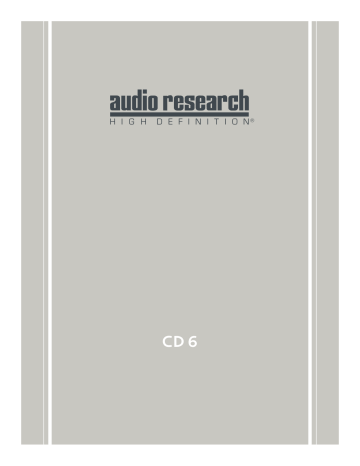
H I G H D E F I N I T I O N
®
CD 6
Thank you for choosing the
Reference 6 to be a part of your high performance music listening system. Since 1970,
Audio Research has been creating some of the world’s finest audio equipment. Each piece is handcrafted in Minnesota, and has been designed to provide many years of listening enjoyment.
We understand you are eager to begin listening; however, please take a few minutes to read through this guide for useful information concerning the operation of your new preamplifier. Once installed, please allow an appropriate break-in period to fully appreciate the benefits this preamplifier will provide to your system.
After reading the user guide, if you have any further questions regarding your preamplifier, contact your dealer or Audio
Research customer service - they will be happy to help you make the most of your new component.
Happy Listening!
Thank You.
Contents
Warnings
5
Installation
Illustrations
In Your System
6
7
Connections
Digital Inputs
Digital Outputs
Analog Outputs
8
8
8
Maintenance
Servicing
About Fuse Replacement
Cleaning
Disposal and Recycling Guidelines
24
24
24
24
Warranty
25
FCC Rules
26
Specifications
27
11
13
9
9
9
10
Operation
Start-Up
Shut-Down
Break-in
Front Panel Controls
Remote Only Functions
CD Door Functions/Warnings
14
14
21
Software Installation
Windows PC Software Installation
Note to Mac OS Users
Removal of Previous Driver Versions
4
Warnings
To prevent fire, or shock hazard, do not expose your CD6 to rain or moisture.
Do not place objects containing water on top of this unit.
This unit contains voltages which can cause serious injury or death. Do not operate with cover removed. Refer servicing to your authorized Audio Research dealer or other qualified personnel.
The detachable power cord on your CD6 is equipped with a heavy gauge, 3-conductor cable and a standard three-prong grounding plug. For absolute protection, do not defeat the ground power plug. This provides power line grounding of the CD6 chassis to provide absolute protection from electrical shock.
For continued protection against fire hazard, replace the fuse only with the same type and rating as specified at the fuse holder.
The appliance coupler at the rear of this unit must be accessible for emergency power disconnect.
This unit is RoHS compliant.
A note about packaging...
Save all packaging in a dry place away from fire hazard. Your CD6 compact disc player is a precision electronic instrument and should be properly cartoned any time shipment is made. You may not have occasion to return your unit to the factory for service, but if that should prove necessary, or other occasion requiring shipment occurs, the original packaging will protect your CD6 from unnecessary damage or delay.
Do not operate the CD6 player without the supplied CD6 clamp installed on the CD.
Gently place clamp on disc to prevent damaging the spindle mechanism.
If the unit is to be operated in an enclosure such as an equipment rack, make certain that adequate airflow above and to each side of the unit is provided, and ensure that the ventilation fans on the back panel are not obstructed.
Whenever the CD6 power is on, the door covering the drive mechanism/tray area should remain fully closed after inserting or removing a CD. Following this procedure will maintain proper ventilation and also minimize dust intrusion on the lens and drive mechanism.
5
Installation
Illustrations
Front Panel
DIGITAL CD PLAYER
Rear Panel
DIGITAL INPUTS
TOS 2 USB
RIGHT
RCA
LEFT
TOS 1
IR INPUT
MODEL CD6
DIGITAL CD PLAYER
PLYMOUTH, MINNESOTA
MADE IN U.S.A.
DIGITAL OUTPUTS
BNC
AES/EBU BALANCED SE SE
ANALOG OUTPUTS
BALANCED
WARNING
Remote
1
CD6
REPEAT
2 3
4 5 6
7 8
SCAN SHUF
UPSAMPLE PLAY
0
INPUT
9
FILTER
DSP DN
STOP
PAUSE
TIME PROG
DSP UP
A/B
192
176.4
96
88.2
48
44.1
CD
RCA
USB
TOS 1
TOS 2
FAST
SLOW
UPSAMPLE
POWER
POWER PREV PLAY NEXT PAUSE
MODEL CD6 HIGH DEFINITION
®
STOP INPUT
CAUTION
CAUTION
RISK OF ELECTRIC SHOCK
DO NOT OPEN
SERIAL
!
VOLTS
25W MAX
50/60HZ
~
6
Installation
In your System
While the CD6 does not dissipate an unusual amount of heat, it is important that it be provided with reasonable airflow to assure long, trouble-free operation. In addition, the following installation guidelines will help insure maximum sonic performance as well as reliable service.
Do not place any objects on top of the
CD6; its suspension feet are tuned for the specific weight of the CD6.
Do not place or operate your CD6 on a soft or irregular surface such as a rug. This can prevent proper leveling and restrict ventilation.
Upright and level horizontal mounting is mandatory, preferably on solid, nonresonant shelving. Allow sufficient space for convection cooling. Do not block the ventilation holes when the unit is turned on.
Do not stack the CD6 on top of another component: not only could this cause overheating, but hum may be introduced into the system.
Do not operate your CD6 without the top and bottom covers installed. These are required both for safety as well as shielding from interference.
If side-by-side mounting with other equipment is employed, place the CD6 to the left of the other chassis, so as to provide maximum spacing between the transformers of the CD6 and the other component.
7
Connections
Digital Connections
The CD6 offers four digital inputs, and two standard digital output options. Which option is best for your system will depend on your personal listening preference, the nature of your system installation requirements, and the options allowed by your external digital processor, if one is used.
Digital Outputs
BNC: Use 75-ohm impedance coaxial cable
with locking BNC-type connectors. An
RCA/BNC adaptor is also supplied.
AES/EBU: For connection to digital
processors having the AES/EBU-Standard interface.
Digital Inputs
Toslink (2): Connect to a transport,
computer or other device equipped with
Toslink (optical) digital output. Press the INPUT button until the ‘Toslink 1’ or
‘Toslink 2’ LED is illuminated.
Analog Outputs
Single-Ended (RCA): For connection to the inputs of a line-level preamplifier or integrated amplifier.
Balanced (XLR): For connection to the balanced inputs of a line-level preamplifier.
USB: Connect to a Windows-based PC or
Mac computer for music playback from your computer. Press the INPUT button until the ‘USB’ LED is illumindated. Note: you must install the software on the included CD (also downloadable from www.audioresearch.com/downloads.html) to utilize the USB connection.
RCA: Connect to a transport or other device
equipped with an RCA digital output. Press the INPUT button until the ‘RCA’ LED is illuminated.
Warning
The digital outputs supply only a digital signal and should therefore only be connected to an input which is suitable for this signal. Never connect either of these digital outputs to a n`on-digital input of a preamplifier (such as those labeled CD,
AUX, PHONO, TAPE, etc.) or to a power amplifier. To do so is to risk damage to your system and may void any or all warranties involved.
8
Power-up Procedure
Once plugged into the power receptacle, push the front panel Power switch to turn on the CD6. The central green front panel power LED will glow dimly for about a 40 second circuit warm-up interval with the output automatically muted. When the
LED glows brightly, the CD6 is ready for operation.
Once powered up and operational, with the CD door fully closed, the unit will default to the operate setting (display, transport and front panel controls are activated). The CD6 reaches its full sonic potential from “cold” in a reasonably short time period. it’s recommended that it be powered off for any extended time it is not in use.
Shut-Down
Set preamplifier Mute switch to “Mute” position.
Operation
Note
The CD 6 should be the first component turned on in your system (along with any additional sources). If the CD 6 is turned on after the amplifier, and the preamplifier is also powered, it will amplify any extraneous turn-on noises the preamplifier or other source components might generate, which could potentially damage the loudspeakers.
Good operating practice dictates that the amplifier should be turned on last, and turned off first in an audio system.
Press CD6 front panel Power switch to turn unit off.
Break-in
All quality stereo equipment benefits from a break-in period; during this time, the various components, wiring and solder connections change as electrical signals pass through them. While your CD 6 will sound fantastic out of the box, it will only improve with continued use.
9
Front Panel Control Functions
Power: The Power switch turns the CD6
completely on for operation (indicated by the LED being brightly lit), each time preceded by a warm-up interval of about
40 seconds when the LED is dim and the output is automatically muted. Press power switch again to turn CD6 offindicated by unlit LED.
Operation
Next: Selects the next track to play.
Continue pressing to cycle forward through tracks. (Track number will appear on display.)
Pause: Interrupts play (display will read
“PAUSE”). Release PAUSE by pressing it a second time to resume playing disc.
Stop: Stops play. (Number of tracks and
total disc track time appear on display.)
Prev: Selects the previous track to play.
Continue pressing to cycle backward through previous tracks. (Track number will appear on display.)
Input: Selects between the CD player and
digital inputs on the rear panel. Pressing the Input button repeatedly will cycle through all the inputs.
Play: Starts play. CD door must first be
fully closed. Begins to play first track unless another is selected. Restarts track if pressed during play. (Track number and elapsed track time appear on display.)
Note
Play, Pause, Stop, Previous and Next only function when using the CD player.
10
Operation
Remote Only Functions
The remote control unit includes all of the above described CD6 front panel control functions plus the following additional functions. (Functions in [ ] indicate labeling abbreviations appearing on remote control unit.)
Shuffle [SHUF]: Toggles between Shuffle
play (random playback order) and normal play (sequential playback). SHUFFLE appears in the display window when random playback is selected.
0-9 Buttons: Pressing numbered button(s)
corresponding to the disc track number will advance disc to desired track. Also used to select tracks when compiling a custom disc playback program (see PROGRAM function description below).
Repeat [REP]: Press REPEAT once to repeat
the entire disc continuously (“REPEAT” appears in display window). Press REPEAT once more to continuously repeat the track now playing (“REPEAT 1” appears in display window). Press REPEAT once again to discontinue repeat mode.
Scan: With a stopped CD and the CD door
closed, press SCAN and the first 10 seconds of each track will be played in sequence.
(“SCAN” will light up on display, then 10 seconds are counted out next to each track number.) To hear a track in full that the player is presently scanning, press SCAN button again which will cancel SCAN function.
Upsample: Select between native sampling
rate playback and integer upsampling. 44.1 kHz and 88.2 kHz sampling frequencies are upsampled to 176.4 kHz, whereas 48 kHz and 96 kHz frequencies are upsampled to 192 kHz. An LED will indicate which sampling frequency is selected. Note:
When using the USB input, upsampling is available only to 88.2 kHz or 96 kHz.
Filter: Select between Fast and Slow digital
filters. Pressing FILTER will toggle between the two options, and will be indicated by an
LED next to the selected filter name.
11
Remote Only Functions, continued
Operation
Input: Select between CD playback and the
digital inputs on the rear panel (2 Toslink,
USB, RCA). Pressing INPUT toggles through the different inputs, and the selected input will be indicated by an LED next to the input name. Note: display window is illuminated only during CD playback.
Time: Pressing and releasing TIME
repeatedly will cycle through the following information on the display: current track time elapsed (default setting initially seen on display), total disc time elapsed, and total disc time remaining.
Display Down/Display Up [DISP DN/DISP
UP]: Decreases/Increases display intensity,
offering four levels of brightness as well as display off.
A/B: Press the A/B button once while
music is playing, then press it again; the musical passage in the interval between pressing the button is then repeated in a loop until pressing the A/B button once again to discontinue it. Display reads
“A—B” to show activation. Note: you must discontinue the A/B loop before pressing
PLAY to resume normal playback. Pressing and holding this button down will fast search backward through the track that is playing until it is released. Rate of search accelerates as button is held down.
Program [PROG]: Allows compiling a
custom track selection and playback order of up to 20 tracks on a disc. With the player in STOP mode, enter the desired first track number and then press the
PROGRAM button. The word “PROGRAM” will light and the display will show the total number of tracks programmed and total programmed time. If a second track selection is entered, the word “PROGRAM” flashes, indicating that other track(s) have already been stored in the program memory. Press the PROGRAM button to save the second track selection. Repeat procedure to program additional tracks as desired. This programming procedure, with readout of the cumulative total number of programmed tracks and total programming time (including time between tracks), works for any of the first 13 numbered tracks on a disc. You may program track numbers higher than 13, but from then on no track time information will appear on the display. To preview a program before playing it, press PLAY and then use the
NEXT and PREV buttons to cycle through track selections. Pressing PLAY will begin playing program. Pressing STOP once will stop program play. Pressing PLAY again will resume play from beginning of program. To cancel program, press STOP twice.
12
Operation
CD Door Functions/Warnings
Do not attempt to play a CD without first installing the supplied CD6 magnetic disc clamp on the CD. Use only the supplied
CD6 clamp in your CD6 player.
CD door must be fully closed for the CD6 to operate.
If the CD door is closed without a CD in the player and the CD6 is powered up, the display will read “NO DISC”.
If a CD is inserted (label side up) in the CD6, the CD door is fully closed and the CD6 is powered up, the CD will spin for a few seconds while the track information is accessed. The number of tracks and total disc time will then be displayed, indicating the CD is ready to play.
Keep the CD door closed when the CD6 is turned off and not in use to keep dust out of the lens and drive area.
When the CD6 power is on, keep the CD door fully closed (except to change CDs) to to prevent dust from collecting on the tray and lens.
13
Software Installation
Windows PC Software Installation Instructions
Installation of the DAC USB Audio Device drivers is only necessary when using the USB 2.0
HS input on the CD6. Software installation is not necessary if only using the two Toslink or
RCA inputs.
Note to Mac OS users
No driver installation is necessary when using a Mac computer in conjunction with the CD6.
Before starting, make certain the CD6 is disconnected from the PC system. You will be prompted to connectthe CD player at the proper time during the update/installation procedure.
Perform the following operations with theCD6 disconnected from the PC.
Note
If you have had another Audio Research driver installed on your PC, please see page 21 for instructions to uninstall any previous driver versions before installing the new version.
Load the new Audio Research “dacusb_v1.36.1_setup” driver folder onto your PC, via internet download or contact your sales representative (downloadable from: www.audioresearch.
com/downloads.html). This may initially be a zip folder.
14
Software Installation
Open (unzip) the new USB DAC driver folder and install the new driver, using the
“setup.exe” program, highlighted in the previous illustration.
Follow the installation steps when prompted.
15
Software Installation
16
Software Installation
You will have the option to complete the process by connecting the CD6 at a later time if you choose. If so, click finish.
Otherwise, when prompted during the install, connect the CD6 to a USB 2.0 H.S. or USB 3.0 port on your PC system. Prior to connecting the CD player, make certain the system is powered off. Next, connect to the USB port, and power on the CD6. The PC system will acknowledge the presence of the CD player, and complete installation of the DAC USB device driver. This driver attachment can be found in the Windows Control Panel under:/
Hardware and Sound/Devices and Printers.
The device should be shown as “USB DAC 2.0”, or, depending upon the operating system, it may appear as “USB DAC 2.0 192”. (Please note that you will only see this device in the control panel if the source player is attached to the USB port and power is on for the CD6).
17
Software Installation
When the device driver is successfully installed, power down the CD6 momentarily, and power it up again (while remaining connected to the USB port on your PC). At this time, the system will automatically search for and complete installation of the audio output driver that is needed to format the audio output for CD6.
The system will prompt when completed “DAC USB WDM AUDIO device driver software installed successfully”. After the audio output driver is installed, your system drivers are configured and ready to play audio source files.
Also, when the CD6 is connected and powered up, within the Windows: Control Panel/
Device Manager, you will be able to see the presence of the “DAC USB DEVICE”:
18
Software Installation
If you open the window for that device, you will see the DAC USB device properties. Click on the “DRIVER” tab to see the current revision of the driver software installed.
19
Software Installation
Next, You will need to direct your PC System music software player (e.g. JRiver, Foobar2000,
Signalyst HQPlayer, etc.) to connect and play your audio tracks through the CD6. With the
CD player connected and powered up:
Set your software preferences to the DAC USB output path.
There is also a separate application control panel available for the CD6. When attached and powered, the ARC icon will be located in the pop-up window in the bottom right corner of the PC master window:
Finally, verify in the Windows Control Panel, under (Devices and Printers) that your Windows
Speaker/Volume option is able to see and select the external Audio Research “USB DAC
1/2” audio output path. (Alternatively, you may need to select this path in the “Windows
Speaker/Mixer” popup.) Select the “MIXER” and then choose the USB DAC 1/2 in order to set the audio output path to be directed to the DAC input. (Please remember that this output path will not show up or be selectable unless the CD6 is attached and powered up).
20
Software Installation
Removal of previous driver versions
Uninstall any prior/existing Audio Research Corp. system Drivers (Windows OS). Using your
PC system, find and open the Windows “Control Panel” features.
Find and open the “Uninstall Programs” for your particular computer. This may be named:
“Programs” or “Programs and Features”.
21
Software Installation
Find and select all programs named “DAC USB Driver” or similar, whose Publisher name is
“AudioResearch”, “AudioResearchCorp” or “RigiSystems AG” or similar.
Select Uninstall for each program found with this identity, and follow the directions to complete this process.
22
Software Installation
After you click “Finish” you should see an updated Program listing with the driver(s) removed:
23
Maintenance
Servicing
Because of its careful design and exacting standards of manufacture, your CD
6 CD player should normally require only minimal service to maintain its high level of performance.
About Fuse Replacement
The CD6 has two fuses; both are located towards the back of the chassis on the left. One fuse is accessible with the removal of the top cover, and the other with the removal of the bottom panel.
See specifications for information on fuse types.
Cleaning
To maintain the visual appearance of your
CD6, occasionally wipe the front panel and top cover surfaces with a soft damp
(not wet) cloth to remove dust. A mild, non-alkaline soap solution may be used to remove fingerprints or similar smudges.
Cleaners containing abrasives should not be used as they will damage the brushed grain of the front panel finish, as well as the LED display window. A dry 2-inch pure bristle paint brush works well to remove dust from bevels, reliefs and switches.
The CD6 CD compartment may be gently dusted: carefully avoid touching the laser assembly area to prevent possible damage.
Disposal and Recycling Guidelines
To dispose of this electronic product, do not place in landfill. In accordance with the European Union Waste Electrical and
Electronic Equipment (WEEE) directive effective August 2005, this product may contain regulated materials which upon disposal require special reuse and recycling processing. Please contact your dealer or importing distributor for instructions on proper disposal of this product in your country. Or, contact Audio Research
Corporation (763-577-9700) for the name of your importing distributor and how to contact them. Packing and shipping materials may be disposed of in a normal manner.
Caution
Your CD6 contains sufficient levels of voltage and current to be lethal. Do not tamper with a component or parts inside the unit.
Refer any needed service to your authorized
Audio Research dealer or other qualified technician. Should service be necessary, please contact your Audio Research dealer, or Audio Research Customer Service (763)
577-9700.
24
Limited Warranty
Audio Research Corporation products are covered by a 3-Year Limited Warranty, or a 90-Day Limited Warranty on vacuum tubes. This Limited Warranty initiates from the date of purchase, and is limited to the original purchaser, or in the case of demonstration equipment, limited to the balance of warranty remaining after original shipment to the retailer or importer.
In the unlikely event that technical service beyond the ability of the importer is required, Audio Research will fulfill the terms and conditions of the Limited
Warranty. Such product must be returned at the purchaser’s expense to the Audio Research factory, along with a photocopy of the dated purchase receipt for the product, a written description of the problem(s) encountered, and any information necessary for return shipment.
The cost of return shipment is the responsibility of the purchaser.
In the United States, the specific terms, conditions and remedies for fulfillment of this Limited Warranty are listed on the warranty card accompanying the product in its shipping carton, or may be obtained from the authorized retailer or from the Audio Research Customer
Service Department. Outside the United
States, the authorized importing retailer or distributor has accepted the responsibility for warranty of Audio Research products sold by them. The specific terms and remedies for fulfillment of the Limited
Warranty may vary from country to country. Warranty service should normally be obtained from the importing retailer or distributor from whom the product was purchased.
25
FCC Rules
Note
This equipment has been tested and found to comply with the limits for a Class B digital device, pursuant to Part 15 of the
FCC Rules. These limits are designed to provide reasonable protection against harmful interference in a residential installation. This equipment generates, uses and can radiate radio frequency energy and, if not installed and used in accordance with the instructions, may cause harmful interference to radio communications.
However, there is no guarantee that interference will not occur in a particular installation. If this equipment does cause harmful interference to radio or television reception, which can be determined by turning the equipment off and on, the user is encouraged to try to correct the interference by one or more of the following measures:
Reorient or relocate the receiving antenna.
Use interconnect cables of no more then one meter in length.
Increase the separation between the equipment and receiver.
Connect the equipment into an outlet on a circuit different from that to which the receiver is connected.
Consult the dealer or an experienced radio/
TV technician for help.
26
Specifications
Frequency Response: +0-3dB, 3Hz to 96kHz at rated output. 0.15dB 20Hz to 20kHz. (Balanced, 200k ohms load)@ 192kHz sample rate.
Distortion: THD+N Less than .004% at 2V RMS BAL output.
Signal-Noise-Ratio: 110dB
Dynamic Range (AES17): 111dB
IMD (SMPTE): .003%
RMS Noise level: -95dBV (20-20kHz)
Gain: 16.5dB Balanced, 8.3dB SE.
Input Impedance: Digital: 75 ohms RCA, OPT 660nm TOSLink fiber 44.1 to 96kHz.
Output Impedance: 500 ohms Balanced, 250 ohms SE Main (2), 20K ohms minimum load and 2000pF maximum capacitance.
Output Polarity: Non-inverting.
Max. Output: At 0.0dB input, 5V RMS into 200K ohm balanced load.
Digital Sample Rates: 24 bits @ 44.1kHz to 192kHz, SPDIF and USB 2.0 HS.
Upsampling: Select upsampling or Native mode; CD, RCA, TOS upsample to 176.4 or 192kHz. USB upsamples to 88.2 or 96kHz.
Master Oscillator: 22.579mHz ±20Hz for 44.1, 88.2 & 176.4kHz. 24.576mHz ±20Hz for 48, 96 & 192kHz.
Intrinsic Jitter: <10ps
Outputs Digital: XLR Balanced AES/EBU 110-ohms 4V P-P, BNC coax SPDIF 75-ohms 0.7V P-P.
Channel Separation: 103dB @ 1kHz.
Push buttons: Power, Previous, Stop, Pause, Play, Next, Input.
Signal Format (disc): Sample freq. 44.1kHz, Quantization bit; 16bit linear/channel, Channel bit rate; 4.3218Mb/sec, Channel modulation code; EFM (8-14 modulation), Error Correction; CIRC.
Drive Mechanism (Top Load): Wow & Flutter; Unmeasureable (Quartz stability); Discs; Accepts 5” (12cm) and 3” (8cm) sizes.
Optical pickup: Type; 3-beam LDGU (Laser Diode & Grating Unit), with holographic diffraction light pen, Laser; GaAlAs semiconductor, 780nm, 0.5mW max. output, Servo; Digitally-controlled low inertia linear positioning actuator.
Jitter reduction: High-stability crystal-controlled re-clocking for all outputs.
Display: Six-digit vacuum fluorescent with optical filter; LED display; CD, USB, RCA, TOS1, TOS2, Fast, Slow, Upsample, Power, 44.1, 48, 88.2, 96, 176.4,
192kHz.
Remote Buttons: Repeat track/disc, 0-9 digit entry keys, Scan ten seconds each track, Pause program, Stop program, Play, Shuffle tracks, Program enters selection on program list, Time elapsed, remaining track, remaining disc, A/B repeat segment, Filter select, Input select, Pause, Play, Skip>,
Skip<, FF, FR, Upsample/Native mode, DSP-DN, DSP-UP.
Power Requirements: 105-125VAC 60Hz (210-250VAC 50/60Hz) 120 watts maximum. Sleep mode 1 watts maximum.
Fuses: 2A fuse slo-blo (120V) / T1A (220-240V); AGC 1/4A fuse (120V) / T125mA fuse (220-240V)
Dimensions: Width 19” (48 cm)
Height 5.25” (13.4 cm) (standard rack panel)
Depth 12.25” (31 cm)
Handles extend 1.50” (3.8 cm) forward of the front panel.
Weight:
25.9 lbs. (11.8 kg) Net; 34 lbs. (15.5 kg) Shipping.
This unit is RoHS compliant
27
H I G H D E F I N I T I O N
®
3900 Annapolis Lane North
Plymouth, MN 55447 www.audioresearch.com
Specifications subject to change without notice.
©2015 Audio Research Corporation. Reproduction of this document in part or whole is expressly forbidden without written consent from Audio Research Corporation.
advertisement
* Your assessment is very important for improving the workof artificial intelligence, which forms the content of this project
Related manuals
advertisement