Minicom 0SU70033 User manual
Add to My manuals8 Pages
Minicom 0SU70033 is a reliable and versatile device designed to seamlessly connect RS232, RS422, and RS485 serial devices to a network. With its ability to transmit data securely over the internet via SSL communication, it ensures the integrity and privacy of your data. This device provides advanced features such as SNMP support and email alerts, allowing you to monitor and manage your network devices efficiently.
advertisement
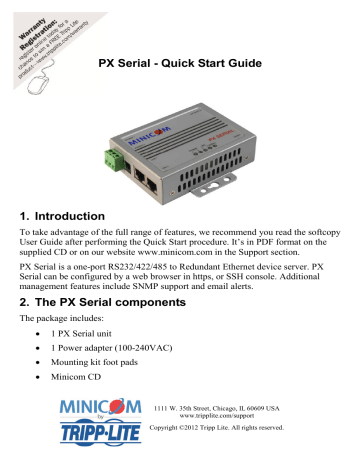
PX Serial - Quick Start Guide
1. Introduction
To take advantage of the full range of features, we recommend you read the softcopy
User Guide after performing the Quick Start procedure. It’s in PDF format on the supplied CD or on our website www.minicom.com in the Support section.
PX Serial is a one-port RS232/422/485 to Redundant Ethernet device server. PX
Serial can be configured by a web browser in https, or SSH console. Additional management features include SNMP support and email alerts.
2. The PX Serial components
The package includes:
1 PX Serial unit
1 Power adapter (100-240VAC)
Mounting kit foot pads
Minicom CD
1111 W. 35th Street, Chicago, IL 60609 USA www.tripplite.com/support
Copyright ©2012 Tripp Lite. All rights reserved.
3. PX Serial ports
PX SERIAL
Hardware reset button
Long distance RS422 /485
120 Ohm termination dipswitches
RS232/422/482 port, DB9M 15KV
ESD for all signals Speed:110 bps to 460.8kbps
Figure 1 PX Serial ports side
12-48 VDC Terminal
Block
9-30 VDC Power
Jack
Redundant Dual 10/100M Ethernet
Auto MDI/MDIX Auto-
Recovery<200ms Built-in 1.5KV
magnetic isolation
Figure 2 PX Serial ports side 2
1
QUICK START GUIDE
4. PX Serial LEDs
LED
PWR 1
PWR 2
Eth 1
Eth 2
Serial
Color
Red
Indication
On: Power 1 is on and booting up.
Blinking: Indicates an IP conflict, or DHCP or BOOTP server did not respond properly.
Green On: Power is on and functioning normally.
Blinking: Located by Administrator’s Location function.
Power is off, or power error condition exists.
Off
Red
Green
On: Power 2 is on and booting up.
Blinking: Indicates an IP conflict, or DHCP or BOOTP server did not respond properly
On: Power 2 is on and functioning normally.
Blinking: Located by Administrator’s Location function.
Power is off, or power error condition exists.
Off
Orange Blinking: 10 Mbps Ethernet connection.
Green Blinking: 100 Mbps Ethernet connection.
Off Ethernet cable is disconnected, or has a short.
Orange Blinking: 10 Mbps Ethernet connection.
Green Blinking: 100 Mbps Ethernet connection.
Off Ethernet cable is disconnected, or has a short.
Orange Serial port is receiving data.
Green
Off
Serial port is transmitting data.
No data is being transmitted or received through the serial port.
5. Connecting the PX Serial
Connect the PX Serial to the power supply, the Network switch and Serial device as explained below.
5.1
Connecting the Power supply
You can connect the PX Serial to the Power supply using the Terminal Block
(PWR1) and/or the Power Jack (PWR2). If both power inputs are connected, the PX
Serial is powered from the highest connected voltage. The PX Serial will only send a loss of power alarm when power fails at both PWR1 and PWR2.
2
5.1.1 Terminal Block (PWR1)
PX SERIAL
1. Insert the positive and negative wires of your DC supply into the V+ and Vcontacts of the terminal block connector – see below.
(GND / V- / V+)
2. Tighten the terminal screws to prevent the DC wires from coming loose – see below.
Once connected to the power supply, Power 1 LED turns red to show unit booting up. When the unit is ready and if the IP setting is running correctly, the LED turns green.
5.1.2 Power Jack (PWR2)
Connect the supplied 12VDC power adapter, or 24VDC power input to the power jack. Power 2 LED turns red to show unit booting up. When the unit is ready and if the IP setting is running correctly the LED turns green.
5.2
Connecting to the network switch
Connect the PX Serial to the network switch via the LAN 1 or LAN 2 port using a standard 10/100M Ethernet cable. The Ethernet interface supports auto MDI/MDIX.
The relevant LAN 1 or LAN 2 LED turns orange for 10M Ethernet or green for
100M Ethernet.
Both Ethernet ports 1 and 2 can be connected to different switches. If both ports are connected when the device starts up then Ethernet port 1 is the master and Ethernet port 2 is the backup. But if when the device starts up only Ethernet port 2 is connected, then Ethernet port 2 remains the master port.
5.3 Connecting to the Serial device
Connect the Serial device to the DB9M port. The DB9M pin-out appears in the softcopy User Guide.
3
QUICK START GUIDE
5.4
Configuring the dipswitches
The Long-Range Termination dipswitches can configure 120 Ohm termination for
RS422 / 4-wire RS485 / 2-wire RS485. Set the dipswitches according to the following table.
Dipswitch 1
ON
ON
OFF
OFF
Dipswitch 2
ON
OFF
ON
OFF
Configuration
120 Ohm terminator for long distance 4-wire RS485 / RS422
Don’t use this setting - it will cause errors!
120 Ohm termination for long distance 2-wire RS485
(Default) No termination for RS232/422/485 (short distance)
6. Configuring the PX Serial unit
The PX Serial unit can be managed by a Web interface, providing secure SSL communication over the internet. The PX Serial comes with the default IP address
192.169.10.2 - this appears on the underside of the PX unit.
To display the Web interface:
1. Open your Web browser.
2. Type in the IP address of the PX Serial and press Enter. Note! The IP address
must begin with https:// and not http://. The web interface appears, see Figure 3.
Bookmark it for easy reference.
Figure 3 Overview page
The Overview page gives details of the current IP address, MAC address and firmware version. The MAC address is also shown on the underside of the unit.
From the menu click Server Configuration to display a sub-menu.
4
PX SERIAL
6.1
Network Setting
Consult your Network Administrator for the network settings.
Click Network Setting, the following appears.
Figure 4 Network Setting
On this page you configure for the PX:
IP Configuration – DHCP or static
IP address
Netmask
Gateway
DNS servers
For dynamic IP address reporting at defined time intervals, fill in the Auto IP report fields.
7. Port Configuration
Port Configuration covers Serial Parameter settings, such as baud rate, data bits, stop bits, parity, and flow control.
From the menu click Port Configuration to display a sub-menu.
5
QUICK START GUIDE
7.1
Serial Setting
Click Serial Setting, the following appears.
Figure 5 Serial Setting
Port Alias: Give the port an identifying name to be identified by the connected device.
Select the Interface: RS232 / RS422 / RS485 (2-wires) / RS485(4-wires)
Select the settings for Baud rate, Data Bits, Stop Bits, Parity and Flow Control.
Force TX interval time is to specify a timeout when no data has been transmitted.
When the timeout is reached or TX buffer is full (4K Bytes), the queued data will be sent. Zero (factory default) means disabled.
Performance options: Select Throughput for the fastest possible transmission speed.
Select Latency for the shortest response time.
6
PX SERIAL
7.2
Port Profile
Click Port Profile, the following appears.
Figure 6 Port Profile
For advanced data packing options, you can specify delimiters for Serial to Ethernet and / or Ethernet to Serial communications.
You can define up to a maximum of 4 delimiters (00~FF, HEX) for each way. The data will be held until the delimiters are received or the optional “Flush Ethernet to
Serial data buffer” times out. Zero means disable (factory default).
8. Operating the device
Once configured, use a Telnet console or similar application - PuTTY, Tera Term,
Secure CRT - to connect to the PX Serial and operate the Serial device. Connect via the telnet software to the PX IP address to port 4000.
For the rest of the configuration and operating instructions please see the softcopy
User Guide on the supplied CD or on our website http://www.minicom.com/supportuserguides.htm
7
201205037 • 933210_EN
advertisement
Related manuals
advertisement