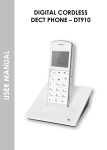advertisement

User Manual
PDX-200
Please observe the following to ensure reliable operation of the telephone:
– 0 –
Read this manual thoroughly and observe the operating instructions and information provided.
Place the base station on a non-slip surface and lay the connection cables so they cannot be the source of an accident.
Do not expose the equipment to extreme temperatures or high relative humidity and protect it from direct sunlight and dusty conditions.
Clean the equipment with a soft, damp cloth. Do not use any solvents or aggressive cleaning agents.
Only connect approved accessories.
Only use the power plug supplied.
Never open the unit. Opening the unit annuls claims under the terms of guarantee and exposes the person to the risk of an electric shock.
Repairs to defective units should only be carried out by service centers recommended by the sales outlet.
We recommend removing the batteries if the equipment is not to be used for longer periods.
Only replace the batteries with types recommended by us.
Dispose of defective batteries according to the applicable local laws (not in household waste). We assume no liability for damage caused by using the equipment for unintended purposes.
– 1 –
Exemption from Liability
We cannot guarantee the information which relates to the technical properties or that contained in this document is correct. The product and its accessories described in this document are subject to constant improvement and further development. For this reason, we reserve the right to modify components, accessories, technical specifications and related documentation of the product described herein without notification.
Intended Use
This telephone is designed for telephoning within a telephone network. Any other use is considered unintended use.
Unauthorized modifications or reconstruction not described in this manual are not permitted.
Connecting the Base Station and Power Plug
Connecting the plugs to the corresponding sockets in the base station (they can not be connected incorrectly because the sockets and plugs are designed prevent reverse poling). Lay the cable under the telephone to the rear. Plug the telephone line in the telephone connection socket. Insert the power plug at the other end in the power outlet. The base station is now ready to operate.
– 2 –
Only use the connection cable supplied.
AC power outlet Phone jack
CAUTION:
Plug the adapter to the socket outlet that near the equipment and shall be easily accessible. Use only the power supply that came with this unit. Using other power supplies may damage the unit.
– 3 –
Getting Started
Install and Charge the Batteries
Insert two pieces AAA batteries in the compartment, ensuring correct polarity and close the compartment. z Place the handset in the base station to charge for 16 hours prior for first use. If you don’t properly charge the phone, battery performance will be compromised.
Warning: The handset does not work and damaged if the
wrong batteries are inserted.
If batteries are empty, handset LCD will not has any display and the handset will not response to any key.
Handset is then required to put back on Base Station /
Charger cradle to charge. Handset cannot be used until handset name and aerial icon appear. If handset does not charged full before use, handset may emit battery low alert tone and battery level indicator shows empty.
– 4 –
Feature List
z Comfortable digital cordless phone with DECT
Standards z 25Name and number phone book z Caller ID* and Caller ID with Call Waiting z Incoming 20 name/number call log z Multi-language menu z 10 Ringtone melodies z Ringer on/off z 10 Last number redial z 5 level ring volume z Real time clock display z Handset naming z Automatic call answering z Key input tone on/off z Keypad lock z Teleconference+ z Internal free communication between handsets+ z Battery status inc low battery warning z Up to 100 hours standby z Up to 10 hours continuous talk time z Out of range warning z Recall/Pause/Hold z Tone and pulse dialling
+ More than one handset require
* Subscription may be required. Please contact your network provider.
DECT: Digitally Enhanced Cordless Telephone – Standard for Cordless telephones.
– 5 –
Handset and Base Layouts
– 6 –
R
Pause
Redial / Up /Increase volume key
Caller ID/Down/ Decrease volume key
Menu / OK key
Mute / Cancel/
Ring off
key
Flash key
Phone book key
Talk/ Off key
Asterisk /INT key
Hash /Keypad lock key
Pause Key
– 7 –
LCD Display
Paging
– 8 –
Icon Description
Aerial icon
Phone icon
Speaker phone in use icon
Key lock icon
No ring icon
Microphone mute icon
Intercom call indicator
Battery level indicator
Phonebook icon
Menu icon
Voice mail waiting indicator (VMWI icon)
Caller ID icon
Alarm icon
– 9 –
Basic Operation
Make a Call
1. Press the key, wait for a dial tone, then dial the desired number.
2. After finishing the conversation, press key or place the cordless handset into the charger.
The talk timer will be shown for about 2 seconds before return to idle mode.
Pre-dialling
1. When the handset is in idle mode, input the desired number.
2. Press C key to cancel the wrong digit, input the correct one again. If a pause is needed during dialing, press and hold
Pause
key for a while and character “P” will be shown. A 3 seconds pause will be added while dialing.
3. Press the key, the number will be automatically dialled out.
4. After finishing the conversation, press key or place the cordless handset into the charger.
The talk timer will be shown for about 2 seconds before return to idle mode.
Adjust the Receiver Volume
While the phone is in talk mode, press ▲ or ▼ key on the handset to adjust the receiver volume of the handset. There are 5 possible volume selections for handset receiver. The display will show the current volume level during adjusting.
– 10 –
Answer a Call
When the phone rings, the icon will flash and the LCD on the handset will show “Call”. If you have subscribed to
Caller ID service from your local telephone company, the incoming call information will be shown.
1. Press the key to answer a call.
2. After finishing the conversation, press key or place the cordless handset into the charger.
Auto Answer
If you set on the “Auto talk”, just need to pick up the cordless handset from the charger to answer the call directly, needn’t press key.
Dialing from the Phone Book
Press button when in standby mode, the first entry in the phone book appears.
Note: If there is no record in phone book, “PB EMPTY” information will display
1. Press ▲ or ▼ key to select the required record from the phone book.
2. Press key to dial the number.
3. After finishing the conversation, press key or place the cordless handset into the charger to terminate the call.
– 11 –
Intercom
You can make an intercom any two handsets (if you have more than one handset).
1. When the handset is in idle mode, press and hold INT key, “INT-Number?” will be shown, input the called handset number.
2. The called handset will ring and the LCD will show the calling handset’s name and number.
3. Press key in the called handset to answer.
Call Transfer
The function allows you to transfer an external call from a handset to another handset.
1. With the caller on line, press and hold INT key on the calling unit and input the called unit number. The line will put on hold and the caller will hear hold music.
2. After the called unit answers the call, the intercom will begin between the calling unit and called unit.
3. If you want to transfer the call to the called unit, only need to end the call at the calling unit. The call will be automatically transferred to the called unit.
4. During intercom mode, if you want to return to talk to the caller, press key on the handset to enter menu, then press ▲ or ▼ key to select “Switching”, press key on the handset to confirm. The intercom call will be put on hold.
5. If you want to restore the intercom call, please repeat step 4.
Note: 1. If the called unit doesn’t answer the intercom call within 1′40″, the calling unit will return to the talk
– 12 –
mode with the caller.
2. Only the calling unit can operate the “SWITCHING” function.
3. You can only make an intercom call during call timer is displayed.
4. After power is failure, you answered a call, the intercom function is disable if power is restored during talking.
Three-way Conversation
You may have a 3-way conversation using the intercom and an open line.
1. With the caller on line, press INT key on the calling unit and input the called unit number. The line will put on hold and the caller will hear hold music.
2. After the called unit answers the call, the intercom will begin between the calling unit and called unit.
3. Press key on the handset to enter menu, then press ▲ or ▼ key to select “Conference”, press key on the handset to confirm. The three-way conference will begin among the calling unit, the called unit and the caller.
4. If you want to end the three-way conference and return to the intercom, press key on the handset to enter menu, then press ▲ or ▼ key to select “Single call”, press key on the handset to confirm.
5. If you want to return to the conference mode, please repeat step 3.
Note: Only the calling unit can operate the “Conference” or
“Single call” function.
– 13 –
Muting the Ringer volume
Press and hold key in idle mode to activate or deactivate the handset Ringer. The icon turns on or off.
Muting the Microphone
Press key can switch the microphone on or off during a call. The icon turns on or off.
Paging the Handset
If a handset has been misplaced, it is possible to call all the handsets.
Short press
Page key on the base to station.
To stop the page call:
Short press any key on the handset or press page key briefly on the base.
Switching the Key Lock On/Off
Press and hold lock. The
key to activate or deactivate the key
icon turns on or off.
Redial Function
The last 10 numbers you dialed out will be separately stored in handset redial memory.
Review and Dial Redial Record
1. When the handset is in idle mode, press key to display the last redial record. If the redial record is empty, “EMPTY” will be shown.
– 14 –
2. Press ▲ or ▼ key to select the desired redial number.
3. Press key, the telephone number is automatically dialed out.
Save Redial Number
1. When the handset is in idle mode, press key.
2. Press ▲ or ▼ key to select the desired redial number.
3. Press key to enter menu, press ▲ or ▼ key to select “SAVE NUMBER”, press key on the handset, the selected number will be shown, press key ,“ENTER NAME” will be shown and input the desired name. You must input the name, otherwise the record can’t be saved.
4. Press key to save.
Delete a Single Redial Record
1. When the cordless handset is in idle mode, press key.
2. Press ▲ or ▼ key to select the desired redial number.
3. Press key to enter menu, press ▲ or ▼ key to select “DELETE?”, press will be shown.
key, “CONFIRM?”
4. Press key to confirm.
Delete All Redial Records
1. When the handset is in idle mode, press key.
2. Press ▲ or ▼ key to select the desired redial number.
3. Press key to enter menu, press ▲ or ▼ key to select “DELETE ALL?”, press key,
“CONFIRM?” will be shown.
– 15 –
4. Press key to confirm.
Note: During redial function operating: z If you want to return to the upper layer menu, press C key. z If you want to return to idle mode directly, press
key on the handset.
Caller ID Service
The caller’s information will be displayed and recorded if you have subscribed to Caller ID service from your local telephone company.
When the telephone rings, the caller’s information will be displayed on the handset LCD display. This information includes the phone number and name (if supported). The handset can store up 20 calls for later review (up to 20 digits and 12 characters for each record). When the memory is full, a new call automatically replaces the oldest call in the memory.
Note: If the caller’s information includes Date/Time, the
Date/Time will be stored with the record. The Date/Time displayed on the LCD display will be updated after receiving a call.
If the caller number is same as one of phonebook memory, the matched name stored in the phonebook memory will be displayed. If the incoming call is registered as “PRIVATE
NUMBER” and its caller ID information is withheld, the
LCD will show “WITHHELD”. If the incoming call does not have Caller ID service or its service area is not linked to yours, the LCD will show “UNAVAILABLE”.
– 16 –
The handset will prompt user if there is unanswered call.
When the handset is in idle mode, “ ” will be displayed prior to other display information.
If you reviewed all the missed calls from handset, the display
“ ” will be disappeared.
Note: 1. If you reviewed all the missed calls from one handset, the display “ ” will be disappeared from other handsets.
2. Press * key to toggle the display between name and number.
Review Caller ID Record
1. When the handset is in idle mode, press display the information for the last call received.
2. Press ▲ or ▼ key to review all call records. key to
3. When you scroll to the end, “--(GO BACK)--” will be shown.
Note: 1. The “
” icon will turn on if the call is a missed call.
2. “EMPTY” will be displayed for 2 seconds and return to idle mode if you have not received any call.
3. If one handset is in reviewing caller ID mode, the others handset can’t do the same operation at the same time. “Impossible” will be shown on the LCD.
Edit and Dial Call Record
You can edit the call record so as to dial back.
1. When the handset is in idle mode, press
2. Press ▲ or ▼ key to select the desired record.
key.
3. Press key to enter menu.
– 17 –
4. Press ▲ or ▼ key to select “Select”, press key.
5. To insert a digit using the keypad at a desired location.
To delete a digit before the cursor, press C key.
6. After editing, take telephone line with the handset, the number will be automatically dialed out.
Save Call Record
1. When the handset is in idle mode, press
2. Press ▲ or ▼ key to select the desired record.
3. Press key to enter menu.
key.
4. Press ▲ or ▼ key to select “SAVE NUMBER”, press
key. the selected number will be shown, press
key ,“ENTER NAME” will be shown and input the desired name. You must input the name, otherwise the record can’t be saved.
5. Press key to save.
Delete a Single Call Record
1. When the handset is in idle mode, press
2. Press ▲ or ▼ key to select the desired record.
3. Press key to enter menu.
key.
4. Press ▲ or ▼ key to select “DELETE?”, press key, “CONFIRM?” will be shown.
5. Press key to confirm.
Delete All Call Record
1. When the handset is in idle mode, press
2. Press ▲ or ▼ key to select the desired record.
key.
3. Press key to enter menu. press ▲ or ▼ key to select “DELETE ALL?”, press key,
“CONFIRM?” will be shown.
4. Press key to confirm.
– 18 –
Phone Book
The telephone can store up to 25 entries in the phone book with name and call number. When the function is supported by the telephone provider service and the caller, the handset displays the name of the caller (when stored in the phone book).
Store Entries
1. Press key to access phone book memory.
2. Press key to access phone book menu.
3. Press ▲ or ▼ key to select ADD NEW and press key.
4. Enter number (max. 24 digits) and press when finished
5. Enter name (max. 12 characters) and press
key
key when finished.
Note: 1. When the capacity is full, MEMORY FULL will display.
2. Any incorrect input can be deleted by pressing C key .
Edit Entries
Press key to access phone book memory.
1. Press ▲ or ▼ key to scroll.
2. Press key to select a desired entry, and then press
▲ or ▼ to select the submenu EDIT.
3. Press to start Number edition and press again to start Name edition.
key
4. Press key to confirm.
Note: Press C key to delete any incorrect input.
– 19 –
Delete Entries
Press key to access phone book memory.
1. Press ▲ or ▼ key to scroll.
2. Press key to select a desired entry, and then press
▲ or ▼ to select the submenu DELETE ?
3. Press
4. Press
key to delete the entry.
key again to confirm.
Delete All Entries
Press key to access phone book memory.
1. Press ▲ or ▼ key to scroll.
2. Press key to select a desired entry, and then press
▲ or ▼ to select the submenu DELETE ALL?
3. Press key to delete the entry.
4. Press key again to confirm.
– 20 –
Menu Operation
Handset Setting
Ring Melody
You may select one of the 10 available ringer tones for your incoming calls alert tone. The default setting is “Melody 1”.
1. Press key.
2. Press ▲ or ▼ key to select “SETUP HS” and press
key.
3. Press ▲ or ▼ key to select “RING MELODY” and press key.
4. Press ▲ or ▼ key to select the desired ring melody, the selected melody will be sounded.
5. Press key to confirm the setting.
Ring Volume
You may select one of the 5 available volumes for your incoming calls alert tone. The default setting is volume 5.
Ringer can be disable by pressing C key for 1.5 seconds in idle mode.
1. Press key.
2. Press ▲ or ▼ key to select “SETUP HS” and press
key.
3. Press ▲ or ▼ key to select “RING VOLUME” and press key.
4. Press ▲ or ▼ key to select the desired ring volume, the selected volume will be sounded.
5. Press key to confirm the setting.
– 21 –
TONES
Low Battery
You may set the warning beep to “On” when your cordless handset battery is low, so as to alert you to charge the battery.
The default setting is “On”.
1. Press key.
2. Press ▲ or ▼ key to select “SETUP HS” and press
key.
3. Press ▲ or ▼ key to select “TONES” and press key.
4. Press ▲ or ▼ key to select “LOW BATTERY” and press key.
5. Press ▲ or ▼ key to select “ON” or “OFF”.
6. Press key to confirm the setting.
No Coverage
You may set the warning beep to “On” or “Off” when the cordless handset is out of range. The default setting is “Off”.
1. Press key.
2. Press ▲ or ▼ key to select “SETUP HS” and press
key.
3. Press ▲ or ▼ key to select “TONES” and press key.
4. Press ▲ or ▼ key to select “NO COVERAGE” and press key.
5. Press ▲ or ▼ key to select “ON” or “OFF”.
6. Press key to confirm the setting.
– 22 –
Key Tone
You may set the key tone to “On” or “Off” when you press the keypad. The default setting is “On”.
1. Press key.
2. Press ▲ or ▼ key to select “SETUP HS” and press
key.
3. Press ▲ or ▼ key to select “TONES” and press key.
4. Press ▲ or ▼ key to select “KEY TONE” and press
key.
5. Press ▲ or ▼ key to select “ON” or “OFF”.
6. Press key to confirm the setting.
Auto Talk
This option allows user to pick up the cordless handset from charger to answer the call directly when a call is coming, and no need press key. The default setting is “On”.
1. Press key.
2. Press ▲ or ▼ key to select “SETUP HS” and press
key.
3. Press ▲ or ▼ key to select “AUTO TALK” and press
key.
4. Press ▲ or ▼ key to select “ON” or “OFF”.
5. Press key to confirm the setting.
– 23 –
Alarm
z Press key. z Press ▲ or ▼ key to select SETUP HS and press key. z Press ▲ or ▼ key to select ALARM and press key. z Press ▲ or ▼ key to select ON or OFF. z Enter HH:MM in 24 hour format z Press key to confirm.
Note: When Alarm time is reached, “ALARM ON” will blinking and alarm sound will stop after around 1 minute.
Handset Name
You can set the cordless handset name that you like. The default setting is “Handset”.
1. Press key.
2. Press ▲ or ▼ key to select “SETUP HS” and press
key.
3. Press ▲ or ▼ key to select “NAME” and press key.
4. Edit the desired name using number key.
5. Press key to confirm the setting.
– 24 –
Language
Sixteen different languages are available for selection for each handset.
1. Press key.
2. Press ▲ or ▼ key to select “SETUP HS” and press
key.
3. Press ▲ or ▼ key to select “LANGUAGE” and press
key.
4. Press ▲ or ▼ key to select Language.
5. Press key to confirm the setting.
Reset Handset
This option allows user to restore the cordless handset to the default setting.
1. Press key.
2. Press ▲ or ▼ key to select “SETUP HS” and press
key.
3. Press ▲ or ▼ key to select “RESET” and press key, the LCD will display “RESET?”.
4. Press key to confirm the setting.
– 25 –
Base Setting
Change PIN
PIN is your base’s identification number, the function is to avoid the setting is changed by others. The default setting is
“0000”. You may change the PIN. Please take down the
change so as to operate the unit normally.
1. Press key.
2. Press ▲ or ▼ key to select “SETUP BS” and press
key.
3. Press ▲ or ▼ key to select “CHANGE PIN” and press
key, the LCD will show “ENTER PIN”.
4. Press number key to input the old PIN code and press
key, the LCD will show “NEW PIN”, prompt you to input a new PIN code.
Note: “Wrong PIN” will be shown if the old PIN code you input is wrong, and then return to step 4.
5. Input the desired new PIN code and press key,
6. the LCD will show “REPEAT PIN”, prompt you to input the new PIN code again.
Input the new PIN code again and press confirm the setting.
key to
Note: 1. The PIN code must be 4 digits.
2. If the new PIN code that you input two times is different, the change will fail, the display will return to step 5.
– 26 –
Ring Melody
You may select one of the 5 available base ringer tones for your incoming calls alert tone. Press key.
1. Press ▲ or ▼ key to select “SETUP BS” and press key.
2. Press ▲ or ▼ key to select “RING MELODY” and press
key.
3. Press ▲ or ▼ key to select the desired ring melody, the selected melody will be sounded.
4. Press key to confirm the setting.
Ring Volume
You may select one of the 5 available volumes for your incoming calls alert tone. The default setting is volume 5.
Ringer can be disable by pressing C key for 1.5 seconds in idle mode.
1. Press key.
2. Press ▲ or ▼ key to select “SETUP BS” and press key.
3. Press ▲ or ▼ key to select “RING VOLUME” and press
key.
4. Press ▲ or ▼ key to select the desired ring volume, the selected volume will be sounded.
5. Press key to confirm the setting.
– 27 –
Dial Mode
You may set the dial mode to “Tone” or “Pulse” according to your needs. The default setting is “Tone”.
1. Press key.
2. Press ▲ or ▼ key to select “SETUP BS” and press
key.
3. Press ▲ or ▼ key to select “DIAL MODE” and press
key.
4. Press ▲ or ▼ key to select “TONE” or “PULSE”.
5. Press key to confirm the setting.
Recall Time
You may select flash time from 100ms to 800ms according to your needs. The default setting is 100ms.
1. Press key.
2. Press ▲ or ▼ key to select “SETUP BS” and press
key.
3. Press ▲ or ▼ key to select “RECALL TIME” and press key.
4. Press ▲ or ▼ key to select the desired flash time.
5. Press key to confirm the setting.
– 28 –
VMWI
If you have subscribed to a voice messaging service, the
VMWI LED on the base will flash to alert you if you have a messages waiting.
To turn Visual Message Waiting Indication (VMWI) off
1. Press key.
2. Press ▲ or ▼ key to select “SETUP BS” and press
4. Press
key.
3. Press ▲ or ▼ key to select “VMWI” and press key. “VMWI OFF?” will display.
key to confirm the setting.
Reset Base
This option allows user to restore the base and Date/Time to the default setting.
1. Press key.
2. Press ▲ or ▼ key to select “SETUP BS” and press
key.
3. Press ▲ or ▼ key to select “RESET” and press key, the LCD will display “ENTER PIN”.
4. Input the correct PIN code using number key, press
key to confirm, and the LCD will display
“RESET?”.
5. Press key to confirm the setting.
– 29 –
DATE / TIME
You can set the Date/Time displayed in idle mode. The default setting is “2008, 01/01 12:01”.
1. Press key.
2. Press ▲ or ▼ key to select “DATE/TIME” and press
key, the LCD will display “YEAR 2008”.
3. Input the correct last two digits of year (range: 00-99) using number key, press key to confirm the setting and enter month and date setting.
4. Input the correct month and date, the format is: month/date (month range: 01-12, date range: 01-30/31) using number key, press key to confirm the setting and enter time setting.
5. Input the correct time, the format is: hour/minute (hour range: 00-23, minute range: 00-59) using number key.
6. Press key to confirm the setting.
Note: If the value you input is over the range during setting, you can’t enter next setting by pressing key, please enter the correct setting again.
– 30 –
Registration
Up to 4 cordless handsets can be registered to one base.
1. Press key.
2. Press ▲ or ▼ key to select “REGISTRATION” and press key.
3. Press ▲ or ▼ key to select “REGISTER” and press
key, Press ▲ or ▼ key to select a base and press
key, the LCD will display “ENTER PIN”.
4. Input the correct PIN code and press key to begin to register the cordless handset, the LCD will display “SEARCHING”.
5.
Press
and hold
the page key. The base will beep twice and the red light will flash for one minute.
Note: 1. “SUCCESSFUL” will be shown on handset LCD display if the handset is registered to the base. Cordless handset number will be shown after it returns to idle mode.
2. “NO BASE” will be shown on handset LCD display if the cordless handset is not registered to the base within
1 minute, register the handset again.
3. “WRONG PIN” will be shown on handset LCD display if the PIN code you input is wrong. The register fails.
– 31 –
Select Base
This option allows user to select a base.
1. Press key.
2. Press ▲ or ▼ key to select “REGISTRATION” and press key.
3. Press ▲ or ▼ key to select “SEL BASE” and press
key, Press ▲ or ▼ key to select a specific base or Auto.
4. press key to comfirm the setting.
Remove Handset
This option allows user to remove the registered cordless handset from the base.
5. Press key.
6. Press ▲ or ▼ key to select “REGISTRATION” and press key.
7. Press ▲ or ▼ key to select “REMOVE HANDSET” and press key, the LCD will display “ENTER
PIN”.
8. Input the correct PIN code and press key.
9. Press ▲ or ▼ key to select the cordless handset you want to remove and press key, the LCD will display “REMOVE HANDSET?”.
10. Press key to confirm the setting.
Note: 1. The removed handset LCD will show “NOT REG”.
You must register it again before using it.
2. If the PIN code you input is wrong, “WRONG
PIN” will be shown on cordless handset LCD.
– 32 –
Technical Specifications
Time: (average values*)
Approx. 100 hours standby
AC / DC Adapter VD060025D For Base Unit
Input: 230V AC / 50 Hz
Output: 6VDC, 250mA
VD060015D For Charger
Input: 230V AC / 50 Hz
Output: 6 VDC, 150 mA
Single-phase AC excluding IT installations defined by the EN
60950 standard.
Caution: the network voltage is classified as a hazard by the criteria of this standard.
Telephone connection Appliance designed for connection to an analogue telephone line class
TNV3 (telecommunications network voltage) as defined by the EN 60950 standard.
Rechargeable Battery
GP 45AAAHC, 1.2V / 450mAh /
Ni-MH, AAA x 2 or equivalent.
* For guidance only, depends on initial battery charge.
– 33 –
General Product Care
Simply wipe the base station with a damp cloth or an antistatic wipe. Never use a dry cloth as this can cause static discharge.
Periodically clean the charge contacts on the handset, base and charger with a soft cloth.
Troubleshooting Guide
PROBLEMS CAUSES SOLUTIONS
Registration not work.
The battery is not sufficiently charged.
Handset and base station were not prepare for registration.
Charge the battery for
14 hours (see Battery
Charging).
Unplug and then plug in the power adapter.
No display. The battery has not been charged.
Charge the battery or replace them (see
Battery Charging)
No reactions to keystroke.
No radio connection to the base
The keypad is locked.
The handset is outside the base
Press key longer than 2 seconds.
Move closer to the base station.
– 34 –
station: blinking! station range.
The handset is not registered.
The base station does not work.
Register the handset
(see Registering
Handset).
Unplug and then plug the power adapter to the power outlet
(220-230V AC / 50
Hz) and the other end into the power jack on base bottom.
– 35 –
advertisement
* Your assessment is very important for improving the workof artificial intelligence, which forms the content of this project
Related manuals
advertisement
Table of contents
- 3 Connecting the Base Station and Power Plug
- 5 Getting Started
- 5 Install and Charge the Batteries
- 7 Handset and Base Layouts
- 9 LCD Display
- 11 Make a Call
- 11 Pre-dialling
- 11 Adjust the Receiver Volume
- 12 Answer a Call
- 12 Auto Answer
- 12 Dialing from the Phone Book
- 13 Intercom
- 13 Call Transfer
- 14 Three-way Conversation
- 15 Muting the Ringer volume
- 15 Muting the Microphone
- 15 Paging the Handset
- 15 Switching the Key Lock On/Off
- 15 Redial Function
- 15 Review and Dial Redial Record
- 16 Save Redial Number
- 16 Delete a Single Redial Record
- 16 Delete All Redial Records
- 17 Caller ID Service
- 18 Review Caller ID Record
- 18 Edit and Dial Call Record
- 19 Save Call Record
- 19 Delete a Single Call Record
- 19 Delete All Call Record
- 20 Store Entries
- 20 Edit Entries
- 21 Delete Entries
- 21 Delete All Entries
- 22 Handset Setting
- 22 Ring Melody
- 22 Ring Volume
- 23 Low Battery
- 23 No Coverage
- 24 Key Tone
- 24 Auto Talk
- 25 Alarm
- 25 Handset Name
- 26 Language
- 26 Reset Handset
- 27 Base Setting
- 27 Change PIN
- 28 Ring Melody
- 28 Ring Volume
- 29 Dial Mode
- 29 Recall Time
- 30 Reset Base
- 33 Remove Handset