Fujitsu PenCentra 200 Manual
Add to my manuals
2 Pages
Fujitsu PenCentra 200 is a versatile pen tablet that can be used for a variety of desktop computing tasks. It features a serial port for connecting external devices, a PS/2-style port for attaching a mouse or keyboard, a USB port for connecting a Universal Serial Bus (USB) connector, and a DC input for providing input power. The docking station also allows you to charge the system battery.
With its wide range of connectivity options, the Fujitsu PenCentra 200 is ideal for users who need to connect to multiple peripheral devices. It can be used to connect to printers, scanners, external storage devices, and other peripherals. The docking station also makes it easy to connect to a network or the Internet.
advertisement
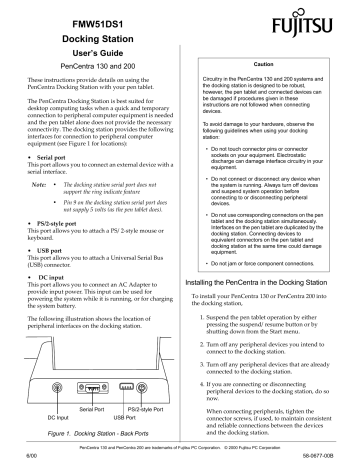
FMW51DS1
Docking Station
User’s Guide
PenCentra 130 and 200
These instructions provide details on using the
PenCentra Docking Station with your pen tablet.
The PenCentra Docking Station is best suited for desktop computing tasks when a quick and temporary connection to peripheral computer equipment is needed and the pen tablet alone does not provide the necessary connectivity. The docking station provides the following interfaces for connection to peripheral computer equipment (see Figure 1 for locations):
• Serial port
This port allows you to connect an external device with a serial interface.
Note: • The docking station serial port does not support the ring indicate feature
• Pin 9 on the docking station serial port does not supply 5 volts (as the pen tablet does).
• PS/2-style port
This port allows you to attach a PS/2-style mouse or keyboard.
• USB port
This port allows you to attach a Universal Serial Bus
(USB) connector.
• DC input
This port allows you to connect an AC Adapter to provide input power. This input can be used for powering the system while it is running, or for charging the system battery.
The following illustration shows the location of peripheral interfaces on the docking station.
Caution
Circuitry in the PenCentra 130 and 200 systems and the docking station is designed to be robust, however, the pen tablet and connected devices can be damaged if procedures given in these instructions are not followed when connecting devices.
To avoid damage to your hardware, observe the following guidelines when using your docking station:
• Do not touch connector pins or connector sockets on your equipment. Electrostatic discharge can damage interface circuitry in your equipment.
• Do not connect or disconnect any device when the system is running. Always turn off devices and suspend system operation before connecting to or disconnecting peripheral devices.
• Do not use corresponding connectors on the pen tablet and the docking station simultaneously.
Interfaces on the pen tablet are duplicated by the docking station. Connecting devices to equivalent connectors on the pen tablet and docking station at the same time could damage equipment.
• Do not jam or force component connections.
DC Input
Serial Port PS/2-style Port
USB Port
Installing the PenCentra in the Docking Station
0
To install your PenCentra 130 or PenCentra 200 into the docking station,
1. Suspend the pen tablet operation by either pressing the suspend/resume button or by shutting down from the Start menu.
2. Turn off any peripheral devices you intend to connect to the docking station.
3. Turn off any peripheral devices that are already connected to the docking station.
4. If you are connecting or disconnecting peripheral devices to the docking station, do so now.
When connecting peripherals, tighten the connector screws, if used, to maintain consistent and reliable connections between the devices and the docking station.
Figure 1. Docking Station - Back Ports
PenCentra 130 and PenCentra 200 are trademarks of Fujitsu PC Corporation. © 2000 Fujitsu PC Corporation
6/00 58-0677-00B
5. Install the PenCentra 130 or PenCentra 200 in the docking station.
To do so, press down and hold the latch button on the right side of the docking station (see Figure 2).
1
3
Latch
Button
Latch
2
You can now use your pen tablet with the peripheral devices attached to the docking station.
Disconnecting the Docking Station
To disconnect the docking station from your pen tablet,
0
1. Suspend operation of your PenCentra pen tablet.
2. Turn off peripheral devices that are attached to the docking station.
3. Push the latch button down to unlatch it from the pen tablet.
4. Pull the pen tablet out of the docking station in a straight line. Do not rock the components as you pull them apart.
You can resume system operation of your PenCentra
130 or PenCentra 200 pen tablet.
Pivot
Point
Pivot
Hole
Docking
Station
Figure 2. Installing the PenCentra 130 or 200
Tilt the pen tablet to the left and slip the pivot hole over the pivot point on the left inside of the docking station (reference arrow #1 in Figure 2).
While holding down the latch button (reference arrow #2 in Figure 2), gently press the right side of the pen tablet into the docking station until it is resting on the base (reference arrow #3 in Figure 2).
Release the latch button and lift the pen tablet to make sure it is latched in properly.
6. Turn on the peripheral devices attached to the docking station.
7. Resume PenCentra system operation.
If the required driver software for an attached peripheral device is not installed, the device may not work or may work incorrectly. Contact your local help desk or refer to the documentation provided with your peripheral device and install the driver software at this time.
6/00
PenCentra 130 and PenCentra 200 are trademarks of Fujitsu PC Corporation. © 2000 Fujitsu PC Corporation
58-0677-00B
advertisement
* Your assessment is very important for improving the workof artificial intelligence, which forms the content of this project
Related manuals
advertisement