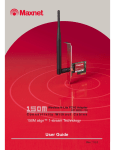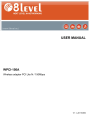
advertisement
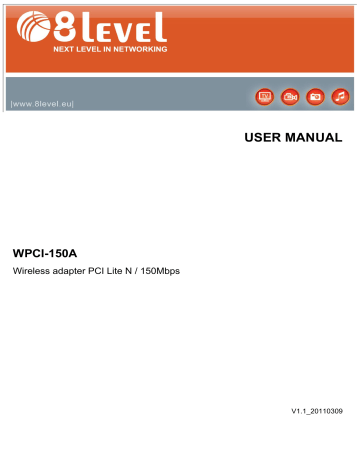
WPCI-150A
Wireless adapter PCI Lite N / 150Mbps
USER MANUAL
V1.1_20110309
150Mbps Wireless PCI LAN Card User Manual
COPYRIGHT & TRADEMARKS
We reserve the right to change the product specification without notification.
is a registered trademark of 8level. No part of the manual may be reproduced, translated or processed in any other form without permission from 8level
NEXT LEVEL IN NETWORKING. All rights reserved. Copyright © 2011 8level.
CE DECLARATION OF CONFORMITY
The product fulfils the following requirements according to EMC DIRECTIVE
92/31/EEC, EMC 2004/108/EC and LVD 2006/95/EC:
ETSI EN300328 V1.7.1
ETSI EN301489 V1.6.1
ETSI EN301489-17 V1.2.1
ETSI EN60950-1
SAFETY NOTICE
Do not use this product near water. Using the product during a thunderstorm should be avoided. Do not place heavy objects on the casing.
RECYCLING NOTICE
The symbol of the crossed-out wheeled bin on this product means that it is forbidden to place the equipment waste together with other waste
(under penalty of fine). Detailed information about recycling of the product can be obtained at local authorities, local waste treatment plants or local distributors. Forwarding the equipment waste to recycling or recovery points helps to avoid the negative influence of the harmful components present in the equipment on the environment and human health; in this scope the primary role is played by each household.
1
150Mbps Wireless PCI LAN Card User Manual
PACKAGE CONTENTS:
The following elements should be found in the package
- 150Mbps Wireless PCI LAN Card (WPCI-150A)
- Quick Installation Guide
- CD
Note: If any of the elements is missing and/or damaged, please contact the retail shop, where you purchased WPCI-150A adapter.
Hint:
The term „adapter‟ used throughout this manual stands 150Mbps Wireless PCI
LAN Card.
2
150Mbps Wireless PCI LAN Card User Manual
CONTENTS
CHAPTER I (Introduction) ........................................................................................... 4
1.1 General information ............................................................................................... 4
1.2 Characteristics ....................................................................................................... 4
1.3 LEDs description ................................................................................................... 5
CHAPTER II (Installation) ............................................................................................ 6
2.1 Adapter installation ................................................................................................ 6
2.2 Drivers installation ................................................................................................. 6
CHAPTER III (Configuration) ....................................................................................... 9
3.1 Main features description ....................................................................................... 9
3.2 Connecting to the network using Configuration profile ........................................ 14
3.3 Connecting to the network using WPS function ................................................... 18
3.4 Importing, exporting and deleting profiles ............................................................ 22
CHAPTER IV (Features and specification) ................................................................ 26
GLOSSARY .............................................................................................................. 27
3
150Mbps Wireless PCI LAN Card User Manual
CHAPTER I (Introduction)
1.1 General information:
Thank you for choosing our 150Mbps Wireless PCI LAN Card. The adapter is a client device compliant with 802.11n (Lite N). It has been designed as a device enabling fast and efficient connecting your computer to wireless network.
The adapter is easy to install and configure. Quick Installation Wizard will guide you step by step through the installation process, and configuration application
Ralink Wireless Utility will enable fast establishing of wireless connection without any troubles.
WPCI-150A adapter is designed to use in stationary computers. The adapter is compliant with 802.11n(Lite N)/g/b. Compliance with 802.11n (Lite N) standard enables to achieve transfer speed of up to 150Mbps
– which is much more than in the case of traditional networks working in 802.11g standard. Many encryption standards are used, including the most secure
– WPA-AES (WPA2). The adapter contains an external antenna (detachable), which significantly increases working stability and network range.
1.2 Characteristics:
Compliant with IEEE802.11n (lite N), IEEE802.11g and IEEE802.11b
Supported encryption types: WPA/WPA2, authentication IEEE802.1x, encryption TKIP/AES, 64/128/152-bit WEP encryption
High transfer speed, up to 150Mbps.
32-bit PCI interface.
Supporting Ad-Hoc and Infrastructure modes.
Easy to configure and constant monitoring of work.
Works with operating systems Windows 2000, XP, Vista, Win7.
External antenna (detachable) with RP-SMA connector.
4
150Mbps Wireless PCI LAN Card User Manual
1.3 LEDs description:
Status LED
Green
– Link
Green – Act
Green – Link
Green – Act
Green
– Link
Green – Act
Flashing alternately
Flashing slowly
Flashing quickly
Meaning
The adapter searches for available wireless networks.
The adapter is connected, but does not send or receive any data packets.
The adapter sends or receives data packets.
5
150Mbps Wireless PCI LAN Card User Manual
CHAPTER II (Configuration)
2.1 Adapter installation:
To install the adapter into your computer, follow the instructions:
1) Turn off the computer and disconnect the AC power.
2) Open the casing cover.
3) Insert the adapter into the PCI slot on the main board.
4) Secure the adapter in the assembly slot with a screw.
5) Close the casing cover.
6) Connect the AC power and turn on the computer.
2.2 Drivers installation (Windows 2000, XP, VISTA, 7):
Adapter installation wizard will help you to install the device in the operating system
Windows 2000 / XP / Vista / 7 The wizard will install the application Ralink Wireless
Utility and the drivers of the device.
After installing the device, before software installation, the system will display the message “Found new device”. Click Cancel and run the Installation Wizard from the
CD-ROM.
The following steps of the installation are very similar for operating systems Windows
2000 / XP / Vista / 7. The installation process has been described on the example of
Windows XP.
1) Insert the CD with software into CD-ROM drive, and then open the catalogue:
x:\driver\WPCI-150A (where x is the letter of the drive) and choose the catalogue with drivers for your operating system.
2) Click the installation file setup.exe to start the installation process.
3) Follow the instructions of the installation application:
6
150Mbps Wireless PCI LAN Card User Manual
7
150Mbps Wireless PCI LAN Card User Manual
Select FINISH to complete the installation.
8
150Mbps Wireless PCI LAN Card User Manual
CHAPTER III (Configuration)
Wireless 8level WPCI-150A adapter cards can be configured using Ralink Wireless
Utility. This Chapter presents the method of wireless adapter card configuration for wireless connection with WLAN network and functions connected with data encryption.
After installing the adapter, an icon will appear in the system tray . It can be found in the bottom of the screen and shows the signal strength and indicator of receiving signal strength using colours.
grey icon means no connection.
red icon means low connection strength (below 5dB).
yellow icon means low connection strength (5dB to 10dB). green icon means good connection strength (10dB to 20dB).
whole green icon means excellent connection strength (above 20dB).
3.1 Main features description:
Run the pre-installed application Ralink Wireless Utility using the “Start” menu or double-click the application icon in the system tray.
9
150Mbps Wireless PCI LAN Card User Manual
Ralink Wireless Utility enables:
Displaying current diagnostic messages.
Displaying current status messages.
Adding and editing configuration profiles.
Site Survey
Link Information
– scanning available networks
– information about active connection
(signal strength, encryption type, working mode, sent/received packets, etc.)
Profile
Advanced
– connection configuration
(enables adding, deleting, editing, importing and exporting profiles. Additionally, WPS settings access is possible)
– advanced settings
(among others changing radio channels)
About – information about the adapter drivers
Tab SITE SURVEY:
Contains information about networks in the range (network name, type of transmitter, transmitting channel, working mode, signal strength, encryption type). Using the
Connect button, you can connect to the chosen network and save profile with network settings.
10
150Mbps Wireless PCI LAN Card User Manual
Tab LINK INFORMATION:
Contains information about active connection (network name, transmitting channel, working mode, encryption type, signal strength, quality of connection, sent/received packets).
11
150Mbps Wireless PCI LAN Card User Manual
Tab PROFILE:
Enables connection configuration through adding, deleting, editing, importing and exporting profiles. Additionally, enables to establish a connection by following a few simple steps through WPS function.
12
150Mbps Wireless PCI LAN Card User Manual
Tab ADVANCED:
Enables changing wireless connection advanced settings - changing radio working mode and transmitting channel.
13
150Mbps Wireless PCI LAN Card User Manual
Tab ABOUT:
Contains information about the adapter driver, pre-installed firmware and displays
MAC address of the network adapter card.
3.2 Connecting to the network using Configuration profile:
1) In the appearing window, from the taskbar choose Profile.
2) Then choose Add, to add a network.
14
150Mbps Wireless PCI LAN Card User Manual
3) Enter the profile name and choose the name of the network, which you want to connect to (SSID) and the working mode (Infrastructure or Ad Hoc). Then click the right arrow to continue.
Profile Name - enter the name of new profile.
SSID - choose the network, which you want to connect to.
Network type – choose the adapter working mode (Infrastructure, to connect to e.g. router, Ad Hoc to connect to other computer
– local network).
15
4)
150Mbps Wireless PCI LAN Card User Manual
Choose encryption type (network protections). Then click the right arrow to continue.
Authentication/Encryption – authentication/encryption type: 64/128 bit WEP,
WPA/WPA2, WPA-PSK / WPA2-PSK (TKIP/AES).
5) Enter security key (the same as the one set in the transmitting device, e.g. router). Then click the right arrow to continue.
16
6) Click the right arrow to continue.
150Mbps Wireless PCI LAN Card User Manual
7) The network has been saved and added to the list. Highlight the chosen network and then click Active to establish the connection.
8) Connection has been established successfully, if all the connection parameters are displayed.
17
150Mbps Wireless PCI LAN Card User Manual
NOTE: The adapter supports the WPS function, which enables to establish a connection by following a few simple steps (WPS function should be turned on in the adapter software, and then press the WPS button on the transmitting device, e.g. router).
3.3 Connecting to the network using WPS function:
In the Profile tab click the WPS button
18
150Mbps Wireless PCI LAN Card User Manual
WPS Method – choose the method of establishing connection using WPS function (through WPS Button or through PIN code).
METHOD I: Establishing connection using WPS button on the transmitting device
(e.g. router):
1) Press Start PBC button to begin scanning.
2) Press and hold the WPS button (2-3 seconds) on the transmitting device, e.g. router.
19
150Mbps Wireless PCI LAN Card User Manual
3) After the scanning process is finished, the list with the added network profile will be displayed.
4) Press the Connect button to connect to the added network.
METODA II: Establishing connection using PIN code:
In the manual we present the Registrar method of establishing connection using PIN code, that is entering PIN code found on the casing of transmitting device supporting
WPS function.
1) From the list, choose the network you want to connect to.
2) Set the method of establishing connection using WPS to PIN/numeric code.
Then click „left arrow” to continue.
20
150Mbps Wireless PCI LAN Card User Manual
3) Enter PIN code provided on the transmitting device, e.g. router.
4) Set Config Mode option to Registrar
. Then click „left arrow” to continue.
5) Click Start PIN button to begin scanning.
21
150Mbps Wireless PCI LAN Card User Manual
6) After the scanning process is finished, the list with the added network profile will be displayed.
3.4 Importing, exporting and deleting profiles:
DELETING PROFILE:
1) Go to Profile tab.
2) From the list, choose the profile you want to delete and highlight it.
3) Click Remove.
22
150Mbps Wireless PCI LAN Card User Manual
EDITING PROFILE:
1) Go to Profile tab.
2) From the list, choose the profile you want to edit and highlight it.
3) Click Edit to begin editing profile.
IMPORTING PROFILE:
1) Go to Profile tab.
2) From the list, choose the profile you want to import and highlight it.
3) Click Import (Windows explorer window will appear).
4) Find the location containing the chosen profile.
5) Highlight the name of the chosen profile.
6) Click Open. The imported profile will appear on the list of profiles.
23
150Mbps Wireless PCI LAN Card User Manual
EXPORTING PROFILE:
1) Go to Profile tab.
2) From the list, choose the profile you want to export and highlight it.
3) Click Export (Windows explorer window will appear).
4) Find the location where you want to save the chosen profile.
5) Click Save. The profile should be exported to the given location.
24
150Mbps Wireless PCI LAN Card User Manual
25
150Mbps Wireless PCI LAN Card User Manual
CHAPTER IV (Features and specification)
Compliant with IEEE802.11 b/g/n (Lite N)
Compliant with PCI ver. 2.2
Ethernet controller for PCI bus
Connection auto-negotiation function
Data transfer speed up to 150Mbps
Two working modes: Ad-Hoc / Infrastructure
Supported encryption types: 64/128 bit WEP, WPA/WPA2, WPA-PSK / WPA2-
PSK (TKIP/AES)
Specifications
Standards
Wireless Data Reates
Frequency Range
Receiver Sensitivity
Working Mode
Security
Power
Interfaces
Operating Temperature
Operating Humidity
IEEE 802.11n, IEEE 802.11g, IEEE 802.11b
802.11n (Lite N): up to 150Mbps
802.11g: up to 54Mbps
802.11b: up to 11Mbps
2.4-2.4835GHz
130M: -68dBm@10%
108M: -68dBm@10%
54M: -68dBm@10%
11M: -85dBm@8%
6M: -88dBm@10%
1M: -90dBm@8%
Ad-Hoc / Infrastructure
64/128 bit WEP, WPA/WPA2, WPA-PSK / WPA2-PSK (TKIP/AES)
15dBm(MAX EIRP)
PCI
0˚C–40˚C (32˚F–104˚F)
10% –90%
––– http://www.8level.eu
26
150Mbps Wireless PCI LAN Card User Manual
GLOSSARY
802.11b – The 802.11b standard specifies a wireless product networking at 11
Mbps using direct-sequence spread-spectrum (DSSS) technology and operating in the unlicensed radio spectrum at 2.4GHz, and WEP encryption for security. 802.11b networks are also referred to as Wi-Fi networks..
802.11g – Specification for wireless networking at 54 Mbps using directsequence spread-spectrum (DSSS) technology, using OFDM modulation and operating in the unlicensed radio spectrum at 2.4GHz, and backward compatibility with IEEE 802.11b devices, and WEP encryption for security.
802.11n – 802.11n builds upon previous 802.11 standards by adding MIMO
(multiple-input, multiple-output). MIMO uses multiple transmitter and 3receiver antennas to allow for increased data throughput via spatial multiplexing and increased range by exploiting the spatial diversity, perhaps through coding schemes like Alamouti coding. The Enhanced Wireless Consortium was formed to help accelerate the IEEE 802.11n development process and promote a technology specification for interoperability of next-generation wireless local area networking (WLAN) products.
Infrastructure Network – An infrastructure network is a group of computers or other devices, each with a Wireless Adapter, connected as an 802.11 wireless LAN. In infrastructure mode, the wireless devices communicate with each other and to a wired network by first going through an access point. An infrastructure wireless network connected to a wired network is referred to as a Basic Service Set (BSS). A set of two or more BSS in a single network is referred to as an Extended Service Set (ESS). Infrastructure mode is useful at a corporation scale, or when it is necessary to connect the wired and wireless networks.
SSID – A Service Set Identification is a thirty-two character (maximum) alphanumeric key identifying a wireless local area network. For the wireless devices in a network to communicate with each other, all devices must be configured with the same SSID. This is typically the configuration parameter for a wireless PC card. It corresponds to the ESSID in the wireless Access
Point and to the wireless network name.
27
150Mbps Wireless PCI LAN Card User Manual
WEP (Wired Equivalent Privacy) – A data privacy mechanism based on a
64-bit or 128-bit or 152-bit shared key algorithm, as described in the IEEE
802.11 standard. To gain access to a WEP network, you must know the key.
The key is a string of characters that you create. When using WEP, you must determine the level of encryption. The type of encryption determines the key length. 128-bit encryption requires a longer key than 64-bit encryption. Keys are defined by entering in a string in HEX (hexadecimal - using characters 0-9,
A-F) or ASCII (American Standard Code for Information Interchange – alphanumeric characters) format. ASCII format is provided so you can enter a string that is easier to remember. The ASCII string is converted to HEX for use over the network. Four keys can be defined so that you can change keys easily.
Wi-Fi – A trade name for the 802.11b wireless networking standard, given by the Wireless Ethernet Compatibility Alliance (WECA, see http://www.wi-fi.net), an industry standards group promoting interoperability among 802.11b devices.
WLAN (Wireless Local Area Network) – A group of computers and associated devices communicate with each other wirelessly, which network serving users are limited in a local area.
WPA (Wi-Fi Protected Access) – A wireless security protocol use TKIP
(Temporal Key Integrity Protocol) encryption, which can be used in conjunction with a RADIUS server.
28
advertisement
* Your assessment is very important for improving the workof artificial intelligence, which forms the content of this project