- Computers & electronics
- Networking
- Gateways/controllers
- Veeder-Root
- Network Router
- Installation manual
Veeder-Root Network Router Installation Manual
Add to My manuals18 Pages
Veeder-Root Network Router, model RV042, is a powerful and versatile networking solution designed to enhance the performance of your Veeder-Root TLS family of ATGs. With its advanced capabilities, this router offers secure and reliable connectivity, enabling efficient data transfer and remote management of your fuel monitoring systems.
advertisement
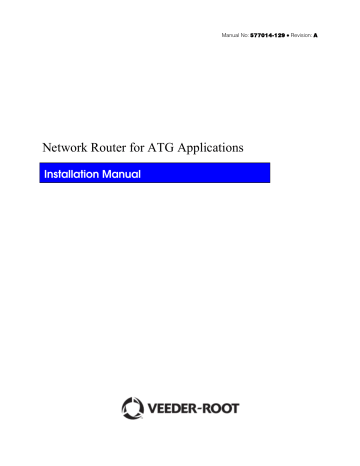
Manual No: 577014-129 ● Revision: A
Network Router for ATG Applications
Installation Manual
Notice
Veeder-Root makes no warranty of any kind with regard to this publication, including but not limited to, the implied warranties of merchantability and fitness for a particular purpose.
Veeder-Root shall not be liable for errors contained herein or for incidental or consequential damages in connection with the furnishing, performance, or use of this publication.
The information contained in this publication may be subject to change without notice.
This publication contains proprietary information which is protected by copyright. All rights reserved. No part of this publication may be photocopied, reproduced, or translated to another language without the prior written consent of Veeder-Root.
©Veeder-Root 2016. All rights reserved. ii
Contents
iii
Network Router for ATG Applications
Purpose:
This manual provides instructions for configuring a Cisco™ RV042 10/100 4-Port Virtual Private Network
(VPN) Firewall Router for use with Veeder-Root’s TLS family of ATG’s.
Intended Users:
This manual is intended for Authorized Service Contractors (ASCs) and Customer Specified Contractors
(CSCs) who are certified to install a Veeder-Root ATG.
Required Tools
The following tools and equipment are required to configure the firewall router:
• Laptop with a terminal emulator
• Category 5 (Cat-5) Crossover cable (for connection between Laptop and TLS-350 only)
• Category 5 (Cat-5) Straight cable (for connection between Laptop and TLS-450/450PLUS/TLS4 and router)
• Two available LAN IP addresses – to be provided by IT authority.
Related Manuals
577013-776 TCP/IP Interface Module Installation Guide
Contractor Certification Requirements
Veeder-Root requires the following minimum training certifications for contractors who will install and setup the equipment discussed in this manual:
Installer Certification (Level 1): Contractors holding valid Installer Certification are approved to perform wiring and conduit routing; equipment mounting; probe, sensor and carbon canister vapor polisher installation; wireless equipment installation; tank and line preparation; and line leak detector installation.
Technician Certification (Level 2/3): Contractors holding valid Technician Certifications are approved to perform installation checkout, startup, programming and operations training, system tests, troubleshooting and servicing for all Veeder-Root Series Tank Monitoring Systems, including Line Leak
Detection. In addition, Contractors with the following sub-certification designations are approved to perform installation checkout, startup, programming, system tests, troubleshooting, service techniques and operations training on the designated system.
Wireless 2
Tall Tank
Warranty Registrations may only be submitted by selected Distributors.
1
Network Router for ATG Applications
Introduction
The following walks through a typical configuration for the router. Router configurations will vary depending on your site network architecture and requirements. Please work with your IT advisor for what is best for your site.
Instructions
Laptop Configuration
Part 1) Determining the temporary laptop IP address
The following procedure must be used to program the laptop to use a static Internet Protocol (IP) address to communicate on the firewall router’s Local Area Network (LAN). This does require knowledge of the previously assigned LAN addresses. If a network map is not available for an established site, the simplest approach is to look at the ATG’s IP address through the front panel interface, then configure a laptop static address on the same subnet.
For a TLS-450 or TLS450PLUS, the ATG’s IP address is located at Menu-> Setup-> Communications->
Ethernet Port
. In this example, the IP address is 192.168.11.104, with a subnet Mask of 255.255.255.0.
Also note the IP gateway address of 192.168.11.254 for this example.
Figure 1: TLS-450/450PLUS/4 console location of IP address
From this information, we can construct the network mapping. For our example, the following IP addressing was used:
1
Instructions also apply to a TLS4c/i console. For a TLS-350, see the “TCP/IP Module IP
Address/Configuration Using Telnet” of the TCP/IP Interface Module Installation Guide (Veeder-Root p/n
577013-776) for instructions on accessing the module IP address.
2
Network Router for ATG Applications
Traffic sent to ‘external’ modem address
Response to source address
Gateway
Modem
192.168.11.254
Default Gateway
Cable Modem etc
..
Traffic forwarded to
192.168.11.104
ATG TCP/IP
Interface
192.168.11.104
Response to
192.168.11.254
Figure 2: Network element mapping example before Cisco RV04 Router added
All devices were found to be 192.168.11.x. The laptop should be renamed to an unused address between 192.168.11.1 and 192.168.11.255. For this example, we will use 192.168.11.98.
Part 2) Accessing the Laptop’s Internet Protocol version4 (TCP/IPv4) Connection Properties
Note: the references and screenshots provided in this manual may vary based on the hardware and version of Windows that is used.
For Windows 7, TCP/IPv4 properties can be found as follows:
Go To Control Panel Network and Internet Network Sharing Center
Click on Change Adapter settings:
Double-Click on Local Area Connection, followed by Properties:
3
Network Router for ATG Applications
Highlight Internet Protocol Version 4 (TCP/IPv4) then click properties:
The Internet Protocol Version 4 (TCP/IPv4) Properties window will appear. Important Information: Note
the current IP address programming, as you will want to reset to these parameters later.
4
Network Router for ATG Applications
Select the Use the following IP address radio button and enter:
IP Address:
Subnet mask:
Default Gateway:
192.168.11.98 [from Part 1]
255.255.255.0
192.168.11.254 [from Part 1]
Re-addressing the elements
Part 1) Mapping the new configuration
The next step is to reserve one additional IP address. For this example, we will use 192.168.11.99. To avoid reconfiguration of the gateway modem, we will reallocate the current ATG TCP/IP address to the
Cisco RV04 router. The ATG TCP/IP address will be renamed to the reserved IP address, 192.168.11.99.
See revised mapping below.
Traffic sent to ‘external’ modem address
Response to source address
Gateway
Modem
192.168.11.254
Default Gateway
Traffic forwarded to
192.168.11.104
Response to
192.168.11.254
Cisco RV04
Router
192.168.11.
104
Traffic forwarded to
192.168.11.99
Response to
192.168.11.
104
Figure 3: Network element mapping example after Cisco RV04 Router added
Part 2) Reprogramming the ATG
The next step is to reprogram our ATG according to the network mapping established in Part 1.
ATG TCP/IP
Interface
192.168.11.
99
For a TLS-450 or TLS450PLUS, under Menu-> Setup-> Communications-> Ethernet Port, the IP address
will be changed to 192.168.11.99 for this example.
5
Network Router for ATG Applications
Change to 192.168.11.99
Figure 4: TLS-450/450PLUS/4 changing the IP address
Part 3) Connecting the Cisco Router
Insert your Cisco RV04 between the modem and the ATG:
1. Disconnect the Ethernet cable from the gateway modem into the ATG on the ATG side.
2. Connect this Ethernet cable from the gateway modem into the WAN port of the RV04.
Figure 5: WAN port connector on the Cisco RV04
3. Connect a straight Ethernet cat 5 cable from LAN port 1 back to the original TCP/IP connector on the ATG
Figure 6: LAN port connector on the Cisco RV04
6
Network Router for ATG Applications
Programming the Cisco Router
Part 1) Communicating with the router
To utilize the router for security purposes with your Veeder-Root Automatic Tank Gauge you will need to configure the router to meet your unique security standards and LAN configuration.
1. Disconnect the CAT5 cable you connected in part 2 from port 1.
2. Connect your laptop using a Cat 5 cable that is in use, to configure the router to port 1 of the firewall router
3. Open a browser window (i.e. Internet Explorer ) on the laptop.
4. Enter IP Address for Cisco Router assigned to 192.168.11.104 in the address bar and select
Enter.
5. The Network Password dialog box should appear.
7
Network Router for ATG Applications
Enter default login: User Name = Admin | Password = Admin
6. The first time you log into router, the device will require you to change the password. You may also change the Username if desired. a. Enter Admin as the old password. b. Enter New Username if desired. c. Confirm New Username. d. Enter new password. Note: The password can have a maximum of seven characters, including a digit and a special character such as ‘$’. e. Confirm new password. f. Minimum Password Complexity: (Enable) g. Password Aging Enforcement: (Disable) unless your organization requires password changes periodically. h. Click Save.
Part 2) Configuring router traffic management: Port Management
All unused ports on the router should be disabled. At a minimum, port ID 1 (LAN) and Internet (WAN1) should be enabled.
8
Network Router for ATG Applications
1. Select the Port Management-> Port Setup menu. The router default will have only LAN port 1 enabled at startup. a. Ensure all unused ports are disabled by checking the Disable column checkboxes. b. Ensure Internet (Interface WAN1) is enabled by unchecking Disable. c. Click Save.
Part 3) Configuring router traffic management: Service Management
Service Management is required to set up a ‘service’ to classify traffic by (type/port). Rules can then be applied to each service in the next step. This section creates the two service classes that are required to communicate to a Veeder-Root Automatic Tank Gauge: ‘HTTPS’ and ‘TLS4’. Note: HTTPS may already
be included as a default service class; if so skip step 2.
1. Select the Firewall menu. Select General. Leave settings as default.
Note: if accessing router remotely, program Remote Management Port to assigned port #.
9
Network Router for ATG Applications
2. Setting Service types a. Click on Firewall, Select Access Rules. b. Click Add. c. Action: Select Allow. d. Click Service Management. A pop-up screen will appear so Service types may be added.
10
Network Router for ATG Applications
i. Enter Service Name: HTTPS ii. Select Protocol : TCP iii. Set Port Range: 443 to 443 iv. Click Add to List.
To ensure you have access to the ATG Telnet ports you will need to add an additional service TLS4 such as the example below.
11
Network Router for ATG Applications
Part 4) Configuring router traffic management: Rules Management
After Completing the Service Management section you will need to continue to configure the Access
Rules portion of the Router Setup. This will allow the service types created in the previous step to pass to the Veeder-Root Automatic Tank Gauge, while denying all other service types. e. Action: Allow f. Service: Select per Service Management list in Part 3, ex. TLS4[TCP/10001] g. Log: Log packets match this rule
h. Source Interface: WAN 1 i. Source IP Example: Router (192.168.11.104) j. Destination IP Example: ATG (192.168.11.99) k. Click Save.
Note: Scheduling may also be used if desired for access rules.
To add additional Access rules- Click on Add and configure based on your network settings. Example below: a. Click Add b. Action: Allow
c. Service: HTTPS [TCP/443-443]
d. Log: Log packets match this rule e. Source Interface: WAN 1 f. Source IP Example: Router (192.168.11.104) g. Destination IP Example: ATG (192.168.11.99)
12
Select Content Filter - Leave as Default. a. Click Save.
Network Router for ATG Applications
9. Click on Logout in the Upper Right Hand Corner.
13
Network Router for ATG Applications
10. Disconnect Laptop from Router.
11. Reconnect ATG to Router.
ATG Gateway Modem
12. Test all devices that have permissions.
13. Test non-authorized devices to verify router is setup properly.
14
For technical support, sales or other assistance, please visit: www.veeder.com
advertisement
Related manuals
advertisement
Table of contents
- 3 Table of Contents
- 4 Purpose:
- 4 Intended Users:
- 4 Required Tools
- 4 Related Manuals
- 4 Contractor Certification Requirements
- 5 Introduction
- 5 Instructions
- 5 Laptop Configuration
- 5 Part 1) Determining the temporary laptop IP address
- 6 Part 2) Accessing the Laptop’s Internet Protocol version4 (TCP/IPv4) Connection Properties
- 8 Re-addressing the elements
- 8 Part 1) Mapping the new configuration
- 8 Part 2) Reprogramming the ATG
- 9 Part 3) Connecting the Cisco Router
- 10 Programming the Cisco Router
- 10 Part 1) Communicating with the router
- 11 Part 2) Configuring router traffic management: Port Management
- 12 Part 3) Configuring router traffic management: Service Management
- 15 Part 4) Configuring router traffic management: Rules Management
