- No category
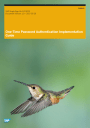
advertisement
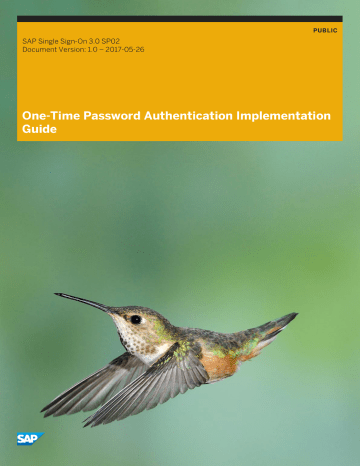
PUBLIC
SAP Single Sign-On 3.0 SP02
Document Version: 1.0 – 2017-05-26
One-Time Password Authentication Implementation
Guide
Content
2
P U B L I C
One-Time Password Authentication Implementation Guide
Content
1 One-Time Password Authentication
Implementation Guide
The one-time password (OTP) solution, part of SAP Single Sign-On (SSO), is used to generate one-time passwords called passcodes.
The passcodes are time-based and valid for just one login attempt. They are used for strong authentication when logging on to corporate resources. To use one-time password authentication, it is best to have compatible mobile devices, which provide the passcode. To use the OTP authentication, you should then install an authenticator application on your mobile devices.
Note
If you do not have compatible mobile devices, there are alternative solutions for passcode provisioning.
You can use the OTP authentication in the following cases:
● Log on to systems using Secure Login Client.
● Log on to systems using SAML and using SAP NetWeaver (NW) Application Server (AS) Java as an identity provider.
● Log on to web applications running on SAP NetWeaver AS for Java.
The OTP solution provides its own login module, TOTPLoginModule, which supports two-factor authentication or single-factor authentication. With two-factor authentication, you provide two means of identification (a passcode and a corporate password or an X.509 certificate for example), while with single-factor authentication you log on using only one factor (a passcode, a corporate password, an X.509 certificate or other).
Related Information
One-Time Password Authentication Administration Guide [page 5]
One-Time Password Authentication User Guide [page 93]
One-Time Password Authentication Developer Guide [page 55]
One-Time Password Authentication Security Guide [page 102]
One-Time Password Authentication Implementation Guide
One-Time Password Authentication Implementation Guide
P U B L I C
3
1.1 One-Time Password Authentication Installation and
Upgrade Guide
This section explains the requirements and the procedure for the installation or upgrade of SSO
AUTHENTICATION LIBRARY 3.0.
1.1.1 System Requirements
You can install SSO AUTHENTICATION LIBRARY 3.0 on SAP NetWeaver Application Server (AS) Java 7.30 or higher.
1.1.2 Installation Steps
To install SSO AUTHENTICATION LIBRARY 3.0, perform the following steps:
Procedure
1. Go to the SAP Software Download Center
2. Choose
Support Packages and Patches
.
3. In the A-Z alphabetical list, navigate to the S section.
4. Navigate to the following product:
SAP SINGLE SIGN ON SAP SINGLE SIGN-ON 3.0
Comprised
Software Component Versions SSO AUTHENTICATION LIBRARY 3.0
5. Download SSOAUTHLIB <release>.sca.
6. Deploy the SCA to the AS Java.
1.1.3 Upgrade Steps
If you have used the
One-Time Password Administration
UI of SAP Single Sign-On version 2.0 SP06 or lower, you will still be able to create policy scripts in the
One-Time Password Administration
UI until you migrate. To benefit from the centralized management and versioning of policy scripts, we recommend you to migrate your scripts to the new
Policy Script Administration Console
. In the
One-Time Password Administration
UI you will be prompted to migrate your policy scripts.
You have the following options:
● If you ignore the migration, you can continue to work with the policy scripts as in version SAP Single Sign-On
2.0. For more information, see Access Policies Implementation Guide .
4
P U B L I C
One-Time Password Authentication Implementation Guide
One-Time Password Authentication Implementation Guide
● If you migrate, the existing policy scripts will be transferred to the
Policy Script Administration Console
, where you can create and manage new policy script versions. For more information, see Policy Scripts
Implementation Guide .
1.2 One-Time Password Authentication Administration Guide
This section provides information about the installation and configuration of one-time password (OTP) authentication.
Types of Passcodes
To use OTP authentication, you have to configure how the one-time password (passcode) is generated and provided to your users. You can configure authentication with the following types of passcodes:
● Passcode generated by an authenticator mobile application
This configuration is possible if users can install an authenticator application on their mobile devices. For
● Random passcode sent by SMS, e-mail, or another channel
This configuration is for users who cannot install an authenticator mobile application. The passcode can be sent to the users by SMS or e-mail. For more information about this configuration, see
Authentication with a Random Passcode Sent by SMS, E-Mail, or Another Channel [page 32]
.
● External passcode generated by a third-party passcode provider
This configuration is for passcodes from a third-party provider (for example, RSA SecureID passcodes) that need to be validated before the user is authenticated. For authentication with these passcodes, developers have to implement a policy script written in JavaScript. For more information about this configuration, see
Configuring External Passcode Validation [page 35]
.
Operations in SAP NetWeaver Administrator
You access SAP NetWeaver Administrator at http://<host>:<port>/nwa and can use it for the following operations:
Table 1:
Operation Reference
Setting OTP-related login modules
Specifying OTP roles, groups, or users
Configuring TOTPLoginModule and RBALoginModule [page
Assigning Principals to UME Roles or Groups
One-Time Password Authentication Implementation Guide
One-Time Password Authentication Implementation Guide
P U B L I C
5
Operation
Setting an OTP-related logon application
Getting OTP logs and traces
Configuring logon to supported systems
Reference
Configuring passcode provisioning for users with unsupported mobile devices
Configuring Authentication with a Random Passcode Sent by
SMS, E-Mail, or Another Channel [page 32]
Configuring the use of external passcodes
Configuring External Passcode Validation [page 35]
Configuring an OTP-Related Logon Application [page 39]
Collecting Traces with the Security Troubleshooting Wizard
Configuring Logon to Supported Systems [page 25]
Operations in One-Time Password Administration UI
You access the
One-Time Password Administration
UI at http://<host>:<port>/ssoadmin/otp and can use it for the following:
Table 2:
Operation Reference
Configuring specifics for single-factor authentication
Configuring specifics for two-factor authentication
Enabling users to do online account setup
Configuring Single-Factor Authentication [page 28]
Configuring Two-Factor Authentication [page 30]
Configuring the Online Account Setup [page 41]
Disabling user accounts
Setting a policy for locking of user accounts
Unlocking user accounts
Setting the validity of user accounts
Managing User Accounts [page 43]
Managing User Accounts [page 43]
Managing User Accounts [page 43]
Advanced user search
Setting passcode length
Managing User Accounts [page 43]
Setting passcode digest algorithm
Configuring passcode provisioning for users with unsupported mobile devices
Configuring Authentication with a Random Passcode Sent by
SMS, E-Mail, or Another Channel [page 32]
Configuring the use of external passcodes
Customizing the
Mobile Device Setup
UI
Configuring External Passcode Validation [page 35]
6
P U B L I C
One-Time Password Authentication Implementation Guide
One-Time Password Authentication Implementation Guide
Operation
Setting an expiration warning period for all user accounts
Reference
Required Role Assignments
Users can only access OTP tools if they have been assigned the corresponding roles. Provided you have permission to access SAP NetWeaver Administrator, you can assign OTP roles to the corresponding user management engine (UME) groups, roles, or users. For more information, see Assigning Principals to UME Roles or Groups .
You should assign the following OTP roles to the UME groups or users that use OTP authentication:
● OTP_ADMINISTRATOR
This role is assigned to administrators to use
One-Time Password Administration
UI.
● OTP_USER
This role is assigned to users to set up their authenticator apps for OTP authentication.
● OTP_ONLINE_USER
This role is assigned to users for online account setup, which requires a confirmation code.
If you decide not to use the OTP roles mentioned above, you need to assign the following actions to the UME roles that you will use for OTP authentication:
● OTP_ADMINISTRATION
This is an action for administrators using
One-Time Password Administration
UI.
● OTP_ACTIVATION
This is an action for users setting up their authenticator apps.
● OTP_ONLINE_ACTIVATION
This is an action for authenticator users for online account setup.
Related Information
One-Time Password Authentication Installation and Upgrade Guide [page 4]
Configuring TOTPLoginModule and RBALoginModule [page 8]
Configuring Logon to Supported Systems [page 25]
Configuring Single-Factor Authentication [page 28]
Configuring Two-Factor Authentication [page 30]
Configuring an OTP-Related Logon Application [page 39]
Configuring the Online Account Setup [page 41]
Performing the Administrative Setup [page 42]
Managing User Accounts [page 43]
Using Mobile Single Sign-On [page 44]
One-Time Password Authentication Developer Guide [page 55]
One-Time Password Authentication Implementation Guide
One-Time Password Authentication Implementation Guide
P U B L I C
7
One-Time Password Authentication User Guide [page 93]
1.2.1 Configuring TOTPLoginModule and RBALoginModule
SAP Single Sign-On provides two login modules which perform two-factor authentication. These are
TOTPLoginModule and RBALoginModule. You can use the TOTPLoginModule when you want the first factor to be one of the login modules available on the AS Java, and the second factor to be a one-time password
(passcode). You can use the RBALoginModule when you want to use the login modules available on the AS Java as first and second factor. This topic handles mainly the TOTPLoginModule, but most of these concepts are also valid for the RBALoginModule. You can find more examples in the Examples topic.
How to Use the TOTPLoginModule
If you want to use the TOTPLoginModule, you need to add it to the authentication stack of your application. For more information, see Policy Configurations and Authentication Stacks . The TOTPLoginModule can use one or more login modules available in AS Java as the first authentication factor. For more information about the login modules, see Login Modules . You can specify the first factor login module or modules on the
One-Time Password
Administration
UI at http://<host>:<port>/ssoadmin/otp,
Settings
tab, below the
Two-Factor
Authentication
section.
How the Authentication Works
1. When a user tries to open the protected application, the TOTPLoginModule is triggered as part of the corresponding authentication stack, which protects the application.
2. The TOTPLoginModule is now at the first stage and calls its first factor login module or modules, until a login module finds a user principal (for example username) that correspond to the authenticating user.
3. The TOTPLoginModule fails the authentication in order to trigger the second stage, where the user is requested to provide a passcode as second factor.
4. The user provides the passcode, the TOTPLoginModule succeeds and, depending on the rest of the login modules in the authentication stack and their flags, the overall authentication either succeeds or fails.
Interaction Between the TOTPLoginModule and Other Login Modules
If you have an authentication stack with login modules, the TOTPLoginModule can replace this whole authentication stack (with some limitations), or it can replace a single login module from this authentication stack.
● Replacing the whole authentication stack
If you have configured an authentication stack with a few login modules, you can replace all these login modules only with one TOTPLoginModule. This TOTPLoginModule should have the same initial login
8
P U B L I C
One-Time Password Authentication Implementation Guide
One-Time Password Authentication Implementation Guide
modules configured as first factor login module. For more information on how to configure the first factor login module, see
Configuring Two-Factor Authentication [page 30] .
The login module options for the first factor login modules must be specified as TOTPLoginModule login module options. For more information, see the handling of login module options in the format
<login module>.<login module option>
in
One-Time Password Login Module Options [page 13] .
Caution
When using only the TOTPLoginModule instead of a login module stack, keep in mind that the first factor login modules set to the TOTPLoginModule will be handled as with the
Sufficient
flag.
● Replacing one login module in the authentication stack
If you want to enhance a single login module from your authentication stack with one-time password as a second factor, you need to replace this login module with the TOTPLoginModule and set the replaced login module as a first factor login module.
Note
If you are combining several login modules to create your authentication stacks, keep in mind that the order and flags of these login modules are very important for the authentication. If you use the
TOTPLoginModule, there should be no other login modules with the
Requisite
, or
Required
flag after the
TOTPLoginModule. For more information, see
Policy Configurations and Authentication Stacks .
For more examples, see
.
1.2.1.1 Examples
Example
1. Setting Up Login Either with Password or with Passcode
John Miller is an administrator at MyCompany corporation. He has an application protected with user e-mail and password. He wants to configure the system to require authentication with a passcode in addition to the password.
John Miller has to do the following:
1. In SAP NetWeaver Administrator at http(s)://<host>:<port>/nwa, choose
Configuration
Authentication and Single Sign-On Authentication Components
and replace the
BasicPasswordLoginModule with TOTPLoginModule in the authentication stack of the application.
2. Add a login module option for TOTPLoginModule with the name
UserMappingMode
and the value
.
This allows the customized logon application to correctly visualize the required user principal.
3. Add a login module option with name
BasicPasswordLoginModule.UserMappingMode
and the value
. This instructs the BasicPasswordLoginModule to resolve the user by his/her e-mail.
4. On the
One-Time Password Administration
UI at http(s)://<host>:<port>/ssoadmin/otp,
Settings
tab, specify BasicPasswordLoginModule in the
First Factor Login Module
field.
5. Save the configurations.
One-Time Password Authentication Implementation Guide
One-Time Password Authentication Implementation Guide
P U B L I C
9
Once this configuration has been completed, all employees of MyCompany will be able to log on to the system by entering an e-mail address and a password, or an e-mail address and a passcode generated by an authenticator mobile application.
Example
2. Setting Up Login with Certificate and Passcode
John Miller is an administrator at MyCompany corporation. He has an application protected by X.509 certificate authentication. He wants to add a passcode as a second factor. Assuming the CN field of the employees’ certificates contains their corporate e-mail, and the application is already protected by
ClientCertLoginModule, John Miller has to do the following:
1. In SAP NetWeaver Administrator at http(s)://<host>:<port>/nwa, choose
Configuration
Authentication and Single Sign-On Authentication Components
and replace the existing
ClientCertLoginModule with TOTPLoginModule.
2. Add the login module option
ClientCertLoginModule.Rule1.UserMappingMode
with value
.
3. Add the login module option
ClientCertLoginModule.Rule1.AttributeName
with value
CN
.
4. Add the login module option
ClientCertLoginModule.Rule1.getUserFrom
with value
subjectName
.
5. On the
One-Time Password Administration
UI at http(s)://<host>:<port>/ssoadmin/otp,
Settings
tab, specify ClientCertLoginModile in the field
First Factor Login Module
.
6. Save the configurations.
Once this configuration has been completed, all employees of MyCompany will be able to log on to the protected application by providing their certificate and by entering a passcode as well.
Example
3. Setting Up Login with Password, or Password and Passcode According to the Policy Script
John Miller is an administrator at MyCompany corporation. He has an application protected with username and password, and he wants to add a passcode as a second factor. The users in Germany should authenticate with a password only, while users outside of Germany should authenticate with a password and a passcode. John has to do the following for this configuration:
1. In SAP NetWeaver Administrator at http(s)://<host>:<port>/nwa, choose
Configuration
Authentication and Single Sign-On Authentication Components
and replace the
BasicPasswordLoginModule with TOTPLoginModule in the authentication stack of the application.
2. On the
One-Time Password Administration
UI at http(s)://<host>:<port>/ssoadmin/otp,
Settings
tab, specify BasicPasswordLoginModule in the
First Factor Login Module
field.
3. Select the
Policy
checkbox in order to activate the policy.
4. Log on to the
Policy Script Administration Console
at http(s)://<host>:<port>/ssoadmin/scripts.
5. Create a policy script of type
Procedure
that requires authentication according to the location of the user.
You can find an example of a policy script in this step. For more information on how to create a policy script, see Working with Policy Scripts .
Example function onFirstStageLogin(config, context, result) {
var loginInfo = context.getLoginInfo();
var user = loginInfo.getUser();
10
P U B L I C
One-Time Password Authentication Implementation Guide
One-Time Password Authentication Implementation Guide
var userCountry = user.getCountry();
if ("DE".equalsIgnoreCase(userCountry)) {
result.doNotRequireSecondFactor();
}
}
6. On the
One-Time Password Administration
UI,
Settings
tab, below the
Two-Factor Authentication
section, press the
Policy Script...
button and choose the policy script that was just created.
7. Save the configurations.
Once this configuration has been completed, all users from Germany will be able to log on with their logon ID and password, while all other users log on with basic credentials and a passcode.
Example
4. Protecting the Default
ticket
Authentication Template with Two-Factor Authentication Using One-Time
Passwords
John Miller is an administrator at MyCompany corporation. He wants to configure the system to require authentication with two factors when accessing applications protected with the
ticket
authentication template.
John Miller has to do the following:
1. Log on to SAP NetWeaver Administrator at http(s)://<host>:<port>/nwa and navigate to
Configuration tab Authentication and Single Sign-On Authentication tab Components
.
2. Filter for type
Template
and choose the policy configuration with name
ticket
.
3. Replace the BasicPasswordLoginModule with TOTPLoginModule in the authentication stack of the application.
Note
If there are login modules with the
Requisite
or
Required
flag below the TOTPLoginModule module, change these flags to
Sufficient
.
4. On the
One-Time Password Administration
UI at http(s)://<host>:<port>/ssoadmin/otp,
Settings
tab, specify BasicPasswordLoginModule in the
First Factor Login Module
field.
5. Save the configurations.
Once this configuration has been completed, all employees of MyCompany will be able to log on to any application protected with the
ticket
template (for example the portal page) with a one-time password, in addition to the user name and password, or SAP Logon Ticket.
Example
5. Using RBALoginModule to protect the Portal Page with BasicPasswordLoginModule as First Factor and
SAML2LoginModule as Optional Second Factor
John Miller is an administrator at MyCompany corporation. He has a portal application protected by the default
ticket
authentication template, which authenticates users via SAP Logon Tickets or via basic authentication.
For users matching certain criteria, John wants to configure the system to require SAML2 authentication after the successful basic authentication as first factor. To achieve this, John uses the risk based authentication offered by the RBALoginModule.
One-Time Password Authentication Implementation Guide
One-Time Password Authentication Implementation Guide
P U B L I C
11
John Miller has to do the following:
1. Log on to SAP NetWeaver Administrator at http(s)://<host>:<port>/nwa and navigate to
Configuration tab Authentication and Single Sign-On Authentication tab Components
.
2. Filter for type
Template
and choose the policy configuration with name
ticket
.
3. Make sure that the authentication stack has the following login modules and login module options:
1. EvaluateTicketLoginModule with flag
Sufficient
2. RBALoginModule with flag
Requisite
and the following login module options:
○
tfa.first.factor.login.module
with value
BasicPasswordLoginModule
○
tfa.second.factor.login.module
with value
SAML2LoginModule
3. CreateTicketLoginModule with flag
Optional
4. Log on to the
Policy Script Administration Console
at http(s)://<host>:<port>/ssoadmin/scripts.
5. Create a policy script of type
Procedure
that checks if SAML2 authentication is required depending on a user attribute defined in the policy script.
Here is an example:
Note
This policy script example is created for the
ticket
authentication template with authentication stack as mentioned in the steps above.
Example function disableMobileSSO(logger, loginInfo , config)
{
var secondFactor;
if (loginInfo)
{
secondFactor = "SAML2LoginModule";
}
else
{
secondFactor = "EvaluateTicketLoginModule";
};
config.setProperty("tfa.second.factor.login.module", secondFactor );
} function onInitialize(config, context)
{
var logger = context.getLogger();
var loginInfo = context.getLoginInfo();
disableMobileSSO(logger, loginInfo , config);
} function onFirstStageLogin(config, context, result)
{
var loginInfo = context.getLoginInfo();
var user = loginInfo.getUser();
config.setProperty("tfa.second.factor.login.module", "SAML2LoginModule" );
if (!requireSecondFactor(user))
{
result.doNotRequireSecondFactor();
}
} function requireSecondFactor(user)
{
//specify below the user attribute which defines when and if the
SAML2LoginModule should be called
var userCountry = user.getCountry();
if (userCountry === 'DE')
{
12
P U B L I C
One-Time Password Authentication Implementation Guide
One-Time Password Authentication Implementation Guide
return false;
}
else
{
return true;
}
}
6. On the
One-Time Password Administration
UI,
Settings
tab, below the
Two-Factor Authentication
section, press the
Policy Script...
button and choose the policy script that was just created.
7. Save the configurations.
8. Select the
Policy
checkbox in order to activate the policy.
Once this configuration has been completed, all employees of MyCompany will be able to log on to any application protected with the
ticket
template (for example the portal page) with a
BasicPasswordLoginModule as first factor and optionally with SAML2LoginModule. Before SAML2 is required as second factor, the policy script verifies if the second factor is required for this specific user, depending on a user attribute defined in the policy script. If it is not required, the user is able to log in only with user name and password. If a second factor is required, the is SAML2LoginModule triggered.
Restriction
Keep in mind that the mobile single sing-on, where both authentication credentials are received simultaneously, does not work with this setup.
1.2.1.2 One-Time Password Login Module Options
All of these options are optional. Some of them are configurable in the
One-Time Password Administration
UI.
When you declare options for the TOTPLoginModule in SAP NetWeaver Administrator, you overwrite the central ones set in the
One-Time Password Administration
UI. This might be necessary when you set custom options for a specific policy configuration (application). If an option is not set explicitly as a login module option,
TOTPLoginModule will use the default value.
One-Time Password Authentication Implementation Guide
One-Time Password Authentication Implementation Guide
P U B L I C
13
Table 3: TOTPLoginModule Options
Name mode
Value
otp&pwd otp
Description
When the mode is set to
otp&pwd
(otp and pwd), two-factor authentication is required. You use two login modules to authenticate the user:
●
TOTPLoginModule to authenti cate the user with a user name and a passcode.
● Another login module to authenti cate the user with credentials other than the passcode.
For this reason, the tfa.first.factor.login.
module option is taken into ac count.
Note
If mode is not set explicitly in SAP
NetWeaver Administrator,
TOTPLoginModule will act like in
otp&pwd
mode.
If the mode is set to
otp
, single-factor authentication is required. You use the
TOTPLoginModule to authenticate the user with a user name and a pass code.
14
P U B L I C
One-Time Password Authentication Implementation Guide
One-Time Password Authentication Implementation Guide
Name policy
Value
otp|pwd
<name of policy>
UserMappingMode
LogonID
One-Time Password Authentication Implementation Guide
One-Time Password Authentication Implementation Guide
Description
If the mode is set to
otp|pwd
(otp or pwd), single-factor authentication is re quired. You can use either the
TOTPLoginModule to authenticate the user with a user name and a pass code, or another login module to au thenticate the user with credentials other than the passcode. In
otp|pwd
mode, it is sufficient if one of the login modules succeeds.
For this mode you use pwd.login.module.name
option for the non-OTP login module.
Note
If the mode is set to
otp|pwd
, basic authentication is taken into account for the non-OTP factor.
This option is used for two-factor au thentication, and its value must match with the name of the policy script con figured in the
Policy Script
Administration Console
at http(s)://<host>:<port>/ ssoadmin/scripts . For more infor mation, see Policy Scripts Implementa tion Guide
Note
The policy is executed when the
tfa.policy.activated
option is ena bled.
Specifies the user mapping mode. This tells the login module how to retrieve the user. The mapping property for this value is the logon ID.
Note
This is the default value.
P U B L I C
15
Name tfa.enable.xsrf.protection
Value
VirtualUser yes
;
no
Description
The mapping property is the user's email address.
The authenticated user is mapped to a virtual user. This means that if no such user exists in the UME database. In stead, the user is temporarily created for the current session. For more infor
mation, see Two-Factor Authentication with Virtual Users [page 36]
.
Specifies if users receive a message when the system detects a potential
XSRF attack.
log.http.headers
<string>
Note
If you specify multiple headers, define them in a comma separated list.
Specifies what headers are used and shown in the logs.
One or a combination of the following headers is used by default:
Host
,
Referer
,
User-agent
,
Accept
,
Accept-Language
,
Connection
,
Cookie
The following options overwrite the settings in the
One-Time Password Administration
UI: otp.allow.concatenated.pass word.and.passcode
yes
;
no
This option is not applicable for the
OTP-related logon application. It speci fies if a user can concatenate password and passcode in one field. For more in
formation, see Configuring an OTP-Re lated Logon Application [page 39] .
Note
The option is disabled by default.
otp.passcode.separator
<string> Specifies the required separator if the password and passcode are entered in one field.
Note
This option is used if otp.allow.concatenated.p
assword.and.passcode
is ena bled..
16
P U B L I C
One-Time Password Authentication Implementation Guide
One-Time Password Authentication Implementation Guide
Name otp.remember.client
otp.cookie.expiry
otp.cookie.http_only
otp.cookie.secure
otp.login.consecutive.passcodes.en forced
yes
;
no
otp.require.user.confirmation
tfa.passcode.via.sms
yes yes
;
;
no no
sms.destination
sms.max.failed.attempts
Value
yes
;
no
<integer between 1 and 365>
yes
;
no yes
;
no
<name of destination>
<positive integer>
Description
Specifies if a persistent cookie is issued for single-factor authentication.
Validity in days of the persistent cookie used for single-factor authentication.
The cookie cannot be accessed from the script in the browser.
This option is used for single-factor au thentication.
The cookie is sent to the browser only if the HTTPS scheme is used for secure connections.
This option is used for single-factor au thentication.
Specifies whether two passcodes are required for single-factor authentica tion.
Specifies if user confirmation is re quired for automatic logon.
Specifies if the passcode is sent via
SMS in two-factor authentication.
Note
All SMS options are applicable only when this option is enabled.
Configure this property if you set the passcode to be sent via SMS. For more information, see
Configuring Authenti cation with a Random Passcode Sent by
SMS, E-Mail, or Another Channel [page
The maximum number of failed logon attempts with a passcode sent via SMS.
One-Time Password Authentication Implementation Guide
One-Time Password Authentication Implementation Guide
P U B L I C
17
Name sms.message.text
Value
<string> sms.quota
sms.quota.overall
sms.quota.per.user
yes
;
no
<positive integer>
<positive integer> sms.send.group
sms.token.length
sms.token.validity
sms.ume.attribute.for.number
<string>
<integer between 6 and 20>
<positive integer>
<string>
Description
Text for the SMS message that has to include the [passcode] placeholder.
Recommendation
Use Latin alphanumeric characters.
Some mobile devices do not support all alphabets.
Specifies if SMS quota is enabled.
Allowed SMS messages for all users for the last 24 hours.
Applicable if SMS quota is enabled.
Allowed SMS messages per user for the last 24 hours.
Applicable if SMS quota is enabled.
SMS messages are sent to the mem bers of the specified group.
Length of passcodes sent via SMS.
Validity of passcodes sent via SMS.
UME attribute for a mobile number. Use this property to define from which UME attribute the application takes the mo bile number for the SMS.
Note
The default value is
mobile
.
18
P U B L I C
One-Time Password Authentication Implementation Guide
One-Time Password Authentication Implementation Guide
Name tfa.first.factor.login.module
Value Description
<login module>[,<optional login module
1>,<optional login module 2>, …]
The tfa.first.factor.login.modu
le option is used for
otp&pwd
and
otp
modes.
The value of this option is the display name of the login module, that authenti cates the user with credentials other than the passcode. You can specify multiple login modules, by separating them by commas. If you specify multi ple login modules, they will be evaluated in the sequence of their occurrence, un til a rule succeeds. If none of the login modules succeeds, the first authentica tion factor fails.
Example:
Set the
tfa.first.factor.login.module
op tion to
SPNegoLoginModule,ClientCertLoginM odule,BasicPasswordLoginModule
.
Depending on their working environ ment, the users authenticate as follows:
● When the users are working from the corporate network, they will log in with the
SPNegoLoginModule
login module as first factor.
● When the users are working from outside the corporate network (for example, at a customer visit), but on a corporate mobile device with
X.509 certificate, they will authen ticate via
ClientCertLoginModule
as first factor.
● When the users are at home, work ing on their private mobile devices, they will log in with their username and password as first factor.
You can set login modules available in the SAP NetWeaver Administrator at http(s)://<host>:<port>/ nwa
,
Configuration Authentication and Single Sign-On Authentication
One-Time Password Authentication Implementation Guide
One-Time Password Authentication Implementation Guide
P U B L I C
19
Name
20
P U B L I C
Value Description
Login Modules
. For more information, see Login Modules .
Some of the supported login modules are as follows:
●
BasicPasswordLoginModule
The value of this option defines the login module that authenticates the user with credentials other than the passcode. The tfa.first.factor.login.
module option is used for otp&pwd and otp modes.
When you log on with a password, the value of the option has to be
BasicPasswordLoginModul e . For more information about ba sic authentication, see Basic Au thentication (User ID and Pass word) .
●
ClientCertLoginModule
When you log on with a certificate, the value of the option has to be
ClientCertLoginModule .
For more information about certifi cate authentication, see X.509 Cli ent Certificates .
●
SPNegoLoginModule
When you log on with a Kerberos token, the value of the option has to be SPNegoLoginModule . For more information about Kerberos authentication, see Using Kerberos
Authentication
●
EvaluateTicketLoginModule
Use this login module for SAML 2.0 authentication. For more informa tion about the login module, see
Configuring the AS Java to Accept
Logon Tickets .
You also need to grant a new key store permission with a
SAML2
keystore view for the relevant do main in SAP NetWeaver Adminis trator. For this setting, navigate to
One-Time Password Authentication Implementation Guide
One-Time Password Authentication Implementation Guide
Name Value Description
Certificates and Keys: Key
Storage Key Storage tab
Security Permissions per
Domain tab
and choose
Modify
.
For more information, see Using the AS Java Key Storage .
●
SAML2LoginModule
Performs user authentication using the SAML assertions. For more in formation about configuring the use of this login module, see Con figuring AS Java as a Service Pro vider .
You also need to grant a new key store permission with a
SAML2
keystore view for the relevant do main in SAP NetWeaver Adminis trator. For this setting, navigate to
Certificates and Keys: Key
Storage Key Storage tab
Security Permissions per
Domain tab
and choose
Modify
.
For more information, see Using the AS Java Key Storage .
● <name of third-party login mod ule>
You can use a third-party login module as a factor for OTP authen tication. For more information, see
Integrating Third-Party Login Mod ules
One-Time Password Authentication Implementation Guide
One-Time Password Authentication Implementation Guide
P U B L I C
21
Name
<login module>.<login module option>
Value
<value of login module option> tfa.remember.client
tfa.cookie.expiry
tfa.cookie.http_only
yes
;
no
<integer between 1 and 365>
yes
;
no
Description
Once you have set up the first factor login module or modules, you can set up the corresponding login module op tions.
For example, you can define the follow ing first factor login modules and login module options:
● Set the tfa.first.factor.login.
module
option to
SPNegoLoginModule,Clien tCertLoginModule,BasicP asswordLoginModule
.
● Set the
BasicPasswordLoginModul e.UserMappingMode
option to
Email .
● Set the
ClientCertLoginModule.R
ule1.getUserFrom
option to subjectName .
● Set the
ClientCertLoginModule.R
ule1.AttributeName
to CN .
For more information, see Using Rules for User Mapping in Basic Password
Login Module , Using Rules for User
Mapping in Client Certificate Login
Module and Integrating Third-Party
Login Modules .
Specifies if a persistent cookie is cre ated for two-factor authentication.
Validity of persistent cookie for two-fac tor authentication.
The cookie is not accessible from the script of the browser.
This option is used for two-factor au thentication.
22
P U B L I C
One-Time Password Authentication Implementation Guide
One-Time Password Authentication Implementation Guide
Name tfa.cookie.secure
Value
yes
;
no
tfa.accept.client.cookie
yes
;
no
tfa.issue.client.cookie
yes
;
no
tfa.issue.client.cookie.require.consent
yes
;
no
tfa.policy.activated
yes
;
no
otp.use.external.passcode.validation
yes
;
no
Related Information
Configuring TOTPLoginModule and RBALoginModule [page 8]
One-Time Password Authentication Implementation Guide
One-Time Password Authentication Implementation Guide
Description
The cookie is sent to the browser only if the HTTPS scheme is used for secure connections.
This option is used for two-factor au thentication.
This option is used for a policy script and specifies if an application can ac cept a persistent client cookie.
This option is used for a policy script and specifies if a persistent client cookie can be issued.
Equivalent to the
Require User Consent
option in the
One-Time Password
Administration
UI. Specifies if
Trust this computer
or
Trust this device
checkbox is available for two-factor authentica tion. If a user selects the checkbox, he or she will log on with a single factor next time.
Specifies if the application can use a policy script.
Note
This option is disabled by default.
This option is enabled when users log on with passcodes generated by a thirdparty passcode provider. The option specifies if the application will validate such external passcodes.
Note
This option is disabled by default.
P U B L I C
23
1.2.1.3 Risk-Based Authentication Login Module Options
You need the RBALoginModule for two-factor authentication cases without OTP authentication, when a user authenticates with a client certificate and a password instead of a passcode for example.
Table 4: RBALoginModule Options
Name Value Description tfa.first.factor.login.modu
le or tfa.second.factor.login.mod
ule
BasicPasswordLoginModule
ClientCertLoginModule
SPNegoLoginModule
<name of third-party login module>
The value of the this option defines the first or the second factor of authentica tion. For more information about basic authentication, see Basic Authentication
(User ID and Password)
When you log on with a certificate, the value of the option has to be
ClientCertLoginModule . For more information about certificate au thentication, see X.509 Client Certifi cates .
When you log on with a Kerberos token, the value of the option has to be
SPNegoLoginModule . For more in formation about Kerberos authentica tion, see Using Kerberos Authentication
You can use a third-party login module as a factor for OTP authentication. For more information, see Integrating Third-
Party Login Modules policy
<name of policy> This option is used for otp&pwd mode only, and its value must match with the name of the policy script created in the
Policy Script Administration Console
at http(s)://<host>:<port>/ ssoadmin/scripts . For more infor mation, see Working with Policy Scripts
24
P U B L I C
One-Time Password Authentication Implementation Guide
One-Time Password Authentication Implementation Guide
Name Value
<login module>.<login module option> <value of login module option> log.http.headers
Description
You can use all options from of the login modules used. You can define a user mapping for basic password login mod ule for example with the option
BasicPasswordLoginModule.UserMappin
gMode
.
More Information:
●
Using Rules for User Mapping in Ba sic Password Login Module
●
Using Rules for User Mapping in Cli ent Certificate Login Module
●
Integrating Third-Party Login Mod ules
<string>
Note
If you specify multiple headers, define them in a comma separated list.
Specifies which headers are used and shown in the logs.
One or a combination of the following headers is used by default:
Host
,
Referer
,
User-agent
,
Accept
,
Accept-Language
,
Connection
,
Cookie
Related Information
Configuring TOTPLoginModule and RBALoginModule [page 8]
1.2.2 Configuring Logon to Supported Systems
To log on to systems with one-time password (OTP) authentication, you can apply the TOTPLoginModule to a relevant policy configuration and specify the type of authentication in the Administration UI.You can use two types of authentication: single-factor and two-factor authentication.
Prerequisites
You have set your policy configuration to use the TOTPLoginModule in SAP NetWeaver Administrator. For more
information, see Configuring TOTPLoginModule and RBALoginModule [page 8] .
One-Time Password Authentication Implementation Guide
One-Time Password Authentication Implementation Guide
P U B L I C
25
Related Information
Configuring One-Time Password Authentication for Secure Login [page 26]
Configuring One-Time Password Authentication for SAML 2.0 Identity Provider [page 27]
Configuring One-Time Password Authentication for Web Applications [page 28]
1.2.2.1 Configuring One-Time Password Authentication for
Secure Login
Context
To log on to a system using Secure Login Client, you can create an authentication profile that serves as a pointer to the configuration of the TOTPLoginModule and download the client authentication policies to the Secure Login
Client.
Procedure
1. Log on to Secure Login Administration Console (SLAC) at http(s)://<host>:<port>/ssoadmin/sls
2. To create an authentication profile, navigate to
Client Management Authentication Profiles
and choose
Create
.
The
Create New Authentication Profile
wizard appears. For more information about how to configure the new authentication profile, see Related Information.
3. To create a profile group, navigate to
Client Management Profile Groups
and choose
Create
.
A
New Profile Group
pop-up window appears. For more information about how to enter the group name and set the proper properties, see Related Information.
4. To add the authentication profile to the profile group, go to the
Details of <name of profile group>
pane and choose
Edit
.
5. Go to the
Profile group
tab and choose
Add
.
6. To download the client authentication policies of the Secure Login Server to the Secure Login Client in a profile group, navigate to
Client Management Profile Groups Download Policy
. For more information about how to download client policies files, see Related Information.
Related Information
Creating an Authentication Profile Pointing to a Policy Configuration
Creating a Profile Group of Client Authentication Profiles
26
P U B L I C
One-Time Password Authentication Implementation Guide
One-Time Password Authentication Implementation Guide
1.2.2.2 Configuring One-Time Password Authentication for
SAML 2.0 Identity Provider
Prerequisites
You have configured your identity provider with the relevant trust and identity federation settings. For more information, see Related Information.
Context
To log on to a system using the AS Java Identity Provider, you can create a custom authentication context and map it to the TOTPLoginModule that will be used by the identity provider to authenticate users.
Procedure
1. Log on to SAP NetWeaver Administrator at http(s)://<host>:<port>/nwa.
2. To create a custom authentication context, navigate to
Authentication and Single Sign-On: SAML 2.0
SAML 2.0 Local Provider Authentication Contexts
tab and choose
Edit
.
3. Choose
Add
4. In the
Create Authentication Context
window, enter the
Alias
and the
Name
, and choose
OK
.
5. Filter your authentication context and set the type as
Interactive
. The context should support
HTTP
and
HTTPS
. For more information, see Related Information.
6. To configure your identity provider to use your authentication context, navigate to
Identity Provider
Settings tab Supported Authentication Contexts pane
, and choose
Edit
.
7. Choose
Add
.
8. Select your authentication context and map it to the TOTPLoginModule in the
Authentication Context and
Login Module Mapping
pop-up window.
9. Filter your authentication context in the
Supported Authentication Contexts
pane and choose
Copy to
.
10. Choose
Default HTTPS Authentication Contexts
and
Default HTTP Authentication Contexts
.
The
Default HTTPS Authentication Contexts
and the
Default HTTP Authentication Contexts
appear in separate panes.
11. Save your configuration.
Related Information
Configuring the Identity Provider
Optional Configurations
One-Time Password Authentication Implementation Guide
One-Time Password Authentication Implementation Guide
P U B L I C
27
Adding Custom Authentication Contexts
1.2.2.3 Configuring One-Time Password Authentication for
Web Applications
Context
To log on to a web application running on SAP NetWeaver AS for Java, you can apply the TOTPLoginModule to the policy configuration of your web application.
Procedure
1. Log on to SAP NetWeaver Administrator at http(s)://<host>:<port>/nwa.
2. Navigate to
Authentication and Single Sign-On Authentication tab Components
and set the type to
Web
.
3. Select the web application you want to configure for logon with one-time password authentication.
4. To apply the TOTPLoginModule to the policy configuration of your web application, choose
Edit
and navigate to
Details of policy configuration pane Authentication Stack tab
.
5. Choose
Add
.
6. From the dropdown list, select the TOTPLoginModule.
7. Set the processing flag for your login module. For more information about login module flags, see Related
Information.
Related Information
Policy Configurations and Authentication Stacks
Configuring Logon to Supported Systems [page 25]
1.2.3 Configuring Single-Factor Authentication
You can use single-factor authentication if users log on with only one factor: a passcode, a password, an X.509 certificate, or other. The passcode has to be generated by a mobile device with an installed authenticator mobile application.
28
P U B L I C
One-Time Password Authentication Implementation Guide
One-Time Password Authentication Implementation Guide
Prerequisites
You have configured the TOTPLoginModule to support otp or otp|pwd modes.
For more information, see
Configuring TOTPLoginModule and RBALoginModule [page 8] .
Context
You can do the following settings for the single-factor authentication:
● You can require confirmation from users when they automatically log on to an application.
This might be necessary for protection against logon XSRF attacks in mobile single sign-on scenarios when users can log on to applications without providing a passcode.
● You can require two distinct passcodes from users before they log on to an application.
This might be necessary for security reasons if using only one passcode might result in security being compromised.
● You can set the system to create a persistent cookie when the user initially provides two distinct passcodes.
You can set the following for this cookie:
○ Validity
The cookie is valid until it expires or is revoked. You revoke such a cookie for specific users under the
Users
tab of the
One-Time Password Administration
UI. For more information about the management of user accounts, see Related Information.
Note
The default value is 30 days.
○ HTTP only
This property shows that the persistent cookie is not accessible from the script of the browser.
Note
This property is enabled by default.
○ Secure
The persistent cookie is sent to the browser only if the HTTPS scheme is used for secure connections.
Note
This property is enabled by default.
Procedure
1. Log on to the
One-Time Password Administration
UI at http(s)://<host>:<port>/ssoadmin/otp.
2. Choose the
Settings
tab.
One-Time Password Authentication Implementation Guide
One-Time Password Authentication Implementation Guide
P U B L I C
29
3. Choose the
Edit
button.
4. Under the
Single-Factor Authentication
section, select the required configurations.
5. Save your configuration.
Related Information
Using Mobile Single Sign-On [page 44]
Managing User Accounts [page 43]
1.2.4 Configuring Two-Factor Authentication
You need to configure two-factor authentication if you would like users to provider two independent factors for strong authentication.
Overview
When you enable two-factor authentication, users log on with credentials defined by the first factor login module and usually a passcode as a second factor. The first factor login module can be defined in the following ways:
● In the
One-Time Password Administration
UI at http(s)://<host>:<port>/ssoadmin/otp
The first factor login module that you configure in the
One-Time Password Administration
UI is used centrally for all applications. Furthermore, you can specify a list of login modules and then the first matching login module from the list will be used. Here you can use any login modules that are supported by SAP NetWeaver
Administrator.
● In the SAP NetWeaver Administrator at http(s)://<host>:<port>/nwa
You can set the first factor login module as a login module option of TOTPLoginModule in order to overwrite the central configuration. This is necessary for example if you would like to configure an application that does not use the central settings. For more information about the login module configuration, see Related
Information.
You can also set the following additional options for two-factor authentication:
● You can allow the creation of a persistent cookie when a user initially enters both factors.
The cookie is used as the first authentication factor. The user then logs on with the second factor (passcode, password, or another) until the cookie expires or is revoked.
You can set the following for this cookie:
○ Require User Consent
The cookie is issued only when the user selects
Trust this computer
or
Trust this device
checkbox on the logon page.
○ Validity
The cookie is valid until it expires or is revoked. You revoke such a cookie for specific users under the
Users
tab of the
One-Time Password Administration
UI. For more information about the management of user accounts, see Related Information.
30
P U B L I C
One-Time Password Authentication Implementation Guide
One-Time Password Authentication Implementation Guide
Note
The default value is 30 days.
○ HTTP only
This property shows that the persistent cookie is not accessible from the script of the browser.
Note
This property is enabled by default.
○ Secure
The persistent cookie is sent to the browser only if the HTTPS scheme is used for secure connections.
Note
This property is enabled by default.
● You can configure the system to send the passcode via SMS.
You can do this if users do not have supported devices that allow the installation of an authenticator mobile application. , you need to develop a policy script.
● You can enable the use of a policy script.
The policy scripts can be used for the following cases:
○ Controlling conditions for two-factor authentication
You can develop a script setting conditions for a single or two-factor authentication in accordance with the location that a user is logging on from for example.
○ Sending passcodes via email
You can develop a script for the passcodes to be send via out-of-band methods.
○ Validating passcodes generated by a third-party passcode provider.
You can develop a script to validated passcodes generated by a third-party provider and to show the result of the user authentication.
For details how to develop policy scripts, see Related Information.
Related Information
Configuring TOTPLoginModule and RBALoginModule [page 8]
Configuring Logon to Supported Systems [page 25]
Configuring Authentication with a Passcode Generated by an Authenticator App [page 32]
Configuring Authentication with a Random Passcode Sent by SMS, E-Mail, or Another Channel [page 32]
Configuring External Passcode Validation [page 35]
Two-Factor Authentication with Virtual Users [page 36]
One-Time Password Authentication Developer Guide [page 55]
One-Time Password Authentication Implementation Guide
One-Time Password Authentication Implementation Guide
P U B L I C
31
1.2.4.1 Configuring Authentication with a Passcode
Generated by an Authenticator App
This is a configuration for users that have an authenticator mobile application installed on their mobile devices.
Prerequisites
The application is configured to use two-factor authentication, which is the default setting. For more information,
see Configuring TOTPLoginModule and RBALoginModule [page 8]
.
Procedure
1. Log on to the
One-Time Password Administration
UI at http(s)://<host>:<port>/ssoadmin/otp.
2. Choose the
Settings
tab.
3. Choose the
Edit
button.
4. Under the
Two-Factor Authentication
section, specify the first factor login module and whether a persistent cookie is issued.
5. To use a policy script, choose the
Policy Script...
button, enter the script in the new pop-up window, and select the
Policy
checkbox.
For information about how to develop policy scripts, see Related Information.
6. Save your configuration.
Related Information
One-Time Password Authentication Developer Guide [page 55]
Configuring Two-Factor Authentication [page 30]
1.2.4.2 Configuring Authentication with a Random Passcode
Sent by SMS, E-Mail, or Another Channel
For users who cannot install an authenticator application on their mobile devices, you can configure the passcode to be sent by SMS.
Note
The SMS configuration works out-of-the-box with an SAP Messaging Service, which you need a separate contract for. To contact the SAP Messaging Service team, use
. If you would like to
32
P U B L I C
One-Time Password Authentication Implementation Guide
One-Time Password Authentication Implementation Guide
use a third-party Short Message Service (SMS) Gateway, you have to write a policy script that implements the
API of the third-party SMS Gateway. For an example script, see SAP Note 2225027 .
You can also write a policy script so that the passcode is sent by e-mail. For more information about the out-ofband methods, see Related Information..
Prerequisites
The application is configured to use two-factor authentication, which is the default setting. For more information,
see Configuring TOTPLoginModule and RBALoginModule [page 8]
.
Procedure
1. Log on to SAP NetWeaver Administrator at http(s)://<host>:<port>/nwa.
2. Configure system VM parameters.
For more information about the Java system properties, see Related Information.
3. Configure the SMS destination.
For more information about the HTTP destination, see Related Information.
4. Log on to the
One-Time Password Administration
UI at http(s)://<host>:<port>/ssoadmin/otp.
5. Choose the
Edit
button under the
Settings
tab.
6. Under the
Two-Factor Authentication
section, specify the first factor login module, whether the persistent cookie will be issued, and the cookie's options.
7. Select the
Send passcode by SMS
checkbox.
8. To use a policy script, choose the
Policy Script...
button, enter the script in the new pop-up window, and select the
Policy
checkbox.
For information about how to develop policy scripts, see Related Information.
9. Under the
SMS Gateway
section, specify the destination, group and UME attribute for mobile number configured in SAP NetWeaver Administrator.
Note
The group and the phone number are configured under the
Identity Management
section..
You also have to define a message text that includes the
[passcode]
placeholder.
Recommendation
For the SMS message, you should use Latin alphanumeric characters. Some mobile devices do not support characters from other alphabets.
10. Save your configuration.
One-Time Password Authentication Implementation Guide
One-Time Password Authentication Implementation Guide
P U B L I C
33
Example
As an administrator at Company A, Donna Moore would like to configure the system to send passcodes to partner users who cannot install an authenticator application and cannot set up their mobile devices. To do this, she proceeds as follows:
1. She logs on to SAP NetWeaver Administrator and goes to
Java System Properties: Overview
, chooses the
System VM Parameters
tab and configures the following properties for the selected SMS template:
Table 5:
Name Custom Calculated Value http.nonProxyHosts
http.proxyHost
http.proxyPort
localhost|*.companya.corp
proxy
8080 https.nonProxyHosts
https.proxyHost
https.proxyPort
localhost|*.companya.corp
proxy
8080
2. Donna goes to the
Destinations: Destinations
section and creates a new HTTP destination with name
SMS_GATEWAY as she sets the destination URL, username, and password.
3. She sets a phone number for user Michael Adams with logon ID
m_adams
under
Identity Management:
Overview m_adams Contact Information
by choosing the
Modify
button and entering the number in the mobile field.
4. She assigns this user to the
Partners
group under the
Assigned Groups
tab.
5. Donna goes to
Authentication and Single Sign-On: Authentication
and sets the following
TOTPLoginModule option for her policy configuration (application):
Table 6:
Name Value tfa.first.factor.login.module
BasicPasswordLoginModule
6. She logs on to the
One-Time Password Administration
UI, selects the
Send passcode by SMS
checkbox, and enters values in the following fields:
Table 7:
Field Label Field Value
Destination Name:
Send SMS to Members of Group:
UME Attribute for Mobile Number:
SMS_GATEWAY
Partners mobile
34
P U B L I C
One-Time Password Authentication Implementation Guide
One-Time Password Authentication Implementation Guide
Field Label
Message Template:
Field Value
Please log on with the following passcode: [passcode].
After completing the configuration, Donna informs Michael that he can log on with passcodes sent by SMS.
When Michael accesses the logon page, he first enters his username and password. After successful authentication with the password, a new page appears prompting Michael to enter the passcode he has just been sent by SMS. Michael retrieves the passcode from his phone and logs on to the application.
Related Information
Java System Properties
Maintaining HTTP Destinations
Develop a Script for Risk-Based Authentication [page 82]
One-Time Password Authentication Developer Guide [page 55]
Configuring TOTPLoginModule and RBALoginModule [page 8]
Identity Management
Configuring Two-Factor Authentication [page 30]
Script 3: Set Conditions for Out-of-Band Methods [page 85]
One-Time Password Login Module Options [page 13]
1.2.4.3 Configuring External Passcode Validation
Users can log on with external passcodes generated by a third-party passcode provider such as RSA SecureID passcode.
To allow this kind of authentication, you need to make sure that the following prerequisites are met:
● The system that generates external passcodes is configured properly.
● The developers have implemented a policy script containing the validatePasscode(config, context, result, username, passcode) function.
The function has to use the validatePasscode(...) method, and the policy script has to define when the validation is successful and when the user authentication fails. For more details how to develop this kind of script and what methods you can use, see Related Information.
● The otp.use.external.passcode.validation property is enabled for TOTPLoginModule.
You can set this property in SAP NetWeaver Administrator as a login module option or in the policy script. For more details about how to set options for TOTPLoginModule, see Related Information.
Related Information
Develop a Script for External Passcode Validation [page 89]
One-Time Password Authentication Implementation Guide
One-Time Password Authentication Implementation Guide
P U B L I C
35
Policy Script Functions and Methods [page 57]
One-Time Password Login Module Options [page 13]
1.2.4.4 Two-Factor Authentication with Virtual Users
In SAP Single Sing-On version 3.0 and higher, two-factor authentication can work with virtual users. If a user passes the first factor authentication against an external data source (for example LDAP), but does not exist in the UME database, a temporary virtual user is created for the duration of the application session in the following cases:
● The user principal from the first factor login module is
VirtualUserPrincipal
. A new virtual user is then created and receives assignments for groups, roles and attributes as defined for the
VirtualUserPrincipal
.
● The value of the login module option
UserMappingMode
is
VirtualUser
. A new virtual user is then created with no group, role or attribute assignments.
Note
The virtual user exists for the duration of the application sessions associated with that user (for example until the user logs out, or the session expires). If the user cancels the process after the first step, the virtual user exists until the session expires.
1.2.4.4.1 Examples of Two-Factor Authentication with Virtual
Users
Example 1: Two-Factor Authentication with External Passcode Validation
Prerequisites
1. In the SAP NetWeaver Administrator at http(s)://<host>:<port>/nwa, you have protected an application with the login module TOTPLoginModule, and the following login module options:
Table 8:
Name of the Login Module Option Value of the Login Module Option What Does It Do tfa.first.factor.login.mod
ule
SecureLoginModule20LDAP
Verifies user’s credentials against pre configured LDAP server.
36
P U B L I C
One-Time Password Authentication Implementation Guide
One-Time Password Authentication Implementation Guide
Name of the Login Module Option
UserMappingMode
Value of the Login Module Option
VirtualUser
What Does It Do
If the user authenticated by the first factor login module does not exist in the UME database, a virtual user is cre ated for the duration of the application session.
2. You have created a policy for external passcode validation. For more information, see
External Passcode Validation [page 89] .
3. You have configured external passcode validation. For more information, see
How Does It Work
Michael Adams is an employee of company A. Michael logs into an application protected with the login module
TOTPLoginModule. The first factor login module is SecureLoginModule20LDAP, so Michael is requested to provide his LDAP credentials. Michael provides the credentials, and the first step of the two-factor authentication succeeds. As there is no user called Michael Adams in the UME data source, a new virtual user is created with no attribute, role, or group assignments. Michael is prompted to enter a passcode. After providing the passcode, this is validated externally, and Michael is successfully authenticated.
When Michael logs out of the application, or the application session expires, the virtual user is deleted.
Example 2: Two-Factor Authentication with SAMLLoginModule and Passcode
Sent via Email
Prerequisites
1. You have configured SAP NetWeaver Application Server (AS) Java as a service provider. For more information, see Configuring AS Java as a Service Provider .
2. You have configured trust between the service provider and an identity provider. For more information, see
Trusting an Identity Provider .
3. You have configured federation type virtual users, and have mapped SAML 2.0 attribute
. For more information, see Configuring Federation Type Virtual Users .
4. In the SAP NetWeaver Administrator at http(s)://<host>:<port>/nwa, you have protected an application with the login module TOTPLoginModule, and the following login module options:
Table 9:
Name of the Login Module Option Value of the Login Module Option What Does It Do tfa.first.factor.login.mod
ule
SAML2LoginModule
Uses SAML 2.0 as first factor authenti cation.
5. You have created a policy to send an email with the passcode. For more information, see
Authentication with a Random Passcode Sent by SMS, E-Mail, or Another Channel [page 32]
.
How Does It Work
One-Time Password Authentication Implementation Guide
One-Time Password Authentication Implementation Guide
P U B L I C
37
Michael Adams is an employee of company A. Michael opens the application protected with the login module
TOTPLoginModule and is redirected to the identity provider in order to authenticate. After Michael authenticates on the identity provider, he is redirected back to the service provider. The first factor authentication passes successfully, and
SAML2LoginModule
creates
VirtualUserPrincipal
.
The user Michael Adams does not exist in the UME on the service provider, and does not have one-time password activation, so he could not provide a second factor. As the user principal created by the first factor login module is
VirtualUserPrincipal
, a new virtual user is created with groups, roles and attributes assigned as defined in
VirtualUserPrincipal
. An e-mail with the passcode is sent to Michael's e-mail address. Michael uses this passcode for the second factor authentication, and the overall authentication to the protected application succeeds.
Example 3: Two-Factor Authentication with 3rd Party Login Module and
Passcode Sent via Email
This example is very similar to Example 1, but instead of using the login module option UserMappingMode, a
VirtualUserPrincipal
is created via a policy script. In the policy script, you can specify attributes, groups, and roles to be assigned to the virtual user.
Prerequisites
1. In the SAP NetWeaver Administrator at http(s)://<host>:<port>/nwa, you have protected an application with the login module TOTPLoginModule, and the following login module option:
Table 10:
Name of the Login Module Option Value of the Login Module Option What Does It Do tfa.first.factor.login.mod
ule
<3rd party login module name> Authenticates the user according to the 3rd party login module’s logic.
2. You have created a policy script in the
Policy Script Administration Console
, which replaces the user principal from the first step of authentication in the onUserIdentified() function with a new
VirtualUserPrincipal
, specifying details for the user (for example, email attribute). The policy also must send an e-mail to the user’s e-mail address with the passcode for the second step of authentication. For more information on how to create new virtual principal, see
Policy Script Functions and Methods [page 57] .
3. You have set this policy in the
One-Time Password Administration
UI at http(s)://<host>:<port>/ ssoadmin/otp.
How Does It Work
Michael Adams is an employee of company A. Michael does not have a persistent user in the UME database, but the 3rd party login module can authenticate Michael against an external data source. Michael logs into an application protected with the login module TOTPLoginModule. The 3rd party login module authenticates
Michael successfully. The policy script replaces the 3rd party user principal created by the 3rd party login module with a new VirtualUserPrincipal. In the policy script, you can specify roles, groups and attributes for the new virtual user that will be created. For this example, the e-mail attribute must be specified, so that an e-mail containing the passcode for the second step of authentication can be sent to the user. The virtual user is created successfully after the first step of the authentication, and an e-mail with the passcode is sent to Michael's e-mail address. Michael uses this passcode for the second factor, and the overall authentication to the protected application succeeds.
38
P U B L I C
One-Time Password Authentication Implementation Guide
One-Time Password Authentication Implementation Guide
1.2.5 Configuring an OTP-Related Logon Application
For the proper one-time password (OTP) authentication flow with a browser client, you can configure a custom logon application that uses two steps of the logon process. This OTP-related logon application displays one screen for the first factor and after successful validation of the first credential requires the credential for the second factor.
Context
By setting the OTP-related logon application, you allow users to see the following improvements on the logon pages to any application:
● A QR code
Users can scan the QR code to access the application or to add it as a favorite application for mobile single sign-on (SSO).
● Separate pages for password and passcode
Users enter password and passcode on separate logon screens, but not concatenated.
●
Log on with SAP Authenticator
link
Users can choose the
Log on with SAP Authenticator
link when they log on to an application from their mobile devices. Provided the application is added to the SAP Authenticator account, they log on with mobile SSO.
● Policy scripts
The policy scripts developed to show messages on logon pages only work with the OTP-related logon application. That means if you use scopes in your policy script for full access or limited access authorizations, the logon screen works only with the OTP-related logon application.
●
Require user confirmation for automatic logon
setting in the
One-Time Password Administration
UI.
Users will only see a confirmation screen during automatic logon if the OTP-related logon application is configured. This confirmation serves to protect the application from various attacks.
●
Trust this computer
or
Trust this device
checkbox
Users can trust their computers or mobile devices during two-factor authentication by selecting a checkbox when the OTP-related logon application is configured. After selecting the checkbox, they will log on to the application with one factor only next time.
You can perform this configuration in the
One-Time Password Administration
UI by selecting the
Require User
Consent
chekbox under
Settings Two-Factor Authentication
or by writing a policy script. For more details how to develop a policy script, see Related Information.
Procedure
1. Log on to SAP NetWeaver Administrator at http(s)://<host>:<port>/nwa.
2. Choose the
Configuration
tab.
3. Choose the
Authentication and Single Sign-On
link.
4. Choose the
Authentication
tab and the
Properties
link.
5. Choose the
Modify
button.
6. Under the
Logon Application
section, set the
Alias of Application for Customizing Login Pages
(ume.logon.application.ui_resources_alias)
property with value
/otp_logon_ui_resources
.
One-Time Password Authentication Implementation Guide
One-Time Password Authentication Implementation Guide
P U B L I C
39
7. Save your configuration.
Related Information
Using Mobile Single Sign-On [page 44]
SAP Authenticator Mobile Application [page 94]
One-Time Password Authentication Developer Guide [page 55]
Using a Company-Specific Logon Application
To use your own logon application with OTP authentication, you have to customize the OTP-related logon application instead of the default logon UI application. You can find the OTP-related logon application under the following path: <ASJava_Installation>/j2ee/cluster/apps/sap.com/sso~otp~ear/servlet_jsp/ otp_logon_ui_resources/sap.com~sso~otp~logon~ui.war
When customizing your OTP logon application, note that you have to update the corresponding
.jsp
file, depending on how you access the application.
For example:
● For HTTP access, update the
logonPage.jsp
● For HTTPS access, update the
certLogonPage.jsp
● For access from mobile devices, update
certLogonPageMobile.jsp
or
logonPageMobile.jsp
in the folder
mobile
For more information how to develop a custom logon screen, see Related Information.
Note
In the <project_name>/EARContent/META-INF/application-j2ee-engine.xml file, change the reference to be to the OTP-related logon application (
sso~otp~ear
).
Sample Code
<?xml version="1.0" encoding="UTF-8"?>
<!DOCTYPE application-j2ee-engine SYSTEM 'application-j2ee-engine.dtd'>
<application-j2ee-engine
xmlns:xsi="http://www.w3.org/2001/XMLSchema-instance"
xsi:noNamespaceSchemaLocation="application-j2ee-engine.xsd">
<reference reference-type="hard">
<reference-target
provider-name="sap.com"
target-type="application">sso~otp~ear</reference-target>
</reference>
<provider-name>example.com</provider-name>
<start-up mode="manual"/>
</application-j2ee-engine>
40
P U B L I C
One-Time Password Authentication Implementation Guide
One-Time Password Authentication Implementation Guide
Related Information
Developing a Custom Logon Screen
1.2.6 Configuring the Online Account Setup
Users who have
SAP Authenticator
1.2.0 or higher installed on their mobile devices can set up their accounts by also providing a confirmation code.
Context
The online account setup has the following specifics:
● An administrator has to assign the corresponding role or action to the users.
Users can perform online account setup only if they have the necessary role or action assigned in the user management engine. For more details, see Related Information.
● Users receive the secret key and applications for their accounts.
An administrator adds all user applications, and the users receive them with the online account setup of each device.
● Users have to enter a confirmation code to complete the setup.
Administrators configure whether this code is received by e-mail or is shown in the Mobile Device Setup UI.
Administrators can also set the validity of the confirmation code in minutes, the number of characters it contains, the mail server it is sent from, and the e-mail that it is sent with.
● An administrator can set up accounts on behalf of users.
The administrator can perform the initial account setup on the user devices. Users are supposed to complete this simply by entering a confirmation code. For more details about the administrative setup, see Related
Information.
● Users might be asked to configure a password.
When administrators configure the password as mandatory, users will be requested to set a password.
Otherwise, the account setup will be canceled.
● Users scan a QR code that comprises a setup URL or provide the URL manually.
This URL contains the user data for the online account setup and has to be valid for the setup process to succeed.
● Users can update their accounts in SAP Authenticator.
Users can update the applications for an account by choosing the
Update
button in SAP Authenticator. An administrator can change the applications for an account for example, and users will receive these changes via an update.
● Administrators can specify the size of the key used to encrypt the account setup data.
This account data includes the secret key and applications.
Note
Sometimes users might not be able to use an encryption key larger than 128 bits. This is due to the limited strength of Java Cryptography Extension (JCE). For a solution to this problem, see SAP Note 1240081 .
For more information about JCE, see Updating SAP JVM .
One-Time Password Authentication Implementation Guide
One-Time Password Authentication Implementation Guide
P U B L I C
41
For configuration of the online account setup, proceed as follows:
Procedure
1. Log on to the
One-Time Password Administration
UI at http(s)://<host>:<port>/ssoadmin/otp.
2. Choose the
Devices
tab.
3. Choose the
Edit
button.
4. Configure the properties and add the applications.
5. Save your settings.
Related Information
One-Time Password Authentication Administration Guide [page 5]
Performing the Administrative Setup [page 42]
1.2.6.1 Performing the Administrative Setup
An administrator can set up an account on behalf of a user.
The user then completes the account setup by providing the confirmation code received by e-mail.
Note
This procedure is applicable for all OTP users. For more information about the roles or actions that these users can have, see Related Information.
Prerequisites
The user's e-mail address is configured in the user management engine. For more information, see User
Management of the Application Server Java
Procedure
1. Log on to the
One-Time Password Administration
UI at http(s)://<host>:<port>/ssoadmin/otp.
2. Choose the
Devices
tab.
3. Choose the
Set Up Device
button.
42
P U B L I C
One-Time Password Authentication Implementation Guide
One-Time Password Authentication Implementation Guide
4. Search for a user and select it in the table in the wizard.
5. Complete the wizard and set up the account by scanning the QR code from the user's device.
6. Provide the device to the user and inform him or her that the confirmation code has been sent by e-mail.
Related Information
One-Time Password Authentication Administration Guide [page 5]
1.2.7 Managing User Accounts
You can manage user accounts to resolve issues such as locked accounts, lost or stolen mobile devices, and possible logon XSRF attacks.
Context
You perform actions of this kind for users when they have installed an authenticator application on their mobile devices and have set up their devices in the
Mobile Device Setup
user interface (UI). The authenticator is a mobile application that generates passcodes for systems that require one-time password authentication.
You can perform the following user management actions:
● Advanced user searches
You can filter your user search by passcode length, digest algorithm used for passcode generation, user account expiration (with the
Expires in
field), and user account status (with the
OTP Status
field). If you search by
OTP Status
, you have the following options:
Enabled
(search for users with active accounts);
Expired
(search for users with expired accounts);
Expires soon
(search for users whose accounts are within the expiration warning period defined under the
Settings
tab);
Locked
(search for users whose accounts are locked); and
Not Confirmed
(search for users who have not yet provided the confirmation code and have not canceled the online account setup).
● Unlocking user accounts
You can unlock user accounts if the users need the account before the automatic unlock time has passed. For more information about the additional settings, see Related Information.
● Disabling users
You can disable user accounts, and then users are supposed to remove those accounts from their mobile devices. Users can also disable their accounts in the
Mobile Device Setup
UI if they have more than one registered device.
● Removing remembered clients (persistent cookies)
If you have set this option for single-factor or two-factor authentication under the
Settings
tab of the
One-
Time Password Administration
UI, you can revoke this cookie. You revoke the cookies by choosing the
Unregister Clients
button for the selected users.
● Setting a new validity for user accounts
One-Time Password Authentication Implementation Guide
One-Time Password Authentication Implementation Guide
P U B L I C
43
You can set a new validity period for user accounts or their secret keys (a user account is active as long as its secret key is valid). The default validity is specified under the
Settings
tab. For more information about the additional settings, see Related Information.
Procedure
1. Log on to the
One-Time Password Administration
UI at http(s)://<host>:<port>/ssoadmin/otp.
2. Choose the
Users
tab.
3. Search for the users to manage.
4. Select these users.
5. Choose the button that corresponds to your operation.
Once the operation has completed, you receive a success message.
Related Information
Configuring Single-Factor Authentication [page 28]
Configuring Two-Factor Authentication [page 30]
1.2.8 Using Mobile Single Sign-On
If SAP Authenticator is installed on your mobile devices, you can use mobile single sign-on (SSO), based on onetime password (OTP) authentication. This feature allows you to save applications, which you can access next time without additional authentication (through SSO). You have to configure these applications with
TOTPLoginModule
.
As administrator, you should inform users how they can access these applications. You also have to comply with the URL requirements for these applications. When SAP Authenticator calls the URL, it replaces the [username] part of the URL with the specified account name and the [passcode] part with the generated passcode.
Users Adding Applications
Note
This operation is not applicable for accounts with online setup because applications of these accounts cannot be maintained by users.
Users can add applications to an SAP Authenticator account by scanning a QR code or by typing the application
URL. The URL must have the following format:
44
P U B L I C
One-Time Password Authentication Implementation Guide
One-Time Password Authentication Implementation Guide
http(s)://<host>:<port>/<path>?j_username=[username]&j_passcode=[passcode].
Example
Donna Moore is an administrator at company A. She would like to inform the users of her two applications, an
SAP Enterprise Portal application and an SAP Fiori application, how to add the applications in SAP
Authenticator for mobile SSO. Because she has configured the OTP-related logon application and has enabled
Remember client (persistent cookie)
under
Settings
in the
One-Time Password Administration
UI, the QR code is displayed on the logon page. She informs her users that they can scan the QR code on the logon page.
Julie is a user who would like to add these applications in her SAP Authenticator mobile application. Julie adds both Web applications by scanning the QR codes on the applications' logon pages. After doing this, Julie logs on to both applications from SAP Authenticator without entering her username and passcode.
Administrator Setup for SAP Authenticator Users
On the
Devices
tab in the
One-Time Password Administration
UI, below the
SAP Authenticator Configuration
section, administrators can add application bookmarks, or enable short-lived certificate provisioning for the SAP
Authenticator users. They can also define whether a password is mandatory for the usage of the SAP
Authenticator application. Users receive these applications and certificates in SAP Authenticator by going through the online account setup, or once done, by pressing the
Update
button in the SAP Authenticator application.
As an administrator, you can set up the following options for the SAP Authenticator users:
●
SAP Authenticator Password
Set the password for the SAP Authenticator users to be either mandatory or optional. If it is mandatory, the online account setup cannot be completed until the user sets a password for SAP Authenticator.
●
X.509 Certificate Provisioning
Enable or disable the provisioning of short-lived certificates to the SAP Authenticator users. On the mobile device, the certificates are stored in a shared keychain.
Note
Certificate provisioning is available only for iOS mobile devices, and can be used only for SAP signed applications.
●
Set Login Authentication Profile
Choose from the available authentication profiles, defined in the
Secure Login Administration Console
(available at http(s://<host>:<port>/ssoadmin/sls),
Profile Management Authentication
Profiles
. You can view the certificate details on the
Certificate Configuration
tab below the selected authentication profile.
Note
For security reasons, we recommend using short-lived certificates and updating them regularly. Since certificate revocation is not supported, we strongly advise against using long-lived certificates, although this is technically possible.
One-Time Password Authentication Implementation Guide
One-Time Password Authentication Implementation Guide
P U B L I C
45
Caution
When configuring the profile for issuing X.509 certificates in the
Secure Login Administration Console
, you can only use the (AUTH:USERID) variable. The other variables are not supported by SAP Authenticator. If you set any of them, the certificate issuing process will fail.
●
Group for Certificate Provisioning
Specify to the members of which groups the certificate should be provisioned. The groups that administrators can add with the
Edit Groups
button are the ones in the user management engine (UME). If no group is specified, all OTP users receive the certificate.
●
Applications
Administrators can add or remove applications for the SAP Authenticator users. Administrators can also specify members of which groups can access each application. The groups that administrators can add with the
Edit Groups
button are the ones in the user management engine (UME). If no group is specified, all OTP users can log on to the application. SAP Authenticator users receive the changed content during account setup, or with each account update. Online activated accounts cannot be changed on mobile devices manually by the user.
Administrators can also add an application that requires the users to authenticate with their corporate cards.
This is valid only for mobile Single Sign-On scenarios (accessing applications from mobile devices). If you use shared devices (one mobile device is used by more than one user) you can set up the application to require an
NFC card to authenticate every individual user.
To set up this kind of application, proceed as follows:
○ Make sure that the URL of the application matches the following URL format: http(s)://
<host>:<port>/<path>?
j_username=[username]&j_passcode=[passcode]&nfctagid=[nfc.tag.id]&signature=[sig nature]
○ Configure a service user to be used by multiple users on the shared mobile devices. For more information,
see Performing the Administrative Setup [page 42]
.
○ In the UME, add
tagid
as custom attribute of the user profile to the field
Administrator-Managed Custom
Attributes
. For more information, see Adding Custom Attributes to the User Profile .
○ Create a policy script to match the tagID of the card with the authenticating user, and select this policy script on the
Settings
tab of the
One Time Password Administration
UI. You can use this example policy script:
Example function removeEndingZeros(b) {
var len = b.length;
while (len>0 && b[len-1] == 0) {
len--;
}
var result = java.lang.reflect.Array.newInstance(java.lang.Byte.TYPE, len);
java.lang.System.arraycopy(b, 0, result, 0, len);
return result;
} function hex2String(hex) {
var b = new java.math.BigInteger(hex, 16).toByteArray();
b = removeEndingZeros(b);
var s = new java.lang.String(b, "ASCII");
return s;
} function searchUserByAttribute(name, value) {
var searchFilter = com.sap.security.api.UMFactory.getUserFactory().getUserSearchFilter();
46
P U B L I C
One-Time Password Authentication Implementation Guide
One-Time Password Authentication Implementation Guide
searchFilter.setSearchAttribute(com.sap.security.api.IPrincipal.DEFAULT_NAM
ESPACE, name, value, com.sap.security.api.ISearchAttribute.EQUALS_OPERATOR, false);
var searchResult = com.sap.security.api.UMFactory.getUserFactory().searchUsers(searchFilter);
var uniqueID = (searchResult.size() == 1) ? searchResult.next() : null;
return uniqueID;
} function onUserIdentified(config, context, result) {
var OTP = "otp";
var logger = context.getLogger();
var authnMethod = context.getLoginInfo().getAuthenticationMethod();
var principalName = context.getLoginInfo().getPrincipal().getName();
var deviceUser = com.sap.security.api.UMFactory.getUserFactory().getUserByLogonID(principalN ame);
if (!context.getHttpClientContext().isUrlSignatureValid("signature")) {
result.abortLogin("Access denied");
return;
}
var tagId = context.getHttpClientContext().getParameter("nfctagid");
if (tagId == null) {
result.abortLogin("Access denied");
return;
}
var uniqueID = searchUserByAttribute("tagid", tagId);
if (uniqueID == null) {
result.abortLogin("Access denied");
return;
}
var user = com.sap.security.api.UMFactory.getUserFactory().getUser(uniqueID);
var newPrincipal = context.createPrincipal(user.getUniqueName(), OTP);
result.setPrincipal(newPrincipal);
} function onFirstStageLogin(config, context, result) {
result.doNotRequireSecondFactor();
config.setProperty("tfa.require.user.confirmation", "yes");
}
Users Accessing Applications
Provided that the applications are added in SAP Authenticator, users can access them from their mobile devices through mobile SSO by choosing the
Log on with SAP Authenticator
link. The URL for this link has the following format: sapauthenticator://<host>:<port>/<path>?
j_username=[username]&j_passcode=[passcode].
Example
Donna Moore, as an administrator at company A, would like to allow the company users to log on to SAP
Enterprise Portal with mobile SSO through SAP Authenticator. To do this, she adds SAP Enterprise Portal as an application under the
Device
tab in the
One-Time Password Administration
UI. Because Donna has set the OTPrelated logon application, the link is shown on the logon page. In addition, Donna assigns the
OTP_ONLINE_USER role to her users so they can use the online account setup.
As a user, Michael sets up an account in SAP Authenticator. The account contains the SAP Enterprise Portal application because Michael has used the online account setup. He then opens the application in a browser on
One-Time Password Authentication Implementation Guide
One-Time Password Authentication Implementation Guide
P U B L I C
47
his mobile device and chooses the
Log on with SAP Authenticator
link on the logon page. SAP Authenticator processes the authentication request, and Michael logs on without having to enter his username and passcode.
Related Information
Configuring TOTPLoginModule and RBALoginModule [page 8]
SAP Authenticator Mobile Application [page 94]
Configuring an OTP-Related Logon Application [page 39]
1.2.9 Opening 3rd Party Mobile Applications with Credentials from SAP Authenticator
You can use the credentials provided from SAP Authenticator to log on to a 3rd party mobile application (short,
3rd party application).
The 3rd party applications could be, for example, an application that runs on AS Java, and is protected with the
TOTPLoginModule, or it can be an application running on a platform as a service provider, and the identity provider is an SAP identity provider protected with the TOTPLoginModule.
These are the two supported scenarios:
● Authenticate in a 3rd party application by starting from SAP Authenticator
● Authenticate in a 3rd party application by starting from the 3rd party application
Authenticate in a 3rd Party Application by Starting from SAP Authenticator
You can use the credentials generated by SAP Authenticator for a particular user to open and log on to a 3rd party application.
Prerequisites
● The 3rd party application handles its own custom scheme <3rd party app scheme>
● SAP Authenticator and the 3rd party application are installed on the same device
Procedure
1. Set up the 3rd party application as a trusted application in SAP Authenticator. The URL of this application must have the following format:
48
P U B L I C
One-Time Password Authentication Implementation Guide
One-Time Password Authentication Implementation Guide
<3rd party app scheme>://<host>:<port>/<path>?<3rd party username parameter>=[username]&<3rd party passcode parameter>=[passcode]
For more information on how to add an application, see Using Mobile Single Sign-On [page 44] .
2. Open the 3rd party application by clicking on the application name in SAP Authenticator.
How Does It Work
When you open the 3rd party application from SAP Authenticator, SAP Authenticator verifies whether one or more online accounts are activated. If there is only one account activated, SAP Authenticator replaces the placeholders for the credentials from the URL of the application ([username] and [passcode]) with the credentials for the corresponding account. If more accounts are activated in SAP Authenticator, the user will be asked to choose which account to be used.
The 3rd party application receives the URL with the credentials of the user, which are provided by SAP
Authenticator to authenticate the user. The authentication of the user can happen against any application that can validate the username and passcode.
Note
Keep in mind that the credentials provided by SAP Authenticator are time-based, and the user can authenticate only within the set validity period of the credentials.
Authenticate in a 3rd Party Application by Starting from the 3rd Party
Application
You can use SAP Authenticator to provide credentials for a user to log on to a 3rd party application, by starting from the 3rd party application. The communication between SAP Authenticator and the 3rd party application is done via custom URL schemes.
Prerequisites
● The 3rd party application handles its own custom scheme <3rd party app scheme>
● SAP Authenticator and the 3rd party application are installed on the same device
Procedure
1. Add the URL of the 3rd party application in SAP Authenticator. It must match the following format:
<3rd party app scheme>://<host>:<port>/
Once configured, the application is considered to be trusted application. For more information, see
Mobile Single Sign-On [page 44]
.
One-Time Password Authentication Implementation Guide
One-Time Password Authentication Implementation Guide
P U B L I C
49
If the application is not set in SAP Authenticator, the user will get the following error:
To log on, add the site to SAP Authenticator or contact your administrator.
2. On the 3rd party application, configure the 3rd party application URL, to have the following format: sapauthenticator://<host>:<port>/<path>?<3rd party username parameter>=[username]&<3rd party passcode parameter>=[passcode]&x-callbackscheme=<3rd party app scheme>
3. Save your configurations.
After completing these steps, SAP Authenticator and the 3rd party application are configured and you can use the credentials from SAP Authenticator to log on to the 3rd party application.
How Does It Work
Depending on the individual implementation of the 3rd party application, it can be started in various ways. For the cases where credentials are required from SAP Authenticator, it is important that the URL of the 3rd party application has the following format: sapauthenticator://<host>:<port>/<path>?<3rd party username parameter>=[username]&<3rd party passcode parameter>=[passcode]&x-callback-scheme=<3rd party app scheme>
SAP Authenticator recognizes the sapauthenticator scheme, takes the URL and verifies whether one or more online accounts are activated. If there is only one account activated, SAP Authenticator replaces the placeholders for the credentials from the URL of the application ([username] and [passcode]) with the credentials for the corresponding account. If more accounts are activated in SAP Authenticator, the user will be asked to choose which account to be used.
Once the URL contains the credentials, SAP Authenticator returns the following URL to the 3rd party application, by setting the <3rd party app scheme> parameter as scheme to call the 3rd party application:
<3rd party app scheme>://<host>:<port>/<path>?<3rd party username>=[replaced by username]&<3rd party passcode>=[replaced by passcode]
As a result, the 3rd party application receives the URL with the credentials of the user, which are provided by SAP
Authenticator to authenticate the user. The authentication of the user can happen against any application that can validate the username and passcode.
1.2.10 Additional Settings
You can set other passcode properties in the One-Time Password (OTP) Administration user interface (UI), which are applicable for all OTP users and applications.
Context
You can set the following additional properties:
● System name
The system name property indicates the provider of the secret key.
50
P U B L I C
One-Time Password Authentication Implementation Guide
One-Time Password Authentication Implementation Guide
Note
The default value is an empty string.
● Default validity in days
This is the initial validity in days of the time-based one-time password (TOTP) secret key. It can be changed later under the
User Management
tab.
Note
The default value is 365
Note
You cannot set a new default validity for an already setup account because the default validity is taken into consideration only when a user account is initially set up.
● Expiration warning period
This is the period in days before the secret key expiration. When this period starts, users receive warning messages prompting them to update their accounts.
Note
The default value is 14.
Depending on the validity and expiration period set in the
One-Time Password Administration
UI, following operations are allowed:
Table 11:
Secret Key Validity Can use the passcode for authentication?
Can register new device on the
Mobile Device Setup
page?
Can disable device on the
Mobile Device Setup
page?
Expiration Warning Period
is not reached
Yes
During
Expiration Warning
Period
Secret key has expired
Yes
Warning is shown
Yes Yes
No
You can disable the regis tered device and then create a new registration.
Yes
No No Yes
Error message is shown that the registration has expired
You can disable the regis tered device and then create a new registration.
For security reasons, pass code of expired device is re quired
● Passcode length
You have two alternatives for the time-based one-time password (TOTP) length for the SAP Authenticator mobile application: 6 digits and 8 digits.
One-Time Password Authentication Implementation Guide
One-Time Password Authentication Implementation Guide
P U B L I C
51
Note
The default value is 8 digits.
● Digest algorithm
You can define which digest algorithm to be used for the generation of passcodes.
Note
The default value is SHA-512.
● Maximum number of failed logon attempts
The number of consecutive failed logon attempts after which the user account is locked.
Note
The default value is 5.
● Automatic unlock time
The period in minutes that a user cannot log on with a passcode because he or she has exceeded the allowed failed logon attempts.
Note
The default value is 60.
● Show secret key
The setup page shows the secret key or the setup URL (for online account setup) in plain text when the user selects the checkbox below the QR code on the
Mobile Device Setup
UI.
Note
This property is not selected by default.
● Installation section shown on the
Mobile Device Setup
UI
Provided the option is enabled, the UI displays the default installation section if the URL path of the custom installation section is an empty string. You can also set a custom installation section by entering custom URL path and height.
Note
By default this option is enabled, the URL path is set to an empty string, and the section's height is 300 pixels.
For the configuration of the additional properties, proceed as follows:
Procedure
1. Log on to the
One-Time Password Administration
UI at http(s)://<host>:<port>/ssoadmin/otp.
2. Choose the
Settings
tab.
52
P U B L I C
One-Time Password Authentication Implementation Guide
One-Time Password Authentication Implementation Guide
3. Choose the
Edit
button.
4. Configure the additional properties.
5. Save your settings.
1.2.11 Repairing Inconsistencies from SAP NetWeaver
Administrator
You can repair some misconfiguration in the SAP NetWeaver Administrator related to one-time password (OTP) authentication.
Context
SAP NetWeaver Administrator (NWA) is not to be used for the configuration of the OTP properties, but the
One-
Time Password Administration
UI. If you configure such properties in SAP NWA, you will not be able to see any new settings of these properties in the
One-Time Password Administration
UI until you fix the inconsistencies.
When there are such inconsistencies, you see a separate section at the top of the UI with a
Repair
button.
Procedure
1. Log on to the
One-Time Password Administration
UI at http(s)://<host>:<port>/ssoadmin/otp.
2. Choose the
Settings
tab.
3. Choose the
Repair
button.
Any inconsistent settings in the
One-Time Password Administration
UI show up after the repair.
1.2.12 SAP Single Sign-On Configuration for Network Edge
Authentication
Network Edge Authentication (NEA) is based on SAP Web Dispatcher and SAP Single Sign-On products. It provides integrated, simple and secure Web access control for SAP solutions.
Prerequisites
● SSOAUTHLIB.sca for SAP Single Sign-On 3.0 SP01 or higher is installed. For more information, see
Password Authentication Installation and Upgrade Guide [page 4]
.
● SAP Web Dispatcher version 7.51 SP00 or higher is installed and configured. Make sure that you have set the relative path
/nea/v1/authenticate
as part of the absolute URL for the
AUTH_SERVICE
subparameter. For
One-Time Password Authentication Implementation Guide
One-Time Password Authentication Implementation Guide
P U B L I C
53
more information, see Network Edge Authentication and SAP Web Dispatcher Configuration for Network Edge
Authentication in the SAP Web Dispatcher documentation at http://help.sap.com/nw751abap ,
Application
Help SAP NetWeaver Library: Function-Oriented View Application Server Infrastructure - ABAP
Components of SAP NetWeaver Application Server for ABAP
.
● If you want to use certificates for SSO tokens, for example if you configure X.509 certificate as SSO token type in the SAP Web Dispatcher, you have to install and configure the Secure Login Server, version 3.0 SP01 or higher.
How Does It Work
When a user tries to access a back-end system, the SAP Web Dispatcher forwards the request to the authentication service provided by SAP Single Sign-On. The authentication service triggers the authentication process and after successful authentication, the SSO service issues an SSO token to be used by the SAP Web
Dispatcher for accessing the back-end systems. These tokens could be X.509 certificates or logon tickets.
If logon tickets are used as SSO token type, no additional configuration is required for the Network Edge
Authentication service. You only need to do the standard trust configuration between the system where the authentication service is installed (as issuer of the logon ticket), and the back-end system (as receiver of the logon ticket).
If X.509 certificates are used as SSO token type, you have to configure an authentication profile in the
Secure
Login Administration Console
, as well as the name of this profile as a value for the property
x509_sls_profile_name
for the
sap.com/sso~nea~ear*nea_v1_authenticate
authentication stack on
SAP NetWeaver Administrator.
Caution
When configuring the profile for issuing X.509 certificates in the
Secure Login Administration Console
, you can only use the (AUTH:USERID) variable. The other variables are not supported by the Network Edge
Authentication service. If you set any of them, the certificate issuing process will fail.
For more information, see the SAP Web Dispatcher documentation and the Secure Login Implementation Guide .
54
P U B L I C
One-Time Password Authentication Implementation Guide
One-Time Password Authentication Implementation Guide
The authentication stack used for the NEA authentication service is
sap.com/ sso~nea~ear*nea_v1_authenticate
. By default, the NEA authentication service uses the
ticket
authentication stack template. You can change this setting by reconfiguring the authentication stack of the NEA authentication service. To do so, proceed as follows:
1. Open SAP NetWeaver Administrator at
http(s)://<host>:<port>/nwa
.
2. Choose
Configuration Authentication and Single Sign-On Authentication Components .
3. Search for
sap.com/sso~nea~ear*nea_v1_authenticate
of type
Web
.
4. Edit the login modules on the
Authentication Stack
tab.
You can set a two-factor or risk-based authentication using the
TOTPLoginModule
, for example.
For more information on how to configure the
TOTPLoginModule
, see
Configuring TOTPLoginModule and
.
1.3 One-Time Password Authentication Developer Guide
In addition to the administration settings, you can develop various scripts to control the authentication process.
The scripts are written in JavaScript language.
All policy scripts are developed in the
Policy Script Administration Console
at http(s)://<host>:<port>/ ssoadmin/scripts. They can be then executed from the
One-Time Password Administration
UI. Only the activated versions of enabled policy scripts of type
Procedure
will be visible in the
One-Time Password
Administration
UI. For more information, see Policy Scripts Implementation Guide .
Note
To create policy scripts in the
Policy Script Administration Console
, you need the
RBA_POLICY_WRITE
user management engine (UME) action or RBA_POLICY_ADMIN UME role assigned to your user. For more information, see Policy Scripts Installation Guide .
One-Time Password Authentication Implementation Guide
One-Time Password Authentication Implementation Guide
P U B L I C
55
There are two ways of implementing the policy scripts for OTP authentication: By creating policy scripts, and by reusing a policy script of type
Library
in another policy script.
Note
You can find example scripts in SAP Note 2225027 and in the tutorials of this guide.
Creating Policy Scripts
For the following scenarios you can develop a policy script in the
Policy Script Administration Console
and execute it from the
One-Time Password Administration
UI:
● Controlling the authentication process for risk-based authentication
You can develop a script that defines the authentication method at runtime in accordance with various conditions. You can make a second factor necessary for users logging on from certain locations for example, but only one factor for other locations.
● Setting user permissions for context-based authorization
By using a simple script you can configure the permissions for users to some functionality, without changing the user authorization assignments. For example, you can limit this access when the users authenticate from outside the corporate network. This functionality will be available for the users when they are working from the corporate network.
● Configuring logs and traces
.
● Calling OTP methods in your script functions
In your script, you can call methods in the
onInitialize(...)
,
onFirstStageLogin(...)
,
onSecondStageLogin(...)
, and
other functions. For more information, see Policy Script Functions and Methods [page 57]
.
● Configuring two-factor authentication to use passcodes sent using out-of-band methods.
You can develop scripts for the passcode to be sent via SMS, e-mail or other non-standard methods. For more information, see
Develop a Script for Risk-Based Authentication [page 82]
.
● Configuring validation of a passcode generated by a third-party passcode provider.
You can develop a policy script that checks whether a passcode is valid or not. For more information, see
Develop a Script for External Passcode Validation [page 89] .
● Using the policy script for an application
You can control the authentication for a specific policy configuration (application) by developing a policy script. In this case, you have to specify the policy script for the
Policy
option of TOTPLoginModule.
Reusing Policy Scripts
● You can call a
Library
policy script in another policy script of type
Procedure
with the
include
directive. For more information, see Reusing Policy Scripts .
56
P U B L I C
One-Time Password Authentication Implementation Guide
One-Time Password Authentication Implementation Guide
Example
After creating a
policy script in the
Policy Script Administration Console
at http(s)://
<host>:<port>/ssoadmin/scripts, you can use the following:
#include "mail";
...
More Information
●
Configuring TOTPLoginModule and RBALoginModule [page 8]
●
Working with Policy Scripts
1.3.1 Policy Script Functions and Methods
You can use pre-defined methods in your JavaScript when developing a policy script.
Policy Script Functions
We recommend using the following functions for the policy script methods:
/*
* @param config - object of type PolicyConfiguration
* @param context - object of type PolicyContext;
*/ function onInitialize(config, context) {
}
/*
* @param config - object of type PolicyConfiguration
* @param context - object of type PolicyContext;
* @param result - object of type UserIdentifiedLoginResult;
*/ function onUserIdentified(config, context, result) {
}
/*
* @param config - object of type PolicyConfiguration
* @param context - object of type PolicyContext;
* @param result - object of type FirstStageLoginResult;
*/ function onFirstStageLogin(config, context, result) {
}
/*
* @param config - object of type PolicyConfiguration
* @param context - object of type PolicyContext;
* @param result - object of type SecondStageLoginResult;
*/ function onSecondStageLogin(config, context, result) {
}
/*
* @param config - object of type PolicyConfiguration
* @param context - object of type PolicyContext;
*/ function onAbort(config, context) {
}
/*
One-Time Password Authentication Implementation Guide
One-Time Password Authentication Implementation Guide
P U B L I C
57
* @param config - object of type PolicyConfiguration
* @param context - object of type PolicyContext;
*/ function onLogout(config, context) {
}
You can use the following functions for a context-based authorization:
/*
* @param config - object of type PolicyConfiguration
* @param context - object of type PolicyContext;
* @param result - object of type FirstStageLoginResult;
*/ function onLimitedAccessSelected(config, context, result) {
}
/*
* @param config - object of type PolicyConfiguration
* @param context - object of type PolicyContext;
* @param result - object of type FirstStageLoginResult;
*/ function onFullAccessSelected(config, context, result) {
}
You can also use the following function for external passcode validation:
/*
* @param config - object of type PolicyConfiguration
* @param context - object of type PolicyContext;
* @param result - object of type PasscodeValidationLoginResult;
* @param username - object of type String;
* @param passcode - object of type String;
*/ function validatePasscode(config, context, result, username, passcode) {
}
Policy Script Methods
Table 12:
Object
PolicyConfiguration
Method getProperty(name)
Description
Returns the value of the policy configu ration property.
The name parameter is of type String and specifies the name of the requested property.
58
P U B L I C
One-Time Password Authentication Implementation Guide
One-Time Password Authentication Implementation Guide
Object
PolicyContext
Method setProperty(name, value)
Description
Sets a property of the policy configura tion.
The name and value parameters are of type String and specify the name of the property and the assigned value.
Example if
(context.getHttpClientC
ontext().getClientIP()
== "10.11.12.13") { config.setProperty("tfa
.first.factor.login.mod
ule",
"SPNegoLoginModule");
} else { config.setProperty("tfa
.first.factor.login.mod
ule",
"BasicPasswordLoginModu le");
} getLogger() getNaming()
Returns a LogAccessor object for the policy context. The returned object is used for logging and tracing.
Example var logger = context.getLogger(); var now = new Date(); logger.traceDebug("Logo n time: " + now);
Returns an javax.naming.InitialContext object used for looking up with Java
Naming and Directory Interface (JNDI).
One-Time Password Authentication Implementation Guide
One-Time Password Authentication Implementation Guide
P U B L I C
59
Object Method getHttpClientContext() getRsaContext()
Description
Returns an HttpClientContext ob ject.
Example if
(context.getHttpClientC
ontext().getClientIP()
== "10.11.12.13") { config.setProperty("tfa
.first.factor.login.mod
ule",
"SPNegoLoginModule");
} else { config.setProperty("tfa
.first.factor.login.mod
ule",
"BasicPasswordLoginModu le");
}
Returns an RSAContext object.
Example var rsaContext = context.getRsaContext()
; if
(rsaContext.validatePas
scode(username, passcode) == rsaContext.VALID_PASSCO
DE){ result.setValidationSuc
cessful();
}
60
P U B L I C
One-Time Password Authentication Implementation Guide
One-Time Password Authentication Implementation Guide
Object Method getRadiusContext() getLoginInfo()
Description
Returns an RADIUSContext object.
Example var radiusContext = context.getRadiusContex
t(); if
(radiusContext.validate
Passcode(username, passcode) == radiusContext.VALID_PAS
SCODE){ result.setValidationSuc
cessful();
}
Returns a LoginInfo object used for logon information such as logon user, authentication method, and validity of user account.
Note
The method returns
null
when the first stage logon was not completed.
Example var loginInfo = context.getLoginInfo(); var user = loginInfo.getUser();
One-Time Password Authentication Implementation Guide
One-Time Password Authentication Implementation Guide
P U B L I C
61
Object
62
P U B L I C
Method Description createVirtualUserPrincipalB uilder(name, authenticationMethod)
Returns Builder for
VirtualUserPrincipal
. The principal has name and authentication method as specified as parameters.
By calling the build() method of this builder, a
VirtualUserPrincipal
is re turned and can be set in the result of the onUserIndetified method. The methods of this builder are:
●
●
●
●
●
● withGroups(<group1_name>
, <group2_name>, …) – one or more parameters of type
String withRoles(<role1_name>,
<role2_name>, …) – one or more parameters of type String withAttribute(namespace, name, value) – parameters are of type String withAttributeDefaultName space(name, value) – the de fault namespace will be used
(“com.sap.security.core.userma nagement”); parameters are of type
String withBinaryAttribute(name space, name, value) – namespace and name are of type
String
, value is of type byte withBinaryAttributeDefau ltNamespace(name, value)
– the default namespace will be used (“com.sap.security.core.user management”); namespace and name are of type String , value is of type byte
Example function onUserIndetified(config
, context, result) { var virtualUserPrincipalBui
One-Time Password Authentication Implementation Guide
One-Time Password Authentication Implementation Guide
Object Method createPrincipal(name, authenticationMethod)
Description lder = context.createVirtualUs
erPrincipalBuilder(“use rname” ,
“virtual_user”); var virtualUserPrincipal = virtualUserPrincipalBui lder.withGroups(“group1
”,
“group2”).withRoles(“ro le1”,
“role2”).withAttribute(
“com.sap.security.core.
usermanagement”,
“email”, [email protected]).w
ithAttributeDefaultName space(“phone”,
“+359000000000”).build(
); result.setPrincipal(vir tualUserPrincipal);
}
Returns Principal with name and au thentication method as specified as pa rameters.
Example context.createPrincipa
l(“username”,
“client_cert”);
One-Time Password Authentication Implementation Guide
One-Time Password Authentication Implementation Guide
P U B L I C
63
Object
FirstStageLoginResult
Method setRandomPasscode(length, validity, maximumFailedAttempts, message)
Description
Generates a random passcode and re turns the passcode as String .
Parameters:
●
●
●
● length int
- passcode length, of type validity - passcode validity in minutes, of type int maximumFailedAttempts
- the allowed passcode logon attempts before the account is locked, of type int message - the text shown on the logon page, of type String .
Example var passcode = result.setRandomPasscod
e(10, 15, 5, "Passcode sent via SMS; enter the passcode to log on"); setPasscode(passcode, validity, maximumFailedAttempts, message)
Sets a generated passcode.
Parameters:
●
●
●
● passcode - the generated pass code, of type String validity - passcode validity in days, of type int maximumFailedAttempts - the allowed passcode logon attempts before the account is locked, of type int message - the message text shown on the logon page, of type
String .
64
P U B L I C
One-Time Password Authentication Implementation Guide
One-Time Password Authentication Implementation Guide
Object Method Description doNotRequireSecondFactor() Sets the application not to require a sec ond factor after first stage logon.
Example
The script may not require a second factor if the user is not a manager.
if (!
user.isMemberOfGroup('G
RUP.PRIVATE_DATASOURCE.
un:Managers', true)) { result.doNotRequireSeco
ndFactor();
} setOptionalSecondFactor() Allows the user to decide whether to use a second factor.
If you use this method, the application's logon page displays the default text:
Select your access permission to log on:
(*) Limited Access
Permissions (Log on directly)
( ) Full Access Permissions
(Log on with a passcode)
[Continue] [Cancel]
One-Time Password Authentication Implementation Guide
One-Time Password Authentication Implementation Guide
P U B L I C
65
Object Method Description setOptionalSecondFactor(mes sage, firstOption, secondOption, defaultSelection)
Allows the user to decide whether to use a second factor, and customizes the de fault text according to the specified pa rameters.
Parameters:
●
● message
, firstOption
, and secondOption
parameters are of type
String
.
defaultSelection is a param eter with two values:
result.DEFAULT_SELECTION_LIMIT
ED_ACCESS
, and
result.DEFAULT_SELECTION_FULL_
ACCESS
.
Example
The following example selects the first option by default.
result.setOptionalSecondF
actor("Select your access permissions to log on:",
"Limited Permissions",
"Manager's Permissions", result.DEFAULT_SELECTION_
LIMITED_ACCESS);
66
P U B L I C
One-Time Password Authentication Implementation Guide
One-Time Password Authentication Implementation Guide
Object Method Description setAuthorizationScopes(scop es,roleWithoutScopes)
Users are assigned roles in the user management engine (UME). Some of the roles can also contain scopes. The setAuthorizationScopes(scop es, roleWithoutScopes) method dynamically assigns to users those roles which comply with the specified parame ters.
Parameters:
●
● scopes
- a string array of scopes.
Users receive their UME roles that contain the specified scopes. If no scopes are specified in the brack ets, the roleWithoutScopes parameter is taken into considera tion.
roleWithoutScopes - a param eter with two values:
○
result.GRANT_ROLES_WITHOU
T_SCOPES
- the UME roles without scopes are granted.
○
result.DENY_ROLES_WITHOUT
_SCOPES
- the UME roles with out scopes are not granted.
Example
The following example grants full ac cess to users with UME roles contain ing the "FULL_ACCESS" scope and with UME roles that do not have scopes.
result.setAuthorizationSc
opes(["FULL_ACCESS"], result.GRANT_ROLES_WITHOU
T_SCOPES);
One-Time Password Authentication Implementation Guide
One-Time Password Authentication Implementation Guide
P U B L I C
67
Object
SecondStageLoginResult
Method abortLogin(message)
Description
Resets the authentication process, that is, any previous results stored in the ses sion are removed.
The message parameter is used to specify the message that the user re ceives when the logon is terminated.
Example result.abortLogin("You are not allowed to log on outside of the working hours"); abortSecondStage(message) Aborts only the logon for the second stage, but not the whole authentication process.
The message parameter is used to specify the message that the user re ceives when the logon is terminated.
68
P U B L I C
One-Time Password Authentication Implementation Guide
One-Time Password Authentication Implementation Guide
Object Method Description setAuthorizationScopes(scop es,roleWithoutScopes)
Users are assigned roles in the user management engine (UME). Some of the roles can also contain scopes. The setAuthorizationScopes(scop es, roleWithoutScopes) method dynamically assigns to users those roles which comply with the specified parame ters.
Parameters:
●
● scopes
- a string array of scopes.
Users receive their UME roles that contain the specified scopes. If no scopes are specified in the brack ets, the roleWithoutScopes parameter is taken into considera tion.
roleWithoutScopes - a param eter with two values:
○
result.GRANT_ROLES_WITHOU
T_SCOPES
- users are granted all their UME roles without scopes.
○
result.DENY_ROLES_WITHOUT
_SCOPES
- users are not granted all their UME roles without scopes.
Example
The following example grants full ac cess to users with UME roles contain ing the "FULL_ACCESS" scope and with UME roles that do not have scopes.
result.setAuthorizationSc
opes(["FULL_ACCESS"], result.GRANT_ROLES_WITHOU
T_SCOPES);
One-Time Password Authentication Implementation Guide
One-Time Password Authentication Implementation Guide
P U B L I C
69
Object
UserIdentifiedLoginResult
Method abortLogin(message) setPrincipal(principal)
Description
Resets the authentication process, that is, any previous results stored in the ses sion are removed.
The message parameter is used to specify the message that the user re ceives when the logon is terminated.
Sets Principal as specified by the principal parameter.
The message parameter is used to specify the message that the user re ceives when the logon is terminated.
70
P U B L I C
One-Time Password Authentication Implementation Guide
One-Time Password Authentication Implementation Guide
Object Method Description setAuthorizationScopes(scop es,roleWithoutScopes)
Users are assigned roles in the user management engine (UME). Some of the roles can also contain scopes. The setAuthorizationScopes(scop es, roleWithoutScopes) method dynamically assigns to users those roles which comply with the specified parame ters.
Parameters:
●
● scopes
- a string array of scopes.
Users receive their UME roles that contain the specified scopes. If no scopes are specified in the brack ets, the roleWithoutScopes parameter is taken into considera tion.
roleWithoutScopes - a param eter with two values:
○ result.GRANT_ROLES_WI
THOUT_SCOPES - users are granted all their UME roles without scopes
○ result.DENY_ROLES_WIT
HOUT_SCOPES - users are not granted all their UME roles without scopes
Example
The following example grants full ac cess to users with UME roles contain ing the "FULL_ACCESS" scope and with UME roles that do not have scopes.
result.setAuthorization
Scopes(["FULL_ACCESS"], result.GRANT_ROLES_WITH
OUT_SCOPES);
One-Time Password Authentication Implementation Guide
One-Time Password Authentication Implementation Guide
P U B L I C
71
Object
Logger
72
P U B L I C
Method abortLogin(message) traceError(message) traceError(message, throwable) traceWarning(message) traceWarning(message, throwable) traceInfo(message)
Description
Resets the authentication process, that is, any previous results stored in the ses sion are removed.
The message parameter is used to specify the message that the user re ceives when the logon is terminated.
The trace showing the message text in the log viewer of SAP NetWeaver Admin istrator with severity level
Error
.
The message parameter is of type
String .
The trace showing the message text in the log viewer of SAP NetWeaver Admin istrator with severity level
Error
.
Parameters:
● message - of type
String
● throwable - indicates the thrown ex ception, of type Object
The trace showing the message text in the log viewer of SAP NetWeaver Admin istrator with severity level
Warning
.
The message parameter is of type
String .
The trace showing the message text in the log viewer of SAP NetWeaver Admin istrator with severity level
Warning
.
Parameters:
● message - of type
String
● throwable - indicates the thrown ex ception, of type Object
The trace showing the message text in the log viewer of SAP NetWeaver Admin istrator with severity level
Info
.
The message parameter is of type
String .
One-Time Password Authentication Implementation Guide
One-Time Password Authentication Implementation Guide
Object
HttpClientContext
Method traceDebug(message) traceDebug(message, throwable) logError(message) logWarning(message) logInfo(message) getClientIP()
Description
The trace showing the message text in the log viewer of SAP NetWeaver Admin istrator with severity level
Debug
.
The message parameter is of type
String .
The trace showing the message
text in the log viewer of SAP NetWeaver Admin istrator with severity level
Debug
.
Parameters:
● message - of type
String
● throwable - indicates the thrown ex ception, of type Object
The log showing the message text in the log viewer of SAP NetWeaver Admin istrator with severity level
Error
.
The message parameter is of type
String .
The log showing the message text in the log viewer of SAP NetWeaver Admin istrator with severity level
Warning
.
The message parameter is of type
String .
The log showing the message text in the log viewer of SAP NetWeaver Admin istrator with severity level
Info
.
The message parameter is of type
String .
Returns the IP of the client that the re quest is coming from. The returned value is String .
One-Time Password Authentication Implementation Guide
One-Time Password Authentication Implementation Guide
P U B L I C
73
Object
74
P U B L I C
Method getHeader(name)
Description
Returns the header value as String .
The name parameter is of type String .
Example
To return the value of the Host header, call the following method: getHeader("Host") setHeader(name, value) setSessionCookie(name, value, path, domain, httpOnly, secure)
Creates or sets a header with the speci fied value.
The name and value parameters are of type String .
removeHeader(name) Removes the specified header.
The name parameter is of type String .
Returns the cookie value as String .
getCookie(name) setPersistentCookie(name, value, path, domain, validity, httpOnly, secure)
Creates or sets a persistent cookie with the specified attributes.
Parameters:
● The name
, value
, path
, and domain
parameters are of type
String
.
● The validity parameter indi cates the cookie's validity in sec onds and is of type long .
● The httpOnly
and secure
pa rameters are of type boolean
.
Creates or sets a session cookie with the specified attributes.
Parameters:
● The name , value , path , and domain parameters are of type
String .
● The httpOnly and secure pa rameters are of type Boolean .
One-Time Password Authentication Implementation Guide
One-Time Password Authentication Implementation Guide
Object Method Description removeCookie(name, path, domain) isSecure() getParameter(name) getParameterValues(name) getRequestAttribute(name) setRequestAttribute(name, value) getSessionAttribute(name) setSessionAttribute(name, value)
Removes a session or persistent cookie with the specified attributes.
The name , path , and domain parame ters are of type String .
Checks if the cookie is secure and re turns boolean : true if the cookie is se cure, and false otherwise.
Returns the first value of the specified parameter in the Request as String .
The name parameter is of type String .
Returns the values of the specified pa rameter in the Request as a String[] array.
The name
parameter is of type
String
.
Returns the value of the specified attrib ute in the Request as String .
The name parameter is of type String .
Creates or sets the attribute in the Re quest with the specified value.
The name
and value
parameters are of type
String
.
Returns the value of the session attrib ute as String .
The name parameter is of type String .
Creates or sets the session attribute with the specified value.
The name
and value
parameters are of type
String
.
removeSessionAttribute(name
)
Removes the specified session attribute.
The name parameter is of type String .
getLocale()
Returns a
Locale
object, which shows where the request comes from.
One-Time Password Authentication Implementation Guide
One-Time Password Authentication Implementation Guide
P U B L I C
75
Object
RSAContext
76
P U B L I C
Method Description getClientCertificateChain() Returns a chain of the trusted client cer tificates as a Certificate[] array.
validatePasscode(passcode) Validates the passcode and returns a
String value showing if the user logon is successful. The returned value corre sponds to one of the following:
●
●
●
● rsaContext.VALID_PASSCOD
E
The pascode is valid and the logon is successful.
rsaContext.INVALID_PASSC
ODE
The passcode is not correct and the authentication failed.
rsaContext.VALID_NEXT_PA
SSCODE_REQUIRED
The entered passcode is valid, but a second one is required for logon.
rsaContext.RSA_SERVICE_U
NAVAILABLE
The used RSA service is unavailable for passcode validation.
The passcode parameter is of type
String .
validatePasscode(username, passcode)
Validates the username and passcode and returns a String value showing if the user logon is successful. The re turned value corresponds to one of the following: rsaContext.VALID_PASSCODE
, rsaContext.INVALID_PASSCODE
, rsaContext.VALID_NEXT_PASSC
ODE_REQUIRED or rsaContext.RSA_SERVICE_UNAV
AILABLE .
The username and passcode param eters are of type String .
One-Time Password Authentication Implementation Guide
One-Time Password Authentication Implementation Guide
Object
RADIUSContext
Method Description setRADIUSDestination(destin ationName)
Sets the name of an existing SLS desti nation of type RADIUS
Destination . For more information, see Managing Destinations .
The destinationName parameter is of type String .
validatePasscode(passcode)
Validates the passcode and returns a
String value showing if the user logon is successful. The returned value corre sponds to one of the following:
●
●
●
● radiusContext.VALID_PASS
CODE
The pascode is valid and the logon is successful.
radiusContext.INVALID_PA
SSCODE
The passcode is not correct and the authentication failed.
radiusContext.VALID_NEXT
_PASSCODE_REQUIRED
The entered passcode is valid, but a second one is required for logon.
radiusContext.RSA_SERVIC
E_UNAVAILABLE
The used RSA service is unavailable for passcode validation.
The passcode parameter is of type
String .
One-Time Password Authentication Implementation Guide
One-Time Password Authentication Implementation Guide
P U B L I C
77
Object
PasscodeValidationLoginResult
Method Description validatePasscode(username, passcode)
Validates the username and passcode and returns a String value showing if the user logon is successful. The re turned value corresponds to one of the following: radiusContext.VALID_PASSCOD
E , radiusContext.INVALID_PASSC
ODE , radiusContext.VALID_NEXT_PA
SSCODE_REQUIRED or radiusContext.RSA_SERVICE_U
NAVAILABLE .
The username and passcode param eters are of type String .
setRADIUSDestination(destin ationName)
Sets the name of an existing SLS desti nation of type RADIUS
Destination . For more information, see Managing Destinations .
The destinationName
parameter is of type
String
.
setValidationSuccessful() setValidationFailure()
The following methods define how the result is shown in the UI.
Sets the result of the validation as suc cessful.
Sets the result of the validation as not successful and no messages are shown to the user.
setValidationFailureWithErr orMessage(message)
Sets the result of the validation as not successful and an error message is shown to the user. The message pa rameter used for the error message is of type String .
setValidationFailureWithWar ningMessage(message)
Sets the result of the validation as not successful and a warning message is shown to the user. The message
pa rameter used for the warning message is of type String .
78
P U B L I C
One-Time Password Authentication Implementation Guide
One-Time Password Authentication Implementation Guide
Object
LoginInfo
Method Description setValidationFailureWithInf oMessage(message)
Sets the result of the validation as not successful and an info message is shown to the user. The message parameter used for the info message is of type
String .
getUser() Returns an IUser object containing in formation about the user. For more in formation about this object, see Uses of
Interface com.sap.security.api.IUser
Example var loginInfo = context.getLoginInfo();
var user = loginInfo.getUser();
if (!
user.isMemberOfGroup('G
RUP.PRIVATE_DATASOURCE.
un:Managers', true)) { result.doNotRequireSeco
ndFactor(); getTOTPInfo() Returns a TOTPInfo object.
Example var loginInfo = context.getLoginInfo(); var totpInfo = loginInfo.getTOTPInfo()
;
if
(totpInfo.getStatus()
== totpInfo.DISABLED){
...
} getAuthenticationMethod()
Returns the used authentication method as String .
Possible returned values:
password
,
client-cert
,
spnego
,
otp
,
password + otp
,
otp + password
,
otp + cookie
,
spnego + otp
,
unknown
,
unknown + otp
, or others.
One-Time Password Authentication Implementation Guide
One-Time Password Authentication Implementation Guide
P U B L I C
79
Object
TOTPInfo
80
P U B L I C
Method getPrincipal() getStatus() getPasscodeLength() getDigestAlgorithm() getSecretKeyValidity() getLockedPeriod()
Description
Returns a Principal object.
Example var loginInfo = context.getLoginInfo(); var principal = loginInfo.getPrincipal(
);
if (principal instanceof com.sap.engine.lib.secu
rity.ClientCertificateP
rincipal) { result.doNotRequireSeco
ndFactor();
}
Returns a string signifying the status of the user account.
The status is equivalent to a value of one of the following constants:
TOTPInfo.ENABLED
,
TOTPInfo.DISABLED
,
TOTPInfo.EXPIRED
,
TOTPInfo.SOON_TO_EXPIRE
,
TOTPInfo.LOCKED
.
Returns the length of the current pass code as int .
Returns the digest algorithm as String used to generate the passcode.
The digest algorithm is equivalent to a value of one the following constants:
TOTPInfo.SHA1
,
TOTPInfo.SHA256
,
TOTPInfo.SHA512
.
Returns the validity in minutes of the time-based one-time password (TOTP) secret key as int , which specifies the user account validity.
Returns the period in minutes during which the passcode is locked. The re turned value is int .
One-Time Password Authentication Implementation Guide
One-Time Password Authentication Implementation Guide
Related Information
Log Viewer
1.3.2 Configuring the One-Time Password Administration UI for Policy Scripts
In the
One-Time Password Administration
UI, you can call a policy script that controls the authentication process for all applications that use TOTPLoginModule with
otp&pwd
mode, provided the login module option for policy scripts is not assigned. This script must be created and activated in the
Policy Script Administration Console
. For more information about creating policy scripts, see the Policy Scripts Implementation Guide.
Note
If you want to create a script for a specific policy configuration (application), you can overwrite the policy script set in the
One-Time Password Administration
UI with the policy option for the TOTPLoginModule. For more information about the login module configuration, see Related Information.
Procedure
1. Log on to the
One-Time Password Administration
UI at http(s)://<host>:<port>/ssoadmin/otp.
2. Choose the
Settings
tab.
Note
To allow applications to use your policy script, make sure that the
Policy
checkbox under the
Two-Factor
Authentication
section is selected.
3. Choose the
Policy Script...
button under the
Two-Factor Authentication
section.
4. Choose one of the following options:
○ Select a policy script from the dropdown list. Only the activated versions of enabled policy scripts of type
Procedure
are visible in the dropdown list.
○ Choose
Manage Policy Scripts
to go to the
Policy Script Administration Console
and create a new script.
Then reload the policy scripts and select the newly created policy script from the dropdown list in the
Policy
window in the
One-Time Password Administration
UI.
5. Save your configuration.
Related Information
Policy Scripts Implementation Guide
One-Time Password Authentication Implementation Guide
One-Time Password Authentication Implementation Guide
P U B L I C
81
Configuring TOTPLoginModule and RBALoginModule [page 8]
Policy Script Functions and Methods [page 57]
1.3.3 Tutorials
1.3.3.1 Develop a Script for Risk-Based Authentication
This tutorial helps you develop a script for controlling risk-based authentication and out-of-band methods such as
SMS and email.
Prerequisites
● You have configured your policy configuration (application) to use the TOTPLoginModule with
otp&pwd
mode. For more information, see
Configuring TOTPLoginModule and RBALoginModule [page 8]
.
● You have user and administrator permissions.
● You have configured the application to send passcodes via SMS. For more information, see
Authentication with a Random Passcode Sent by SMS, E-Mail, or Another Channel [page 32] .
● You have configured the user e-mail in the user management engine (UME). For more information, see
Identity Management .
● You have created a
policy script of type
Library
in the
Policy Script Administration Console
at http(s)://<host>:<port>/ssoadmin/scripts with the following content: var EMAIL = {
send : function (recipient, subject, body, logger) {
try {
var server = com.sap.security.api.UMFactory.getProperties().getDynamic("ume.notification.mail_
host", "mail");
var sender = com.sap.security.api.UMFactory.getProperties().getDynamic("ume.notification.syste
m_email", "[email protected]");
// Define the properties for the email and its gateway
var properties = new java.util.Properties();
properties.put("mail.smtp.host", server);
// [uncomment to troubleshoot SMTP issues] properties.put("mail.debug", true);
var session = javax.mail.Session.getInstance(properties);
// [uncomment to troubleshoot SMTP issues] session.setDebug(true);
// [uncomment to troubleshoot SMTP issues] session.setDebugOut(java.lang.System.err);
var msg = new javax.mail.internet.MimeMessage(session);
// Sender
var addressFrom = new javax.mail.internet.InternetAddress(sender);
msg.setFrom(addressFrom);
// Recipient
var addressTo = java.lang.reflect.Array.newInstance(javax.mail.internet.InternetAddress, 1);
82
P U B L I C
One-Time Password Authentication Implementation Guide
One-Time Password Authentication Implementation Guide
addressTo[0] = new javax.mail.internet.InternetAddress(recipient);
msg.setRecipients(javax.mail.Message.RecipientType.TO, addressTo[0]);
// Set the header of the email
msg.setSubject(subject, "utf-8");
// Set the content of the email
msg.setContent(body, "text/plain; charset=utf-8");
// [uncomment to troubleshoot SMTP issues] msg.writeTo(java.lang.System.err);
// Send email
javax.mail.Transport.send(msg);
return true;
} catch(err) {
logger.traceError("Passcode cannot be sent via email.", err);
return false;
}
}
}
For more information, see Working with Policy Scripts .
Procedure
1. Log on to the
Policy Script Administration Console
at http(s)://<host>:<port>/ssoadmin/scripts.
2. Create a new policy script with one of the scripts below and save your configurations. If you have created more than one version of your policy script, make sure that the version you want to be executed is activated.
For more information on how to create a policy script, see Working with Policy Scripts .
Recommendation
To get a better grasp of the scenarios, you should try out the various scripts sequentially.
3. Log on to the
One-Time Password Administration
UI at http(s)://<host>:<port>/ssoadmin/otp.
4. Choose the
Settings
tab.
Note
To allow applications to use your policy script, make sure that the
Policy
checkbox under the
Two-Factor
Authentication
section is selected.
5. Choose the
Policy Script...
button under the
Two-Factor Authentication
section.
6. From the dropdown list select the policy script that you have just created, and reload it. Only the activated versions of policy scripts are visible in the dropdown list.
7. Save your configuration.
8. Test the scenario as a user.
One-Time Password Authentication Implementation Guide
One-Time Password Authentication Implementation Guide
P U B L I C
83
Related Information
Policy Scripts Implementation Guide
Working with Policy Scripts
1.3.3.1.1 Script 1: Control First Factor Logon
The following script sets conditions for authentication with Kerberos tokens or with a password.
function onInitialize(config, context) {
if (context.getHttpClientContext().getClientIP() == "10.11.12.13") {
config.setProperty("tfa.first.factor.login.module", "SPNegoLoginModule");
} else {
config.setProperty("tfa.first.factor.login.module", "BasicPasswordLoginModule");
}
}
Related Information
Using Kerberos Authentication
1.3.3.1.2 Script 2: Set a Condition for Second Factor Logon
The following script controls the first factor logon and also requires a second factor for authentication when the user is a member of the
Managers
group.
function onInitialize(config, context) {
if (context.getHttpClientContext().getClientIP() == "10.11.12.13") {
config.setProperty("tfa.first.factor.login.module", "SPNegoLoginModule");
} else {
config.setProperty("tfa.first.factor.login.module", "BasicPasswordLoginModule");
}
} function onFirstStageLogin(config, context, result) {
var user = context.getLoginInfo().getUser();
if (!user.isMemberOfGroup('GRUP.PRIVATE_DATASOURCE.un:Managers', true)) {
result.doNotRequireSecondFactor();
}
}
Related Information
Assigning Principals to Roles or Groups
84
P U B L I C
One-Time Password Authentication Implementation Guide
One-Time Password Authentication Implementation Guide
1.3.3.1.3 Script 3: Set Conditions for Out-of-Band Methods
This script accomplishes the following:
● Controls the first factor logon in accordance with a specific IP.
● Defines the second factor logon in accordance with the user role.
● Creates and sends a passcode via SMS if the user's OTP account is disabled.
● Creates and sends a passcode by e-mail if a mobile number is not specified in the user management engine.
The script also defines the e-mail text and the message shown on the logon screen.
● Shows an error message and aborts the logon if the application cannot send a passcode.
#include "mail"; function onInitialize(config, context) {
if (context.getHttpClientContext().getClientIP() == "10.11.12.13") {
config.setProperty("tfa.first.factor.login.module", "SPNegoLoginModule");
} else {
config.setProperty("tfa.first.factor.login.module", "BasicPasswordLoginModule");
}
} function onFirstStageLogin(config, context, result) {
var logger = context.getLogger();
var loginInfo = context.getLoginInfo();
var user = loginInfo.getUser();
if (!user.isMemberOfGroup('GRUP.PRIVATE_DATASOURCE.un:Managers', true)) {
result.doNotRequireSecondFactor();
}
var totpInfo = loginInfo.getTOTPInfo();
if (totpInfo.getStatus() == totpInfo.DISABLED || totpInfo.getStatus() == totpInfo.EXPIRED) {
if (user.getCellPhone()) {
config.setProperty("tfa.passcode.via.sms", "yes");
var passcode = result.setRandomPasscode(10, 15, 5, "Passcode sent via SMS.
Please enter the passcode to log on.");
} else if (user.getEmail()) {
config.setProperty("tfa.passcode.via.sms", "no");
var passcode = result.setRandomPasscode(10, 15, 5, "Passcode sent via email.
Please enter the passcode to log on.");
EMAIL.send(user.getEmail(), "Access to CompanyA Inc. Portal", "Hello " + user.getFirstName() + " " + user.getLastName() + ",\n\nTo log on, please enter the following passcode: " + passcode + ".\n\nYour Portal IT Team", logger);
} else {
result.abortLogin('Passcode cannot be sent via SMS or email. Please contact system administrator.');
}
}
}
1.3.3.1.4 Script 4: Set Time Constraints
This script accomplishes the following:
● Controls the first factor logon.
● Allows users to log on during working hours.
The script defines working hours as Mon - Fri, from 9:00 to 18:00.
● Defines the second factor logon in accordance with the user role.
● Creates and sends a passcode via SMS or e-mail if a user does not have a supported device.
One-Time Password Authentication Implementation Guide
One-Time Password Authentication Implementation Guide
P U B L I C
85
The script also defines the e-mail text and the message shown on the logon screen.
● Shows an error message and aborts the logon if the application cannot send a passcode.
#include "mail"; function onInitialize(config, context) {
if (context.getHttpClientContext().getClientIP() == "10.55.83.89") {
config.setProperty("tfa.first.factor.login.module", "SPNegoLoginModule");
} else {
config.setProperty("tfa.first.factor.login.module", "BasicPasswordLoginModule");
}
} function onFirstStageLogin(config, context, result) {
var logger = context.getLogger();
var loginInfo = context.getLoginInfo();
var user = loginInfo.getUser();
if (!isInWorkingHours(logger)) {
result.abortLogin('You are not allowed to log on outside of working hours.');
return;
}
if (!user.isMemberOfGroup('GRUP.PRIVATE_DATASOURCE.un:Managers', true)) {
result.doNotRequireSecondFactor();
}
var totpInfo = loginInfo.getTOTPInfo();
if (totpInfo.getStatus() == totpInfo.DISABLED || totpInfo.getStatus() == totpInfo.EXPIRED) {
if (user.getCellPhone()) {
config.setProperty("tfa.passcode.via.sms", "yes");
var passcode = result.setRandomPasscode(10, 15, 5, "Passcode sent via SMS.
Please enter the passcode to log on.");
} else if (user.getEmail()) {
config.setProperty("tfa.passcode.via.sms", "no");
var passcode = result.setRandomPasscode(10, 15, 5, "Passcode sent via email.
Please enter the passcode to log on.");
EMAIL.send(user.getEmail(), "Access to CompanyA Inc. Portal", "Hello " + user.getFirstName() + " " + user.getLastName() + ",\n\nTo log on, please enter the following passcode: " + passcode + ".\n\nYour Portal IT Team", logger);
} else {
result.abortLogin('Passcode cannot be sent via SMS or email. Please contact system administrator.');
}
}
} function isInWorkingHours(logger) {
var now = new Date();
logger.traceDebug("Login time " + now);
return now.getDay() >= 1 && now.getDay() <= 5 && now.getHours() >= 9 && now.getHours() < 18;
}
1.3.3.2 Develop a Script for Context-Based Authorizations
Prerequisites
● You have configured your policy configuration (application) to use the TOTPLoginModule with
otp&pwd
mode. For more information, see
Configuring TOTPLoginModule and RBALoginModule [page 8]
.
● You have user and administrator permissions.
● You have configured the application to send passcodes via SMS. For more information, see
Authentication with a Random Passcode Sent by SMS, E-Mail, or Another Channel [page 32] .
86
P U B L I C
One-Time Password Authentication Implementation Guide
One-Time Password Authentication Implementation Guide
● You have configured the user's e-mail in the user management engine (UME). For more information, see
Identity Management .
Procedure
1. Log on to the
Policy Script Administration Console
at http(s)://<host>:<port>/ssoadmin/scripts.
2. Create a context-based script and save your configurations. If you have created more than one version of your policy script, make sure that the version you want to be executed is activated. For more information on how to create a policy script, see Working with Policy Scripts .
This script accomplishes the following:
○ Controls first factor logon according to the IP range.
○ Decides on the second factor logon according to the first factor authentication method.
○ Does not require second factor for users that are not administrators.
○ Allows administrators to log on with full access permissions by providing a second factor.
For the second factor logon, the application can send the password via SMS or email.
var EMAIL = {
send : function (recipient, subject, message, logger) {
try {
var server = com.sap.security.api.UMFactory.getProperties().getDynamic("ume.notification.mail_
host", "mail");
var sender = com.sap.security.api.UMFactory.getProperties().getDynamic("ume.notification.syste
m_email", "[email protected]");
var props = new java.util.Properties();
props.put("mail.smtp.host", server);
var session = javax.mail.Session.getDefaultInstance(props, null);
session.setDebug(false);
var msg = new javax.mail.internet.MimeMessage(session);
var addressFrom = new javax.mail.internet.InternetAddress(sender);
msg.setFrom(addressFrom);
var addressTo = java.lang.reflect.Array.newInstance(javax.mail.internet.InternetAddress, 1);
addressTo[0] = new javax.mail.internet.InternetAddress(recipient);
msg.setRecipients(javax.mail.Message.RecipientType.TO, addressTo);
msg.setSubject(subject, "utf-8");
msg.setContent(message, "text/plain; charset=utf-8");
javax.mail.Transport.send(msg);
return true;
} catch (err) {
if (logger) {
logger.traceError("Passcode cannot be sent via email.", err);
}
return false;
}
}
}; function onInitialize(config, context) {
var httpClientContext = context.getHttpClientContext();
if (httpClientContext.getClientIP().startsWith("10.11.12")) {
config.setProperty("tfa.first.factor.login.module", "ClientCertLoginModule,
SPNegoLoginModule, BasicPasswordLoginModule");
} else {
config.setProperty("tfa.first.factor.login.module", "ClientCertLoginModule,
BasicPasswordLoginModule");
}
}
One-Time Password Authentication Implementation Guide
One-Time Password Authentication Implementation Guide
P U B L I C
87
function onFirstStageLogin(config, context, result) {
var loginInfo = context.getLoginInfo();
var authnMethod = loginInfo.getAuthenticationMethod();
if (authnMethod == "certificate" || authnMethod == "spnego") {
result.doNotRequireSecondFactor();
return;
}
var user = loginInfo.getUser();
if (user.isMemberOfGroup("GRUP.PRIVATE_DATASOURCE.un:Administrators", true) ||
user.isMemberOfRole("ROLE.UME_ROLE_PERSISTENCE.un:Administrator", true)) {
result.setOptionalSecondFactor(
"Select your access permissions to log on:",
"Limited permissions",
"Administrator permissions",
result.DEFAULT_SELECTION_LIMITED_ACCESS);
} else {
result.doNotRequireSecondFactor();
}
} function onLimitedAccessSelected(config, context, result) {
result.setAuthorizationScopes([], result.GRANT_ROLES_WITHOUT_SCOPES);
} function onFullAccessSelected(config, context, result) {
var logger = context.getLogger();
var loginInfo = context.getLoginInfo();
var user = loginInfo.getUser();
var totpInfo = loginInfo.getTOTPInfo();
if (totpInfo.getStatus() == totpInfo.DISABLED || totpInfo.getStatus() == totpInfo.EXPIRED) {
if (user.getCellPhone()) {
config.setProperty("tfa.passcode.via.sms", "yes");
var passcode = result.setRandomPasscode(10, 15, 5, "Passcode sent via SMS.
Please enter the passcode to log on.");
} else if (user.getEmail()) {
config.setProperty("tfa.passcode.via.sms", "no");
var passcode = result.setRandomPasscode(10, 15, 5, "Passcode sent via email. Please enter the passcode to log on.");
EMAIL.send(user.getEmail(), "Access to CompanyA Inc. Portal", "Hello " + user.getFirstName() + " " + user.getLastName() + ",\n\nTo log on, please enter the following passcode: " + passcode + ".\n\nYour Portal IT Team", logger);
} else {
result.abortLogin('Passcode cannot be sent via SMS or email. Please contact system administrator.');
}
}
} function onSecondStageLogin(config, context, result) {
result.setAuthorizationScopes(["FULL_ACCESS"], result.GRANT_ROLES_WITHOUT_SCOPES);
}
3. Log on to the
One-Time Password Administration
UI at http(s)://<host>:<port>/ssoadmin/otp.
4. Choose the
Settings
tab.
Note
To allow applications to use your policy script, make sure that the
Policy
checkbox under the
Two-Factor
Authentication
section is selected.
5. Choose the
Policy Script...
button under the
Two-Factor Authentication
section.
6. From the dropdown list select the policy script that you have just created, and reload it. Only the activated versions of policy scripts are visible in the dropdown list.
7. Save your configuration.
88
P U B L I C
One-Time Password Authentication Implementation Guide
One-Time Password Authentication Implementation Guide
8. Test the scenario as a user.
Related Information
Working with Policy Scripts
1.3.3.3 Develop a Script for External Passcode Validation
By implementing scripts, you can use external passcode validation services. For example you can use RSA
SecureID passcode to log on to applications.
Prerequisites
● You have configured your policy configuration (application) to use the TOTPLoginModule with
otp&pwd
mode. For more information, see Configuring TOTPLoginModule and RBALoginModule [page 8]
.
● You have administrator and user permissions.
● You have configured a RADIUS destination in the Secure Login Administration Console.
For more information, see Managing Destinations .
● You have configured your server for authentication with RSA passcodes.
You also have to configure the users who can use this authentication.
● You have created the users in the AS Java user management engine (UME).
For more information about how to add those users, see Creating a Technical User .
● You have created an
RSA_Users
group in the UME and have assigned your users to the group.
For more information, see Assigning Principals to Roles or Groups .
● You have created a policy script named
SAP
of type
Library
in the
Policy Script Administration Console
at http(s)://<host>:<port>/ssoadmin/scripts with the following content:
/**
* This library defines the following namespaces: SAP, SAP.sample and SAP.util.
* It has to be included before any other library provided by SAP.
*/ var SAP = {
sample : {},
util : {}
}
● You have created a policy script named
SAP_util_rsa
of type
Library
in the
Policy Script Administration
Console
at http(s)://<host>:<port>/ssoadmin/scripts with the following content:
/**
* This library provides an utility class for passcode validation against RSA
SecurID server.
* For additional information check the online documentation at http:// help.sap.com/saphelp_nwsso20/helpdata/en/2c/c4781832aa4cd9bf5a253aa0ac1445/ content.htm
*/
SAP.util.rsa = {
One-Time Password Authentication Implementation Guide
One-Time Password Authentication Implementation Guide
P U B L I C
89
PasscodeValidator : {
/**
* Function to validate RSA passcode against a RSA server.
* Supports RSA server failover via multiple RADIUS destinations
*
*
* @param {PolicyConfiguration} config the configuration used for the current login. Different configuration options can be read and set
* @param {PolicyContext} context policy context for the current login
* @param {PasscodeValidationLoginResult} result passcode validation result. End-user messages (warnings, errors, infos) are returned here along with the passcode validation status
* @param {String} username username used in the current login
* @param {String} passcode passcode to be validated
* @param {String[]} [destinations] array with the names of RADIUS destinations for failover support.
* When it is null or empty, the RADIUS destination name is taken from the login module option "rsa.login.module.option.RadiusDestination".
* When there is no such login module option the default RADIUS destination is used by "SecureLoginModule20RADIUS" login module.
* @return {boolean} true when the given passcode is valid, false when is not valid or the validation is not possible
*/
validate: function (config, context, result, username, passcode, destinations) {
// The type of "logger" is LogAccessor
var logger = context.getLogger();
logger.traceDebug("Validating passcode against RSA server for user:
" + username);
// The type of "rsaContext" is RSAContext
var rsaContext = context.getRsaContext();
// RSA context is using the login module configured with configuration property "rsa.login.module" and default value
"SecureLoginModule20RADIUS" for passcode validation.
// "passcodeStatus" is of type String with values "VALID_PASSCODE",
"INVALID_PASSCODE", "VALID_NEXT_PASSCODE_REQUIRED" or "RSA_SERVICE_UNAVAILABLE".
var passcodeStatus;
var processedPasscodeStatus;
// no failover
if (typeof destinations == "undefined" || destinations == null || destinations.length == 0) {
logger.traceInfo("No failover RADIUS destinations are specified.");
passcodeStatus = rsaContext.validatePasscode(username, passcode);
processedPasscodeStatus = processPasscodeStatus(passcodeStatus);
if (processedPasscodeStatus == null) {
logger.logError("The RADIUS destination was not available for passcode validation.");
result.setValidationFailureWithErrorMessage("Unable to validate RSA SecurID passcode. Contact your system administrator.");
return false;
}
return processedPasscodeStatus;
}
// failover
logger.traceInfo("Using the following RADIUS destinations: " + destinations);
var destinationsCount = destinations.length;
for (var i = 0; i < destinationsCount; i++) {
if (!destinations[i]) {
continue;
}
rsaContext.setRADIUSDestination(destinations[i]);
passcodeStatus = rsaContext.validatePasscode(username, passcode);
processedPasscodeStatus = processPasscodeStatus(passcodeStatus);
if (processedPasscodeStatus == null) {
continue;
}
90
P U B L I C
One-Time Password Authentication Implementation Guide
One-Time Password Authentication Implementation Guide
return processedPasscodeStatus;
}
// unsuccessful failover
logger.logError("None of the configured RADIUS destinations were available for passcode validation.");
result.setValidationFailureWithErrorMessage("Unable to validate RSA
SecurID passcode. Contact your system administrator.");
return false;
function processPasscodeStatus(passcodeStatus) {
switch (passcodeStatus) {
// the configured RADIUS server is not available
case rsaContext.RSA_SERVICE_UNAVAILABLE: {
return null;
}
// Passcode validation passed successfully.
case rsaContext.VALID_PASSCODE:
{
logger.traceDebug("RSA SecurID passcode is accepted.");
result.setValidationSuccessful();
return true;
}
// Passcode is invalid. Issue a warning message.
case rsaContext.INVALID_PASSCODE:
{
logger.traceDebug("Invalid RSA SecurID passcode");
// A warning message is displayed on the logon page.
result.setValidationFailureWithWarningMessage("Wrong RSA
SecurID passcode");
return false;
}
// Provide the next passcode. For example, when several wrong passcodes were entered on previous attempts.
case rsaContext.VALID_NEXT_PASSCODE_REQUIRED:
{
logger.traceDebug("RSA SecurID passcode is accepted.
User should provide next one for confirmation");
// An information message is displayed on the logon page in case a second passcode is required.
result.setValidationFailureWithInfoMessage("RSA SecurID passcode accepted. Enter a second passcode to log on.");
return true;
}
default:
{
logger.traceDebug("Unknown RSA SecurID passcode status:
" + passcodeStatus);
result.setValidationFailureWithErrorMessage("Unknown RSA
SecurID passcode status. Contact your system administrator.");
return false;
}
}
}
}
}
};
Procedure
1. Log on to the
Policy Script Administration Console
at http(s)://<host>:<port>/ssoadmin/scripts.
2. Create the passcode validation script and save your configurations. If you have created more than one version of your policy script, make sure that the version you want to be executed during authentication is activated.
For more information on how to create a policy script, see Working with Policy Scripts .
One-Time Password Authentication Implementation Guide
One-Time Password Authentication Implementation Guide
P U B L I C
91
3. Log on to the
One-Time Password Administration
UI at http(s)://<host>:<port>/ssoadmin/otp.
4. Choose the
Settings
tab.
Note
To allow applications to use your policy script, make sure that the
Policy
checkbox under the
Two-Factor
Authentication
section is selected.
5. Choose the
Policy Script...
button under the
Two-Factor Authentication
section.
6. From the dropdown list select the policy script that you have just created, and reload it. Only the activated versions of policy scripts are visible in the dropdown list.
7. Save your configuration.
8. Test the scenario as a user.
Related Information
Working with Policy Scripts
1.3.3.3.1 Script 1: Using RSA SecurID as External Passcode
Validation Service
This script performs the following tasks:
● Sets a property that allows external passcode validation if the user is a member of a specific group.
● Validates the external passcode that the user provides and informs the user about the log-on result.
#include SAP;
#include SAP_util_rsa; function onFirstStageLogin(config, context, result){
var loginInfo = context.getLoginInfo();
if (loginInfo.getUser().isMemberOfGroup("GRUP.PRIVATE_DATASOURCE.un:RSA_Users", true)) {
config.setProperty("otp.use.external.passcode.validation", "yes");
}
} function validatePasscode(config, context, result, username, passcode) {
SAP.util.rsa.PasscodeValidator.validate(config, context, result, username, passcode);
}
92
P U B L I C
One-Time Password Authentication Implementation Guide
One-Time Password Authentication Implementation Guide
1.3.3.3.2 Script 2: Supporting Server Failover When Using
RSA SecurID as External Passcode Validation
Service
This script performs the following tasks:
● Sets a property that allows external passcode validation if the user is a member of a specific group.
● Tries out the set RADIUS destinations until one validates the passcode and informs the user about the log-on result.
#include SAP;
#include SAP_util_rsa; function onFirstStageLogin(config, context, result){
var loginInfo = context.getLoginInfo();
if (loginInfo.getUser().isMemberOfGroup("GRUP.PRIVATE_DATASOURCE.un:RSA_Users", true)) {
config.setProperty("otp.use.external.passcode.validation", "yes");
}
} function validatePasscode(config, context, result, username, passcode) {
var destinations = ["RADIUSDestination1", "RADIUSDestination2",
"RADIUSDestination3"];
SAP.util.rsa.PasscodeValidator.validate(config, context, result, username, passcode, destinations);
}
1.4 One-Time Password Authentication User Guide
This document provides information about how users can set up an account for their authenticator mobile application.
The authenticator is a mobile application that you install on your mobile devices to generate passcodes. In order to use these passcodes, you have to add an account on your mobile devices.
Note
The OTP setup is compatible with third-party authenticators such as Google Authenticator or Microsoft
Authenticator. If you want to use all the features of OTP authentication however, such as online setup or mobile
SSO, you need SAP Authenticator.
Related Information
SAP Authenticator Mobile Application [page 94]
Setting Up an Authenticator Account on Your Mobile Device [page 95]
Disabling an Authenticator Account on Your Mobile Devices [page 97]
Logging On to Different Systems with One-Time Passwords [page 98]
One-Time Password Authentication Implementation Guide
One-Time Password Authentication Implementation Guide
P U B L I C
93
1.4.1 SAP Authenticator Mobile Application
SAP Authenticator is a mobile application that generates passcodes for systems that require one-time password authentication. Passcodes are time-based and valid for one logon attempt, meaning they are more secure than common static passwords.
You can use SAP Authenticator on your mobile device after completing the configuration in the
Mobile Device
Setup
UI. Provided you have a user permission, you can install SAP Authenticator and set up an account on multiple mobile devices. The application runs on iOS and Android mobile operating systems and on Windows
Phone.
Note
If you use SAP Authenticator on Windows Phone, only one account can be supported.
You can set up your account in one of the following ways:
● By regular setup
You add an account and then set the account's applications for mobile SSO manually.
You add an application by scanning a QR code or by entering the application's URL. The QR code can be displayed on the application's logon page. If it is not, this information should be provided by your administrator. After adding the applications, you can log on to them from SAP Authenticator without having to enter a username and passcode (through mobile SSO).
You can also access an account's application by choosing the link for logging on with SAP Authenticator on your mobile device's browser.
● By online setup
You add your account by providing a confirmation code. All applications for mobile SSO are included in the account automatically.
You can also use the
Update
button in SAP Authenticator to include any recent changes of the applications for your account.
Once you have finished the setup process for SAP Authenticator, your mobile device is linked to your user account. From then on, you can use the passcodes generated by the mobile application for the setup account, in order to log on to any systems or applications that require one-time password authentication.
Note
Depending on your administrator's configuration, some logon applications might require you to enter the passcode and password in one field, either concatenated or with a separator.
When you log on to an application, you might see a checkbox with
Trust this device
(when using a device) or
Trust this computer
(when using a computer). You have to provide the two factors when you enable this feature. After the feature is enabled, you log on with one credential only (a passcode or a password for example).
Related Information
Setting Up an Authenticator Account on Your Mobile Device [page 95]
Disabling an Authenticator Account on Your Mobile Devices [page 97]
Logging On to Different Systems with One-Time Passwords [page 98]
94
P U B L I C
One-Time Password Authentication Implementation Guide
One-Time Password Authentication Implementation Guide
1.4.2 Setting Up an Authenticator Account on Your Mobile
Device
To use an authenticator application on your mobile device, you have to set up an account. You can set up the account on multiple mobile devices.
Note
Due to your user account having a limited validity period, you have to disable the account and set it up again on all your mobile devices when it is about to expire.
Depending on the validity and expiration period set in the
One-Time Password Administration
UI, following operations are allowed:
Table 13:
Secret Key Validity Can use the passcode for authentication?
Can register new device on the
Mobile Device Setup
page?
Can disable device on the
Mobile Device Setup
page?
Yes Yes
Expiration Warning Period
is not reached
Yes
During
Period
Expiration Warning
Secret key has expired
Yes
Warning is shown
No
You can disable the regis tered device and then create a new registration.
Yes
No No Yes
Error message is shown that the registration has expired
You can disable the regis tered device and then create a new registration.
For security reasons, pass code of expired device is re quired
Context
You can set up the account as follows, depending on your administrator's system configuration:
● By regular setup
For this setup, you can use any compatible authenticator application. You perform the setup by scanning a QR code or entering a secret key.
● By online account setup
For this setup, you can use only SAP Authenticator, which is available for iOS and Android devices, and
Windows Phone. You perform this setup by scanning a QR code or entering a setup URL and by providing a confirmation code.
Note
If you use SAP Authenticator on Windows Phone, only one account can be supported.
One-Time Password Authentication Implementation Guide
One-Time Password Authentication Implementation Guide
P U B L I C
95
Procedure
1. Log on to the
Mobile Device Setup
UI at http(s)://<host>:<port>/otp.
Note
This is a self-service application that your administrator should provide to you by e-mail or as a link.
2. Install the authenticator application on your mobile device.
To use SAP Authenticator, install it by scanning a QR code (if your administrator has configured an installation section in the
Mobile Device Setup
UI) or from iTunes (for iOS devices) or Google Play (for Android devices).
Once you have installed SAP Authenticator, an icon is created on your mobile device screen.
3. Choose
Set Up Account on Device
in the
Mobile Device Setup
UI.
This operation opens a page with instructions how to set up the account on your device.
Note
If you have already set up the account on another device, the application will prompt you to enter a passcode generated by the device.
4. Follow the instructions on the page.
Once the setup has been completed, you receive the message Account setup completed at the top of the main page.
Note
If you use SAP Authenticator, the mobile app starts generating a passcode every 30 seconds.
Related Information
SAP Authenticator Mobile Application [page 94]
Disabling an Authenticator Account on Your Mobile Devices [page 97]
Logging On to Different Systems with One-Time Passwords [page 98]
96
P U B L I C
One-Time Password Authentication Implementation Guide
One-Time Password Authentication Implementation Guide
1.4.3 Disabling an Authenticator Account on Your Mobile
Devices
Context
You can disable the authenticator account on your mobile devices in one of the following ways:
● By contacting your system administrator.
You need to contact your system administrator if any of your devices are lost or stolen for example.
● By completing the steps in the
Mobile Device Setup
UI.
You need at least one device containing this account so that you can provide a valid passcode.
Procedure
1. Log on to the
Mobile Device Setup
UI at http(s)://<host>:<port>/otp.
Note
This is a self-service application that your administrator should provide to you by e-mail or as a link.
2. Choose the
Disable Account
link.
Another page opens,providing instructions about how to disable your account.
3. Enter a passcode for this account and choose the
Disable Account
button.
If the process is successful, you receive the message Account disabled; delete the account from all devices at the top of the main page.
4. Delete the account on all devices.
You have to do this manually because the account is not automatically removed from your devices.
Related Information
SAP Authenticator Mobile Application [page 94]
Setting Up an Authenticator Account on Your Mobile Device [page 95]
Logging On to Different Systems with One-Time Passwords [page 98]
One-Time Password Authentication Implementation Guide
One-Time Password Authentication Implementation Guide
P U B L I C
97
1.4.4 Logging On to Different Systems with One-Time
Passwords
You can log on to systems that require one-time password authentication with passcodes generated by an authenticator mobile application in a number of different ways:
● Log on to systems using Secure Login Client
● Log on to systems using SAML, using Application Server Java as an identity provider (IdP)
● Log on to web applications running on SAP NetWeaver AS for Java
Depending on the administrator's configuration, you need to provide passcodes either for single-factor authentication or for two-factor authentication. The following options are available:
● Single-factor authentication is required.
You log on to applications with a single factor, either a passcode or another credential. This option can also be configured to require two passcodes for higher security.
● Two-factor authentication is required.
You can log on to a system with two means of identification: a user name and a passcode, and another factor for authentication (for example, a corporate password, X.509 certificate or others). This option can be configured to require a single factor after the first successful logon.
● The required factors are determined at runtime.
An application can decide dynamically whether to require a single factor or two factors of authentication.
Related Information
SAP Authenticator Mobile Application [page 94]
Setting Up an Authenticator Account on Your Mobile Device [page 95]
Disabling an Authenticator Account on Your Mobile Devices [page 97]
98
P U B L I C
One-Time Password Authentication Implementation Guide
One-Time Password Authentication Implementation Guide
1.4.5 User Error Messages
This document explains some of the error messages that users receive while using OTP-related applications.
Setup Account Messages
You could receive any of the following messages when setting up an authenticator account on your mobile device:
Table 14:
Error Message
Wrong passcode; enter passcode again
Description Solution
You have entered a wrong passcode when setting up an account on additional device or when disabling an account.
Reenter the passcode generated by your mobile device.
Note
Once entered, a passcode cannot be used a second time. If you don’t want to wait for the next passcode to ap pear on your SAP Authenticator screen, you can swipe the
Current
Passcode
screen in order to see the next passcode.
Cannot generate QR code
Custom alias not found:
<alias>; contact your system administrator
You have not entered the passcode within the specified time interval.
Enter the passcode within the specified time interval. It is 30 seconds for users with the SAP Authenticator installed.
Your clock is not synchronized with the clock on the server.
Configure your mobile device to auto matically update the date and time un der
Settings General Date & Time
Set Automatically
or contact your administrator to check the time on the server.
A QR code cannot be generated for the setup process.
Restart the account setup on the
Mobile
Device Setup
UI.
The URL path for the custom installation section is not correct.
Contact your system administrator to check the configured alias for the cus tom installation section of the
Mobile
Device Setup
UI.
One-Time Password Authentication Implementation Guide
One-Time Password Authentication Implementation Guide
P U B L I C
99
Error Message
Error while connecting to alias <alias>; contact system administrator
Error occurred
Description Solution
The application cannot create the cus tom installation section from the config ured URL.
Contact your system administrator to check the configured alias for the cus tom installation section of the
Mobile
Device Setup
UI.
An unspecified error has occurred.
Restart the account setup on the
Mobile
Device Setup
UI.
Refresh your browser.
Contact your system administrator.
Logon Messages
You receive some of the following messages when you log on to applications:
Table 15:
Error Message
User authentication failed or Authentication failed
Description Solution
You have entered an invalid password or passcode.
● Make sure that you have enabled automatic time updates on your mobile device (usually under
Settings Date and Time
Automatic
).
● Try again or contact your adminis trator to check that your mobile de vice's time is synchronized with the time of the OTP server.
An authentication problem occurred; contact your system administrator
Authentication failed; password locked
You have entered a valid password and passcode, but the username is wrong.
Ask the administrator to check if the
UserMappingMode option is configured to require authentication with logon ID or email.
This error appears when the administra tor has configured a wrong policy script.
Contact your system administrator to fix the policy script in the
One-Time
Password Administration
UI.
You have entered valid credentials while your passcode was locked.
● You can wait until your passcode is unlocked according to the specified unlock period. You can then log on again.
● You can contact your system ad ministrator to unlock your account.
100
P U B L I C
One-Time Password Authentication Implementation Guide
One-Time Password Authentication Implementation Guide
Error Message
Logon with a passcode is required. For the generation of passcodes, a mobile device has to be activated.
Description Solution
You need to provide a one-time pass word (passcode) in order to log on to the application.
● Set up an authenticator account on your device in the
Mobile Device
Setup
UI.
● If you cannot install an authentica tor application on your mobile de vice, contact your system adminis trator for alternative solutions.
Possible session fixation attack detected; contact your system administrator
The application has detected vulnerabil ity in your system.
Please contact your administrator to find out what is causing this problem and then try to log on again.
Possible logon XSRF attack is detected. Please contact your system administrator.
The application has detected vulnerabil ity in your system.
Please contact your administrator to find out what is causing this problem and then try to log on again.
Cannot send passcode by
SMS; contact your system administrator
The issue might occur because of the following:
● You have changed the phone num ber of your mobile device.
● You have changed the provider of your mobile device.
● Other configuration issues.
Please contact your system administra tor to find out what is causing this prob lem.
Wrong passcode You have entered the wrong passcode during logon.
Try again.
Note
Once entered, a passcode cannot be used a second time. If you don’t want to wait for the next passcode to ap pear on your SAP Authenticator screen, you can swipe the
Current
Passcode
screen in order to see the next passcode.
You have not entered the passcode within the specified time interval.
Enter the passcode within the specified time interval. This is 30 seconds for users with the SAP Authenticator appli cation installed.
One-Time Password Authentication Implementation Guide
One-Time Password Authentication Implementation Guide
P U B L I C
101
Error Message Description Solution
Your clock is not synchronized with the clock on the server.
Configure your mobile device to auto matically update the date and time un der
Settings General Date & Time
Set Automatically
or contact your administrator to check the time on the server..
Related Information
One-Time Password Authentication User Guide [page 93]
1.5 One-Time Password Authentication Security Guide
This guide provides recommendations how administrators and developers can secure applications that use onetime password authentication.
Before You Start
One-time password (OTP) authentication allows you to log on to systems using Secure Login Client, or using identity provider or web applications running on AS Java. Before you configure OTP authentication with any of those systems, you should familiarize yourself with the security requirements of the system you are using in your landscape.
● For security information about a system running on AS Java, see
SAP NetWeaver Application Server Java
Security Guide
● For security information about a system using Secure Login, see
Secure Login Security Guide
User Administration and Authentication
With the
One-Time Password Administration
UI, you can manage user accounts in order to solve various security issues. For more information, see
Managing User Accounts [page 43]
.
When you configure user authentication, you should consider the following security recommendations:
● Configure two-factor authentication if your scenario allows it.
We recommend using two-factor authentication when possible, as this requires the user to provide two authentication factors: something the user knows (a password for example), and something the user has (a
102
P U B L I C
One-Time Password Authentication Implementation Guide
One-Time Password Authentication Implementation Guide
● If you use single-factor authentication, configure the application to require two distinct passcodes.
We recommend this option as the best protection against malicious attacks. For more information, see
Configuring Single-Factor Authentication [page 28]
.
● If you use single-factor authentication, configure the application to require user confirmation during automatic logon.
We recommend this configuration for mobile single sign-on scenarios where this kind of user confirmation can protect the application from an XSRF logon attack or from a man-in-the-middle attack. For more information, see
Configuring Single-Factor Authentication [page 28] .
● Configure the OTP-related logon application if your scenario allows it.
We recommend the OTP-related logon application, as it protects against XSRF and session fixation attacks.
For more information, see Configuring an OTP-Related Logon Application [page 39] .
Authorizations
To use OTP-related tools, users and administrators need specific roles assigned in SAP NetWeaver Administrator.
We recommend only assigning these roles to the required groups, roles, or users. These assignments are not
Passcode Security
● Digest Algorithm
We recommend using the most secure password generation algorithm for your scenario, such as SHA-512.
For more information, see Additional Settings [page 50]
.
● Passcode length
We recommend using 8-digit passcodes. For more information, see Additional Settings [page 50]
.
Account Protection
● Account locking
Use a minimum number of usable logon attempts before an account is locked in order to balance security and usability. For more information, see
Additional Settings [page 50] .
● Secret key expiration period
Set a reasonable expiration period for the secret key. We recommend 365 days. For more information, see
.
One-Time Password Authentication Implementation Guide
One-Time Password Authentication Implementation Guide
P U B L I C
103
Session Security
●
Remember client (persistent cookie)
option
If you enable this option in the
One-Time Password Administration
UI, we recommend using the default
HTTP only
and
Secure
attributes for the cookie.
● XSRF protection
XSRF protection is enabled by default for the
TOTPLoginModule
. We recommend not disabling it with the
tfa.enable.xsrf.protection
option. For more information, see
One-Time Password Login Module Options [page
.
Network and Communication Security
We recommend configuring the system using OTP authentication to be accessed through
HTTPS
.
Security of the Mobile Application
We recommend that users protect the SAP Authenticator mobile application with a logon password.
Security-Relevant Logging and Tracing
● If your system uses AS Java, check the security logs and audit logs from SAP NetWeaver Administrator. For more information, see Logging and Tracing .
● If your system uses Secure Login Client, check the client trace. For more information, see
Tracing Secure
Login Client .
Related Information
SAP NetWeaver Security Guide
Security on SAP Community Network
SAP Security Notes
Security at SAP
104
P U B L I C
One-Time Password Authentication Implementation Guide
One-Time Password Authentication Implementation Guide
1.6 Troubleshooting
This section can help you solve issues with the configuration or usage of one-time password authentication.
It gives information about the error messages users receive and how administrators can view and collect logs and traces.
Support
If you cannot solve your issues with the provided information, you can create an
Incident
on SAP Support Portal
with a component BC-IAM-SSO-OTP.
Related Information
User Error Messages [page 106]
Collecting Traces with the Security Troubleshooting Wizard [page 109]
One-Time Password Authentication Implementation Guide
One-Time Password Authentication Implementation Guide
P U B L I C
105
1.6.1 User Error Messages
This document explains some of the error messages that users receive while using OTP-related applications.
Setup Account Messages
You could receive any of the following messages when setting up an authenticator account on your mobile device:
Table 16:
Error Message
Wrong passcode; enter passcode again
Description Solution
You have entered a wrong passcode when setting up an account on additional device or when disabling an account.
Reenter the passcode generated by your mobile device.
Note
Once entered, a passcode cannot be used a second time. If you don’t want to wait for the next passcode to ap pear on your SAP Authenticator screen, you can swipe the
Current
Passcode
screen in order to see the next passcode.
Cannot generate QR code
Custom alias not found:
<alias>; contact your system administrator
You have not entered the passcode within the specified time interval.
Enter the passcode within the specified time interval. It is 30 seconds for users with the SAP Authenticator installed.
Your clock is not synchronized with the clock on the server.
Configure your mobile device to auto matically update the date and time un der
Settings General Date & Time
Set Automatically
or contact your administrator to check the time on the server.
A QR code cannot be generated for the setup process.
Restart the account setup on the
Mobile
Device Setup
UI.
The URL path for the custom installation section is not correct.
Contact your system administrator to check the configured alias for the cus tom installation section of the
Mobile
Device Setup
UI.
106
P U B L I C
One-Time Password Authentication Implementation Guide
One-Time Password Authentication Implementation Guide
Error Message
Error while connecting to alias <alias>; contact system administrator
Error occurred
Description Solution
The application cannot create the cus tom installation section from the config ured URL.
Contact your system administrator to check the configured alias for the cus tom installation section of the
Mobile
Device Setup
UI.
An unspecified error has occurred.
Restart the account setup on the
Mobile
Device Setup
UI.
Refresh your browser.
Contact your system administrator.
Logon Messages
You receive some of the following messages when you log on to applications:
Table 17:
Error Message
User authentication failed or Authentication failed
Description
You have entered an invalid password or passcode.
Solution
● Make sure that you have enabled automatic time updates on your mobile device (usually under
Settings Date and Time
Automatic
).
● Try again or contact your adminis trator to check that your mobile de vice's time is synchronized with the time of the OTP server.
An authentication problem occurred; contact your system administrator
Authentication failed; password locked
You have entered a valid password and passcode, but the username is wrong.
Ask the administrator to check if the
UserMappingMode option is configured to require authentication with logon ID or email.
This error appears when the administra tor has configured a wrong policy script.
Contact your system administrator to fix the policy script in the
One-Time
Password Administration
UI.
You have entered valid credentials while your passcode was locked.
● You can wait until your passcode is unlocked according to the specified unlock period. You can then log on again.
● You can contact your system ad ministrator to unlock your account.
One-Time Password Authentication Implementation Guide
One-Time Password Authentication Implementation Guide
P U B L I C
107
Error Message
Logon with a passcode is required. For the generation of passcodes, a mobile device has to be activated.
Description Solution
You need to provide a one-time pass word (passcode) in order to log on to the application.
● Set up an authenticator account on your device in the
Mobile Device
Setup
UI.
● If you cannot install an authentica tor application on your mobile de vice, contact your system adminis trator for alternative solutions.
Possible session fixation attack detected; contact your system administrator
The application has detected vulnerabil ity in your system.
Please contact your administrator to find out what is causing this problem and then try to log on again.
Possible logon XSRF attack is detected. Please contact your system administrator.
The application has detected vulnerabil ity in your system.
Please contact your administrator to find out what is causing this problem and then try to log on again.
Cannot send passcode by
SMS; contact your system administrator
The issue might occur because of the following:
● You have changed the phone num ber of your mobile device.
● You have changed the provider of your mobile device.
● Other configuration issues.
Please contact your system administra tor to find out what is causing this prob lem.
Wrong passcode You have entered the wrong passcode during logon.
Try again.
Note
Once entered, a passcode cannot be used a second time. If you don’t want to wait for the next passcode to ap pear on your SAP Authenticator screen, you can swipe the
Current
Passcode
screen in order to see the next passcode.
You have not entered the passcode within the specified time interval.
Enter the passcode within the specified time interval. This is 30 seconds for users with the SAP Authenticator appli cation installed.
108
P U B L I C
One-Time Password Authentication Implementation Guide
One-Time Password Authentication Implementation Guide
Error Message Description
Your clock is not synchronized with the clock on the server.
Solution
Configure your mobile device to auto matically update the date and time un der
Settings General Date & Time
Set Automatically
or contact your administrator to check the time on the server..
Related Information
One-Time Password Authentication User Guide [page 93]
1.6.2 Collecting Traces with the Security Troubleshooting
Wizard
Context
You can use the
Security Troubleshooting Wizard
plug-in of SAP NetWeaver Administrator to collect traces for various OTP-related issues.
Procedure
1. Open the Troubleshooting Wizard.
For more details about the collecting traces procedure, see Related Information.
2. Choose the
Manage Incidents
link.
3. Copy the
Authentication
incident with the
Copy to New
button, and add the com.sap.security.sso.authlib trace location.
Note
To get OTP-related logs and traces, you need the com.sap.security.sso.authlib trace location.
For more details about how to manage incidents, see Related Information.
4. Collect the traces for the incident.
For more information about how to collect traces for troubleshooting security problems, see Related
Information.
One-Time Password Authentication Implementation Guide
One-Time Password Authentication Implementation Guide
P U B L I C
109
Related Information
Managing Incidents
Collecting Traces for Troubleshooting Security Problems
Log Viewer
User Error Messages [page 106]
110
P U B L I C
One-Time Password Authentication Implementation Guide
One-Time Password Authentication Implementation Guide
Important Disclaimers and Legal Information
Coding Samples
Any software coding and/or code lines / strings ("Code") included in this documentation are only examples and are not intended to be used in a productive system environment. The Code is only intended to better explain and visualize the syntax and phrasing rules of certain coding. SAP does not warrant the correctness and completeness of the Code given herein, and SAP shall not be liable for errors or damages caused by the usage of the Code, unless damages were caused by SAP intentionally or by SAP's gross negligence.
Accessibility
The information contained in the SAP documentation represents SAP's current view of accessibility criteria as of the date of publication; it is in no way intended to be a binding guideline on how to ensure accessibility of software products. SAP in particular disclaims any liability in relation to this document. This disclaimer, however, does not apply in cases of willful misconduct or gross negligence of SAP. Furthermore, this document does not result in any direct or indirect contractual obligations of SAP.
Gender-Neutral Language
As far as possible, SAP documentation is gender neutral. Depending on the context, the reader is addressed directly with "you", or a gender-neutral noun (such as "sales person" or "working days") is used. If when referring to members of both sexes, however, the third-person singular cannot be avoided or a gender-neutral noun does not exist, SAP reserves the right to use the masculine form of the noun and pronoun. This is to ensure that the documentation remains comprehensible.
Internet Hyperlinks
The SAP documentation may contain hyperlinks to the Internet. These hyperlinks are intended to serve as a hint about where to find related information. SAP does not warrant the availability and correctness of this related information or the ability of this information to serve a particular purpose. SAP shall not be liable for any damages caused by the use of related information unless damages have been caused by SAP's gross negligence or willful misconduct. All links are categorized for transparency
(see: http://help.sap.com/disclaimer ).
One-Time Password Authentication Implementation Guide
Important Disclaimers and Legal Information
P U B L I C
111
go.sap.com/registration/ contact.html
© 2017 SAP SE or an SAP affiliate company. All rights reserved.
No part of this publication may be reproduced or transmitted in any form or for any purpose without the express permission of SAP SE or an SAP affiliate company. The information contained herein may be changed without prior notice.
Some software products marketed by SAP SE and its distributors contain proprietary software components of other software vendors. National product specifications may vary.
These materials are provided by SAP SE or an SAP affiliate company for informational purposes only, without representation or warranty of any kind, and SAP or its affiliated companies shall not be liable for errors or omissions with respect to the materials. The only warranties for SAP or SAP affiliate company products and services are those that are set forth in the express warranty statements accompanying such products and services, if any. Nothing herein should be construed as constituting an additional warranty.
SAP and other SAP products and services mentioned herein as well as their respective logos are trademarks or registered trademarks of SAP SE (or an SAP affiliate company) in Germany and other countries. All other product and service names mentioned are the trademarks of their respective companies.
Please see http://www.sap.com/corporate-en/legal/copyright/ index.epx
for additional trademark information and notices.
advertisement
* Your assessment is very important for improving the workof artificial intelligence, which forms the content of this project