- Home
- Domestic appliances
- Sewing & ironing
- Sewing machines
- Mitsubishi Electric
- PLK-G-PAL
- Technical manual
Mitsubishi Electric PLK-G-PAL Technical Manual
Add to my manuals
201 Pages
The Mitsubishi Electric PLK-G-PAL Industrial Sewing Machine comes equipped with an array of features and capabilities that empower you to tackle a wide range of sewing projects with precision and ease. With its user-friendly operation panel, you can effortlessly control and monitor your stitching, accessing a comprehensive suite of functions to customize your sewing experience. The machine's compatibility with various sewing data formats ensures seamless integration with your existing workflow, while the advanced editing capabilities and diverse stitching options, including linear, arc, circle, and zigzag stitching, provide unparalleled versatility.
advertisement
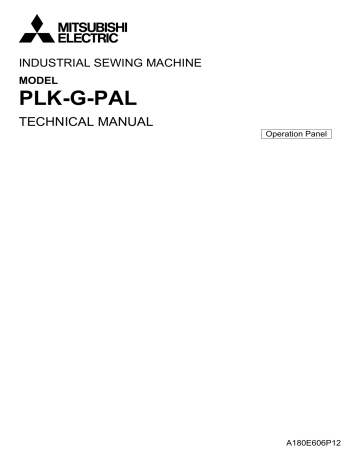
INDUSTRIAL SEWING MACHINE
MODEL
PLK-G-PAL
TECHNICAL MANUAL
Operation Panel
A180E606P12
Contents
[1] For safe use ____________________________________________
[1]-1
[2] Precautions for use ______________________________________
[2]-1
[3] Explanations of basic screen, icons and operation ____________
[3]-1
1.Screen configuration ......................................................................................... [3]-1
2.Explanations of Standard screen 1 ................................................................... [3]-2
3.Explanations of Standard screen 2 ................................................................... [3]-3
4.The Up Counter screen is explained below ...................................................... [3]-3
5.The Bobbin Winding screen is explained below................................................ [3]-4
6.Explanations of basic icons............................................................................... [3]-4
7.Explanation of operations.................................................................................. [3]-5
8.Adjusting the Liquid Crystal Contrast ................................................................ [3]-6
[4] Sewing Data Compatibility ________________________________
[4]-1
[5] Reading, writing and erasing data __________________________
[5]-1
1.USB................................................................................................................... [5]-1
2.Reading............................................................................................................. [5]-2
3.Writing ............................................................................................................... [5]-5
4.Erasing .............................................................................................................. [5]-6
5.Reading data with shortcut icons (Reading from internal memory) .................. [5]-7
6.Rename the data number ................................................................................. [5]-8
[6] Creating stitching data ___________________________________
[6]-1
1.Flow of data creation......................................................................................... [6]-1
2.Description of arrow input screen...................................................................... [6]-4
3.Description of menu .......................................................................................... [6]-5
4.Skip jogging....................................................................................................... [6]-6
[7] Methods of creating sewing data ___________________________
[7]-1
1.Linear input ....................................................................................................... [7]-1
2.Arc input ............................................................................................................ [7]-4
3.Circle input ........................................................................................................ [7]-8
4.Curve input........................................................................................................ [7]-11
5.Broken line input ............................................................................................... [7]-15
6.Point input ......................................................................................................... [7]-18
7.Code data input................................................................................................. [7]-20
8.Back tacking (start/end back tacking) ............................................................... [7]-25
9.Back tacking (overlap back tacking).................................................................. [7]-27
10.Multiple stitching.............................................................................................. [7]-29
11.Offset stitching (with overlap back tacking)..................................................... [7]-32
12.Zigzag stitching (with overlap back tacking).................................................... [7]-34
[8] Controlling the Presser Foot_______________________________
[8]-1
[9] Table of stitching type combinations________________________
[9]-1
[10] Call-up function ________________________________________
[10]-1
- 1 -
[11] Modification mode ______________________________________
[11]-1
1.Main modification mode functions..................................................................... [11]-1
2.Entering the modification mode......................................................................... [11]-1
3.Quitting the modification mode.......................................................................... [11]-2
4.Changing the feed data to home position ......................................................... [11]-2
5.Confirming on the image screen ....................................................................... [11]-3
6.Modifying the stitching start position ................................................................. [11]-5
7.Deleting a stitch (Deleting the designated No. of stitches)................................ [11]-7
8.Deleting a stitch (Deleting all stitches after the designated position) ................ [11]-9
9.Adding a stitch (Adding one stitch).................................................................... [11]-11
10.Adding a stitch (Adding the same stitch)......................................................... [11]-13
11.Modifying the stitch position (Position of subsequent data fixed).................... [11]-15
12.Modifying the stitch position (Subsequent data position moved) .................... [11]-17
13.Moving a block (Changing the prior/subsequent data).................................... [11]-19
14.Moving a block (Adding new data to the prior/subsequent data) .................... [11]-21
15.Modifying a block 1 (Linear input) ................................................................... [11]-23
16.Modifying a block 2 (Broken line, arc, curve input) ......................................... [11]-26
17.Modifying a block 3 (Zigzag input) .................................................................. [11]-32
18.Modifying a block 4 (Changing the feed data)................................................. [11]-34
19.Modifying stitch length (Designated distance modification) ............................ [11]-39
20.Modifying stitch length (All After designated stitch)......................................... [11]-41
21.Modifying material step ................................................................................... [11]-43
22.Modifying the stitching speed (All sections after designated position) ............ [11]-46
23.Modifying the stitching speed (N stitches after designated position) .............. [11]-48
24.Modifying code data (Adding code data)......................................................... [11]-50
25.Modifying code data (Deleting code data)....................................................... [11]-52
[12] Data conversion mode___________________________________
[12]-1
1.Main data conversion mode functions............................................................... [12]-1
2.Entering the conversion mode .......................................................................... [12]-1
3.Quitting the conversion mode ........................................................................... [12]-2
4.Confirming on the image screen (for the conversion mode) ............................. [12]-2
5.Back tacking(Start/end back tacking)................................................................ [12]-3
6.Back tacking(Overlap back tacking).................................................................. [12]-5
7.Zigzag stitching ................................................................................................. [12]-7
8.Scaling .............................................................................................................. [12]-9
9.Symmetrical ...................................................................................................... [12]-12
10.Rotation........................................................................................................... [12]-13
11.Multiple............................................................................................................ [12]-15
12.Offset............................................................................................................... [12]-18
[13] Function mode _________________________________________
[13]-1
1.Outline............................................................................................................... [13]-1
2.Explanation of each function mode ................................................................... [13]-2
[14] Input/Output setting mode _______________________________
[14]-1
1.Outline............................................................................................................... [14]-1
2.Explanation of input/output setting mode .......................................................... [14]-2
3.Input signal setting table ................................................................................... [14]-6
4.Output signal setting table................................................................................. [14]-9
[15] Program mode _________________________________________
[15]-1
1.Setting methods ................................................................................................ [15]-1
2."System, setting file write" and "Setting file read" ............................................. [15]-4
- 2 -
[16] Program mode list ______________________________________
[16]-1
1.Wiper................................................................................................................. [16]-1
2.Slow start .......................................................................................................... [16]-1
3.Clamp................................................................................................................ [16]-1
4.Area limit ........................................................................................................... [16]-4
5.Needle position ................................................................................................. [16]-5
6.Thread breaking sensor .................................................................................... [16]-5
7.Home position ................................................................................................... [16]-5
8.Halt.................................................................................................................... [16]-7
9.Counter ............................................................................................................. [16]-7
10.Brake............................................................................................................... [16]-9
11.Presser foot..................................................................................................... [16]-9
12.Bobbin winding................................................................................................ [16]-10
13.Feed method ................................................................................................... [16]-10
14.Speed.............................................................................................................. [16]-11
15.Thread trimming/Thread release..................................................................... [16]-12
16.Step................................................................................................................. [16]-13
17.Jog .................................................................................................................. [16]-13
18.Feed angle ...................................................................................................... [16]-14
19.Other ............................................................................................................... [16]-15
20.Pattern............................................................................................................. [16]-16
[17] Error / Message display _________________________________
[17]-1
1.[E-***] Error code............................................................................................... [17]-1
2.[M-***] Message code ....................................................................................... [17]-4
Thank you for purchasing the Mitsubishi industrial sewing machine PLK-G Series.
Please read this technical manual before starting to ensure correct and long-term use.
* The contents of this manual may not be reproduced in part or whole.
* The contents of this manual are subject to change without notice.
* An utmost effort has been made to cover all points of operation in this manual.
Contact Mitsubishi if you have any questions regarding the contents.
COPYRIGHT(C)2011-2013 MITSUBISHI ELECTRIC CORPORATION
- 3 -
[1] For safe use
■ For safe use
Always observe the following matters to safely use the Mitsubishi industrial electronic sewing machine PLK-G
Series.
Before starting
Before using this control unit, read all of the technical manuals carefully, and correctly use the unit following the manual. Also read the "Mitsubishi Industrial Sewing Machine Technical Manual <Sewing
Machine Head>" for details on the general configuration and sewing machine head.
Application and purpose
This control unit is designed to drive and control the Mitsubishi industrial electronic sewing machine
PLK-G Series. Do not use this control unit for other applications or purposes. Do not use this control unit until it has been confirmed that safety measures have been accurately taken for the installed electronic sewing machine head section.
Working environment
Please use this control unit in the industrial setting only. And do not use this control unit in the following type of environment.
(1) Power voltage
* Where the voltage fluctuation exceeds ±10% of the rated voltage.
* Where the specified power capacity (refer to technical manual [Control unit] page [4]-2 “5. Power capacity”) cannot be ensured.
(2) Magnetic noise
* Where strong fields or magnetic fields are generated, such as near a high-output high frequency oscillating machine or high frequency welder.
(3) Temperature and humidity
* Where the ambient temperature is 35°C or more and 5°C or less.
* Where the unit will be subject to direct sunlight, or outdoors.
* Near sources of heat, such as heating appliances.
* Where the relative humidity is 45% or less, or 85% or more, and where dew may condense.
(4) Atmosphere
* In an atmosphere containing dust or corrosive gases, etc.
* In a flammable gas or explosive environment.
(5) Vibration
* If excessive vibration could occur when installed on the sewing machine, separately install the control box.
■ Installation
Control box
Correctly install the control box according to this manual.
Accessories
Always disconnect the control unit from the main power supply before installing the accessories listed in this manual. (Turn the power switch OFF, and disconnect the plug from the socket (power supply line).)
Cable
(1) Lay the connection cables so that excessive force will not be applied during operation. Do not excessively bend the cables.
(2) Cables laid near operating machine sections must be separated by at least 25mm.
(3) Before connecting the power cable to the control box, confirm that the power voltage matches the specifications given on the control box's rating nameplate and factory shipment voltage nameplate.
Connect the cable to the indicated positions, and then supply the power. When using a power unit, connect the cable to the power unit and supply the power. In addition, when using a power unit, confirm that the power voltage matches the specifications given on the power unit's rating nameplate.
Turn the power switch OFF before making any connections.
Grounding
Always ground the power cord's grounding wire.
Enclosed units and accessories
Connect the electrical enclosed units and accessories only to the positions indicated in the manual.
[1] - 1
Removal
(1) Always turn the power switch OFF and disconnect the plug from the socket (power supply line) before removing the control box.
(2) Do not pull out the cord when disconnecting the plug. Always hold the plug receptacle when disconnecting the plug.
(3) Note that a high voltage is applied inside the control panel,
so always turn the power OFF and wait at least ten minutes before opening the control box cover.
■ NOTICE CONCERNING MARKING
(1) Electronic sewing machine PLK-G series are applied to CE conformity marking by installing the exclusive device [
PLK-G-CE].
When the products are used in the EU region, these devices are necessary to be installed.
(2) Electronic sewing machine should be use limited to the industrial areas even though above-mentioned countermeasure is done.
[Warning] Use in residential areas may cause interference.
■ Maintenance, inspection and repairs
(1) Follow this manual when carrying out maintenance or inspections related to this control unit.
(2) This unit must be repaired, serviced and inspected only by a worker that has received special training.
(3) Always turn the power OFF before replacing the needle or bobbin, etc., on the head.
(4) Use genuine replacement parts for repairs and maintenance.
■ Other safety measures
(1) Keep fingers away from all moving machine parts (especially around the sewing machine needle, etc.).
(2) Never drop the control unit, or place objects in the clearances.
(3) Do not operate the sewing machine without the protective parts such as the cover, or protection devices such as the safety breaker.
(4) If any damage is observed in the control unit, if the unit does not operate correctly, or if the operation is suspicious, always suspend operation. Only operate the machine after the supervisor has adjusted, repaired or inspected the machine.
(5) The user must not make improvements or changes without instruction from Mitsubishi.
■ Caution displays and danger displays
(1)In this manual, the dangers and danger levels that arise with incorrect handling are classified using the following displays.
Warning
The warning display shows that incorrect handling can lead to death or serious injuries.
Caution
The caution display shows that incorrect handling can lead to injuries or damages to your house, household goods, and others.
(2)The meanings of these symbols are as follows.
This symbol indicates that the instructions must be followed.
This symbol indicates an electrical hazard or caution
(electric shock caution).
This symbol indicates hot temperature requiring caution.
This symbol indicates that ground wire connection is required.
This symbol indicates a prohibited action.
* Always deliver this manual to the end user.
* Store this manual nearby where it can be referred to when necessary.
[1] - 2
[2] Precautions for use
Warning
1. Do not place foot on the foot switch when turning the power ON.
3. Do not inspect the control circuit with a tester.
Control circuit
The tester voltage could be applied on the semiconductor parts, and cause damage.
5. Always ground the grounding wire.
Power supply
Green
(Green/yellow)
Always ground the provided grounding wire
(green(green/yellow)).
7. A high voltage is applied inside creating a hazardous state, so always turn the power OFF and wait ten minutes before opening the cover.
High voltage risk
2. Always turn the power OFF when leaving the sewing machine.
4. Always turn the power switch OFF before tilting the sewing machine head, replacing the needle, or passing thread through the needle.
6. Do not use excessive wiring.
8. Radiation fins and other parts may be hot. Do not touch the parts.
[2] - 1
9. The sewing machine will coast to a stop when the power is turned OFF or a power failure occurs during sewing machine operation.
10. Always align the connector shape and direction, and securely insert the connector.
11. If the position detector's connector dislocates, or the sewing machine is completely locked, the motor will be turned OFF automatically for a set time to prevent burning. (Note that the motor may not turn OFF if there is incomplete locking or an overload.) When the fault has been recovered, turn the power OFF and ON once to resume normal operation. The same type of operation will take place if a detector fault or disconnection occurs.
12.Use the machine away from strong noise sources such as high frequency welders.
13. When connecting the external switch to an optional connector, etc., keep the signal wire as short as possible. A long wire could cause malfunctions.
Noise
Use a shielded wire for the signal wire when possible.
14. If the fuse blows, remove the cause, and replace the blown fuse with one having the same capacity.
PLK-G3-CPU
XC-G2-2B-PLK
2.5A fuse(two fuses)
XC-G2-2B-PLK
20A fuse(two fuses)
PLK-G2-PMD
(View from the front with cover removed)
15A fuse(one fuse)
PLK-G2-PMM
8A fuse(one fuse)
PLK-G2-PMD
20A fuse(two fuses)
(View from the front
with the cover and CPU removed)
Solenoid board located on back of machine head
15. Attention when power supply is turned on again
Please make sure not to turn on the power supply switch until after the LED on the front panel of the control box has completely turned off.
(Please do not turn on the power supply again while displaying the screen of the operation panel.)
* Please note that if power supply is turned on again while LED still turns on, clamp outputs (O4, O5 port) may go down.
16.
When the value of the sewing area limit is changed or the limit setting is deactivated, note the collision and take care safely.
Also when using it outside the range where the mechanism can be operated, it can not assume the responsibility for all problems caused by it.
[2] - 2
[3] Explanations of basic screen, icons and operation
Note When power supply is turned on, if there is not sewing pattern data in the internal memory, the message of [PATTERN DATA DOES NOT EXIST] is displayed. Press , then the standard screen is displayed.
Note When you adjust the contrast to make the operation panel screen easier to view, refer to Chapter 8,
“Adjusting the Liquid Crystal Contrast.”(Page[3]-6)
1.
Screen configuration
(1)Sample screen 1 (Standard screen 1) [Line at top of screen]
Normal: Index
(simple explanation of screen)
When any icon is pressed:
The explanation for that icon will appear. (Refer to sample screen 2.)
Some icons will continue execution while the icon is held down.
Most icons will execute the operation when the finger is released.
(2)Sample screen 2 (While menu icon on Standard screen 1 is held down)
An explanation of the icon and the screen will appear.
This icon (menu icon) is pressed, so the icon will be highlighted.
(3)Sample screen 3 (When menu is opened on Standard screen 1)
Writing data
Reading data
Program mode
Input/output setting mode
Methods of creating stitching data
Modification mode
Function mode
Data conversion mode
[3] - 1
2.
Explanations of Standard screen 1
The Standard screen 1 is explained in detail below.
The pattern name is displayed. (Max : eight characters)
The pattern No. is displayed.
The sewing machine stitching speed is increased.
The current stitching speed setting value is displayed. (0~9)
The sewing machine stitching speed is decreased.
The presser foot is moved up/down. (*1)
(The direction of the arrow (up/down) will change according to the current state.)
Standard screen 2 opens.
The stitching data is changed.
(Data in internal memory)
… Home position return will be executed.
… The menu window will open
… The Image screen will open.
… The screen of setting for material thickness will open.
The stitching data type for the current work holder position is displayed.
(FEED, SEW, TRIM, etc.)
The current number of stitches is displayed.
The total number of stitches (including the feed data, thread cutting code, end code, and code data) will be displayed.
The total number of actual stitches (excluding the feed data, thread cutting code, end code, and code data) will be displayed.
The operation is confirmed (Jogging in forward/reverse direction)
(1) If the work holder is lowered after home position return and the forward jogging direction (upward arrow) is pressed, the XY table (work holder) will move according to the stitching data. When the icon is released, the operation will stop at that position. When the jog minus direction (downward arrow) is pressed, the XY table (work holder) will move in the direction that the stitching data returns. When the icon is released, the operation will stop at that position.
(2) Check pattern data is correct by jogging buttons, before press start pedal.
(3) During operation, the presser bar lifting will lower at stitching sections in the stitching data, and will rise at the feed data sections.
(*1) Presser bar lifting :
Lowering the presser bar lifting when threading the needle is handy.
Caution
Turn the power OFF before threading the needle.
[3] - 2
3.
Explanations of Standard screen 2
Displays the Standard screen 2 from the Standard screen 1, by pressing
The Standard screen 2 is explained in detail below.
.
The Up Counter screen is displayed.
The Down Counter screen is displayed.
The counter value is displayed.
(Current value/setting value)
Same as Standard screen 1.
Returns to Standard screen 1.
... Bobbin winding mode (The presser bar lifting will lower, and the Bobbin Winding Setting screen will open.) (The details are explained on the next page.)
... Moves the needle up/down.
4.
The Up Counter screen is explained below
(The Down Counter screen is the same, except for the valid/invalid icon design.)
* The methods of counting with the up counter (down counter) and clearing the counter are determined by the program mode setting.
(Page[16]-7)
Changes the setting value or current value.
Displays the setting value and current value.
Use to change the setting
Changes the validity of value and current value.
the up counter.
Clears the current value.
(Press to clear the
Determines the settings.(Returns to
Standard screen 2.) setting value.)
Returns to the previous screen.
A set value or the selected value is cleared.
●When this screen is displayed, sewing cannot be performed.
[3] - 3
5.
The Bobbin Winding screen is explained below
This screen is used to wind thread on the bobbin. (The presser bar lifting will lower when the bobbin winding icon is pressed on the Standard screen 2.)
When the work holder switch is turned ON and the start switch is turned ON, the sewing machine will start rotating at the set speed. The XY table will not move at this time. The sewing machine will stop at the needle
UP position when the start switch is turned OFF.
* The bobbin winding operation is determined by the program mode setting. (Page[16]-10)
Displays the current setting value.
Exits the bobbin winding mode.
*When exit winding mod, presser foot is raised.
6.
Explanations of basic icons
The basic icons used commonly on several screens are explained in this section.
… Executes home position return.
… Enter : determines the settings, etc.
… Returns to the previous screen.
… Exits the current mode.
… Cancel : undo the previous operation.
… Opens the menu window.
… Displays the previous/next list when lists are displayed (pattern data list, mode list, etc.)
… Turns skip jogging ON/OFF, and opens the operation setting screens.
[3] - 4
7.
Explanation of operations
(1)
Stitching operations
[1] Reconfirm the stitching data before starting. Take special care to the set stitching speed.
[2] The stitching speed is determined according to the set speed and stitch length. The maximum stitching speed is determined by the speed setting, and the stitch length limits the stitching speed.
[Caution] Do not change the sewing machine stitching speed during operation except in emergencies.
(Changing the speed can cause fault such as thread catching faults.)
[3] Set the material to be stitched, and turn the work holder switch ON. Next, when the start switch is turned ON, the sewing machine will start rotating and stitching. Once started, stitching will continue even the operator's foot is released from the start switch. When the stitching is completed, and the work holder returns to the home position, the sewing machine will stop and the work holder will automatically rise.
Start stitching
Take down the work holder
(2)
Halting
To stop during the stitching, press the HALT switch (installed on sewing machine head; refer to following drawing).
The sewing machine will stop at the needle UP position. (Standard default setting.)
To cancel the halted state, press the HALT switch again. The following operations will be possible when the halted state is canceled.
[1] Restart of stitching by pressing start switch. (gray pedal)
[2] Movement to stitching start position with forward jog/reverse jog icons.
[3] Lifting of work holder by pressing work holder switch. (black pedal)
[4] Change of stitching speed by setting stitching speed.
[5] Lifting/lowering of presser bar lifting.
[Note] The needle position during the halted state can be set with the program mode .
[Sewing machine head]
HALT switch
[3] - 5
(3)
Restitching methods
Restitching can be carried out using the previously explained halt function.
If the operation is halted due to needle thread breakage, etc., set the needle at the UP position, and then using the forward jog/reverse jog icons, move to the position where the thread broke. Tie the needle thread, etc., and restart stitching by pressing the start switch.
Caution
If the needle must be thread while the power is ON, do not turn on the start switch while threading. Doing so initiates machine rotation, resulting in an extremely dangerous situation. To ensure that the start switch is not turned on during threading, take measures such as moving the start switch away from your feet.
8.
Adjusting the Liquid Crystal Contrast
(1)Entering the function mode
►Press
on the standard screen, and open the menu mode.
►Press
(2)Entering the screen mode
►Press screen mode.
on the function mode menu, and open the
(3)Adjustment of LCD contrast
►Set the liquid crystal contrast value using the up and down arrow icons.
►After setting the value, press the [Enter] icon to apply the value.
►Back to Standard screen, then contrast setting is completed.
[3] - 6
[4] Sewing Data Compatibility
1.Number and type of Sewing Data
Number Type
100 ~ 999
(*1)
G data
Explanation
This is data created with the PLK-G series.
(The maximum number of stitches is 20,000 stitches.)
100 ~ 399 A data
This is data created with the PLK-A series
(old model).
400 ~ 499
600 ~ 799
BA data
B data
This is data created with the PLK-B series and E series
(old model). (For embroidery data)
This is data created with the PLK-B series and E series
(old model).
(*1) :Pattern data which made in G series can be registered up to 900 (No.100-999) but number of the pattern is changed by a size of each pattern.
2.Sewing Data Compatibility
The following table shows the handling capabilities of the sewing machine (PLK-G series) with respect to four types of sewing data.
Continuous input,
Writing
Conversion
A data
Available
(*1)
Available Available
Available
(*2)
BA data
B data
Available
(*1)
Available
(*1)
Available Available
Available
(*2)
Available Available
Available
(*2)
(*1) : The sewing data can be read after converting to G data.
(*2) : It is written as G data.
[4] - 1
[5] Reading, writing and erasing data
1. USB
To perform actions such as storing (reading/writing) sewing data on a device other than the internal memory or reinstalling the system, a USB device is used. The device is connected to the USB connector on the front side of the control box.
When using a USB device, be sure to fully insert the device into the USB connector. (Refer to the figure below.)
Front panel
USB memory straightforward
Certainly
[Caution]
■ Connect the USB device during use only. After use, remove and store the device in an appropriate location. When USB device is not connected, insert protection cap to the USB connector.
(Protection cap must be inserted correctly according to the shape of the USB connector)
■ Sewing cannot be performed with the USB device inserted.
■ Do not insert the USB device during sewing.
■ Be careful that nothing bumps into the inserted USB device.
Conditions of Application
▪ USB1.1 or USB2.0 compatible USB memory and USB floppy disk drive (Note, however, formatting cannot be performed with a floppy disk drive connected to the machine.)
▪ Required power supply: USB compatible, 500mA or less
Note The write-protector might not be able to recognized according to the kind of USB device.
Please make sure to release the write-protection before writing data to the USB memory.
Inapplicable Devices ■Never connect the following devices.
(Doing so causes malfunctions.)
▪ USB device requiring an external power supply (including Computer devices)
▪ USB hard disk drive, keyboard, mouse
▪ USB memory with fingerprint authentication function or with security function
▪ USB memory with hub function
▪ Media reader
▪ USB device without data storage function
[5] - 1
2.Reading
Operation points
·Select “Read mode” from the menu.
·Select the target (internal memory/USB memory).
·Select the data, and execute reading.
Operation details
(1)Selecting data read
Note Data reading excluding the start position cannot be executed. Read pattern data after home returning.
►Press
on the standard screen, and open the menu mode.
►Press
.
(2)·Select the target (internal memory/USB memory).
►When the screen first opens, the mode to read from the internal memory is selected.
(The mode display at the upper left of the screen is
)
►Press to change to reading from the USB memory.
(The mode can also be changed by pressing
)
Note If the USB memory is not inserted into the USB connector, USB memory icon can not be selected.
►If there is a large amount of data, press
to change the screen.
(3)Selecting and setting the data
►Press the number of the data to be read, and then press
.
Note
When you read data from the USB memory and select a data number that already exists in the internal memory, a message confirming that you overwrite the data appears. If you do not overwrite the data, press the icon. If you overwrite the data, press the icon.
►The read data will be displayed.
[ Caution ] When the target is the USB memory, do not remove the USB memory during reading.
(Doing so may result in data damage.)
[5] - 2
Note
When the pattern data number is already known, it is possible to read by specifying the number directly by the following operations.
(Following operation is limited to reading from an internal memory. )
Reading [Direct reading mode]
Operation details
(1) Selects pattern data read button
Note Data reading excluding the start position cannot be executed. Read pattern data after home returning.
►Press
, then menu screen is displayed.
►Press .
(2)Selects direct pattern number selection
Note Direct pattern number selection is possible only to the data stored into the internal memory.
►Press direct pattern number button .
(3) Specifies pattern data number 1
(example.Case of reading number [861]. )
► Press number button [8].
► Then 10 of pattern datas which number start from 8 are displayed.
[5] - 3
(4) Specifies pattern data number 2
►Next press number button [6].
► Then all pattern data which number starts from 86 is displayed.
►At this time, desired pattern number [861] is displayed, then press .
Note It is also available, if inputs 3 digits in the column as
[861] and push button.
(5)Data read complete
►Standard screen with the figure of pattern number [861] is displayed.
[5] - 4
3.Writing
Operation points
·Select “Write mode” from the menu.
·Select the target (internal memory/USB memory).
·Set the pattern name and number, and execute writing.
Operation details
(1)Selecting data write
►Press
on the standard screen, and open the menu mode.
►Press .
Note Data writing excluding the start position cannot be executed. Write pattern data after home returning.
(2)Setting the pattern number and name
►When the screen first opens, the mode to write to the internal memory is selected.
(The mode display at the upper left of the screen is
)
►Press to change to writing to the USB memory. (The mode can also be changed by pressing
)
Note If the USB memory is not inserted into the USB connector, USB memory icon can not be selected.
►Set the pattern number and name.
P ress , and to change the name p ress
. Highlight the icon, and then change the setting.
When the
icon is pressed, one of the alphanumeric characters from the right can be deleted from the pattern number or name. If press the
icon, all character is deleted.
(
The pattern name can have up to eight characters.
Specify the pattern number within the range of “800” to “999”.)
(3)Starting writing
►Press
.
Note
If you try to write a data number that already exists for the write target, a message confirming that you overwrite the data appears. If you do not overwrite the data, press the icon. If you overwrite the data, press the
►The standard screen will reappears.
icon.
[ Caution ] When the target is the USB memory, do not remove the USB memory during writing.
(Doing so may result in data damage.)
[5] - 5
4.Erasing
Operation points
·Select “Read mode” from the menu.
·Select the target (internal memory/USB memory).
·Select the data, and execute erasing.
Operation details
(1)Selecting data erase
►Press
on the standard screen, and open the menu mode.
►Press
.
Note Data erasing excluding the start position cannot be executed. Erase pattern data after home returning.
(2)Select the target (internal memory/USB memory).
►When the screen first opens, the mode to erase from the internal memory is selected.
(The mode display at the upper left of the screen is
)
►Press to change to erasing from the USB memory.
(The mode can also be changed by pressing
)
Note If the USB memory is not inserted into the USB connector, USB memory icon can not be selected.
►If there is a large amount of data, press
to change the screen.
(3)Selecting and erasing the data
►Press (Select) the number of the data to be erased, and press .
Note A message confirming that you erase the data appears. If you cancel the erase operation, press the icon. If you execute the erase operation, press the icon. A message indicating that erasing is in progress appears, and then the
Standard screen reappears.
[ Caution ] When the target is the USB memory, do not remove the USB memory during erasing.
(Doing so may result in data damage.)
[5] - 6
5.Reading data with shortcut icons
(Reading from internal memory)
Memo Data can be read out with easy operations.
Operation details
(1)Reading data
►
Use the icon under the image area of the standard screen for call-up operation.
(No. 802 is used as an example here.)
►
Press to sequentially display the No. icon for the data written in the internal memory from left to right.(*1)
►
Press to sequentially display the No. icon for the data written in the internal memory from right to left.(*1)
►
Press the (No. icon). The data written in the internal memory will be called out. (The data having the number indicated on the icon will be called out.)
(*1) 20 data recently used are stored.
[5] - 7
6. Rename the data number
Memo The number of the data that was saved in an internal memory can be changed.
Operation details
(1) Selecting data read
► Press menu mode. on the standard screen, and open the
►Press
.
(2) Selecting the data
►
Selecting the number of the data that wants to change and press .
(3) Specifies number
► Specifies the number that wants to change using the numeric key.
►
Press after specifying.
(4) Completing change
► The number of “801” was changed to “803” in this example.
► To return to the standard screen, press
.
[5] - 8
[6] Creating stitching data
1.Flow of data creation
The flow of creating simple stitching data, as shown below, is explained in this section.
The flow of operations for creating data and the transition of screen displays are explained here.
[Sample Fig.1]
(1)Start from the standard screen
►Press
►Press
.
(2)The menu mode will open.
.
[6] - 1
(3)The “INPUT MODE” screen will open.
►If the data has not been input on the standard screen, the
and icons will not appear. To clear the input data and input new data, press .
To continuously input after the data already input, press
.
►Set the speed.
High speed Low speed
Medium-1 speed
Medium-2 speed
►Set the stitch length
Set in the range of 1 (0.1mm) to 200 (20.0mm) using the to and
►When completed setting the data, press .
(4)The arrow input screen will open. (Input the sample Fig. 1 data.)
► When this screen is first opened, the code is set to FEED
(feed data).
Press and move to the position (A point) for starting stitching. (Movement using the arrow mark icons will change the X and Y position values displayed on the screen.)
After moving, press , and set the current position.
(Data on feed data to point A will be created.)
►Next, the code is set to SEW (sewing), so press and move to the position (B point) for ending stitching. After moving, press , and set the current position. (Data on straight stitching to point B will be created.)
. ►Next, press
, icons.
[6] - 2
(5)The “INPUT MODE” menu will open.
►When is pressed, the work holder will return to the home position, and inputting of data will be completed.(Data on feed data to the home position and the end code will be created.)
Caution
The work holder will automatically return to the home position.
Take care when the needle is lowered, etc.
(6)A prompt for home position return will appear.
►Press
Caution
The needle will rise to the UP position. If the needle is not at the UP position, it may lower once and then return to the UP position.
(7)
Select a saving method.
►After selecting the saving method, press icon.
(Refer to “[5] Reading, writing and erasing data”)
(8)The Standard screen will open.
►Return to the Standard screen and confirm the input data.
►This completes the input.
[6] - 3
2.Description of arrow input screen
[5]
The arrow input screen is described below.
[1]
[2]
[3]
[4]
[6]
When the needle is at the final stitch
(current needle position value
= total number of stitches)
Arrow mark icons will appear and data entry will be possible. To enter the position value, move the work holder using the arrow mark icons.
During operation in the jog mode
(current needle position < total number of stitches)
The image currently creating will be displayed.
The current status will be displayed.
"STITCH": Shows the "current needle position value/total number of stitches".
When the needle is at the final stitch
(current needle position value
= total number of stitches)
"X, Y": Shows the position values entered with the arrow mark icons.
"Stitch length", "speed", "code"
: Shows the currently-set values.
"P": Shows the number of points entered for an arc, curve, etc.
During operation in the jog mode
(current needle position < total number of stitches)
"X, Y", "Stitch length", "speed", "code"
: Shows the needle data of the specified position.
Displays XY current stitch position as an absolute value based on the home position.
[1]”Data entry method setting icon”
The basic data entry method currently set will appear. (Point, straight line, broken line, circle, arc, curve) Press this icon to display the data entry method setting screen.
[2]”Multi-stitching, reverse multi-stitching, offset data setting icon”
The multi-stitching, reverse multi-stitching, and offset data currently set will appear. (Not set, multi-stitching (feed data mode), reverse multi-stitching (feed data mode), multi-stitching (sewing mode), reverse multi-stitching (sewing mode), offset) Press this icon to display the multi-stitching, reverse multi-stitching, offset data setting screen. Using this screen, you can set detailed data.
[3]”Zigzag setting icon”
The zigzag currently set will be displayed (zigzag or non-zigzag). Press this icon to display the detailed zigzag data setting screen. Using this screen, you can set the detailed zigzag data.
[4]”Back tack setting icon”
The back tack currently set will appear. (No back tacking, start/end back tacking, overlap back tacking) Press this icon to display the detailed back tacking data setting screen. Using this screen, you can set detailed back tacking data.
[5]”Kind of code display”
FEED ------------
Feed
FEND ------------
SEW -------------
P ----------------
Feed end cord (Displayed while JOG is operating)
Basic input (Straight line, Arc, Circle, Curve, Broken line, Point)
Multiple sewing
I -----------------
O ----------------
Reverse multiple sewing
Offset sewing
Z ----------------
B ----------------
Zigzag sewing
Back tacking sewing
(Others, the various code data is displayed while JOG is operating.)
[6] [Clamp speed swich icon]
Normal : A little slow : Slower
( Icon is changed whenever icon is pressed for a long period.)
[6] - 4
“Cancel”: Cancels the last operation, and returns to the previous data entry point.
Caution
The work holder
will move. If the needle is lowered, be careful not to get injured.
“Delete last point”: Deletes the last determined point, and returns to the previous data entry point.
Caution
The work holder
will move. If the needle is lowered, be careful not to get injured.
“
Change sewing speed”: Each time you press this icon, the set speed will be changed in the order of “HIGH → LOW → MD2 → MD1 → HIGH.”
The image display screen will be displayed.
The screen of setting material step will be displayed. (Refer to page [8]-2)
3.Description of menu
The data on feed data from the current position to the home position and the end code will be created, and the system will exit from the input mode.
The end code will be created, and the system will exit from the input mode.
The data on feed data from the current position to the home position will be created.
The screen is switched to the data creation screen that enables direct entry of numeric values.
The screen is switched to the input screen that enables data entry using the arrow mark icons (the arrow mark icons move the work holder).
You can enter the modification mode.
The stitch length change screen will appear.
When inputting data, the stitching data saved in the internal memory is added to the end of the data being input.
The skip jog setting screen will appear. (The details are explained on the next page.)
[6] - 5
4.Skip jogging
Skip jogging allows movement to the target needle position at a faster speed than normal jogging. Skip jogging can be used in the input, modification and conversion modes.
(1)
Turning skip jogging ON/OFF, and displaying the setting screen
►
Press found on the input screen menu, the modification mode and conversion mode.
(The explanations are made with the Modification
Mode screen.)
(2)
Setting skip jogging
►
Determine whether to use (ON) or not use (OFF) skip jogging.
: Do not use. (OFF)
: Use. (ON)
►
Determine the movement method.
: Move linearly.
: Move along a path.
►
Using the numeric keypad, set the number of movement stitches.
►
Determine the function output method.
: The output signal is invalid.
: The output signal is valid.
►
After setting, press
.
(3)
Skip jog operations
►
Skip jogging will start when and are pressed. ( and icons
.
Note Skip jogging will stop if one of
are the normal jogging
is pressed.
[6] - 6
[7] Methods of creating sewing data
Caution
Note that the needle will rise to the UP position when the "Home position Return" icon is pressed.
(If the needle is not at the UP position, it may lower once and then return to the UP position.) By removing the presser bar lifting from sewing machine, data can be input safety and accurately.
Basic Inputs
Function
Linear
([7]-1)
Arc
([7]-4)
Circle
([7]-8)
Curve
([7]-11)
Broken line
([7]-15)
Point
([7]-18)
Code
([7]-20) icon Explanation
2-point input: A linear line is created between the current position (already input) and the newly input point.
3-point input: An arc, passing through the current position (already input) and two newly input points, is created.
3-point input: A circle, passing through the current position (already input) and two newly input points, is created.
A curve passing through the current position (already input) and the input point
(up to 300 points possible) is created.
A broken line connecting the current position (already input) and the input point
(up to 300 points possible) is created.
The point can be input one stitch at a time.
* The distance between the points must be within 20mm.
The code by which various controls are done can be input.
1.Linear input
Operation points
▪ Designate linear input( )
▪ Input two points (A linear line is created between the current position (already input) and the newly input point.)
[Example] The following type of sewing data will be created.
Operation details
(1)Inputting feed data to A point
►
Press and on the Standard screen. After making the various settings on the Data
Setting Input screen, the Arrow Input screen will open.
(Refer to Page[6]-2)
►
Check that the code is set to FEED. If different code is set, press and set the code to FEED.
►
Press the arrow icons and move to the A point.
(Feed data to A point.)
[7] - 1
(2)Setting feed data to A point
►
The movement amount can be confirmed.
[Example] X: -20.0, Y: +10.0
►
Press to set the data.
(Data on feed data to point A will be created.)
►
The movement amount will be cleared.
X:+0.0,Y:+0.0
►
The code will change to "SEW".
(3)Inputting stitching to B point
► Press the arrow icons and move to the B point.
►
Press to set the data.
(
Data on straight stitching to point B will be created.)
(4)Inputting stitching from C point to D point
►
Press the arrow icons and move to the C point.
►
Press to set the data.
(
Data on straight stitching to point C will be created.)
►
Press the arrow icons and move to the D point.
►
Press to set the data.
(
Data on straight stitching to point D will be created.)
(5)Setting stitching to D point
►
Press
.
[7] - 2
(6)Inputting the return/end code
►
Press .
(
Data on feed data to the home position and the end code will be created.)
Caution
The work holder will automatically return to the home position. Take care when the needle is lowered, etc.
►
A prompt for home position return will appear.
Press .
Caution
The needle will rise to the UP position.
If the needle is not at the UP position, it may lower once and then return to the UP position.
(7)Select a saving method.
►After selecting the saving method, press icon.
(R efer to section [5]Reading, writing and erasing data.)
►Return to the standard screen.
(8)Confirming the data
►
Confirm the data. Press the jog icons ( ) so the sewing machine movement can be confirmed.
(Even if the data input has not been completed, if the data input last has been set, the movement can be confirmed in the same manner.)
►
If the data must be modified, refer to section [11]
Modification mode Modifying the stitching data.
[7] - 3
2.Arc input
Operation points
▪ Designate arc input ( )
▪ Input three points (An arc, passing through the current position (already input) and two newly input points, is created.)
[Example] The following type of sewing data will be created.
Operation details
(1)Inputting feed data to A point
►
Press and on the Standard screen. After making the various settings on the Data
Setting Input screen, the Arrow Input screen will open.
(Refer to Page[6]-2)
►
Check that the code is set to FEED. If different code is set, press and set the code to FEED.
►
Press the arrow icons and move to the A point.
(Feed data to A point.)
(2)Setting feed data to A point
► The movement amount can be confirmed.
►
Press to set the data. (Data on feed data to point A will be created.)
(3)Changing the input method
►
The movement amount will be cleared.
►
The code will change to "SEW".
►
If the stitching type is not "ARC
INPUT", (if the type is "LINEAR
INPUT"), press and change the type.
(The currently set stitching type will be displayed on the icon.)
[7] - 4
(4)Designating arc input
►
Press and then press .
►
The system will return to the arrow input screen.
(5)Setting B point and C point
►
Press the arrow mark icon to move to point B.
► The movement amount can be confirmed.
►
Press to determine point B.
►
Press the arrow mark icon to move to point C.
► Press and set the arc input.
(6)Creating the arc input data
►
The confirmation message "Create arc" will appear.
►
Press screen.
to return to the point C data entry
►
Press and start creation of the arc input data.
(The arc will be created.)
► A message indicating that the data is being created will appear.
(7)Completing creation of the arc input data
.
►
Press
[7] - 5
(8)Inputting the return/end code
►
Press .
(
Data on feed data to the home position and the end code will be created.)
Caution
The work holder will automatically return to the home position. Take care when the needle is lowered, etc.
►
A prompt for home position return will appear.
Press .
Caution
The needle will rise to the UP position.
If the needle is not at the UP position, it may lower once and then return to the UP position.
(9)Select a saving method.
►
After selecting the saving method, press icon.
(R efer to section [5]Reading, writing and erasing data.)
►Return to the standard screen.
(10)Confirming the data
►
Confirm the data. Press the jog icons ( ) so the sewing machine movement can be confirmed.
(Even if the data input has not been completed, if the data input last has been set, the movement can be confirmed in the same manner.)
►
If the data must be modified, refer to section [11]
Modification mode Modifying the stitching data.
[7] - 6
Memo The size display of the pattern data is explained when "The arc" or "The Circle" is made and the image display is pushed from a standard screen, the image display screen is opened.
For instance, when made the 20mm half circle data but the size display is not [20.0] Y axially, is [19.9] it like the above figure.
The reason for this is that the displayed value is calculated with an actual sewing point. Tries to make the circle or the circular arc which passes input point as shown in the figure below, the data is made according to the specified stitch length, it is not match that sewing point and input point (A). There is difference (B) of the figure below because the value is calculated with the sewing point.
[7] - 7
3.Circle input
Operation points
▪ Designate circle input ( )
▪ Input three points (A circle, passing through the current position (already input) and two newly input points, is created.)
Caution
Note that the work holder will go back to the circle start position after the data is created.
[Example] The following type of sewing data will be created.
Operation details
(1)Inputting feed data to A point
►
Press and on the Standard screen. After making the various settings on the Data
Setting Input screen, the Arrow Input screen will open.
(Refer to Page[6]-2)
►
Check that the code is set to FEED. If different code is set, press and set the code to FEED.
►
Press the arrow icons and move to the A point.
(Feed data to A point.)
(2)Setting feed data to A point
► The movement amount can be confirmed.
►
Press to set the data.
(Data on feed data to point A will be created.)
►
To change the stitching type to "Circle input", press the input method setting icon.
(In this case, the icon.)
(3)Designating circle input
►
Press .
►
Press and set the data.
►
The system will return to the arrow input screen.
[7] - 8
(4)Setting B point and C point
►
Using the arrow icons, move to the B point.
►
Press to determine point B.
►
The Arrow Input screen will reappear, so press the arrow icons and move to the C point.
►
Press to determine point C.
(5)Creating the circle input data
►
The confirmation message "Create circle" will appear.
►
Press to return to the point C data entry panel.
► Press and start creation of the circle input data.
►
A message indicating that the data is being created will appear.
Caution
Note that the work holder will move to the current position after the data is created.
(6)Completing circle input
►
Press
.
[7] - 9
(7)Inputting the return/end code
►
Press .
(
Data on feed data to the home position and the end code will be created.)
Caution
The work holder will automatically return to the home position. Take care when the needle is lowered, etc.
►
A prompt for home position return will appear.
Press .
Caution
The needle will rise to the UP position.
If the needle is not at the UP position, it may lower once and then return to the UP position.
(9)Select a saving method.
►
After selecting the saving method, press icon.
(R efer to section [5]Reading, writing and erasing data.)
►Return to the standard screen.
(10)Confirming the data
►
Confirm the data. Press the jog icons ( ) so the sewing machine movement can be confirmed.
(Even if the data input has not been completed, if the data input last has been set, the movement can be confirmed in the same manner.)
► If the data must be modified, refer to section [11]
Modification mode Modifying the stitching data.
[7] - 10
4.Curve input
Operation points
▪ Designate curve input ( )
▪ Up to 300 points can be input (A curve, passing through the current position and the input points, is created.)
▪ A delimiter point can be inserted at a pointed corner to continuously input the curve.
[Example] The following type of sewing data will be created.
A delimiter is set at the C point.
[Memo] Set the stitch length between 0.1 to 10.0mm.
Operation details
(1)Inputting feed data to A point
►
Press and on the Standard screen. After making the various settings on the Data
Setting Input screen, the Arrow Input screen will open.
(Refer to Page[6]-2)
►
Check that the code is set to FEED. If different code is set, press and set the code to FEED.
►
Press the arrow icons and move to the A point.
(Feed data to A point.)
(2)Setting feed data to A point
► The movement amount can be confirmed.
►
Press to set the data.
(Data on feed data to point A will be created.)
►
To change the stitching type to "CURVE INPUT", press the input method setting icon.
(In this case, the icon.)
(3)Designating curve input
► Press .
►
Press and set the data.
►
The system will return to the arrow input screen.
[7] - 11
(4)Setting B point
►
Press the arrow mark icon to move to point B.
►
Press to determine point B.
(5)Setting C point
►
Press the arrow mark icon to move to point C.
►
Press to determine point C.
►
Press again to enter the breakpoint.
(6)Inserting a delimiter point
►
The data creation confirmation message "Create breakpoint data" will appear.
►
Press screen.
to return to the point C data entry
►
Press . The breakpoint will be set here.
(7)Setting the D point, E point and F point, and setting the curve input
►
The Arrow Input screen will reappear.
►
Press the arrow icons, and move to the D point.
► Press to determine point D.
► Press the arrow icons again, and move to the E point.
►
Press to determine point E.
►
Press the arrow icons again, and move to the F point.
► Press to determine point F.
(Up to 300 points can be input.)
►
At the completion of all point data entry, press again to create data.
[7] - 12
(8)Creating the curve input
►
The data creation confirmation message "Create breakpoint data" will appear.
►
Press to return to the last point input screen.
►
Press
►
Press
to start creation of the curve input data.
(9)Completing curve input creation
►
A message indicating that the data is being created will appear.
.
(10)Inputting the return/end code
►
Press .
(
Data on feed data to the home position and the end code will be created.)
Caution
The work holder will automatically return to the home position. Take care when the needle is lowered, etc.
► A prompt for home position return will appear.
Press .
Caution
The needle will rise to the UP position.
If the needle is not at the UP position, it may lower once and then return to the UP position.
(9)Select a saving method.
►
After selecting the saving method, press icon.
(R efer to section [5]Reading, writing and erasing data.)
►Return to the standard screen.
[7] - 13
(10)Confirming the data
►
Confirm the data. Press the jog icons ( ) so the sewing machine movement can be confirmed.
(Even if the data input has not been completed, if the data input last has been set, the movement can be confirmed in the same manner.)
►
If the data must be modified, refer to section [11]
Modification mode Modifying the stitching data.
Memo
If the distance between the curve start point and the end point is less than 0.5 mm, the pattern will be regarded as the "closed pattern", and the same coordinate value will be automatically set for both the start point and end point.
Precautions for inputting a curve
►
For shape data as shown below, continuous curve input is possible by selecting a delimiter point where the corner is pointed (K point).
(This can also be applied for noncontinuous points such as for offset stitching, multiple stitching, and reverse multiple stitching.)
[7] - 14
5.Broken line input
Operation points
▪ Designate broken line input( )
▪ Up to 300 points can be input (A broken line connecting the current position and input points is created.)
[Example] The following type of sewing data will be created.
Operation details
(1)Inputting feed data to A point
►
Press and on the Standard screen. After making the various settings on the Data
Setting Input screen, the Arrow Input screen will open.
(Refer to Page[6]-2)
►
Check that the code is set to FEED. If different code is set, press and set the code to FEED.
► Press the arrow icons and move to the A point.
(Feed data to A point.)
(2)Setting feed data to A point
►
The movement amount can be confirmed.
►
Press to set the data.
(Data on feed data to point A will be created.)
► To change the stitching type to "Broken line input", press the input method setting icon.
(In this case, the icon.)
(3)Designating broken line input
► Press .
►
Press and set the data.
►
The system will return to the arrow input screen.
[7] - 15
(4)
Setting B point , C point , D point , E point
►
Press the arrow mark icon to move to point B.
►
Press to determine point B.
►
Press the arrow mark icon to move to point C.
►
Press to determine point C.
►
Press the arrow mark icon to move to point D.
►
Press to determine point D.
►
Press the arrow mark icon to move to point E.
►
Press to determine point E.
(Up to 300 points can be input.)
► At the completion of all point data entry, press
(5)Creating the broken line input
► The data creation confirmation message "Create breakpoint data" will appear.
►
Press to return to the last point input screen.
again to create data.
► Press to start creation of the broken line input data.
►
A message indicating that the data is being created will appear. (The broken line will be created.)
(6)Creating the broken line input
►
Press
.
[7] - 16
(7)Inputting the return/end code
►
Press .
(
Data on feed data to the home position and the end code will be created.)
Caution
The work holder will automatically return to the home position. Take care when the needle is lowered, etc.
►
A prompt for home position return will appear.
Press .
Caution
The needle will rise to the UP position.
If the needle is not at the UP position, it may lower once and then return to the UP position.
(8)Select a saving method.
►
After selecting the saving method, press icon.
(R efer to section [5]Reading, writing and erasing data.)
►Return to the standard screen.
(9)Confirming the data
► Confirm the data. Press the jog icons ( ) so the sewing machine movement can be confirmed.
(Even if the data input has not been completed, if the data input last has been set, the movement can be confirmed in the same manner.)
►
If the data must be modified, refer to section [11]
Modification mode Modifying the stitching data.
Memo
If the distance between the broken line start point and the end point is less than 0.5 mm, the pattern will be regarded as the "closed pattern", and the same coordinate value will be automatically set for both the start point and end point.
[7] - 17
6.Point input
Operation points
▪ Designate point input(
)
(The distance between the points must be within 20mm)
[Example] The following type of sewing data will be created.
Operation details
(1)Inputting feed data to A point
►
Press and on the Standard screen. After making the various settings on the Data
Setting Input screen, the Arrow Input screen will open.
(Refer to Page[6]-2)
►
Check that the code is set to FEED. If different code is set, press and set the code to FEED.
►
Press the arrow icons and move to the A point.
(Feed data to A point.)
(2)Setting feed data to A point
► The movement amount can be confirmed.
►
Press to set the data.
(Data on feed data to point A will be created.)
►
To change the stitching type to "POINT INPUT", press the input method setting icon.
(In this case, the icon.)
(3)Designating point input
►
Press .
►
Press and set the data.
►
The system will return to the arrow input screen.
[7] - 18
(4)Setting B point to K point
►
Press the arrow mark icon to move to point B.
Memo The distance between the points must be within
20mm.
►
Press to determine point B.
►
Press the arrow mark icon to move to point C.
►
►
Press
Press
to determine point C.
►
The Arrow Input screen will reappear, so press the arrow icons and move to the D point to K point in the same manner.
.
(5)Inputting the return/end code
►
Press .
(
Data on feed data to the home position and the end code will be created.)
Caution
The work holder will automatically return to the home position. Take care when the needle is lowered, etc.
►
A prompt for home position return will appear.
Press .
Caution
The needle will rise to the UP position.
If the needle is not at the UP position, it may lower once and then return to the UP position.
(6)Select a saving method.
►
After selecting the saving method, press icon.
(R efer to section [5]Reading, writing and erasing data.)
►Return to the standard screen.
(7)Confirming the data
►
Confirm the data. Press the jog icons ( ) so the sewing machine movement can be confirmed.
(Even if the data input has not been completed, if the
► data input last has been set, the movement can be confirmed in the same manner.)
If the data must be modified, refer to section [11]
Modification mode Modifying the stitching data.
[7] - 19
7.Code data input
Operation points
▪ Designate code data input(
)
▪ Select and input the code data from the code data list
[Example] The following type of sewing data will be created.
Input the "NEEDLE UP HALT" code at the B point between the A-B point linear line and B-C linear line.
[Memo] Code data cannot be inserted when inputting with a linear, circle, arc, curve or polygonal line. To input, add the code data with the modification mode. (Input between the linear lines is possible as shown in the example.)
Operation details
(1)Inputting a linear line from A point to B point
►
Input a linear line from the A point to B point using the linear input procedures.
(2)Inputting the code data (NEEDLE UP HALT)
►
Press .
► Press .
(Refer to the code list of the next page.)
►
Press to set the code.
(The "NEEDLE UP HALT" code will be created.)
►
The system will return to the arrow input screen.
(3)Inputting a linear line from B point to C point
►
Input a linear line from the B point to C point using the linear input procedures.
(4)Inputting the return end and the data completion
►
The return end is input and it is completion.
[7] - 20
■List of code data
Code Function
2HP
USTP
DSTP
TRIM
BAT
2nd home position
Needle UP halt
Needle DOWN halt
Thread trimming
Basting
EXT1 : Extension code
ASRT : Automatic start after stopping
EXT3 : Extension code
F1_H~FH_H : FN (1~H) Output ON
F1_L~FH_L : FN (1~H) Output OFF
Code
FUN9
FUNA
FUNB
FUNC
FUND
FUNE
FUNF
FUNG
FUNH
FUN1
FUN2
FUN3
FUN4
FUN5
FUN6
FUN7
FUN8
Function
Function code 1
Function code 2
Function code 3
Function code 4
Function code 5
Function code 6
Function code 7
Function code 8
Function code 9
Function code A
Function code B
Function code C
Function code D
Function code E
Function code F
Function code G
Function code H
Making method of using BAT (Basting or more than 20mm stitch length) code.
The sewing data which exceeds the stitch length limitation of 20mm can be made by using this BAT code.
[Example] The following type of sewing data will be created.
(1)Input the "BAT" codes after input the feed data to A point
.
►
Press
[7] - 21
(2)Code selection on code selection screen
►
Press .
► decides to pushing.
(The BAT code is made.)
►
Returns to the arrow input screen.
(3)Arrow input screen
►
Does not become SEW (Sewing) input mode and it is
FEED input mood after input the "BAT" code.
► Input the feed data to the next B point.
►
Input the "BAT" code and the feed data from H point to
A point repeating.
(4)The pattern data input before return end
►
It is not input the "BAT" code before the last of return end but the sewing data is input. Inputs here only by 1 stitch of the straight line.
Memo The purpose of inputting the sewing data at the end is to put the thread trimmer (TRIM) code by the automatic operation when the return end is input. The thread trimmer(TRIM) code cannot be input after the sewing data.
(5)Input the return end and the data completion
►
The return end is input and it is completion.
[7] - 22
About Extension code 1 (EXT1)
* Press the Extension screen display key , and press
.
►”ASRT” : Automatic start after stopping
Using the numeric keypad, set the time that stops until starting automatically.
About the Function code (FUN1~FUNH)
Output signal FN1 to FNH can be controlled by set in the pattern data. (Refer to P.[14]-9)
When code data FUN1 is read in the pattern data while sewing, FN1 output is reversed.
(same as FUN2~FUNH)
[example.Timing chart when FUN1 code is set in the pattern data]
Progress of pattern data•→•→•→•→•→FUN1→•→•→•→•→FUN1→•→•→•→FUN1→•→•→•→•→
ON
FN1 output signal
OF OF
ON
Caution
PLEASE DO NOT MIX
F1_H~FH_H or F1_L~FH_L code with FUN1~FUNH code in the same data.
[7] - 23
About Extension code 3 (EXT3)
* Press the Extension screen display key , and press
.
These signal also controls output signal FN1~FNH as well as above mentioned extension code
(FUN1~FUNH). (Refer to P.[14]-9)
When code data F1_H is read in the pattern data while sewing, FN1 output is turned on.
When code data F1_L is read in the pattern data while sewing, FN1 output is turned off.
(Same as F2_H~FH_H、F2_L~FH_L)
Caution
PLEASE DO NOT USE [F1_H] CODE REPEATEDLY AFTER THE SAME CODE.
PLEASE DO NOT USE [F1_L] CODE REPEATEDLY AFTER THE SAME CODE.
PLEASE USE [F1_H] CODE AND [F1_L] CODE ALTERNATELY.
( Also F2_H~FH_H,F2_L~FH_L)
Caution
[
F1_L] CODE MUST BE INPUTTED AFTER [F1_H] CODE IS ALREADY
INPUTTED.
(Also F2_H~FH_H、F2_L~FH_L)
Caution
PLEASE DO NOT MIX
FUN1~FUNH code with F1_H~ FH_H or
F1_L~ FH_L code in the same data.
[example.Timing chart when F1_H/F1_L code is set into the pattern data]
Progress of pattern data•→•→•→•→•→F1_H→•→•→•→•→F1_L→•→•→•→F1_H→•→•→•→•→•
ON
FN1 output signal
OF
ON
[Example of prohibition]
[Same code repetition]・→・→・→F1_H→・→・→・→F1_H→・→・→・
[Start from off code] ・→・→・→F1_L→・→・→・→F1_H→・→・→・
[Mixed use]
・→・→・→
F1_H→・→・→・→FUN1→・→・→・
[7] - 24
Application inputs
Various types of stitching, including back tacking, multiple stitching, offset stitching and zigzag stitching can be carried out. Various types of stitching data can be created by combining the basic inputs and these types.
(Refer to section [9] Table of stitching type combinations.) Note that the application inputs cannot be combined with point inputs to input data.
Function icon
Start/end back tacking
Back tacking
([7]-25)
Overlap back tacking
Multiple stitching
([7]-29)
Multiple stitching
(Feed data specifications)
Multiple stitching
(stitching specifications)
Reverse multiple stitching
(Feed data specifications)
Offset stitching
([7]-32)
Zigzag stitching
([7]-34)
8.Back tacking (start/end back tacking)
[Example] The following type of sewing data will be created.
Reverse multiple stitching
(stitching specifications)
Operation details
(1)Setting the input method
►
Set the feed data from the home position to the A point with the procedures for linear input, and open the Input Method Setting screen.
►
Press Linear Input .
With the linear input, the N mode and 3-stitch back tacking will be inserted for both the start and end of stitching. (The bold sections indicate start/end back tacking.)
►
Press back tacking .
►
Press the back tacking details setting icon .
[7] - 25
(2)Setting the back tacking details
►
The details are set on this screen.
(The details set here are,
(start/end back tacking), start mode end mode
(N mode), three start stitches,
(N mode), three end stitches.)
►
Press to determine these set values.
►
The system will return to the input method setting screen.
►
Press to determine the set values.
►
The system will return to the arrow input screen.
►
Determine the B point with the linear input procedures, and create a linear line.
►
After creating the linear line, press
.
(3)Confirming the data
►
The start/end back tacking data for the linear line has been created.
Memo Regarding back tacking mode
V mode: Back tacking will be performed only once.
N mode: Back tacking will be performed twice.
M mode: Back tacking will be performed third.
W mode: Back tacking will be performed fourth.
Memo Regarding number of stitches
Press the icon of the desired position (
After that, set data using the numeric icons or
or
.
) to invert the icon.
Memo Press the back tacking data setting icon on the arrow input screen to directly display the
"detailed back tacking data setting" screen.
[7] - 26
9.Back tacking (overlap back tacking)
[Example] The following type of sewing data will be created.
Operation details
(1)Setting the input method
Input a rectangle as a broken line, and then insert overlap back tacking at the end. (The overlap mode is entered once; three overlap stitches are made.) (The bold section is the overlap back tacking section.)
Memo It is a shutting figure in the figure made in [Broken line],
[Circle], [Curve] to be able to do multiple back tacking. That is, it is not possible to do by combining "Straight line" in the plural in the enclosed figure. Moreover, it is not possible to do by plural combining "Straight line" and "Curve" also even in the enclosed figure. The multiple back tacking can be made only by 1 place per 1 "Sewing" data origination.
►
Set the feed data from the home position to the A point with the procedures for broken line input, and open the Input Method Setting screen.
► Press broken Line Input .
►
Press Overlap back tacking .
►
Press the back tacking details setting icon
(2)Setting the back tacking details
►
The details are set on this screen.
(The details set here are,
(overlap back tacking), overlap mode , three overlap stitches.)
.
►
Press to determine these set values.
►
The system will return to the input method setting screen.
►
Press to determine the set values.
►
The system will return to the arrow input screen.
► Determine the B, C, D and A points with the broken line procedures, and create the broken line data. (A broken line having overlap back tacking will be created.)
►
After creating the broken line data,input
.
(3)Confirming the data
►
The overlap back tacking will be created with the rectangle made with broken lines.
[7] - 27
Memo Overlap mode
in the overlap mode indicate the number of overlapped sections.
Memo Number of overlap stitches
This is the number of stitches at the overlapped section. (Set a value between 0 and 99.)
Memo If the distance between the broken line start point and the end point is 0.5 mm or more, the overlap back tacking data will not be created.(If the distance between the broken line start point and the end point is less than 0.5, the pattern will be regarded as the "closed pattern", and the same coordinate value will be automatically set for both the start point and end point.)
[7] - 28
10.Multiple stitching
Type Connection icon
Multiple
Feed data
Stitching
Stitching data image Explanation
"Stitching" in a set direction is connected with "feed without stitching".
"Stitching" in a set direction is connected with "stitching".
Feed data
"Stitching" in alternating reverse directions is connected with "feed data".
Reverse multiple
Stitching
"Stitching" in alternating reverse directions is connected with "stitching".
and (dotted line) in the image indicates "feed data".
and (solid line) in the image indicates "stitching".
[Example] The following type of sewing data will be created.
Create the linear reverse multiple (stitching specification) data.
(The multiple distance is 6mm, the number of times is three, the direction is right.)
Operation details
(1)Setting the input method
►
Set the feed data from the home position to the A point with the procedures for linear input, and open the Input Method Setting screen.
►
Press Linear Input .
►
Press Reverse Multiple (stitching specifications)
.
► Press the reverse multiple details. Press .
[7] - 29
(2)Setting the reverse multiple stitching details
►
The details are set on this screen.
(Press and , and set the distance to 6.0, and the number of times to 3.)
►
Press to set the data.
►
The system will return to the input method setting screen.
►
Press to set the data.
►
The system will return to the arrow input screen.
►
Determine the B point with the linear input procedures, and create a linear line. (A straight line having reverse multiple (stitching specification) will be created.)
►
After creating the linear line, input
.
(3)Confirming the data
►
Linear reverse multiple data has been created.
Memo Direction
When creating multiple stitching to the left of the input stitching line, press
When creating multiple stitching to the right of the input stitching line, press
(left side).
(right side).
Memo Distance
This is the distance between the multiple stitching and adjacent line. Set between 0.0mm and 20.0mm.
To input the distance data, press the DISTANCE icon to invert the icon. After that, input the data using the numeric icons or the up/down arrow mark icons.
Memo Number of times
Set the number of multiple stitching layers. Set between 2 and 9. To input the number of times, press the NUMBER OF TIMES icon to invert the icon. After that, input the data using the numeric icons or the up/down arrow mark icons.
Memo Or press the MULTI, REVERSE MULTI, OFFSET icon on the arrow input screen to directly display the MULTI, REVERSE MULTI, OFFSET setting screen.
[7] - 30
Memo (A) It is for the combination data of a curve input and multiple (offset) sew.
The data like the figure below (right) is made as shown in the figure below (left) when curves which pass point 2, point 3, and point 4 after an feed from the home position to point 1 are combined with multiple sewing and inputs.(Distance=10mm and 2 times of "Frequency")
The distance of the multiple data becomes "It is narrow" the data as shown in figure.
They are not like to make this partially narrow multiple data, to make a constant distance multiple data as much as possible, please input 2' between 2 and 3 as shown in the figure below (left). The multiple data as shown in the figure below (right) is made.
Memo (B) It is for the combination data of a curve input (Broken line input) and multiple sew.
The data like the figure below (right) is made as shown in the figure below (left) when curves which pass point 2, point 3, and point 4 after an feed from the home position to point 1 are combined with multiple sewing and inputs.(Distance=8mm and 4 times of "Frequency")
The data is made in the curve that the fourth curve is different as understood from figure(right).
When the virtual input point which makes the multiple is requested by the operation, such a situation like the figure below, the reason for it is to intersect in the multiple.
Moreover, such a situation changes variously depending on the condition of the input point etc. of
"Distance", "Frequency" of the multiple data, and the curve.
Please use a variety of trying.
[7] - 31
11.Offset stitching (with overlap back tacking)
[Example] The following type of sewing data will be created.
Input offset stitching with overlap back tacking as a broken line. (Set the offset distance to "5.0 mm", direction to "right", overlap back tacking mode to "1", and number of stitches to "3".)
(The bold section indicates the overlap back tacking section.)
(The dotted line (
- - - - - - -) indicates the actual input line (position before offset.))
Operation details
(1)Setting the input method
►
Set the feed data from the home position H to the A point with the procedures for broken line input, and open the Input Method Setting screen.
►
Press Broken Line Input .
►
Press Offset .
►
Press Overlap Back Tacking .
►
Set the application input details. Press
(2)Setting the offset details
►
The details are set on this screen.
.
(Press , and set the distance to 5.0.)
The offset amount can be set in 0.1mm increments between 0 and 20mm.
► After inputting the details, press to set the data.
(3)Setting the back tacking details
►
After returning to the Input Method Setting screen, press the back tacking details setting icon .
[7] - 32
(4)Setting the overlap back tacking details
►
The details are set on this screen.
(The details set here are, (overlap back tacking), overlap mode , three overlap stitches.)
►
►
Press
Press
to set the data.
►
The system will return to the input method setting screen.
to set the data.
►
The system will return to the arrow input screen.
►
Determine the B, C D and A points with the broken line procedures, and create the broken line data.
► After creating the broken line data, input .
(5)Confirming the data
► The offset data will be displayed on the image screen.
Memo Or press the MULTI, REVERSE MULTI, OFFSET icon on the arrow input screen to directly display the MULTI, REVERSE MULTI, OFFSET setting screen.
[7] - 33
12.Zigzag stitching (with overlap back tacking)
[Example] The following type of sewing data will be created.
Input zigzag stitching with overlap back tacking as circle. (The zigzag deflection width will be 5.0mm, the feed amount will be 3.0mm, the direction is left,. the overlap back tacking mode will be carried out once, and three overlap stitches will be made.)
(The bold section is the overlap back tacking section.)
Operation details
(1)Setting the input method
► Set the feed data from the home position H to the A point with the procedures for broken line input, and open the Input Method Setting screen.
►
Press Circle .
►
Press Zigzag .
►
Press Overlap Back Tacking .
►
Set the zigzag details. Press
(2)Setting the zigzag details
►
The details are set on this screen.
(Press
.
, set the deflection width to 5.0, feed amount to 3.0 and direction to "left" .)
( The zigzag deflection width can be set in 0.1mm increments between 0.2 and 19.0mm.)
(The zigzag feed amount can be set in 0.1mm increments between 0.2 and 10.0mm.)
(Refer to the "Deflection width, feed amount and creation direction" section given later for details.)
►
After inputting the details, press to set the data.
Memo To input the stitch width/length, press the STITCH WIDTH/LENGTH icon to invert the icon. After that, input the data using the numeric icons or the up/down arrow mark icons.
[7] - 34
Deflection width, feed amount and creation direction
Deflection width
Feed amount
Travel direction left side
(3)Setting the back tacking details
Travel direction center
Starts from left side
►
After returning to the Input Method Setting screen, press the back Tacking Details Setting icon
.
(4)Setting the overlap back tacking details
► The details are set on this screen.
(The details set here are, , overlap mode, three overlap stitches.)
Travel direction center
Starts from right side
Travel direction right side
►
►
After inputting the details, press
Press
to set the
► data.
The system will return to the input method setting screen.
to determine the set values.
►
►
The system will return to the input method setting screen.
While following the circle data entry procedure, determine points B and C to create the circle data.
►
After creating the circle data, press
.
[7] - 35
(5)Confirming the data
►
Zigzag stitching (with overlap back tacking)
Memo Or press the ZIGZAG icon on the arrow input screen to directly display the ZIGZAG setting screen.
[7] - 36
[8] Controlling the Presser Foot
1. Setting for material thickness
The lowest position when the presser foot is lowered can be corrected by following setting. Before sewing operation, please adjust the lowest position of the presser foot.
NOTE If presser foot height is changed by mechanical adjustment, this setting can not be used.
Please use this setting, after return the presser foot height to the factory shipment condition.
(1) Display standard screen
►Press material thickness setting .
MEMO For enter to material thickness setting screen, presser foot needs to be up position.
(2)Sets material thicknes
►Press then presser foot is lowered. Turn the hand wheel and lowered needle to lowest position.
Then up and down arrow icons are activated.
►Press up or down arrow icon and adjust material thickness.
Setting range is from 0.0 mm to 8.0 mm by 0.2 mm resolution.
(Example is set in 4.0 mm in right figure.)
►After setting value, press .
►Setting is complete, then display is back to standard screen.
MEMO Setting material thickness is saved (written) in sewing data.
• If material thickness is other than 0 mm, it is saved in the sewing data.
• It can be selected whether to make the preserved value of the presser foot correction effective when the pattern data is read. Please reffer to [Program mode> Sewing pattern>HPW]. (Refer to P.[15]-1 for the program mode)
[8] - 1
2. Setting for material step level
Presser foot height between the sewing can be changed according to the step of the material thickness.
(In change the height of the presser foot according to the situation of the sewing material, it is effective to prevent skip stitch or prevent thread breakage.)
The method in the pattern data input is as follows. Please reffer to P.[11]-43 for the pattern data modification.
(1) On the way of pattern data input, please execute following operation at the position where presser foot height will be changed.
►Press .
(2)Setting material step
►Press and presser foot is lowered. Turn the hand wheed and needle lowered to the lowest position.
Then up and down arrow icon is activated.
► Press up and down arrow to change the presser foot height.
(example shows presser foot height = 1.6 mm.)
►After setting value, press .
* Please consider interferrence between the presser foot and the needle bar.
(3) Next setting ( if desired )
►If there is more position where presser foot height wants to be changed, please repeat above operation (1) to (2).
[8] - 2
Basic input
Linear
Arc
Circle
[9] Table of stitching type combinations
Application input
Multiple
Reverse multiple Offset Zigzag
Start/end back tacking
Overlap back tacking
○
○
○
○
○
○
○
○
○
○
○
○
○
○
○
○
○
○
○
○
○
○
○
○
○
○
○
○
○
○
○
○
○
○
○
○
○
○
○
○
○
○
○
○
○
○
○
○
○
○
○
○
○
○
○
○
○
○
○
○
○
○
○
○
○
○
○
○
○
○
○
○
○
○
○
○
○
○
○
○
○
○
○
○
○
○
○
○
○
○
○
○
○
○
○
○
○
○
○
○
○
○
[9] - 1
Basic input Multiple
Reverse multiple
Application input
Offset Zigzag
Start/end back tacking
Overlap back tacking
Curve
Broken line
○
○
○
○
○
○
○
○
○
○
○
○
○
○
○
○
○
○
○
○
○
○
○
○
○
○
○
○
○
○
○
○
○
○
○
○
○
○
○
○
○
○
○
○
○
○
○
○
○
○
○
○
○
○
○
○
○
○
○
○
Point
(Combination inputs with application inputs are not possible.)
Combined pattern
Multiple
Reverse multiple Zigzag
Start/end tacking
Overlap back tacking
Offset
One of the three can be selected. One of the two can be selected.
○
○
○
○
○
○
○
○
○
○
○
○
○
○
○
○
○
○
○
○
○
○
○
○
○
○
○
○
○
○
○
○
Possible only if the pattern is closed.
[9] - 2
[10] Call-up function
In the sewing data input mode, you can call up the sewing data from the internal memory, and can combine the called-up data with the currently-created data to create a new sewing data. You can determine whether the first and final feed data should be deleted.
[Example of call-up function]
To create the following sewing data, preliminarily create the double circle data ( feed data and call-up functions.
), and then use the
Operation details
(1)Creation of data on feed data from home position H to point A
(2)Display of call-up screen
► Press the data entry mode .
►
Press in the menu.
(3)Selection of call-up data
► Select data to be called up, and then press
Caution
The work holder will automatically move in accordance with the called-up data.
If the needle is lowered, be careful not to get injured.
Memo After calling up "feed" data, you can modify the original "feed" data as follows
:
The feed data at the sewing start point can be deleted.
:
The feed data at the sewing end point can be deleted.
:
The feed data at the sewing start point can be left undeleted.
:
The feed data at the sewing end point can be left undeleted.
(4)For B, C, and D, call up the data in the same way, and complete the data.
[10] - 1
.
[11] Modification mode
1.Main modification mode functions
Function icon Details
Modifying the stitching start position ([11]-5)
The stitching start position moves.
Details setting
-
Designated No. of Stitches
Deleting a stitch
([11]-7)
Deletes the designated stitch.
All After Designated Stitch
One Stitch Addition
Adding a stitch
([11]-11)
Data for one stitch is added at designated position
The position of the stitch is modified
Same Stitch Addition
Fixed
<After modification position>
Modifying the stitch position
([11]-15)
Relative Movement
Change
<Prior/Subsequent data>
Moving a block
([11]-19)
Data in a designated range is moved.
Add new stitch in between
Modifying a block
([11]-23)
The area between two points to be modified is modified with linear, broken line, arc, curve, zigzag or feed data.
-
Modifying stitch length
([11]-39)
The stitch length in the designated range is modified.
Designated distance modification
All After Designated Stitch
Modifying material step
([11]-43)
The presser foot height at the specified position is modified.
-
Modifying the stitching speed
([11]-46)
The stitching speed is modified from the designated stitch.
Designated No. of Stitches
All After Designated Stitch
Modifying code data
([11]-50)
Code data is added to or deleted from designated stitch position.
2.Entering the modification mode
▪
Press
Standard screen to enter the modification mode.
and on the
▪ press and
Add Delete
in the input mode to enter the modification mode.
Method that uses standard screen Method that uses data input mode
[11] - 1
3.Quitting the modification mode
► After making modifications, press to quit the modification mode.
(When is pressed, the modifications executed last will be undone.)
4.Changing the feed data to home position
►
An example for adding the A' point by adding one stitch to the original stitching data, as shown on the left, is explained in this section.
►
Add the A' point as shown on the right.
►
The B point to H point positions will change when the A' point is added. Thus, the feed data from the H point to the home position will also change. The method for changing this feed data can be selected with the following icons.
[ Add return ] [ Change return ]
Memo Before modification, check the data. If the data on feed data from the sewing end point to the home position includes code data, the feed data following the code data will be modified.
[11] - 2
5.Confirming on the image screen
If the image display icon is pressed in the input mode, modification mode or conversion mode, the Image screen will open. This Image screen can be used effectively when modifying
(converting) data in the modification (conversion mode), and the data can be modified
(converted) easily.
An example of the Image screen in the modification mode is shown below.
The Image screen can be confirmed after the data modification (conversion) mode is entered, regardless of before and after modifications made.
▪ When stitching start position is modified
: Closes the Image screen, and opens the previous screen. (Common for all Image screens.)
: Indicates the home position.
(Common for all Image screens.)
: Indicates the original stitching start position.
: Indicates the modified stitching start position.
(Current position moved to with the arrow icons.)
<Only the image section is shown in the following explanations.>
▪ Deleting stitches
: Indicates the home position.
(Common for all Image screens.)
: Indicates the stitch deletion start position.
: Indicates the stitch deletion end position.
▪ Modifying the stitch position and adding stitches
: Indicates the home position.
(Common for all Image screens.)
: Indicates the original stitch position/stitch addition reference position.
: Indicates the modified stitch position/added stitch position. (Current position moved to with the arrow icons.)
▪ Moving a block
: Indicates the home position.
(Common for all Image screens.)
: Indicates the block movement start position.
: Indicates the block movement end position.
: Indicates the position after block movement modification.
[11] - 3
▪ Modifying a block (The broken line input data is created with block modification.)
: Indicates the home position.
(Common for all Image screens.)
: Indicates the block modification start position.
: Indicates the block modification end position.
: Broken line transit point 1
: Broken line transit point 2
: Broken line transit point 3
: Broken line transit point 4
: Indicates the current position moved to with the arrow icons.
[11] - 4
6.Modifying the stitching start position
[Example] The stitching start position A point in the stitching data will be modified to the B point as shown below.
Operation details
(1)Selecting the stitching start position movement
►
Enter the modification mode. (Refer to the methods for entering the modification mode. Page[11]-1)
►
Press Stitch Data Change and Stitching Start
Position Move .
►
Press to set the data.
Caution
The work holder will automatically move to the current stitching start position.
(*1)Take care when the needle is lowered, etc.
(2)Moving to the modification position and setting the data
► Press the arrow icons to move the position to the B point.
►
Press .
(The sewing start position will be modified.)
Caution
When the modifications are undone, the work holder will automatically return to the home position. Take care when the needle is lowered, etc.
►
If is pressed here, the screen will change to the previous screen.
(3)Confirming the modified data
►
Quit the modification mode. Press to change to the Saving mode screen. Press
Standard screen after saving the data.
to return to the
(When is pressed, the modifications executed last will be undone.)
[11] - 5
(4)Confirming with the Standard screen
►
The stitching start position has been modified.
(*1)
Memo Please note that there is a characteristic explained as follows about " Modifying the stitching start position “ of the data with the back tacking.
The data of the figure below is the straight line data which puts the start/end back tacking of V mode. (A fat part is back tacking).
In this case, is sewn in order of A→B→C→D.
Therefore, the actual stitch starting position is "A point." (Starting location of the data origination
(input) is "B point."
B
A D C
Please specify whether to correct the B point because “ Starting location (B) at the data input " after work holder automatically moves to "Actual stitch starting position (A)" when enters to "
Modifying the stitching start position “
[11] - 6
7.Deleting a stitch (Deleting the designated No. of stitches)
[Example] The stitching pattern between the C point and D point in the following type of stitching data will be deleted.
Operation details
(1)Selecting deletion of stitches
►
Enter the modification mode. (Refer to the methods for entering the modification mode. Page[11]-1)
►
Press Stitch Data Change and
Stitch Delete .
►
Press to open the next screen.
(2)Determining the deletion method and the deletion range (start point)
► Press No. of Stitch Designation .
►
Using Jog , position (C point).
►
Press
, determine the start point
when the position has been set.
(3)Determining the deletion range (end point)
►
Using Jog , position (D point).
►
Press
, determine the end point
when the position has been set.
Caution
When the end point is determined, the work holder will automatically return to the start point. Take care when the needle is lowered, etc.
[11] - 7
(4)Confirming execution
►
Press .
(The stitch will be deleted.)
(5)Confirming after stitch deletion
► Quit the modification mode. Press to change to the Saving mode screen. Press to return to the
Standard screen after saving the data.
(When is pressed, the modifications executed last will be undone.)
(6)Confirming with the Standard screen
►
The stitch has been deleted.
[11] - 8
8.Deleting a stitch
(Deleting all stitches after the designated position)
[Example] The stitching pattern after the E point in the following type of stitching data will be deleted.
Operation details
(1)Selecting deletion of stitches
►
Enter the modification mode.
►
Press Stitch Data Change
.
and Stitch Delete
►
Press to open the next screen.
(2)Determining the deletion method and the deletion range (start point)
►
Press All After Designated Stitch . (All the data below the specified position will be deleted.)
►
Using Jog , position (E point).
►
Press
, determine the start point
when the position has been set.
(3)Confirming execution
► press .
(All the data below the specified position will be deleted.)
[11] - 9
(4)Confirming after stitch deletion
►
Quit the modification mode. Press to change to the Saving mode screen. Press
Standard screen after saving the data.
to return to the
(When is pressed, the modifications executed last will be undone.)
(5)Confirming with the Standard screen
► The stitches have been deleted.
[11] - 10
9.Adding a stitch (Adding one stitch)
[Example] The required stitch length A' will be added to the A point of the following type of stitching
(The maximum stitch length is 20mm (between A and A').)
Operation details
(1)Selecting stitch addition
►
Enter the modification mode.
►
Press Stitch Data Change and Stitch Add .
►
Press to open the next screen.
(2)Determining the addition position
►
Using Jog , , determine the position to be added. Move to the addition position (point A).
►
Press when the position has been set.
(3)Setting the addition method
►
Press One Stitch Addition , and then use the arrow icons to move and input the stitch position to be added. (A' point)
►
Press .
(One stitch will be added.)
[11] - 11
(4)Confirming after stitch addition
►
Quit the modification mode. Press to change to the Saving mode screen. Press
Standard screen after saving the data.
to return to the
(When is pressed, the modifications executed last will be undone.)
(5)Confirming with the Standard screen
► One stitch has been added.
[11] - 12
10.Adding a stitch (Adding the same stitch)
[Example] The stitch A' point, the same as A, will be added to the A point of the following type of stitching data.
Operation details
(1)Selecting stitch addition
►
Enter the modification mode.
►
Press Stitch Data Change and Stitch Add .
►
Press to open the next screen.
(2)Determining the addition position
►
Using Jog , , determine the position to be added. Move to the addition position (point A).
►
Press when the position has been set.
(3)Setting the addition method
►
Press Same Stitch Addition , and then press .
(The same stitch will be added.)
[11] - 13
(4)Confirming after stitch addition
►
Quit the modification mode. Press to change to the Saving mode screen. Press
Standard screen after saving the data.
to return to the
(When is pressed, the modifications executed last will be undone.)
(5)Confirming with the Standard screen
► The same stitch has been added.
[11] - 14
11.Modifying the stitch position (Position of subsequent data fixed)
[Example] The D point in the following type of stitching data will be moved.
Operation details
(1)Selecting stitch position modification
►
Enter the modification mode.
► Press Stitch Data Change and Stitch Position Modify .
►
Press to open the next screen.
(2)Determining the modification position
► Using Jog , be modified.(D point)
►
Press
, determine the position to
when the position has been set.
(3)Setting the modification method and modification amount
► To set the method, press .
(pattern data after modification stitch fixed), and move to the modification position (point D') using the arrow mark icons.
►
Press .
(
The stitch position will be modified.)
Memo Move the stitch length so that it is within the range of 20mm at the maximum.
[11] - 15
(4)Confirming after modification
►
Quit the modification mode. Press to change to the Saving mode screen. Press
Standard screen after saving the data.
to return to the
(When is pressed, the modifications executed last will be undone.)
(5)Confirming with the Standard screen
► The stitch position has been modified.
[11] - 16
12.Modifying the stitch position (Subsequent data position moved)
[Example] The C point in the following type of stitching data will be moved. (The D, E, F and G points will move)
Operation details
(1)Selecting stitch position modification
►
Enter the modification mode.
►
Press Stitch Data Change and
Stitch Position Modify .
►
Press to open the next screen.
(2)Determining the modification position
►
Using Jog , modified.(C point)
►
Press
, determine the position to be
when the position has been set.
(3)Setting the modification method and modification amount
►
To set the method, press .
(pattern data after modification stitch moved), and
Move to the modification position (point C') using the arrow mark icons.
►
Press .
(
The stitch positions will be modified.)
Memo Move the stitch length so that it is within the range of 20mm at the maximum.
[11] - 17
(4)Confirming after modification
►
Quit the modification mode. Press to change to the Saving mode screen. Press
Standard screen after saving the data.
to return to the
(When is pressed, the modifications executed last will be undone.)
(5)
The stitch position has been modified.
► The stitch positions have been modified.
[11] - 18
13.Moving a block (Changing the prior/subsequent data)
[Example] The section between the D point and E point of the following type of stitching data will be moved to the D' point to E' point. At this time, the data prior to and after the D' point to E' point will be changed.
Operation details
(1)Selecting block movement
►
Enter the modification mode.
►
Press Stitch Data Change and Block Move .
►
Press to open the next screen.
(2)Determining the block modification range (start point)
, determine the start point
►
Using Jog position.(D point)
,
►
Press .
(3)Determining the block modification range (end point)
►
Using Jog position.
►
Press .
, , determine the end point
Caution
When the end point is determined, the presser will automatically return to the start point. Take care when the needle is lowered, etc.
[11] - 19
(4)Setting the movement method and stitch length
►
Set the movement method. Press Prior/Subsequent
Data Change .
►
Set the stitch length.
(Set to 3.0mm for this example.)
►
Press .
(5)Determining the movement amount
►
Using the arrow icons, determine the movement amount.(Move to the position (point D').)
►
Press
(The block position will be modified.)
Caution
The work holder will move. (The work holder will return to the start point of the section being modified; in this case the start point
(A point) of the broken line input.)
Take care when the needle is lowered, etc.
(6)Confirming after modification
►
Quit the modification mode. Press to change to the Saving mode screen. Press
Standard screen after saving the data.
to return to the
(When is pressed, the modifications executed last will be undone.)
[11] - 20
14.Moving a block (Adding new data to the prior/subsequent data)
[Example] The section between the D point and E point of the following type of stitching data will be moved to the D' point to E' point. At this time, new data will be added prior to and after the D' point to E' point. (the
D point to D' point and the E point to E' point)
Operation details
(1)Selecting block movement
►
Enter the modification mode.
►
Press Stitch Data Change and Block Move .
►
Press to open the next screen.
(2)Determining the block modification range (start point)
, determine the start point
►
Using Jog position.(D point)
,
►
Press .
(3)Determining the block modification range (end point)
►
Using Jog position.(E point)
, , determine the end point
►
Press .
Caution
When the end point is determined, the presser will automatically return to the start point.
Take care when the needle is lowered, etc.
[11] - 21
(4)Setting the movement method and stitch length
►
Set the movement method.
Press Add New Stitch To Prior/Subsequent Data
.
►
Set the stitch length.
(Set to 3.0mm for this example.)
►
Press .
(5)Determining the movement amount
► Using the arrow icons, determine the movement amount. (Move to the position (point D').)
►
Press .
(The block position will be modified.)
Caution
The presser will move.
(The presser will move to one stitch before the D point.) Take care when the needle is lowered, etc.
(6)Confirming after modification
►
Quit the modification mode. Press to change to the Saving mode screen. Press
Standard screen after saving the data.
to return to the
(When is pressed, the modifications executed last will be undone.)
[11] - 22
15.Modifying a block 1 (Linear input)
[Example] The section between the A point and B point of the following type of stitching pattern will be modified to a linear line.
Operation details
(1)Selecting block modification
►
Enter the modification mode.
►
Press Stitch Data Change and Block Modify .
►
Press to open the next screen.
(2)Selecting the input type and the stitch length
►
Press Linear .
►Set the stitch length. (Set to 3.0mm for this example.)
► Press to set the data.
(3)Determining the block modification range (start point)
, determine the start point
►
Using Jog position.(A point)
,
.
►
Press
[11] - 23
(4)Determining the block modification range (end point)
, determine the end point
►
Using Jog position.(B point)
,
► Press .
Caution
When the end point is determined, the work holder will automatically return to the start point. Take care when the needle is lowered, etc.
(5)Confirming the data creation
►
Press .
(The block position will be modified.)
(6)Confirming the modified data
►
Quit the modification mode. Press to change to the Saving mode screen. Press
Standard screen after saving the data.
to return to the
(When is pressed, the modifications executed last will be undone.)
[11] - 24
[Memo] 1. When arc modification is selected for block modification: Arc modification will be executed just by indicating one point in the designated range.
2. When linear modification is selected for block modification: The modification range will be connected with linear lines.
3. If the block to be modified contains code data, the code data will be deleted.
4. The block modification start point and end point are explained below.
■For modification other than feed data modification
The start point can be designated when the stitch is stitching data.
The end point can be designated when the section before the stitch is stitching data.
(Refer to following illustration.)
(The data between the start point and end point is irrelevant. However, the feed data between the start point and end point will be changed to stitching data.)
Feed without
Stitching
Feed without stitching
Stitching stitching
1
↓
2
↓
3
↓
4
↓
5
↓
6
↓
Start point End point Designation validity
1 - 2 Valid (OK)
1 - 3 Valid (OK)
1 - 4 Invalid (NG) ... Prior section is feed data
1 - 5 Invalid (NG) ... Prior section is feed data
1 - 6 Valid (OK)
■For feed data modification
The start point can be designated when the stitch is stitching data or feed data.
The end point can be designated when the section before the stitch is stitching data or feed data.
(The data between the start point and end point is irrelevant.)
[11] - 25
16.Modifying a block 2 (Broken line, arc, curve input)
Methods for designating the modification position with the jog icons.
(This is handy when using the modification origin data as a reference.)
[Example] The C point and D point in the following type of data are each modified to the C' point and D' point.
Operation details
(1)Selecting block modification
►
Enter the modification mode.
►
Press Stitch Data Change and Block Modify .
►
Press to open the next screen.
(2)Selecting the input type and the stitch length
►
In this case, press Broken Line .
►Set the stitch length. (Set to 3.0mm for this example.)
►
Press to set the data.
(3)Determining the block modification range (start point)
, determine the start point
►
Using Jog position.(B point)
,
.
►
Press
[11] - 26
´
´
(4)Determining the block modification range (end point)
, determinethe end point
►
Using Jog position.(E point)
,
► Press Jog Validity .
►
Press .
Caution
When the end point is determined, the work holder will automatically return to the start point. Take care when the needle is lowered, etc.
(5)Moving and setting the modification origin jog position
►
Using Jog , , move to the position to be modified. (C point in this example.)
►
Press
►
Press
.
(6)Moving from the modification origin jog position to the modification position, and setting the data
►
Press the arrow icons and modify the position. (Move to the C' point in this example.)
.
Caution
The work holder will automatically return to the modification origin jog position
(Needle position specified at (5.)).
Take care when the needle is lowered, etc.
(7)Moving and setting the modification origin jog position
►
Using Jog , , move to the position to be modified. (D point in this example.)
► Press .
[11] - 27
(8)Moving from the modification origin jog position to the modification position, and setting the data
►
Press the arrow icons and modify the position. (Move to the D' point in this example.)
► Press .
Caution
The work holder will automatically return to the modification origin jog position
(Needle position specified at (5.)).
Take care when the needle is lowered, etc.
(9)Quitting position modification
►
After determining all modification positions, press .
(10)Confirming the data creation
►
To create the data, press
(The block position will be modified.)
Caution
The work holder will automatically return to the start point. Take care when the needle is lowered, etc.
(11)Confirming the modified data
►
Quit the modification mode. Press to change to the Saving mode screen. Press
Standard screen after saving the data.
to return to the
(When is pressed, the modifications executed last will be undone.)
[11] - 28
■
Designating the modification position without using jog icons
(Handy for newly creating data.)
[Example] The C point and D point in the following type of data are each modified to the C' point and D' point.
Operation details
(1)Selecting block modification
►
Enter the modification mode.
►
Press Stitch Data Change and Block Modify .
►
Press to open the next screen.
(2)Selecting the input type and the stitch length
►
In this case, press Broken Line .
►Set the stitch length. (Set to 3.0mm for this example.)
►
Press to set the data.
(3)Determining the block modification range (start point)
, determine the start point
►
Using Jog position.(B point)
,
►
Press .
[11] - 29
´
´
(4)Determining the block modification range
►
Using Jog , , determine the start point(B point) and end point(E point).
► Press Jog Validity .
►
Press .
Caution
When the end point is determined, the work holder will automatically return to the start point. Take care when the needle is lowered, etc.
(5)Moving and determining the modification position
►
Using the arrow icons, modify the position. (Move to
C' point in this example.)
►
Press
►
Press
.
(6)Moving and determining the modification position
►
Using the arrow icons, modify the position. (Move to
D' point in this example.)
.
► press again.
(7)Confirming the data creation
►
To create the data, press .
(The block position will be modified.)
Caution
The work holder will automatically return to the start point. Take care when the needle is lowered, etc.
[11] - 30
(8)Confirming the modified data
►
Quit the modification mode. Press to change to the Saving mode screen. Press
Standard screen after saving the data.
to return to the
(When is pressed, the modifications executed last will be undone.)
[11] - 31
17.Modifying a block 3 (Zigzag input)
[Example] The section between the A point and B point in the following type of stitching data is modified to a zigzag pattern.
Operation details
(1)Selecting block modification
►
Enter the modification mode.
►
Press Stitch Data Change
Block Modify .
and
►
Press to open the next screen.
(2)Selecting the input type
►
Press Zigzag .
►
Set the deflection width, feed amount and creation direction.
Set the deflection width to 5.0mm, feed amount to
3.0mm, and the creation direction to right (R).
Memo Refer to "[7] Methods of creating stitching data
(12)Zigzag stitching (with overlap back tacking)" for details on the deflection width, feed amount and creation direction.
►
Press to set the data. (At this time, if is pressed, the deflection width and feed amount settings will be canceled.)
(3)Determining the block modification range (start point)
, determine the start point
►
Using Jog position.(A point)
,
►
Press .
[11] - 32
(4)Determining the block modification range (end point)
, determine the end point
►
Using Jog position.(B point)
,
► Press .
Caution
When the end point is determined, the work holder will automatically return to the start point. Take care when the needle is lowered, etc.
(5)Confirming the data creation
►
To create the data, press .
(The block position will be modified.)
(6)Confirming the modified data
► Quit the modification mode. Press to change to the Saving mode screen. Press to return to the
Standard screen after saving the data.
(When is pressed, the modifications executed last will be undone.)
[11] - 33
18.Modifying a block 4 (Changing the feed data)
Methods for designating the modification position with the jog icons.
(This is handy when using the modification origin data as a reference.)
[Example] The E point and F point in the following type of data are each modified to the E' point and F' point.
Operation details
(1)Selecting block modification
► Enter the modification mode.
►
Press Stitch Data Change
Block Modify .
and
► Press to open the next screen.
(2)Selecting the input type
►
Press Feed data .
►
Press to set the data.
(3)Determining the block modification range (start point)
►
Using Jog , , determine the start point position. (Home position)
►
Press .
[11] - 34
(4)Determining the block modification range (end point)
, determine the end point
►
Using Jog position.(A point)
,
► Press Jog Validity .
►
Press .
Caution
When the end point is determined, the work holder will automatically return to the start point. Take care when the needle is lowered, etc.
(5)Moving and setting the modification origin jog position
►
Using Jog , , move to the position to be modified. (E point in this example.)
►
Press
►
Press
.
(6)Moving from the modification origin jog position to the modification position, and setting the data
►
Press the arrow icons and modify the position.
(Move to the E' point in this example.)
.
Caution
The work holder will automatically return to the modification origin jog position.
Take care when the needle is lowered, etc.
(7)Moving and setting the modification origin jog position
► Using Jog , , move to the position to be modified. (F point in this example.)
►
Press .
[11] - 35
(8)Moving from the modification origin jog position to the modification position, and setting the data
►
Press the arrow icons and modify the position.
(Move to the F' point in this example.)
► Press .
Caution
The work holder will automatically return to the modification origin jog position.
Take care when the needle is lowered, etc.
(9)Quitting position modification
►
After determining all modification positions, press .
(10)Confirming the data creation
►
Press .
(The block position will be modified.)
Caution
The work holder will automatically return to the start point. Take care when the needle is lowered, etc.
(11)Confirming the modified data
►
Quit the modification mode. Press to change to the Saving mode screen. Press
Standard screen after saving the data.
to return to the
(When is pressed, the modifications executed last will be undone.)
[11] - 36
■
Designating the modification position without using jog icons
(Handy for newly creating data.)
[Example] The E point and F point in the following type of stitching data will be deleted, the G point will be newly created, and the feed data will be modified.
Operation details
(1)Selecting block modification
►
Enter the modification mode.
►
Press Stitch Data Change
Block Modify .
and
►
Press to open the next screen.
(2)Selecting the input type
►
Press Feed data .
►
Press to set the data.
(3)Determining the block modification range (start point)
►
Using Jog , , determine the start point position. (Home position)
.
► Press
[11] - 37
´
´
(4)Determining the block modification range
►
Using Jog , , determine the start point(Home position) and end point(A point).
► Press Jog Validity .
►
Press
► Press
.
(5)Moving and determining the modification position
►
Using the arrow icons, modify the position.
(Move to G point in this example.)
.
► If there are several positions to be modified, repeat step 5. (The number of input points will increase.)
►
When all modifications have been made, press again.
(6)Confirming the data creation
►
Press .
(The block position will be modified.)
Caution
The work holder will automatically return to the start point. Take care when the needle is lowered, etc.
(7)Confirming the modified data
►
Quit the modification mode. Press to change to the Saving mode screen. Press
Standard screen after saving the data.
to return to the
(When is pressed, the modifications executed last will be undone.)
[11] - 38
19.Modifying stitch length (Designated distance modification)
[Example] The stitch length between the stitching data point A and point B is modified as shown below.
(3.0mm → 7.0mm)
Operation details
(1)Selecting the stitch length modification
► Enter the modification mode.
►
Press Stitch Data Change and
Stitch length modification .
► Press to open the next screen.
(2)Determining the modification method and the modification start position
►
Set the method.
:
Designated distance modification
:
All After designated stitch
(In this case, press )
►
Determine the position to be modified with jog . Set to the position to start modification (point A).
►
Press .
(3)Determining the modification end position
►
Determine the position to be modified with jog . Set to the position to end modification (point B).
►
Press .
Caution
When the end point is determined,
the work holder will automatically return to the start point. Take care when the needle is lowered, etc.
[11] - 39
(4)Setting the stitch length and confirming execution
►
Set the stitch length. (This will be "7.0mm" here.)
►
Press .
(5)Confirming the modifications
► Quit the modification mode. Press to change to the Saving mode screen. Press to return to the
Standard screen after saving the data.
(When is pressed, the modifications executed last will be undone.)
(6)Confirming with the Standard screen
►
The stitch length has been modified.
[11] - 40
20.Modifying stitch length (All After designated stitch)
[Example] The stitch length from stitching data point A to the end of stitching is modified as shown below. (3.0mm → 9.0mm)
Operation details
(1)Selecting the stitch length modification
►
Enter the modification mode.
►
Press Stitch Data Change and
Stitch length modification .
►
Press to open the next screen.
(2)Determining the modification method and the modification start position
►
Set the method.
:
Designated distance modification
:
All After designated stitch
(In this case, press
►
Press
)
►
Determine the position to be modified with jog . Set to the position to start modification (point A).
.
(3)Setting the stitch length and confirming execution
►
Set the stitch length. (This will be "9.0mm" here.)
.
► Press
[11] - 41
(4)Confirming the modifications
►
Quit the modification mode. Press to change to the Saving mode screen. Press
Standard screen after saving the data.
to return to the
(When is pressed, the modifications executed last will be undone.)
(5)Confirming with the Standard screen
► The stitch length has been modified.
[11] - 42
21.Modifying material step
[example] In the pattern data like a figure below, it is modified that the presser foot will be raised by
1.6 mm between A point and B point.
(
The presser foot correction value is already set to 3.0 mm)
Detailed operation
(1)Selection material step modification
►Enter the pattern modification mode (Refer to P.[11]-1)
►Press the stitch modification material step modification .
then, press the
►Press
.
(2)Moving to designated stitch position (A point)
►Move X-Y table to A point by pressing
.
►After move to the position, press
►After setting, press
.
(3)Setting correction value
►Change material thicknes to [1.6] by pressing up and down arrow.
.
[11] - 43
(4) Moving to designated stitch position
►Press
then, .
►Press
.
(5) Moving to designated stitch position (B point)
►Move X-Y table to B point by pressing
.
►After move to the position, press .
(6) Setting correction value
►Change material thicknes to [-1.6] by pressing up and down arrow.
►After setting, press
►Press
.
(7)Finishing material step correction
to exit correction mode. Then screen is changed to save mode. Press after data is saved, then screen is backed to standard screen.
(
If
is pressed, pattern data is returned to former state)
[11] - 44
(8)Back to the standard screen
►Material step has been modified.
(The presser foot motion can be checked by the JOG icon)
(9)Check the correction
►Enter the modification mode. (Refer to P.[11]-1)
►Press
, then .
►Press .
(10)Moving to modified stitch position
►Move to designated position (A point) by pressing .
► The value of [PF:] has been [+0001.6 mm].
(11)Moving to next modified stitch position
►Move to designated position (B point) by pressing .
►The value of [PF:] has been [-0001.6 mm].
►After check, press
to exit modification mode, then press to return to standard screen.
►Checking material step modification is complete.
[11] - 45
22.Modifying the stitching speed
(All sections after designated position)
[Example] The stitching speed for all sections after the B point in the following type of stitching data will be changed to medium-high speed(MD1).
Operation details
(1)Selecting stitching speed modification
►
Enter the modification mode.
► Press Stitching Speed Change .
►
Press to open the next screen.
(2)Determining the modification method and the modification start position
►
Press All After Designated Stitch .
► Using Jog , , determine the start point position to be modified(B point).
►
Press after determining the positions.
(3)Setting the speed and confirming execution
►S et the new speed (MD1).
►
Press .
(The stitching speed will be modified.)
[11] - 46
(4)Confirming the modifications
►
Quit the modification mode. Press to change to the Saving mode screen. Press
Standard screen after saving the data.
to return to the
(When is pressed, the modifications executed last will be undone.)
[11] - 47
23.Modifying the stitching speed
(N stitches after designated position)
[Example] The stitching speed for three stitches from the B point to the C point in the following type of stitching data will be changed to medium-high speed(MD1).
Operation details
(1)Selecting stitching speed modification
►
Enter the modification mode.
► Press Stitching Speed Change .
►
Press to open the next screen.
(2)Determining the modification position and the modification range (start point)
►
Press N
Stitches
Change After Modified
Stitch .
►
Using Jog , , determine the start point position to be modified.(B point)
► Press after determining the positions.
(3)Determining the modification range (end point)
►
Using Jog , , determine the end point position to be modified.(C point)
►
Press after determining the positions.
Caution
When the end point is determined, the work holder will automatically return to the start point. Take care when the needle is lowered, etc.
[11] - 48
(4)Setting the speed and confirming execution
►
Set the new speed (MD1).
►
Press .
(The stitching speed will be modified.)
(5)Confirming the modifications
►
Quit the modification mode. Press to change to the Saving mode screen. Press to return to the
Standard screen after saving the data.
(When is pressed, the modifications executed last will be undone.)
[11] - 49
24.Modifying code data (Adding code data)
Memo Refer to "Code data input" for a list of code data. [7]-21
[Example] The needle UP halt code (USTP) will be added to the D point of the following type of stitching data.
Operation details
(1)Selecting code data addition
►
Enter the modification mode.
►
Press Code Data Change then press Code Data Add
,and
.
►
Press to open the next screen.
(2)Determining the code addition position
►
Using Jog , add the code.(D point)
, determine the position to
►
Press after determining the position.
(3)Setting the code to add
►
Press Needle UP Halt .
► Press .
[11] - 50
(4)Confirming execution
►
Press .
(The code data will be added.)
(5)Confirming the modifications
►
Quit the modification mode. Press to change to the Saving mode screen. Press
Standard screen after saving the data.
to return to the
(When is pressed, the modifications executed last will be undone.)
[11] - 51
25.Modifying code data (Deleting code data)
[Example] The needle UP halt code (USTP) will be deleted from the D point of the following type of stitching data.
Operation details
(1)Selecting code data deletion
►
Enter the modification mode.
►
Press Code Data Change then press Code Data Delete
, and
.
►
Press to open the next screen.
(2)Determining the code deletion position
►
Using Jog , , determine the position to delete the code. (D point)
►
Press after determining the position.
(3)Confirming execution
►
Press .
(The code data will be deleted.)
[11] - 52
(4)Confirming the modifications
►
Quit the modification mode. Press to change to the Saving mode screen. Press
Standard screen after saving the data.
to return to the
(When is pressed, the modifications executed last will be undone.)
[11] - 53
[12] Data conversion mode
1.Main data conversion mode functions
Function icon Details Details setting
Start/end back tacking
Back tacking
([12]-3)
Existing back tacking can be modified, and new back tacking can be created.
Overlap back tacking
(Valid only for a closed figure.)
Zigzag stitching
([12]-7)
Existing zigzag stitching can be modified, and new zigzag stitching can be created.
-
<Center position>
Jog
Designation
No. of Stitches
Fixed
Scaling
([12]-9)
Scaling with a set stitch length or set
No. of stitches can be carried out independently for the X axis and Y axis centering on the center point.
Symmetrical
([12]-12)
Using the existing sewing data,
X-axis, Y-axis, or XY axis symmetrical pattern can be created.
Whether to keep or delete the existing stitching data can also be selected.
Pattern Center
Home position
Center
<Methods>
Fixed Stitch
Length
Symmetrical Origin Clear
Keep Symmetrical Origin
<Center Position>
Jog Designation
Rotation
([12]-13)
The pattern can be rotated centering on a random center point.
Pattern Center
Home position Center
Offset
([12]-15)
Multiple
([12]-18)
The offset distance and direction for offset stitching data can be changed.
The multiple distance, multiple direction and number of multiple stitching times for multiple stitching data can be changed.
The mechanical home position can be moved in 0.1mm increments.
Home position correction
([12]-20)
2.Entering the conversion mode
-
-
-
►
Press and enter the conversion mode.
on the Standard screen to
[12] - 1
3.Quitting the conversion mode
► After converting the data, press to quit the conversion mode.
(When is pressed, the conversions executed last will be undone.)
4.Confirming on the image screen (for the conversion mode)
(Refer to the section "Confirming on the image screen " for the modification mode for explanations common for the modification mode and conversion mode.) Page[11]-3
■Scaling, rotation
: Indicates the home position.
(Common for all Image screens.)
: Indicates the center position.
[12] - 2
5.Back tacking(Start/end back tacking)
[Example] In the following type of stitching data, the start/end back tacking at the start of stitching
(point A) and end of stitching (point B) is converted (added).
(The bold line indicates the back tacking)
Operation details
(1)Selecting back tacking
►
Enter the conversion mode.
►
Press Back tacking .
►
Press .
(2)Setting the block for converting back tacking
►
Using jogging, move to the block where back tacking is to be converted. (In this case, move to a point between point A and point B.)
► Press .
(3)Selecting start/end back tacking
► Press start/end back tacking .
Memo If the selected block is a "closed figure", the overlap back tacking icon will also appear.
(Selection will be enabled.) This is not displayed in this example. (Selection is not possible.)
[12] - 3
(4)Setting the back tacking details
►
The details are set on this screen.
(The details set here are,
(start/end back tacking)), start mode end mode
(N mode), five start stitches,
(M mode), three end stitches.)
►
Press .
(5)Confirming execution of conversion
►
Quit the conversion mode. Press to change to the Saving mode screen. Press to return to the Standard screen after saving the data.
(When is pressed, the conversion executed last will be undone.)
[12] - 4
6.Back tacking(Overlap back tacking)
[Example] In the following type of stitching data, the overlap back tacking is converted
(point A-B-C-D-A : Broken line)
Operation details
(1)Selecting back tacking
►
Enter the conversion mode.
►
Press Back tacking .
►
Press
►
Press
.
(2)Setting the block for converting back tacking
►
Using jogging, move to the block where back tacking is to be converted.
.
(3)Selecting overlap back tacking
►
Press overlap back tacking
.
Memo If the selected block is a "closed figure", the overlap back tacking icon will also appear.
(Selection will be enabled.) This is displayed in this example. (Selection is possible.)
[12] - 5
(4)Setting the back tacking details
►
The details are set on this screen.
(The details set here are,
(overlap back tacking), overlap mode three overlap stitches.)
►
Press .
(5)Confirming execution of conversion
►
Quit the conversion mode. Press
,
to change to the Saving mode screen. Press to return to the Standard screen after saving the data.
(When is pressed, the conversion executed last will be undone.)
[12] - 6
7.Zigzag stitching
[Example] In the following type of stitching data, the arc section between point B and point C is converted (added) to zigzag stitching. (Point A to point B: linear, point B to point C: arc, point C to point D: linear)
Operation details
(1)Selecting zigzag stitching
►
Enter the conversion mode.
►
Press zigzag .
►
Press .
(2)Setting the block for converting zigzag
►
Using jogging, move to the block to be converted to zigzag stitching. (In this case, move to the arc section
(point between point B and point C).)
►
Press .
Memo The block range can be confirmed easily when the Image screen is opened from the (2) screen.
►
Press from the (2) screen.
to return.
►
Press
[12] - 7
(3)Selecting zigzag
►
Press zigzag .
(4)Setting the zigzag details
►
The details are set on this screen.
(Press , set the deflection width to 5.0, and feed amount to 3.0.
The creation direction is .
(Refer to section [7] Methods of creating sewing data
(12) Zigzag stitching for details on the "deflection width, feed amount and creation direction".)
►
Press .
(5)Confirming the converted data
►
Quit the conversion mode. Press to change to the Saving mode screen. Press to return to the Standard screen after saving the data.
(When is pressed, the conversion executed last will be undone.)
[12] - 8
8.Scaling
[Example] The data will be reduced (X: 50%, 75%) with a fixed stitch length centering on the A' point in the following type of stitching data.
Operation details
(1)Selecting scaling
►
Enter the conversion mode.
► Press Scaling .
►
Press .
(2)Setting the scaling method, etc.
►
Method
:No. of Stitches Fixed
:Fixed Stitch Length
(Press Fixed Stitch Length for this example.)
►
Set the X, Y enlargement rate (reduction rate) with the numeric keypad or up/down arrow icons.
► Center designation
:
Jog center designation,
:
Pattern center,
:
Home position center
(Press Jog Center Designation for this example.)
►
Press .
(3)Setting the center position
►
In the jog mode, move to the needle near the desired enlargement/contraction center. (In this case, move to point A that is near point A'.)
►
Press .
Memo The center point can be designated without using the jog icons.
In this case, press only .
[12] - 9
(4)Setting the center position details
►
If the center point is not to be set on the stitching data, use the arrow icons and move to the position to be used as the center. (A' point)
►
After moving to the desired center position, press .
Memo If the desired center position is on the pattern data, do not move using the arrow, but just press .
(5)Confirming execution of conversion
►
Press .
(6)Confirming the converted data
►
Quit the conversion mode. Press to change to the Saving mode screen. Press to return to the Standard screen after saving the data.
(When is pressed, the conversion executed last will be undone.)
[12] - 10
Memo 1 Circle scaling
A circle will be created even if the X, Y enlargement ratio/contraction ratio are set to different values.
Memo 2 Expanded/reduces for zigzag sewing, multiple sewing, and offset sewing.
Sewing in zigzag, multiple, and offset an under mentioned set item is not influenced by the expansion/the reduction.
( The function as the offset is lost by the expansion/the reduction about the offset. )
▪“Amount of stitch length” and “Width of shake” of zigzag sewing
▪"Distance" of multiple sewing
▪"Distance" of offset
( Do not use expansion/reduction but respectively to change these zigzag sewing, multiple sewing, offset sewing in the conversion mode if modify to do.
[Example] It is expanded like 3mm of B in the offset width, when data [A] of multiple sewing of the 3mm width and expands 200% of X scale made by B data like the figure below.
[A] [B]
Memo 3 "Fixed stitch number/stitch length fixed" setting for expanded/reduces for zigzag sewing
"Stitch number fixed/stitch length fixed" setting of the expansion/the reduction is not influenced by zigzag sewing. ( Please reference to Page [12]-7 Conversion mode of zigzag sewing or
Page [11]-32 block correction to do. )
[12] - 11
9.Symmetrical
[Example] The left state of the following type of stitching data will be converted into a right state.
Operation details
(1)Selecting symmetrical
►
Enter the conversion mode.
►
Press Symmetrical .
►
Press .
(2)Setting symmetrical method, etc., and executing
►
Clearing symmetrical origin data
:
Delete Symmetrical Origin Data
:
Keep Symmetrical Origin Data
(Press "Delete" for this example.)
Memo When
「
Keep symmetrical original data」is selected,
[material stel level] setting is not reflected to symmetrical data.
► Method
:X Symmetrical Data Creation
:Y Symmetrical Data Creation
:XY Symmetrical Data Creation
(Press "X Symmetrical Data Creation" for this example.)
►
Press .
(3)Confirming execution of conversion
►
Quit the conversion mode. Press to change to the Saving mode screen. Press to return to the Standard screen after saving the data.
(When is pressed, the conversion executed last will be undone.)
[12] - 12
10.Rotation
[Example] The pattern will be rotated by 45˚ centering on the A point in the following type of stitching data.
Operation details
(1)Selecting rotation
►
Enter the conversion mode.
► Press Rotation .
►
Press .
(2)Setting the rotation method, etc.
►
Direction
:Left Rotation
:Right Rotation
(Press "Left Rotation" for this example.)
►
Angle
Input the angle from the numeric keypad.
(Input 45$ for this example.)
►
Center Designation
:
Jog center designation,
:
Pattern center,
:
Home position center
(Press "Jog Center Designation" for this example.)
► Press .
(3)Setting the center position
► In the jog mode, move to the needle near the desired center.
►
Press .
Memo The center point can be used without using the jog icons. In this case, press only
.
[12] - 13
(4)Setting the center position details
►
If the center point is not to be set on the stitching data, use the arrow icons and move to the position to be used as the center.
►
After setting the center, press .
Memo If the desired center position is on the pattern data, do not move using the arrow, but just press .
(5)Confirming execution of conversion
►
Press .
(6)Confirming the converted data
►
Quit the conversion mode. Press to change to the Saving mode screen. Press to return to the Standard screen after saving the data.
(When is pressed, the conversion executed last will be undone.)
[12] - 14
11.Offset
[Example] The offset distance for the offset stitches A-B and C-D in the following type of stitching data will be changed and converted into A'-B' and C'-D'. (The offset amount will be A-B: 5mm, C-D: 7mm, A'-B':
7mm, and C'-D': 9mm respectively.)
Operation details
(1)Selecting offset
►
Enter the conversion mode.
►
Press Offset .
►
Press .
(2)Selecting and confirming the changed offset
► Press or to select the offset to be changed. (The offset numbers No. 1, 2, 3... are assigned in the created order.)
(In this case, select the first offset data.)
► Press after select the data.
(3)Confirming the offset No. (Image screen)
►
Press on the screen displayed in step 2.
►
The offset No. will be expressed with and .
►
Press to return to the original screen.
[12] - 15
(4)Setting and executing the conversion method
►
Select the direction. (In this case, select "right".)
Left direction
Right direction
► Input the distance. (Input 7mm for this example.)
►
Press
.
(5)Completing the first conversion
►
Press to start the second conversion.
(6)Selecting and confirming the next offset.
►
Using the arrow icons( to be changed.
►
Press
), select the offset
after setting the data.
(7)Setting and executing the conversion method
► Select the direction. (In this case, select "right".)
Left direction
►
Input the distance. (Input 9mm for this example.)
►
Right direction
Press .
[12] - 16
(8)Completing the second conversion
►
Quit the conversion mode. Press to change to the Saving mode screen. Press to return to the Standard screen after saving the data.
(When is pressed, the conversion executed last will be undone.)
[12] - 17
12.Multiple
[Example] ABCD designated two times for multiple stitching (feed data specifications) in the following type of stitching data, will be converted to the ABC'D'EF designated three times for reverse multiple stitching (feed data specifications).
Operation details
(1)Selecting multiple stitching
►
Enter the conversion mode.
►
Press Multiple Stitching .
►
Press .
(2)Selecting and confirming the multiple stitching to be changed
►
If there are multiple settings, press the arrow icons(
)
(which appear when there are multiple settings), and change the setting.
►
Press after changing the setting.
(3)Confirming on the image screen
► press on the screen displayed in step 2.
► Confirm the multiple No., etc.
►
Press to return to the original screen.
[12] - 18
(4)Setting the conversion method
►
Select and input the multiple stitching method, direction, distance and number of times.
Multiple (Feed data)
Multiple (Stitching specifications)
Reverse Multiple (Feed data)
Reverse Multiple (Stitching specifications)
(In this case, select the "Multiple (Stitching specifications)")
►
Select the direction. (In this case, select "right".)
Left direction
Right direction
►
Input the distance value. (In this case, input "10 mm".)
►
Input the number of times. (In this case, input "3 times".)
►
Press .
(6)Confirming execution of conversion
►
Quit the conversion mode. Press to change to the Saving mode screen. Press to return to the Standard screen after saving the data.
(When is pressed, the conversion executed last will be undone.)
[12] - 19
13.Home position correction
The mechanical home position can be moved in 0.1mm increments.
The movement amount must be within 12.7mm.
Operation details
(1) Selecting home position correction
►
Enter the conversion mode.
►
Press home position correction .
►
Press .
Caution
The work holder will move.
Take care when the needle is lowered, etc.
(2)Selecting correction valid
►Press home position correction valid
.
: Home position correction invalid
: Home position correction valid
(3)Determining the position of home position correction
►The value of the correction is set by pressing arrow keys.
The range that can be corrected is ±12.7mm in both X and
Y axes.
►Press
.
(4)Coming off the conversion mode
►Press
.
[12] - 20
(5) Confirming the setting
►When home position correction valid, home position icon is displayed in reverse video.
* The value of home position correction saves to the control box. But this value doesn't save to the system setting file.
This value can't be copied onto other control boxes.
Memo1 Deleting home position correction setting
► Press home position correction invalid .
►Press .
Caution
The work holder will move.
Take care when the needle is lowered, etc.
Memo 2 [M2H] function
When [M2H] in [Pattern] of program mode is set besides [OF], the home position correction is compulsorily released.
(It is necessary to set [M2H] in [Pattern] of program mode to [OF] to set the home position correction.)
Memo 3 Home return
The home return moves to the corrected home position through the sensor home position once when the power supply is turned on.
Moreover, tracks of the home return are different according to the combination of the setting of [SHP] ([Home position] group of program mode) and [FKT] ([Feed method] group of program mode).
Please make the frame in consideration of tracks of the home return.
Start position of the home return
1 It returns to the corrected home position through the sensor home position.
3
2 It returns to the corrected home position in the direction of diagonal.
1
2
3 It returns to the corrected home position in the direction of 45 degree.
H
Sensor home position
H
Corrected home position
[SHP]
[FKT]
ON
OF
First time
Since the second times
First time
Since the second times
1
1
1
1
1
2
1
3
[12] - 21
Memo 4 Area limit
The area size that can be used narrows when the home position is corrected. Please change the area size by the area limit so as not to knock against the frame.
*[XL],[XR],[YU],[YD] are provided in [Area limit] of the program mode.
YU
YD
Setting example
Area size : 300mm x 200mm
Correction value : X : +10mm, Y : -10mm
XL
Area of the sensor home position
(300mm x 200mm)
XR
X:+10.0mm
Y:-10.0mm
10.0mm
10.0mm
Setting change of area limit
[
XL]
Can‘t use area
Area of the corrected home position (290mm x 190mm (Valid area) )
Default value Change value
1500 1500
[ XR]
[
YU]
[
YD]
1500
1400
1000 1000
1000
900
[12] - 22
[13] Function mode
1.Outline
■List of function modes
Copy mode
Needle down angle setting
Format mode
Screen customize
Version confirmation
■Entering the function mode
►
Press and on the Standard screen, and open the Function Mode screen.
■Function Mode screen
Panel related settings
Set file read
System, set file write
Advanced functions
Combination mode
[13] - 1
2.Explanation of each function mode
Copy mode
The sewing data is copied "from the internal memory to an
USB memory" or "from an USB memory to the internal memory".
[Memo] Please erase all data of the USB memory beforehand when copying sewing data from an internal memory.
[Memo] Sewing data will be copied in the overwriting mode.
For this reason, if the sewing data having the same data number is in the internal memory, the new sewing data will be overwritten on the old sewing data.
Select the copying direction in the same way as the data reading/writing operation. (Check the picture of the icon shown at the upper left section of the screen.)
From internal memory to USB memory
From USB memory to internal memory
Select the data you would like to copy by pressing the corresponding numeric icon (maximum 30). After that, press to copy the data. (To select all the data, press .)
[Memo] Amount of datas which can be stored in the usb memory will be limited by capacity of the usb memory and also format type specification of the usb memory. Therefore, there is some cases, where data can not be saved even if there is enough empty space. Please check the manual of the usb memory.
Needle DOWN angle setting
Before setting (to move to this screen), machine should be run once, and move needle to up position by pressing
icon.
The needle position angle for the needle UP/DOWN icon is set here.
U8 setting: Needle UP position stop setting
D8 setting: Needle DOWN position stop setting
R8 setting: Reverse run angle setting
[Memo] Refer to Program mode [Needle Position] for details on these settings. (Page [16]-5)
Caution
Be careful!
Pressing the icon ( the needle.
) will lift or lower
[13] - 2
Format mode
Formats the internal memory.
All the pattern datas are cleared.
If the message like [ Internal memory is defect ] is appeared, please press this button.
Please back up data always so as not to lose data.
Optimizes the internal memory.
The pattern datas are not erased.
When preserved sewing pattern data increased and an empty space of an internal memory decreases, empty space might be able to be increased by executing optimization. (It is recommended to backup and perform optimization sometimes)
Clears the registration of the shortcut icon displayed on a standard screen.
Screen customize
The icon arrangement on the screen can be customized to the simplified screen.
(Please consult the sewing machine agent about details of the screen customize. Here explains the setting of "Simple
1 and 2" screen and "Edit of Short cut".)
Two kinds of simple screens are prepared like as bellows.
Press [Simple 1] or [Simple 2] icon five or more seconds to change the screen.
[
Simple 1]
[
Simple
2]
►To return to the standard screen, press title bar on the top of the screen five or more seconds
.
►Press , to rerutn to function mode screen.
[13] - 3
"Short cut" icon of the sewing data is displayed on a standard screen. This icon is displayed in reading order usually.
This order of the row can be freely permuted in the “EDIT OF SHORT CUT” function. The example of the operation method is shown below.
“Short cut” icon
(1) Press the numeric key on "EDIT OF SHORT CUT” screen. (“8” in this example)
The data saved in an internal memory is displayed on the selection candidate group. (It is displayed from
800 to 809 in this example.)
(2) Selects the number that wants to be arranged to the short cut from the selection candidate group.
Selection candidate group
(3) After pressed when the selection candidate group is changed, press the numeric key. (“9” in this example)
(4) Selects the number that wants to be arranged to the short cut from the selection candidate group.
(Short cuts can be selected up to 20.)
When the selection is completed, press .
► The selection can be released by pressing the number that arranged in the short cut.
To release all the numbers arranged in the short cut, press .
(The number cannot be inserted on the way of the short cut.)
(5) The short cut has been changed when returning to a standard screen.
[13] - 4
Version confirmation
The version of each model's current system can be confirmed.
(The version shown on the right is an example.)
Panel related settings
Various settings related to the panel can be made.
[Wallpaper Color Selection]
The wallpaper color (black/white) is reversed. Select the wallpaper that is easy to view.
[LCD Backlight Auto OFF]
The panel will automatically turn OFF if the panel is not touched within the set time.
Setting range : 1 to 9 minutes
Canceling method : Touch the panel which is turned OFF.
(The automatic OFF function will remain "Valid" until the LCD backlight automatic OFF function is set to
"Invalid".)
[Touch Key Lock]
When this function is set to "Valid", the icons will be ignored even if pressed, and the incorrect operation prevention mode will be entered.
Canceling method: To cancel the incorrect operation prevention mode, press any place on the panel for five or more seconds. A beep will sound to indicate that the function has been canceled. (The touch key lock will be completely set to "Invalid" with this cancellation.)
[Cancel LCD panel buzzer]
When it is set to enable, sounds will not ring.
[LCD Contrast]
Set the panel contrast.
Setting range: 0 to 99 (The screen will dim as the value is increased.)
[Key Noise Processing]
The noise will increase as this value is increased. The icon response speed will also drop. (The opposite will occur when the value is decreased.)
Setting range: 0 to 10
[
Brilliance control
]
Sets brightness of the operation panel.
Setting range: 0 to 50
[13] - 5
Setting file read
Setting files or step files written (backed up) on an USB memory are read out.
[Memo] The data is read in the overwrite mode, so the setting file originally in the internal memory will be erased.
[*.DSG] ---The Simple setting table
[*.DSK] ---The multiplication data
[*.PGS] ---The step file
For detail operation, reffer P.[15]-5.
System, setting file write
The system setting files and step files are written
(backed up) on an USB memory.
If various files are stored, be careful not to overwrite new data on a file.
For detail operation, reffer P.[15]-4.
Advanced functions
"Advanced functions" can be set by inputting a password.
[13] - 6
Combination mode
It is possible to combine and connect some stitching data.
Combination: It is possible to combine some stitching data. It is a function to bring some stitching data in one group to sew with the specification order. After sewing each data, the following data is sequentially sewn again by the start signal input.
Start signal
Stitching data 1
Stitching data 2
(In this example, two stitching data is combined.)
Docking : It is possible to connect some stitching data. It is a function that ties some stitching data like one data to sew with the specification order. Because it treats like one data after the start signal input, it sews continuing individual data one after another.
Start signal
Stitching data 1
Stitching data 2
(In this example, two stitching data is connected.)
Set the stitching data. ■Specifying combination data
(1)
Enter the combination function to press the key on the function mode screen.
(2) Select place where data is set ( ) and then press the key
(Please stuff ahead sequentially and set the stitching data.)
(3) Select the stitching data that wants to add to the combination, and then press the key
Note From among the data stored in an internal memory, up to 20 stitching data items can be added to the combination.
It can not add the stitching data that input second home position cord.
(4) Stitching data (No.800 in this example) has been added.
[13] - 7
(5) Using the procedure explained in (2) and (3), data items can be added to the combination. (No.801 and 802 in this example)
(6) To write the created combination data into the internal memory, press the key . The combination data can not be used without writing it into the internal memory. The combination data which is written into the USB memory must read from the USB memory before combining.
(7) Input name and select form of the combination data at the combination data writing function. (Refer to the item Page
[5]-5 which shows the way of changing the internal memory in the USB memory.)
Form
: combination : docking
(8) Press the key after selection.
(9) Display returned and the name of combination data is displayed on the operation panel. At that time, the combination data was written into the memory.
(10) When sewing after this operation, press the key
(It can not be sewn on this display.)
.
Note If the key is pressed at this screen, it cancels the data that was set in this mode.
(11) Press the key on the function mode screen and return to the standard screen.
(12) It can be confirmed in the standard screen that the combination data is set. [*1]
(13) Inputting the start signal, it can be started sewing the combination data.
The combination data name is displayed.
The icon under the image area is changed to the combination data.
[*1] When using the combination data, it is impossible to use usual stitching data. If the setting is returned to normal operation, it is necessary to release the combination data. It explains the method of releasing the combination data by the following chapter.
[13] - 8
■ Releasing combination data
(1) Enter the combination function to press the key on the function mode screen.
(2) Press the key on the combination mode screen.
(3) Press the key after displaying the confirmation message.
(4) Display changed without combination setting, press the key
without fail.
Note If the key is pressed at this screen, it cancels the combination releasing.
(5) Press the key on the function mode screen and return to the standard screen.
(6) It returns to the standard screen.
It is release of the combination data setting completion.
The combination data name is not displayed.
The icon under the image area is changed to the stitching data.
[13] - 9
■ Reading combination data
(1) Enter the combination function to press the key on the function mode screen.
Note When the combination function has already been set, execute reading after releasing combination data.
(Please refer the item of Releasing combination data.)
(2) Press the key to read.
(3) Select the combination data for the purpose intended after changing into the function screen for reading combination data.
The screen can be changed into the individual type such as
combination and docking.
(Refer to the item Page [5]-2 which shows the way of changing the internal memory in the USB memory.)
(4) Press the key after selection.
If pressing the button, the image of the combination data is displayed. [*2]
Note The sewing data in the USB memory is overwritten in the internal memory when you read the combination data from the USB memory, when the same sewing data related to the combination data exists. In this case, the message of confirmation is displayed, please operate carefully.
(5) The combination data has been read.
When pressing the key to do the sewing operation, the standard screen will be returned as the above-mentioned procedure. (Page [13]-7)
Note If the key is pressed at this screen, the combination data that has been read can be cancelled.
[*2] The imaging display of the combination data.
When the icon displayed on the read screen for the combination data is pressed, the screen as shown on the right figure will be displayed to confirm the formation of the combination data, which is different from the screen which shows the usual image of sewing data.
[13] - 10
■ Editing combination data
It explains the method of adding and deleting the combination data. It is necessary to write the combination data after editing.
Delete
(1) The data that wants to be deleted is selected on the combination mode screen.
Select it
(2) Press the key .
(3) The selected combination data will be deleted and shifted to the left one by one.
Stitching data (No.800 in this example) have been deleted.
▬ Deletion operation end ▬
Insert
(1) The place that wants to be inserted is selected on the combination mode screen.
(2) Press the key .
Select the place
(3) Select the stitching data which you want to add to the combination, and then press the key .
(4) The selected combination data will be inserted and shifted to the backward one by one. Stitching data (No.801 in this example) has been added.
▬ Insertion operation end ▬
[13] - 11
■Deleting combination data
(1) Press the key on the combination mode screen.
(2) The data that wants to be deleted is selected on the reading combination data screen.
(Refer to the item Page [5]-2 which shows the way of changing the internal memory in the USB memory.)
(3) Press the key after selection.
Select it
(4) Press the key after displaying the confirmation message.
(5) Press the key
, it returns to the former screen.
(6) Press the key on the combination mode screen.
Note If the key is pressed at this screen, it cancels the combination deleting.
▬ Deletion operation end ▬
[13] - 12
■ Precaution of the combination data
The individual sewing data comprising the combination data have to exist in the internal memory to sew the combination data. If the sewing starts under the condition that the sewing data comprising the combination data have been deleted, the message will be displayed at the point which is nonexistent sewing data and the sewing operation will stop. As a countermeasure, return the deleted data into the internal memory from the USB memory saved for backup or save it again after deleting the combination data if not required.
Normal
Internal memory
Improper
Because No.801 data does not exist, the pattern name is not displayed.
Internal memory
[13] - 13
[14] Input/output setting mode
1.Outline
■List of input/output setting modes
Input signal confirmation (Be careful! The sewing machine is ready for operation.)
Output signal confirmation (Be careful! The sewing machine is ready for operation.)
Home position/encoder/detector confirmation
(Be careful! The sewing machine is ready for operation.)
Input setting (Custom input)
Output confirmation (Custom output)
■Entering the input/output setting mode
►
Press and on the Standard screen, and open the Input / Output Setting Mode screen.
■Input / Output Setting Mode screen
[14] - 1
2.Explanation of input/output setting mode
Input signal confirmation
The ON/OFF status of the input signal can be confirmed.
Indicates that the input signal is ON.
Indicates that the input signal is OFF.
[Memo] Input ON/OFF display might be concealed by the error message's giving priority according to the kind of the input or other conditions and being displayed.
Caution
Be careful! The sewing machine is ready for operation.
Output signal confirmation
The output signal can be confirmed.
The [1] Status reference mode and the [2] Test output mode are available. Press the mode changeover icon to change the screen.
[1]Status reference mode
The current output status can be confirmed.
Indicates that the output signal is ON.
Indicates that the output signal is OFF.
[2]Test output mode
The signal for which the icon is pressed will be output as a test.
Indicates that the output signal is ON.
Indicates that the output signal is OFF.
[Memo] Output ON/OFF display might be concealed by the error message's giving priority according to the kind of the output and other conditions and being displayed.
Caution
Be careful! The sewing machine
is ready for operation.
Caution
Be careful !! Please not to bring the hand close to the sewing machine for safety while confirming the output signal.
[14] - 2
Home position/encoder/detector confirmation
The status of the home position and encoder detector is displayed in an easy-to-read format.
▪The detector angle is the angle from the detected
DOWN position.
▪The encoder color will be alternately highlighted.
This means detection.
This means non-detection.
[Memo] Each display might be concealed by the error message's giving priority according to the situation and being displayed. The magnetic of pulls motor is released when entering this mode. When the starting point return/the drive signal enters, the magnetic of pulls motor is turned on again.
Caution
Be careful! The sewing machine is ready for operation.
Input setting (Custom input)
[Password function]
(1)Input Customize Setting screen
►
Press the physical input RAM (I1 to I9, IA to IP) to be customized. The Function Section screen will open.
►Box which setting is changed from initiall setting is displayed in revese.
(2)Function Selection screen
►
Press the icons and select the signal type.
(In this case, "SRT" is selected.)
(Refer to 3. Input signal setting table for details on the signal types.)
►
To make detailed settings, press the "Details setting" icon.
(3)Details Setting screen
►
Change the logic of the input signal.
(Normal/reversed)
►
Change the operation of the input signal.
(Normal/alternate)
► Press the to fix the setting. (The previous screen will open.)
[Memo] Refer to [Control unit] Page [8]-3 for details on the signal logic and operation.
[14] - 3
Output confirmation (Custom output)
[Password function]
(1)Output Customize Setting screen
►
Press the physical output RAM (O1 to O9, OA to OO) to be customized. The Function Section screen will open.
►Box which setting is changed from initiall setting is displayed in revese.
(2)Function Selection screen
►
Press the icons and select the signal type. (In this case, "T" is selected.)
(Refer to 4. Output signal setting table for details on the signal types.)
►
To make detailed settings, press the "Details setting" icon.
(3)Details Setting screen (1)
►
Change the logic of the output signal.
(Normal/reversed)
►
Change the operation of the output signal.
(Normal/alternate)
► The Details Setting screens (1) to (3) are available.
Press to change the screen.
(4)Details Setting screen (2)
►
Set the chopping duty. (Eight types)
►
Set the full wave output time. (0 to
6553.5
ms)
[Memo] Refer to [Control unit] Page[8]-4 for details on the signal logic and chopping.
[14] - 4
(5)Details Setting screen (3)
►
Set the ON delay.
(Valid/Invalid, delay time (0 to 6553.5ms))
►
Set the OFF delay.
(Valid/Invalid, delay time (0 to
6553.5ms
))
►
Press the to fix the setting.
(The previous screen will open.)
[14] - 5
3.Input signal setting table
Code
FSP
FSM
Function
Clamp all step ON signal
Clamp all step OFF signal
Specifications
Whenever FSP input is on, clamp output [1],[2],[3],[4],[5],[6],[7],[8] turned on one by one. However, when [ Program mode > Clamp output > number of effective clamp (FN) ] is set to 1, FSP input is ineffective.
Whenever FSM input is on, clamp output [8],[7],[6],[5],[4],[3],[2],[1] turned off one by one. However, when [ Program mode > Clamp output > number of effective clamp (FN) ] is set to 1, FSM input is ineffective.
Whenever FP1 input is on, clamp output [1],[2],[3],[4] turned on one by one.
FP1
FM1
Clamp division1 step ON signal
Clamp division1 step OFF signal
Whenever FM1 input is on, clamp output [4],[3],[2],[1] turned off one by one.
However [ Program mode> clamp output block division number setting (OFB)] is set to no or set to 4, or [ number of valid clamp setting (F21N)] is set to 1,
FM1 input is ineffective.
Whenever FP2 input is on, clamp output [5],[6],[7],[8] turned on one by one.
FP2
Clamp division2 step ON signal
FM2
IFR
Clamp division2 step OFF signal
Whenever FM2 input is on, clamp output [8],[7],[6],[5] turned off one by one.
However [ Program mode> clamp output block division number setting (OFB)] is set to no or set to 4, or [ number of valid clamp setting (F22N)] is set to 1,
FM2 input is ineffective.
All clamp output clear signal If IFR signal is on, all clamp outputs are turned off.
A2F Pneumatic two-step clamp switch input signal
Whenever A2F input is on, following operation (1), (2), (3) is repeated.
This signal is effective when [Program mode > Setting for Pneumatic two-step clamp(AF2)] is on.
(1)When A2F input is on first time, AFL output is turned on.
(2)When A2F input is on second time, AFH output is turned on.
IF1~IF8 Clamp input signal 1 ~ 8
(3) When A2F input is on third time, AFE output is turned on.
When IF1 input is on, OF1 output is turned on.
When IF1 input is on again, OF1 output is turned off.
(same from IF2 toIF8)
F1C~F8C Clamp output prohibition signal When F1C input is on, OF1 output is prohibited.
1 ~ 8 ( same from F2C to F8C)
OFC
All clamp output cancel signal When OFC input is on, OF1 to OF8 outputs are prohibited.
WC Wiper output cancel signal
When WC input is on, W output is prohibited.
TC
Trimmer output cancel signal When TC input is on, Thread trimmer sequence output T, L and W is prohibited.
S6
Thread trimming protection When S6 input is on while machine is driving, the machine is stopped and signal when S6 input is off, the machine start driving again.
When S6 input is on while thread trimming operation, machine is stopped after trimming.
HPC
Home positioning prohibition signal
TH2
Upper thread sensor input signal 2
When HPC is ON, home returning operation by the home positioning icon or
HP signal is prohibited.
When setting of [ Program mode > Needle thread breaking sensor 2
ON/OFF ] is on, the signal can be used for thread breakage detection input
(channel 2)
THS
Upper thread sensor input signal
ARS
When setting of [ Program mode > Needle thread breaking sensor ON/OFF ] is on, the signal can be used for thread breakage detection input.
Less pressure detection signal When ARS input is on, all operation is interrupted, and error [E-025] is displayed. (Returns by power supply re-turning on)
IO0~IOF General purpose input 0 ~ F
When IO0 input is on, OT0 output is turned on at the same time.
(same from IO1 to IOF)
NO
No operation signal
SRT
Start signal
Anything does not operate, if NO input is turned on.
When SRT input is on, sewing operation is started. However, when clamp output is turned off, this signal is invalid.
HP
Home position returning signal When HP input is on, home position returning operation is executed.
However, please note there is a timing that becomes invalid, for example
PF
JGP
JGM
STP
Presser foot signal
JOG plus signal
JOG minus signal
Halt signal while machine is running.
When PF input is on, The presser foot will return to home position.
When PF input is on again, presser foot goes to down position.
When JGP input is on, XY table is moved in positive direction according to the pattern.
When JGP input is on, XY table is moved in negative direction according to the pattern.
When STP input is on, machine is stopped.
[14] - 6
< sequel to INPUT SIGNAL >
Code
BC
Function
Fixed angel (rotation/reverse rotation) signal
Specifications
To confirm the needle thrust position, the needle is stopped just before the sewing material. Whenever BC input is ON, operation of [rotation] → [reverse rotation] → [rotation] is repeated. When the start switch is on afterwards, following sewing operation is started. However, if the following data is non stitch feed, the message [M-020] is appeared, in this case please move the needle to up position and re-turning on the start switch. Setting value of fixed angle can be set in the [ Function mode > Needle down angle setting].
When CCL input is on, UP/DOWN counter is cleared.
CCL
Counter clear signal
SRC
Start cancel signal
CCU
Up counter clear signal
CCD
Down counter clear signal
UAD
Up counter addition signal
When SRC input is on, sewing operation with Stringhalt is prohibited.
When CCU input is on, UP counter is cleared.
When CCD input is on, DOWN counter is cleared.
When UAD input is on, 1 is added to UP counter
UDC
Up counter subtraction signal When UDC input is on, 1 is subtracted from UP counter
DAD
Down counter addition signal When DAD input is on, 1 is added to DOWN counter
DDC
Down counter subtraction signal
When DDC input is on, 1 is subtracted from DOWN counter
When KNK is on, “MENU” icon becomes invalid.
KNK
Signal that invalidates MENU icon
RNK
Signal that invalidates “pattern read” icon
When RNK is on, “pattern read” icon becomes invalid.
When WNK is on, “pattern write” icon becomes invalid.
WNK
INK
Signal that invalidates “pattern write” icon
Signal that invalidates
“teaching input” icon
MNK
Signal that invalidates
“teaching modification” icon
CNK
Signal that invalidates
“teaching conversion” icon
When INK is on, “teaching input” icon becomes invalid.
When MNK is on, “teaching modification” icon becomes invalid.
When CNK is on, “teaching conversion” icon becomes invalid.
PNK
NNK
Signal that invalidates
“program mode” icon
Signal that invalidates “IN/OUT setting” icon
When PNK is on, “program mode” icon becomes invalid.
When NNK is on, “IN/OUT setting” icon becomes invalid.
FNK
Signal that invalidates “function mode” icon
When FNK is on, “function mode” icon becomes invalid.
SNK
Signal that invalidates “speed” icon
P01
Pattern number switch signal
+1
When SNK is on, “speed” icon becomes invalid.
When P01 is on, pattern data number is switch to 801 (800+1).
When P02 is on, pattern data number is switch to 802 (800+2).
P02
Pattern number switch signal
+2
P04
Pattern number switch signal
+4
P08
Pattern number switch signal
+8
P16
Pattern number switch signal
+16
P32
Pattern number switch signal
+32
When P04 is on, pattern data number is switch to 804 (800+4).
When P08 is on, pattern data number is switch to 808 (800+8).
When P16 is on, pattern data number is switch to 816 (800+16).
When P32 is on, pattern data number is switch to 832 (800+32).
< When you want to change to other patterned numbers > ex.1) pattern number to 803
turns on P01 input and P02 input
P01 (+1) + P02 (+2) + 800 = 803 ex.1) pattern number to 811 turns on P01, P02 and P08 input
P01 (+1) + P02 (+2) + P08 (+8) + 800 = 811
*Pattern number can be changed within the range from 800 to 863.
*P01,P02,P04,P08,P16,P32 is effective when [Pattern select function by external signal(APC)] has been set to ON.
IFA
I_9
DO NOT USE
HES
Machine head tilting detection signal
DO NOT USE
I_A
DO NOT USE
When HES input is on, message [M-038] is displayed.
[14] - 7
< sequel to INPUT SIGNAL >
Code Function
SP0~SP9 Speed dial signal
SPU
Speed up signal
SPD
Speed down signal
CK1
Cassette jig sensor 1 signal
CK2
Cassette jig sensor 2 signal
Specifications
Speed dial value is switched to 0~9.
Speed dial value is increased +1.
Speed dial value is decreased -1.
When CK1 and CK2 inputs is on, OF1 output turn on.
*CK1 and CK2 is effective when [Cassette jig function ON/OFF(CHK)] and
[Cassette jig sensor ON/OFF(CSN)] has been sets to ON.
[14] - 8
4.Output signal setting table
Code Function
OT0~OTF General purpose output 0 ~ F
FN1~FNH Function code output 1 ~ H
Specifications
When IO0 is on, OT0 output at the same time(same from OT1 to OTF )
When FUN1 code is read while sewing operation, FN1 output is reversed.
(same from FN2 to FNH )
OF1~OF8 Clamp output 1 ~ 8
NO
[NO]output
T
Trimmer output
L
When IF1 is on, OF1 output is reversed (same OF2 to OF8 )
Nothing is done
Trimming operation is done
Thread tension release output Thread tension release operation is done
W
Wiper output Wiper operation is done
PF
Presser foot output Presser foot operation is done
AFL
AFH
Pneumatic two-step switch clamp low pressure output
Pneumatic two-step switch clamp high pressure output
AFE
Pneumatic two-step switch clamp excess pressure release output
DHP
Home position output
When A2F input is on first time, AFL output is turned on.
Setting is effective when [ Program mode > Clamp > Pneumatic two-step switch clamp ON/OFF (AF2)] is on.
When A2F input is on second time, AFH output is turned on.
Setting is effective when [ Program mode > Clamp > Pneumatic two-step switch clamp ON/OFF (AF2)] is on.
When A2F input is on third time, AFE output is turned on.
Setting is effective when [ Program mode > Clamp > Pneumatic two-step switch clamp ON/OFF (AF2)] is on.
When XY table is sopped on the home position, DHP output is turned on.
D2H
Second home position output When XY table is sopped on the second home position, DHP output is turned on.
RED
Preparation ready output When the machine is ready state (when clamp output is on), RED output is turned on. When machine is start sewing, RED is turned off.
DSW
Sewing in progress output
SP
TSE
Sewing machine rotation start output
Trimming start output
When the machine is sewing, DSW output is turned on. When machine is stopping on the home position, DSW output is turned off.
After non stitch feed, when the sewing machine start to rotate, SP output is turned on. When home positioning is executed, SP output is turned off.
When trimming sequence (down position) is started, TSE outpu is turned on.
When trimming sequence is finished (when all the outputs of T, L and W are turned off), TSE output is turned off.
END
DCS
Sewing completion output
Halt code output
When a sewing pattern operation is finished, END output is turned on.
When the next sewing is started, END output is turned off.
When the halt code data (USTP, DSTP) is read while sewing, DCS output is turned on. When the machine restarts DCS output is turned off.
When the machine is on halt state, DST output is turned on. When the
DST
Halt in progress output
HPO
Home returning in progress output machine restarts DST output is turned off. However, it is not output while stopping by the USTP code or the DSTP code.
While the operation of home returning by the home positioning icon or HP signal, HPO outpu is turned on.
ERR
CUE
Error output When the error or message is displayed on the operation panel, ERR output is turned on.
Count up completion output When the current value of up counter is reached at counter set value, CUE output signal is turned on. When the current value is cleared, CUE output is turned off.
CDE
Countdown completion output When the current value of down counter is reached at 0, CDE output signal is turned on. When the current value is initialized, CDE output is turned off.
DTS
Halt in progress output after upper thread sensor detection
--1
DO NOT USE
When the machine is on halt state with thread breakage, DTS output is turned on. When the machine restarts, DTS output is turned off.
DRT
Sewing machine rotation in progress output
DN
Down position output
CB
Buzzer output
While the machine is rotating, DRT output is turned on.
(includes rotation in winding mode)
When the needle is down position, DN output is turned on.
While the buzzer in the operation panel is on, CB output is turned on.
(including count up/countdown message display)
When the needle is up position, UP output is turned on.
UP
Up position output
PWR
Power on output
PUS
Presser hoot home position output
MSG
Message display output
While power supply is on, PWR output signal is turned on.
While presser foot is on the home position, PUS output is turned on.
When the message is displayed on the operation panel, ERR output is turned on.
OP1 Option output 1 General purpose output signal 1
OP2 Option output 2
SSW
Halt signal being on output
MOV
Sending table's moving output signal
General purpose output signal 2
SSW is turned on during power supply is on. However, input signal STP turns on SSW is turned on with blinking.
Turns on during XY table is moving. (It does not turn on when automatic sewing operation)
[14] - 9
[15] Program mode
MEMO For each function explanation, please refer to [16] Program mode list
1.Setting methods
■Entering the program mode
►
Press and on the Standard panel, and open the Program Mode panel.
■Program Mode panel
This panel is used to select the program mode. There are several mode selection pages.
Press the icons to change the page.
[15] - 1
■Example of setting
(1)Selection of mode
► When the icon for the mode to be set is pressed, the
"Setting Selection panel " will open.
(In this example, "HALT" is pressed.)
(2)Selection of function
►
When the icon for the function to be set is pressed, the "Setting Value Change panel " will open.
(In this example, "STF" is pressed.)
(3)Chaning setting value
►After changing setting value (selecting status icon)(Here, pressing [ST]), press to confirm setting.
MEMO To show all explanation of these status icon, press
.
(4)Checking function setting change
►Return [Setting selection] window.
After check setting value press
.
[15] - 2
(5)Return to the mode selection screen
► If some setting has been changed, difference list will be appeared in the mode selection screen
►To return to the standard screen, press
.
►To show different list, press [Difference] icon.
(6)Checking different list
►Press [Difference] icon.
►The list where the setting has been changed are displayed.
Each list icons are selectable and setting value can be changed again from this screen.
►To initiallize all settings, press [INIT. ALL]. To initialize only selected items, press the frame of the explanation (frame will be displayed in reverse), then press [SELECT INIT].
MEMO Type of setting
There are few types of setting. One is status selection type like described above. Other is ON/OFF setting type , or numeral setting type. In the numeral setting type, numeric button will be appeared.
Example of ON/OFF setting type Example of numeral setting type
[15] - 3
2."System, setting file write" and "Setting file read"
It is possible to restore easily by storing setting changed program mode on the USB memory to return later.
■System, setting file write
(1)Entering the function mode
►
Press and on the Standard screen, and open the Function Mode screen.
(2)Function mode screen
►
Press
.
(3)Writing setting file
►Press , then press .
(4)Naming setting file
►Insert the USB memory to the connector.
►Name the setting file by character buttons, then press
.
►Setting file will be preserved into the [USER_system] folder in the USB memory.
Please note if the same name is exist, it is overwritten.
[15] - 4
■Setting file read
(1)Entering the function mode
►
Press and on the Standard screen, and open the Function Mode screen.
(2)Function mode screen
►
Press
.
(3)Reading setting file
►Insert USB memory where the sewing data is preserved to the connector.
►Press , then press .
(4)Selecting setting file
►Select setting file by using up and down arrow, then press
.
MEMO Reading is proceeded by overwrite mode. Original setting data will be erased.
►When message like as [ Please turn the power supply off] is displayed, follow the instruction.
[15] - 5
[16] Program mode list
1.Wiper
WIP
Wiper ON/OFF
Valid/invalid of the wiper output is switched.
Specification
W1
Wiper output (W) start time
(based on needle up position)
W2
Wiper output (W) start time
2.Slow start
RPT
Repeat sewing ON/OFF ms ms
0 ~ 998
The output start time of the wiper output(W) can be set. Please set referring to thread trimming timing chart.
0 ~ 998
The output time of the wiper output(W) can be set. Please set referring to thread trimming timing chart.
Specification
SL
Slow start ON/OFF
Valid/invalid of the slow start is set.
SLN
No. of slow start stitches
S
Slow start speed
SLS
Super slow start ON/OFF
ON all stitching (when power is turned ON, during HALT, and during jogging operation, etc.). stitches
0 ~ 5
Number of stitches of the first sewing speed (slow start) can be set. rpm
Maximum
The speed (slow start) of the first sewing can be set. speed range
Sets effective/ineffective for super-slow start
ON effective, the first stitch will start by super-slow speed. rpm 25 ~ 100
Sets Super slow start speed.
SLP
Super slow start speed
3.Clamp
The repeat sewing operation is set.
- OF
RP1-RP8 is invalidated.)
Specification
RP1
Repeat sewing 1
RP2
Repeat sewing 2
RP3
Repeat sewing 3
RP4
Repeat sewing 4
RP5
Repeat sewing 5
RP1: The repeat sewing operation is set.
- OF invalidated.)
ON
[ON] only)
RP2: The repeat sewing operation is set.
- OF invalidated.)
ON
[ON] only)
RP3: The repeat sewing operation is set.
- OF invalidated.)
ON
[ON] only)
RP4: The repeat sewing operation is set.
- OF invalidated.)
ON
[ON] only)
RP5: The repeat sewing operation is set.
- OF invalidated.)
ON
[ON] only)
[16] - 1
<Continuation of [Clamp]>
RP6
Repeat sewing 6
RP7
Repeat sewing 7
RP8
Repeat sewing 8
WHY
Priority of clamp mode
RP6: The repeat sewing operation is set.
- OF invalidated.)
ON
[ON] only)
RP7: The repeat sewing operation is set.
- OF invalidated.)
ON
[ON] only)
RP8: The repeat sewing operation is set.
- OF invalidated.)
ON
[ON] only)
Sets the priority of clamp.
Specification
ON
1 - clamp 8.
The method of the clamp up for the step clamp movement is set.
FSR
All cancel at over-step movement not raised [OFF] regardless the clamp step input signal is turned
[ON].
ON clamp step input signal is turned [ON] once, all of the clamps are raised[OFF].
Sets the pedal specification (1 pedal/2 pedals). 1PD
Valid or invalid 1 pedal action
ON lowered and sewing is started automatically. ms 0 ~ 5000
Waiting time between clamp down and start sewing is set
1T
Start delay setting for 1
1A pedal action
Clamp 1 of output on delay setting
2A
Clamp 2 of output on delay setting
3A
Clamp 3 of output on delay setting
4A
Clamp 4 of output on delay setting
5A
Clamp 5 of output on delay setting
6A
Clamp 6 of output on delay setting
7A
Clamp 7 of output on delay setting
8A
Clamp 8 of output on delay setting
1B
Clamp 1 of output off delay setting
2B
Clamp 2 of output off delay setting ms ms ms ms ms ms ms ms ms ms
0 ~ 10000
0 ~ 10000
0 ~ 10000
Sets the time (TA3) from the clamp input 3 ON
0 ~ 10000
Sets the time (TA4) from the clamp input 4 ON
0 ~ 10000
Sets the time (TA5) from the clamp input 5 ON
0 ~ 10000
0 ~ 10000
Sets the time (TA1) from the clamp input 1 ON to clamp output 1 ON.
Sets the time (TA2) from the clamp input 2 ON to clamp output 2 ON. to clamp output 3 ON. to clamp output 4 ON. to clamp output 5 ON.
Sets the time (TA6) from the clamp input 6 ON to clamp output 6 ON.
0 ~ 10000
Sets the time (TA7) from the clamp input 7 ON to clamp output 7 ON.
0 ~ 10000
Sets the time (TA8) from the clamp input 8 ON to clamp output 8 ON.
0 ~ 10000
Sets the time (TB1) from the clamp input 1 ON to clamp output 1 OFF.
Sets the time (TB2) from the clamp input 2 ON to clamp output 2 OFF.
[16] - 2
<Continuation of [Clamp]>
0 ~ 10000 Sets the time (TB3) from the clamp input 3 ON to clamp output 3 OFF.
Specification
3B
Clamp 3 of output off delay setting
4B
Clamp 4 of output off delay setting
5B
Clamp 5 of output off delay setting
6B
Clamp 6 of output off delay setting
7B
Clamp 7 of output off delay setting
8B
Clamp 8 of output off delay setting
OFB
The divisions of clamp blocks ms ms ms ms ms ms
0 ~ 10000
0 ~ 10000
0 ~ 10000
0 ~ 10000
0 ~ 10000
Sets the time (TB4) from the clamp input 4 ON to clamp output 4 OFF.
Sets the time (TB5) from the clamp input 5 ON to clamp output 5 OFF.
Sets the time (TB6) from the clamp input 6 ON to clamp output 6 OFF.
Sets the time (TB7) from the clamp input 7 ON to clamp output 7 OFF.
Sets the time (TB8) from the clamp input 8 ON to clamp output 8 OFF.
FN
Setting for valid number of clamp
CF1
Clamp synchronize setting with clamp block setting(OF1-OF4)
CF2
Clamp synchronize setting with clamp block setting(OF5-OF8)
F4BN
Setting for number of valid clamp blocks
8 clamps can be bundled to blocks.
- NO become valid: [Setting of valid clamp(FN.)] and [Setting of clamp link (CF.)].
2 functions become valid: (F21N.) (F22N.) (CF1.) (CF2.).
4
(OF5,OF6), (OF7,OF8). The following functions become valid:
[No. of valid clamp blocks setting(F4BN.)] and [No. of block steps used setting(F4SN.)]
1 ~ 8 [Divisions of clamp (OFB.)] is validated when set to [NO].
Number of outputs (clamp) from [PR1(OF1)] to [PR8(OF8)] can be set. Sewing is possible when all selected number of outputs
(clamp) are [ON].
The [The divisions of clamp (OFB.)] is validated when set to [NO].
CF
Clamp synchronize
ON/OFF setting
F21N
Number of valid clamp with clamp block setting
(OF1-OF4)
F22N
Number of valid clamp with clamp block setting
(OF5-OF8)
1 ~ 4
Setting is effective when OFB=[2].
1:Use clamp output OF1.
2:Use clamp output OF1+OF2.
3:Use clamp output OF1+OF2+OF3.
4:Use clamp output OF1+OF2+OF3+OF4.
1 ~ 4 Setting is effective when OFB=[2].
1:Use clamp output OF5.
2:Use clamp output OF5+OF6.
3:Use clamp output OF5+OF6+OF7.
4:Use clamp output OF5+OF6+OF7+OF8.
The [The divisions of clamp(OFB.)] is validated when set to [2].
(For details, see the timing chart.)
The [The divisions of clamp(OFB.)] is validated when set to [2].
(For details, see the timing chart.)
1 ~ 4
Setting is effective when OFB=[4]. Following blocks are used depends on the setting.
1:Block1,
2:Block1+2,
3:Block1+2+3,
4:Block1+2+3+4.
(Block1=OF1+OF2, Block2=OF3+OF4, Block3=OF5+OF6,
Block4=OF7+OF8)
[16] - 3
<Continuation of [Clamp]>
F4SN
Setting for number of block when block step is used
Specification
1 ~ 4 When set the OFB=[4], the clamp blocks of this value executes step movement.
1:Block1,
2:Block1+2,
3:Block1+2+3,
4:Block1+2+3+4
(Block1=OF1,OF2 Block2=OF3,OF4 Block3=OF5,OF6
Block4=OF7,OF8).
The pneumatic presser two-step clamp is set. AF2
Selection of pneumatic pressure two-step clamp
ON case, all of the specifications of the other clamps are invalidated.
Reading the sewing data is prohibited by the state of the clamp.
OPR
Prohibition of sewing data reading when clamp is raised
OST
Prohibition of operation
(sewing, JOG) when clamp is raised
CHK
Cassette jig function
ON/OFF
CSN
Cassette jig sensor
ON/OFF
CSY
Cassette jig sensor
ON/OFF during sewing
1ST
Do not use
Prohibition of operation (sewing, JOG) when clamp is raised
Change the cassette jig function effect.
-
OF
Cassette jig function is invalid.
ON
Cassette jig function is valid.
Change the cassette jig sensor effect.
OF
ON
Cassette jig sensor is invalid.
Cassette jig sensor is valid.
Change the cassette jig sensor effect. (During sewing)
OF
Cassette jig sensor is invalid during sewing.
When the cassette jig sensor is not detected during sewing,
the machine is not stopped automatic.
ON
Cassette jig sensor is valid during sewing.
When the cassette jig sensor is not detected during sewing,
×100 ms
the machine is stopped automatic.
0 ~ 100
Do not use
4.Area limit
(*
When the value of the sewing area limit is changed or the limit setting is deactivated, note the collision and take care safely.
Also when using it outside the range where the mechanism can be operated, it can not assume the responsibility for all problems caused by it.
)
ALC
Area limit cancel ON/OFF
XL
[X axis left side] area limit setting
XR
[X axis right side] area limit setting
YU
[Y axis rear side] area limit setting
YD
[Y axis front side] area limit setting
Specification
Change the sewing area limit effect.
- OF
(XL,XR,YU,YD setting is reflected)
ON canceled.) Please use this setting with attention.
×0.1 mm
×0.1 mm
1 ~ 65535 The numerical value of the X motor left side area limit can be setting in the software. The default setting for the X motor left side area limit differs according to the model. Do not reduce this value much. Error occurs.
1 ~ 65535 The numerical value of the X motor right side area limit can be setting in the software. The default setting for the X motor right side area limit differs according to the model. Do not reduce this value much. Error occurs.
×0.1 mm
×0.1 mm
1 ~ 65535 The numerical value of the Y motor rear side area limit can be setting in the software. The default setting for the Y motor rear side area limit differs according to the model. Do not reduce this value much. Error occurs.
1 ~ 65535
The numerical value of the Y motor front side area limit can be setting in the software. The default setting for the Y motor front side area limit differs according to the model. Do not reduce this value much. Error occurs.
[16] - 4
5.Needle position
RU
Reverse needle lifting operation after thread trimming function
R8
Reverse run angle setting
U8
Needle UP position coasting angle
D8
Needle down position stop angle
NUS
On/off of sewing prohibition when needle is not up position
PL
Sewing machine shaft/motor shaft speed setting selection.
Specification
Sets reverse needle lifting operation after thread trimming function.
ON validated. Reverse angle is set by [S8] setting. deg.
0 ~ 150 The reverse run angle from the UP position after thread trimming can be set when the reverse run needle lifting [RU] is ON. deg.
deg.
0 ~ 180 The coasting angle at the needle UP position can be set.
Caution. The needle bar is collide to the presser foot when the
SET VALUE is high.
0 ~ 180
The coasting angle at the needle down position can be set.
Sets on/off of start sewing when needle is not up position.
- OF automatically and sewing is started.
Sewing machine shaft/motor shaft speed setting selection. (*1)
- OF motor pulley automatically set.
ON function. mm 0 ~ 254 Set the diameter of motor pulley.
(*1)
MR
Motor pulley diameter
SR
Sewing machine pulley diameter mm 0 ~ 254
Set the diameter of sewing machine pulley.
(*1)
(*1) : Only when "XL-G554" is used for the main axis motor, it is valid.
6.Thread breaking sensor
Specification
Sets Valid/invalid of the needle thread breaking sensor. S1
Needle thread breaking sensor ON/OFF stitches
0 ~ 15
The number of ignore stitches at the beginning of sewing is set.
S2
The number of ignore stitches at the beginning of sewing.
S3
Invalid stitches of the stitch in progress sensor
B
Rotation speed to disregard thread breaking sensor
TST
Sets ON/OFF of thread trimming at needle thread breaking detection. stitches
0 ~ 99
Sets the number of valid stitches which is detected by thread breaking sensor rpm
Maximum speed range
Rotation speed to disregard thread breaking sensor can be set.
When the machine rotate below this setting, thread breaking sensor becomes invalid. Set value of rotation speed in consideration of speed variation.
Valid/invalid of the thread trimming is switched, when the needle thread breaking sensor is detected.
- OF detection is invalidated.
ON detection is validated.
7.Home position
Specification
Home return method after HALT position is set.
HPM
Home return method after
HALT
JS machine will automatically be moved like as JOG [-] icon operation.
JE machine will automatically be moved like as JOG [+] icon operation.
JC home returning will automatically be executed. *If the position is at the [center] or [in the first half], the machine return to home like as [JS].. *If the position is [in the latter half], the machine return to home like as [JE].
[16] - 5
<Continuation of [Home position]>
HPC
Sets valid/invalid of the home returning operation after power on.
Selection of home returning operation after
- OF the power is turned on. power on
ON on.
HPF
Prohibition of automatic
Sets prohibition of home returning when the clamp is raised. home returning when clamp is raised
HPK
Home return icon setting
The home returning icon operation is selected.
- -- is turned ON once.
2 icon is turned ON twice in succession. If the home reset icon is turned ON only once, the home returning operation will not be executed.
2L be moved by hands) when the home reset icon is turned ON once, and when turned ON the second time, the home returning operation is executed.
NO prohibited.
Action at a time when the machine reads second home position is selected.
2HS
Setting for stop method at
Second home position
- ST stopped.
SW stopped and clamp goes up.
SHX
Do not use
SHY
Do not use
HPS
Setting for the home returning operation when the clamp rises at power on.
NNU
Home positioning prohibition when needle is not the UP position
NS position..
Do not use
- OF
ON
Do not use
- OF
ON
Sets the home returning operation when the clamp rises at power on.
- OF at power on.
ON power on.
Home return prohibition when needle is not the UP position
- OF automatically moved to up position and home positioning is executed,
SHP
Home returning method since the second time returning
NUK
Setting ON/OFF for display of needle up and X ICON at M-001 message
NUM
Invalidity setting of detection that needle is not up position after turning power on.
HPL
Setting of limit value for home position supplementation.
Sets home returning method since the second time returning
Sets for display of needle up and X ICON at M-001 message, when invalid of the home positioning(NNU) function is ON and needle is not UP position.
If NNU function is [OF], this function is invalid.
- OF when NNU function is ON.
ON when NNU function is ON.
Sets of detecting whether needle is upper position or not after turning the power on.
- OF returning home position or first sewing after turning the power on.
ON first returning home position or first sewing after turning the power on. This detection is valid when (RU)=ON and
×0.1 mm
(NNU)=OFF. Caution that it is likely to sew the sewn product or the clamp frame, when sewing is started. Caution that main axis rotates, when (HPC)=OF.
0 ~ 10000
Set the limit value of supplementation from original XY axis home position.
[16] - 6
8.Halt
STF
Stop position setting when halt switch is pressed while non stitch feed operation
STN
Needle position when halt switch is turned on.
STS
The state of each output when the HALT switch is turned on
Specification
Stop position when halt switch is pressed while non stitch feed operation can be set
- CP executed until the breakpoint (the position where non-stitching feed direction changes).
ST position.
Sets needle positioning when the halt switch is turned on.
- DN position.
UP position.
Selects the state of each output when the HALT switch is turned on.
- AL trimmer, thread release) excluding general purpose, wiper, trimmer and tension release)
ST2
HALT switch two-press operation (stop at down position)
STP
Operation of power supply after HALT switch is turned on and off. <TURN OFF
THE POWER> trimmer, tension release.
The operation for when the HALT switch is pressed twice at the needle down position can be selected.
- UT the up position after thread trimming.
UP the up position without thread trimming. (when set (STN.)=[DN])
ST is turned ON again.
Sets the operation after HALT switch is turned on.
Please turn off the power after the setting change and restart again.
- -- foot switch.
PD power and restart again.
Sets the clamp condition during halt state by the STOP code
STD
Clamp condition during halt state by the STOP code
STL
Prevention of two drops at the same point after HALT
After needle down position stop, restart operation can be selected.
- OF position ( needle goes down at the same position twice)
ON point ( needle does not go down at the stop position)
9.Counter
Specification
CUP
Sets function of UP counter
Sets function of UP counter
CDN
Sets function of DOWN counter
Sets function of DOWN counter
CNU
Setting number of stitches of each 1 count for UP counter
CND
Setting number of stitches of each 1 count for DOWN counter
ST setting) stitches stitches
5 ~ 1000
Setting of the number of stitches when "ST" of the CUP setting is selected
5 ~ 1000 Setting of the number of stitches when "ST" of the CDN setting is selected
[16] - 7
<Continuation of [Counter]>
Specification
Up counter clear method at the pattern data change is selected UCM
Method of clearing (UP) counter setting value
DCM
Method of clearing
(DOWN) counter setting value
RE up counter SET VALUE is change to the number which is contained in the pattern data.
IT changed and up counter current value is set to 0.
CL current value is set to 0.
Down counter clear method at the pattern data change is selected
- -- changed.
RE change to the number which is contained in the pattern data.
IT changed and down counter current value is changed to SET
VALUE.
CL current value is set to 0.
Sets counter clear method at power supply on. PCM
Valid/invalid for initialization of UP/DOWN counter value at power on.
CN stitch number pre-check function
IT counter current value is set to counter setting.)
Selects stitch number check function at the beginning of sewing..
- OF of sewing.
ON sewing.
Sets prohibition of UP counter current value
UCC
Prohibition of UP counter current value correction
DCC
Prohibition of DOWN counter current value correction
USC
Restart sewing ON/OFF after count up completion
Sets prohibition of DOWN counter current value
DSC
Restart sewing ON/OFF after count down completion
Setting for restart sewing by UP counter completion
- OF value, the next sewing machine operation can be continued.
ON the next sewing machine operation will be prohibited. When the message is cleared, sewing operation can be continued.
Setting for restart sewing by DOWN counter completion
- OF value, the next sewing machine operation can be continued.
ON value, the next sewing machine operation will be prohibited.
When the message is cleared, sewing operation can be continued.
Sets valid/invalid of stitch number counter 1
NC1
ON/OFF of stitch number counter function 1
CW1
Setting for warning stitch number of counter 1
NC2
ON/OFF of stitch number counter function 2
ON number counter corresponded to the setting value, the warning message is displayed after turning the next power on.
100000
0 ~ 9999
Warning stitch number of the counter 1 can be set. stitches
Sets valid/invalid of stitch number counter 2
CW2
Setting for warning stitch number of counter 2
ON number counter corresponded to the setting value, the warning message is displayed after turning the next power on.
100000
0 ~ 9999 Warning stitch number of the counter 2 can be set. stitches
[16] - 8
10.Brake
WBK
Weak brakes setting
Sets effective/ineffective of the weakening brake.
Specification
BKM
Weak brake type setting
Sets type of weak brake during sewing machine is stopping.
BKT
Main axis brake time setting
WBG
Weak brake gain setting. ms 0 ~ 1000
Sets main axis brake time
Sets gain of weak brake.
- OF
But the excitation sound is noisy.
ON
But the reaction of brake is late.
11.Presser foot
PLP
Setting for stroke of presser foot
ZU8
Start angle for presser foot going up (based on needle up position)
ZD8
Start angle for the presser foot down (based on needle up position)
ZTM
Synchronization of presser foot data in the teaching mode
×0.1 mm deg. deg. depends on the machine
0 ~ 360
0 ~ 360
Specification
Presser foot up & down standard value (only even number can be set)
Sets start angle for the presser foot up. Angle is based on needle up position.
Sets start angle for the presser foot down. Angle is based on needle up position.
Sets synchronization of presser foot data in the teaching mode
DPA
Period between end of PF down and start needle motion axis (SEWING)
DPX
Period between end of presser foot motion and start XY axis (JOG)
DZX
Period between end of PF up and start return to HP.(HP)
PFC
Sets ON/OFF of prohibition of presser foot up in non stitch feed.
PFH
Sets ON/OFF of prohibition of presser foot inversion in non home position.
UPA
Period between end of PF up and start XY axis
(SEWING)
EPF
Sets ON/OFF of PF control by stepping motor.
-
-
-
-
1 ~ 9999
1 ~ 9999
1 ~ 9999
Sets ON/OFF of prohibition of presser foot up in non stitch feed.
Sets ON/OFF of presser foot inversion in non home position.
0 ~ 9999
Period between end of PF down motion and start needle motion axis (Automatic sewing)
Sets period time between end of presser foot motion and start XY axis (JOG)
Sets period time between end of PF home positioning and start
XY axis home positioning (HP)
Period between end of PF up motion and start XY axis (Automatic sewing)
NZH
Sets ON/OFF of using PF sensor.(At setting EPF=ON)
Sets ON/OFF of PF control by stepping motor.
- OF
ON
PF is controlled by stepping motor.
PF is not controlled by stepping motor.
Functions of [Setting for material thickness],[Input the material step level],[Modify the material step level] are invalid.
Sets ON/OFF of using PF sensor.(At setting EPF=ON)
-
OF
PF sensor is used.
ON
PF sensor is not used.
[16] - 9
12.Bobbin winding
Specification
W
Bobbin winding speed setting
WSM
Bobbin winding operation setting
WT
Bobbin winding operation time
13.Feed method
HIGH
Sets the operation of the winder
- NO rotates. When the signal is turned [OFF], the sewing machine stops.
AL operation. Furthermore, when the start signal SRT is ON, machine is stopped.
T continues to run within the time which is set in (WT.) function. s 1 ~ 500 The bobbin winding operation time (timer) can be set.
(effective when WSM =[T])
WET
Clamp weight selection
Specification
Sets the feeding method corresponding to the clamp weight. If the unusual clamp is adapted, please set the value corresponding to the clamp weight.
WEL
Setting value when clamp
[L] is selected
WEM
Setting value when clamp
[M] is selected
WEH
Setting value when clamp
[H] is selected
THI
Cloth thickness selection
%
%
1 ~ 100
SET value is applied when CLAMP WEIGHT SELECTION
(WET.)=[L].
It limits maximum sewing speed of each stitch length.
1 ~ 100
SET value is applied when CLAMP WEIGHT SELECTION
(WET.)=[M].
It limits maximum sewing speed of each stitch length.
% 1 ~ 100 SET value is applied when CLAMP WEIGHT SELECTION
(WET.)=[H].
It limits maximum sewing speed of each stitch length.
Table feed timing corresponding to the sewing material thickness can be selected. Set value according to the sewing material thickness. The number in the () indicates the approximate thickness.
TL
Setting value when cloth thickness [L] is selected
TM
Setting value when cloth thickness [M] is selected
TH
Setting value when cloth thickness [H] is selected
FED
Feed setting
% 1 ~ 100
SET value is applied when material THICKNESS
SELECTION(THI.)=[L]. It limits maximum sewing speed of each stitch length. The factory setting is for approx (0 to 3mm).
%
%
1 ~ 100 SET value is applied when material THICKNESS
SELECTION(THI.)=[M]. It limits maximum sewing speed of each stitch length. The factory setting is for approx (3 to 6mm).
1 ~ 100
SET value is applied when material THICKNESS
SELECTION(THI.)=[H]. It limits maximum sewing speed of each stitch length. The factory setting is for approx (6 to 8mm).
The table feeding method is selected.
FEM
Setting for non stitch feed
FSL
Non stitch feed speed setting for long distance
FSS
Non stitch feed speed setting for short distance
TSL
Teaching speed setting for long distance
S material. (There is a risk that needle may broken depends on the sewing material)
Non stitch feed tracks can be selected.
- K setting)
S
(45 degree) at first, then moves either X or Y direction
- 0 ~ 9
Non stitch feed speed for long distance can be set from [0 (slow)] to [9 (fast)].
-
-
0 ~ 9
0 ~ 9
Non stitch feed speed for short distance can be set from [0
(slow)] to [9 (fast)].
Teaching speed for long distance can be set from [0 (slow)] to [9
(fast)].
[16] - 10
<Continuation of [Feed method]>
TSS
Teaching speed setting for short distance
STQ
Power setting of XY stepping motor (gain)
FFS
Setting of feedforward
100% for XY stepping motor
ZSL
ON/OFF of main axis speed limit by presser foot motion
TPH
Amount of maximum movement of the arrow input in the teaching mode.
TPY
Sets ON/OFF of the amount of maximum movement of the arrow input in the teaching mode.
LH
Setting of length of continuous feed sew in maximum
FSH
Sets ON/OFF for max speed of continuous feeding becomes HIGH setting.
FKT
Sets ON/OFF of diagonal feed of the XY table
-
-
Setting feedforward of XY stepping motor control 100% or not
ON/OFF of main axis speed limit by presser foot motion
×0.1 mm
Sets ON/OFF of the amount of maximum movement of the arrow input in the teaching mode.
×0.1 mm
0 ~ 9
1 ~ 30
Teaching speed for short distance can be set from [0 (slow)] to [9
(fast)].
Sets gain for XY stepping motor. [1(weak)] - [30(strong)]
1 ~ 200
Amount of maximum movement of the arrow input in the teaching mode.
1 ~ 200
The maximum stitch range can be specified for continuous feed sew.
Sets ON/OFF for maximum sewing speed of continuous feeding become the setting HIGH.
This setting is validated when the FED setting is S.
Sets ON/OFF of method of feed, diagonal or not.
14.Speed
HIGH
High speed
LOW
Low speed
MD1
Middle speed 1 [MD1]
MD2
Middle speed 2 [MD2] rpm rpm rpm rpm
Maximum speed range
Minimum speed range
Maximum speed range
Maximum speed range
Specification
The speed of HIGH speed code can be set.
(*1)
The speed of LOW speed code can be set.
Speed for MD1 code (medium speed 1) can be set.
Speed for MD2 code (medium speed 2) can be set.
(*1): The sewing speed might be limited according to the pitch, the setting of the thickness of the cloth, and the weight setting.
The speed limit has priority when speed limit is lower than set value(HIGH, MD1, MD2).
[16] - 11
15.Thread trimming/Thread release
TRM
Thread trimming ON/OFF
Sets valid/invalid of the thread trimming.
Specification
LTM
Setting for thread trimming output (T) timing.
Thread trimming output (T) timing can be set. position, and is ended at TRE setting (time) from needle up position.
Please refer to technical manual for details.) position, and is ended at TRE setting (degree). Please refer to technical manual for details.) position, and is ended at TRE setting (time). Please refer to technical manual for details.) position, and is ended at TRE setting (time) from needle down position.
Please refer to technical manual for details.)
TRS
Thread trimming output start time/angle
TRE
Thread trimming output time/angle
T
Thread trimming speed
ETC
Thread trimming ON/OFF at needle up icon operation
LSP
Sets ON/OFF of thread tension release output at presser foot up.
LLM
Setting for thread tension release output (L) timing ms/deg. ms/deg. rpm
0 ~ 998
0 ~ 998
Minimum speed range position, and is ended at TRE setting (time). Please refer to technical manual for details.)
The output start time of the thread trimming output(T) can be set.
Refer to technical manual for details.
The output end time of the thread trimming output(T) can be set.
Refer to technical manual for details.
Thread trimming speed between needle down position and needle up position can be set. Refer to timing chart for details.
Sets the ON/OFF the trimming by the needle up icon at the halt state.
Sets ON/OFF of thread tension release output at presser foot up.
LRS
Thread release output start time/angle
LRE
Thread release output time/angle
LP
Setting for tension release outputs time length at presser foot rise
LFP
Setting of thread release output at presser foot up in non stitch feed.
Thread tension release output (L) timing can be set. (Please refer to timing chart for details.)
- L1 down position, and is ended at LRE setting (time) from needle up position. Please refer to technical manual for details.)
L2 down position, and is ended at LRE setting (degree). Please refer to technical manual for details.)
L3 down position, and is ended at LRE setting (time). Please refer to technical manual for details.)
L4 position, and is ended at LRE setting (time) from needle down position.
Please refer to technical manual for details.)
L5 position, and is ended at LRE setting (time). Please refer to technical manual for details.) ms/deg. 0 ~ 998
Start time/angle of thread release output can be set. Please refer to technical manual for details. ms/deg. 0 ~ 998 End time/angle of thread release output can be set.
Please refer to technical manual for details.) s 0 ~ 10000 Outputs tension release signal when the presser foot goes up
Sets ON/OFF of prohibition of thread tension release output at presser foot up in non stitch feed
(include JOG).
[16] - 12
16.Step
STO
Step sequence ON/OFF
Sets ON/OFF step sequence
Specification
SUU
Execution number of lines of one main loop in step sequence.
SP1
AND priority execution
ON/OFF for step sequence lines
1 ~ 10 Sets execution number of lines of one main loop in step sequence.
Sets AND priority execution ON/OFF for step sequence
SOA
Sets ON/OFF of reversing function of customization at step sequence output.
It is used in step sequence output of reversing function that has been set in output customization.
- OF customization.
ON customization.
17.Jog
JGM
JOG icon function setting
UJC
Valid setting of JOG icon excluding needle UP position
JGS
Action of stop code between continuous JOG.
SJC
Sets ON/OFF of the smooth JOG
Specification
Sets function of the JOG [+/-] icons.
- --
ON, and stops when turned OFF.
AL proceeds to the end point. The JOG [-] icon is turned ON : The XY table moves, automatically returns to the start point. During movement, the operation will stop if either of the JOG [+/-] icons is turned ON again.
HA
The XY table will automatically move to the end point or start point. If the icon is turned OFF before the high speed is reached, the operation will stop immediately. During movement, the operation will stop if either of the
JOG [+/-] icons is turned ON again.
The operation (valid/invalid) of the JOG icon excluding a needle up position can be selected.
- OF stop position.
ON aware that the JOG operation becomes valid even when the needle is in the fabric.
Action of stop code between continuous JOG can be selected.
- OF up stop code (USTP) or the needle down stop code (DSTP) is appeared.
ON
(USTP) or the needle down stop code (DSTP) is appeared, table is stopped.
Sets ON/OFF of the smooth JOG
JSL
JOG speed setting for long distance
JSS
JOG speed setting for short distance
-
-
0 ~ 9
0 ~ 9
JOG speed for long distance can be set from [0 (slow)] to [9
(fast)].
JOG speed for short distance can be set from [0 (slow)] to [9
(fast)].
[16] - 13
18.Feed angle
S8
Setting for feed start angle of clamp
E8
Setting for feed end angle of clamp
S8C
Sets ON/OFF of the delay supplement control of the feed start angle.
E8C
Sets ON/OFF of the delay supplement control of the feed end angle.
S8S
Sets ON/OFF of the separate feed angle control for XY axis.
XS8
Setting for feed start angle of X axis table
E8 setting value
Sets the timing to start movement of the clamp during sewing machine rotation. The setting indicates the angle from the down position. This setting is validated when the FED setting is ID. value
~ 356
Sets the timing to end movement of the clamp during sewing machine rotation. The setting indicates the angle from the down position. This setting is validated when the FED setting is ID, IT.
Sets ON/OFF of the supplement control of the delay proportional at speed for the feed start angle
- OF
Specification
The delay supplement control of the feed start angle(S8) is valid.
ON
The delay supplement control of the feed start angle(S8) is invalid.
Sets ON/OFF of the supplement control of the delay proportional at speed for the feed end angle
- OF
The delay supplement control of the feed end angle(E8) is valid.
ON
The delay supplement control of the feed end angle(E8) is invalid.
Sets ON/OFF of the separate feed angle control for XY axis
- OF
ON
The separate feed angle for XY axis is invalid
The separate feed angle for XY axis is valid
XE8 setting value
XE8
Setting for feed end angle of X axis table. value
~ 356 sewing machine rotation. The setting indicates the angle from the down position. This setting is validated when the FED setting is
ID.
Sets the timing to end movement (E8) of X axis table during sewing machine rotation. The setting indicates the angle from the down position. This setting is validated when the FED setting is
ID.
XT8
Setting for feed start supplement angle of X axis table
YS8
Setting for feed start angle of Y axis table
XE8 value
YE8 setting value setting during sewing machine rotation at high speed. The setting indicates the angle from the down position. This setting is validated when the FED setting is ID.
YE8
Setting for feed end angle of Y axis table value
~ 356 sewing machine rotation. The setting indicates the angle from the down position. This setting is validated when the FED setting is
ID.
Sets the timing to end movement (E8) of Y axis table during sewing machine rotation. The setting indicates the angle from the down position. This setting is validated when the FED setting is
ID.
YT8
Setting for feed start supplement angle of Y axis table
SEL
Do not use
Do not use
-
YE8 setting value
OF
ON during sewing machine rotation at high speed. The setting indicates the angle from the down position. This setting is validated when the FED setting is ID.
[16] - 14
19.Other
SC1
Valid/invalid serial communication 1
<TURN OFF THE
POWER>
BR1
Setting for baud rate for serial communication 1
<TURN OFF THE
POWER>
Specification
Validates/invalidates serial communication 1.
Please turn off the power after the setting change and restart again.
Sets baud rate for serial communication 1.
Please turn off the power after the setting change and restart again.
BM1
Arbitrary setting for serial communication 1
<TURN OFF THE
POWER>
SC2
Valid/invalid serial communication 2
<TURN OFF THE
POWER>
BR2
Setting of baud rate for serial communication 2
<TURN OFF THE
POWER>
×
100 bps
96 ~ 2560
Sets arbitrary board rate of serial communication 1
Please turn off the power after the setting change and restart again.
Valid/invalid serial communication 2.
Please turn off the power after the setting change and restart again.
Sets baud rate for serial communication 2.
Please turn off the power after the setting change and restart again.
BM2
Arbitrary setting for serial communication 2
<TURN OFF THE
POWER>
MIL
Milling mode ON/OFF
<TURN OFF THE
POWER>
MLC
Setting for migration coefficient of XY table at the milling mode.
×
100 bps
96 ~ 2560
Sets arbitrary board rate of serial communication 2
Please turn off the power after the setting change and restart again.
Sets valid/invalid of milling function.
Please turn off the power after the setting change and restart again.
ON is changed by speed dial value on standard screen (Migration coefficient of XY table at the milling mode[MLC]). ((speed dial value+1)x(MLC
Value)x0.1mm)/17ms
Sets for migration coefficient of XY table at the milling mode.((speed dial value+1)x(MLC
Value)x0.1mm)/17ms
BOM
Setting for the control box temperature warning
CDD
Display of code in image setting
Sets valid/invalid for the control box temperature warning detection.
The method of displaying the code of the sewing data image display is set.
RF
Forward rotation angle setting
ADS
Angle operation speed setting
ND1
Needle change delay 1 setting
ND2
Needle change delay 2 setting
ND3
Needle change delay 3 setting deg. 0 ~ 150
Sets forward rotation angle. rpm 100 ~ 1000 Sets angle operation speed. ms ms ms
10 ~ 9999
Needle change delay 1 (Sets the time from end of needle up to turning on of the needle change solenoid)
10 ~ 9999 Needle change delay 2 (Sets the time from needle change solenoid on to start reverse rotation)
10 ~ 9999
Needle change delay 3 (Sets the time end of reverse rotation to start forward rotation)
[16] - 15
<Continuation of [Other]>
THO
Needle thread breaking sensor 2 ON/OFF
Sets Valid/invalid of the needle thread breaking sensor2.
ON
(when the (VBM.) setting [ON] only)
Sets communication error detection when the operation panel is not connected with the control box
GPL
ON/OFF of communication error detection with operation panel
EMC
ON/OFF of EMC proof setting
<TURN OFF THE
POWER>
20.Pattern
Validates/Invalidates EMC proof setting.
Please turn off the power after the setting change and restart again.
APC
Pattern select function by external signal
<TURN OFF THE
POWER>
Specification
The sewing data selection method is set.
Please turn off the power after the setting change and restart again.
ON
Setting range is from 800 to 863.(Input signal function
P01,P02,P04,P08,P16,P32 are used)
Offset number for pattern data number selection by using external signal.
POF
Pattern offset selection by external signal
PTC
Change in setting table number from the sewing data
PT1
Sewing pattern data selection by serial communication 1
<TURN OFF THE
POWER>
PT2
Sewing pattern data selection by serial communication 2
<TURN OFF THE
POWER>
APT
Setting of pattern selection timing by using of external signal
Selects setting table change action at the pattern data change when pattern data contains setting table number information.
- OF unavailable.
ON available.
Sets effective/ineffective sewing pattern data selection by serial communication 1.
Please turn off the power after the setting change and restart again.
- OF communication 1
ON communication 1. This function is valid when (SC1)=ON. It can switch to another sewing pattern at home position only. However, when (M2H)=[HP2], it can switch to another sewing pattern at second home position.
Sets effective/ineffective sewing pattern data selection by serial communication 2.
Please turn off the power after the setting change and restart again.
- OF communication 2
ON communication 2. This function is valid when (SC2)=ON. It can switch to another sewing pattern at home position only. However, when (M2H)=[HP2], it can switch to another sewing pattern at second home position.
Chooses sewing pattern number switching timing by using external signal.
- OF beginning of sewing or at the beginning of +Jog.
ON
(However, only at home position) This function is valid when
(SC1), (PT1) and (APC)=ON or (SC2), (PT2) and (APC)=ON.
Sets valid/invalid of material thickness setting in the pattern data HPW
Setting of material thickness of pattern.
M2H
Second home positioning operation with pattern data which includes second home position
Selects second home positioning operation with pattern data which includes second home position.
(*1: When (SHP)=ON, it is not able to use it.)
- OF machine does not move to second home position automatically.
ON machine moves to second home position automatically.
HP2
*1 machine moves to second home position automatically.
The second home returning operation is executed.
[16] - 16
<Continuation of [Pattern]>
PKY
It release or not release
Setting of whether to release the selected sewing pattern data after sewing machine rotation, when the sewing pattern data selection by serial communication is effective. the selected pattern data after sewing machine rotation.
- OF is effective, the selected sewing pattern data is not released after sewing machine rotation.
ON is effective, the selected sewing pattern data is released after
ASR
Setting of the unit of the time that is stopped by
ASRT code. and (PT1) =ON or (SC2) and (PT2) =ON.
Sets the unit of the time from stop by the ASRT code during sewing machine rotation to sewing again. sewing machine rotation. Please select the sewing pattern data by serial communication again. This function is valid when (SC1)
- 1000 sec(1000msec).
500 sec(500msec).
200 sec(200msec).
[16] - 17
[17] Error / Message display
1.[E-***] Error code
*.When the error message is displayed, confirm the contents and investigate according to the following table.
*.The machine can be restored to the normal mode by turning off the power once and turning on again.
CODE
E-001
E-002
E-003
E-005
E-006
E-007
E-009
E-014
E-015
E-016
E-017
E-018
E-019
E-020
E-022
E-025
ERROR NAME
Main axis overcurrent error
Over power supply voltage error
Main axis lock error
Board temperature rise error
PROBABLE CAUSE INSPECTION
-Wiring to the main motor is short-circuited.
-The load torque of the sewing machine is too large.
-The power-supply voltage is too high.
-The inertia of the sewing machine is too large.
-The main motor encoder connector has not been firmly inserted.
-The signal from the main motor encoder has been disconnected.
-Sewing machine is locked.
-Main motor is locked
-Main motor connector has been firmly inserted.
-The load torque of the sewing machine is too large.
-The output such as solenoids is an overload.
-Check the wiring for the main motor.
-Check the sewing machine.
-Check the power –supply voltage.
-Please consult the sewing machine shop of the order.
-Check the insertion of the connector.
-Check the encoder A/B/ phase signal by using IN/OUT setting mode.
-Check the sewing machine.
-Check the motor.
-Check the sewing machine.
-Check the output current of 24V used with the solenoid etc.
Attention) Please turn on the power supply again after falling the temperature in the board.
-Clamp X position is at the end of the sewing area or clamp is hit to obstacle. -Check clamp position. X axis a phase adsorption error
Y axis a phase adsorption error
SOL substrate solenoid overcurrent error
-Clamp Y position is at the end of the sewing area or clamp is hit to obstacle.
-The solenoid connecting wires is short-circuited.
-The cable of solenoid is short-circuited.
-Total current of solenoid output is used over rating value.
SOL substrate 24v power supply error -24V power supply is not supplied to the SOL substrate.
-Check clamp position.
-Check the wiring for the solenoid.
-Exchange the solenoid.
-Use below rating current value.
-Check CON-C or CON-N connection.
-Exchange fuse on SOL substrate.
SOL substrate air valve overcurrent error
CPU substrate 5V voltage detection error
SOL substrate output communication error
SOL substrate input communication error
PAL back light error
PAL communication error
Main Axis Reverse Rotation Error
-Output terminal and 24V terminal of CON-M is short-circuited.
-There is a trouble at electromagnetic valve etc. which is connected with
CON-M.
-Total output current of the CON-M is over rating value.
-There is a trouble in the CPU substrate or the external 5V power supply is short-circuited.
-The solenoid communication connector has not been firmly inserted.
-The solenoid communications cable has been disconnected.
-The solenoid communication connector has not been firmly inserted.
-The solenoid communications cable has been disconnected.
-Cable for back light in the operation panel is disconnected
-Back light of the operation panel is damaged or cable is disconnect.
-The PAL communication connector has not been firmly inserted
-The PAL communications cable has been disconnected.
-The connector of the main motor encoder has not been firmly inserted.
-The signal from the main motor encoder has been disconnected.
-Check output wiring from CON-M and remove short-circuited point.
-Exchange electromagnetic valve which is connected to CON-M.
-Use with below the rating current value. For example, decrease number of output, change to output device with low current value, shift on timing of each output, change setting of the full wave on time to smaller or zero.
-Check the encoder cable.
-Exchange the CPU substrate.
-Check the wiring for the solenoid valve.
-Check the wiring for the cable.
-Check the wiring for the solenoid valve.
-Check the wiring for the cable.
-Check the back light connector CON7 in the operation panel and insert firmly.
-Exchange operation panel.
-Check the insertion of the connector.
-Check the wiring for the cable.
-Check the insertion of the connector.
-Check the encoder Z phase signal by using IN/OUT setting mode.
Lower Air Pressure Error -Air pressure decrease detection input signal (ARS) was detected. -Check the air pressure.
E-040
E-041
E-042
E-043
E-044
E-046
E-047
E-048
E-053
E-054
CODE
E-029
E-030
E-031
E-032
E-034
E-037
E-038
E-039
ERROR NAME
X-Motor A Phase Defect Error
X-Motor B Phase Defect Error
Y-Motor A Phase Defect Error
Y-Motor B Phase Defect Error
PROBABLE CAUSE
-The connector of X-axis motor cable has not been firmly inserted.
-X-axis motor cable has been disconnected.
-The connector of X-axis motor cable has not been firmly inserted.
-X-axis motor cable has been disconnected.
-The connector of Y-axis motor cable has not been firmly inserted.
-Y-axis motor cable has been disconnected.
-The connector of Y-axis motor cable has not been firmly inserted.
-Y-axis motor cable has been disconnected.
-System file in the USB memory is broken.
-The load torque of the sewing machine is too large.
USB system file error
Main Axis Overload
Main motor UVW sensor error -The connector of the main motor has not been firmly inserted.
-The signal from the main motor encoder has been disconnected.
Main motor up positioning sensor error -The connector of the main motor has not been firmly inserted.
-The signal from the main motor encoder has been disconnected.
Main motor down positioning sensor error
-The connector of the main motor has not been firmly inserted.
-The signal from the main motor encoder has been disconnected.
Main motor encoder error
Main motor Z phase sensor error
-The connector of the main motor has not been firmly inserted.
-The signal from the main motor encoder has been disconnected.
-The connector of the main motor has not been firmly inserted.
-The signal from the main motor encoder has been disconnected.
-There is a trouble in the U-phase current sensor on the XC-B substrate. Main motor U phase current offset error
Main motor V phase current offset error
Main Axis U Phase Defect Error
-There is a trouble in the V-phase current sensor on the XC-B substrate.
-Wiring to the main motor has been disconnected.
Main Axis V Phase Defect Error -Wiring to the main motor has been disconnected.
Main Axis W Phase Defect Error
X Motor Encoder Error
Y Motor Encoder Error
-Wiring to the main motor has been disconnected.
-X-axis encoder connector has not been firmly inserted.
-The signal from X-axis encoder has been disconnected.
-Y-axis encoder connector has not been firmly inserted.
-The signal from Y-axis encoder has been disconnected.
INSPECTION
-Check insertion of the connector.
-Check the wiring of the cable.
-Check insertion of the connector.
-Check the wiring of the cable.
-Check insertion of the connector.
-Check the wiring of the cable.
-Check insertion of the connector.
-Check the wiring of the cable.
-Check the system file in the USB memory.
-Check the sewing machine.
-Check insertion of the connector.
-Check the UVW phase signal by using IN/OUT setting mode.
-Check insertion of the connector.
-Check the UP signal by using IN/OUT setting mode.
-Check insertion of the connector.
-Check the DN signal by using IN/OUT setting mode.
-Check insertion of the connector.
-Check the A/B phase signal by using IN/OUT setting mode.
-Check insertion of the connector.
-Check the Z phase signal by using IN/OUT setting mode.
-Please exchange XC-B substrate.
-Please consult the sewing machine agent.
-Please exchange XC-B substrate.
-Please consult the sewing machine agent.
-Check wiring of the main motor.
-Check wiring of the main motor.
-Check wiring of the main motor.
-Check insertion of the connector.
-Check the XA/XB phase signal by using IN/OUT setting mode.
-Check insertion of the connector.
-Check the YA/YB phase signal by using IN/OUT setting mode.
E-064
E-066
E-067
E-068
E-069
CODE
E-058
E-059
E-060
E-061
E-062
E-063
E-072
E-075
E-076
E-077
E-078
E-080
E-081
E-082
ERROR NAME
X axis home positioning sensor error
PROBABLE CAUSE
-The connector of X-home sensor cable has not been firmly inserted.
-X-home sensor cable has been disconnected.
Y axis home positioning sensor error -The connector of Y-home sensor cable has not been firmly inserted.
-Y-home sensor cable has been disconnected.
PF axis home positioning sensor error -The connector of PF-home sensor cable has not been firmly inserted.
-PF-home sensor cable has been disconnected.
X axis A phase current offset error
-There is a trouble of current detection circuit on the PMD substrate.
X axis B phase current offset error -There is a trouble of current detection circuit on the PMD substrate.
Y axis A phase current offset error
Y axis B phase current offset error
-There is a trouble of current detection circuit on the PMD substrate.
-There is a trouble of current detection circuit on the PMD substrate.
PMD substrate (XY axis) overcurrnet error
PMD substrate (X axis) overcurrnet error
PMD substrate (Y axis) overcurrnet error
PF axis overcurrent error
Power supply voltage decrease error
TE substrate communication error
TE substrate electromagnetic valve overcurrent error
TE substrate 24V power supply error
Dynamic braking resistor over load error
PMD substrate 12V voltage decrease error
XC-B substrate 12v voltage decrease error
USB medium overcurrent
-Wiring to X-motor or Y-motor is short-circuited.
-The load torque of the XY table is too large.
-Wiring to X-motor is short-circuited.
-The load torque of the XY table is too large.
-Wiring to Y-motor is short-circuited.
-The load torque of the XY table is too large.
-Wiring to PF-motor is short-circuited.
-PF-axis 24V power supply cable has been disconnected. (inside of control box)
-Power supply voltage is too low than the power supply specification.
-CON2 of the SOL substrate or CON1 of the TE substrate is not inserted firmly.
-Communication cable of the TE substrate is disconnected
-Output terminal and 24V terminal on the TE substrate is short-circuited.
-There is a trouble at electromagnetic valve etc. which is connected with TE substrate.
-Total output current of the TE substrate is over rating value.
-24V power supply is not supplied to the TE substrate.
-24V power supply voltage is decrease.
-The inertia of the sewing machine ( pulley etc.) is too large.
-Power supply voltage is too high than the power supply specification.
-External 12V power is short-circuited or decrease by the trouble of the operation panel.
-External 12V power is short-circuited or decrease by the trouble of the SOL substrate or the halt switch lamp.
-Internal 12V power is decrease or short-circuited by trouble in the CPU substrate or the DISP substrate.
-Internal 12V power is decrease or short-circuited by trouble in the XC-B substrate.
-USB MEDIUM IS OUT OF ORDER
-NON-STANDARD USB MEDIUM BEING USED.
INSPECTION
-Check the insertion of the connector.
-Check the X-axis home sensor signal by using IN/OUT setting mode.
-Check the insertion of the connector.
-Check the Y-axis home sensor signal by using IN/OUT setting mode.
-Check the insertion of the connector.
-Check the PF-axis home sensor signal by using IN/OUT setting mode.
-Please exchange PMD board.
-Please consult the sewing machine agent.
-Please exchange PMD board.
-Please consult the sewing machine agent.
-Please exchange PMD board.
-Please consult the sewing machine agent.
-Please exchange PMD board.
-Please consult the sewing machine agent.
-Check the wiring of the X and Y motor.
-Check the sewing machine.
-Check the wiring of the X motor.
-Check the sewing machine.
-Check the wiring of the Y motor.
-Check the sewing machine.
-Check the wiring of the PF motor.
-Check power supply voltage.
-Insert connecters ( CON2 of the SOL substrate or CON1 of the TE substrate) firmly.
-Exchange communication cable of TE substrate.
-Check output wiring from TE substrate. And remove short-circuited point.
-Exchange electromagnetic valve which is connected to TE substrate.
-Use with below the rating current value. For example, decrease number of output, change to output device with low current value, shift on timing of each output, change setting of the full wave on time to smaller or zero.
-Check the connection of the 24V connector of the TE substrate.
-Exchange the fuse of the TE substrate.
-Check voltage of the power supply origin.
-Lengthened deceleration time at the machine stop.
-Check power supply voltage.
-Remove faulty point and exchange F2 fuse on the CPU substrate.
-Remove faulty point and exchange F1 fuse on the CPU substrate.
-CHECK USB MEDIUM
(REFFER P.[5]-1 FOR USB MEDIUM
2.[M-***] Message code
M-034
M-035
M-036
M-037
M-038
M-039
M-040
M-042
M-043
M-044
M-050
M-051
M-052
M-053
M-054
M-014
M-015
M-016
M-018
M-019
M-020
M-024
M-026
M-027
CODE MESSAGE
M-001
M-002
NEEDLE IS NOT CORRECT POSITION
NEEDLE THREAD WAS BROKEN
SUB-MESSAGE
RETURN NEEDLE TO UP POSITION BY HAND OR NEEDLE UP ICON
PLEASE THREAD THE NEEDLE
M-003
M-004
M-005
M-006
CLAMP IS UP
UP COUNTER SET VALUE UP
DOWN COUNTER REACHED SET VALUE
PATTERN DATA DOES NOT EXIST
TURN ON THE FOOT SWITCH (BLACK FOOT SWITCH)
Please touch Enter Icon
Please touch Enter Icon
READING OR TEACHING INPUT
M-007
M-008
M-009
M-010
M-011
M-012
CLAMP IS NOT AT HOME POSITION
SERIAL DATA TRANSMITTING...(RS232C)
SERIAL DATA RECEIVING...(RS232C)
HALT SWITCH IS ON
PLEASE RUN SEWING MACHINE
THE HALT SWITCH IS TURNED ON.
PRESS HOME ICON
PLEASE WAIT FOR A WHILE
PLEASE WAIT FOR A WHILE
PLEASE PUSH HALT SWITCH AGAIN
PLEASE ROTATE THE SEWING MACHINE BY THE WINDER OR SEWING
START SWITCH, +JOG, -JOG ICON IS INVALID. PLEASE TURN THE POWER OFF.
*AFTER POWER LED IS TURNED OFF, TURN ON THE POWER.
M-028
M-029
M-030
M-032
M-033
CURRENT UP COUNTER VALUE IS PROTECTED
CURRENT DOWN COUNTER VALUE IS PROTECTED
CURRENT COUNTER VALUE HAS EXCEEDED THE SET VALUE
THE SETTING TABLE NUMBER IS CHANGED
SEWING DATA DOES NOT HAVE END CODE
START INPUT SIGNAL IS TURNING ON
CLAMP WILL MOVE TO THE SECOND HOME POSITION
START SIGNAL AND JOG - ICON IS INEFFECTIVE
NEEDLE UP POSITION DETECTION WARNING
TERMINATION PROCESS COMPLETE
SETTING WILL NOT CHANGE
STITCH POSITION IS DEVIATED FROM THE SEWING PATTERN
THIS IS NOT COMPLIANT CODE AT THIS SYSTEM VERSION.
IT IS SET TO [M2H]=HP2
PLEASE TURN OFF PROHIBITION WHEN CORRECTING.
PLEASE TURN OFF PROHIBITION WHEN CORRECTING.
CURRENT VALUE MUST BE SMALLER THAN SETTING VALUE
THE SET TABLE NUMBER IS SET IN THIS SEWING DATA
PLEASE ADD END CODE
PLEASE TURN OFF START INPUT SIGNAL
ARE YOU SURE? Yes: ENTER ICON No: X ICON
PRESS +JOG ICON
THE MAIN SHAFT WILL ROTATE TO DETECT UP POSITION. ATTENTION BEING CAUGHT IN THE
MACHINE.
SEE YOU AGAIN ! * WAIT UNTIL THE LED OF THE CONTROL BOX IS COMPLETELY OFF,
THEN POWER THE SWITCH ON AGAIN.
ARE YOU SURE? Yes: ENTER ICON No: X ICON
PRESS +JOG OR -JOG ICON, THEN START SEWING.
STITCH NUMBER COUNTER 1 REACHED TO SETTING VALUE
STITCH NUMBER COUNTER 2 REACHED TO SETTING VALUE
THE PATTERN CHANGES
INCORRECT RELEASE CODE
MACHINE HEAD TILT WAS DETECTED
BOARD TEMPERATURE WARNING
STEP SEQUENCE PROGRAM ERROR
S6 SIGNAL BEING DETECTED
START PROHIBIT SIGNAL BEING DETECTED
COUNTER REACHED SET VALUE
NOT IN THE HOME POSITION
ILLEGAL SETTING
SET VALUE IS TOO LARGE
SET VALUE IS TOO SMALL
DATA DOES NOT EXIST
PLEASE OPERATE IT AGAIN, AFTER IT SETS [M2H] IN ON OR OFF
CLR: STITCH NUMBER COUNTER 1 IS CLEARED.
ENT: CLEARS MESSAGE
CLR: STITCH NUMBER COUNTER 2 IS CLEARED.
ENT: CLEARS MESSAGE
PRESS HOME ICON
PLEASE INPUT AGAIN
THE MACHINE HEAD IS TILTED POSITION. IF MACHINE HEAD IS NORMAL POSITION, CHECK
THE MACHINE TILT SWICH AND CABLE.
BOARD TEMPERATURE IS HIGH
PLEASE CORRECT THE STEP SEQUENCE
PLEASE RELEASE THE S6 SIGNAL.
PLEASE RELEASE THE START PROHIBIT INPUT SIGNAL.
PLEASE CLEAR THE COUNTER.
PRESS HOME ICON
PLEASE INPUT A CORRECT VALUE
PLEASE INPUT THE VALUE WITHIN THE RANGE
PLEASE INPUT THE VALUE WITHIN THE RANGE
CODE MESSAGE
M-055 TOO MANY STITCHES
SUB-MESSAGE
PLEASE DECREASE THE NUMBER OF STITCH
M-056
M-057
OUT OF DATA NUMBER(5000point)
OUT OF AREA LIMIT
PLEASE DECREASE THE INPUT POINT
PLEASE MAKE THE DATA IN THE AREA LIMIT
M-058
M-059
M-060
M-062
M-063
M-064
TOO SHORT STITCH LENGTH
TOO LONG STITCH LENGTH
SECOND HOME ALREADY EXISTS
TOO LONG NON STITCH FEED
NUMBER OF SKIP JOG IS OUT OF RANGE
COULD NOT CALCULATE
PLEASE INPUT THE VALUE WITHIN THE RANGE
PLEASE INPUT THE VALUE WITHIN THE RANGE
ONLY ONE SECOND HOME POSITION POINT CAN BE INPUT
PLEASE CORRECT NON STITCH FEED DATA
PLEASE INPUT THE VALUE WITHIN THE RANGE
PLEASE DECREASE THE INPUT POINT AND THE AMOUNT OF THE MOVEMENT AND INPUT
AGAIN
PRESS HOME ICON M-065
M-066
M-067
M-068
M-070
M-071
M-072
M-073
M-074
M-075
M-076
M-077
NOT IN HOME POSITION
DATA TYPE IS DIFFERENT
CURVE DATA COULD NOT BE CREATED
PREPARING IMAGE DISPLAY.....
CURVE DATA CAN NOT BE CREATED
THERE IS NO DATA TO BE DELETED
TRIMMING CODE CAN NOT BE INPUTTED OR ADDED
CODE CAN NOT BE INPUTTED OR ADDED.
THE SECOND HOME POSITION CAN NOT BE INPUTTED
THE END CODE CAN NOT BE INPUTTED
CIRCLE OR ARC COULD NOT BE CREATED
THE OVERLAP BACK TACKING CANNOT BE SPECIFIED
PLEASE CONFIRM DATA TYPE
PLEASE INPUT AGAIN REFERRING TO CURVE INPUT NOTES
PLEASE WAIT FOR A WHILE
PLEASE REVIEW INPUT POINT
PLEASE INPUT AND ADD THE TRIM AFTER SEW
SAME CODE CAN NOT BE ADDED CONTINUOUSLY
PLEASE INPUT AND ADD THE 2HD AFTER FEED
PLEASE INPUT AND ADD THE END AFTER FEED OR TRIM
PLEASE REVIEW INPUT POINT
THE OVERLAP BACK TAKING CAN BE USED ONLY FOR THE FIGURE WHERE CIRCLE, CURVE,
AND BROKEN LINE SHUT.
PLEASE CHANGE THE PATTERN DATA M-080
M-082
M-083
M-084
TOO LONG STITCH
ILLEGAL SETTING
TRIM CODE CAN'T BE INPUTTED NOR ADDED
DSTP CODE CAN NOT BE INPUTTED NOR ADDED
PLEASE INPUT A CORRECT VALUE
TRIM CODE CAN NOT BE ADDED JUST AFTER NEEDLE DOWN STOP CODE
NEEDLE DOWN STOP CODE CAN NOT BE ADDED JUST BEFORE TRIM CODE
M-085
M-086
M-087
M-088
M-089
M-090
M-092
M-093
M-094
M-095
M-096
M-097
CLAMP POSITION HAS DEVIATED FROM INPUT COORDINATES
CLAMP POSITION HAS DEVIATED FROM INPUT COORDINATES
ZIGZAG DATA CAN NOT BE CREATED.
MULTIPLE, ZIGZAG, BACK TACKING CAN NOT BE SET
DATA CAN NOT BE CREATED.
CIRCLE OR ARC COULD NOT BE CREATED
CLAMP POSITION HAS DEVIATED FROM INPUT COORDINATES
THICKNESS OF MATERIAL IS
PRESSER FOOT IS DOWN
MATERIAL THICKNESS IS OUT OF RANGE
MATERIAL THICKNESS SETTING VALUE WARNING
INPUT VALUE IS OUT OF RANGE
PLEASE RETURN TO HOME POSITION
PLEASE RETURN TO HOME POSITION
PLEASE CHANGE THE FEED AMOUNT OF ZIGZAG.
THE MISTAKE IS FOUND IN G DATA.
PLEASE REVIEW THE INPUT POINT.
EXCITATIONS OF THE MOTORS ARE RELEASED. MOVE THE CLAMP NEAR THE HOME
POSITION BY HAND, THEN PRESS THE ENTER ICON.
CHANGES OK ?
RAISE THE PRESSER FOOT (MATERIAL THICKNESS SETTING CAN BE DISPLAYED WHEN
PRESSER FOOT IS UP POSITION.)
SETTING VALUE OF MATERIAL THE THICKNESS IS OUT OF RANGE. PLEASE SET WITHIN
FOLLOWING RANGE.
MATERIAL STEP OF CURRENT SEWING DATA IS OUT OF THE FOLLOWING RANGE.
CONFIRM SETTING? YES:ENT, NO:X.
INPUTTED MATERIAL STEP VALUE IS OUT OF SETTING RANGE.
PLEASE SET WITHIN THE FOLLOWING RANGE
M-098
M-099
M-100
M-102
MODIFICATION VALUE IS OUT OF RANGE
MATERIAL STEP IS OUT OF THICKNESS RANGE
MAKING DATA…
MAKE ARC DATA?
INPUTTED MATERIAL STEP VALUE IS OUT OF SETTING RANGE.
PLEASE SET WITHIN THE FOLLOWING RANGE
MATERIAL STEP OF CURRENT SEWING DATA IS OUT OF THICKNESS SETTING VALUE.
PLEASE MODIFY SEWING DATA.
PLEASE WAIT FOR A WHILE
ARE YOU SURE? Yes: ENTER ICON No: X ICON
CODE MESSAGE
M-103 MAKE CIRCLE DATA?
SUB-MESSAGE
ARE YOU SURE? Yes: ENTER ICON No: X ICON
M-104
M-105
M-106
MAKE CURVE DATA?
MAKE BROKEN LINE DATA?
MOVING TO END DATA
ARE YOU SURE? Yes: ENTER ICON No: X ICON
ARE YOU SURE? Yes: ENTER ICON No: X ICON
PLEASE WAIT FOR A WHILE
M-107 MATERIAL THICKNESS WARNING
MATERIAL STEP VALUE OF SEWING DATA IS OUT OF RANGE.
PLEASE CHECK MATERIAL STEP VALUE.
M-108
M-120
M-121
M-122
M-123
M-124
M-125
M-126
M-127
M-128
M-130
M-131
M-140
M-141
M-144
M-161
M-162
M-180
M-188
M-189
M-190
M-191
M-192
M-193
M-194
M-195
M-197
M-198
M-199
M-201
M-202
M-203
M-204
M-205
M-209
M-210
M-211
M-214
OUT OF DATA NUMBER(300point)
MOVING TO START POINT
MOVING TO STARTING POSITION
A SPECIFIED POSITION IS WRONG
THE AMOUNT OF THE MOVEMENT IS NOT INPUT
A SPECIFIED POSITION IS WRONG
A SPECIFIED POSITION IS WRONG
A SPECIFIED POSITION IS WRONG
A SPECIFIED POSITION IS WRONG
A SPECIFIED POSITION IS WRONG
SEWING DATA DOES NOT EXIST
A SPECIFIED POSITION IS WRONG
OFFSET DATA DOES NOT EXIST
MULTIPLE DATA DOES NOT EXIST
THE POINT INPUT DATA CANNOT BE CONVERTED.
HALT SWITCH IS ON
ILLEGAL NUMBER WAS SET
Cassette jig sensor is not detected
USB MEDIUM IS NOT CONNECTED
CAN NOT BE SAVED INTO USB MEDIUM
USB MEDIUM DEFECT
INSUFFICIENT EMPTY AREA IN USB MEDIUM
SPECIFIED DATA DOES NOT EXIST IN THE USB MEDIUM
OPTIMIZING INTERNAL MEMORY
CLEARS CONTENT OF THE SHORT CUT BUTTON
WRITING SEWING DATA INTO USB MEDIUM
READING SEWING DATA FROM USB MEDIUM
OVERWRITES DATA IN USB MEDIUM
DELETES SEWING DATA IN USB MEDIUM
CORRESPONDING DATA DOES NOT EXIST IN USB MEDIUM
READING FILE INFORMATION OF THE USB MEDIUM
USB MEDIUM IS CONNECTED
READING COMPLETE
WRITING COMPLETE
INTERNAL MEMORY DEFECT
SAVED FILE NUMBER IS OVER LIMIT
SPECIFIED SEWING DATA DOES NOT EXIST IN THE MEMORY
THERE IS NO NUMBER THAT HAS BECOME EMPTY IN MEMORY
PLEASE DECREASE THE INPUT POINT
PLEASE WAIT FOR A WHILE
PLEASE WAIT FOR A WHILE
PLEASE SPECIFY FOLLOWING STITCH FROM START POINT
PLEASE INPUT AMOUNT OF MOVEMENT
PLEASE SPECIFY SEWING DATA
PLEASE SPECIFY SEWING AND FEED DATA
PLEASE SPECIFY ONE STITCH FRONT IS SEW OR FEED DATA
PLEASE SPECIFY PREVIOUS DATA FROM FINAL STITCH
PLEASE SPECIFY CODE DATA
THIS FUNCTION CANNOT BE USED
PLEASE SPECIFY ONE STITCH REAR IS SEW OR FEED DATA
PLEASE SPECIFY SEWING DATA OTHER THAN THE POINT INPUT.
RELEASE HALT SWITCH. IF MESSAGE IS NOT CLEAR AFTER RELEASE HALT SWITCH, TURN
THE POWER OFF AND CHECK HALT SWITCH & CABLE
PLEASE SETTING AGAIN
PLEASE SPECIFY THE "G DATA"
PLEASE SPECIFY THE "G DATA"
PLEASE CONNECT USB MEDIUM
PATTERN DATA THAT WAS CREATED BY A FORMER SERIES CAN NOT BE SAVED
PLEASE CHANGE USB MEDIUM
PLEASE CHANGE USB MEDIUM OR DELETE FILES
CHECK FILE NAME AND PATTERN DATA NUMBER
PLEASE WAIT FOR A WHILE
ARE YOU SURE? Yes: ENTER ICON(PATTERN DATA WILL NOT BE ERASED)
No: X ICON
PLEASE WAIT FOR A WHILE
PLEASE WAIT FOR A WHILE
ARE YOU SURE? Yes: ENTER ICON No: X ICON
ARE YOU SURE? Yes: ENTER ICON No: X ICON
PLEASE CHANGE USB MEDIUM
PLEASE WAIT FOR A WHILE
PLEASE DETACH USB MEDIUM
PLEASE DETACH USB MEDIUM
PLEASE DETACH USB MEDIUM
INTERNAL MEMORY WILL BE FORMATTED. PRESS ENTER ICON
PLEASE ERASE UNUSED DATA
CHECK FILE NAME AND PATTERN DATA NUMBER
PLEASE WAIT FOR A WHILE
PLEASE DELETE UNNECESSARY DATA
CODE MESSAGE
M-215 WRITING SEWING DATA INTO THE INTERNAL MEMORY… PLEASE WAIT FOR A WHILE
M-216 DELETING SEWING DATA IN THE INTERNAL MEMORY… PLEASE WAIT FOR A WHILE
M-217
M-218
M-219
M-220
M-222
M-223
M-224
M-226
M-227
M-228
M-230
M-231
M-232
M-234
M-235
M-237
M-238
M-240
M-246
M-247
M-248
M-274
M-275
M-276
M-277
M-278
M-279
M-280
M-281
M-287
M-288
M-289
M-291
M-292
M-293
M-294
M-295
READING SEWING DATA FROM THE INTERNAL MEMORY…
DELETES SEWING DATA IN THE INTERNAL MEMORY
OVERWRITES SEWING DATA IN THE INTERNAL MEMORY
INSUFFICIENT EMPTY AREA IN THE INTERNAL MEMORY
PATTERN DATA CAN NOT BE DELETED
FORMATS INTERNAL MEMORY
OPTIMIZES INTERNAL MEMORY
COMBINATION DATA CAN NOT BE CREATED
CAN NOT CHANGE PATTERN DATA NUMBER
OUT OF AREA LIMIT
CAN NOT READ
CAN NOT WRITE
TOO MANY STITCHES
ILLEGAL FILE NAME
ILLEGAL PATTERN NUMBER
CHANGE PATTERN DATA TO G-DATA
INCORRECT PASSWORD
CAN NOT READ COMBINATION PATTERN
NEEDLE IS NOT CORRECT POSITION
TRIMMING OUTPUT WAS CANCELED
TENSION RELEASE OUTPUT WAS CANCELED
CAN NOT USE COMBINATIONAL FUNCTION.
CAN NOT READ, BECAUSE THE COMBINATION IS BEING USED
INCORRECT NUMBER OF PATTERN DATA
COPIES REGISTERED SEWING DATA
DELETES COMBINATIONAL SEWING DATA
DELETES DOCKING SEWING DATA
COPYING SEWING DATA FROM USB MEDIUM TO THE MEMORY…
COPYING SEWING DATA FROM THE MEMORY TO USB MEDIUM…
ILLEGAL SETTING
THERE IS NO DIFFERENCE
PATTERN DATA DOES NOT EXIST
READING SETTING FILE…
READING STEP FILE…
READING SYSTEM FILE…
CURRENT USED TABLE IS OVERWRITTEN
COPIES SPECIFIED PATTERN DATA
SUB-MESSAGE
PLEASE WAIT FOR A WHILE
ARE YOU SURE? Yes: ENTER ICON No: X ICON
ARE YOU SURE? Yes: ENTER ICON No: X ICON
PLEASE ERASE UNUSED PATTERN DATA, AND OPTIMIZE AN INTERNAL MEMORY.
CURRENT PATTERN DATA CAN NOT BE ERASED
ARE YOU SURE? Yes: ENTER ICON No: X ICON
ARE YOU SURE? Yes: ENTER ICON (SEWING DATA WILL NOT BE ERASED)
No: X ICON
PATTERN DATA WHICH CONTAINS SECOND HOME POSITION CAN NOT BE USED FOR
COMBINATION.
CAN NOT CHANGE TO PATTERN DATA NUMBER WHICH IS USING.
PLEASE CHANGE PATTERN DATA
PRESS HOME ICON
PRESS HOME ICON
PLEASE CHANGE PATTERN DATA
PLEASE INPUT THE FILE NAME BY 8 CHARACTERS OR LESS
PLEASE INPUT CORRECT SEWING DATA NUMBER.
ARE YOU SURE? Yes: ENTER ICON
No: X ICON (BACK TO SELECTION SCREEN)
PLEASE INPUT AGAIN
PLEASE CLEAR COMBINATION PATTERN (PRESS CLR ICON)
PLEASE ADJUST UP POSITION SENSOR OR [U8] SETTING
PLEASE ADJUST TRIMMING START TIME/ANGLE [TRS]
PLEASE ADJUST TENSION RELEASE START TIME/ANGLE [LRS]
DISABLE THE FUNCTION OF PATTERN SELECTION BY USING OF EXTERNAL SIGNAL
PLEASE ENTER THE COMBINATION MODE ON FUNCTION MODE AND PRESS THE CLR ICON
TO DEACTIVATE THE COMBINATION FUNCTION
CAN NOT CHANGE TO FORMER SERIESE NUMBER OF PATTERN DATA
ARE YOU SURE? Yes: ENTER ICON
No: X ICON
*IF THERE IS SAME NUMBER IN THE MEMORY,DATA IS OVERWRITTEN
ARE YOU SURE? Yes: ENTER ICON No: X ICON
ARE YOU SURE? Yes: ENTER ICON No: X ICON
PLEASE WAIT FOR A WHILE
PLEASE WAIT FOR A WHILE
SOME SEWING DATA WERE NOT COPIED COMPLETELY. PLEASE CHECK THAT COPIED
SEWING DATA.
PLEASE SELECT SETTING FILE THAT IS CREATED ON SAME SEWING MACHINE MODEL
PLEASE TURN OFF THE POWER. PLEASE RE-TURN ON THE POWER AFTER POWER LED
(GREEN) OF THE CONTROL BOX IS TURNED OFF.
PLEASE WAIT FOR A WHILE
PLEASE WAIT FOR A WHILE
PLEASE WAIT FOR A WHILE
ARE YOU SURE? Yes: ENTER ICON No: X ICON
ARE YOU SURE? Yes: ENTER ICON No: X ICON
*IF THERE IS SAME NUMBER IN THE MEMORY,DATA IS OVERWRITTEN
CODE MESSAGE
M-296 COPIES ALL PATTERN DATA
SUB-MESSAGE
ARE YOU SURE? Yes: ENTER ICON No: X ICON
*IF THERE IS SAME NUMBER IN THE MEMORY,DATA IS OVERWRITTEN
M-297
M-298
M-299
M-300
M-302
M-305
M-306
M-307
M-309
M-312
M-313
OVERWRITES COMBINATION DATA
CLEARS COMBINATION FORM
MILLING CUTTER IS IN LOWER POSITION
SETTING HAS BEEN CHANGED
WRITING MODEL AND LANGUAGE SETTING
INITIALIZES SET VALUE
USER FOLDER DOES NOT EXIST IN THE USB MEDIUM
USER FOLDER DOES NOT EXIST IN THE USB MEDIUM
INITIALIZED SELECTED ITEM
NO SELECTED ITEM
RECEIVE TIME OUT OF SERIAL COMMUNICATION
ARE YOU SURE? Yes: ENTER ICON No: X ICON
ARE YOU SURE? Yes: ENTER ICON No: X ICON
PLEASE RAISE MILL, THEN TOUCH HOME ICON
PLEASE TURN OFF THE POWER. PLEASE RE-TURN ON THE POWER AFTER POWER LED
(GREEN) OF THE CONTROL BOX IS TURNED OFF.
PLEASE INPUT AGAIN
ARE YOU SURE? Yes: ENTER ICON (ALL SETTINGS ARE INITIALIZED)
No: X ICON
USER FOLDER CREATION OK? Yes: ENTER ICON No: X ICON
PLEASE CREATE USER FOLDER (USER_system)
ARE YOU SURE? Yes: ENTER ICON (SELECTED SETTINGS ARE INITIALIZED)
No: X ICON
INITIALIZATION IS NOT EXECUTED
MEMO
FACTORY AUTOMATION SYSTEM
TOKYO BLDG. 2-7-3,Marunouchi Chiyoda-ku Tokyo 100-8310,Japan
FAX +81-3-3218-6821
New publication, effective SEPTEMBER.2013.
Specifications subject to change without notice
advertisement
* Your assessment is very important for improving the workof artificial intelligence, which forms the content of this project
Key Features
- User-friendly operation panel for intuitive control
- Compatibility with various sewing data formats
- Advanced editing capabilities for precise adjustments
- Diverse stitching options for versatility in sewing projects
- Precise and reliable stitching performance
- Durable construction for longevity and heavy-duty use
- Compact design for space-saving and portability
Related manuals
Frequently Answers and Questions
Can I use the Mitsubishi Electric PLK-G-PAL to create complex stitching patterns?
What types of fabrics can I sew with the Mitsubishi Electric PLK-G-PAL?
How do I adjust the stitching settings on the Mitsubishi Electric PLK-G-PAL?
Can I save and retrieve stitching data on the Mitsubishi Electric PLK-G-PAL?
How do I maintain the Mitsubishi Electric PLK-G-PAL?
advertisement