- Sports & recreation
- Fitness, gymnastics & weight training
- IndoorCycling Group
- MyRide V3.0
- User manual
IndoorCycling Group MyRide V3.0 User manual
Add to my manuals26 Pages
IndoorCycling Group MyRide V3.0 is a multimedia console that can be used with an exercise bike as a personal training device. It features a 17.3" touchscreen display, built-in TV tuner, and a variety of pre-programmed workouts. The MyRide V3.0 also has the ability to connect to the internet, allowing users to access online content and MySportif coached outdoor workouts.
advertisement
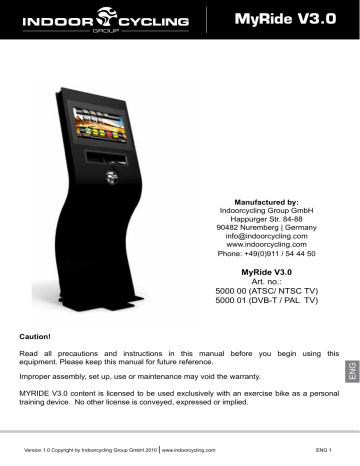
h
MyRide V3.0
Manufactured by:
Indoorcycling Group GmbH
Happurger Str. 84-88
90482 Nuremberg | Germany [email protected]
www.indoorcycling.com
Phone: +49(0)911 / 54 44 50
MyRide V3.0
Art. no.:
5000 00 (ATSC/ NTSC TV)
5000 01 (DVB-T / PAL TV)
Caution!
Read all precautions and instructions in this manual before you begin using this equipment. Please keep this manual for future reference.
Improper assembly, set up, use or maintenance may void the warranty.
MYRIDE V3.0 content is licensed to be used exclusively with an exercise bike as a personal training device. No other license is conveyed, expressed or implied.
Version 1.0 Copyright by Indoorcycling Group GmbH 2010
|
www.indoorcycling.com ENG 1
h
MyRide V3.0
TABLE OF CONTENTS
INTRODUCTION
Important Precautions
Technical Specifications
Basic Maintenance
Using your MyRide
3
4
5
6
INSTALLATION
Introduction
Parts and Tools
Service Parts
Assembly - free standing
Assembly - wall mount
Registration and Update
MyWeb (optional)
MyTV (optional)
16
18
22
23
11
12
13
14
The production batch number is found on the backside of the My-
Ride Wave stand located next to the connectivity plate. Please make note of the production code of the MyRide V3.0 system and keep a copy of your original commercial invoice. Warranty claims can only be processed upon remitance of this information.
QUESTIONS? At Indoorcycling Group we are committed to provide complete customer satisfaction. If you have any questions, please contact your local distributor or refer to our web-site www.indoorcycling.com
Version 1.0 Copyright by Indoorcycling Group GmbH 2010
|
www.indoorcycling.com ENG 2
h
MyRide V3.0
IMPORTANT PRECAUTIONS
WARNING!
To reduce the risk of serious injury please read the following important precautions and information before enjoying the MyRide V3.0 personal training experience.
1.
It is the sole responsibility of the owner/operator and his staff to ensure that all users of the indoor cycle are informed of all warnings and precautions by an authorized trainer or instructor prior to using the MyRide product.
2.
Any indoor cycle used in conjunction with the MyRide must be operated and maintained in accordance with its owners manual.
3.
The MyRide is intended for indoor use only. Do not use in areas with poor insulation, excessive dust or moisture (for example, near a swimming pool).
4.
Place the MyRide on a level surface. To protect the floor or carpet from damage, place a mat beneath the equipment. Be sure there is sufficient space around the MyRide and indoor cycling bike for a user to mount, dismount, and operate the equipment safely.
5.
Regularly inspect all parts of the MyRide V3.0 hardware. Please replace defective parts immediately and do not use the equipment until repairs are carried out. Only use original parts from the manufacturer.
6.
Children under the age of 16 should only use the MyRide V3.0 with parental approval and under supervision of a specially trained instructor.
7.
Always wear appropriate athletic clothes and shoes while operating the indoor cycle. Do not wear loose clothes that could become caught on the indoor cycle, and keep laces secured and out of the way of moving parts.
8.
Before using the indoor cycle, make sure that you are familiar with the setup/operation of the indoor cycle. If not, refer to the respective owners manual of the bike or ask a trainer.
9.
Some indoor cycles do not have an independently moving flywheel (wheel); the pedals will continue to move together with the flywheel until the flywheel stops.
10.
If you feel pain or dizziness while using MyRide V3.0 personal training, stop immediately, rest and cool down and consult a physician.
Before beginning any exercise program, consult your physician. This is especially important for persons with pre-existing health problems. Read all instructions before use. Be aware that incorrect exercise may result in serious injury. The manufacturer assumes no responsibility for personal injury or property damage sustained by or through the use of this product.
Version 1.0 Copyright by Indoorcycling Group GmbH 2010
|
www.indoorcycling.com ENG 3
h
MyRide V3.0
MyRide Multimedia Console
TECHNICAL SPECIFICATIONS
Do not open the monitor or computer housing. There are no user-serviceable parts inside the MyRide.
Only trained and qualified service technicians should service the MyRide V3.0.
The exclamation point within a triangle is intended to warn the user of important operating and maintenance instructions.
System specifications
Monitor
Touch screen
Video content
OS
PC
17.3“ / 1600 x 900 / 16:9 / 400 nits / 30W max
4 wire resistive industrial-grade touchscreen panel
1280 x 720p HD
Ubuntu Linux Live System
Intel Atom, ION2, 500 GB HDD, 2 GB RAM, 35W max
Power 110-220V AC input / 2 x 12V 3.5A DC output
TV tuner built-in mini PCIe card (ATSC/NTSC or DVBT/PAL)
Working temperature 40º F-110º F (5º C - 45º C)
Connections USB 2.0, RJ45 LAN, WiFi, TV coax (F-connector)
Version 1.0 Copyright by Indoorcycling Group GmbH 2010
|
www.indoorcycling.com ENG 4
h
MyRide V3.0
BASIC MAINTENANCE
Environment:
Keep the MyRide between 30% and 70% humidity. Low humidity can cause gaskets to dry out; high humidity may cause condensation inside the unit. (See the Troubleshooting Guide if you get moisture in your MyRide.)
Operating temperatures should not exceed 110° or dip below 40° Fahrenheit.
Spikes or dips in voltage may damage the MyRide. If your power is subject to fluctuations, prevent damage to the MyRide with a surge protector.
Cleaning:
The LCD and touchscreen panel is delicate. Clean only when necessary with a soft, damp cloth. If necessary, moisten the cloth with a diluted, mild detergent. Never use liquids on the touch screen, which can leak into the Wave stand and cause electrical problems.
The Wave stand itself may require occasional dusting. Do not use cleaning liquids on the wave stand, as they can leak into the stand and damage electronics. Avoid harsh chemicals or abrasives which may damage the coating on the surface of the stand.
Software:
To take advantage of new features and bug fixes, update the software on the MyRide occasionally. You can check for new software at https://secure.myrideportal.com.
To update the software, download the update file onto an empty USB stick (FAT32 file format), and plug the USB stick into the MyRide. Turn on the MyRide and follow the on-screen instructions. When the update is finished, the MyRide will reboot, signaling that it is safe to remove the USB stick. (If not removed soon after the reboot, the update process may happen again -- avoid this by promptly removing the USB stick when the MyRide reboots.) Check for updates at least semi-annually.
Hardware:
Heavy use may work some fasteners loose. As part of your quarterly maintenance, please verify that all bolts and screws are secure in the MyRide wave stand.
Troubleshooting:
Should any unexpected problems arise, please consult the troubleshooting guide. If problems persist, contact your service representative.
Version 1.0 Copyright by Indoorcycling Group GmbH 2009
|
www.indoorcycling.com ENG 5
h
USING YOUR MYRIDE
Using the Touchscreen
The MyRide features a 17“ single-touch industrial touchscreen. The touchscreen functions best with a firm touch from the fingertip – no stylus is required, and touching the screen with more than one finger at a time will not work.
Most icons on the MyRide are touch buttons – a single press will activate the control.
Lists, such as a playlist for a custom-built workout, can be scrolled by touching the screen with your finger and dragging across the surface of the touchscreen. The
Television channel list (MyTV) should be scrolled by touching near the channel listing and dragging.
The MyRide home screen. Note quick start arrows.
The Home Screen
The MyRide experience begins at the home screen. Touching the icons on the home screen will launch different entertainment and coaching options. The coached workouts are the MyRide studio experience (page TK) and MySportif coached outdoor workout (page TK). For non-instructed workout entertainment, the MyRide features
MyScape (page TK), and optional television (page TK) and web (page TK).
You can always return to the homescreen by touching the “home” icon in the lower left corner of the screen (it will appear in the upper left on the Administration Screen).
Version 1.0 Copyright by Indoorcycling Group GmbH 2009
|
www.indoorcycling.com ENG 6
h
The Administration Screen
USING YOUR MYRIDE
Starting from the home screen, enter the Administration Screen to make changes to the configuration of your MyRide. It is not password protected, but it is hidden from view. To activate it, touch the ICG logo in the lower-right corner of the screen, then touch the ‘MyRide v3.0’ text in the upper-left corner within 1.5-2 seconds. The icons will change color when pressed successfully.
This automatically launches the Administration Screen (picture below).
To return to the home screen, touch the”home” icon in the upper left corner. You can use the Administration Screen to make changes to your system.
Administrator Screen
A pre-programmed workout.
QuickStart and Playlisting
MyRide, MySportif, and MyScape all feature quickstart options. Pressing the quickstart button launches a workout with minimal setup. Pushing the MyRide, MySportif, or MyScape icons give you the option of choosing different pre-programmed workouts or creating your own.
Pre-programmed workouts are available by type and length of workout.
Choose your workout type first (fat burn, cardio, sports, or interval), then choose the length of your workout (20, 40, or 60 minutes). Your workout appears below, in the playlist pane. Every four minutes are represented by a colored tile. At the very bottom of the screen, you can see the workout length, the start button, and the ‘flip’ button.
The flip button allows you to change the information you see in the represented on the tiles.
Version 1.0 Copyright by Indoorcycling Group GmbH 2009
|
www.indoorcycling.com ENG 7
h
MyRide V3.0
USING YOUR MYRIDE
For complete control, you can build a workout manually and choose to design your workout based on individual four-minute segments of video (five minutes for
MyScape). The playlist view is similar to the pre-programmed view, because the workout you are building is visible at the bottom of the screen. At the top of the screen, there is a list of types of content available, and when you choose a category, the available clips appear in the middle pane. Choose a segment by touching its icon, and it will be added to the end of the playlist. You can remove a clip from your playlist by touching the ‘x’ in the upper corner of the clip‘s tile. When you are finished building your workout, begin by pressing the “start” button.
Playlisting. As you choose clips, the playlist will grow along the bottom pane. Note the clips have been ‘flipped’ to show the intensity profiles.
Learn the Moves: Coached Workouts
MyRide and MySportif workouts include on-screen coaching advice to structure your workout. The MyRide includes tutorial videos explaining the coaching methods and terminology. You can access these videos by choosing ‘Learn the Moves’ before a
MyRide or MySportif workout.
Version 1.0 Copyright by Indoorcycling Group GmbH 2009
|
www.indoorcycling.com ENG 8
h
MyRide V3.0
USING YOUR MYRIDE
WARNING
This product is intended to motivate fit, healthy exercisers.
This product and coaching are not intended to replace the services of a physician, nor does it constitute medical advice. This product is not intended to diagnose, treat, or cure any medical condition. Any actions you take in the course of using this product are entirely at your own discretion; please use good judgment. You should consult with your physician about the appropriateness of any workout for your individual health, and before starting a new exercise regimen.
The Video Player interface.
Video Player
MyRide, MySportif, and MyScape use the Video Player interface (picture TK). The main window displays the video and a variety of overlays, displaying workout information and details about the terrain (for outdoor workouts). The user controls are located in the bottom pane.
The ‘home’ button will end your workout and bring you back to the home screen. The start/pause button allows you to pause and restart your workout, and the ‘next’ button will skip to the next video segment. The audio symbol allows you to mute and unmute the audio, and the ‘my media’ button launches the audio control interface, allowing you to choose your music.
Version 1.0 Copyright by Indoorcycling Group GmbH 2009
|
www.indoorcycling.com ENG 9
h
MyRide V3.0
USING YOUR MYRIDE
About Indoor Cycling Group
The MyRide is developed and manufactured by IndoorCycling Group
(ICG). ICG consists of three brands – Tomahawk, MyRide, and I.C.E. – with one unified vision: to create an empowered indoor cycling experience.
ICG is renowned for its commitment to improving standards of Indoor Cycling products and furthering education resources worldwide. ICG is one of the largest manfacturer of indoor cycles, and with over 20,000 I.C.E qualified instructors, the ICG program is the most comprehensive and premium support structure for health clubs and trainers alike. More information is available at www.indoorcycling.com.
About Virtual Active
The video footage on the MyRide is produced by Virtual Active (VA), and the MySportif coached workout is co-developed by ICG and VA.
Virtual Active is a San Francisco-based video and technology company that enables revolutionary virtual-reality exercise products. Virtual Active licenses its unique content and proprietary interactive video technologies to leading manufacturers of cardio entertainment systems, experience-driven health clubs, and directly to end users through a variety of digital entertainment platforms. With its partners, Virtual Active takes exercisers to hundreds of beautiful and iconic locations around the globe during their workouts – for more information, take a trip to www.vafitness.com.
Version 1.0 Copyright by Indoorcycling Group GmbH 2009
|
www.indoorcycling.com ENG 10
h
MyRide V3.0
Installation Guide
INTRODUCTION
The MyRide V3
The MyRide V3 is a touchscreen media console for use as an exercise aid. The system consists of an industrial computer and touchscreen, housed in a sheet metal wave stand. The computer and touchscreen are fully connected and configured at the factory, but the wave stand requires some assembly on-site.
Depending on mounting and other options, setup may take from 30 minutes to slightly over one hour.
Setup Requirements
Tools and parts: All tools and parts necessary for assembling the wave stand are included in the original shipping box.
Wall mounting the MyRide will require additional hardware and tools.
Customer Support
For the most-current customer support, please visit the website at https://secure.myrideportal.com. Basic maintenance and support questions are addressed in this manual. If your problem is not answered by these resources, or if your MyRide requires service, please contact your distributor.
Installation Notes:
The MyRide personal training is a product for professional and / or commercial use.
Such training equipment is intended for use in training areas of organizations such as fitness clubs or sport associations where access and control is regulated and the legal responsibility for use lies with such club or association.
Foot print of MyRide 3wave:
Weight of MyRide 3wave:
Height:
86 x 56 cm / 34 x 22 inch
42kg / 92.5 Lbs
150cm
Foot print of MyRide 3wave + bike: approx. 200 x 65 cm / 79 x 26 inch
Weight of MyRide 3wave + bike: approx.100 kg / 220 Lbs
Version 1.0 Copyright by Indoorcycling Group GmbH 2009
|
www.indoorcycling.com ENG 11
3 Wave stand
1
h
MyRide V3.0
ASSEMBLY PARTS & TOOLS
2
3
Base plate
Stabilizer rear Fin‘s
A B C D
M10x16 M5x10 10.5 mm 5.5 mm
4x 6x
4 x 30mm
4x
6x M5x10
4 x M10x16
Allen key 4.00 mm for bolt B
Allen key 8.00 mm for Bolt A
Version 1.0 Copyright by Indoorcycling Group GmbH 2010
|
www.indoorcycling.com ENG 12
h
MyRide V3.0
SERVICE PARTS
Art. no: 500 092
connection terminal with extension cables to PC
Art. No: 02 11 05B
Leveling feet
Art. no: 500 091
Ipod storage basket
Art. no: 500 030 (ATSC/NTSC)
Art. no: 500 031 (DVBT/PAL)
Industrial PC with mounting plate
Art. no: 500 020
17.3“ 16:10 LCD-TS monitor with bezel and mounting material
Art. no: 500 080
110/220V PSU with 12V 2x3,5A
„Y“ DC extension cable for Monitor and PC
Art. no: 500 071
Audio twin socket
„Y“ extension cable
Art. no: 500 070
Made for Ipod connection cable
Art. no: 400 209
UK extension cable
Art. no: 400 210
USA extension cable
Version 1.0 Copyright by Indoorcycling Group GmbH 2010
|
www.indoorcycling.com
Art. no: 400 211
EU extension cable
ENG 13
h
MyRide V3.0
ASSEMBLY - free standing
1: Remove the wave stand from the packaging
The Wave stand is very heavy! It requires at least two people to remove the stand from the packaging. Make sure you have a firm grip, and avoid holding the edges
(which may bend). Please verify when unpacking that all of the required parts are included with the stand. Place the wave stand on the side for easier assembly.
2
Zoom
4xA
4xC
8mm Key
2: Attach the bottom plate and side fins
Place the Wave stand on its side for assembly. (See illustration.) Place the base plate on the stand and secure the two small fins to the rear by bolting through the base plate and into the screw posts at the bottom of the stand. Before tightening the bolts, tap or push the base plate to ensure it is seated firmly against the bottom of the wave stand.
Version 1.0 Copyright by Indoorcycling Group GmbH 2009
|
www.indoorcycling.com ENG 14
h
MyRide V3.0
ASSEMBLY - free standing
3: Attach center fin and rubber feet
Place the large center fin over the bolt holes in the wave stand, and secure using six
M5 bolts with washers. Affix the four adhesive rubber pads to the base of the wave stand as shown in the illustration.
3
Zoom
6x B
6x D
5mm Key
4x self adhesive
rubber pads rubber pads
4: Move the MyRide into position
With at least two people, pick the MyRide up and move to its proper location. Use a firm grip; do not slide or tilt the stand, as the weight of the unit may bend the metal frame.
Version 1.0 Copyright by Indoorcycling Group GmbH 2009
|
www.indoorcycling.com ENG 15
h
MyRide V3.0
ASSEMBLY - wall mounted
1: Remove the wave stand from the packaging
The Wave stand is very heavy! It requires at least two people to remove the stand from the packaging. Make sure you have a firm grip, and avoid holding the edges
(which may bend). Please verify when unpacking that all of the required parts are included with the stand.
2
Zoom
4xA
4xC
8mm Key
2: Attach the side fins
Place the Wave stand on its side. Secure the two small fins to the rear of the wave stand, rubber foot side down, by bolting into the posts.
When wall mounted, the MyRide does not use the base plate or the center fin.
Version 1.0 Copyright by Indoorcycling Group GmbH 2009
|
www.indoorcycling.com ENG 16
h
3: Prepare the wall anchors
ASSEMBLY - wall mounted
Measure up 55“ (1400 mm) from the floor. Insert two wall anchors 10.5“ (265 mm) apart, following the anchor manufacturer‘s directions. Note: the anchor must be rated to support at least 100 lbs. Be sure the wall itself can support the weight of the stand!
3
IMPORTANT ! The weight of the MyRide V3.0 of 92.5 lbs requires the use of proper wall mounting fixtures supporting the weight of the system. If you are unsure what fixtures are suitable, please consult your local professional. Warranty may void in case of inproper mounting.
Zoom
265 mm
Attention! the left and right support are required to keep the required clearance to the wall and avoid buckling of the cables reaching out of the terminal
4: Mount the MyRide to the wall anchors
With at least two people, lift the MyRide onto the wall anchors.
Version 1.0 Copyright by Indoorcycling Group GmbH 2009
|
www.indoorcycling.com ENG 17
h
1: Power on the MyRide
REGISTRATION AND UPDATE
Once you have finished the installation of the MyRide, plug in the power cable and turn the power switch to on (|). The MyRide will take a moment to boot up.
1
EU plug
UK plug
USA plug
Attention!
Please use the AC extension cable required for the electrical system in your country. Consult a professional electrician if you are unsure how to connect the MyRide V3.0 System to your inhouse electrial circuit.
Version 1.0 Copyright by Indoorcycling Group GmbH 2009
|
www.indoorcycling.com ENG 18
h
REGISTRATION AND UPDATE
2: Register the MyRide
In order to activate the MyRide, you need to acquire a 16-digit activation code from the ICG website. The code is specific to each machine and is tied to the serial number (visible on the MyRide’s registration screen).
To receive your 16 digit activation code, use an internet-connected computer or mobile device and go to https://secure.myrideportal.com. If this is the first time you have registered a MyRide, click ‘Register new Account’ and follow the on-screen directions to create your account.
2
The MyRide product registration screen. The unit‘s Serial
Number is listed on screen (red arrow). Entering this number into the website will give you your unlock code.
Once you have logged into the site, navigate to the ‘devices’ section of your account to register your MyRides. Type each serial number for your
MyRides into the registration tab, and the website will automatically generate your activation code. If you are registering multiple MyRides, you may find it useful to download a text file from the site with a list of your serial numbers and activation codes.
Once you have your activation code, simply type it into the on-screen keyboard on the MyRide’s registration screen. Use the backspace button to correct any mistakes. Once you have entered the correct activation code for the MyRide, it will automatically launch into the main menu.
Version 1.0 Copyright by Indoorcycling Group GmbH 2009
|
www.indoorcycling.com ENG 19
h
MyRide V3.0
REGISTRATION AND UPDATE
2: Register the MyRide (cont.)
(If the onscreen keyboard is not responding, please see ‘Calibrating the
Touchscreen’ in the troubleshooting guide.)
2
Once you have entered the serial number into the dialog box and pressed
‘Register,’ your unlock code will appear below (red arrow). Enter this code into the MyRide to unlock the device.
If the code does not work, double-check that you are entering the correct code, and that this code matches the activation code you received at https://secure.myrideportal.com.
Version 1.0 Copyright by Indoorcycling Group GmbH 2009
|
www.indoorcycling.com ENG 20
h
MyRide V3.0
REGISTRATION AND UPDATE
3: Update the MyRide software
To get the latest functions and bug fixes. To get the latest product update, download a software update from https://secure.myrideportal.com. Load the file onto an empty USB stick, and plug the USB stick into the MyRide.
Power the MyRide on and follow the on-screen instructions. When the update is finished, the MyRide will reboot, signaling that it is safe to remove the USB stick. (If not removed soon after the reboot, the update process may happen again -- avoid this by promptly removing the USB stick when the MyRide reboots.)
3
Note: the USB stick must only have the update file on it (empty your computer’s trash to ensure old files on the stick are deleted), and it must be formatted FAT32 – on Mac OS, ‘MS-DOS (FAT)’.
Congratulations! Your MyRide can be used immediately. (There are still some steps for setting up television and internet, if you choose.)
Version 1.0 Copyright by Indoorcycling Group GmbH 2009
|
www.indoorcycling.com ENG 21
h
MyRide V3.0
MYWEB
Introduction:
The MyRide can only be connected to the internet via the ethernet (LAN) connection; WiFi is not currently supported. Connecting the MyRide to the internet will allow you to view RSS feeds and content from ICG by using the MyWeb tab on the home screen.
1: Connect the MyRide to your Local Area Network
In order to connect the MyRide to the internet, you must have a Local Area
Network with DHCP (check with your network administrator if you are not sure about your settings). To connect the MyRide, plug an ethernet cable into the back of the MyRide that is connected to your router or other access point.
1
2: Activate ‘MyWeb’ in the administrator settings
From the home screen, navigate to the administrator page by touching the
ICG logo in the lower-right corner of the screen, then touching the ‘MyRide v3.0’ text in the upper-left corner of the screen. On the administrator screen, choose the ‘General’ tab on the left side of the screen. Checking the ‘Web Access’ check box activates the internet connection. (Unchecking the check box later will disable MyWeb and remove the MyWeb option from the home screen.)
Version 1.0 Copyright by Indoorcycling Group GmbH 2009
|
www.indoorcycling.com ENG 22
h
MyRide V3.0
MYTV
Introduction:
The MyRide has the ability to decode analog and digital television signals.
Some television signals will not be appropriate, such as encrypted channels (which would require a cable or satellite decoder), but most cable boxes and all over-air and in-club television signals will work.
1: Physically connect the television to the MyRide
Using an F-connector coaxial cable (not included), connect the MyRide to your television source.
2: Enable television in the administration menu
Navigate to the administration menu by touching the icon in the lowerright of the screen, then touching the ‘MyRide v3.0’ text in the upper-left corner of the screen. On the ‘General’ tab, touch the checkbox for TV.
(Unchecking this box later will disable TV on the home screen.)
3: Choose your television standard
The MyRide can decode many different types of television signals. It is important you know what kind of television signal you are providing to the
MyRide. If you are unsure of your television signal, contact your television service provider.
3
Version 1.0 Copyright by Indoorcycling Group GmbH 2009
|
www.indoorcycling.com ENG 23
h
MyRide V3.0
3: Choose your television standard (cont.)
MYWEB
In the administration menu, choose ‘TV Channelscan’ from the left pane.
On the Channelscan screen (picture TK), choose your region from the top dropdown menu. This will highlight what types of television signals are available in your country. For analog sources (like in-club distributed TV), choose NTSC or PAL. For digital sources, choose the appropriate source: over-air if the MyRide is connected directly to an antenna, or terrestrial/ cable if it is connected to a decoder or box (or if your club has digital television distribution -- this is rare).
4: Perform a channelscan
In order for the MyRide System to list and allow to change TV channels successfully, it must scan the incoming television signal. This process might take a while.
Once you have chosen the signal type, a ‘scan’ button will appear next to its checkbox. Touch the scan button to start a channelscan. (This process can take up to thirty minutes.) During this time, the MyRide is detecting available channels and adding them to the TV menu. While scanning, the
MyRide will display a series of technical messages. When it is finished, the message ‘channelscan finished’ will appear at the end of the list. You can now navigate away from the message by touching the ‘cancel’ button (the results have already been saved).
5: Editing the channel list
Once the channel scan has finished, you can edit the list. Choose ‘TV
Channel Editor’ in the left pane to bring up the channel editor. If the channelscan was successful, a list of detected channels will appear in the next pane over (picture below). By selecting each channel in that pane, you can choose to activate or inactivate individual channels.
5
Version 1.0 Copyright by Indoorcycling Group GmbH 2009
|
www.indoorcycling.com ENG 24
h
MyRide V3.0
MYWEB
5: Editing the channel list (cont.)
If the channel list is empty, please verify that you selected and scanned the correct signal type. Most clubs’ in-house television systems are analog
(NTSC or PAL), while cable or over-air television is typically digital (ATSC or
DVB). If you are unsure, contact your television provider or try scanning different television signal types.
Note: some cable or satellite television stations may be encrypted (for example, premium digital cable signals). They will be detected by the channelscan, but will appear as static and should be removed from the channel list in the channel editor.
6: Using MyTV
From the home screen, touching the ‘MyTV’ button will launch the television. To change channels, touch the MyTV channel button to call up the channel list. Touch the channel listing to change channels, and touch-anddrag to scroll the channel listings. Touching the TV screen away from the channel list closes the channel listing pane.
6
Version 1.0 Copyright by Indoorcycling Group GmbH 2009
|
www.indoorcycling.com ENG 25
h
MyRide V3.0
Indoorcycling Group GmbH warrants that all new equipment will be free of manufacturing defects in workmenship and materials, becoming effective on the date of the original registration of the MyRide V3.0 on https://secure.myrideportal.com. Parts and components repaired or replaced under the terms of warranty will be warranted for the remainder of the original warranty period only. Warranty may vary by region or country. Please contact Indoorcycling Group GmbH by email [email protected] to obtain detailed information on applicable warranty terms and conditions.
Please note that warranty does not cover for damages caused by inapptopriate use of the MyRide V3.0 product and any negilgent act by the consumer. Manufacturer states that the product was thouroughly tested and found free of failure prior to shipping.
IMPORTANT!
Manufacturer requires the proper registration of the product on his dedicated support website https://secure.myrideportal.com to uphold warranty obligations.
Limited Warranty on MyRide V3.0
5 years warranty:
2 years warranty:
MyRide V3.0 metal wave stand
* Monitor Bezel ( Art.: 500 020 B)
* Ipod basket ( Art.: 500 091)
* Internal Monitor cable routing (VGA, USB)
* External cable connection terminal incl. hard wires
from terminal to PC (Art.: 500 092)
1 year warranty:
* Mini PC incl. HDD, RAM, TV Hybrid tuner
(Art.: 500 030 ATSC/NTSC & Art.: 500 031 DVBT/PAL)
* 17,3“ single touch Monitor (Art.: 500 020)
* Internal Power supply Unit (Art.:500 080)
The following items are considered wear items excluded from warranty:
* Audio twin socket „Y“ extension cable ( Art.: 500 571)
* Made for Ipod extension cable USB> 30pin ( Art.: 500 070)
Version 1.0 Copyright by Indoorcycling Group GmbH 2009
|
www.indoorcycling.com ENG 26
advertisement
* Your assessment is very important for improving the workof artificial intelligence, which forms the content of this project