advertisement
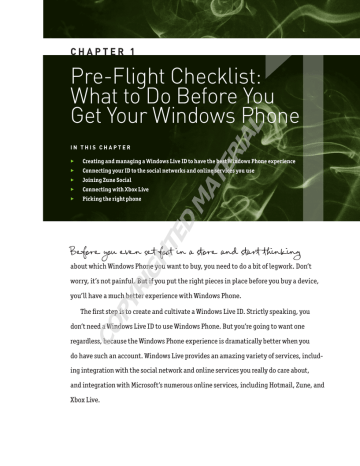
886595c01.indd 1
3
3
3
3
3
3
3
3
3
3
Pre-Flight Checklist:
What to Do Before You
Get Your Windows Phone
Joining Zune Social
Connecting with Xbox Live
Picking the right phone
C h a p t e r 1
I n t h I s C h a p t e r
Creating and managing a Windows Live ID to have the best Windows Phone experience
Connecting your ID to the social networks and online services you use
1
Before you even set foot in a store and start thinking
about which Windows Phone you want to buy, you need to do a bit of legwork. Don’t worry, it’s not painful. But if you put the right pieces in place before you buy a device, you’ll have a much better experience with Windows Phone.
The first step is to create and cultivate a Windows Live ID. Strictly speaking, you don’t need a Windows Live ID to use Windows Phone. But you’re going to want one
COPYRIGHTED MATERIAL
do have such an account. Windows Live provides an amazing variety of services, including integration with the social network and online services you really do care about, and integration with Microsoft’s numerous online services, including Hotmail, Zune, and
Xbox Live.
9/29/10 7:36:30 AM
2
C h a p t e r 1 Pre-Flight Checklist:What to Do Before YouGet Your Windows Phone
Next, you need to understand which hardware features come with every Windows
Phone, and which do not. By understanding what’s available, you can make more intelligent choices about the type of phone you’ll eventually buy. So bone up on the basics and then hit the stores better educated, and ready to get exactly the phone you want.
WindoWs Live id: one onLine id to RuLe them ALL
Way back when the Internet was dominated by gray web pages with blinking text,
Microsoft created a single sign-on service called Windows Live ID. The point behind the service was that you could create a single account, with a username and password, and use that one account to securely access multiple web sites. That way, you wouldn’t need to create and maintain multiple accounts, one for each web site.
NO TE
Windows Live ID, like a certain underworld denizen, has gone by many names. When it was originally announced in the late 1990s, it was called Microsoft
Wallet, because the software giant hoped it would prove popular with the budding e-commerce sites of the day. But it went through a series of other names over the years, including Microsoft Passport, .NET Passport, and even the awkward
Microsoft Passport Network, before it settled on Windows Live ID.
Like many good ideas, Windows Live ID was a better theory than reality. Thirdparty web sites—that is, those sites not created and owned by Microsoft—ignored
Windows Live ID for the most part, and while there are a few exceptions, this system is today used almost exclusively by Microsoft’s own web sites and services, such as
Hotmail, MSN, Windows Live, Xbox Live, and Zune.
3 3 is essen
a ws Live having a grea experi ence w a Wind
ID t ith ows Pho ne.
While a single web-wide sign-on would be nice, being able to access Microsoft’s many services via a single account is still pretty convenient, even more so if you’re heavily invested in what I call the Microsoft ecosystem. And if you’re going to be buying a Windows Phone, this single sign-on, or Windows Live ID, is the key to having the best experience. And while I hate to ruin the ending, this simple fact is arguably the most important secret in the whole book.
Here’s why. After many fits and starts, Microsoft has recast its Windows Live service as a central hub of sorts, a way to “keep your lives in sync.” So instead of competing with the Facebooks and Twitters of the world, Microsoft is instead providing a way to link to third-party services, allowing you to access the third-party (read: non-Microsoft) accounts you already use, from Windows Live.
886595c01.indd 2 9/29/10 7:36:31 AM
886595c01.indd 3
Windows Live ID: One Online ID to Rule Them All
3
If you think about it, this is a sneaky way to achieve the original goal of
Windows Live ID. That is, since the world didn’t come to Windows Live ID, Windows
Live ID has instead come to the world. Using that single sign-on, you can simply access all those wonderful third-party services from Windows Live. All you need to do is create an account—though you may already have one—and then configure it to access other services.
Every Windows Phone user should take the time to configure a Windows Live ID. And this is true even if you have no interest in using any Windows Live services directly. By creating such an account and configuring it properly, you will be able to turn on your new phone on day one, sign on with your Windows Live ID, and watch it automatically populate with all of the information that’s tied to that account. This means e-mail, contacts, and calendars. Photos and news feeds from you and your friends and family, no matter where they’re found online. And, as you will soon find out, so much more. This is the key to a killer Windows Phone experience.
NO TE
Yes, you can use Windows Phone without having a Windows Live ID, but
I don’t recommend it. And while this book does document how to configure your phone with other account types, I am assuming that you have a Windows Live
ID. It’s that important. So please don’t skip the Windows Live ID creation and configuration steps if you want to get the most out of your Windows Phone.
Creating a New Windows Live ID
If you don’t have a Windows Live ID, you will need to create one. Note, however, that you may already have such an account. Any e-mail address ending in hotmail.com, msn.com, or live.com is a Windows Live ID, for example. If you’ve created an Xbox
Live account or a Zune account, that’s a Windows Live ID too. So if you have such an account, skip ahead to the next section. If not, it’s time to make one.
NO TE
It’s possible for any e-mail address to be used as a Windows Live ID, so if you don’t want to be stuck with one of Microsoft’s domain names, you can also use your own (including competitor accounts from Gmail, Yahoo!, and elsewhere).
Many educational institutions also use Windows Live services on the back end, so if you’re a student, it’s possible you have a Live ID already as well.
There are many avenues for reaching Microsoft’s Windows Live ID sign up page, but the easiest, perhaps, is to just navigate to live.com
. When you do so, you’ll see the screen shown in Figure 1-1.
9/29/10 7:36:31 AM
4
C h a p t e r 1 Pre-Flight Checklist:What to Do Before YouGet Your Windows Phone
3 3
Live I the rig page is filled
alrea out, thi you cou
Windo
D field ht of th s mean ld alre ws is dy ady have an
active ws Live
ID.
Windo
So ma ke sur e you really intend to crea new ac te a count.
s
FIgure 1-1: Here, you can begin your new online life with Windows Live.
Click the Sign Up button to continue. The Create Your Windows Live ID page will appear. As shown in Figure 1-2, you will need to fill out a form listing information about yourself and pick a Windows Live ID, which will take the form of name@live.
com or [email protected]. This ID will also be used for a Hotmail e-mail address.
886595c01.indd 4
FIgure 1-2: You can check the availability of the name you want before proceeding.
In the Windows Live ID field, experiment with different ID names to find one that is available. Note that common names, such as Paul, were taken long ago, so you may need to get creative. The form will make suggestions or provide an advanced search box, shown in Figure 1-3, if you pick an ID that’s already taken.
9/29/10 7:36:31 AM
Windows Live ID: One Online ID to Rule Them All
5
886595c01.indd 5
FIgure 1-3: Windows Live will help you find a good ID.
When you find an acceptable ID, the form will tell you that it’s available and you can proceed (see Figure 1-4).
FIgure 1-4: Once you find a name you like, you can move on.
already have a non-MICrosoFt e-MaIl aCCount?
If you already have an e-mail account with a different company, you can turn that into a Windows Live ID as well. There is one important difference between using a preexisting e-mail address and creating a new one with Windows Live, however:
You won’t be able to use Hotmail for e-mail, contacts, or calendar management.
Note, too, that when you configure an existing e-mail account as a Windows Live
ID, you will need to create a password for this ID that is separate from the password you use to access e-mail from that account. I recommend just creating a standalone Windows Live ID and not using an existing e-mail account because it’s very easy with Windows Phone to access multiple accounts in a seamless way.
9/29/10 7:36:32 AM
6
C h a p t e r 1 Pre-Flight Checklist:What to Do Before YouGet Your Windows Phone
Fill out the rest of the form, paying particular attention to the password, which should be complex if possible and rated “strong” by the form. (It will rate your password as you type.) According to Microsoft, a strong password contains 7–16 characters, does not include common words or names, and combines uppercase letters, lowercase letters, numbers, and symbols.
TIP
There are some excellent tools online to help you create complex passwords for web services. I use and recommend a free tool called Last Pass
(lastpass.com), which provides a plug-in for all major PC-based web browsers
(IE, Firefox, Chrome, and Safari), allowing you to securely create, store, and manage the passwords for all of the services you use online.
When you’re done, click the button labeled I Accept. Windows Live will work for a bit and then display the Windows Live Home page ( live.com
), this time logged on with your new ID. This is shown in Figure 1-5.
886595c01.indd 6
FIgure 1-5: It’s pretty sparse right now, but your Windows Live ID is up and running.
As initially configured, there’s not much going on with your new Windows Live
ID. But that’s easy enough to rectify, and there are a number of things you can do to make this ID more valuable. You can start with the basics: initial Windows Live ID configuration.
9/29/10 7:36:32 AM
Windows Live ID: One Online ID to Rule Them All
7
Initial Windows Live ID Configuration
On that initial Windows Live Home page, you should see a link titled Edit Your Profile.
Click that, or, if it’s not present, click the Profile link in the upper right of the page.
Either way, you’ll be brought to your Windows Live Profile page, where you can configure your new ID. This is shown in Figure 1-6.
886595c01.indd 7
FIgure 1-6: Windows Live Profile.
TIP
You can return to your Windows Live Profile at any time by visiting profile.live.com.
If this is the very first time you’ve visited this page, there will be a handy—and important—box with the title "Welcome to your new profile." Here, you can very easily configure your privacy settings for Windows Live. You can of course change this later, but I recommend taking a moment to get this right before proceeding. Fortunately,
Microsoft has made it simple with just three basic choices:
3
3 Public: Everything you do—what Microsoft calls your activities—is available publicly on Windows Live, even to those people with whom you have no formal relationship. Furthermore, anyone can find you by searching on Windows Live and can view your profile. I’m not a privacy nut, but I don’t recommend choosing this setting, unless, of course, you’re a reverse voyeur. (They’re out there.)
9/29/10 7:36:32 AM
8
C h a p t e r 1 Pre-Flight Checklist:What to Do Before YouGet Your Windows Phone
3
3
3
3
Limited: This is the default setting and the least restrictive option I think you should consider. Configured this way, only your friends—those people you’ve explicitly “friended” on Windows Live—can see what you’re doing via the service. But as with the Public setting, anyone can find you by searching on Windows Live and can view your profile. This is the setting to choose if you are concerned about privacy but do want others to be able to find you online.
Private: With this most restrictive setting—and, for whatever it’s worth, the one I use—only your friends can view what you’re doing online, and only your friends can search for you or view your profile. This is the option you’ll want to pick if you’re concerned about privacy and don’t want other people to find you.
Once you’ve chosen a setting, click Save.
W ARN ING
If you are at all concerned about your privacy online—and you should be—this isn’t enough. Please be sure to visit the Windows Live advanced privacy page (profile.live.com/Privacy) and then click the Advanced link to see a comprehensive form for really fine-tuning your privacy settings, as shown in Figure 1-7.
886595c01.indd 8
FIgure 1-7: Spend the time to get your privacy settings exactly right. You can’t be too careful online.
9/29/10 7:36:32 AM
Windows Live ID: One Online ID to Rule Them All
9
From here, there are a wide range of options you can configure for your Windows
Live ID. (Or not. Remember, it’s your choice.) Some of the more important ones include:
3
3
3
3
Personal information: Click the Details link on the left side of your Profile page to access a page where you can edit your personal information, including your name, personal photo, contact information, work information, general information (gender, occupation, location, interests, and more), social information (relationship status, relationship interests, hometown, places lived, humor, fashion, and favorite quote), and education information.
Status: At the top of the Profile page is a conversation balloon with the text,
"Share something new." This is where you can type a personal note, similar to a Twitter post (or “tweet”) or Facebook status post.
Importing Contacts from Other Services
After you’ve completed filling out your Windows Live ID, you may want to import contacts from other services, especially if you intend to use this account for e-mail or to communicate with others using Windows Live services and applications such as
Windows Live Photos (photo sharing), Windows Live Spaces (blogging), or Windows
Live Messenger. To do so, click the Add Friends to Your Profile link on the Profile page.
(Or just navigate to profile.live.com/connect .) From this page, shown in Figure 1-8, you can add individual people to your contact list or import them from other e-mail accounts and online services.
3 3 update on Win with M instan
also dows L icrosoft t messa
(IM) a
Windo
Messen app wo pplicat tatus ive
’s ging ws Live ger. Th front e to Wind
Windo ion, rks as a nd of ows Liv ws-base is e on d PCs.
886595c01.indd 9
FIgure 1-8: Windows Live helps you import contacts from other services.
9/29/10 7:36:32 AM
10
C h a p t e r 1 Pre-Flight Checklist:What to Do Before YouGet Your Windows Phone e
3 3 works only w accoun
Windo
Gmail, nativel
Faceboo ith onl k. You ine ts, like ws Live
,
and not be inform a desk able to ation f top eclient l to Wind will sync mail ike Ou ows Pho tlook ne.
While adding single contacts at a time is pretty straightforward, it’s also monotonous, so I want to focus on importing. After all, you probably have contacts elsewhere, in an e-mail application (like Outlook), on a competing e-mail service like
Gmail or AOL, or on other online services such as Facebook or MySpace.
To import contacts, click the appropriate service or application. While the options vary slightly depending on which one you pick, there are three basic types of integration here:
3
3
3
3
Facebook and MySpace: Thanks to deep integration with Windows Live, Facebook and MySpace contacts importing works quite differently from the other choices. In fact, these services are so special that I’m going to examine them separately in the next section, so hang tight. (Or skip ahead.)
Manual import: Many of the other services, including LinkedIn, AOL Mail,
Hyves, Google (Gmail), Hi5, and Tagged require you to log on to that service before you can import contacts. So when you select one of these options, you’ll see a page created by that service where you can log on in order to authorize the contacts copying. A typical screen of this type is shown in
Figure 1-9.
886595c01.indd 10
FIgure 1-9: Services such as Gmail require you to log on so you can transfer information to Windows Live.
3
3 Outlook and another Windows Live account: To import contacts from Microsoft’s corporate-oriented e-mail and personal information management application, or from Windows Live, you will need to first export them in a format
Windows Live can understand.
9/29/10 7:36:33 AM
886595c01.indd 11
Using Windows Live ID to Access Your Social Networks and Other Services
11
NO TE
Interestingly, these options can be used to import contacts from
Outlook Express (Windows XP), Windows Contacts (Windows Vista), Windows
Live Hotmail, Yahoo! Mail, and Gmail as well, as shown in Figure 1-10. Note that in any of these cases, you will need to have exported your contacts into an acceptable format first.
r
3 3 e-mail listed?
you jus more s way to i
Or m t want eamles mport er aybe
a s contact s from your t e-ma il er. If so, visit ive provid the Wi ndows L
TrueS witch si te
( secure5.trueswitch
.com/winlive/ and fi form. V oila!
he
FIgure 1-10: Hidden under the Outlook and Windows Live options are other import choices.
using WindoWs Live id to Access YouR sociAL netWoRks And otheR seRvices
Once your Windows Live ID is properly configured, you can begin connecting it to the other online services you’re already using.
Unless you’ve been living under a rock, you’re probably familiar with the fact that there are very popular services online, most of which aren’t made by Microsoft. (I know, it’s shocking.) In fact, you almost certainly use many of these services yourself: Facebook or MySpace for social networking; Pandora for music; Hulu for online
TV shows; Flickr for photos; and many more.
There are literally dozens of valuable online services, but they all exist, in isolation, separate from each other. Each requires its own username and password, and to access content from each service, you need to manually visit each separately.
3 3 the coo in Win and in the sin thing y order the be experi
Windo in my lest fea
Microsof t offer dows L gle sm ou can
to late st possi ence w ws Phon ture s ive disputab e.
ly do in r have ble ith
9/29/10 7:36:33 AM
12
C h a p t e r 1 Pre-Flight Checklist:What to Do Before YouGet Your Windows Phone
That’s where Windows Live comes in. Yes, some parts of Windows Live compete with some of these other services. Windows Live Photos is a direct competitor with Flickr, for example. But by making Windows Live open and extensible to other services, Microsoft has also made it possible for Windows Live users to utilize the service as a hub, of sorts, for their other services. It gives you a single place to access information from Facebook,
Flickr, and Pandora (or whatever), without having to manually visit each place separately. And you can access not just your information, but also the information of your contacts—that is, your friends, family, and other acquaintances—from those services.
Later on, you’ll be able to connect your Windows Phone to just one service—Windows
Live—but gain access to an unbelievable amount of content, instantly, thanks to these connections. It makes Windows Live even more powerful.
Neat, eh? Okay, time to get connected.
Finding and Examining the Available Services
To find out which services you can connect to Windows Live, you need to visit the
Windows Live Services page. You do so by clicking the Add Web Activities link on the Windows Live Home page ( live.com
) or by navigating directly to profile.live
.com/services . Shown in Figure 1-11, this page provides a way to access all of the online services which you can connect to Windows Live.
886595c01.indd 12
FIgure 1-11: Here, you’ll find the services that you can connect to Windows Live.
9/29/10 7:36:33 AM
Using Windows Live ID to Access Your Social Networks and Other Services
13
If you find the list too intimidating—it gets bigger all the time as more partners come on board—then you can use the Categories list on the left to filter it down. For example, you can click Movies and TV to only see video services.
Connecting an Online Service to Windows Live
For most of these services, you need to be a member—that is, have a user account at that service—in order to connect it to Windows Live. I’ll use the Flickr photo sharing site as an example of such a service since it’s very popular, but you can and should of course connect with whatever services you use.
To select Flickr, click Photos in the Categories list and then click the link for Flickr.
You’re presented with a screen explaining what it means to connect to Flickr, as shown in Figure 1-12.
FIgure 1-12: Before making the connection, Windows Live will explain what doing so means.
When you click the Add Flickr button, you’ll navigate to the Flickr web site and be prompted for your Flickr credentials. When you log on, the browser returns you to
Windows Live, notes that you’re connected, and explains what the privacy settings are.
(You can click the Change link to change this, of course.) Click the Connect button to complete the connection.
You’re returned to the Windows Live Services page, where you can pick another service to connect.
You’ll do that in a moment, but for now, return to Windows Live Home ( live.com
).
You’ll see a note about the connection in your Messenger social feed—a list of "What’s new" items that carries across all connected services—and, if there are any new photos posted to Flickr, a link to that new content as well. This is shown in Figure 1-13.
886595c01.indd 13 9/29/10 7:36:33 AM
14
C h a p t e r 1 Pre-Flight Checklist:What to Do Before YouGet Your Windows Phone
FIgure 1-13: As soon as you connect to a service from Windows Live, content from that service appears in your Messenger social feed.
NO TE
Messenger social used to be called What’s New. I still think that was a better and more descriptive name. Microsoft renamed it to Messenger Social because this list is also available via Windows Live Messenger, the company’s
IM application for Windows.
3 3 speaki
Blog R work s ng, the
SS Fe connect with bo
Atom f cally eeds. T imilarl ed ion wor ks
and hey y.
Okay, time to add one more service, and this time you’ll use a different type of connection. While most of the services you can connect to Windows Live require you to be a member, some do not. For example, you may have a favorite web site that provides regular updates. These types of sites typically use an RSS feed to alert people about updates, and Windows Live supports connecting to any RSS feed via a generic
Blog RSS Feed connection. You can find this option at the bottom of the main Services page.
You’ll need the web site’s RSS URL (uniform resource locator, essentially its web address) in order to make the connection. While each browser does this is a bit differently, most work similarly. In Internet Explorer, navigate to the web site and notice that the Feeds icon in the Command Bar turns orange, indicating that a feed is available. To view the feed, click the button. IE will now display the feed provided by the web site, as shown in Figure 1-14.
886595c01.indd 14 9/29/10 7:36:34 AM
Using Windows Live ID to Access Your Social Networks and Other Services
15
FIgure 1-14: Web browsers can display RSS feeds, which you can connect to Windows Live.
The RSS URL, or address, can be found in the browser’s Address Bar. Select this text and copy it to the clipboard (Ctrl+C works nicely). Then, paste it into the Blog URL on Windows Live’s Connect Blog RSS Feed to Windows Live page and click Connect.
After a bit of churning, the web site’s feed will be added to your Messenger social feed as well.
gettIng around the Blog rss Feed’s BIg lIMItatIon
The Blog RSS Feed connection has one very serious limitation: You can only connect it to one web site. That is, despite the fact that you probably have multiple sites for which you’d like to receive updates, Windows Live only lets you connect with one RSS (or Atom) feed. This is, of course, ridiculous.
Is there a way around this? Yes, but it’s a bit convoluted. Using an RSS aggregator service such as Friendfeed (friendfeed.com), you can connect to all the web site RSS feeds you want, and then connect Windows Live to your
Friendfeed RSS feed. Silly? You bet.
886595c01.indd 15 9/29/10 7:36:34 AM
16
C h a p t e r 1 Pre-Flight Checklist:What to Do Before YouGet Your Windows Phone
Be sure to spend some time and connect to each of the services you already use.
You can view and edit your connected services via the Connected Services page, which you can access by clicking the Manage Services link on the Services page. (Or navigate directly to profile.live.com/Services/?view=manage .) As shown in Figure 1-15, this page lets you edit the settings for each connected service, including privacy, or remove individual services you’re no longer interested in accessing.
886595c01.indd 16
FIgure 1-15: Manage connected services.
Viewing and Interacting with Content in the Messenger Social Feed
Once you’ve connected with all of your favorite services, it’s time to see why this is so powerful. If you navigate to Windows Live Home ( live.com
), you’ll see updates from all of your connected services appear in the Messenger social list. And that list could be quite voluminous, especially if you connect to some of the “chattier” online services, like Facebook.
What’s neat about this is that this list isn’t read-only. You can also perform certain actions on each update without having to go visit the service from which it came. So if you see a Facebook post, or a Flickr photoset, or whatever else you’d like to comment on, you can do so, right from Windows Live.
To comment on an update, click the Comment link that appears next to the update.
When you do so, a new Comment interface opens up, as shown in Figure 1-16. You can type your comment and then add it to whatever service it originated from.
You can also perform other actions. If you mouse over one of the updates, a small gear icon will appear, as shown in Figure 1-17.
Click this gear and you’ll see a small pop-up menu (Figure 1-18). This menu lets you mark the update’s poster as a Favorite—which I’ll explain in just a bit—or hide updates from the service from which the update originated.
9/29/10 7:36:34 AM
Using Windows Live ID to Access Your Social Networks and Other Services
17
FIgure 1-16: You can comment on updates from other services directly from Windows Live.
FIgure 1-17: A small options icon appears when you mouse over individual updates.
FIgure 1-18: Click the icon and a small menu appears with more options.
There’s also a More Options link that brings you to a very interesting page where you can manage the social updates from your friends or, more accurately, determine which Windows Live services will appear in your Messenger social feed. (You can manually navigate to this page by visiting profile.live.com/whatsnewsettings .)
This page, shown in Figure 1-19, also lets you hide individual users, which can be very convenient. (Hey, we all have one of those friends, right?)
Perhaps by now the power of this system is obvious. But the real beauty of Windows
Live, and its connections to the outside services you already use, is that once you do get a Windows Phone, you will simply log on to your Windows Live account, and all this stuff will propagate around the phone as makes sense. So your Windows Live Hotmailbased e-mail, contacts, and calendars will of course appear in the device’s Mail, Contacts, and Calendar interfaces. But updates from your connected photo services will also appear in the phone’s Pictures UI. And your Messenger social feed will show up in the phone’s People experience. And all you have to do is sign in once.
886595c01.indd 17 9/29/10 7:36:34 AM
18
C h a p t e r 1 Pre-Flight Checklist:What to Do Before YouGet Your Windows Phone
886595c01.indd 18
FIgure 1-19: Selectively remove users and Windows Live services updates from this page.
TIP
There is a lot more going on with Windows Live, of course. And while it doesn’t have all that much to do with Windows Phone, I do recommend that you download and install Windows Live Essentials (get.live.com), a set of useful and fun Windows applications that includes, among other things, the Windows
Live Messenger application that also provides access to your Messenger social feed. It’s shown in Figure 1-20.
Music Lovers: Connecting to Zune Social
While setting up a Windows Live ID and connecting it to the third-party online services you care about is absolutely critical for anyone interested in Windows Phone, there are a few Microsoft online services that are particularly interesting and relevant as well. And since these online services are tied to your Windows Live ID, and can be used to populate your phone with content, it makes sense to get them set up now, before you get your Windows Phone.
9/29/10 7:36:35 AM
Using Windows Live ID to Access Your Social Networks and Other Services
19
FIgure 1-20: Windows Live Messenger provides PC-based access to your Messenger social feed.
The first is Microsoft Zune. If you haven’t heard of Zune, or simply have never tried it, you may be in for a very happy surprise. Zune is an elegant and powerful digital media platform that encompasses a number of interesting components. These include:
3
3
3
3
3
3
3
3
Zune PC software: This software can be used to organize and play digital media content, including music, videos, and photos, and to sync this content with various portable devices, including, yes, Windows Phones.
Zune Pass: This subscription service allows you to browse, stream, and download all of the music you want, from Microsoft’s voluminous online collection for a flat monthly fee. With Windows Phone, you can even perform these activities, over the air, right to the phone, with no PC required.
Zune Social: This online community provides a way to share your favorite and new music with friends, family, and others. (And yes, of course it links up to the Messenger social feed so you can share via your Windows Phone.)
Zune portable devices: Before there were Windows Phone devices, Microsoft made dedicated digital media players, including the Zune HD, which could harness the power of Zune on the go.
886595c01.indd 19 9/29/10 7:36:35 AM
20
C h a p t e r 1 Pre-Flight Checklist:What to Do Before YouGet Your Windows Phone
3
3
3
3
3
3
Zune Marketplace: This is Microsoft’s online store for music, TV shows, movies, podcasts, and more. It’s available from the Zune PC software (on Windows-based
PCs), on the Xbox 360 (more on this later in the chapter), and, yes, on your
Windows Phone as well.
Xbox 360: Microsoft’s video game console includes Zune software for media playback, including Zune Pass streaming, and can interact with portable devices, including Zune players.
Bing music playback: Using Microsoft’s search engine (at bing.com
), you can find out more about your favorite musical artists. And thanks to an integrated
Zune player, you can even play entire songs by these artists as you search around for more information. (If you have a Zune Pass, you get unlimited streaming too.)
If this seems like a lot of information, well, it is. But that’s why I discuss much of this in much more detail later in the book.
C ROSSREF
Check out Chapter 6 to see how you can use the Zune PC software with your Windows Phone. This chapter also includes a look at how the
Windows Phone’s Zune software works right on the device.
For now, you can get started by connecting your Windows Live ID to a Zune account.
You’ll use exactly the same underlying Windows Live ID, so it’s easy.
First, open your PC’s web browser, browse to zune.net
, and click the Sign In link at the top of the page. Since you already have a Windows Live ID, you can sign in using that ID. And when you do, you’ll be prompted to create your Zune account, which will be connected to that ID. It will look something like the screen shown in
Figure 1-21.
One of the options you’ll need to decide on right up front is whether you want to be part of the Zune Social. As noted previously, this is Microsoft’s online community for music lovers, and it provides you with a way to share your musical likes and dislikes with others online. If you’re unsure about this, just select Don’t Share; you can always join the Zune Social later. The point now is just to get your Windows Live ID connected to a Zune account.
When you complete this first part of the form, you’ll be prompted to create a Zune
Tag. This is a name that will identify you to others in the Zune Social and, if you join
Xbox Live as described in the next section, it’s the same name you’ll use for gaming endeavors as well.
886595c01.indd 20 9/29/10 7:36:35 AM
Using Windows Live ID to Access Your Social Networks and Other Services
21
FIgure 1-21: Here, you connect your Windows Live ID to a Zune account.
thInk It over
I recommend not getting cute here. While many people create nonsensical
Zune Tags, remember that this is the name you’ll use when you communicate with others. So rather than be known as Flatulent Fred or whatever, try to pick something that you won’t be embarrassed by later on.
A Zune Tag can consist of letters (A–Z, a–z), numbers (0–9), and single spaces. But it can’t start with a number. And it can be up to 15 characters long, maximum.
My Zune Tag, incidentally, is Paul Thurrott. Yeah, it’s boring. But people instantly know it’s me.
As with your Windows Live ID, your Zune Tag must be unique. That means you can’t pick a Zune Tag that’s already in use by someone else. So Paul Thurrott, obviously, is taken. So, too, I’d imagine, are names like Bob Smith. The sign-up wizard will let you know if the name you want is available, as shown in Figure 1-22.
886595c01.indd 21 9/29/10 7:36:35 AM
22
C h a p t e r 1 Pre-Flight Checklist:What to Do Before YouGet Your Windows Phone
FIgure 1-22: And another classic Zune Tag is created.
When you’re done creating the Zune account, you can download the Zune PC software, join Zune Pass, or discover some of the other interesting and unique features of the Zune platform, which I discuss in more detail in Chapters 6 and 16.
Gamers: Connect to Xbox Live
3 3
But you purcha
Pack fo provid
Xbox p year o supplie paren functio ive Go year p er acco se a Fa r $100 es up t tal con nality.
ld unt. so o four layers w f access s critic mily
that ith a
and al trols
If you’re a video gamer, chances are that you’ve already heard of Microsoft’s Xbox, which is known far and wide as the most powerful and capable video game platform on earth. As with Zune, Xbox consists of a number of components. These include:
3
3 Xbox 360: The premier video game console features HD graphics, surround sound, and the best library of video games available anywhere. It also connects to an ever-growing library of online services, including Zune (music and video), Netflix (TV and movies), Last.fm (music), Facebook and Twitter
(social networking), and more. The Xbox 360 isn’t just a video game console; it’s also a central hub for entertainment and communications.
3
3 Xbox Live: In addition to making a killer console, Microsoft also supplies the most popular video game service on earth. Xbox Live is available in a free version called Xbox Live Silver, and a paid version called Xbox Live Gold. Both provide access to free game demo downloads, HD movies and TV shows (via
Zune), downloadable Xbox Live Arcade games, game add-ons, avatars (mini cartoon characters that represent you online), in-game voice and text chat, and photo sharing. But the Gold subscription adds online gameplay with friends, Netflix streaming (though you must also have a Netflix subscription),
886595c01.indd 22 9/29/10 7:36:36 AM
Using Windows Live ID to Access Your Social Networks and Other Services
23
Xbox Live Parties, video chat, Facebook, Twitter, and Last.fm access, and some other unique features.
TIP
Microsoft also has a related service called Games for Windows – LIVE.
This awkwardly named service is essentially Xbox Live for Windows PCs, so it uses the exact same Windows Live ID that you use for Windows Live, Zune, Xbox
Live, or Windows Phone. You can find out more at gamesforwindows.com/live.
3
3 Xbox Live Marketplace: Microsoft’s online store for gamers provides a way to purchase full games electronically, Xbox Live Arcade games (which tend to be smaller than full games), as well as free game demos and other content, game add-ons, and more. It’s analogous to Zune Marketplace, except that the focus here is gaming instead of digital media. (That said, the two stores are merging and a lot of Zune Marketplace content is available via Xbox Live Marketplace as well. As you can imagine, having a single ID to access all this content is pretty convenient.)
You don’t have to be a hard-core gamer to appreciate Xbox. In addition to expanding the audience for its gaming wares with the Kinect add-on for Xbox 360 (which provides Nintendo Wii–like motion sensing controls as well as voice control and opens the door to a new generation of more casual games), Microsoft has brought its Xbox Live service to Windows Phone as well. So you don’t even need an Xbox 360 to take advantage of Xbox Live. (I examine the Windows Phone gaming features in Chapter 7.)
To sign up for an Xbox Live account, visit xbox.com
in your PC’s web browser and click the Sign In link at the top of the page.
If you already signed up for a Zune account, you will simply need to accept a new
Terms of Use agreement. That’s because the Zune Tag you already created will be used as your unique Xbox Live identifier, which is called a Gamertag. (I discuss this more in just a bit.)
If you skipped the Zune account sign-up (and really, shame on you for that), you’ll need to fill out a form and create what’s known as your Gamer Profile. This is essentially your online game-playing persona.
This Gamer Profile consists of a number of attributes, some of which you’ll need to specify right up front. These include:
3
3 Gamertag: This is essentially the name that will identify you to others while you’re playing games on Xbox Live. (And that’s true whether you’re playing games on the Xbox 360 console, a Windows-based PC, or via your Windows
Phone.) This Gamertag is identical to your Zune account, so check out the
886595c01.indd 23 9/29/10 7:36:36 AM
24
C h a p t e r 1 Pre-Flight Checklist:What to Do Before YouGet Your Windows Phone
3
3
3
3 previous section for information on the rules for creating this Gamertag and my suggestions for not getting too immature about it.
Gamer Picture: Microsoft lets you use a small picture to graphically represent you to others online. There are a number of built-in pictures to choose from, and if you log on with the Xbox 360 console, there are more available (including some for purchase, believe it or not).
Gamer Zone: Microsoft provides four general gamer types from which you can choose, including Recreation (casual gamers), Family (G-rated content only, please), Pro (hard core but polite), and Underground (hard core, no rules). I know you’re dying to know where I fall in this list. You may be surprised to discover its
Recreation. Don’t worry. I’ll still take you down online, given the chance.
Once you create an Xbox Live Gamer Profile, you can visit your Xbox home page, where you can view information about this profile. (It’s at live.xbox.com
if you can’t figure it out.) Since you’re just starting out, your home page is going to be pretty bare, as shown in Figure 1-23.
886595c01.indd 24
FIgure 1-23: With your Xbox Live Gamer Profile created, it’s time to get online and get beat up a bit.
There’s a lot more you can do from here: Edit your profile, privacy settings, contact information, and other preferences, add friends, or sign up for an Xbox Live Gold account. (You are automatically given a Silver account when you create your profile.)
But I examine gaming and the various Xbox Live features thoroughly in Chapter 7. For now, the important bit is just getting the account set up.
9/29/10 7:36:36 AM
886595c01.indd 25
Picking a Phone
25
Picking A Phone
You may be surprised to discover that I consider properly configuring a Windows Live
ID a far more important task than picking a phone. But it’s true: We live in an age of throwaway smart phones, and while you may choose to replace your phone every year or two, your Windows Live ID will stay with you for many years to come. So it’s important to get that right.
But you are eventually going to move on to the next phase in your Windows Phone adventure, and that involves picking the right phone. Of course, the phone that’s right for you may not be the phone I’d pick, as we all have our own wants, needs, and requirements. And let’s be clear: Just as with any smart phone platform, Windows Phone is going to evolve over time, and handset makers and wireless carriers will be coming out with new devices on a regular basis. So it doesn’t make sense to recommend particular phones. Instead, what I’ll do is highlight those features that will appear on all Windows
Phone devices, and those that will be optional, so you can survey the market for available devices and make an educated decision when the time comes.
Understanding the Windows Phone
Hardware Specifications
Microsoft’s previous smart phone platform was called Windows Mobile, and while it did have a few things to recommend it, one of the problems with that platform was the almost limitless number of hardware types and form factors that shipped from a variety of device makers and wireless carriers. This diversification made the platform attractive to these companies for a while. But it also made it almost impossible for
Microsoft to deliver software updates to customers, something it has been able to do more easily on Windows PCs via the Windows Update and Microsoft Update services.
Apple’s wildly popular iPhone changed the smart phone market in many ways when it arrived in 2007. But one of the most important iPhone innovations was that it was Apple, and not the wireless carriers, that controlled software updating. And the result has been years of steady improvements, all of them absolutely free, giving customers new and exciting capabilities over time. As a result, the iPhone has evolved into a truly compelling smart phone, one so influential that it has transformed the way other companies approach this market as well. Witness the rise of Google
Android, a more open iPhone copy of sorts.
As for Microsoft, the software giant wanted to retain the good bits from Windows
Mobile but throw out the bad. So while it still allows multiple device makers and wireless
3 3 other
Microso delive were reason r softw s n’ t update
Mobile s to Win
custom
Primari ly, wire dows less n’ t get carrie want u free so rs did sers to ftware update s and preferr ed cus tomers s purcha se new ly obvio
phone us for fair reason s.
9/29/10 7:36:36 AM
26
C h a p t e r 1 Pre-Flight Checklist:What to Do Before YouGet Your Windows Phone carriers to sell Windows Phones—diversity is good in some cases—it has also fleshed out a rigid set of hardware specifications for this platform. So if a device maker or wireless carrier wishes to sell Windows Phone devices, they must conform to the specs.
What’s Included on Every Windows Phone
For now at least, these specs are liberating rather than confining, and at the time of
Windows Phone’s initial launch in late 2010, they together represent the makings of a very high-end smart phone indeed. According to Microsoft, every Windows Phone must include at least the following hardware:
3
3
3
3
Processor (CPU): All Windows Phones must provide at least a 1 GHz ARMv7
Cortex/Scorpion or better processor. What this means to you is that all Windows Phone devices will be able performers: In the mobile device world, 1 GHz is still fairly uncommon beyond the very highest-end devices. And this positioning is important: Windows Phone is a premium smart phone platform.
Graphics: Windows Phones will ship with a DirectX 9–capable graphics processing unit, or GPU. This provides your phone with exactly the same graphical capabilities—from a visual perspective—as is possible with Microsoft’s Xbox 360 video game console. The result is stunning visuals and the possibility of seeing games ported from the console to the phone in full fidelity.
NO TE
All Windows Phones use ClearType “sub-pixel rendering” technologies for super-clear text displays. But Microsoft is only specifying a 16-bit color screen as the minimum, so some higher color (24-bit) images might have visual banding. If it’s advertised this way, consider a Windows Phone with a 24-bit color screen for superior visuals.
3
3
3
3
RAM and storage: Each Windows Phone must include at least 256MB of RAM
(memory allotted for the operating system and running applications) and 8GB or more of Flash memory (storage for content, including applications, digital media, documents, and the like).
Hardware buttons: Every Windows Phone comes with a dedicated set of hardware buttons positioned in a consistent way around the device. These include front-mounted Back, Home, and Search buttons (for navigating “back” as per a web browser, returning to the Home screen, and launching the Bing search experience, respectively); a dedicated camera button (with full and half press support for launching the camera application, auto-focusing, and taking
886595c01.indd 26 9/29/10 7:36:36 AM
886595c01.indd 27
Picking a Phone
27 photos); volume up and down; and power/sleep (with brief and full press support for dimming the screen, waking up the device, and so on).
the BaCk Button
The Back button is particularly interesting and useful because it works in different ways throughout the phone. You can use it to go back within an application (to a previous screen or experience), go back between applications (return to the Home screen and then “go back” to the previously-used application), close an open virtual keyboard, menu, dialog, or search experience, navigate to a previous page, and more. This button, completely absent on the iPhone, is in fact one of Windows Phone’s best features.
3
3 Camera: While smart phone cameras haven’t quite caught up to dedicated digital cameras from a quality perspective, your Windows Phone should come pretty close. Microsoft requires hardware makers to include at least a 5 megapixel camera with flash (and, as noted above, a dedicated camera button). You can already find devices that exceed these requirements.
takIng WIdesCreen photos and vIdeo
The Windows Phone camera must take pictures in a 4:3 aspect ratio, which is non-widescreen. Some phone makers offer enhanced cameras with 16:9 or
16:10 widescreen photo (and video) capabilities. Some even ship devices with a second, front-mounted camera for video conferencing. Note, however, that this second camera is not natively supported by the Windows Phone OS, so the phone maker will need to ship special software for that purpose.
3
3 Capacitive multi-touch display with four or more contact points: Like the iPhone, Windows Phones are primarily touch-based devices with virtual keyboards, or Soft Input Panels (SIPs), that work in both portrait and landscape modes. The screens offer touch and multi-touch, of course, with up to four contact points. That means you could theoretically place four fingers on the
3 3 free to provid keyboa and sin are s are
option rd as w ally ell, ce some
users hese still pr efer t l keyb oards physica to onscr keyboa een vi at may sting be an intere option f or you.
rtual
9/29/10 7:36:37 AM
28
C h a p t e r 1 Pre-Flight Checklist:What to Do Before YouGet Your Windows Phone
3
3
3
3
3
3
3
3 screen, each doing something different, and the device could accurately process that information and act accordingly. The Windows Phone screen supports gestures as well. Of course, I will explain the use of this screen fully throughout the book.
Onscreen resolution: Windows Phone supports two screen resolutions, 800 x 480 (WVGA) and 480 x 320 (HWVGA). The former is more common and more appropriate for what will likely prove to be the most popular Windows Phone configuration. But hardware makers are free to use the lower-resolution screen type, and will likely do so in smaller devices, including those with slide-out hardware keyboards.
Accelerometer: First popularized by the iPhone, an accelerometer is an internal component that can measure acceleration along multiple axes. What this means to you is that a Windows Phone can detect, and respond to, the device being tilted in different directions. The accelerometer is used in ways both utilitarian—if you rotate the device, the display will rotate to accommodate the new orientation—and far less practical—in a racing game, for example, tilting the screen left to right as you play could steer the car.
Assisted GPS (A-GPS): Windows Phones ship with this latest GPS (global positioning system) hardware, providing quicker startup and better accuracy, the latter of which is key to a U.S.-based requirement that will allow 911 dispatchers to find smart phone users in an emergency.
Compass: Windows Phones ship with an internal compass, which works in concert with the GPS and other location sensors (including Wi-Fi and cellular connection) to accurately find your location and supply information about the direction you are facing.
NO TE
As originally delivered in late 2010, the compass hardware in Windows
Phone works only with the built-in Bing Maps functionality. Microsoft will provide programming libraries to access the compass to developers later, however. So by the time you read this, it is possible that third-party access to the compass will have already arrived.
3
3 Light sensor: Thanks to the built-in light sensor, the Windows Phone camera can accurately gauge illumination requirements for the flash and produce accurate and clear low-light photos.
886595c01.indd 28 9/29/10 7:36:37 AM
886595c01.indd 29
Picking a Phone
29
3
3
3
3
Proximity sensor: This sensor can detect how close other objects—such as your face or a table—are to the phone. So the phone can know when you’re making a phone call or when you’ve placed the device on a table. It can also know that it’s in a pocket and thus not respond to button taps.
FM radio tuner: All Windows Phones ship with an FM radio tuner, providing free access to FM radio and, via bundled software, the ability to mark particular stations as favorites.
NO TE
These specs are what Microsoft calls its “Chassis-1” specs. Presumably, over time, there will be further updates to the requirements.
3 3 inclusi s to the on of Z softwar phone, identi purcha hear o discuss
Chapte e on th
you ca fy and se song n the this cap r 6.
une e n also
even s you radio.
I ability in
What’s Not Included on Every Windows Phone
If you’re an eagle-eyed technology follower, or are simply performing due diligence for your next 2-year commitment, you may have noticed that the Windows Phone hardware requirement list doesn’t include some hardware features that you believe are important or even necessary in a modern smart phone. In some cases, these omissions are nothing to worry about: Hardware makers are free to exceed Microsoft’s requirements and do bundle additional features with their phones. In other cases, however, the lack of certain features is a bit more troubling, because the underlying platform simply doesn’t support this hardware.
Here are some features that Microsoft—good, bad, or indifferently—does not explicitly require its phone makers to include with a Windows Phone. When picking a
Windows Phone, it’s a good idea to understand which of these features are valuable to you and choose a device according to which features are included.
3
3 Wi-Fi: Despite its absence from the hardware requirement list, you can expect virtually every Windows Phone to include 802.11g (Wi-Fi G) or 802.11n (Wi-Fi N) wireless networking capabilities.
3
3 Bluetooth: Ditto for Bluetooth, a separate wireless networking standard that is most often used to connect portable devices with in-ear headsets, keyboards, in-car navigation systems, and other hardware.
NO TE
If you’re a Bluetooth fan, you’ll be interested to know that Windows
Phone explicitly supports the following Bluetooth profiles: BT 2.1 + EDR; HFP
1.5 – Hands-Free Profile; HSP – Headset Profile; A2DP 1.2 – Advanced Audio
Distribution Profile; AVRCP 1.0 – A/V Remote Control Profile; and PBAP –
Phone Book Access Profile.
9/29/10 7:36:37 AM
30
C h a p t e r 1 Pre-Flight Checklist:What to Do Before YouGet Your Windows Phone
3 3 don’ t
Windo er wor skip ou ws Phon because ds, t on e of this missing
featur e.
3
3
3
3
3
3
3
3 Video recording: While Microsoft doesn’t specify that the Windows Phone camera be able to record video, virtually all Windows Phones do, in fact, ship with this capability. Expect VGA (640p) or HD (720p) or better video recording capabilities.
3
3
Removable storage: Most non-iPhone smart phones (and virtually all popular
Android-based phones) ship with some kind of memory card slot so that you can inexpensively expand the device’s internal storage (but not RAM). Today, these mini memory cards typically range from 2GB to 32GB of storage, but of course, technology improves as time marches on.
Ultra high resolution screens: At the time of this writing, the iPhone 4 supports a resolution of 960 x 640, which exceeds the highest resolution supported by Windows Phone. While there is little doubt that the Windows Phone
OS could handle higher resolutions, device makers are prohibited from selling such a device at this time. As Microsoft evolves the Windows Phone hardware requirements over time, this limitation will change.
Gyroscope: While Windows Phone does support an accelerometer, it is lacking a gyroscope, a hardware component that is also found in the iPhone 4.
Speaking simply—because, let’s face it, this is complicated stuff—a gyroscope simply provides a more accurate, or more sensitive, measurement of how the device is being rotated in X, Y, or Z axis (or “directions”). Given the relatively non-subtle hand movements that will be typical in human/phone interaction,
I do not feel that a gyroscope is a particularly important improvement over an accelerometer and that its loss will not impact the Windows Phone experience, gaming or otherwise.
Geo-tagging: Another neat camera feature, geo-tagging allows your camera to optionally “tag” each photo with location data so that you can later discover exactly where the photo was taken on a map. This capability is absolutely possible with Windows Phone, thanks to its built-in GPS and other location sensors, and is in fact a feature of the built-in camera software. So no worries here.
3
3 Headphone jack, microphone, and external speaker: While Microsoft does not require Windows Phone hardware makers to include a standard headphone jack, microphone, or external speaker(s) on their devices, most of course will do so. Be sure to look for these features, however.
886595c01.indd 30 9/29/10 7:36:38 AM
3
3 USB connection: While all Windows Phones will need to provide some way to charge the device, Microsoft does not specify the type of connection that will be used. The result is that different Windows Phones unfortunately will use different power/charge connections, most of which are some variation of USB.
In conjunction with a compatible cable, you can charge your phone via a PC, or with a USB power adapter, via a standard wall receptacle.
NO TE
One useful feature that Microsoft is not supporting, let alone requiring, is the Zune dock connector that the company previously used on its line of Zune portable media players. This connector worked exactly like Apple’s popular dock connector, which provides iPod, iPad, and iPhone users with a standard connector type. You will not find a Windows Phone with a Zune dock connector.
You get the idea: Microsoft specifies some of the more important Windows Phone hardware features in order to provide a consistent experience for users. But Windows
Phone also leaves a lot up to the device makers, so there will still be some variation between Windows Phones and, unfortunately, even some areas where Windows
Phones simply fall short, at least until Microsoft adds support for certain missing functionality.
More suBtle CrapWare
With Microsoft’s previous mobile platform, Windows Mobile, device makers and wireless carriers were able to further differentiate their wares by adding custom software solutions or by actually replacing the tired Windows Mobile user interface with a UI “shell” such as HTC Sense. Microsoft does not allow this level of customization in Windows Phone, part of its effort to exert more control over the platform and ensure that customers have a consistent experience, regardless of which device they get. However, device makers and wireless carriers are allowed to offer far more subtle customizations via software applications, or apps, which run under Windows Phone. Except in rare instances, these apps should not be considered true differentiators, and can instead be ignored.
Picking a Phone
31
886595c01.indd 31 9/29/10 7:36:38 AM
32
C h a p t e r 1 Pre-Flight Checklist:What to Do Before YouGet Your Windows Phone
summARY
If you’re as excited by Windows Phone as I am, you’re going to want to spend a bit of time preparing for your new phone before you rush out to the store and spend your money. There are two key things to do before buying a phone. First, you should establish a Windows Live ID and connect it with all of the online services to which you belong, providing a central hub for your connections and relationships. Then, you should understand which Windows Phone hardware features are required and optional, allowing you to make a more educated buying decision. With these tasks out of the way, you’re ready to head out to your local wireless carrier store or electronics retailer and purchase your new Windows Phone. The next chapter explains how to best configure this phone when you first take it out of the box.
886595c01.indd 32 9/29/10 7:36:38 AM
advertisement
* Your assessment is very important for improving the workof artificial intelligence, which forms the content of this project