Wiley VMware vSphere PowerCLI Reference: Automating vSphere Administration Datasheet
Add to my manuals
34 Pages
The Wiley 978-0-470-89079-0 is a versatile tool that empowers users to automate and manage complex IT infrastructures. With its intuitive interface and comprehensive capabilities, this device streamlines tasks, enhances efficiency, and optimizes resource utilization. From automating vSphere hypervisor deployment to configuring storage and networking, this device offers a range of features to simplify and enhance virtual infrastructure management.
advertisement
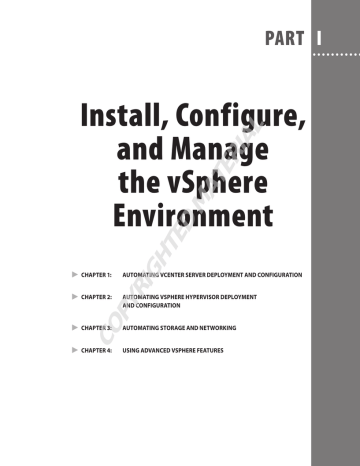
PART
I
Install, Configure, and Manage the vSphere
Environment
CHAPTER 1: AUTOMATING VCENTER SERVER DEPLOYMENT AND CONFIGURATION
CHAPTER 2: AUTOMATING VSPHERE HYPERVISOR DEPLOYMENT
CHAPTER 3: AUTOMATING STORAGE AND NETWORKING
COPYRIGHTED MATERIAL
CHAPTER 4: USING ADVANCED VSPHERE FEATURES
CHAPTER
1
Automating vCenter Server
Deployment and Configuration
IN THIS CHAPTER, YOU WILL LEARN TO:
PREPARE THE VCENTER SERVER INSTALLATION 4
CREATE AN AUTOMATED INSTALLATION 5
SET UP YOUR VCENTER SERVER FOLDER STRUCTURE
Creating a Folder Structure from Scratch . . . . . . . . . . . . . . . . . . .8
8
Exporting a Folder Structure . . . . . . . . . . . . . . . . . . . . . . . . . . . . . . 11
Importing a Folder Structure. . . . . . . . . . . . . . . . . . . . . . . . . . . . . .14
DEFINE USERS AND THEIR PRIVILEGES 1 5
Granting Privileges . . . . . . . . . . . . . . . . . . . . . . . . . . . . . . . . . . . . . . .15
Creating New Roles. . . . . . . . . . . . . . . . . . . . . . . . . . . . . . . . . . . . . . .19
Bringing in Users . . . . . . . . . . . . . . . . . . . . . . . . . . . . . . . . . . . . . . . . .21
Exporting Permissions . . . . . . . . . . . . . . . . . . . . . . . . . . . . . . . . . . . .22
Importing Permissions. . . . . . . . . . . . . . . . . . . . . . . . . . . . . . . . . . . .24
CONFIGURE DATACENTERS AND CLUSTERS 2 6
Creating Datacenters . . . . . . . . . . . . . . . . . . . . . . . . . . . . . . . . . . . . .27
Creating Clusters . . . . . . . . . . . . . . . . . . . . . . . . . . . . . . . . . . . . . . . . .27
Confi guring High Availability . . . . . . . . . . . . . . . . . . . . . . . . . . . . .27
Confi guring Distributed Resource Scheduler . . . . . . . . . . . . . .28
Confi guring Enhanced vMotion Compatibility . . . . . . . . . . . . .29
Confi guring Distributed Power Management. . . . . . . . . . . . . .29
LICENSING 3 1
Viewing License Information. . . . . . . . . . . . . . . . . . . . . . . . . . . . . .31
Licensing a Host . . . . . . . . . . . . . . . . . . . . . . . . . . . . . . . . . . . . . . . . . .33
O ne of the focal points and key use cases of PowerCLI is the automation of tasks that are needed either as part of a disaster recovery (DR) solution or as part of an automated deployment solution that can be used repeatedly—You will be safe in the knowledge that the script will produce a consistent and easy-to-use solution.
starting at the beginning of the virtual infrastructure. Not only will we show you how to automate the build, but we’ll also provide examples of export scripts that will help you export information into a centralized area, the exported data will then be ready for use in reports or for the import process of another setup.
Prepare the vCenter Installation
As part of the overall virtual infrastructure, one of the fi rst areas you will need to install is the vCenter Server, or Virtual Infrastructure Server. Although this cannot be done directly using PowerCLI cmdlets, you can use the automated nature of
PowerCLI and PowerShell to automate the install of vCenter Server.
book—is that PowerShell reaches past the virtual infrastructure. It can be used to manage most areas of the Windows-based operating system and application set.
PowerCLI is purely an addition to PowerShell (known as a snap-in) that allows you to manage the virtual infrastructure.
To automate the installation of vCenter Server and its respective components, including the vSphere Client, Update Manager, Converter, and the corresponding databases, you will need the install media as well as various other items, such as the components you choose to install will depend on your infrastructure and the type of database you are going to use with your vCenter Server install.
Before you attempt to create an automated installation, be sure that
in the VMware ESX and vCenter Server installation documents provided by
VMware.
practice, ensure that the computer name matches the hostname in the fully qualifi ed domain name [FQDN] of the system.)
C R E A T E A N A U T O M A T E D I N S T A L L A T I O N 5
a strict requirement, domain membership ensures that when you’re using advanced features like the vCenter Guided Consolidation Service, the vCenter
Server will be able to fi nd all domains and systems on the network for the purpose of converting physical systems to virtual machines (VMs).
A supported database is already available, unless you’re using the bundled
SQL Server 2005 Express Edition.
A valid system data source name (DSN) exists that allows vCenter Server to connect to the created database.
any network address translation between the server and the hosts.
PART I
NO MAGIC WANDS
Notice that all these requirements and recommendations are the same as those you’d check if you were manually installing vCenter Server on a single machine. People often think that scripting introduces some kind of magic or new ways to do things behind the scene. Not so! We use exactly the same methods VMware does for a manual install; it’s just automated. If things go wrong, troubleshoot them the same way you would for a standard vCenter Server install that went wrong.
Create an Automated Installation
When installing vCenter Server manually, you fi rst download the media and then run through a series of wizards, ensuring each step within the wizard is correctly confi gured before completing the installation and waiting for the wizard to install repeated multiple times, and mistakes can be made that could cause key confi gured items to be incorrect.
Use the script in Listing 1.1 as an example; it shows how you might automate the installation of vCenter Server while ensuring all database components are to a SQL 2005 database that was set up previously and is ready for install. With all
items clearly defi ned within the script, using a script like this ensures each installation is confi gured correctly and no mistakes are made.
LISTING 1.1 Sample script for an automated installation of vCenter Server
Function New-RegKey ($RegLocation, $RegKey, $RegValue) {
If (Test-Path $RegLocation) {
} Else {
Write “Creating Registry Key $RegLocation”
Mkdir $RegLocation | Out-Null
}
If (Get-ItemProperty $RegLocation $RegKey `
-ErrorAction SilentlyContinue) {
Write “Registry Key ‘$RegKey’ already Exists.”
} Else {
Write “Creating $RegKey with a value of $RegValue”
New-ItemProperty -Path $RegLocation -Name $RegKey `
-Value $RegValue `
| Out-Null
}
}
#Install VC unattended
$VCMedia = “C:\Temp\InstallMedia”
$LiKey = “XXX-XXX-XXX-XXX”
$Username = “My Name”
$CompanyName = “My Company”
$ODBCName = “vCenter Database”
$DBSrv = “SQL2005DB”
$DBUser = “VMware”
$DBPass = “VCDataba53”
# For SQL 2008 connections ensure the database client is installed
If (-Not (Test-Path ‘C:\WINDOWS\system32\sqlncli10.dll’)) {
Write “SQL 2008 Native Client not found.
Install it & then re-run this script”
Exit
}
#Create DSN connection
C R E A T E A N A U T O M A T E D I N S T A L L A T I O N 7
$DrvPath = “C:\WINDOWS\system32\sqlncli10.dll”
New-Regkey “HKLM:SOFTWARE\ODBC\ODBC.INI\$ODBCName” `
“Driver” $DrvPath
New-RegKey “HKLM:SOFTWARE\ODBC\ODBC.INI\$ODBCName” `
“Description” $ODBCName
New-RegKey “HKLM:SOFTWARE\ODBC\ODBC.INI\$ODBCName” `
“Server” $DBSrv
New-RegKey “HKLM:SOFTWARE\ODBC\ODBC.INI\$ODBCName” `
“LastUser” $DBUser
New-RegKey “HKLM:SOFTWARE\ODBC\ODBC.INI\ODBC Data Sources” `
$ODBCName “SQL Server Native Client 10.0”
# Install vCenter
Write-Host “Installing vCenter”
$exe = “$VCmedia\vpx\VMware-vcserver.exe”
$args = ‘/q /s /w /L1033 /v” /qr USERNAME=\”$($username)\” ‘
$args = $agrs + `
‘COMPANYNAME=\”$($Companyname)\” LICENSEKEY=\”$($LIKey)\” ‘
$args = $args + `
‘DB_SERVER_TYPE=Custom DB_DSN=\”$($ODBCName)\” ‘
$args = $args + `
‘DB_USERNAME=\”$($DBUser)\” DB_PASSWORD=\”$($DBPass)\” ‘
$args = $args + ‘REBOOT=SUPPRESS’
Start-process $exe $args -Wait
# Initiate the Database Tables
Write-Host “DB tables”
$Exec = “$ENV:PROGRAMFILES\VMware\Infrastructure\VirtualCenter
Server\vpxd.exe”
Start-Process $Exec “-b” -Wait
Start-Service vpxd
Additional components, such as the vCenter Client or Update Manager, can easily be added to the previous script. Simply add a few extra lines in the install script, much like the vCenter Client install code that follows:
# Install vCenter Client
Write-Host “Installing vCenter Client”
Invoke-Item “$VCMedia\vpx\VMware-viclient.exe /s /w /v /qn `
/L*v %TEMP%\vmvcc.log `
WARNING_LEVEL=0”
PART I
To add the Host Update Utility component, try this next code:
# Install vCenter Client with Host Update Utility
Write-Host “Installing vCenter Client with Host Update Utility”
Invoke-Item “$VCMedia\vpx\VMware-viclient.exe /s /w /v /qn `
/L*v %TEMP%\vmvcc.log `
WARNING_LEVEL=0 `
INSTALL_VIUPDATE=1”
VMware supports more automated installation options and parameters, such as installing a linked mode vCenter Server, and maintains an online installation document here: http://www.vmware.com/pdf/vsp_4_vcserver_cmdline_install.pdf
Set Up Your vCenter Server Folder Structure
Two types of folders are supported in vSphere. From within the Hosts and Clusters commonly known as yellow folders and can be used throughout the infrastructure to organize the clusters, hosts, and VMs in a logical view.
Blue folders can be seen in the VMs and Templates view. Use these folders to more accurately refl ect the layout of your VMs from a logical point of view. For example, you can create folders based on departments (such as Finance, Legal, and Customer
Services) or by function (Internet, Active Directory, File Servers, Print Servers,
Databases), or any other view that makes sense to your organization. Blue folders could also be used to refl ect a security function and used to group the VMs into folders which only certain people can access. Once you create the folder, you can use it to grant access to various vCenter Server permissions.
Creating a Folder Structure from Scratch
You can initially create your folder structure when you create your new VMs; create your templates and move them into the appropriate folder. Another way of creating the folder structure is to plan the layout in a comma-separated variable (CSV) fi le. and then exported to the CSV format needed to create the virtual folder structure.
F I G U R E 1.1 Sample CSV layout
S E T U P Y O U R V C E N T E R S E R V E R F O L D E R S T R U C T U R E 9
Path, is used to show the path to where this folder is to be created in vCenter Server. not be created but is used by the underlying application programming interface
(API). Once you have created the CSV fi le that contains the layout of your folder structure, a script can easily read your CSV fi le and create the structure using the code shown in Listing 1.2.
LISTING 1. 2 Using a CSV fi le to create a vCenter fi le structure function Import-Folders{
<#
.SYNOPSIS
Imports a csv file of folders into vCenter Server and
creates them automatically.
.DESCRIPTION
The function will import folders from CSV file and create
them in vCenter Server.
.NOTES
Source: Automating vSphere Administration
Authors: Luc Dekens, Arnim van Lieshout, Jonathan Medd,
Alan Renouf, Glenn Sizemore
.PARAMETER FolderType
The type of folder to create
.PARAMETER DC
The Datacenter to create the folder structure
.PARAMETER Filename
The path of the CSV file to use when importing
PART I
.EXAMPLE 1
PS> Import-Folders -FolderType “Blue” -DC “DC01” `
-Filename “C:\BlueFolders.csv”
.EXAMPLE 2
PS> Import-Folders -FolderType “Yellow” -DC “Datacenter”
-Filename “C:\YellowFolders.csv”
#>
param(
[String]$FolderType,
[String]$DC,
[String]$Filename
)
process{
$vmfolder = Import-Csv $filename | `
Sort-Object -Property Path
If ($FolderType -eq “Yellow”) {
$type = “host”
} Else {
$type = “vm”
}
foreach($folder in $VMfolder){
$key = @()
$key = ($folder.Path -split “\\”)[-2]
if ($key -eq “vm”) {
get-datacenter $dc | get-folder $type | `
New-Folder -Name $folder.Name
} else {
Get-Datacenter $dc | get-folder $type | `
get-folder $key | `
New-Folder -Name $folder.Name
}
}
}
}
Import-Folders -FolderType “blue” -DC “DC01” `
-Filename “C:\BlueFolders.csv”
S E T U P Y O U R V C E N T E R S E R V E R F O L D E R S T R U C T U R E 1 1
Exporting a Folder Structure
Both yellow and blue folder views can be exported to a CSV fi le. You will fi nd this technique useful when you are rebuilding your vCenter Server from scratch or creating a DR replica of the current virtual infrastructure.
to a CSV. It can also be used to export the location of the current VMs, ensuring a replicated location when you reimport the structure.
LISTING 1. 3 Exporting a vCenter structure to a CSV fi le
Filter Get-FolderPath {
<#
.SYNOPSIS
Colates the full folder path
.DESCRIPTION
The function will find the full folder path returning a
name and path
.NOTES
Source: Automating vSphere Administration
Authors: Luc Dekens, Arnim van Lieshout, Jonathan Medd,
Alan Renouf, Glenn Sizemore
#>
$_ | Get-View | % {
$row = “” | select Name, Path
$row.Name = $_.Name
PART I
$current = Get-View $_.Parent
$path = $_.Name
do {
$parent = $current
if($parent.Name -ne “vm”){
$path = $parent.Name + “\” + $path
}
$current = Get-View $current.Parent
} while ($current.Parent -ne $null)
$row.Path = $path
$row
}
}
Function Export-Folders {
<#
.SYNOPSIS
Creates a csv file of folders in vCenter Server.
.DESCRIPTION
The function will export folders from vCenter Server
and add them to a CSV file.
.NOTES
Source: Automating vSphere Administration
Authors: Luc Dekens, Arnim van Lieshout, Jonathan Medd,
Alan Renouf, Glenn Sizemore
.PARAMETER FolderType
The type of folder to export
.PARAMETER DC
The Datacenter where the folders reside
.PARAMETER Filename
The path of the CSV file to use when exporting
.EXAMPLE 1
PS> Export-Folders -FolderType “Blue” -DC “DC01” -Filename `
“C:\BlueFolders.csv”
.EXAMPLE 2
PS> Export-Folders -FolderType “Yellow” -DC “Datacenter”
-Filename “C:\YellowFolders.csv”
#>
param(
[String]$FolderType,
[String]$DC,
[String]$Filename
)
Process {
If ($Foldertype -eq “Yellow”) {
$type = “host”
} Else {
$type = “vm”
}
$report = @()
$report = get-datacenter $dc | Get-folder $type | `
S E T U P Y O U R V C E N T E R S E R V E R F O L D E R S T R U C T U R E 1 3
get-folder | Get-Folderpath
$Report | foreach {
if ($type -eq “vm”) {
$_.Path = ($_.Path).Replace($dc + “\”,”$type\”)
}
}
$report | Export-Csv $filename -NoTypeInformation
}
}
Function Export-VMLocation {
<#
.SYNOPSIS
Creates a csv file with the folder location of each VM.
.DESCRIPTION
The function will export VM locations from vCenter Server
and add them to a CSV file.
.NOTES
Source: Automating vSphere Administration
Authors: Luc Dekens, Arnim van Lieshout, Jonathan Medd,
Alan Renouf, Glenn Sizemore
.PARAMETER DC
The Datacenter where the folders reside
.PARAMETER Filename
The path of the CSV file to use when exporting
.EXAMPLE 1
PS> Export-VMLocation -DC “DC01” `
-Filename “C:\VMLocations.csv”
#>
param(
[String]$DC,
[String]$Filename
)
Process {
$report = @()
$report = get-datacenter $dc | get-vm | Get-Folderpath
$report | Export-Csv $filename -NoTypeInformation
PART I
}
}
Export-Folders “Blue” “DC01” “C:\BlueFolders.csv”
Export-VMLocation “DC01” “C:\VMLocation.csv”
Export-Folders “Yellow” “DC01” “C:\YellowFolders.csv”
Importing a Folder Structure
You can import an existing blue or yellow folder structure into vCenter Server using the Import-Folders function previously shown in Listing 1.2. You can also choose if you would like your VMs moved back into their correct blue folders by using the Import-VMLocation function, as shown in Listing 1.4.
LISTING 1.4 Importing VMs to their blue folders
Function Import-VMLocation {
<#
.SYNOPSIS
Imports the VMs back into their Blue Folders based on
the data from a csv file.
.DESCRIPTION
The function will import VM locations from CSV File
and add them to their correct Blue Folders.
.NOTES
Source: Automating vSphere Administration
Authors: Luc Dekens, Arnim van Lieshout, Jonathan Medd,
Alan Renouf, Glenn Sizemore
.PARAMETER DC
The Datacenter where the folders reside
.PARAMETER Filename
The path of the CSV file to use when importing
.EXAMPLE 1
PS> Import-VMLocation -DC “DC01” -Filename “C:\VMLocations.csv”
#>
param(
[String]$DC,
[String]$Filename
D E F I N E U S E R S A N D T H E I R P R I V I L E G E S 1 5
)
Process {
$Report = @()
$Report = import-csv $filename | Sort-Object -Property Path
foreach($vmpath in $Report){
$key = @()
$key = Split-Path $vmpath.Path | split-path -leaf
Move-VM (get-datacenter $dc `
| Get-VM $vmpath.Name) `
-Destination (get-datacenter $dc | Get-folder $key)
}
}
}
Import-VMLocation “DC01” “C:\VMLocation.csv”
PART I
Define Users and Their Privileges
role-based access control (RBAC) system. A vCenter Server administrator can specify in great detail which users or groups can perform which tasks on which objects.
RBAC systems are defi ned using three key concepts:
Privilege A privilege is the ability to perform an action or read a property.
Examples include powering on a VM or adding a folder.
Role A role is a collection of privileges. Roles provide a way to add all the individual privileges that are required to perform a number of tasks, such as administer a vSphere host.
Object An object is an item on which actions can be performed. vCenter Server objects are datacenters, folders, resource pools, clusters, hosts, and VMs.
Granting Privileges
Privileges are found in the vSphere Client. When using the Assign Permissions wizard,
F I G U R E 1. 2 vCenter Server Privileges
Roles are listed here
Privileges are listed here in your everyday job. Now add them up, and you will have some idea of how many privileges there are in vCenter Server. Luckily, we are able to use PowerCLI to come up with a scientifi c answer for this question. You can easily list all privileges available to assign to a user through vCenter Server using the Get-VIPrivilege cmdlet.
[vSphere PowerCLI] C:\> Get-VIPrivilege | Select Name, Description
Name Description
---- -----------
Anonymous The only privilege held by sessions ...
View Visibility without read access to an...
Read Grants read access to an entity
Manage custom attributes Add, remove, and rename custom attri...
Set custom attribute Set the value of a custom attribute ...
Log event Log a user-defined event on an object
Cancel task Cancel a running task
Licenses Manage licenses
Diagnostics Export diagnostic data
Settings Edit global settings
Act as vCenter Server Act as the vCenter Server
D E F I N E U S E R S A N D T H E I R P R I V I L E G E S 1 7
Capacity planning Discover and convert physical host t...
Script action Schedule an external script action
Proxy Add or remove endpoints to or from t...
Disable methods Operations are disabled in vCenter
Enable methods Operations are enabled in vCenter
Service managers Access the directory service
Health Access the health of vCenter group
…………
We purposely truncated the output listing due to the large number of privileges available. You can count the number of privileges available for assigning to your roles and users or groups by using the Measure-Object cmdlet:
[vSphere PowerCLI] C:\> Get-VIPrivilege | Measure-Object
Count : 266
Average :
Sum :
Maximum :
Minimum :
Property :
You can also use the Get-VIPrivilege cmdlet to show only the privileges available to certain sets of objects like a host:
[vSphere PowerCLI] C:\> Get-VIPrivilege -Name *Host*
Name Id
---- --
Host operation DVSwitch.HostOp
Add standalone host Host.Inventory.AddStandaloneHost
Add host to cluster Host.Inventory.AddHostToCluster
Remove host Host.Inventory.
RemoveHostFromClu...
Move cluster or standalone host Host.Inventory.MoveCluster
Move host Host.Inventory.MoveHost
Add host to vCenter Host.Local.InstallAgent
Host USB device VirtualMachine.Config.
HostUSBDevice
Host Host
Host profile Profile
PART I
You can view which groups (collections of privileges) are available by using the
Get-VIPrivilege cmdlet with the -PrivilegeGroup parameter, as shown here:
[vSphere PowerCLI] C:\> Get-VIPrivilege -PrivilegeGroup | `
Select Name, Description
Name Description
---- -----------
System System
Global Global
Folder Folder
Datacenter Datacenter
Datastore Datastore
Network Networks vNetwork Distributed Switch vNetwork Distributed Switch dvPort group dvPort groups
Host Host
Inventory Host inventory
Configuration Host configuration
Local operations Host local operations
CIM CIM
Virtual machine Virtual machine
Inventory Virtual machine inventory
Interaction Virtual machine interaction
Configuration Virtual machine configuration
State Virtual machine state
Provisioning Virtual machine provisioning
VRMPolicy Virtual Rights Management Policy
Resource Resource allocation
Alarms Alarms
Tasks Tasks
Scheduled task Scheduled task
Sessions Sessions
Performance Performance
Permissions Permissions
Extension Extensions vApp Privileges related to vApps
Host profile Host profile
Storage views Storage views
VMware vCenter Update Manager VMware vCenter Update Manager
D E F I N E U S E R S A N D T H E I R P R I V I L E G E S 1 9
Manage Baseline Manage baselines
Upload file Upload file
Configure General VMware vCenter Upd...
Manage Patches and Upgrades Manage virtual machine and...
Creating New Roles
Roles can be found in the vSphere Client whenever you add a new permission.
Figure 1.3 lists your existing roles.
F I G U R E 1. 3 vCenter Server roles
PART I
Existing roles
You can see an overview of the predefi ned roles by using the Get-VIRole cmdlet, as shown here:
[vSphere PowerCLI] C:\> Get-VIRole | Select Name, Description
Name Description
---- -----------
NoAccess Used for restricting granted access
Anonymous Not logged-in user (cannot be granted)
View Visibility access (cannot be granted)
ReadOnly See details of objects, but not make...
Admin Full access rights
VirtualMachinePowerUser Provides virtual machine interaction...
VirtualMachineUser Provides virtual machine interaction...
ResourcePoolAdministrator Supports delegated resource management
VMwareConsolidatedBackupUser Used by the Consolidated Backup utility
DatastoreConsumer Assigned to datastores to allow crea...
NetworkConsumer Assigned to networks to allow associ...
Now that you know that a role is a group of privileges and you’ve learned to use the Get-VIPrivilege and Get-VIRole cmdlets, we want to introduce you to New-VIRole. You can use the New-VIRole cmdlet with Get-VIPrivilege to defi ne a new role. You can defi ne your own group of privileges, which can later be assigned to your users. An example is shown in Listing 1.5; you can see the results in the vCenter Client, as shown in Figure 1.4.
LISTING 1. 5 Creating a new role
New-VIRole `
-Name ‘New Custom Role’ `
-Privilege (Get-VIPrivilege `
-PrivilegeGroup “Interaction”,”Provisioning”)
D E F I N E U S E R S A N D T H E I R P R I V I L E G E S 2 1
A new role can also be created at a granular level. First choose the privileges you want to use:
$Priv = @()
$MyPriv = “Profile”, “VCIntegrity.Baseline”, `
“VApp.Move”, “Profile.Clear”
And then add each of them into a custom object:
Foreach ($CustPriv in $MyPriv){
$Priv += Get-VIPrivilege | Where {$_.Id -eq $CustPriv}
}
You can then use the custom object to apply your specifi c permissions to the new role:
New-VIRole “New selected Role” -Privilege $Priv
PART I
Bringing in Users
Now that you have defi ned your roles, you can start using them. Until now, you have only been working with roles and privileges. Once you defi ne what you want your user to be able to do, you need to add users and grant them access to the roles.
You can then enable them to start using the features of the vSphere Client.
A role or privilege can be assigned to any of the objects within a vCenter Server. Each of the objects can be defi ned by diff erent roles or privileges. Together, objects, roles, and privileges make up a permission set. Permission sets can be inherited; inheritance ensures that each object underneath a datacenter, cluster, resource pool, or folder gives the users the correct access privileges.
So it comes as no great surprise that, when adding a permission through PowerCLI, you must consider three areas: like to grant permissions to the user
In the code that follows, we grant a user (MyDomain\User01) access to New Custom
Role at the datacenter level:
New-VIPermission -Role ‘New Custom Role’ `
-Principal ‘MYDOMAIN\User01’ `
-Entity (Get-Datacenter)
Aft er you’ve set up and tested individual permissions, you can export them to a readto further vCenter Servers, and ensures consistency as well. We’ll show you how next.
Exporting Permissions
can later be used to import them back into the same or a diff erent vCenter Server.
Exporting the permissions can be a great way to satisfy a security audit or ensure the relevant departments or users have the correct permissions.
Function Export-PermissionsToCSV {
<#
.SYNOPSIS
Exports all Permissions to CSV file
.DESCRIPTION
The function will export all permissions to a CSV
based file for later import
.NOTES
Source: Automating vSphere Administration
Authors: Luc Dekens, Arnim van Lieshout, Jonathan Medd,
Alan Renouf, Glenn Sizemore
.PARAMETER Filename
The path of the CSV file to be created
.EXAMPLE 1
PS> Export-PermissionsToCSV -Filename “C:\Temp\Permissions.csv”
#>
param(
[String]$Filename
)
Process {
$folderperms = get-datacenter | Get-Folder | Get-VIPermission
$vmperms = Get-Datacenter | get-vm | Get-VIPermission
$permissions = get-datacenter | Get-VIpermission
D E F I N E U S E R S A N D T H E I R P R I V I L E G E S 2 3
$report = @()
foreach($perm in $permissions){
$row = “” | select EntityId, Name, Role, `
Principal, IsGroup, Propagate
$row.EntityId = $perm.EntityId
$Foldername = (Get-View -id $perm.EntityId).Name
$row.Name = $foldername
$row.Principal = $perm.Principal
$row.Role = $perm.Role
$row.IsGroup = $perm.IsGroup
$row.Propagate = $perm.Propagate
$report += $row
}
PART I
foreach($perm in $folderperms){
$row = “” | select EntityId, Name, Role, `
Principal, IsGroup, Propagate
$row.EntityId = $perm.EntityId
$Foldername = (Get-View -id $perm.EntityId).Name
$row.Name = $foldername
$row.Principal = $perm.Principal
$row.Role = $perm.Role
$row.IsGroup = $perm.IsGroup
$row.Propagate = $perm.Propagate
$report += $row
}
foreach($perm in $vmperms){
$row = “” | select EntityId, Name, Role, `
Principal, IsGroup, Propagate
$row.EntityId = $perm.EntityId
$Foldername = (Get-View -id $perm.EntityId).Name
$row.Name = $foldername
$row.Principal = $perm.Principal
$row.Role = $perm.Role
$row.IsGroup = $perm.IsGroup
$row.Propagate = $perm.Propagate
$report += $row
}
$report | export-csv $Filename -NoTypeInformation
}
}
Export-PermissionsToCSV -Filename “C:\Temp\Permissions.csv”
Importing Permissions
It is equally important to be able to import the permissions back into your vCenter
Server. You can use the script in Listing 1.7.
function Import-Permissions {
<#
.SYNOPSIS
Imports all Permissions from CSV file
.DESCRIPTION
The function will import all permissions from a CSV
file and apply them to the vCenter Server objects.
.NOTES
Source: Automating vSphere Administration
Authors: Luc Dekens, Arnim van Lieshout, Jonathan Medd,
Alan Renouf, Glenn Sizemore
.PARAMETER DC
The Datacenter to import the permissions into
.PARAMETER Filename
The path of the CSV file to be imported
.EXAMPLE 1
PS> Import-Permissions -DC “DC01” `
-Filename “C:\Temp\Permissions.csv”
#> param(
[String]$DC,
[String]$Filename
) process {
D E F I N E U S E R S A N D T H E I R P R I V I L E G E S 2 5
$permissions = @()
$permissions = Import-Csv $Filename
foreach ($perm in $permissions) {
$entity = “”
$entity = New-Object VMware.Vim.ManagedObjectReference
$object = Get-Inventory -Name $perm.Name
if($object.Count){
$object = $object | where {$_.Id -eq $perm.EntityId}
}
if($object){
switch -wildcard ($perm.EntityId)
{
Folder* {
$entity.type = “Folder”
$entity.value = $object.Id.Trimstart(“Folder-”)
}
VirtualMachine* {
$entity.Type = “VirtualMachine”
$entity.value = $object.Id.Trimstart(“VirtualMachine-”)
}
ClusterComputeResource* {
$entity.Type = “ClusterComputeResource”
$entity.value = `
$object.Id.Trimstart(“ClusterComputeResource-”)
}
Datacenter* {
$entity.Type = “Datacenter”
$entity.value = $object.Id.Trimstart(“Datacenter-”)
}
}
$setperm = New-Object VMware.Vim.Permission
$setperm.principal = $perm.Principal
if ($perm.isgroup -eq “True”) {
$setperm.group = $true
} else {
$setperm.group = $false
}
$setperm.roleId = (Get-virole $perm.Role).id
if ($perm.propagate -eq “True”) {
$setperm.propagate = $true
PART I
} else {
$setperm.propagate = $false
}
$doactual = Get-View -Id `
‘AuthorizationManager-AuthorizationManager’
Write-Host “Setting Permissions on `
}
}
}
$($perm.Name) for $($perm.principal)”
$doactual.SetEntityPermissions($entity, $setperm)
}
Import-Permissions -DC “DC01” -Filename “C:\Temp\Permissions.csv”
Configure Datacenters and Clusters
vCenter Server has a hierarchical management structure similar to that of Microsoft
Datacenters
Clusters
Folders
Datacenters A datacenter is a logical container within vCenter Server used to store clusters, folders, and VMs; these are oft en named for the physical location where the hosts reside, such as “Boston” or “South West Datacenter.”
Clusters A cluster is defi ned as a group of like-confi gured computers that act in a fully redundant setup to ensure availability of applications and operating systems.
A vCenter Server cluster is no diff erent. Clusters are used in vCenter Server for three main functions: high availability, load balancing, and high-performance computing. A cluster is made up of two or more physical servers that provide resources for the hosts that are assigned to that cluster.
Folders A folder is a logical way to defi ne how VMs or other vCenter Server objects are organized. Folders are oft en used to organize VMs into department owners or server functions.
C O N F I G U R E D A T A C E N T E R S A N D C L U S T E R S 2 7
Creating Datacenters
be automated by using the following code, which will create a datacenter called can then be referred to later in the code as you create clusters or folders:
$BostonDC = New-Datacenter -Name Boston
Creating Clusters
Clusters are more complex than datacenters; there are many confi gurable items available for a new cluster. Consider the options the vSphere Client gives us: the normal cluster options as well as confi guration options for VMware High Availability
(HA), VMware Distributed Resource Scheduler (DRS), VMware Enhanced VMotion
Compatibility (EVC), and VMware Distributed Power Management (DPM).
To create a new cluster in the Boston datacenter you created earlier, you can use the following code:
$ProductionCluster = New-Cluster -Location $BostonDC `
-Name “Production”
PART I tional cluster settings available to you.
Configuring High Availability
When confi gured in a cluster, VMWare HA gives you many advantages, including the following:
Proactive monitoring of all vSphere hosts and VMs
Automatic detection of vSphere host failure
Rapid restart of VMs aff ected by host failure
Optimal placement of VMs aft er server failure
Much like the confi guration of a cluster through the vSphere client, you can confi gure HA within a cluster either as part of the initial cluster setup or you can alter an existing cluster object. For example, to confi gure a new cluster named Production with HA enabled and an HA failover level of 1 physical host failure and the HA
Restart Priority as Medium, you would use the code in Listing 1.8.
LISTING 1. 8 Enabling HA with a failover host level and Restart Priority on a new cluster
$ProductionCluster = New-Cluster `
-Location $BostonDC `
-Name “Production” `
-HAEnabled -HAAdmissionControlEnabled `
-HAFailoverLevel 1 `
-HARestartPriority “Medium”
To complete this same action on an existing cluster, you fi rst need to retrieve the cluster as an object and then push it down the pipeline into the Set-Cluster cmdlet, as shown in Listing 1.9.
LISTING 1.9 Enabling HA with a failover host level and restart priority on an existing cluster
Get-Cluster `
-Location $BostonDC `
-Name “Production” | `
Set-Cluster -HAEnabled $true `
-HAAdmissionControlEnabled $true `
-HAFailoverLevel 1 `
-HARestartPriority “Medium”
Configuring Distributed Resource Scheduler
VMware DRS is a confi guration made at the cluster level of the vCenter Server environment that balances VM workloads with available host resources. With VMware
DRS, you are able to defi ne the rules for allocation of physical resources among the VMs. DRS can be confi gured for manual or automatic control. If the workload on one or more VMs drastically changes, DRS redistributes the VMs among the physical servers to ensure the resources are available where needed. Much like HA,
DRS can be confi gured as part of the initial cluster setup or as an alteration to an existing cluster object. For example, to confi gure a new Production cluster with
DRS enabled and a DRS automation level of FullyAutomated with DRSMode set to
FullyAutomated , you would use the code in Listing 1.10.
LISTING 1.10 Confi guring DRS on a new cluster
$ProductionCluster = New-Cluster “Production” `
-DrsEnabled `
-DrsAutomationLevel “FullyAutomated” `
-DrsMode “FullyAutomated”
C O N F I G U R E D A T A C E N T E R S A N D C L U S T E R S 2 9
To complete this same action on an existing cluster, you would again need to retrieve the cluster object and push the object through the pipe into the Set-Cluster cmdlet, as shown in Listing 1.11.
LISTING 1.11 Confi guring DRS on an existing cluster
Get-Cluster -Location $BostonDC `
-Name “Production” | Set-Cluster `
-DrsEnabled $true `
-DrsAutomationLevel “FullyAutomated” `
-DrsMode “FullyAutomated”
PART I
Configuring Enhanced vMotion Compatibility
EVC allows you to add multiple hosts with diff erent CPU architectures to your cluster. EVC will, for example, allow you to add older hosts with Intel processors to a cluster that includes hosts with newer Intel processors. It does this by setting a mask on the VMs and ensuring the instruction sets are the same for both sets of hosts.
Unfortunately, at this point in time VMware does not include either a PowerCLI
EVC is outside the scope of this book.
Configuring Distributed Power Management
DPM provides cost savings by dynamically consolidating VMs onto fewer hosts during periods of low usage. Once the VMs are consolidated onto fewer hosts, the remaining hosts that are no longer hosting any VMs are powered off to save power.
Once utilization starts to increase, the vSphere Server will power these hosts back on as needed.
While there are currently no options to enable DPM through the native cmdlets that are provided with PowerCLI, you can address the API and create your own function to enable DPM. For more information about using the SDK/API or Project
Onyx, read Chapter 19, “Onyx and the SDK.”
Listing 1.12 shows how you can enable DPM on a cluster.
LISTING 1.12 Confi guring DPM on a cluster
Function Set-DPM {
<#
.SYNOPSIS
Enables Distributed Power Management on a cluster
.DESCRIPTION
This function will allow you to configure
DPM on an existing vCenter Server cluster
.NOTES
Source: Automating vSphere Administration
Authors: Luc Dekens, Arnim van Lieshout, Jonathan Medd,
Alan Renouf, Glenn Sizemore
.PARAMETER Cluster
The cluster on which to set DPM configuration
.PARAMETER Behavior
DPM Behavior, this can be set to “off”, “manual”
or “Automated”, by default it is “off”
.EXAMPLE 1
PS> Set-DPM -Cluster “Cluster01” -Behavior “Automated”
#> param(
[String]$Cluster,
[String]$Behavior
)
Process {
switch ($Behavior) {
“Off” {
$DPMBehavior = “Automated”
$Enabled = $false
}
“Automated” {
$DPMBehavior = “Automated”
$Enabled = $true
}
“Manual” {
$DPMBehavior = “Manual”
$Enabled = $true
}
default {
$DPMBehavior = “Automated”
$Enabled = $false
}
}
L I C E N S I N G 3 1
$clus = Get-Cluster $Cluster | Get-View
$spec = New-Object vmware.Vim.ClusterConfigSpecEx
$spec.dpmConfig = New-Object VMware.Vim.ClusterDpmConfigInfo
$spec.DpmConfig.DefaultDpmBehavior = $DPMBehavior
$spec.DpmConfig.Enabled = $Enabled
$clus.ReconfigureComputeResource_Task($spec, $true)
}
}
Set-DPM -Cluster “Cluster01” -Behavior “Automated”
PART I
Licensing
Licensing is one of the fi rst areas that will be critical to setting up a new host. Without a valid license, you can manage and use your host-to-host VMs for only 60 days.
You may be surprised to learn that there are no cmdlets to help with licensing ESX hosts or even viewing the current license details. However, the licensing information is available through the Get-View cmdlet, and you can manipulate the SDK to perform the actions necessary to both view license information and set the license key for your hosts. You can write functions to help you deal with these cmdlets and make them a little friendlier than the SDK code.
Viewing License Information
To make things easier, you can use the functions we’ll show you next to list all license keys registered on the vCenter Server and also to set a license key on a host.
LISTING 1.13 Retrieving license key information from vCenter Server
Function Get-LicenseKey {
<#
.SYNOPSIS
Retrieves License Key information
.DESCRIPTION
This function will list all license keys added to
vCenter Server
.NOTES
Source: Automating vSphere Administration
Authors: Luc Dekens, Arnim van Lieshout, Jonathan Medd,
Alan Renouf, Glenn Sizemore
.EXAMPLE 1
PS> Get-LicenseKey
#>
Process {
$servInst = Get-View ServiceInstance
$licMgr = Get-View `
(Get-View ServiceInstance).Content.licenseManager
$licMgr.Licenses
}
}
Get-LicenseKey
Each of the existing license keys will be returned in an output listing like this:
LicenseKey : 00000-00000-00000-00000-00000
EditionKey : eval
Name : Product Evaluation
Total : 0
Used : 0
CostUnit :
Properties :
Labels :
DynamicType :
DynamicProperty :
LicenseKey : AAAAA-BBBBB-CCCCC-DDDDD-EEEEE
EditionKey : esxEnterprisePlus
Name : vSphere 4 Enterprise Plus
Total : 0
Used : 2
CostUnit : cpuPackage:12core
Properties : {ProductName, ProductVersion, feature...}
Labels :
DynamicType :
L I C E N S I N G 3 3
DynamicProperty :
LicenseKey : AAAAA-BBBBB-CCCCC-DDDDD-EEEEE
EditionKey : vc
Name : vCenter Server 4 Standard
Total : 0
Used : 1
CostUnit : server
Properties : {ProductName, ProductVersion, feature...}
Labels :
DynamicType :
DynamicProperty :
Licensing a Host
Once you have a list of the keys, you can use that information to license the ESX hosts attached to the vCenter Server. Listing 1.14 shows how you set the license key for a specifi c host.
LISTING 1.14 Adding a license key to a host
Function Set-LicenseKey {
<#
.SYNOPSIS
Sets a License Key for a host
.DESCRIPTION
This function will set a license key for a host
which is attached to a vCenter Server
.NOTES
Source: Automating vSphere Administration
Authors: Luc Dekens, Arnim van Lieshout, Jonathan Medd,
Alan Renouf, Glenn Sizemore
.PARAMETER LicKey
The License Key
.PARAMETER VMHost
The vSphere host to add the license key to
.PARAMETER Name
The friendly name to give the license key
.EXAMPLE 1
PS> Set-LicenseKey -LicKey “AAAAA-BBBBB-CCCCC-DDDDD-EEEEE” `
PART I
-VMHost “esxhost01.mydomain.com” `
-Name $null
#> param(
[String]$VMHost,
[String]$LicKey,
[String]$Name
)
Process {
$vmhostId = (Get-VMHost $VMHost | Get-View).Config.Host.Value
$servInst = Get-View ServiceInstance
$licMgr = Get-View $servInst.Content.licenseManager
$licAssignMgr = Get-View $licMgr.licenseAssignmentManager
$license = New-Object VMware.Vim.LicenseManagerLicenseInfo
$license.LicenseKey = $LicKey
$licAssignMgr.UpdateAssignedLicense(`
$VMHostId, $license.LicenseKey, $Name)
}
}
Set-LicenseKey -LicKey “AAAAA-BBBBB-CCCCC-DDDDD-EEEEE” `
-VMHost “esxhost01.mydomain.com” `
-Name $null
advertisement
* Your assessment is very important for improving the workof artificial intelligence, which forms the content of this project
Related manuals
advertisement