- Computers & electronics
- Networking
- Gateways/controllers
- YASKAWA
- Network Comms-Modbus TCP-IP
- Installation Guide
Yaskawa Network Comms-Modbus TCP-IP Installation Guide
Add to My manuals6 Pages
YASKAWA Network Communications Options enable you to monitor and control your V7 drive by connecting it to a network. Features include:
- Easy integration with PLCs, HMIs, and other industrial devices
- Remote monitoring and control of the V7 drive using a web browser or dedicated software
- Support for Modbus TCP/IP and Ethernet protocols
- Real-time data logging and diagnostics
Possible use cases include:
- Factory automation: Monitor and control multiple V7 drives from a central location
- Remote monitoring: Access and control your V7 drive from anywhere with an internet connection
- Data logging: Collect and store data from your V7 drive for analysis and troubleshooting
advertisement
▼
Scroll to page 2
of
6
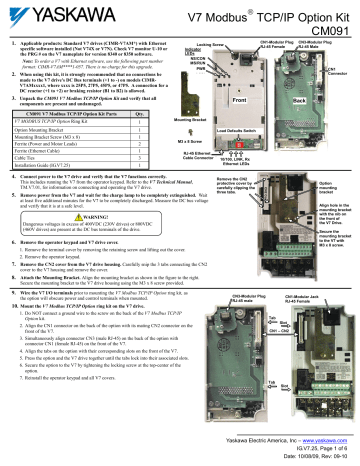
® V7 Modbus TCP/IP Option Kit CM091 1. Applicable products: Standard V7 drives (CIMR-V7AM*) with Ethernet CN1-Modular Plug RJ-45 Female Locking Screw Indicator LEDs NS/CON MS/RUN PWR specific software installed (Not V74X or V7N). Check V7 monitor U-10 or the PRG # on the V7 nameplate for version 8340 or 8350 software. Note: To order a V7 with Ethernet software, use the following part number format: CIMR-V7AM****1-057. There is no charge for this upgrade. CN3-Modular Plug RJ-45 Male CN1 Connector 2. When using this kit, it is strongly recommended that no connections be made to the V7 drive's DC Bus terminals (+1 to -) on models CIMRV7AMxxxx1, where xxxx is 25P5, 27P5, 45P5, or 47P5. A connection for a DC reactor (+1 to +2) or braking resistor (B1 to B2) is allowed. 3. Unpack the CM091 V7 Modbus TCP/IP Option Kit and verify that all Front components are present and undamaged. CM091 V7 Modbus TCP/IP Option Kit Parts Back Qty. V7 MODBUS TCP/IP Option Ring Kit 1 Option Mounting Bracket 1 Mounting Bracket Screw (M3 x 8) 1 Ferrite (Power and Motor Leads) 2 Ferrite (Ethernet Cable) 1 Cable Ties 3 Installation Guide (IG.V7.25) 1 Mounting Bracket Load Defaults Switch M3 x 8 Screw RJ-45 Ethernet Cable Connector 4. Connect power to the V7 drive and verify that the V7 functions correctly. This includes running the V7 from the operator keypad. Refer to the V7 Technical Manual, TM.V7.01, for information on connecting and operating the V7 drive. 5. Remove power from the V7 and wait for the charge lamp to be completely extinguished. Wait 10/100, LINK, Rx Ethernet LEDs Remove the CN2 protective cover by carefully clipping the three tabs. Option mounting bracket at least five additional minutes for the V7 to be completely discharged. Measure the DC bus voltage and verify that it is at a safe level. Align hole in the mounting bracket with the nib on the front of the V7 Drive. WARNING! Dangerous voltages in excess of 400VDC (230V drives) or 800VDC (460V drives) are present at the DC bus terminals of the drive. Secure the mounting bracket to the V7 with M3 x 8 screw. 6. Remove the operator keypad and V7 drive cover. 1. Remove the terminal cover by removing the retaining screw and lifting out the cover. 2. Remove the operator keypad. 7. Remove the CN2 cover from the V7 drive housing. Carefully snip the 3 tabs connecting the CN2 cover to the V7 housing and remove the cover. 8. Attach the Mounting Bracket. Align the mounting bracket as shown in the figure to the right. Secure the mounting bracket to the V7 drive housing using the M3 x 8 screw provided. 9. Wire the V7 I/O terminals prior to mounting the V7 Modbus TCP/IP Option ring kit, as the option will obscure power and control terminals when mounted. 10. Mount the V7 Modbus TCP/IP Option ring kit on the V7 drive. CN3-Modular Plug RJ-45 male CN1-Modular Jack RJ-45 Female 1. Do NOT connect a ground wire to the screw on the back of the V7 Modbus TCP/IP Option kit. Tab 2. Align the CN1 connector on the back of the option with its mating CN2 connector on the front of the V7. CN1 – CN2 Slot 3. Simultaneously align connector CN3 (male RJ-45) on the back of the option with connector CN1 (female RJ-45) on the front of the V7. 4. Align the tabs on the option with their corresponding slots on the front of the V7. 5. Press the option and the V7 drive together until the tabs lock into their associated slots. 6. Secure the option to the V7 by tightening the locking screw at the top-center of the option. 7. Reinstall the operator keypad and all V7 covers. Tab Slot Yaskawa Electric America, Inc – www.yaskawa.com IG.V7.25, Page 1 of 6 Date: 10/08/09, Rev: 09-10 11. LED Descriptions The V7 Modbus TCP/IP Option LEDs status after the power up sequence is described below. Please wait for at least five seconds for the loading process to complete before verifying the status of the LEDs. LED Description MS/RUN GREEN – Card Functioning Normally RED – Card Failure GREEN – Connection Made NS/CON GREEN BLINK – Control Connection Active (500ms cycle) RED – Connection Fault 10/100 GREEN – 100MBPS Connection Speed LINK GREEN – Link Established Rx PWR Indicator LEDs NS/CON MS/RUN PWR Front GREEN - Message Received GREEN - Appropriate Power Supplied to Card 12. Connect to the V7 Modbus TCP/IP Option card. Note: It is strongly recommended that shielded CAT-5 cable be used. 1. Connect to the Ethernet network. 1.1. Direct connection: To connect directly to the V7 Modbus TCP/IP Option card, plug one end of a shielded CAT-5 cross-over cable into the RJ-45 socket on the V7 Modbus TCP/IP Option card. Connect the other end to the RJ-45 Ethernet socket on the configuration device, typically a controller, laptop or other PC. 1.2. Connection through hub or switch: To connect through a switch, hub or router, connect V7 Modbus TCP/IP Option card to the switch, hub or router using a standard shielded CAT-5 patch cable. 2. Loop the CAT-5 Ethernet cable through the provided ferrite (Intermark RFC-13) and connect the ferrite as close to the RJ-45 connection as possible. Secure the ferrite to the Ethernet cable with the provided cable tie. If the ferrite core cannot be mounted in your installation please contact Yaskawa for application assistance. See the figure in the lower right corner of this page. 3. Attach the provided ferrites to the V7 drive motor and power leads as close to the V7 drive terminals as possible (typically within 1 foot). Secure the ferrites to the motor and power leads with the provided cable ties. See the figure in the lower right corner of this page. 10/100, LINK, Rx Ethernet LEDs Successful Initialization: The V7 Modbus TCP/IP Option kit hardware is installed and operating correctly with the LEDs in the states shown in bold text in the “LED Descriptions” table. The LINK LED represents the status of the physical connection to the network and is not indicative of any card state. 13. Configure the PC Network Connection. 1. Select an existing connection or create a new network connection for communication with the V7 Modbus TCP/IP Option card. 1.1. Select Start ⇒ Settings ⇒ Network Connections from the task bar in the Windows OS. 1.2. Select the network connection to be used. 2. Right click on the network connection and select Properties from the menu. 3. Select Internet Protocol (TCP/IP) from the components displayed. Note: If a TCP/IP selection is not available, it may be installed by selecting Install. Administrator access to the PC and the operating system installation CD-ROM may also be required. Ferrites around power and motor leads. 3.1. Select Properties. Ferrite around looped CAT-5 Ethernet cable. Note: It is very important to record the existing network setup so that the configuration PC can be restored to its original configuration. 3.2. Select the Use the following IP address radio button. 3.3. Enter the IP address as 192.168.1.19 and the Subnet mask as 255.255.255.0. Check the system network schematic or with your network administrator to ensure that the IP address does not already exist on the network. 3.4. Once the IP address and Subnet mask are entered, select OK. Note: It may be necessary to reboot the PC in order for the changes to take affect. Application of Ferrites: The V7 Modbus TCP/IP Option kit includes 3 ferrites which must be mounted to the Ethernet cable, incoming power leads, and motor leads. See Section 12, steps 2 and 3. Yaskawa Electric America, Inc – www.yaskawa.com IG.V7.25, Page 2 of 6 Date: 10/08/09, Rev: 09-10 IP address: 192.168.1.19 Subnet mask: 255.255.255.0 14. Resetting the V7 Modbus TCP/IP Option card to the default address (if needed). 1. The factory default settings are as follows: Configure Network Parameters: USER IP Address: 192.168.1.20 Subnet: 255.255.255.0 Gateway: 192.168.1.1 EF0 Timeout: 5.0 seconds Gateway Usage: Disabled Symptom: The V7 Modbus TCP/IP Option card main web page does not display on the PC web browser screen. Corrective Action: Check that the PC is setup and properly connected. If the web page is still not visible after confirming PC setup, then reset the IP address of the V7 Modbus TCP/IP Option card to its factory default as follows: 1.1. Remove power from the V7 drive and wait for the charge lamp to be completely extinguished. Wait at least five additional minutes for the V7 to be completely discharged. Measure the DC bus voltage and verify that it is at a safe level. WARNING! Dangerous voltages in excess of 400VDC (230V drives) or 800VDC (460V drives) are present at the DC bus terminals of the drive. 1.2. Slide the bottom Load Defaults (LD) switch (SW1) to the ON position. ON OFF 1.3. Reapply power to the V7 and wait approximately 10 seconds for the power-up cycle to complete. Note: Additional wait time (approximately 2 minutes) may be required if utilizing the DHCP feature of this card, and the DHCP server is not available, or it did not respond to the request for an IP address. The V7 Modbus TCP/IP Option card will indicate that the load defaults is complete when the MS/RUN LED is displaying a steady green status indication after the wait time. 1.4. Remove power from the V7 and wait for the charge lamp to be completely extinguished. Wait at least five additional minutes for the V7 to be completely discharged. Measure the DC bus voltage and verify that it is at a safe level. 1.5. Slide the bottom Load Defaults (LD) switch (SW1) to the OFF position. 1.6. Reapply power to the V7 and wait approximately 10 seconds for the power-up cycle to complete. 1.7. Direct the PC web browser to IP address 192.168.1.20 and the V7 Modbus TCP/IP Option card main web page should now be displayed. Yaskawa Electric America, Inc – www.yaskawa.com IG.V7.25, Page 3 of 6 Date: 10/08/09, Rev: 09-10 5.0 15. Configure the V7 Modbus TCP/IP Option card. 1. Select the Configure button from the V7 Modbus TCP/IP Option card main page. 2. Select the way in which the V7 Modbus TCP/IP Option card should obtain its network address. 2.1. User. The V7 Modbus TCP/IP Option card will use the network address as entered in the IP, Subnet, and Gateway fields. Check with the system schematic or network administrator to verify that the IP address and subnet mask entered are valid. 2.2. DHCP. The V7 Modbus TCP/IP Option card will get its network address information upon power-up from an appropriate DHCP server. 2.3. BootP. The V7 Modbus TCP/IP Option card will get its network address information upon power-up from an appropriate BootP server. 3. Select the EF0 Timeout Value between 0.1 seconds to 30.0 seconds. 4. Select the Gateway Usage. Connectivity to the option card may be limited or nonfunctional, if the gateway usage setting and gateway address does not match the network infrastructure in which it is installed. 4.1. Do not use default gateway in system. Use this option to disable the gateway when there is no external gateway in your network. 4.2. Use default gateway in system. Use this option to enable the gateway, when there is an external gateway present on the network. Verify and/or update the gateway address as necessary, so that it correctly matches the address of the installed network gateway equipment. 5. Select the Submit button. 6. A confirmation of the entered configuration selections will be displayed in the web browser on the Submit Page. 7. Remove power from the V7 drive and wait for the charge lamp to be completely extinguished. Wait at least five additional minutes for the V7 to be completely discharged. Measure the DC bus voltage and verify that it is at a safe level. WARNING! Dangerous voltages in excess of 400VDC (230V drives) or 800VDC (460V drives) are present at the DC bus terminals of the drive. 8. If necessary, reconfigure the network connection of the configuration device to match the entered V7 Modbus TCP/IP Option card configuration. 9. Reapply power to the V7 and connect to the desired network. Refresh the web browser to verify that the main web page is displayed. Yaskawa Electric America, Inc – www.yaskawa.com IG.V7.25, Page 4 of 6 Date: 10/08/09, Rev: 09-10 16. Remove power from the V7 drive and wait for the charge lamp to be completely extinguished. Wait at least five additional minutes for the V7 to be completely discharged. Measure the DC bus voltage and verify that it is at a safe level. WARNING! Dangerous voltages in excess of 400VDC (230V drives) or 800VDC (460V drives) are present at the DC bus terminals of the drive. Address Parameter Function 0 103h n003 Operation Method Selection 17. Reinstall the operator keypad and terminal cover. 18. Reapply power to the V7 drive. 19. Set parameters n003 and n004 to their appropriate values. Important Notes: 104h n004 1. Note: A maximum of 10 simultaneous connections are allowed. 2. The Run Command and Frequency Reference may only be accessed through UNIT ID 1. While the V7 drive is in remote Run mode, the Run command must be continually refreshed within the configured EF0 timeout value. If the Run command is not refreshed within the set timeout period, an EF0 fault will occur. Refer to the appropriate V7 manual for information on EF0 and setting the appropriate V7 response. If a UNIT ID 1 connection is active, the NS/CON LED will blink at approximately a 500ms cycle. Data 198h Reference Selection n152 Terminal Strip 2 Built-in Modbus RTU 3 Option Kit (V7 Modbus TCP/IP Option) 1 0 Operator Keypad Potentiometer 1 Operator Keypad 2 Voltage Reference (0-10VDC) 3 Current Reference (4-20mA) 4 Current Reference (0-20mA) 5 Pulse Train Reference 2 6 Built-in Modbus RTU 7 Multi-Function Analog Input (0-10VDC) 8 Multi-Function Analog Input (4-20mA) 9 Option Kit (V7 Modbus TCP/IP Option) 0 0.01 Hz 2-39 3. The TCP/IP connection must be refreshed within 60 seconds. If it is not refreshed within 60 seconds, the connection will be closed. Default 1 1 Display Scaling Description Operator Keypad 40-3999 0.1 % 0 RPM (Enter motor poles) User Setting 4. This implementation of Modbus TCP/IP supports the following Modbus functions: 3 (read multiple registers), 6 (write single register), 16 (write multiple registers) and 23 (read/write multiple registers). 5. Refer to the appropriate programming or parameter access manual for a complete list of V7 parameters and registers available. A list of applicable manuals is available at the end of this document. 20. Notes: 1. It is strongly recommended that shielded CAT-5 cable be used. Verify that the shield is continuous to the drive and that it is grounded only at the drive end. 2. DriveWizard version 6.1 or later with a custom database is required for DriveWizard to operate with this option. Install DriveWizard with the “Custom” install option checked and the appropriate databases selected. 21. Registers Available via High-Speed Command Registers Command Register access is designed to be used as part of the standard PLC I/O or scan table, where fast response is required. Other register values should be accessed via individual messages, i.e. via an MSTR block. Addresses 0001h, 0002h and 0009h may be written while all other registers in the table below are read only. Addresses 0001h and 0002h may only be accessed through Unit ID 1 (see above). Please note that Modbus RTU has different command registers. Address Description Multi-Function Digital Input S1 (Forward Run) Multi-Function Digital Input S2 1h (Reverse Run) 2h Multi-Function Digital Input S3 3h Multi-Function Digital Input S4 4h Multi-Function Digital Input S5 Digital 5h Multi-Function Digital Input S6 Input Command 6h Multi-Function Digital Input S7 7h Reserved 8h External Fault (EF0) 9h Fault Reset Ah-Dh Reserved Eh Fault Log Trace Clear Fh External Base Block Frequency Reference Command (Scaled by n152) 0h Terminals MA, MB, MC Digital 0h 0001h 0002h 0009h 2000h Output Command Status Word 1h Terminals P1, PC 2h 0h 1h 2h 3h 4h 5h 6h 7h Terminals P2, PC During Run Zero Speed Reverse Direction During Fault Reset Speed Agree Drive Ready Minor Fault (Alarm) Major Fault 8h 9h Ah Bh Ch Dh Eh-Fh OPE Fault Momentary Powerloss Ride Thru Local Mode Digital Output Terminals MA, MB, MC Digital Output Terminals P1, PC Digital Output Terminals P2, PC Reserved Address 2001h 2002h 2003h 2004h 2005h 2006h 2007h 2008h 2009h 200Ah Description Address Output Frequency (U-02) (Scaled by n152) Torque Monitor (U-08) (1%) (Open Loop Vector only) Reserved Frequency Reference Monitor (U-02) (Scaled by n152) Output Frequency (U-02) (Scaled by n152) Output Current (U-03) (0.1A) Pulse Input (Terminal RP) Value DC Bus Voltage (U-05) (1VDC) 0h Reserved 1h UV1 Main Circuit Undervoltage 2h UV2 Control Power Undervoltage 3h Reserved 6h OC Overcurrent 7h OV Overvoltage Error Signal 1 8h OH Overheat 9h Reserved Ah OL1 Motor Overload Bh OL2 Drive Overload Ch OL3 Overtorque Detection Dh-Fh Reserved 0h EF3 External Fault S3 1h EF4 External Fault S4 2h EF5 External Fault S5 Error Signal 2 3h 4h 5h ~ Ch Dh Eh ~ Fh 200Bh Description 0h 1h 2h ~ 5h Error Signal 3 6h 8h 9h ~ Eh Fh 200Ch 200Dh Digital Input Terminal Status 0h 1h 2h 3h 4h CE Communications Fault BUS Option Error Reserved EF0 Option External Error UL3 Undertorque Detection Reserved Fxx Hardware Fault Reserved Terminal S1 Terminal S2 Terminal S3 Terminal S4 Terminal S5 5h Terminal S6 6h Terminal S7 7h ~ Fh Reserved 200Eh 200Fh 2010h Analog Input (Terminal FR) Value (0.1VDC) Reserved Drive Software Number (U-10) EF6 External Fault S6 EF7 External Fault S7 Reserved oPA Operator Disconnected Reserved Yaskawa Electric America, Inc – www.yaskawa.com IG.V7.25, Page 5 of 6 Date: 10/08/09, Rev: 09-10 ® Modbus TCP/IP Option CM091 Copies of this Installation Guide along with all technical manuals in “.pdf” format and support files may be obtained from either the CD supplied with the V7 Drive or from www.yaskawa.com. Printed copies of any Yaskawa manual may be obtained by contacting the nearest Yaskawa office. Information on Modbus TCP/IP may be obtained from www.modbus.org. Reference documents: V7 Drive Technical Manual – TM.V7.01 Technical Manual for V7 Modbus RTU – TM.V7.11 YASKAWA ELECTRIC AMERICA, INC. Chicago-Corporate Headquarters 2121 Norman Drive South, Waukegan, IL 60085, U.S.A. Phone: (800) YASKAWA (800-927-5292) Fax: (847) 887-7310 Internet: http://www.yaskawa.com YASKAWA ELECTRIC CORPORATION New Pier Takeshiba South Tower, 1-16-1, Kaigan, Minatoku, Tokyo, 105-0022, Japan Phone: 81-3-5402-4511 Fax: 81-3-5402-4580 Internet: http://www.yaskawa.co.jp YASKAWA ELECTRIC EUROPE GmbH Am Kronberger Hang 2, 65824 Schwalbach, Germany Phone: 49-6196-569-300 Fax: 49-6196-888-301 Data subject to change without notice. Yaskawa Electric America, Inc – www.yaskawa.com IG.V7.25, Page 6 of 6 Date: 10/08/09, Rev: 09-10
advertisement
Related manuals
advertisement