advertisement
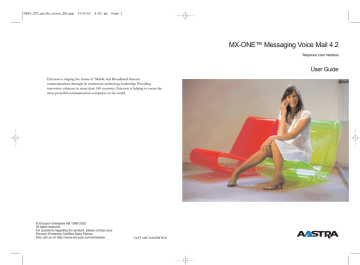
OB40_TUI_guide_cover_EN.qxp 23/6/05 4:45 pm Page 1
Ericsson is shaping the future of Mobile and Broadband Internet communications through its continuous technology leadership. Providing innovative solutions in more than 140 countries, Ericsson is helping to create the most powerful communication companies in the world.
MX-ONE™ Messaging Voice Mail 4.2
Telephone User Interface
User Guide
© Ericsson Enterprise AB 1998-2005
All rights reserved.
For questions regarding the product, please contact your
Ericsson Enterprise Certified Sales Partner.
Also visit us on http://www.ericsson.com/enterprise 1/LZT 108 7410/EN R1A
OB40_TUI_guide_cover_EN.qxp 23/6/05 4:45 pm Page 3
MX-ONE Messaging Voice Mail 4.2
USER GUIDE
Copyright © 2008. Aastra Telecom Sweden AB. All rights reserved.
This document contains proprietary information which is protected by copyright. No part of this document may be reproduced or transmitted in any form or by any means, electronic or mechanical, including photocopying, recording, or by any information storage and retrieval system, or translated into another language, without prior written consent of Aastra Telecom Sweden AB, Stockholm, Sweden.
The information in this document is subject to alteration without prior notice.
Aastra makes no warranty of any kind with regard to this material, including, but not limited to, the implied warranties of merchantability and fitness for a particular purpose.
Aastra shall not be liable for errors contained herein nor for incidental or consequential damages in connection with the furnishing, performance or use of this material.
MX-ONE Messaging Voice Mail Telephone User Interface User Guide MX-ONE Messaging Voice Mail Telephone User Interface User Guide
Table of Contents
Contents
Page
Table of Contents...................................................................... 1
Welcome ................................................................................... 2
How to use this Guide............................................................... 3
Introduction to the Telephone User Interface ........................... 4
General Information ............................................................ 4
Getting Started .......................................................................... 7
Message Handling................................................................... 12
Handle Incoming Messages .............................................. 12
Create New Messages ....................................................... 16
Forward to a Fax Machine (Fax Number)......................... 18
Customize Your Mailbox.................................................. 20
Other Features......................................................................... 28
Useful Hints ............................................................................ 31
Index ....................................................................................... 37
Subscriber Information
As you use MX-ONE Messaging Voice Mail, you will need to know the following information. For easy reference, complete this box with the information you receive from your system administrator.
Your subscriber mailbox number:.......................................................................................
MX-ONE Messaging Voice Mail external number:...........................................................
Additional keys to access your mailbox: ............................................................................
MX-ONE Messaging Voice Mail internal extension: ........................................................
System administrator:..........................................................................................................
System administrator’s extension: ...........................Mailbox:............................................
User Guide MX-ONE Messaging Voice Mail 4.2 Telephone User Interfacee 1
Welcome
Welcome to MX-ONE Messaging Voice Mail, the unified messaging application from Aastra.
With Messaging Voice Mail, you can access and manage all your messages - voice, fax, and e-mail - in a single telephone call. This user guide introduces the advanced messaging fetures of Messaging Voice Mail using the
Telephone User Interface (TUI) – the interface you access whenever you call into your mailbox by phone.
You can begin using the Telephone User Interface immediately once your mailbox, called a subscriber mailbox, is set up. Easy-to-follow voice prompts guide you through the system. Initially, you may use just some of the features, doing basic activities such as listening to and sending voice messages. As you become more familiar with
Messaging Voice Mail, however, you can start using its powerful message management features to save you time and help you work more efficiently.
For example, you can set Messaging Voice Mail to present newer messages first or to present them in the order recieved. To quickly access the messages you want – whether voice, fax, or e-mail – you can set it to present messages by type. If you serve a number of important clients, you can set Messaging Voice Mail to notify you immediately when a message arrives, even to your pager or mobile phone.
If you are out of the office, you can let your callers know using your out-of-office greeting. You can also ensure that important messages are handled promptly by automatically forwarding all your messages or selected messages to another person. So whether you are in the office or traveling, you can still access and manage your messages to the benefit of you and your clients.
2 User Guide MX-ONE Messaging Voice Mail 4.
2 Telephone User Interfacee
How to use this Guide
To use this guide, find the procedure you want in the Table of Contents. The first part of each section contains general information about the features available. The next pages show the keystrokes for each feature. To quickly use a feature, follow the path that starts at the top of the required feature and move down through the keys shown. When options are given you can skip down the list to the desired feature. Tips to help enhance your use of the various
Messaging Voice Mail features are also provided.
If this is the first time you have used Messaging Voice Mail, be sure to read this guide carefully. Once you are familiar with the basic features, refer to the MX-ONE Messaging
Voice Mail Reference Card to quickly find the keystrokes needed. Some features in Messaging Voice Mail are optional, and therefore, may not be available in your system.
If you have questions about Messaging Voice Mail, consult the system administrator, who is the person responsible for the Messaging Voice Mail system in your organization.
User Guide MX-ONE Messaging Voice Mail 4.
2 Telephone User Interfacee 3
Introduction to the Telephone User Interface
General Information
The Messaging Voice Mail Telephone User Interface allows you to manage the following message types:
• Voice
• Fax
Note: Fax and e-mail are optional features which may not be available on your system or to all users on the system.
Message management features
Away from the office, the telephone is the most convenient tool for managing messages. On the road, the telephone is the most common and readily available device for delivery and access of messages. But its use has traditionally been limited to only voice mail. The Messaging Voice Mail
Telephone User Interface provides flexible message management features for all of your incoming voice, fax, and e-mail messages.
Unified messaging through the telephone
Messaging Voice Mail brings the same convenience of retrieving and managing voice messages to fax and e-mail messages. You can access, reply to and forward all three message types from any telephone. Wherever you have a phone, you have access to your messages.
4 User Guide MX-ONE Messaging Voice Mail 4.
2 Telephone User Interfacee
What can you do?
Introduction to the Telephone User Interface
The Messaging Voice Mail Telephone User Interface offers several additional features. Separate message queues, the ability to access messages by type and urgency, and group processing are just a few of the powerful and time-saving features that streamline your message management load.
Call from any telephone to hear how many messages await you, who they are from, when they were received, and the priority status of each message. Save or delete any of your messages (voice, fax, and e-mail).
With group processing you can manage multiple messages with a single command. You can then save invaluable time by selecting multiple messages and processing them all with one command. So if you have just enough time to listen to your messages, but not respond to them, you can quickly select all of the messages which require immediate attention
- and with one command - forward them all to any
Messaging Voice Mail subscriber with a single voice annotation. When travelling you can also forward all of your fax or e-mails at once to a hotel fax machine.
This transforms your telephone into a truly universal messaging tool, where you manage messages using nothing more than a telephone.
Fax and e-mail messages are managed by using the same commands as voice messages, thereby simplifying message management.
When handling incoming messages you can:
• Listen to your incoming voice messages.
• Listen to voice comments “attached” to a incoming fax message (if available from another Messaging Voice
Mail subscriber).
User Guide MX-ONE Messaging Voice Mail 4.
2 Telephone User Interfacee 5
Introduction to the Telephone User Interface
• Listen to your incoming e-mail text message as
Messaging Voice Mail reads them to you over the telephone using text-to-speech conversion. Use the same playback functions of voice mail including start/ stop/resume, backup, advance, control the speed and volume of message playback, etc.
• View your incoming e-mail text messages or fax messages by forwarding them to any fax machine.
• Reply to any of your incoming messages (e-mail, fax, or voice) with a voice message, to one or more
Messaging Voice Mail subscribers, or place a call to the extension of the sender.
• Forward any of your incoming messages (e-mail, fax, or voice), adding an optional voice comment
(annotation), to one or more Messaging Voice Mail subscribers.
• Forward any of your incoming e-mail text messages or fax messages to any fax machine.
Note: The last feature is the same as “View your incoming fax messages by forwarding them to any fax machine”. This makes the message available for access by another person.
When creating new messages you can:
• Create (record) and send a new voice message to one or more Messaging Voice Mail subscribers.
• Create and send a new fax message, adding an optional voice comment, to one or more Messaging Voice Mail subscribers from any fax-equipped telephone.
Note: Text-to-speech for e-mail text messages is a feature available only in certain languages.
6 User Guide MX-ONE Messaging Voice Mail 4.
2 Telephone User Interfacee
Getting Started
Getting Started
Messaging Voice Mail can automatically guide new users through the process of setting up their mailboxes. However, if you are not guided through this process, follow these steps to record your name and personal greeting and set your security code. It is important that you set up your mailbox before using Messaging Voice Mail.
Note: Each Messaging Voice Mail system may be configured differently so check with the system administrator for exact setup instructions.
Access your subscriber mailbox
Dial the Messaging Voice Mail internal or external telephone number
Press the key that your system has been configured for to access messages
Normally this is the # key, but the system administrator can change it to another key or sequence of keys.
Alternatively, if the system administrator has enabled quick logon, then you may access your subscriber mailbox by calling your own phone number. When your own personal greeting begins to play, press the key on your telephone that your system administrator configured as the one to use for quick logon. Contact your administrator for more information.
Enter your subscriber mailbox number
If Messaging Voice Mail recognizes your phone number it will not prompt you for you mailbox number, just your security code.
User Guide MX-ONE Messaging Voice Mail 4.
2 Telephone User Interfacee 7
Getting Started
Enter your security code
The first time you access your mailbox, your security code may be set to the system default security code.
If the setup tutorial is configured for your mailbox, you will be automatically walked through changing your security code and recording your name and greeting. Otherwise, follow the next three steps to set up your mailbox.
Step 1. Change your security code
Access your subscriber mailbox
As described on previous page.
Press to access PhoneManager
Press to access the Personal Options menu
Press to change your security code
When prompted, enter a new numeric security code and press
Security codes must be numeric and may be up to 15 digits in length. The system administrator may set a minimum security code length of anything between 2 and 15 digits.
Ask your system administrator for the minimum security code length for your system. Try to avoid using simple combinations such as your mailbox number or “1234”.
You may need to change your security code periodically, depending on selections made by the system administrator.
In this case you will be alerted at logon when your security code expires. If your security code has expired, you will be prompted to change your security code when you access your mailbox. You will not be able to listen to or send messages until you change your security code.
8 User Guide MX-ONE Messaging Voice Mail 4.
2 Telephone User Interfacee
Getting Started
Confirm the new security code by entering it again and press
Messaging Voice Mail tells you that your security code has been changed.
Step 2. Record your name to identify your mailbox
Having changed your security code you will be returned to the Personal Options menu. From this menu:
Press to record your name
When recording your name, do not include an introduction such as “Hello, this is...”. Messaging Voice Mail already provides you with an introduction.
Options:
Press to begin recording, then speak your name
Press again to stop recording
After recording your name, you can:
Press to review your name
Press to delete your name and start over
When satisfied, press to save the recording
Press to cancel and exit to the Personal Options menu, without saving the recording
User Guide MX-ONE Messaging Voice Mail 4.
2 Telephone User Interfacee 9
Getting Started
Step 3. Record greetings for your mailbox
Messaging Voice Mail lets you have two different in-office greetings:
• Standard greeting - when you are in the office but away from your desk.
• Busy greeting - when you are on the telephone.
Having recorded your name you will be returned to the
Personal Options menu. From this menu:
Press to record a personal greeting
Press to record the greeting to be used when your line is busy
Note: This feature may be restricted or not available. Check with the system administrator.
Press to record the standard greeting to be used for normal conditions
Press to begin recording, then speak the greeting you want your callers to hear
Press again to stop recording
You may find it helpful to write down your greeting before recording.
10 User Guide MX-ONE Messaging Voice Mail 4.
2 Telephone User Interfacee
Options:
Getting Started
After recording your greeting, you can:
Press to review your greeting
Press to delete your greeting and start over
When satisfied, press to save the recording
Press to cancel and exit to the Personal Options menu, without saving the recording
Once you have recorded your greeting you must exit
PhoneManager.
Press to exit PhoneManager
You are now ready to use Messaging Voice Mail.
You can exit the system at this point or use the Quick
Reference Card and begin exploring the many features of
Messaging Voice Mail.
User Guide MX-ONE Messaging Voice Mail 4.
2 Telephone User Interfacee 11
Message Handling
Handle Incoming Messages
Each time you access your mailbox, Messaging Voice Mail tells you how many new and saved messages you have.
There are a number of options to choose from when handling these messages.
For example, you can:
• Listen to voice messages, voice comments attached to a fax message, and e-mail text messages (text-to-speech conversion).
• Save or delete messages.
• Retrieve deleted messages.
• View a fax or e-mail text message by forwarding it to a fax machine (See section “Forward to a Fax Machine”).
• Forward a message to one or more subscribers.
• Reply to a message by immediately transferring to the sender or by just recording a response.
Listen to new or saved messages or retrieve deleted messages
Access your subscriber mailbox
Press to listen to new messages
OR
Press to listen to saved messages
OR
Message Type:
Press to retrieve deleted messages
Then choose one of the following options:
Press to access voice messages
Press to access fax messages
12 User Guide MX-ONE Messaging Voice Mail 4.
2 Telephone User Interfacee
Options:
Message Handling
Press to access e-mail messages
Press to access messages from outside callers
Press to access messages from a specific mailbox
Press to access all messages
Once you have selected the type of message to be accessed you can perform a number of actions on your selection:
Press to pause or resume listening to a message
While paused you can also:
• Increase speed by pressing 4 or reduce speed by pressing 7, one or more times.
• Increase volume by pressing 6 or reduce volume by pressing 9, one or more times.
• Set bookmark by pressing 5. Only one bookmark per message is permitted.
• Resume listening from bookmark by pressing 8 from any point in the message.
• Change the playback language used for text-to-speech of e-mail messages by pressing 3.
• Continue listening by pressing 1.
Press to forward the message to one or more subscribers
Follow the voice instructions.
Press to back up 5 seconds
Repeats a 5-second portion of the message.
Press to delete this message
You may retreive (recover) deleted messages but only those deleted during the current session. Once you exit your mailbox, deleted messages are erased permanently and cannot be recovered.
User Guide MX-ONE Messaging Voice Mail 4.
2 Telephone User Interfacee 13
Message Handling
Press to save the message for future reference
Keep in mind your system’s message retention time limit.
Press to review the message again
Press to skip to the next message
Press to reply while listening to the message
• Record a reply to the sender by pressing 2 or to another subscriber by pressing 1.
• Transfer to the sender by pressing 3 (if the sender is inside the organisation) or 4 (if the sender is outside of the organisation).
Press to advance 5 seconds
Advances through the message in 5-second increments.
Press while listening to a message to access the Info or
Group selection options
• Get the sender’s name and delivery information by pressing 0 again.
• Select the current message for group processing by pressing 1.
• Select all messages by pressing 7.
• Cancel selection of the current message by pressing 2.
• Cancel selection of all messages by pressing 8.
Note: If you are listening to messages by type, all the messages of that type will be selected or cancelled.
Press for Help
This key allows you to review all of the menu options.
Press to Cancel or Exit
Press once to cancel this function. Press it several times to exit.
14 User Guide MX-ONE Messaging Voice Mail 4.
2 Telephone User Interfacee
Message Handling
Access selected messages
Options:
Access your subscriber mailbox
Press to access selected messages
Choose one of the following options:
Press to listen to the selected messages
While listening to the selected messages you can perform a number of actions on your selections, as previously described in “Listen to New or Saved Messages: Message type and options”.
Press to forward a group of messages
Press to delete a group of messages
Press to save a group of messages
User Guide MX-ONE Messaging Voice Mail 4.
2 Telephone User Interfacee 15
Message Handling
Create New Messages
You can quickly create (record) and send a message to one or more subscribers with a few simple steps. A number of options let you control your recording session and your message’s delivery. For example you can:
• Create and send a new voice message to one or more subscribers.
• Review and edit the message as you are recording.
• Delete the message and start over.
• Set urgent status so the recipient knows the message is urgent.
• Specify future delivery so your message is delivered at a later time.
• Restrict message forwarding to keep your confidential messages from being forwarded to other subscribers.
• Request notification so that you can confirm that the message has been received.
• Append a fax to a message.
Record and send messages
Options:
16
Access your subscriber mailbox
Press to record and send a message
Enter the mailbox number of the message recipient
Press to access the subscriber directory if required
Use the subscriber directory to look up a mailbox you do not know.
Having entered the recipient’s mailbox number you can perform a number of actions on your message:
Press to pause or resume while recording a message
Press to back up 5 seconds
User Guide MX-ONE Messaging Voice Mail 4.
2 Telephone User Interfacee
Message Handling
When reviewing your message you can back up through the message in 5-second increments.
Press to delete the message you are recording and start again
Press to send your message
To send the message to more than one person follow the voice instructions.
Press to review your message before sending
Press to advance 5 seconds
When reviewing your message you can advance through the message in 5-second increments.
Press to access the message routing options
You can choose from the following actions. Messaging
Voice Mail provides instructions after you press the desired key.
• To specify future delivery of the message, press 1.
• To set urgent status, press 2.
• To restrict message forwarding, press 3.
• To append a fax to your message (requires Fax Server), press 4. You must be calling from a fax machine to use this feature.
• To request return receipt notification, press 5.
• To leave a callback number where you can be reached, press 8.
Press for Help
This key allows you to review all of the menu options.
Press to Cancel or Exit
Press once to cancel this function. Press it several times to exit.
User Guide MX-ONE Messaging Voice Mail 4.
2 Telephone User Interfacee 17
Message Handling
Forward to a Fax Machine (Fax Number)
Printing an e-mail or fax message on a fax machine
You can print an e-mail or fax message by forwarding it to a fax machine. Messaging Voice Mail allows you to print at any time and at any fax machine. However, to use this feature, your MX-ONE Messaging system must be equipped with a fax server.
To print an e-mail message:
Access your subscriber mailbox
Press to listen to new messages
OR
Press to listen to messages by type (if configured)
OR
Press to listen to saved messages
While accessing the desired e-mail or fax message, press to forward it
Enter the fax delivery mailbox number (provided by your system administrator) for the fax machine you want to use
If you specified a fax delivery mailbox that prompts for a telephone number, follow these steps:
Enter the telephone number and press
Press to confirm that the number is correct
Enter your extension or telephone number and press
18 User Guide MX-ONE Messaging Voice Mail 4.
2 Telephone User Interfacee
Message Handling
Entering your extension or telephone number identifies your fax.
Press to confirm that the number is correct
To print an e-mail message (continued):
When prompted to record an introduction, press to print your message
Note: You should not record an introduction when forwarding an e-mail message to a fax machine. Press 5 to immediately send your message for printing.
Press to forward the message to another fax machine or someone else
OR
Press to exit
User Guide MX-ONE Messaging Voice Mail 4.
2 Telephone User Interfacee 19
Message Handling
Customize Your Mailbox
Messaging Voice Mail provides a number of features that let you customize the way your mailbox works. You can use these PhoneManager features at any time to modify your mailbox so that it meets your changing needs. For example:
• Immediate message notification - Messaging Voice
Mail calls you when a new message arrives in your mailbox. You can specify notification for urgent messages only, messages from a specific mailbox, and specific message types such as voice, fax, or e-mail.
You can also set notification for certain hours of the day and days of the week, and create a personal call list of up to nine telephone or pager numbers.
• Short Message Service (SMS) - Messaging Voice Mail can notify you of new messages on your mobile phone or alphanumeric pager provided the device supports
SMS.
• Daily message reminder - Messaging Voice Mail calls you at the same time and place each day to deliver your calls. Simply specify the time of day you want to be notified and the telephone number to call.
• Automatic message forwarding - lets you automatically forward messages to a specific mailbox. Feature options let you set forwarding for urgent messages only, for messages from a specific mailbox, and for specific message types (voice and fax). You can also choose when messages will be forwarded; the hour of the day and the day of the week.
• Message presentation - lets you customize how
Messaging Voice Mail presents messages so that you listen to the messages you want to hear first. Messaging
Voice Mail can present messages based on type, urgent status, and when they were delivered (first-in first-out or last-in first-out). When you set Messaging Voice Mail to present messages by type, it plays an additional menu after you press a key to listen to messages, letting you choose the message type you want to access: voice, fax, e-mail, those from outside callers, or those from a specific mailbox.
20 User Guide MX-ONE Messaging Voice Mail 4.
2 Telephone User Interfacee
Message Handling
• Out-of-office greeting - If you will be out of the office for a period of time, it is often customary to change your greeting to let callers know. Many people spend a fair amount of time getting their standard greeting to sound just the way they want it. So instead of recording over your standard greeting, you can record an out-ofoffice greeting. If the out-of-office greeting is enabled, callers will hear it instead of your standard greeting.
When you return to the office, logon to your mailbox and disable your out-of-office greeting. The system will go back to playing your standard greeting. If you will be out of the office for an extended period of time and will not be checking your messages, you may ask your system administrator to configure your mailbox so that callers will not be able to leave a message after listening to your out-of-office greeting.
• Call screening and call blocking - with call screening, you can find out who is calling, and then accept the call or send it to you mailbox, allowing the caller to leave a message. With call blocking, all calls are automatically sent to your mailbox. Both call screening and call blocking only work for calls routed by Messaging
Voice Mail to your extension (e.g. through the autoattendant).
• Extension Specific Processing (ESP) - if you have special call-handling needs, this feature lets you provide options to your callers in addition to leaving a message or pressing 0 for the operator. Before this feature can be used, the system administrator must set up ESP for you.
Some features may be restricted or not available. Check with the system administrator for availability and for more information on any of these PhoneManager features.
User Guide MX-ONE Messaging Voice Mail 4.
2 Telephone User Interfacee 21
Message Handling
Accessing the Personal Options
Access your subscriber mailbox
Personal Options:
Press to access the PhoneManager
Press to access the Personal Options
Messaging Voice Mail provides voice instructions to guide you through these features.
Press to change your message notification
Messaging Voice Mail tells you if this feature is on or off.
You can change the status of this feature or edit its setup by pressing 3. Messaging Voice Mail steps you through the process of identifying the messages you want to be notified of and when, then allows you to update your personal call list. A personal call list can contain up to nine telephone and pager numbers where you may be reached. Messaging Voice
Mail will call each of the numbers in the list in the order entered. When modifying an entry in the list, you will need to specify its list entry number, from 1 to 9.
Note: This feature may be restricted or not available. Check with the system administrator.
Press to change your daily message reminder
Messaging Voice Mail tells you if this feature is on or off.
When you turn it on, you will need to specify the time and telephone number at which to notify you.
Note: This feature may be restricted or not available. Check with the system administrator.
22 User Guide MX-ONE Messaging Voice Mail 4.
2 Telephone User Interfacee
Message Handling
Press to record your personal greetings
Your personal greetings let callers know that they have reached the correct mailbox. Messaging Voice Mail lets you have three different greetings: busy, standard, and out-ofoffice.
• To record your busy greeting
1
for when you are on the phone, press 1.
• To record your standard greeting for when you are away from your desk, press 2.
• To record your out-of-office greeting on vacation or traveling, press 3.
1
for when you are
Press to change your security code
Enter a new security code, then press the # key.
Press to record your name
If a name is currently recorded, Messaging Voice Mail plays it then gives you a chance to change the name.
Press to record an announcement for a mailbox you sponsor.
You may use this feature to record an announcement for your Extension Specific Processing mailbox. If a recording exists, Messaging Voice Mail plays it then gives you a chance to change the recording.
Note: You can only use this option if you sponsor a mailbox.
Press to change language selection
If your mailbox can greet callers in several languages, this feature lets you switch languages so you can record your personal greeting in each language. After you switch the language, voice prompts will play in the new language during that session only.
1 This feature may be restricted or not available. Check with the system administrator for availability.
User Guide MX-ONE Messaging Voice Mail 4.
2 Telephone User Interfacee 23
Message Handling
Press to change Short Message Service (SMS) notification
SMS notification provides informative text messages about new messages on the display of your mobile phone or pager.
Based on how your mailbox is set up, you can be notified of new urgent messages, all new voice messages and new fax messages. Messaging Voice Mail informs you if this feature is on or off. You can change the status of this feature or edit its setup by pressing 3 and following the prompts to specify your mobile number. SMS requires mobile phones or pagers that support this feature.
Note: This feature may be restricted or not available. Check with the system administrator.
Accessing the Messaging Options
Messaging Options:
Access your subscriber mailbox
Press to access the PhoneManager
Press to access the Messaging Options
Messaging Voice Mail provides voice instructions to guide you through these features.
Press to record a name for a mailbox you sponsor
You may use this feature to record a name for your
Extension Specific Processing mailbox. If a name exists,
Messaging Voice Mail plays it, and then gives you a chance to change the name.
Note: You can only use this option if you sponsor a mailbox.
Press to change a personal distribution list
Use this option to add and remove subscribers from any personal distribution list you sponsor. If you frequently send messages to the same group of subscribers, you can ask the system administrator to set up a personal distribution list mailbox. This mailbox lets you enter only one number to send a message to that group.
24 User Guide MX-ONE Messaging Voice Mail 4.
2 Telephone User Interfacee
Message Handling
Press to change automatic message forwarding
Messaging Voice Mail tells you if this feature is on or off.
You can change the status of this feature or edit its setup by pressing 3. Messaging Voice Mail asks you for the mailbox to which you want messages forwarded, then steps you through the process of identifying the messages you want forwarded and when. You cannot automatically forward e-mail messages.
Press to change message presentation
Messaging Voice Mail can present messages in the order received (first-in first-out) or present newer messages first
(last-in first-out). You can also set Messaging Voice Mail to present urgent messages before all other messages. If you receive a lot of fax and e-mail messages, you may want to set Messaging Voice Mail to separate the messages by type
(voice, fax, e-mail), allowing you to choose the message type you want to access. Follow the Messaging Voice Mail prompts to change your message presentation order.
Press to change message envelope settings.
Envelope information tells you when a message was sent, indicating time and, depending on when the message was sent, day or date. You can set Messaging Voice Mail to provide envelope information automatically when playing each message. Options let you receive envelope information before or after listening to a message, or only upon request
(by pressing 0 then 0 while listening to the message).
Accessing the Automated Attendant Options
Access your subscriber mailbox
Press to access the PhoneManager
Press to access the Automated Attendant Options
User Guide MX-ONE Messaging Voice Mail 4.
2 Telephone User Interfacee 25
Message Handling
Automated Attendant
Options:
Messaging Voice Mail provides voice instructions to guide you through these features.
Note: The automated attendant features may be restricted or not available. Check with the system administrator.
Press to change call screening
Call screening lets you find out who is calling before you decide to take the call. You can then accept the call or allow the caller to leave a message. Messaging Voice Mail tells you if call screening is on or off. Press 1 to change the status of this feature. The 1 key acts as a toggle to turn call screening on and off.
Press to change call blocking
Call blocking allows you to work without interruptions from outside callers. With this feature turned on, Messaging
Voice Mail automatically sends all outside callers to your personal greeting where they can leave you a message.
Messaging Voice Mail tells you if call blocking is on or off.
Press 1 to change the status of this feature. The 1 key acts as a toggle to turn call blocking on and off.
Press to change Extension Specific Processing (ESP)
With ESP, you can offer your callers a customized voice menu instead of your personal greeting. This menu can offer callers a number of options, such as transferring to one of your associates, listening to recorded messages, leaving a message, or sending a fax. Messaging Voice Mail tells you if
ESP is on or off. Press 1 to change the status of this feature.
The 1 key acts as a toggle to turn ESP on and off. To use this feature, see the system administrator.
26 User Guide MX-ONE Messaging Voice Mail 4.
2 Telephone User Interfacee
Message Handling
Press to access diverted call processing
Certain telephone systems support the ability to provide callers with informative messages about your schedule when you are not available to answer the telephone. Depending on the diversion number you enter, your callers can be told that you are “at lunch,” “in a meeting,” “or on vacation;” it will then tell them your return date and time. You can set a diversion so that it begins immediately, or specify future diversions for scheduled activities such as meetings or vacations. Follow the voice prompts to use this feature.
Note: Diverted call processing is sometimes also referred to as Voice Intercept Messaging (VIM) or Message Diversion.
User Guide MX-ONE Messaging Voice Mail 4.
2 Telephone User Interfacee 27
Other Features
Other Features You May Have
Messaging Voice Mail offers additional features that your company may have purchased. This section introduces these features so you can understand what they mean to your messaging activities.
Before using any of these features, check with the system administrator to find out if it is available and enabled for your mailbox.
Unified Messaging
Unified Messaging
1
integrates the Messaging Voice Mail server with your company's e-mail server, so you can perform all the functions normally done through the phone and more, directly on your desktop computer. You can see who sent the messages, when they were sent, and how long they are. Because you can listen to messages in any order, it is easy to act on the important ones first with the click of a mouse button. Messaging Voice Mail integrates with such leading e-mail software programs as Microsoft Exchange/
Outlook and Lotus Domino/Notes. When Messaging Voice
Mail is integrated with e-mail, you can manage your voice and fax messages from within the e-mail interface you are already using.
Unified Messaging also lets you access your e-mail by phone, giving you the ability to check all your messages even when you are out of the office. You can then manage your e-mail using the same commands used for voice and fax messages. For example, you can do the following from a phone:
• Listen to your e-mail messages if your Messaging
Voice Mail system has text-to-speech capability.
28
1 This feature may be restricted or not available. Check with the system administrator for availability.
User Guide MX-ONE Messaging Voice Mail 4.
2 Telephone User Interfacee
Other Features
• Reply to an e-mail message with a voice message. You can reply to an e-mail even if it was sent from someone outside of your company. The message sender recieves the e-mail with an attached voice message (WAV file), which can be played by any computer equipped with speakers.
• Forward an e-mail message with voice comments to one or more subscribers. When you forward an e-mail message with voice comments, the message recipients recieves an e-mail message with an attached voice message (WAV file).
1
your e-mail by forwarding it to an fax machine.
You can print your e-mail message at any time and at any fax machine.
Managing faxes
1
is an integral part of Unified Messaging.
You can manage your fax messages in much the same way that you manage voice messages. You can recieve faxes from outside your company directly to your desktop computer, thereby freeing you from waiting by fax machines or worrying about faxes getting lost if you aren’t there. You can also access your fax messages over the phone.
When a system is set up to use Unified Messaging, the system administrator may have set up your mailbox to use
Mailbox Enumeration. This means that the Messaging
Voice Mail server will retrieve messages from your e-mail server in smaller groups as opposed to retrieving all the messages at once. This will speed up the access to messages for users who have hundreds or even thousands of messages in their e-mail accounts. You as a user, will hear slightly different prompts, when using this feature. Your system administrator knows if you have this feature enabled, and can give you further assistance.
1
This feature requires that Messaging Voice Mail be equipped with a fax server.
User Guide MX-ONE Messaging Voice Mail 4.
2 Telephone User Interfacee 29
Other Features
Networking
With Networking you can send and receive voice messages to and from other offices. If your company has branch offices, you can communicate with subscribers in these remote sites as easily as you do with subscribers in your own office.
Voice Intercept Messaging (VIM)
Voice Intercept Messaging (VIM) lets you provide callers with informative messages about your schedule when you are not available to answer the phone. For example, your diversion greeting could say “at lunch” or “in a meeting,” then indicate when you might be available. Callers can then decide to leave a message, transfer to an operator or personal assistant, transfer to your mobile phone or another number, or hear the menu choices again in another language. You can set a diversion so it begins immediately, or specify future diversions for scheduled activities such as meetings and vacations.
Note: Voice Intercept Messaging is sometimes also referred to as Diverted Call Processing or Message Diversion.
30 User Guide MX-ONE Messaging Voice Mail 4.
2 Telephone User Interfacee
Useful Hints
Tips for Handling Incoming Messages
Change message volume to hear messages better.
While listening to a message, you might find it difficult to hear the person’s voice – it might be too loud or soft for comfortable listening. You can pause the message during playback (press 1), then press 6 to increase volume or 9 to lower volume, one or more times until the desired volume is reached. Press 1 again to resume message playback.
Move through voice messages at the speed you want.
When you have a long voice message or a caller that speaks too fast, use the Messaging Voice Mail speed controls. Press
1 while listening to the message; then press 4 to increase speed or 7 to reduce speed, one or more times until you reach a comfortable playback speed. Press 1 to resume message playback.
If you recieve a lot of fax and e-mail messages, set
Messaging Voice Mail to present messages by type
1
.
After you press the 1 key to listen to messages, Messaging
Voice Mail plays another menu, letting you choose what message type you want to access. For information about how to present messages by type, see ”Customizing
Messaging Voice Mail” in this guide.
Place a phone call from within your mailbox if you need to reach someone quickly.
A new menu option, 9 Other Services
2
, at the main subscriber menu lets you place an outside call. Use this feature if you are checking messages away from the office and want to immediately return a call to an associate without re-entering the phone number.
1 This feature is available only if Unified Messaging is installed. Check with the system administrator for availability. For more information about Unified
Messaging, see page 28.
2 This feature may not be available. Check with the system administrator for availability.
User Guide MX-ONE Messaging Voice Mail 4.
2 Telephone User Interfacee 31
Useful Hints
32
If you mistakenly delete a message, retrieve it before exiting your mailbox.
Press * one keypress at a time until you hear the main menu to your subscriber mailbox. Press 7 to retrieve deleted messages and follow the commands to locate the message you want to keep. Deleted messages are not kept once you exit your mailbox, so be sure to retrieve any messages that you want to keep before exiting or hanging up.
Speed logon with automatic phone number identification.
The system administrator can configure Messaging Voice
Mail to automatically identify you when you call your mailbox from a frequently used outside phone number
1
, allowing you to log on by entering your security code rather than by entering your mailbox number and security code.
You might use this feature, for example, if you frequently call in to check messages using your mobile phone.
Access specific message information, such as a phone number or address, with a bookmark.
To set a bookmark, press 1 to pause the message, then press 5. Next, press 1 to return to the message. To skip to a bookmark from any point in the message, pause the message and press 8. The message immediately begins playing from that point. You can set one bookmark per message.
Improve your message handling by processing related messages as a group.
The group selection feature lets you process multiple messages with a single command. For example, you can select all your faxes and forward them to a nearby fax machine. Group processing applies only to those messages selected during the same session. When you exit your mailbox, all selections are deselected.
1
This feature may be restricted or not available. Check with the system administrator for availability.
User Guide MX-ONE Messaging Voice Mail 4.
2 Telephone User Interfacee
Useful Hints
Be aware that Messaging Voice Mail does not save messages indefinitely.
Messages stored in your mailbox for a set period of days will be automatically erased. You will be notified when you first log on if any messages are scheduled for automatic deletion. These messages will also be identified when you listen to them individually. To find out how long your mailbox stores messages, see the system administrator.
Tips for Recording and Sending Messages
Use the subscriber directory to get unknown mailbox numbers.
After pressing 2 to record a message, you may realize you do not know the recipient’s mailbox number. Press # and follow the voice instructions to get the number you need.
If you frequently send messages to the same group of subscribers, save time and keystrokes by using a personal ditribution list mailbox.
For example, you can have a personal distribution list mailbox for the sales department that lets you reach all of the salespeople by sending a single message to that mailbox.
To get a personal disribution list mailbox, see the system administrator. Once it is set up by the system administrator, you can, as the sponsor, record a name and maintain the distribution list mailbox as needed.
Use Messaging Voice Mail for personal reminders.
Simply record and send a message to your own subscriber mailbox and specify future delivery. The message will arrive in your mailbox when you need the reminder. Use
Messaging Voice Mail to remind yourself of important meetings, deadlines, or even birthdays.
User Guide MX-ONE Messaging Voice Mail 4.
2 Telephone User Interfacee 33
Useful Hints
Add introductory comments when forwarding a message
to another voice mail user, such as “I’m forwarding a
message from so-and-so....”
This ”frames” the forwarded message, providing a context for the recipient. Without an introduction the reciever may misinterpret the message. Also, if no introduction is included, the retriever may try to respond to the original sender, only to inadvertently respond to you instead.
When replying to a message, briefly indicate which message you are responding to.
Do not assume that the recipient knows which message you are referring to. You can introduce your response with an opener, such as “Hi Jim. Responding to your message regarding the Blake account....”
Recording Personal Greetings
Be sure to record your name and personal greetings.
Callers will know that they have reached the correct mailbox when they hear your voice. You may want to start with one of the sample greetings shown below. The busy greeting is typically recorded once and never changed. Only use the out-of-office greeting if you are gone; that greeting remains in effect until you disable it.
Sample standard greeting: “You have reached <your name>. I’m sorry to have missed your call. Please leave a detailed message and I’ll return your call.”
Sample busy greeting: “You have reached <your name>.
I’m on the phone right now. Please leave a detailed message and I’ll return your call.”
Sample out-of-office greeting: “You have reached <your name>. I’m currently traveling on business and will be returning on <day and date>. I will be checking my messages daily. Please leave a detailed message and I’ll return your call.”
34 User Guide MX-ONE Messaging Voice Mail 4.
2 Telephone User Interfacee
Useful Hints
Consider recording your standard greeting each day.
Doing this conveys to your callers that you closely manage your mailbox and access your voice mail daily.
Sample standard greeting changed daily: “You have reached
<your name> on <day and date>. I’m in the office but was unable to take your call. Please leave a detailed message and I’ll return your call.”
Request a callback number from your callers to return their calls more easily.
When you press 8 to reply to the message, Messaging Voice
Mail uses the callback number to place the call. This number also appears on your pager or mobile phone, or when the message is shown on your desktop computer. To use this feature, you may want to include the following line at the end of your greeting:
“To leave a callback phone number where I can reach you, press 8 then 8 again and follow the prompts.”
Re-record your name in addition to using the out-ofoffice greeting.
When someone else in your organization, another subscriber, sends you a message, they do not hear your outof-office greeting. By re-recording your name to include information that you are out, this keeps your work associates informed as well. You might record something such as “Out
of office <your name>” or ”The vacationing <your name> returning on <day and date>.”
Try recording greetings and voice messages when your office is quiet.
Hold the telephone about 3-5 inches from your mouth.
Breathe before you begin recording and speak in a normal speaking voice. Test your greetings and recorded name to hear how you come across. Re-record until you are satisfied, and then save your best recordings. If your greetings or messages are long and complex, consider using a written script or outline.
User Guide MX-ONE Messaging Voice Mail 4.
2 Telephone User Interfacee 35
Useful Hints
Using Shortcut Keys and Buttons
Type ahead key sequences for quick access.
Once you become familiar with the functions you use most often, you can quickly access them by entering the key sequences without waiting for the voice instructions. This is called typing ahead.
Press # for help at any time.
After you press #, Messaging Voice Mail stops what it is currently doing and plays the previous voice menu options.
Press * several times to exit Messaging Voice Mail before hanging up.
Doing this helps Messaging Voice Mail disconnect from the line, freeing the line more quickly for the next person. If you have deleted messages that you would like to retrieve, be sure to retrieve them before exiting. Deleted messages are not kept once you exit your mailbox.
Avoid pressing the Do Not Disturb (DND) button if your phone has one.
If your busy greeting is enabled and you press DND, your callers will hear that greeting which conveys the wrong impression.We recommend that you use the Messaging
Voice Mail call blocking
1
feature if you need to work without interruptions from outside callers. Otherwise, when you are unable to answer the phone, forward it to Messaging
Voice Mail or use the out-of-office greeting.
36
1
This feature may be restricted or not available. Check with the system administrator for availability.
User Guide MX-ONE Messaging Voice Mail 4.
2 Telephone User Interfacee
Index
Page
Access selected messages .............................15
Access your subscriber mailbox .....................7
Accessing the automated attendant options .25
Accessing the messaging options .................24
Accessing the personal options ....................22
Automated attendant options ........................25
Change your security code .............................8
Create new messages ....................................16
Customize Your Mailbox .............................20
Forward to a Fax Machine (Fax Number) ....18
General information .......................................4
Getting started ................................................7
Handle incoming messages ..........................12
Listen to new or saved messages ..................12
Message management features .......................4
Messaging options ........................................24
Page
Networking .................................................. 30
Other features you may have ....................... 28
Personal options ........................................... 22
Printing an e-mail or fax message on a fax machine ........................................................ 18
Record and send messages ........................... 16
Record greetings for your mailbox .............. 10
Recording personal greetings ....................... 34
Record your name to identify your mailbox .. 9
Subscriber Information .................................. 1
Tips for handling incoming messages ......... 31
Tips for recording and sending messages .... 33
Unified messaging ........................................ 28
Unified messaging through the telephone ...... 4
Using shortcut keys and buttons ................... 36
Voice Intercept Messaging (VIM) ............... 30
What can you do? .......................................... 5
37 User Guide MX-ONE Messaging Voice Mail 4.
2 Telephone User Interfacee
38 User Guide MX-ONE Messaging Voice Mail 4.
2 Telephone User Interfacee
OB40_QRC_en.qxd 23/6/05 4:21 pm Page 1
Short Message Service (SMS)
The Short Message Service (SMS) support in MX-ONE Messaging Voice Mail provides text message notification about new messages in your subscriber mailbox to your mobile phone or pager. When SMS support is enabled, your mobile telephone displays a text description for each new message. You can configure the messages you want to be notified of, the days and times of day MX-ONE Messaging Voice
Mail should notify you, and the number of your mobile telephone.
To use this feature, your cellular or paging service provider must support SMS. The feature must also be enabled in your subscriber mailbox by the system administrator. Check with the system administrator to find out if it’s available and if you have privileges. The quick reference diagram gives an overview for using your SMS notification options.
Enable or Disable SMS notification
Access your subscriber mailbox
Press to access Personal Options
Press to access Short Message Service
Press to enable SMS notification
OR
Press to disable SMS notification
MX-ONE Messaging Voice Mail returns you to the Personal Options menu.
Changing your SMS settings
Access your subscriber mailbox
Press to access Personal Options
Press to change your Short Message Service settings
When prompted, enter the mobile telephone number where you want to be notified of new messages and press
Press and confirm the number
You must enter this number in the format required by the cellular or paging service provider.
Press to be notified of urgent messages only
OR
Press to be notified of all messages
Press to be notified of only specific types of messages
Select the types of messages you want to be notified of from the list of options. When you are finished, press 9.
OR
Press to be notified of all types of messages
Press to be notified of messages that arrive at certain times of the day
Enter the start time when you want notification to begin, then press #. Repeat this step for the end time when you want notification to stop.
OR
Press to be notified of messages 24 hours a day
Press to be notified on certain days of the week
Select the days on which you want to be notified. The list of days will repeat until you have selected all the days you want. When you are finished, press 9. MX-ONE Messaging Voice Mail returns you to the SMS menu.
OR
Press to be notified of messages 7 days a week
MX-ONE Messaging Voice Mail returns you to the SMS menu.
MX-ONE Messaging Voice Mail Telephone User Interface Quick Reference Card
SMS Quick Reference Card
To access your MX-ONE Messaging Voice Mail subscriber mailbox:
1. Enter the MX-ONE Messaging Voice Mail internal or external telephone number:
Internal Number .......................................... External Number ...........................................................
2. Enter any other keys that your system requires: ....................................................................................
3. Enter your subscriber mailbox number: ..................................................................................................
4. Enter your security code.
Access your
Subscriber
Mailbox
Access
PhoneManager
Access
Personal
Options
Access
Short Message
Service
Enable Short
Message Support
Disable Short
Message Support
Change Short
Message Service settings
Follow the prompts to enter the following information:
• The number of your SMS mobile telephone.
• Whether you want to be notified of all messages or of urgent messages only.
• The message types you will be notified of (voice, fax, or both).
• The hours of the day you want to be notified of incoming messages.
• The days of the week you want to be notified of incoming messages.
Please see “Changing your SMS settings,” for more information about this sequence.
Message Notification
When a message arrives in your mailbox, your mobile telephone will display a message similar to this one:
ABCMotors: Urgent voice msg from Donald Johnson 4254551212. Unread: 5
Additional text may indicate if the new message is a fax. The sender may be a person shown by name, a
MX-ONE Messaging Voice Mail mailbox number, a telephone extension or a fax machine number.
MX-ONE Messaging Voice Mail Telephone User Interface Quick Reference Card
2/LZT 108 7410/EN R1A
MX-ONE™ Messaging Voice Mail 4.1
Telephone User Interface
Quick Reference Card
Voice Intercept Messaging (VIM)
Voice Intercept Messaging (VIM) 1 provides your callers with informative messages about your schedule when you’re not available to answer the phone. For example, your diversion greeting could say “at lunch” or “in a meeting,” then indicate when you might be available. Callers can then decide to leave a message, transfer to an operator or personal assistant, transfer to your mobile phone
2 or other number, or hear the menu choices again in another language. You can set a diversion so it begins immediately, or specify future diversions for scheduled activities such as meetings and vacations.
Each company can designate a number of unique diversion codes for its employees. Check with the system administrator to find out what diversions are available for use. For handy reference, you might want to mark the ones you use most frequently in the box below.
The Quick Reference Card gives an overview of the process for using this feature. Once you access the
Diverted Call Processing menu, you can set or clear diversions, and change the number for your mobile phone. To use this feature, it must be enabled in your subscriber mailbox by the system administrator.
Check with the system administrator to find out if it’s available and if you have privileges.
Diversion
PhoneManager is used to set the diversion.
Access your subscriber mailbox
Press to access the Automated Attendant Options
Press to set a diversion
Press and enter the 3-digit absence code for the desired diversion
Press to start the diversion and accept the current month and day
Follow the prompts if you wish to specify an alternative start to the diversion.
Specify when you will return or press to inform the caller that you will return the following day
You will hear the message “One moment please while your diversion is registered”.
Cancel a Diversion
PhoneManager is used to cancel the diversion.
Access your subscriber mailbox
Press to access the Automated Attendant Options
Press to access Diverted Call Processing
Press to cancel the current divertion
Frequently used VIM diversions:
1........................................................ 6...........................................................
2........................................................ 7...........................................................
3........................................................ 8...........................................................
4........................................................ 9...........................................................
5........................................................ 10.........................................................
1. This feature may be restricted or not available. Check with the system administrator for availability.
2. Some options that your callers can choose, such as transferring to a mobile phone, may not be available.
Check with the system administrator to find out what is available.
MX-ONE Messaging Voice Mail Telephone User Interface Quick Reference Card
OB40_QRC_en.qxd 23/6/05 4:21 pm Page 1
Short Message Service (SMS)
The Short Message Service (SMS) support in MX-ONE Messaging Voice Mail provides text message notification about new messages in your subscriber mailbox to your mobile phone or pager. When SMS support is enabled, your mobile telephone displays a text description for each new message. You can configure the messages you want to be notified of, the days and times of day MX-ONE Messaging Voice
Mail should notify you, and the number of your mobile telephone.
To use this feature, your cellular or paging service provider must support SMS. The feature must also be enabled in your subscriber mailbox by the system administrator. Check with the system administrator to find out if it’s available and if you have privileges. The quick reference diagram gives an overview for using your SMS notification options.
Enable or Disable SMS notification
Access your subscriber mailbox
Press to access Personal Options
Press to access Short Message Service
Press to enable SMS notification
OR
Press to disable SMS notification
MX-ONE Messaging Voice Mail returns you to the Personal Options menu.
Changing your SMS settings
Access your subscriber mailbox
Press to access Personal Options
Press to change your Short Message Service settings
When prompted, enter the mobile telephone number where you want to be notified of new messages and press
Press and confirm the number
You must enter this number in the format required by the cellular or paging service provider.
Press to be notified of urgent messages only
OR
Press to be notified of all messages
Press to be notified of only specific types of messages
Select the types of messages you want to be notified of from the list of options. When you are finished, press 9.
OR
Press to be notified of all types of messages
Press to be notified of messages that arrive at certain times of the day
Enter the start time when you want notification to begin, then press #. Repeat this step for the end time when you want notification to stop.
OR
Press to be notified of messages 24 hours a day
Press to be notified on certain days of the week
Select the days on which you want to be notified. The list of days will repeat until you have selected all the days you want. When you are finished, press 9. MX-ONE Messaging Voice Mail returns you to the SMS menu.
OR
Press to be notified of messages 7 days a week
MX-ONE Messaging Voice Mail returns you to the SMS menu.
MX-ONE Messaging Voice Mail Telephone User Interface Quick Reference Card
SMS Quick Reference Card
To access your MX-ONE Messaging Voice Mail subscriber mailbox:
1. Enter the MX-ONE Messaging Voice Mail internal or external telephone number:
Internal Number .......................................... External Number ...........................................................
2. Enter any other keys that your system requires: ....................................................................................
3. Enter your subscriber mailbox number: ..................................................................................................
4. Enter your security code.
Access your
Subscriber
Mailbox
Access
PhoneManager
Access
Personal
Options
Access
Short Message
Service
Enable Short
Message Support
Disable Short
Message Support
Change Short
Message Service settings
Follow the prompts to enter the following information:
• The number of your SMS mobile telephone.
• Whether you want to be notified of all messages or of urgent messages only.
• The message types you will be notified of (voice, fax, or both).
• The hours of the day you want to be notified of incoming messages.
• The days of the week you want to be notified of incoming messages.
Please see “Changing your SMS settings,” for more information about this sequence.
Message Notification
When a message arrives in your mailbox, your mobile telephone will display a message similar to this one:
ABCMotors: Urgent voice msg from Donald Johnson 4254551212. Unread: 5
Additional text may indicate if the new message is a fax. The sender may be a person shown by name, a
MX-ONE Messaging Voice Mail mailbox number, a telephone extension or a fax machine number.
MX-ONE Messaging Voice Mail Telephone User Interface Quick Reference Card
2/LZT 108 7410/EN R1A
MX-ONE™ Messaging Voice Mail 4.1
Telephone User Interface
Quick Reference Card
Voice Intercept Messaging (VIM)
Voice Intercept Messaging (VIM) 1 provides your callers with informative messages about your schedule when you’re not available to answer the phone. For example, your diversion greeting could say “at lunch” or “in a meeting,” then indicate when you might be available. Callers can then decide to leave a message, transfer to an operator or personal assistant, transfer to your mobile phone
2 or other number, or hear the menu choices again in another language. You can set a diversion so it begins immediately, or specify future diversions for scheduled activities such as meetings and vacations.
Each company can designate a number of unique diversion codes for its employees. Check with the system administrator to find out what diversions are available for use. For handy reference, you might want to mark the ones you use most frequently in the box below.
The Quick Reference Card gives an overview of the process for using this feature. Once you access the
Diverted Call Processing menu, you can set or clear diversions, and change the number for your mobile phone. To use this feature, it must be enabled in your subscriber mailbox by the system administrator.
Check with the system administrator to find out if it’s available and if you have privileges.
Diversion
PhoneManager is used to set the diversion.
Access your subscriber mailbox
Press to access the Automated Attendant Options
Press to set a diversion
Press and enter the 3-digit absence code for the desired diversion
Press to start the diversion and accept the current month and day
Follow the prompts if you wish to specify an alternative start to the diversion.
Specify when you will return or press to inform the caller that you will return the following day
You will hear the message “One moment please while your diversion is registered”.
Cancel a Diversion
PhoneManager is used to cancel the diversion.
Access your subscriber mailbox
Press to access the Automated Attendant Options
Press to access Diverted Call Processing
Press to cancel the current divertion
Frequently used VIM diversions:
1........................................................ 6...........................................................
2........................................................ 7...........................................................
3........................................................ 8...........................................................
4........................................................ 9...........................................................
5........................................................ 10.........................................................
1. This feature may be restricted or not available. Check with the system administrator for availability.
2. Some options that your callers can choose, such as transferring to a mobile phone, may not be available.
Check with the system administrator to find out what is available.
MX-ONE Messaging Voice Mail Telephone User Interface Quick Reference Card
OB40_QRC_en.qxd 23/6/05 4:21 pm Page 1
Short Message Service (SMS)
The Short Message Service (SMS) support in MX-ONE Messaging Voice Mail provides text message notification about new messages in your subscriber mailbox to your mobile phone or pager. When SMS support is enabled, your mobile telephone displays a text description for each new message. You can configure the messages you want to be notified of, the days and times of day MX-ONE Messaging Voice
Mail should notify you, and the number of your mobile telephone.
To use this feature, your cellular or paging service provider must support SMS. The feature must also be enabled in your subscriber mailbox by the system administrator. Check with the system administrator to find out if it’s available and if you have privileges. The quick reference diagram gives an overview for using your SMS notification options.
Enable or Disable SMS notification
Access your subscriber mailbox
Press to access Personal Options
Press to access Short Message Service
Press to enable SMS notification
OR
Press to disable SMS notification
MX-ONE Messaging Voice Mail returns you to the Personal Options menu.
Changing your SMS settings
Access your subscriber mailbox
Press to access Personal Options
Press to change your Short Message Service settings
When prompted, enter the mobile telephone number where you want to be notified of new messages and press
Press and confirm the number
You must enter this number in the format required by the cellular or paging service provider.
Press to be notified of urgent messages only
OR
Press to be notified of all messages
Press to be notified of only specific types of messages
Select the types of messages you want to be notified of from the list of options. When you are finished, press 9.
OR
Press to be notified of all types of messages
Press to be notified of messages that arrive at certain times of the day
Enter the start time when you want notification to begin, then press #. Repeat this step for the end time when you want notification to stop.
OR
Press to be notified of messages 24 hours a day
Press to be notified on certain days of the week
Select the days on which you want to be notified. The list of days will repeat until you have selected all the days you want. When you are finished, press 9. MX-ONE Messaging Voice Mail returns you to the SMS menu.
OR
Press to be notified of messages 7 days a week
MX-ONE Messaging Voice Mail returns you to the SMS menu.
MX-ONE Messaging Voice Mail Telephone User Interface Quick Reference Card
SMS Quick Reference Card
To access your MX-ONE Messaging Voice Mail subscriber mailbox:
1. Enter the MX-ONE Messaging Voice Mail internal or external telephone number:
Internal Number .......................................... External Number ...........................................................
2. Enter any other keys that your system requires: ....................................................................................
3. Enter your subscriber mailbox number: ..................................................................................................
4. Enter your security code.
Access your
Subscriber
Mailbox
Access
PhoneManager
Access
Personal
Options
Access
Short Message
Service
Enable Short
Message Support
Disable Short
Message Support
Change Short
Message Service settings
Follow the prompts to enter the following information:
• The number of your SMS mobile telephone.
• Whether you want to be notified of all messages or of urgent messages only.
• The message types you will be notified of (voice, fax, or both).
• The hours of the day you want to be notified of incoming messages.
• The days of the week you want to be notified of incoming messages.
Please see “Changing your SMS settings,” for more information about this sequence.
Message Notification
When a message arrives in your mailbox, your mobile telephone will display a message similar to this one:
ABCMotors: Urgent voice msg from Donald Johnson 4254551212. Unread: 5
Additional text may indicate if the new message is a fax. The sender may be a person shown by name, a
MX-ONE Messaging Voice Mail mailbox number, a telephone extension or a fax machine number.
MX-ONE Messaging Voice Mail Telephone User Interface Quick Reference Card
2/LZT 108 7410/EN R1A
MX-ONE™ Messaging Voice Mail 4.1
Telephone User Interface
Quick Reference Card
Voice Intercept Messaging (VIM)
Voice Intercept Messaging (VIM) 1 provides your callers with informative messages about your schedule when you’re not available to answer the phone. For example, your diversion greeting could say “at lunch” or “in a meeting,” then indicate when you might be available. Callers can then decide to leave a message, transfer to an operator or personal assistant, transfer to your mobile phone
2 or other number, or hear the menu choices again in another language. You can set a diversion so it begins immediately, or specify future diversions for scheduled activities such as meetings and vacations.
Each company can designate a number of unique diversion codes for its employees. Check with the system administrator to find out what diversions are available for use. For handy reference, you might want to mark the ones you use most frequently in the box below.
The Quick Reference Card gives an overview of the process for using this feature. Once you access the
Diverted Call Processing menu, you can set or clear diversions, and change the number for your mobile phone. To use this feature, it must be enabled in your subscriber mailbox by the system administrator.
Check with the system administrator to find out if it’s available and if you have privileges.
Diversion
PhoneManager is used to set the diversion.
Access your subscriber mailbox
Press to access the Automated Attendant Options
Press to set a diversion
Press and enter the 3-digit absence code for the desired diversion
Press to start the diversion and accept the current month and day
Follow the prompts if you wish to specify an alternative start to the diversion.
Specify when you will return or press to inform the caller that you will return the following day
You will hear the message “One moment please while your diversion is registered”.
Cancel a Diversion
PhoneManager is used to cancel the diversion.
Access your subscriber mailbox
Press to access the Automated Attendant Options
Press to access Diverted Call Processing
Press to cancel the current divertion
Frequently used VIM diversions:
1........................................................ 6...........................................................
2........................................................ 7...........................................................
3........................................................ 8...........................................................
4........................................................ 9...........................................................
5........................................................ 10.........................................................
1. This feature may be restricted or not available. Check with the system administrator for availability.
2. Some options that your callers can choose, such as transferring to a mobile phone, may not be available.
Check with the system administrator to find out what is available.
MX-ONE Messaging Voice Mail Telephone User Interface Quick Reference Card
OB40_QRC_en.qxd 23/6/05 4:21 pm Page 2
VIM Quick Reference Card
To access your MX-ONE Messaging Voice Mail subscriber mailbox:
1. Enter the MX-ONE Messaging Voice Mail internal or external telephone number:
Internal Number ............................................... External Number ...........................................................
2. Enter any other keys that your system requires: .....................................................................................
3. Enter your subscriber mailbox number: ..................................................................................................
4. Enter your security code.
Access your
Subscriber
Mailbox
Access
PhoneManager
Access
Automated
Attendant Options
Access
Diverted Call
Processing
Set or clear a diversion
Change your personal assistant
Change your mobile number
Select a
Welcome
Greeting
Set a diversion
Cancel current diversion
Obtain status of current diversion
Specify new personal assistant
Clear a personal assistant
Specify new external number
Clear an external number
Select welcome greeting heard by external callers
Select welcome greeting heard by internal callers
Select a new greeting
Set to system standard announcement
Clear greeting
Note: You can press * at any time to cancel the current feature.
Select a new greeting
Set to system standard announcement
Clear greeting
MX-ONE Messaging Voice Mail Telephone User Interface Quick Reference Card
Quick Reference Card
Subscriber Mailbox Listen to Messages
MX-ONE Messaging Voice Mail Telephone User Interface Quick Reference Card
Record & Send Messages
MX-ONE Messaging Voice Mail Telephone User Interface Quick Reference Card
Access PhoneManager Use Other Services
MX-ONE Messaging Voice Mail Telephone User Interface Quick Reference Card
To access your MX-ONE Messaging Voice Mail subscriber mailbox:
1. Enter the MX-ONE Messaging Voice Mail internal or external telephone number:
Internal Number ....................................... External Number ...............................................
2. Enter any other keys that your system requires: .....................................................................
3. Enter your subscriber mailbox number: ................................................................................
4. Enter your security code.
For easy reference, complete this box with the information you receive from your system administrator.
Listen to New Messages
(unread, then read)
Listen to Saved Messages Access Selected Messages Retrieve Deleted Messages
Listen Forward
Group
Delete
Group
Save Group
Optional Menu
Voice Messages Fax Messages E-Mail Messages Messages from
Outside Callers
Option for Listening to Individual Messages
Messages from a
Specific Mailbox
All Messages
Pause/Resume
Listening
Forward
Message
Back Up
5 Seconds
Delete
Message
Save Review Skip to
Next Message
Reply Advance
5 Seconds
Info/Group
Selection
Options
Help Exit/
Cancel
Recover Message
Resume Change Text
Playback
Language
Increase
Speed
Set
Bookmark
Increase
Volume
Reduce
Speed
Resume from
Bookmark
Decrease
Volume
Select
Mailbox
Record Transfer to
Extension
Transfer to
Number
Message
Sender Info
Select
Message
Cancel
Selection
Select All
Messages
Cancel All
Selections
Enter the Mailbox Number of the Message Recipient
Press 2 to start recording
Speak your message
Press 2 to stop recording
Access the Subscriber
Directory
Message Recording Options
Pause/Resume
Recording
Back Up
5 Seconds
Delete Send Review Advance
5 Seconds
Message
Routing
Options
Exit/Cancel Help
Specify Future
Delivery
Set Urgent
Status
Restrict Message
Forwarding
Append a Fax Request Receipt
Notification
Leave a
Callback
Number
Personal Options
Record Personal Greeting
Messaging Options Automated Attendant Options Standard
Greeting
Busy
Greeting
Out-of-Office
Greeting
Change
Message
Notification
Change Daily
Message
Reminder
Record
Personal
Greeting
Change
Security
Code
Record
Your
Name
Record an
Announcement for a Mailbox
You Sponsor
Change
Language
Selection
Change Short
Message Service
(SMS)
Notification
Change Call
Screening
Change Call
Blocking
Change
Extension
Specific
Processing
Access
Diverted
Call
Processing
Busy
Greeting
Standard
Greeting
Out-of-Office
Greeting
Record a
Name for a
Mailbox You
Sponsor
Change a
Personal
Distribution
List
Change
Automatic
Message
Forwarding
Change
Message
Presentation
Change
Message
Envelope
Settings
Place a Call Exit
1
This optional menu appears when you have set Message Presentation to order messages by type.
2
Message Presentation is option 5 under Messaging Options.
Feature may be restricted. Check with the system administrator for availability.
3
This menu appears only if the Busy Greeting feature is enabled. Check with the system administrator for availability.
OB40_TUI_guide_cover_EN.qxp 23/6/05 4:45 pm Page 1
MX-ONE™ Messaging Voice Mail 4.1
Telephone User Interface
User Guide
© Aastra Telecom Sweden AB 2008
All rights reserved.
For questions regarding the product, please contact your
Ericsson Enterprise Certified Sales Partner.
Also visit us on http://www.aastra.com
1/LZT 108 7410/EN R2A
advertisement
* Your assessment is very important for improving the workof artificial intelligence, which forms the content of this project
Related manuals
advertisement
Table of contents
- 3 Contents
- 4 Welcome
- 5 How to use this Guide
- 6 Introduction to the Telephone User Interface
- 6 General Information
- 9 Getting Started
- 9 Access your subscriber mailbox
- 10 Step 1. Change your security code
- 11 Step 2. Record your name to identify your mailbox
- 12 Step 3. Record greetings for your mailbox
- 14 Message Handling
- 14 Handle Incoming Messages
- 18 Create New Messages
- 20 Forward to a Fax Machine (Fax Number)
- 22 Customize Your Mailbox
- 30 Other Features
- 33 Useful Hints
- 33 Tips for Handling Incoming Messages
- 35 Tips for Recording and Sending Messages
- 36 Recording Personal Greetings
- 38 Using Shortcut Keys and Buttons
- 39 Index
- 41 Short Message Service (SMS)
- 42 SMS Quick Reference Card
- 43 Voice Intercept Messaging (VIM)
- 44 VIM Quick Reference Card
- 45 Quick Reference Card