Abocom SW800AI User's Guide
Add to my manuals6 Pages
Abocom SW800AI is a versatile and reliable networking device designed to enhance your home or office network connectivity. With its 8 Fast Ethernet ports, it allows you to connect multiple devices such as computers, printers, and network storage to a high-speed network. The auto-negotiation feature ensures optimal performance by automatically adjusting the speed and duplex mode for each connected device.
The SW800AI's compact design and plug-and-play simplicity make it easy to install and integrate into your existing network. Its energy-efficient design helps conserve power without compromising performance. Additionally, the durable metal casing provides long-lasting protection for the device.
advertisement
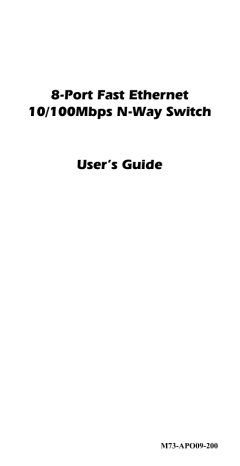
8-Port Fast Ethernet
10/100Mbps N-Way Switch
User’s Guide
M73-APO09-200
FCC REGULATORY STATEMENTS
Part15, Class B
This device complies with Part 15 of FCC rules. Operation is subject to the following two conditions:
1. This device may not cause harmful interface, and
2. This device must accept any interface received, including interface that may cause undesired operation.
This equipment has been tested and found to comply with the limits for a Class B digital device, pursuant to
Part 15 of the FCC Rules. These limits are designed to provide reasonable protection against harmful interference in a residential installation. This equipment generates, uses and can radiate radio frequency energy, and if not installed and used in accordance with the instructions, may cause harmful interference to radio communications. However, there is no guarantee that interference will not occur in a particular installation. If this equipment does cause harmful interference to radio or television reception, which can be determined by turning off and on, the user is encouraged to try to correct the interference by one or more of the following measures:
• Reorient or relocate the receiving antenna.
• Increase the distance between the equipment and receiver.
• Connect the equipment into an outlet on a circuit different from that to which the receiver is connected.
Changes or modifications not expressly approved by party responsible for compliance could void the user authority to operate the equipment.
INTRODUCTION
The 8-Port Fast Ethernet 10/100Mbps N-Way
Switch provides you a flexible, reliable, and affordable solution of the Ethernet network. It comes with eight independent 10BASE-T
/100BASE-TX ports. Each port delivers up to
200Mbps throughput, and is able to operate in either half or full-duplex modes.
The 8-Port Fast Ethernet 10/100Mbps N-Way
Switch also processes a N-Way auto-negotiation function, which automatically adjusts the device for optimum operation; “Store-and-Forward” architecture filters to eliminate error packets and improve efficiency. Plus, based on MDI/MDIX auto crossover technology, just use either a straight through or a crossover Ethernet cable, and you can get connected with any other devices. Moreover, the built-in Universal Power
Supply allows you to install the Switch easily without the external power adapter.
Key Features & Specification
Compliant with IEEE 802.3 10Base-T and IEEE
802.3u 100Base-TX standards
“Store and Forward” architecture filters
10/100Mbps port auto-detect on Full or Half
Duplex mode
IEEE 802.3x or Back Pressure (HDX) Flow
Control
- 1 -
Each Ethernet port supports MDI/MDIX auto crossover capacity
2K MAC Address with automatic learning and
5-minute aging
8 (Eight) 10/100Mbps Auto-Detection ports
Dimension (WxDxH):
190mm x 78mm x 32mm
Automatic power saving
8 x RJ45 STP/UTP network ports on rear panel
Maximum 100m per port Hub-to-Hub or Nodeto-Hub cable length
Emission Certification: FCC/CE Class B
Operating Environment:
Temperature: 0 ~ 40 o C; Humidity: 5 ~ 90 % RH
Built in Universal Power Supply: 100 ~ 230V
Package contents:
One 8-Port 10/100Mbps Fast Ethernet N-Way
Switch
One power cord
Four rubber pads
This User’s Guide
- 2 -
PARTS NAMES AND FUNCTIONS
Front Panel LED Indications
LED Status Description
LINK/ACT
SPD
ON A valid connection
Blinks Receives packets
ON
OFF
Connects to a 100Mbps
Fast Ethernet connection
Connects to a 10Mbps
Ethernet connection
Ethernet Ports (1-8)
Ethernet Ports with MDI/MDIX auto crossover capacity.
Power Port
Connect to the External power cord.
- 3 -
HARDWARE INSTALLATION
Hub installation
The hub is considered as a “plug and play” network device and requires no special setup except for plugging the appropriate power cord and cables.
1. Put the hub on the appropriate location.
When you install the hub, there are two things needed to be considered:
Location: Your hub should be located in a place that is central to your home/office space and allows all computers and networked devices connected to your hub.
Power: Remember to locate your hub near electrical outlet.
2. Power on the hub by connecting the power cord.
3. Verify if the power (POWER) LED is on.
If the POWER LED does not light up, check the power cord and power outlet to verify its connection. If it still remains unlit, please contact your dealer for support.
Ethernet Port Connection
Connect user machines, servers, another switch, hub, or any other devices to the Ethernet ports on this hub with either straight through or crossover
Ethernet cables.
- 4 -
advertisement
* Your assessment is very important for improving the workof artificial intelligence, which forms the content of this project