Acer Aspire AS5333 Service Guide
Add to my manuals
210 Pages
Acer Aspire AS5333 is a stylish and powerful notebook that is perfect for students, professionals, and anyone else who needs a reliable and portable computer. With its Intel Core i5 processor, 4GB of RAM, and 500GB hard drive, the Aspire AS5333 has the power to handle all of your everyday tasks, from browsing the web to creating presentations. The 15.6-inch display is perfect for watching movies or working on projects, and the built-in webcam and microphone make it easy to stay connected with friends and family. Plus, with its long battery life, you can stay productive all day long without having to worry about running out of power.
advertisement
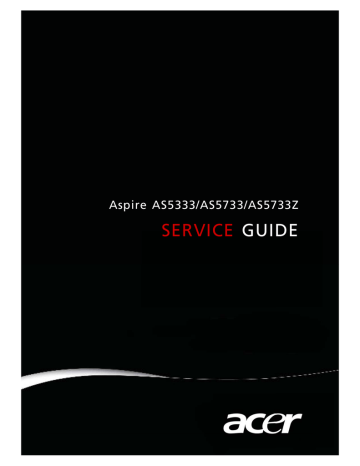
Aspire AS5333/AS5733/AS5733Z
SERVICE
GUIDE i
ii
Revision History
Refer to the following table for the updates made to this service guide.
Date Chapter Updates
Service guide files and updates are available on the ACER/CSD Website. For more information, go to http://csd.acer.com.tw
.The information in this guide is subject to change without notice.
Copyright
Copyright © 2011 by Acer Incorporated. All rights reserved. No part of this publication may be reproduced, transmitted, transcribed, stored in a retrieval system, or translated into any language or computer language, in any form or by any means, electronic, mechanical, magnetic, optical, chemical, manual or otherwise, without the prior written permission of Acer
Incorporated.
Disclaimer
The information in this guide is subject to change without notice.
There are no representations or warranties, either expressed or implied, with respect to the contents hereof and specifically disclaims any warranties of merchantability or fitness for any particular purpose. The software described in this manual is sold or licensed "as is". Should the programs prove defective following their purchase, the buyer (not the manufacturer, distributor, or its dealer) assumes the entire cost of all necessary servicing, repair, and any incidental or consequential damages resulting from any defect in the software.
Conventions
The following conventions are used in this manual:
!
WARNING:
Indicates a potential for personal injury.
+
!
CAUTION:
Indicates a potential loss of data or damage to equipment.
IMPORTANT:
Indicates information that is important to know for the proper completion of a procedure, choice of an option, or completing a task.
+
IMPORTANT:
Follow local regulations for battery and circuit board disposal. Batteries and
Circuit Boards >10 cm² have been highlighted with a yellow rectangle.
The following typographical conventions are used in this document:
Book titles, directory names, file names, path names, and program/process names are shown in italics.
Example: the DRS5 User's Guide
/usr/local/bin/fd the /TPH15spool_M program
Computer output (text that represents information displayed on a computer screen, such as menus, prompts, responses to input, and error messages) are shown in constant width.
Example:
[01] The server has been stopped
User input (text that represents information entered by a computer user, such as command names, option letters, and words) are shown in constant width bold.
Variables contained within user input are shown in angle brackets (< >).
Example:
At the prompt, type run <file name> -m
Keyboard keys are shown in bold italics.
Example:
After entering data, press Enter.
iii
iv
General Information
This service guide provides all technical information relating to the basic configuration for Acer global product offering. To better fit local market requirements and enhance product competitiveness, your regional office may have decided to extend the functionality of a machine (such as add-on cards, modems, or extra memory capabilities). These localized features are not covered in this generic service guide. In such cases, contact your regional offices or the responsible personnel/channel to provide further technical details.
When ordering FRU parts:
Check the most up-to-date information available on your regional Web or channel. If, for whatever reason, a part number change is made, it may not be noted in this printed service guide.
Acer-authorized Service Providers:
Your Acer office may have a different part number code than those given in the FRU list in this service guide. The list provided by your regional Acer office must be used to order FRU parts for repair and service of customer machines.
0
CHAPTER 1
Hardware Specifications
Features . . . . . . . . . . . . . . . . . . . . . . . . . . . . . . . . . . . . . . . . . . . . 1-5
Operating System . . . . . . . . . . . . . . . . . . . . . . . . . . . . . . . . . . 1-5
CPU and Chipset . . . . . . . . . . . . . . . . . . . . . . . . . . . . . . . . . . . 1-5
System Memory . . . . . . . . . . . . . . . . . . . . . . . . . . . . . . . . . . . 1-5
Display. . . . . . . . . . . . . . . . . . . . . . . . . . . . . . . . . . . . . . . . . . . 1-5
Audio. . . . . . . . . . . . . . . . . . . . . . . . . . . . . . . . . . . . . . . . . . . . 1-5
Graphics . . . . . . . . . . . . . . . . . . . . . . . . . . . . . . . . . . . . . . . . . 1-6
Storage . . . . . . . . . . . . . . . . . . . . . . . . . . . . . . . . . . . . . . . . . . 1-6
Optical Media Drive . . . . . . . . . . . . . . . . . . . . . . . . . . . . . . . . 1-6
Webcam . . . . . . . . . . . . . . . . . . . . . . . . . . . . . . . . . . . . . . . . . 1-6
Wireless and Networking. . . . . . . . . . . . . . . . . . . . . . . . . . . . 1-6
Privacy Control . . . . . . . . . . . . . . . . . . . . . . . . . . . . . . . . . . . . 1-6
Dimensions and Weight. . . . . . . . . . . . . . . . . . . . . . . . . . . . . 1-7
Power Adapter and Battery. . . . . . . . . . . . . . . . . . . . . . . . . . 1-7
Input and Control. . . . . . . . . . . . . . . . . . . . . . . . . . . . . . . . . . 1-7
Input and Output . . . . . . . . . . . . . . . . . . . . . . . . . . . . . . . . . . 1-7
Environment . . . . . . . . . . . . . . . . . . . . . . . . . . . . . . . . . . . . . . 1-8
Options and Accessories. . . . . . . . . . . . . . . . . . . . . . . . . . . . . 1-8
Warranty . . . . . . . . . . . . . . . . . . . . . . . . . . . . . . . . . . . . . . . . . 1-8
Software . . . . . . . . . . . . . . . . . . . . . . . . . . . . . . . . . . . . . . . . . 1-8
Notebook Tour. . . . . . . . . . . . . . . . . . . . . . . . . . . . . . . . . . . . . . . 1-10
Top View. . . . . . . . . . . . . . . . . . . . . . . . . . . . . . . . . . . . . . . . . 1-10
Closed Front View . . . . . . . . . . . . . . . . . . . . . . . . . . . . . . . . . 1-12
Left View. . . . . . . . . . . . . . . . . . . . . . . . . . . . . . . . . . . . . . . . . 1-13
Right View . . . . . . . . . . . . . . . . . . . . . . . . . . . . . . . . . . . . . . . 1-14
Base View . . . . . . . . . . . . . . . . . . . . . . . . . . . . . . . . . . . . . . . . 1-15
Touchpad Basics . . . . . . . . . . . . . . . . . . . . . . . . . . . . . . . . . . . 1-16
Using the Keyboard . . . . . . . . . . . . . . . . . . . . . . . . . . . . . . . . 1-17
Windows Keys. . . . . . . . . . . . . . . . . . . . . . . . . . . . . . . . . . . . . 1-18
HotKeys . . . . . . . . . . . . . . . . . . . . . . . . . . . . . . . . . . . . . . . . . . 1-19
System Block Diagram . . . . . . . . . . . . . . . . . . . . . . . . . . . . . . 1-21
Specification Tables . . . . . . . . . . . . . . . . . . . . . . . . . . . . . . . . . . . 1-22
Computer specifications . . . . . . . . . . . . . . . . . . . . . . . . . . . . . 1-22
System Board Major Chips . . . . . . . . . . . . . . . . . . . . . . . . . . . 1-23
Processor. . . . . . . . . . . . . . . . . . . . . . . . . . . . . . . . . . . . . . . . . 1-23
Processor Specifications . . . . . . . . . . . . . . . . . . . . . . . . . . . . . 1-24
CPU Fan True Value Table (Tj=105) . . . . . . . . . . . . . . . . . . . . 1-24
CPU Fan True Value Table (Tj=90) . . . . . . . . . . . . . . . . . . . . . 1-25
System Memory. . . . . . . . . . . . . . . . . . . . . . . . . . . . . . . . . . . . 1-25
Memory Combinations. . . . . . . . . . . . . . . . . . . . . . . . . . . . . . . 1-26
Video Interface. . . . . . . . . . . . . . . . . . . . . . . . . . . . . . . . . . . . . 1-26
BIOS . . . . . . . . . . . . . . . . . . . . . . . . . . . . . . . . . . . . . . . . . . . . 1-27
1
2
LAN Interface. . . . . . . . . . . . . . . . . . . . . . . . . . . . . . . . . . . . . . 1-27
Keyboard . . . . . . . . . . . . . . . . . . . . . . . . . . . . . . . . . . . . . . . . . 1-28
Hard Disk Drive (AVL components). . . . . . . . . . . . . . . . . . . . . 1-28
Super-Multi Drive . . . . . . . . . . . . . . . . . . . . . . . . . . . . . . . . . . . 1-29
BD Drive . . . . . . . . . . . . . . . . . . . . . . . . . . . . . . . . . . . . . . . . . 1-30
LED 15.6”. . . . . . . . . . . . . . . . . . . . . . . . . . . . . . . . . . . . . . . . . 1-31
Display Supported Resolution (LCD). . . . . . . . . . . . . . . . . . . . 1-32
Graphics Controller . . . . . . . . . . . . . . . . . . . . . . . . . . . . . . . . . 1-32
Camera . . . . . . . . . . . . . . . . . . . . . . . . . . . . . . . . . . . . . . . . . . 1-33
Mini Card . . . . . . . . . . . . . . . . . . . . . . . . . . . . . . . . . . . . . . . . . 1-33
Audio Codec and Amplifier . . . . . . . . . . . . . . . . . . . . . . . . . . . 1-34
Audio Interface. . . . . . . . . . . . . . . . . . . . . . . . . . . . . . . . . . . . . 1-34
Wireless Module 802.11b/g/n . . . . . . . . . . . . . . . . . . . . . . . . . 1-35
Battery . . . . . . . . . . . . . . . . . . . . . . . . . . . . . . . . . . . . . . . . . . . 1-35
USB Port . . . . . . . . . . . . . . . . . . . . . . . . . . . . . . . . . . . . . . . . . 1-36
AC Adapter . . . . . . . . . . . . . . . . . . . . . . . . . . . . . . . . . . . . . . . 1-36
System Power Management . . . . . . . . . . . . . . . . . . . . . . . . . . 1-37
Card Reader . . . . . . . . . . . . . . . . . . . . . . . . . . . . . . . . . . . . . . 1-37
System LED Indicator . . . . . . . . . . . . . . . . . . . . . . . . . . . . . . . 1-38
System DMA Specification . . . . . . . . . . . . . . . . . . . . . . . . . . . 1-38
System Interrupt Specification . . . . . . . . . . . . . . . . . . . . . . . . . 1-39
System IO Address Map . . . . . . . . . . . . . . . . . . . . . . . . . . . . . 1-40
System I/O Address Specifications . . . . . . . . . . . . . . . . . . . . . 1-41
CHAPTER 2
System Utilities
BIOS Setup Utility. . . . . . . . . . . . . . . . . . . . . . . . . . . . . . . . . . . . . 2-3
Navigating the BIOS Utility . . . . . . . . . . . . . . . . . . . . . . . . . . 2-3
Information. . . . . . . . . . . . . . . . . . . . . . . . . . . . . . . . . . . . . . . 2-4
Main . . . . . . . . . . . . . . . . . . . . . . . . . . . . . . . . . . . . . . . . . . . . 2-6
Security . . . . . . . . . . . . . . . . . . . . . . . . . . . . . . . . . . . . . . . . . . 2-8
Boot. . . . . . . . . . . . . . . . . . . . . . . . . . . . . . . . . . . . . . . . . . . . . 2-13
Exit. . . . . . . . . . . . . . . . . . . . . . . . . . . . . . . . . . . . . . . . . . . . . . 2-14
BIOS Flash Utilities . . . . . . . . . . . . . . . . . . . . . . . . . . . . . . . . . . . . 2-15
Remove HDD/BIOS Password Utilities . . . . . . . . . . . . . . . . . . . . . 2-16
Clearing HDD Passwords . . . . . . . . . . . . . . . . . . . . . . . . . . . . 2-16
Removing BIOS Passwords . . . . . . . . . . . . . . . . . . . . . . . . . . . 2-18
Miscellaneous Tools . . . . . . . . . . . . . . . . . . . . . . . . . . . . . . . . . . . 2-19
Using Boot Sequence Selector . . . . . . . . . . . . . . . . . . . . . . . . 2-19
Using Boot Manager . . . . . . . . . . . . . . . . . . . . . . . . . . . . . . . 2-20
Using DMITools. . . . . . . . . . . . . . . . . . . . . . . . . . . . . . . . . . . . 2-20
Using LAN EEPROM Utility. . . . . . . . . . . . . . . . . . . . . . . . . . . 2-22
CHAPTER 3
Machine Maintenance Procedures
Introduction . . . . . . . . . . . . . . . . . . . . . . . . . . . . . . . . . . . . . . . . . 3-5
General Information . . . . . . . . . . . . . . . . . . . . . . . . . . . . . . . . . . 3-5
Recommended Equipment . . . . . . . . . . . . . . . . . . . . . . . . . . . . . 3-5
Screw Table . . . . . . . . . . . . . . . . . . . . . . . . . . . . . . . . . . . . . . . . . 3-6
Maintenance Flowchart. . . . . . . . . . . . . . . . . . . . . . . . . . . . . . . . 3-7
Getting Started . . . . . . . . . . . . . . . . . . . . . . . . . . . . . . . . . . . . . . 3-8
Battery Pack Removal. . . . . . . . . . . . . . . . . . . . . . . . . . . . . . . 3-9
Battery Pack Installation . . . . . . . . . . . . . . . . . . . . . . . . . . . . 3-9
Dummy Card Removal . . . . . . . . . . . . . . . . . . . . . . . . . . . . . . 3-10
Dummy Card Installation . . . . . . . . . . . . . . . . . . . . . . . . . . . . 3-10
Lower Logic Door Removal . . . . . . . . . . . . . . . . . . . . . . . . . . 3-11
Lower Logic Door Installation . . . . . . . . . . . . . . . . . . . . . . . . 3-11
HDD Module Removal . . . . . . . . . . . . . . . . . . . . . . . . . . . . . . 3-12
HDD Module Installation . . . . . . . . . . . . . . . . . . . . . . . . . . . . 3-13
DIMM Module Removal . . . . . . . . . . . . . . . . . . . . . . . . . . . . . 3-14
DIMM Module Installation. . . . . . . . . . . . . . . . . . . . . . . . . . . 3-14
WLAN Module Removal. . . . . . . . . . . . . . . . . . . . . . . . . . . . . 3-15
WLAN Module Installation . . . . . . . . . . . . . . . . . . . . . . . . . . 3-15
RTC Battery Removal . . . . . . . . . . . . . . . . . . . . . . . . . . . . . . . 3-16
RTC Battery Installation . . . . . . . . . . . . . . . . . . . . . . . . . . . . . 3-16
Optical Disk Drive (ODD) Module Removal . . . . . . . . . . . . . 3-17
ODD Module Installation . . . . . . . . . . . . . . . . . . . . . . . . . . . . 3-18
Keyboard Removal . . . . . . . . . . . . . . . . . . . . . . . . . . . . . . . . . 3-20
Keyboard Installation. . . . . . . . . . . . . . . . . . . . . . . . . . . . . . . 3-21
Upper Cover Removal . . . . . . . . . . . . . . . . . . . . . . . . . . . . . . 3-22
Upper Cover Installation . . . . . . . . . . . . . . . . . . . . . . . . . . . . 3-24
Power Board Removal . . . . . . . . . . . . . . . . . . . . . . . . . . . . . . 3-25
Power Board Installation . . . . . . . . . . . . . . . . . . . . . . . . . . . . 3-26
Speakers Removal. . . . . . . . . . . . . . . . . . . . . . . . . . . . . . . . . . 3-27
Speakers Installation . . . . . . . . . . . . . . . . . . . . . . . . . . . . . . . 3-27
USB Module Removal. . . . . . . . . . . . . . . . . . . . . . . . . . . . . . . 3-28
USB Module Installation . . . . . . . . . . . . . . . . . . . . . . . . . . . . 3-28
ODD Board Removal . . . . . . . . . . . . . . . . . . . . . . . . . . . . . . . 3-29
ODD Board Installation . . . . . . . . . . . . . . . . . . . . . . . . . . . . . 3-29
Mainboard Removal. . . . . . . . . . . . . . . . . . . . . . . . . . . . . . . . 3-30
Mainboard Installation . . . . . . . . . . . . . . . . . . . . . . . . . . . . . 3-32
FAN Module Removal . . . . . . . . . . . . . . . . . . . . . . . . . . . . . . 3-33
FAN Module Installation . . . . . . . . . . . . . . . . . . . . . . . . . . . . 3-33
Thermal Module Removal . . . . . . . . . . . . . . . . . . . . . . . . . . . 3-34
Thermal Module Installation . . . . . . . . . . . . . . . . . . . . . . . . . 3-34
CPU Removal. . . . . . . . . . . . . . . . . . . . . . . . . . . . . . . . . . . . . . 3-36
CPU Installation . . . . . . . . . . . . . . . . . . . . . . . . . . . . . . . . . . . 3-36
3
4
LCD (Liquid Crystal Display) Module Removal . . . . . . . . . . . 3-37
LCD Module Installation . . . . . . . . . . . . . . . . . . . . . . . . . . . . 3-39
LCD Bezel Removal. . . . . . . . . . . . . . . . . . . . . . . . . . . . . . . . . 3-40
LCD Bezel Installation . . . . . . . . . . . . . . . . . . . . . . . . . . . . . . 3-41
Camera Module Removal. . . . . . . . . . . . . . . . . . . . . . . . . . . . 3-42
Camera Module Installation . . . . . . . . . . . . . . . . . . . . . . . . . 3-42
LCD Panel Removal. . . . . . . . . . . . . . . . . . . . . . . . . . . . . . . . . 3-43
LCD Panel Installation . . . . . . . . . . . . . . . . . . . . . . . . . . . . . . 3-43
LVDS Cable Removal . . . . . . . . . . . . . . . . . . . . . . . . . . . . . . . 3-44
LVDS Cable Installation . . . . . . . . . . . . . . . . . . . . . . . . . . . . . 3-45
LCD Brackets Removal . . . . . . . . . . . . . . . . . . . . . . . . . . . . . . 3-46
LCD Brackets Installation . . . . . . . . . . . . . . . . . . . . . . . . . . . . 3-47
WLAN Antenna Cables and Microphone Set Removal . . . . 3-48
WLAN Antenna Cables and Microphone Set Installation . . 3-48
CHAPTER 4
Troubleshooting
Introduction . . . . . . . . . . . . . . . . . . . . . . . . . . . . . . . . . . . . . . . . . 4-3
General Information . . . . . . . . . . . . . . . . . . . . . . . . . . . . . . . . . . 4-3
Power On Issues . . . . . . . . . . . . . . . . . . . . . . . . . . . . . . . . . . . 4-4
No Display Issues. . . . . . . . . . . . . . . . . . . . . . . . . . . . . . . . . . . 4-5
LCD Failure . . . . . . . . . . . . . . . . . . . . . . . . . . . . . . . . . . . . . . . 4-7
Keyboard Failure . . . . . . . . . . . . . . . . . . . . . . . . . . . . . . . . . . 4-8
Touchpad Failure . . . . . . . . . . . . . . . . . . . . . . . . . . . . . . . . . . 4-9
Internal Speaker Failure. . . . . . . . . . . . . . . . . . . . . . . . . . . . . 4-10
Microphone Failure . . . . . . . . . . . . . . . . . . . . . . . . . . . . . . . . 4-12
ODD Failure . . . . . . . . . . . . . . . . . . . . . . . . . . . . . . . . . . . . . . 4-13
USB Failure . . . . . . . . . . . . . . . . . . . . . . . . . . . . . . . . . . . . . . . 4-17
Wireless Function Failure . . . . . . . . . . . . . . . . . . . . . . . . . . . . 4-18
2 in 1 Card Fucntion Failure. . . . . . . . . . . . . . . . . . . . . . . . . . 4-19
Thermal Unit Failure . . . . . . . . . . . . . . . . . . . . . . . . . . . . . . . 4-20
Other Functions Failure . . . . . . . . . . . . . . . . . . . . . . . . . . . . . 4-21
Cosmetic Failure . . . . . . . . . . . . . . . . . . . . . . . . . . . . . . . . . . . 4-22
Intermittent Problems . . . . . . . . . . . . . . . . . . . . . . . . . . . . . . . . . 4-24
Undetermined Problems . . . . . . . . . . . . . . . . . . . . . . . . . . . . . . . 4-24
Post Codes . . . . . . . . . . . . . . . . . . . . . . . . . . . . . . . . . . . . . . . . . . 4-25
POST Code Range . . . . . . . . . . . . . . . . . . . . . . . . . . . . . . . . . . 4-25
CHAPTER 5
Jumper and Connector Locations
Jumper and Connector Locations . . . . . . . . . . . . . . . . . . . . . . . . 5-3
Mainboard . . . . . . . . . . . . . . . . . . . . . . . . . . . . . . . . . . . . . . . . . . 5-3
Clearing Password Check and BIOS Recovery. . . . . . . . . . . . . . . 5-5
Clearing Password . . . . . . . . . . . . . . . . . . . . . . . . . . . . . . . . . 5-5
BIOS Recovery by Crisis Disk. . . . . . . . . . . . . . . . . . . . . . . . . . 5-7
CHAPTER 6
FRU (Field Replaceable Unit) List
Exploded Diagrams . . . . . . . . . . . . . . . . . . . . . . . . . . . . . . . . . . . 6-4
Main Assembly . . . . . . . . . . . . . . . . . . . . . . . . . . . . . . . . . . . . 6-4
Upper Cover Assembly . . . . . . . . . . . . . . . . . . . . . . . . . . . . . . 6-5
LCD Assembly . . . . . . . . . . . . . . . . . . . . . . . . . . . . . . . . . . . . . 6-6
CHAPTER 7
Model Definition and Configuration
Aspire AS5333 . . . . . . . . . . . . . . . . . . . . . . . . . . . . . . . . . . . . . . . 7-3
Aspire AS5733 . . . . . . . . . . . . . . . . . . . . . . . . . . . . . . . . . . . . . . . 7-4
Aspire AS5733Z . . . . . . . . . . . . . . . . . . . . . . . . . . . . . . . . . . . . . . 7-9
CHAPTER 8
Test Compatible Components
Microsoft® Windows® 7 Environment Test. . . . . . . . . . . . . . . . 8-4
CHAPTER 9
Online Support Information
Introduction . . . . . . . . . . . . . . . . . . . . . . . . . . . . . . . . . . . . . . . . . 9-3
5
6
CHAPTER 1
Hardware Specifications
1-2
Features . . . . . . . . . . . . . . . . . . . . . . . . . . . . . . . . . . . . . . . . . . . . 1-5
Operating System . . . . . . . . . . . . . . . . . . . . . . . . . . . . . . . . . . 1-5
CPU and Chipset . . . . . . . . . . . . . . . . . . . . . . . . . . . . . . . . . . . 1-5
System Memory . . . . . . . . . . . . . . . . . . . . . . . . . . . . . . . . . . . 1-5
Display. . . . . . . . . . . . . . . . . . . . . . . . . . . . . . . . . . . . . . . . . . . 1-5
Audio. . . . . . . . . . . . . . . . . . . . . . . . . . . . . . . . . . . . . . . . . . . . 1-5
Graphics . . . . . . . . . . . . . . . . . . . . . . . . . . . . . . . . . . . . . . . . . 1-6
Storage . . . . . . . . . . . . . . . . . . . . . . . . . . . . . . . . . . . . . . . . . . 1-6
Optical Media Drive . . . . . . . . . . . . . . . . . . . . . . . . . . . . . . . . 1-6
Webcam . . . . . . . . . . . . . . . . . . . . . . . . . . . . . . . . . . . . . . . . . 1-6
Wireless and Networking. . . . . . . . . . . . . . . . . . . . . . . . . . . . 1-6
Privacy Control . . . . . . . . . . . . . . . . . . . . . . . . . . . . . . . . . . . . 1-6
Dimensions and Weight. . . . . . . . . . . . . . . . . . . . . . . . . . . . . 1-7
Power Adapter and Battery. . . . . . . . . . . . . . . . . . . . . . . . . . 1-7
Input and Control. . . . . . . . . . . . . . . . . . . . . . . . . . . . . . . . . . 1-7
Input and Output . . . . . . . . . . . . . . . . . . . . . . . . . . . . . . . . . . 1-7
Environment . . . . . . . . . . . . . . . . . . . . . . . . . . . . . . . . . . . . . . 1-8
Options and Accessories. . . . . . . . . . . . . . . . . . . . . . . . . . . . . 1-8
Warranty . . . . . . . . . . . . . . . . . . . . . . . . . . . . . . . . . . . . . . . . . 1-8
Software . . . . . . . . . . . . . . . . . . . . . . . . . . . . . . . . . . . . . . . . . 1-8
Notebook Tour. . . . . . . . . . . . . . . . . . . . . . . . . . . . . . . . . . . . . . . 1-10
Top View. . . . . . . . . . . . . . . . . . . . . . . . . . . . . . . . . . . . . . . . . 1-10
Closed Front View . . . . . . . . . . . . . . . . . . . . . . . . . . . . . . . . . 1-12
Left View. . . . . . . . . . . . . . . . . . . . . . . . . . . . . . . . . . . . . . . . . 1-13
Right View . . . . . . . . . . . . . . . . . . . . . . . . . . . . . . . . . . . . . . . 1-14
Base View . . . . . . . . . . . . . . . . . . . . . . . . . . . . . . . . . . . . . . . . 1-15
Touchpad Basics . . . . . . . . . . . . . . . . . . . . . . . . . . . . . . . . . . . 1-16
Using the Keyboard . . . . . . . . . . . . . . . . . . . . . . . . . . . . . . . . 1-17
Windows Keys. . . . . . . . . . . . . . . . . . . . . . . . . . . . . . . . . . . . . 1-18
HotKeys . . . . . . . . . . . . . . . . . . . . . . . . . . . . . . . . . . . . . . . . . . 1-19
System Block Diagram . . . . . . . . . . . . . . . . . . . . . . . . . . . . . . 1-21
Specification Tables . . . . . . . . . . . . . . . . . . . . . . . . . . . . . . . . . . . 1-22
Computer specifications . . . . . . . . . . . . . . . . . . . . . . . . . . . . . 1-22
System Board Major Chips . . . . . . . . . . . . . . . . . . . . . . . . . . . 1-23
Processor. . . . . . . . . . . . . . . . . . . . . . . . . . . . . . . . . . . . . . . . . 1-23
Processor Specifications . . . . . . . . . . . . . . . . . . . . . . . . . . . . . 1-24
CPU Fan True Value Table (Tj=105) . . . . . . . . . . . . . . . . . . . . 1-24
CPU Fan True Value Table (Tj=90) . . . . . . . . . . . . . . . . . . . . . 1-25
System Memory. . . . . . . . . . . . . . . . . . . . . . . . . . . . . . . . . . . . 1-25
Memory Combinations. . . . . . . . . . . . . . . . . . . . . . . . . . . . . . . 1-26
Video Interface. . . . . . . . . . . . . . . . . . . . . . . . . . . . . . . . . . . . . 1-26
BIOS . . . . . . . . . . . . . . . . . . . . . . . . . . . . . . . . . . . . . . . . . . . . 1-27
LAN Interface. . . . . . . . . . . . . . . . . . . . . . . . . . . . . . . . . . . . . . 1-27
Keyboard . . . . . . . . . . . . . . . . . . . . . . . . . . . . . . . . . . . . . . . . . 1-28
Hard Disk Drive (AVL components). . . . . . . . . . . . . . . . . . . . . 1-28
Super-Multi Drive . . . . . . . . . . . . . . . . . . . . . . . . . . . . . . . . . . . 1-29
BD Drive . . . . . . . . . . . . . . . . . . . . . . . . . . . . . . . . . . . . . . . . . 1-30
LED 15.6”. . . . . . . . . . . . . . . . . . . . . . . . . . . . . . . . . . . . . . . . . 1-31
Display Supported Resolution (LCD Supported Resolution) . . 1-32
Graphics Controller . . . . . . . . . . . . . . . . . . . . . . . . . . . . . . . . . 1-32
Camera . . . . . . . . . . . . . . . . . . . . . . . . . . . . . . . . . . . . . . . . . . 1-33
Mini Card . . . . . . . . . . . . . . . . . . . . . . . . . . . . . . . . . . . . . . . . . 1-33
Audio Codec and Amplifier . . . . . . . . . . . . . . . . . . . . . . . . . . . 1-34
Audio Interface. . . . . . . . . . . . . . . . . . . . . . . . . . . . . . . . . . . . . 1-34
Wireless Module 802.11b/g/n . . . . . . . . . . . . . . . . . . . . . . . . . 1-35
Battery . . . . . . . . . . . . . . . . . . . . . . . . . . . . . . . . . . . . . . . . . . . 1-35
USB Port . . . . . . . . . . . . . . . . . . . . . . . . . . . . . . . . . . . . . . . . . 1-36
AC Adapter . . . . . . . . . . . . . . . . . . . . . . . . . . . . . . . . . . . . . . . 1-36
System Power Management . . . . . . . . . . . . . . . . . . . . . . . . . . 1-37
Card Reader . . . . . . . . . . . . . . . . . . . . . . . . . . . . . . . . . . . . . . 1-37
System LED Indicator . . . . . . . . . . . . . . . . . . . . . . . . . . . . . . . 1-38
System DMA Specification . . . . . . . . . . . . . . . . . . . . . . . . . . . 1-38
System Interrupt Specification . . . . . . . . . . . . . . . . . . . . . . . . . 1-39
System IO Address Map . . . . . . . . . . . . . . . . . . . . . . . . . . . . . 1-40
System I/O Address Specifications . . . . . . . . . . . . . . . . . . . . . 1-41
1-3
1-4
Hardware Specifications and Configurations
Features
The following is a brief summary of the computer’s many features:
Operating System
Genuine Windows
®
7 Home Premium 64-bit
Genuine Windows
®
7 Home Basic 64-bit
CPU and Chipset
Mobile Intel
®
HM55 Express Chipset
Aspire 5333
Intel
®
Celeron
®
processor P4600 (2 MB L3 cache, 2 GHz, DDR3 1066 MHz, 35 W), supporting
Intel
®
64 architecture, Intel
®
Smart Cache
0
Aspire 5733
i3-370M/i3-380M/i3-390M processor (3 MB L3 cache, 2.40/2.53/2.66, DDR3 1066 MHz, 35 W), supporting Intel
®
64 architecture, Intel
®
Smart Cache
0
Aspire 5733Z
Intel
®
Pentium
®
processor P6200/P6300 (3 MB L3 cache, 2.13/2.27 GHz, DDR3 1066 MHz, 35
W), supporting Intel
®
64 architecture, Intel
®
Smart Cache
0
System Memory
Dual-channel DDR3 SDRAM support:
Up to 4 GB of DDR3 system memory, upgradable to 8 GB using two soDIMM modules
0
Display
15.6" HD 1366 x 768 pixel resolution, high-brightness (200-nit) Acer CineCrystal™ TFT LCD
16:9 aspect ratio
0
Audio
High-definition audio support
Two built-in stereo speakers
MS-Sound compatible
Built-in microphone
0
0
0
0
Hardware Specifications and Configurations 1-5
1-6
Graphics
Intel
®
HD Graphics with 128 MB of dedicated system memory, supporting Microsoft
®
DirectX
®
10
Dual independent display support
16.7 million colors
External resolution / refresh rates:
VGA port up to 2560 x 1600: 60 Hz
MPEG-2/DVD decoding
WMV9 (VC-1) and H.264 (AVC) decoding
Storage
Hard disk drive:
250/320/500/640/750 GB or larger
2-in-1 card reader, supporting:
Secure Digital™ (SD) Card, MultiMediaCard™ (MMC)
Optical Media Drive
8X DVD-Super Multi double-layer drive:
Read: 24X CD-ROM, 24X CD-R, 24X CD-RW, 8X DVD-ROM, 8X DVD-R, 8X DVD+R, 6X
DVD-ROM DL, 6X DVD-R DL, 6X DVD+R DL, 6X DVD-RW, 6X DVD+RW, 5X DVD-RAM
Write: 24X CD-R, 16X CD-RW, 8X DVD-R, 8X DVD+R, 4X DVD-R DL, 4X DVD+R DL, 6X
DVD-RW, 8X DVD+RW, 5X DVD-RAM
Webcam
Acer Video Conference, featuring:
Acer Crystal Eye webcam
Wireless and Networking
WLAN:
Acer InviLink™ Nplify™ 802.11b/g/n Wi-Fi CERTIFIED™
Supporting Acer SignalUp™ wireless technology
LAN:
Fast Ethernet, Wake-on-LAN ready
Privacy Control
BIOS user, supervisor, HDD passwords
Kensington lock slot
0
0
0
0
0
0
Hardware Specifications and Configurations
Dimensions and Weight
Dimensions
381 (W) x 253 (D) x 25/34 (H) mm (15 x 9.96 x 0.98/1.33 inches)
Weight
2.6 kg (5.74 lbs.)10 with 6-cell battery pack
Power Adapter and Battery
ACPI 3.0 CPU power management standard: supports Standby and Hibernation power-saving modes
0
Power adapter
2-pin 40 W Acer MiniGO AC adapter:
93.2 (W) x 48 (D) x 32.2 (H) mm (3.66 x 1.88 x 1.26 inches)
180 g (0.39 lbs.) with 250 cm DC cable
205 g (0.39 lbs.) with 250 cm DC cable and one AC power plug
Battery
48.8 W 4400 mAh 6-cell Li-ion standard battery pack
Battery life: 3.0 hours
ENERGY STAR
®
0
Input and Control
Keyboard
103-/104-/107-key Acer FineTip keyboard with independent standard numeric keypad, international language support
Touchpad
Multi-gesture touchpad, supporting two-finger scroll, pinch, rotate, flip
Media keys
Media control keys (printed on keyboard): play/pause, stop, previous, next, volume up, volume down
0
Input and Output
2-in-1 card reader (SD™, MMC)
Three USB 2.0 ports
External display (VGA) port
Headphone/speaker/line-out jack
Microphone-in jack
Ethernet (RJ-45) port
DC-in jack for AC adapter
0
Hardware Specifications and Configurations 1-7
1-8
Environment
Temperature
Operating: 5°C to 35°C
Non-operating: -20°C to 65°C
Humidity (non-condensing)
Operating: 20% to 80%
Non-operating: 20% to 80%
Options and Accessories
1/2/4 GB DDR3 soDIMM module
6-cell Li-ion battery pack
2-pin 40 W AC adapter
Warranty
One-year International Travelers Warranty (ITW)
Software
Productivity
Acer Backup Manager
Acer ePower Management
Acer eRecovery Management
Adobe
®
Flash
®
Player 10
Adobe
®
Reader
®
9.1
Bing™ Bar
eSobi™
Kobo™ (Canada only)
Microsoft
®
Office 2010 preloaded (purchase a product key to activate)
Microsoft
®
Office Starter 2010
New York Times Reader (US only)
NOOK for PC (US only)
Norton™ Online Backup
Security
McAfee
®
Internet Security Suite Trial
MyWinLocker
®
(except China, Hong Kong)
Multimedia
Acer Clear.fi
NTI Media Maker™
Hardware Specifications and Configurations
0
0
0
0
Gaming
Oberon GameZone (except US, Canada, Hong Kong, Korea)
WildTangent
®
(US, Canada only)
Communication and ISP
Acer Crystal Eye
Microsoft
®
Silverlight™
Skype™
Windows Live™ Essentials 2011
Web links and utilities
Acer Accessory Store (Belgium, France, Germany, Italy, Netherlands, Spain, Sweden, UK only)
Acer Identity Card
Acer Registration
Acer Updater
eBay
®
shortcut 2009 (Canada, France, Germany, Italy, Mexico, Spain, UK, US only)
Netflix shortcut (US only)
Hardware Specifications and Configurations 1-9
Notebook Tour
Top View
0
0
Figure 1-1.
Top View
No
1
Table 1-1.
Top View
Icon Item
Integrated webcam
2 Display screen
3 Power button / indicator
Description
Web camera for video communication (only for certain models).
Also called Liquid-Crystal Display (LCD), displays computer output (Configuration may vary by models).
Turns the computer on and off. Indicates the computer's power status.
1-10 Hardware Specifications and Configurations
6
7
8
9
No
4
5
Table 1-1.
Top View
Icon Item
Keyboard
Power indicator
Description
For entering data into your computer.
Indicates the computer's power status.
Battery indicator
Click buttons (left and right)
Indicates the computer's battery status.
Charging: The light shows amber when the battery is charging.
Fully charged: The light shows blue when in AC mode.
The left and right buttons function like the left and right mouse buttons.
Speakers
Microphone like a computer mouse.
Deliver stereo audio output.
Internal microphone for sound recording.
Hardware Specifications and Configurations 1-11
Closed Front View
0
Figure 1-2.
Closed Front View
No
1
Table 1-2.
Closed Front View
Icon Item
2-in-1 card reader
Description
Accepts Secure Digital (SD), MultiMediaCard
(MMC).
NOTE:
Push to remove/install the card. Only one card can operate at any given time.
1-12 Hardware Specifications and Configurations
Left View
0
2
3
4
5
Figure 1-3.
Left View
No
1
Table 1-3.
Left View
Icon Item
DC-in jack
Description
Connects to an AC adapter.
External display
(VGA) port
Connects to a display device (e.g., external monitor, LCD projector).
Ethernet (RJ-45) port Connects to an Ethernet 10/100/1000-based network.
USB 2.0 port
Microphone jack
Connects to USB 2.0 devices (e.g., USB mouse,
USB camera).
Accepts inputs from external microphones.
Headphones/speaker jack
Connects to audio devices (e.g., speakers, headphones).
NOTE:
Supports compatible 3.5 mm headsets with built-in microphone (e.g. Acer smart handheld headsets).
Hardware Specifications and Configurations 1-13
Right View
0
4
5
2
3
Figure 1-4.
Right View
No
1
Table 1-4.
Right View
Icon Item
USB 2.0 ports
6
Description
Connect to USB 2.0 devices (e.g., USB mouse,
USB camera).
Optical drive
Optical drive access indicator
Optical drive eject button
Internal optical drive; accepts CDs or DVDs.
Lights up when the optical drive is active.
Ejects the optical disc from the drive.
Emergency eject hole Ejects the optical drive tray when the computer is turned off.
NOTE:
Insert a paper clip to the emergency eject hole to eject the optical drive tray when the computer is off.
Kensington lock slot Connects to a Kensington-compatible computer security lock.
NOTE:
Wrap the computer security lock cable around an immovable object such as a table or handle of a locked drawer. Insert the lock into the notch and turn the key to secure the lock.
Some keyless models are also available.
1-14 Hardware Specifications and Configurations
Base View
0
Figure 1-5.
Base View
No
1
2
3
Table 1-5.
Base View
Icon Item
Battery bay
Description
Houses the computer's battery pack.
Battery release latch/ lock
Releases the battery for removal.
Insert a suitable tool into the latch and slide to release.
Memory compartment Houses the computer's main memory.
4
Hard disk bay
Battery lock
Houses the computer's hard disk (secured with screws).
Locks the battery in position.
Hardware Specifications and Configurations 1-15
Touchpad Basics
1
3 2
Figure 1-6.
Touchpad
Move finger across the Touchpad (1) to move the cursor.
Press the right (2) and left (3) buttons located beneath the Touchpad to perform selection and execution functions. These two buttons are the equivalent of the left and right buttons on a mouse. Tapping on the Touchpad is the same as clicking the left button.
Table 1-6.
Touchpad
Function Main TouchPad (1) Right Button
(2)
Left Button (3)
Execute
Select
Drag
Tap twice (at the same speed as double-clicking a mouse button).
Tap once.
Tap twice (at the same speed as double-clicking a mouse button); rest your finger on the TouchPad on the second tap and drag the cursor.
Quickly click twice.
Click once.
Click and hold, then use finger on the Touchpad to drag the cursor.
Access context menu
Click once.
NOTE:
When using the TouchPad, keep it - and fingers - dry and clean. The TouchPad is sensitive to finger movement; hence, the lighter the touch, the better the response. Tapping too hard will not increase the TouchPad’s responsiveness.
1-16 Hardware Specifications and Configurations
0
Using the Keyboard
Figure 1-7.
Keyboard Lock Keys
The keyboard has three lock keys which can be toggled on and off. (Table 1-7)
Table 1-7.
Keyboard Lock Keys
Lock key
Caps Lock
Num Lock
Scroll Lock
<Fn> + <F12>
Description
When Caps Lock is on, all alphabetic characters typed are in uppercase.
When Num Lock is on, the embedded keypad is in numeric mode. The keys function as a calculator (complete with the arithmetic operators +, -, *, and /).
Use this mode when doing a lot of numeric data entry. A better solution would be to connect an external keypad.
When Scroll Lock is on, the screen moves one line up or down when the up or down arrow keys are pressed respectively. Scroll Lock does not work with some applications.
The embedded numeric keypad functions like a desktop numeric keypad. It is indicated by small characters located on the upper right corner of the key caps. To simplify the keyboard
legend, cursor-control key symbols are not printed on the keys. (Table 1-8)
Table 1-8.
Embedded Numeric Keypad
Desired access
Number keys on embedded keypad
Cursor-control keys on embedded keypad
Main keyboard keys
Num Lock on
Type numbers in a normal manner.
Hold <Shift> while using cursor-control keys.
Hold <Fn> while typing letters on embedded keypad.
Num Lock off
Hold <Fn> while using cursor-control keys.
Type the letters in a normal manner.
Hardware Specifications and Configurations 1-17
0
1-18
Windows Keys
The keyboard has two keys that perform Windows-specific functions.
Windows Logo key
Application key
Table 1-9.
Windows Keys
Key Description
Windows Logo key
Pressed alone, this key has the same effect as clicking on the Windows Start button; it launches the Start menu. It can also be used with other keys to provide a variety of functions.
Functions supported by Windows XP, Windows Vista, and Windows 7:
< >: Open or close the Start menu
< > + <R>: Open the Run dialog box
< > + <M>: Minimizes all windows
<SHIFT> + < > + M: Undo minimize all windows
< > + <F1>: Show the help window
< > + <E>: Open Windows Explorer
< > + <F>: Search for a file or folder
< > + <D>: Show the desktop
<CTRL> + < > + <F>: Search for computers (if you are on a network)
< > + <L>: Lock your computer (if you are connected to a network domain), or switch users (if you're not connected to a network domain)
<CTRL> + < > + <TAB>: Moves focus from Start menu, to the Quick
Launch toolbar, to the system tray (use RIGHT ARROW or LEFT ARROW to move focus to items on the Quick Launch toolbar and the system tray)
< > + <TAB>: Cycle through programs on the taskbar
< > + <BREAK>: Display the System Properties dialog box
Functions supported by Windows XP:
< > + <BREAK>: Show the System Properties dialog box
< > + <U>: Open Ease of Access Center
Application key This key has the same effect as clicking the right mouse button; it opens the application's context menu.
0
Hardware Specifications and Configurations
HotKeys
0
Hotkeys or key combinations can be used to access most of the computer's controls like screen brightness and volume output.
Figure 1-8.
Keyboard HotKeys
To activate hotkeys, press and hold the <Fn> key before pressing the other key in the hotkey combination.
Table 1-10.
Keyboard HotKeys
Hotkey
<Fn> + <F3>
Icon
<Fn> + <F4>
Function Description
Communication switch Enables/disables the computer’s communication devices.
(Communication devices may vary by configuration.)
Sleep Puts the computer in Sleep mode.
<Fn> + <F5>
<Fn> + <F6>
<Fn> + <F7>
Display toggle
Screen blank
Touchpad toggle
Switches display output between the display screen, external monitor (if connected) and both.
Turns the display screen backlight off to save power. Press any key to return.
Turns the touchpad on and off.
<Fn> + <F8> Speaker toggle Turns the speakers on and off.
Hardware Specifications and Configurations 1-19
Table 1-10.
Keyboard HotKeys (Continued)
Hotkey
<Fn> + <
>
Icon Function
Brightness up
<Fn> + <
> Brightness down
<Fn> + <
>
<Fn> + <
>
Volume up
Volume down
<Fn> + <Home> Play/Pause
<Fn> + <Pg Up>
<Fn> + <Pg Dn>
<Fn> + <End>
Stop
Previous
Next
Description
Increases the screen brightness.
Decreases the screen brightness.
Increases audio volume.
Decreases audio volume.
Plays or pauses media files
Stops media file
Plays the previous media file in the play sequence
Plays the next media file in the play sequence
1-20 Hardware Specifications and Configurations
System Block Diagram
0
Figure 1-9.
System Block Diagram
Hardware Specifications and Configurations 1-21
Specification Tables
Computer specifications
Item
Dimensions
Length
Width
Height
(front to rear)
Weight (equipped with optical drive, flash drive, and battery)
Input power
Operating voltage
Operating current
Temperature
Operating (not writing to optical disc)
25.30 cm
38.16 cm
Metric
2.74 to 3.40 cm
2.5 kg
19.0 V dc @ 4.74 A - 90 W
4.74 A
0°C to 35°C
9.96 in
15.02 in
1.08 to 1.34 in
5.51 lbs
Imperial
32°F to 95°F
Operating (writing to optical disc)
Nonoperating
Relative humidity
5°C to 35°C
-20°C to 60°C
Operating
Nonoperating
10% to 90%
5% to 95%
Maximum altitude (unpressurized)
Operating -15 m to 3,048 m
Nonoperating -15 m to 12,192 m
Shock
Operating
Nonoperating
Random vibration
Operating
Nonoperating
125 g, 2 ms, half-sine
200 g, 2 ms, half-sine
41°F to 95°F
-4°F to 140°F
-50 ft to 10,000 ft
-50 ft to 40,000 ft
0.75 g zero-to-peak, 10 Hz to 500 Hz, 0.25 oct/min sweep rate
1.50 g zero-to-peak, 10 Hz to 500 Hz, 0.25 oct/min sweep rate
NOTE:
Applicable product safety standards specify thermal limits for plastic surfaces. The computer operates well within this range of temperatures.
0
1-22 Hardware Specifications and Configurations
System Board Major Chips
VGA
Item
Core logic
Specification
Intel
®
HM55
Intel
®
Arrandale (MCP Processor)
Broadcom BCM57780A1KMLG for 10/100M LAN Controller LAN
USB 2.0
Super I/O controller
Intel
®
HM55
Intel
®
HM55
Bluetooth N/A
RTL8192
PCMCIA N/A
Audio codec
Card reader
Realtek ALC272-X
Realtek RTS-5137-GR
Processor
CPU type
Item
CPU package
Core Logic
Chipset
Intel
® rPGA988A
Specification
Core (i3, i5) Processor/Intel
®
Pentium
Two execution cores
A 32-KB instruction and 32-KB data first-level cache (L1) for each core
A 256-KB shared instruction/data second-level cache (L2) for each core
Up to 4-MB shared instruction/data third-level cache (L3), shared among all cores
Mobile Intel
®
HM55 Express Chipset
Hardware Specifications and Configurations 1-23
Processor Specifications
Item
P6100
P6200
I3-350M
I3-370M
I3-380M
I5-460M
I5-560M
CPU Speed
(GHz)
2 2
2.13
Cores/
Threads
2
Bus Speed
(FSB/
DMI/QBI)
FSB:NA
QPI:NA
DMI: 2.5 GT/s
FSB:NA
QPI:NA
DMI: 2.5 GT/s
2.26
2.4
2.53
2.53
2/4 FSB:NA
QPI:NA
DMI: 2.5 GT/s
2/4 FSB:NA
QPI:NA
DMI: 2.5 GT/s
2/4 FSB:NA
QPI:NA
DMI: 2.5 GT/s
2/4 FSB:NA
QPI:NA
DMI: 2.5 GT/s
2.66
2/4 FSB:NA
QPI:NA
DMI: 2.5 GT/s
Mfg
Tech
(nm)
32
Cache
Size
(MB)
Package Voltage
3 rPGA988A 0.8-1.4V
32
32
3
3 rPGA988A rPGA988A
32 3
32
32
32
3
3
3 rPGA988A rPGA988A rPGA988A
0.8-1.4V
0.8-1.4V
0.8-1.4V
0.8-1.4V
0.8-1.4V
0.8-1.4V
CPU Fan True Value Table (Tj=105)
CPU Temperature
60
70
Fan Speed (RPM)
2500
2900
80
90
3200
3600
100 4000
Throttling 50%: On= 95 °C; OFF=80 °C
OS shut down at 100 °C; H/W shut down at 90 °C
SPL Spec (dBA)
28
31
34
37
40
1-24 Hardware Specifications and Configurations
CPU Fan True Value Table (Tj=90)
CPU Temp
57
64
70
Fan Speed (RPM)
2500
2900
3200
78
85
3600
4000
Throttling 50%: On= 85 °C; OFF=72 °C
OS shut down at 104 °C; H/W shut down at 92°C
System Memory
Memory size
Item
Memory controller
DIMM socket number
Built in at CPU
Specification
512MB, 1GB, 2GB, 4GB DDR3 RAM
2
Supports memory size per socket 4 GB
Supports maximum memory size 8 GB
Supports DIMM type Support DDR III 800/1066/1333Mhz
Supports DIMM Speed 800/1066Mhz SDRAM
Support DIMM voltage
Supports DIMM package
+1.5V
204pin DDRIII-SO-DIMM
SPL Spec (dBA)
28
31
34
37
40
Hardware Specifications and Configurations 1-25
Memory Combinations
2048
2048
2048
2048
2048
4096
4096
4096
4096
4096
Slot 1 (MB)
0
0
0
0
512
512
512
512
512
1024
1024
1024
1024
1024
Video Interface
Item
Chipset
Package
Interface
Compatibility
Sampling rate
Slot 2 (MB)
512
1024
2048
4096
0
512
1024
2048
4096
0
512
1024
2048
4096
0
512
1024
2048
4096
0
512
1024
2048
4096
Specification
Intel
®
Arrandale (MCP Processor) rPGA package (Rpga 988A)
Intel
®
Flexible Display Interface (FDI)
8 bpp
Each channel transports at a rate of 2.7Gbps
Total Memory (MB)
512
1024
2048
4096
512
1024
1536
2560
4608
1024
1536
2048
3072
5120
2048
2560
3072
4096
6144
4096
4608
5120
6144
8192
1-26 Hardware Specifications and Configurations
BIOS
BIOS vendor
BIOS Version
BIOS ROM type
BIOS ROM size
Features
Item Specification
Insyde
1.00
MX25L3205D, MX25L3206E, W25Q32BV, EN25F32
4MB
Insyde code base
Flash ROM 4 MB
Support ISIPP
Support Acer UI
Support multi-boot
Suspend to RAM (S3)/Disk (S4)
Various hot-keys for system control
Support SMBIOS 2.3, PCI2.2.
DMI utility for BIOS serial number configurable/asset tag
Support PXE
Support WinFlash
Wake on LAN from S3
Wake on LAN from S5 in AC mode
System information
HDD password
Refer to Acer BIOS specification.
LAN Interface
Item
LAN Chipset
LAN connector type
LAN connector location
Features
BCM57780
RJ45
JRJ45 at the left side
Supports 10/100
Specification
Hardware Specifications and Configurations 1-27
Keyboard
Item
Type
Total number of keypads
Windows logo key
Internal & external keyboard work simultaneously
Features
Specification
New Acer TM7T flat keyboard
105-US/106-UK keys
Yes
Plug USB keyboard to the USB port directly: Yes
Phantom key auto detect
Overlay numeric keypad
Support independent pgdn/pgup/home/end keys
Support reverse T cursor keys
Factory configurable different languages by OEM customer
Hard Disk Drive (AVL components)
Vendor & Model
Name
Item
Capacity (GB)
Bytes per sector
Data heads
Western Digital
WD3200BEVT-
22A23T0
320
512
2
Drive Format
Disks
Spindle speed
(RPM)
1
Performance Specifications
Buffer size
Interface
Fast data transfer rate (Gbits/sec, max)
Media data transfer rate
(Mbytes/sec max)
3.0
106
DC Power Requirements
Voltage tolerance
HITACHI
HTS545032B9A
300
Specification
SEAGATE
ST9320315AS
320
512
3
320
512
3
2
3.0
875
5400
8MB
SATA
5V
2
3.0
1175
TOSHIBA
MK3265GSX
320
512
2
1
3.0
1273.3
1-28 Hardware Specifications and Configurations
Super-Multi Drive
Item
Vendor & Model name
Specification
HLDS Super-Multi Drive DL 8X GT32N LF/SONY Super-Multi
Drive DL 8X AD-7585H LF/Panasonic Super-Multi Drive DL 8X
UJ890/PLDS Super-Multi Drive DL 8X DS-8A4SH/HLDS
Super-Multi Drive DL 8X GT30N LF/HLDS Super-Multi Drive
DL 8X GT31N LF
Performance Specification
Transfer rate (Mbytes/sec)
Applicable disc format
With CD Diskette
Sustained: Max 3.6
Buffer Memory 2MB
Interface SATA
With DVD Diskette
Sustained: Max 10.08
Applicable disc format CD: CD-DA, CD-ROM, CD-ROM XA,
Photo CD (multi-session), Video CD, Cd-Extra (CD+), CD-text
DVD: DVD-VIDEO, DVD-ROM, DVD-R (3.9GB, 4.7GB)
DVD-R DL, DVD-RW, DVD-RAM, DVD+R, DVD+RDL,
DVD+RW CD: CD-DA (Red Book) - Standard Audio CD &
CD-TEXT CD-ROM (Yellow Book Mode1 & 2) - Standard Data
CD-ROM XA (Mode2 Form1 & 2) - Photo CD, Multi-Session
CD-I (Green Book, Mode2 Form1 & 2, Ready, Bridge)
CD-Extra/ CD-Plus (Blue Book) - Audio & Text/Video Video-CD
(White Book) - MPEG1 Video CD-R (Orange Book Part)
CD-RW & HSRW (Orange Book Part Volume1 & Volume 2
Super Audio CD (SACD) Hybrid type US & US+ RW DVD:
DVD-ROM (Book 1.02), DVD-Dual DVD-Video (Book 1.1)
DVD-R (Book 1.0, 3.9G) DVD-R (Book 2.0, 4.7G) - General &
Authoring DVD+R (Version 1.0) DVD+RW DVD-RW (Non
CPRM & CPRM) DVD°"R Dual
Loading mechanism Load: Manual Release: (a) Electrical Release (Release Button)
(b) Release by ATAPI command (c) Emergency Release
Power Requirement
Input Voltage 5 V +/- 5% (Operating)
Hardware Specifications and Configurations 1-29
BD Drive
Vendor & Model name
Items Specifications
PLDS BD COMBO DRIVE TRAY DL DS-4E1S LF/HLDS BD COMBO
12.7mm Tray DL CT21N/SONY BD COMBO DRIVE TRAY DL
BC-5500H-AR
With CD Disc With DVD Disc With Blu-ray Disc Performance
Specification
Transfer rate
(Mbytes/sec)
Sustained: Max 3.6
Sustained: Max 10.08
Sustained: Max 11
Buffer Memory 2MB
Interface SATA
Applicable disc format
4.5MB
Applicable disc format CD: CD-DA, CD-ROM, CD-ROM XA, Photo CD
(multi-session), Video CD, Cd-Extra (CD+), CD-text DVD:
DVD-VIDEO, DVD-ROM, DVD-R (3.9GB, 4.7GB) DVD-R DL,
DVD-RW, DVD-RAM, DVD+R, DVD+R DL, DVD+RW CD: CD-DA
(Red Book) - Standard Audio CD & CD-TEXT CD-ROM (Yellow Book
Mode1 & 2) - Standard Data CD-ROM XA (Mode2 Form1 & 2) - Photo
CD, Multi-Session CD-I (Green Book, Mode2 Form1 & 2, Ready,
Bridge) CD-Extra/ CD-Plus (Blue Book) - Audio & Text/Video Video-CD
(White Book) - MPEG1 Video CD-R (Orange Book Part) CD-RW &
HSRW (Orange Book Part Volume1 & Volume 2 Super Audio CD
(SACD) Hybrid type US & US+ RW DVD: DVD-ROM (Book 1.02),
DVD-Dual DVD-Video (Book 1.1) DVD-R (Book 1.0, 3.9G) DVD-R
(Book 2.0, 4.7G) - General & Authoring DVD+R (Version 1.0) DVD+RW
DVD-RW (Non CPRM & CPRM) DVD+/-R Dual Blu-Ray: BD-R, BD-R
DL, BD-RE, BD-RE DL
Loading mechanism Load: Manual Release: (a) Electrical Release (Release Button) (b)
Release by ATAPI command (c) Emergency Release
Power Requirement
Input Voltage 5 V +/- 5% (Operating)
1-30 Hardware Specifications and Configurations
LED 15.6”
Item
Vendor/Model name
Screen Diagonal (mm)
Active Area (mm)
Display resolution (pixels)
Pixel Pitch (mm)
Typical White Luminance
(cd/m
2
) also called Brightness
Contrast Ratio
Response Time (Optical Rise
Time/Fall Time) msec
Typical Power Consumption
(watt)
Weight (without inverter)
Physical Size (mm)
Electrical Interface
Viewing Angle (degree)
Horizontal (Right) CR = 10
(Left)
Vertical (Upper) CR = 10
(Lower)
Specification
AUO/B156XW02 V3
Samsung/LTN156AT02-101
LG/LP156WH2-TLF1
LG/LP156WH2-TLFA
AUO/B156XW02 V2 (HW:4A)
Samsung/LTN156AT02-A02
LG/LP156WH2-TLE1
LG/LP156WH2-TLEA
CMO/N156B6-L0B
INNOLUX/BT156GW01 V2
394.91 mm
344.23 mm x 193.54 mm
1366 x 3(RGB) x 768
0.252mm × 0.252 mm
220 cd/m
2
400 min / 500 type
8 ms / 16 ms
5.15 W
460 max
360 mm x 210mm x 5.5 max
1 channel LVDS
40 (Right) / 40 (Left) / 10 (Upper) / 30 (Lower) min.
Hardware Specifications and Configurations 1-31
LCD Inverter (not available in this model)
Item
Vendor & Model name
Brightness conditions
Input voltage (v)
Input current (mA)
Output voltage (V, RMS)
Output current (mA, RMS)
Output voltage frequency
(KHz)
Specification
Display Supported Resolution (LCD)
Resolution
800x600p/60Hz 16:9
1024x768p/60Hz 16:9
1280x600/60Hz 16:9
1280x720/60Hz 16:9
1280x768/60Hz 16:9
1360x768/60Hz 16:9
1366x768/60Hz 16:9
16 bits
V
V
V
V
V
V
V
Graphics Controller
Item
VGA Chip
Supports
32 bits
V
V
V
V
V
V
V
36 bits
V
V
V
V
V
V
V
Specification
Intel Arrandale (MCP Processor)
Intel
®
Hyper-Threading technology
Intel
®
64 architecture
48 bits
V
V
V
V
X
V
V
Display Supported Resolution (GPU)
Resolution
800x600p/60Hz 16:9
1024x768p/60Hz 16:9
1280x600/60Hz 16:9
1280x720/60Hz 16:9
1280x768/60Hz 16:9
1360x768/60Hz 16:9
1366x768/60Hz 16:9
V
V
V
V
16 bits
V
V
V
1-32
V
V
V
V
32 bits
V
V
V
36 bits
X
X
X
X
X
X
X
48 bits
X
X
X
X
X
X
X
X
X
X
X other
X
X
X
Hardware Specifications and Configurations other
V
V
V
V
X
V
V
Bluetooth Interface (not available in this model)
Item
Chipset
Data throughput
Protocol
Interface
Connector type
Supported protocol
Specifications
Bluetooth Module (not available in this model)
Item
Controller
Features
Camera
Item
Vendor and Model
Type
Specifications
Specification
Lite-on 10P2SF005, Suyin HF0319-M08C-OV01, Suyin
CN1014-S36D-OV05
0.3M
Mini Card
Item
Number supported
Features
Specification
1
1 mini card slot (for WLAN or WLAN/WiMax)
3G Card (not available in this model)
Item
Features
Specification
Hardware Specifications and Configurations 1-33
Audio Codec and Amplifier
Item
Audio Controller
Features
Amplifier
Features
Specification
Audio codec: Realtek ALC272X-GR
Two stereo DAC support 16/20/24-bit PCM for two independent playback (multiple streaming)
Two stereo ADC supports 16/20/24-bit PCM format for two independent recording
All DACs support independent 44.1k/48k/96k/192kHz sample rate
All ADCs support independent 44.1k/48k/96k/192kHz sample rate
Two independent SPDIF outputs support 16/20/24-bit format and 44.1k/48k/88.2k/96k/192kHz rate
Supports line level mono output
Supports analog PCBEEP input, and features an integrated digital BEEP generator
Support two stereo digital microphone input for microphone array AEC/BF application
Supports legacy analog mixer architecture
Supports two GPIO (General Purpose Input/Output) pins (pin sharing with digital microphone interface)
Supports EAPD (External Amplifier Power Down) control for external amplifier
Supports anti-pop mode when analog power AVDD is on and digital power is off
Supports 1.5V~3.3V scalable I/O for HD Audio link
48-pin LQFP 'Green' package
TI TPA6017A2PWPR,
4 step gain control
2-W/Ch Output Power Into 3-? Load From 5-V Supply
Fully Differential Input
Low Supply Current and Shutdown selection
Embedded de-pop circuit
Audio Interface
Item
Audio Controller
Audio onboard or optional
Mono or Stereo
Resolution
Compatibility
Sampling rate
Realtek ALC272X-GR
On board
Stereo
Support 16/24bit PCM
HD audio Interface;
Specification
Sample rate up to 192Khz resolution VSR (Variable Sampling
Rate)
1-34 Hardware Specifications and Configurations
Item
Audio Interface (continued)
Internal microphone
Internal speaker/quantity
Yes
Yes/(1W speakers x2)
Specification
Wireless Module 802.11b/g/n
Item
Chipset
Data throughput
Protocol
Interface
Specification
Atheros HB93/HB95/HB97, BCM943225/ BCM4312, Intel
6200/1000
11~54 Mbps, up to 270 Mbps for Draft-N
802.11 b+g, Drat-N
PCI bus (mini PCI socket for wireless module)
Battery
Item
Vendor & Model name
Battery Type
Pack capacity
Number of battery cell
Package configuration
SANYO AS10D31
Li-ion
2200 mAh
6
3S2P
Specification
SIMPLO AS10D71/75
Li-ion
2200 mAh
6
3S2P
Item
Vendor & Model name
Battery Type
Pack capacity
Number of battery cell
Package configuration
Item
Vendor & Model name
Battery Type
Pack capacity
Number of battery cell
Package configuration
SONY AS10D41
Li-ion
2200 mAh
6
3S2P
6
3S2P
Specification
SAMSUNG AS10D61
Li-ion
2200 mAh
6
3S2P
PANASONIC AS10D51
Specification
PANASONIC AS10D56
Li-ion
2200 mAh
Li-ion
2900 mAh
4
4S1P
Hardware Specifications and Configurations 1-35
VRAM (not available in this model)
Chipset
Memory size
Interface
Item
N/A
N/A
N/A
Specification
USB Port
EHCI
Location
Item
USB compliance level
Number of USB port(s)
Output Current
Specification
USB 2.0
EHCI
3 one at the left side, and two at the right side
1.5A
2.0A
2.5A
HDMI Port (not available in this model)
Item
Compliance level
Data thoroughput
Number of HDMI port(s)
Location
Specification
AC Adapter
Item
Input rating
Maximum input AC current
Inrush current
65W*
1.7A at 100V
12t at 264V no damage
Specification
Efficiency Refer to EPA 2.0
NOTE:
*The information is from the Approved Vendor List (AVL).
1-36 Hardware Specifications and Configurations
System Power Management
Item
Mech. Off (G3)
Soft Off (G2/S5)
Working (G0/S0)
Suspend to RAM (S3)
Save to Disk (S4)
Specification
All devices in the system are turned off completely.
OS initiated shutdown. All devices in the system are turned off completely.
Individual devices such as the CPU and hard disc may be power managed in this state.
CPU set power down
VGA Suspend
PCMCIA Suspend
Audio Power Down
Hard Disk Power Down
CD-ROM Power Down
Super I/O Low Power mode
Also called Hibernation Mode. System saves all system states and data onto the disc prior to power off the whole system.
Card Reader
Item
Chipset
Package
Maximum supported size
Features
Realtek RTS5137-GR
LQFP 24P
Specification
SD: 16G
MMC: 16G
miniSD: 16G
2 in 1 card reader, supporting:
Secure Digital™ (SD) Card, MultiMediaCard™ (MMC)
Storage cards with adapter: miniSD™
Hardware Specifications and Configurations 1-37
System LED Indicator
Lock
System state
Item
HDD access state
Wireless state
Power button backlight
Battery state
Specification
N/A
Blue color solid on: System on
Blue color off: System off
N/A
N/A
N/A
Charging
Amber solid on - Battery charging with AC
Blue color solid on - Battery full
Amber blinking - Battery abnormal stop charge or batter in low power state
Discharging
Amber and blinking - Battery in critical low state
Amber color off - Discharging state
System DMA Specification
Legacy Mode Power Management
DMA0
DMA1
DMA2
Not applicable
Not applicable
Not applicable
DMA3
DMA4
DMA5
DMA6
Not applicable
Direct memory access controller
Available for ExpressCard
Not Assigned
DMA7 Not Assigned
*ExpressCard controller can use DMA 1, 2, or 5.
1-38 Hardware Specifications and Configurations
System Interrupt Specification
Hardware IRQ System Function
IRQ1
IRQ2
IRQ3
IRQ5*
IRQ6
IRQ7*
IRQ8
IRQ9*
IRQ10*
IRQ11
IRQ12
IRQ13
IRQ14
Standard 101-/102-Key or Microsoft
®
Natural Keyboard
Cascaded
Intel
®
82801DB/DBM USB2 Enhanced Host Controller-24CD
IRQ4 COM1
Conexant AC-Link Audio Intel 82801DB/DBM SMBus
Controller-24C3 Data Fax
Modem with SmartCP
Diskette drive
Parallel port
System CMOS/real-time clock
Microsoft ACPI-compliant system
Intel
®
USB UHCI controller-24C2
Intel
®
82852/82855 GM/GME Graphic Controller
Realtek RTL8139 Family PCI Fast Ethernet Controller
Intel
®
USB EHCI controller-24CD
Intel
®
USB UHCI controller-24C4
Intel
®
USB UHCI controller-24C7
Intel
®
Pro/Wireless 2200BG
TI OHCI 1394 host controller
TI PCI1410 CardBus controller
Synaptics PS/2 TouchPad
Numeric data processor
Primary IDE channel
IRQ15 Secondary IDE channel
* Default configuration; audio possible configurations are IRQ5, IRQ7, IRQ9, IRQ10, or none.
NOTE:
ExpressCards may assert IRQ3, IRQ4, IRQ5, IRQ7, IRQ9, IRQ10, IRQ11, or IRQ15. Either the infrared or the serial port may assert IRQ3 or IRQ4.
Hardware Specifications and Configurations 1-39
System IO Address Map
062 - 063
064
065 - 06F
070 - 071
072 - 07F
080 - 08F
090 - 091
092
093 - 09F
0A0 - 0A1
0A2 - 0BF
0C0 - 0DF
0E0 - 0EF
0F0 - 0F1
0F2 - 0FF
100 - 16F
I/O address (hex)
000 - 00F
010 - 01F
020 - 021
022 - 024
025 - 03F
02E - 02F
040 - 05F
044 - 05F
060
061
170 - 177
178 - 1EF
1F0 - 1F7
1F8 - 200
201
202 - 21F
System function (shipping configuration)
DMA controller no. 1
Unused
Interrupt controller no. 1
Opti chipset configuration registers
Unused
87334 "Super I/O" configuration for CPU
Counter/timer registers
Unused
Keyboard controller
Port B
Unused
Keyboard controller
Unused
NMI enable/RTC
Unused
DMA page registers
Unused
Port A
Unused
Interrupt controller no. 2
Unused
DMA controller no. 2
Unused
Coprocessor busy clear/reset
Unused
Unused
Secondary fixed disk controller
Unused
Primary fixed disk controller
Unused
JoyStick (decoded in ESS1688)
Unused
1-40 Hardware Specifications and Configurations
System I/O Address Specifications
380 - 387
388 - 38B
38C - 3AF
3B0 - 3BB
3BC - 3BF
3C0 - 3DF
3E0 - 3E1
3E2 - 3E3
3E8 - 3EF
3F0 - 3F7
3F8 - 3FF
CF8 - CFB
CFC - CFF
I/O address (hex)
220 - 22F
230 - 26D
26E - 26
278 - 27F
280 - 2AB
2A0 - 2A7
2A8 - 2E7
2E8 - 2EF
2F0 - 2F7
2F8 - 2FF
300 - 31F
320 - 36F
370 - 377
378 - 37F
System Function (shipping configuration)
Entertainment audio
Unused
Unused
Unused
Unused
Unused
Unused
Reserved serial port
Unused
Infrared port
Unused
Unused
Secondary diskette drive controller
Parallel port (LPT1/default)
Unused
FM synthesizer-OPL3
Unused
VGA
Reserved (parallel port/no EPP support)
VGA
ExpressCard controller in CPU
Unused
Internal modem
"A" diskette controller
Serial port (COM1/default)
PCI configuration index register (PCIDIVO-1)
PCI configuration data register (PCIDIVO-1)
Hardware Specifications and Configurations 1-41
1-42 Hardware Specifications and Configurations
CHAPTER 2
System Utilities
2-2
BIOS Setup Utility. . . . . . . . . . . . . . . . . . . . . . . . . . . . . . . . . . . . . 2-3
Navigating the BIOS Utility . . . . . . . . . . . . . . . . . . . . . . . . . . 2-3
Information. . . . . . . . . . . . . . . . . . . . . . . . . . . . . . . . . . . . . . . 2-4
Main . . . . . . . . . . . . . . . . . . . . . . . . . . . . . . . . . . . . . . . . . . . . 2-6
Security . . . . . . . . . . . . . . . . . . . . . . . . . . . . . . . . . . . . . . . . . . 2-8
Boot. . . . . . . . . . . . . . . . . . . . . . . . . . . . . . . . . . . . . . . . . . . . . 2-13
Exit. . . . . . . . . . . . . . . . . . . . . . . . . . . . . . . . . . . . . . . . . . . . . . 2-14
BIOS Flash Utilities . . . . . . . . . . . . . . . . . . . . . . . . . . . . . . . . . . . . 2-15
Remove HDD/BIOS Password Utilities . . . . . . . . . . . . . . . . . . . . . 2-16
Clearing HDD Passwords . . . . . . . . . . . . . . . . . . . . . . . . . . . . 2-16
Removing BIOS Passwords . . . . . . . . . . . . . . . . . . . . . . . . . . . 2-18
Miscellaneous Tools . . . . . . . . . . . . . . . . . . . . . . . . . . . . . . . . . . . 2-19
Using Boot Sequence Selector . . . . . . . . . . . . . . . . . . . . . . . . 2-19
Using Boot Manager . . . . . . . . . . . . . . . . . . . . . . . . . . . . . . . 2-20
Using DMITools. . . . . . . . . . . . . . . . . . . . . . . . . . . . . . . . . . . . 2-20
Using LAN EEPROM Utility. . . . . . . . . . . . . . . . . . . . . . . . . . . 2-22
System Utilities
BIOS Setup Utility
This utility is a hardware configuration program built into a computer’s BIOS (Basic
Input/Output System).
The utility is pre-configured and optimized so most users do not need to run it. If configuration problems occur, the setup utility may need to be run. Refer to Troubleshooting when a problem arises.
To activate the utility, press F2 during POST (power-on self-test) when prompted at the bottom of screen.
The default parameter of F12 Boot Menu is set to Disabled. To change the boot device without entering BIOS Setup Utility, set the parameter to Enabled.
To change the boot device without entering the BIOS SETUP, press F12 during POST to enter the multi-boot menu.
0
Navigating the BIOS Utility
0
Six menu options are:
Information
Main
Security
Boot
Exit
To navigate through the following:
Menu - use the left and right arrow keys
Item - use the up and down arrow keys
Change parameter value - press F5 or F6.
Exit - Press Esc
Load default settings - press F9. Press F10 to save changes and exit BIOS Setup
Utility
NOTE: NOTE:
Parameter values can be changed if enclosed in square brackets [ ]. Navigation keys appear at the bottom of the screen. Read parameter help carefully when making changes to parameter values. Parameter help is found in the Item Specific Help area of the screen.
NOTE: NOTE:
System information is subject to specific models.
System Utilities 2-3
BIOS
The following is a description of the tabs found on the InsydeH20 BIOS Setup Utility screen:
NOTE: NOTE:
Screens provided are for reference only. Actual values may differ by model.
0
Information
0
The Information tab shows a summary of computer hardware information.
Information Main Security
I n s y d e H 2 0 S e t u p U t i l i t y R e v . 3 . 5
Boot Exit
2-4
F 1
E S C
H e l p
E x i t
S e l e c t I t e m
S e l e c t M e n u
F 5 / F 6
E n t e r
C h a n g e Va l u e s
S e l e c t S u b M e n u
F 9
F 1 0
S e t u p D e f a u l t
S a v e a n d E x i t
Figure 2-1.
BIOS Information
Table 2-1 describes the parameters shown in Figure 2-1.
Table 2-1.
BIOS Information
Parameter
CPU Type
CPU Speed
HDD Model Name
HDD Serial Number
ATAPI Model Name
CPU (central processing unit) type and speed of system
Speed of the CPU master
Description
Model name of HDD0 (hard disk drive) installed on primary IDE
Serial number of HDD0 installed on primary IDE master
Model name of Optical device installed in system
System Utilities
Table 2-1.
BIOS Information (Continued)
Parameter
System BIOS Version
VGA BIOS Version
Serial Number
Asset Tag Number
Product Name
UUID
Description
System BIOS version
VGA (video graphics array) firmware version of system
Serial number of unit
Asset tag number of system
Product name of the system
Universally Unique Identifier
System Utilities 2-5
Main
0
The Main tab allows the user to set system time and date, enable or disable boot option and enable or disable recovery.
Information Main Security
I n s y d e H 2 0 S e t u p U t i l i t y R e v. 3 . 5
Boot Exit
I t e m S p e c i f i c H e l p
T h i s i s t h e h e l p f o r t h e h o u r f i e l d . Va l i d r a n g e i s f r o m 0 t o 2 3 . R E D U C E
/ I N C R E A S E : F 5 / F 6
2-6
F 1
E S C
H e l p
E x i t
S e l e c t I t e m
S e l e c t M e n u
F 5 / F 6
E n t e r
C h a n g e Va l u e s
S e l e c t S u b M e n u
F 9
F 1 0
S e t u p D e f a u l t
S a v e a n d E x i t
Figure 2-2.
BIOS Main
Table 2-2 describes the parameters shown in Figure 2-2.
.
Table 2-2.
BIOS Main
Parameter
System Time
Description
BIOS system time in 24-hour format
System Date BIOS system date
Total memory available Total
Memory
Video
Memory
Quiet Boot
Available memory for video
Network
Boot
F12 Boot
Menu
Format/Option
Format: HH:MM:SS
(hour:minute:second)
Format MM/DD/YYYY
(month/day/year)
N/A
N/A
Shows OEM (original equipment manufacturer) screen during system boot instead of traditional
POST screen
Option: Enabled or
Disabled
Option to boot system from LAN (local area network) Option: Enabled or
Disabled
Option to use boot menu during POST Option: Enabled or
Disabled
System Utilities
Table 2-2.
BIOS Main (Continued)
Parameter
D2D
Recovery
Description
Option to use D2D Recovery function
SATA Mode Option to set SATA controller mode
Format/Option
Option: Enabled or
Disabled
Option: AHCI or IDE
System Utilities 2-7
Security
0
The Security tab shows parameters that safeguard and protect the computer from unauthorized use.
Information Main Security
I n s y d e H 2 0 S e t u p U t i l i t y R e v . 3 . 5
Boot Exit
I t e m S p e c i f i c H e l p
I n s t a l l o r C h a n g e t h e p a s s w o r d a n d t h e l e n g t h o f p a s s w o r d m u s t b e l e s s t h a n o n e w o r d s .
2-8
F 1
E S C
H e l p
E x i t
S e l e c t I t e m
S e l e c t M e n u
F 5 / F 6
E n t e r
C h a n g e Va l u e s
S e l e c t S u b M e n u
F 9
F 1 0
S e t u p D e f a u l t
S a v e a n d E x i t
Figure 2-3.
BIOS Security
Table 2-3 describes the parameters shown in Figure 2-3.
Table 2-3.
BIOS Security
Parameter
Supervisor Password Is
User Password Is
Set Supervisor Password
Set User Password
Set HDD Password
Password on Boot
Description
Supervisor password setting
User password setting
Option to set supervisor password .
Option to set user password .
Enter HDD Password.
!
CAUTION:
If Power-on Password authentication is enabled, the BIOS password can only be cleared by initiating the Crisis Disk Recovery
procedure. Refer to BIOS Recovery by Crisis
.
Option
Clear or Set
Clear or Set
N/A
N/A
N/A
Disabled or
Enabled
Shows if password is required during system boot
System Utilities
NOTE: NOTE:
When prompted to enter password, three attempts are allowed before system halts.
Resetting BIOS password may require computer be returned to dealer.
Setting a Password
Perform the following to set a new user or supervisor passwords:
1.
Use the
and keys to highlight the Set Supervisor Password parameter and press
Enter. The Set Supervisor Password dialog box appears (Figure 2-4).
NOTE: NOTE:
To change an existing password, refer to Changing a Password
.
0
Figure 2-4.
Setting a Password: Set Supervisor Password
2.
Type a new password in the Enter New Password field and press Enter.
NOTE: NOTE:
The following characters may be used in a password (Table 2-4):
Table 2-4.
Allowed Characters
A-Z Alphabets A through Z (Not Case Sensitive)
0-9 Numerical Characters.
Dash
= Equal Sign
[ Left Bracket
] Right Bracket
.
Period
, Comma
; Semi-colon
/ Slash
\ Back-slash
+
IMPORTANT:
Use care when typing a password. Characters do not appear on the screen.
3.
Retype password in the Confirm New Password field and press Enter.
4.
If new password and confirm new password strings match, the Setup Notice dialog screen is shown (
Figure 2-5 ). If it is not, go to step 5.
System Utilities 2-9
Setup Notice
Changes have been saved.
Figure 2-5.
Setting a Password Confirmation Notice a.
Press Enter to return to the BIOS Setup Utility Security menu.
b.
The Supervisor Password parameter is shown as Set.
c.
Press F10 to save changes and exit BIOS Setup Utility.
5.
If new password and confirm new password strings do not match, the Setup Warning
Setup Warning
Passwords do not match.
Re-enter password.
Figure 2-6.
Setting a Password: Passwords Do Not Match a.
Press Enter to return to the BIOS Setup Utility Security menu.
b.
The Supervisor Password parameter is shown as Clear.
c.
To try to set a new password again, repeat steps 1 through 3.
Removing a Password
Perform the following:
1.
Use the
and keys to highlight Set Supervisor Password and press Enter. The
Set Supervisor Password
dialog box appears (Figure 2-7):
0
2-10
Figure 2-7.
Removing a Password: Set Supervisor Password
2.
Type current password in Enter Current Password field and press Enter.
System Utilities
3.
Press Enter twice without typing anything in Enter New Password and Confirm New
Password fields. Computer will set Supervisor Password parameter to Clear.
4.
Press F10 to save changes and exit the BIOS Setup Utility.
Changing a Password
1.
Use the
and keys to highlight Set Supervisor Password and press Enter. The
Set Supervisor Password
dialog box appears (Figure 2-8).
0
Figure 2-8.
Set Supervisor Password
2.
Type current password in Enter Current Password field and press Enter.
3.
Type new password in Enter New Password field and press Enter.
4.
Retype new password in Confirm New Password field and press Enter.
5.
If new password and confirm new password strings match, The Setup Notice dialog is
shown (Figure 2-9). If it is not shown, go to step 6.
Figure 2-9.
Setup Notice a.
Press Enter to return to the BIOS Setup Utility Security menu.
b.
The Supervisor Password parameter is shown as Set.
c.
Press F10 to save changes and exit BIOS Setup Utility.
6.
If current password and new password strings do not match, the Setup Warning dialog
is shown (Figure 2-10). If it is not shown, go to step 7.
Setup Warning
Passwords do not match.
Re-enter password.
System Utilities
Figure 2-10.
Changing a Password: Invalid Password
2-11
a.
Press Enter to return to the BIOS Setup Utility Security menu.
b.
The Supervisor Password parameter is shown as Clear. c.
To try to change the password again, repeat steps 1 through 4.
If new password and confirm new password strings do not match, the Setup Warning dialog
Figure 2-11.
Changing a Password: Passwords Do Not Match a.
Press Enter to return to the BIOS Setup Utility Security menu.
b.
The Supervisor Password parameter is shown as Clear.
c.
To try to change the password again, repeat steps 1 through 4.
2-12 System Utilities
Boot
0
This tab allows changes to the order of boot devices used to load the operating system.
Bootable devices include the:
USB diskette drives
Onboard hard disk drive
DVD drive in the module bay
Use
and keys to select a device and press F5 or F6 to change the value.
Information Main Security
I n s y d e H 2 0 S e t u p U t i l i t y R e v . 3 . 5
Boot Exit
I t e m S p e c i f i c H e l p
U s e < > o r < > t o s e l e c t a d e v i c e , t h e n p r e s s
< F 5 > t o m o v e i t d o w n t h e l i s t , o r < F 6 > t o m o v e i t u p t h e l i s t . P r e s s
< E s c > t o e s c a p e t h e m e n u
F 1
E S C
H e l p
E x i t
S e l e c t I t e m
S e l e c t M e n u
Figure 2-12.
BIOS Boot
F 5 / F 6
E n t e r
C h a n g e Va l u e s
S e l e c t S u b M e n u
F 9
F 1 0
S e t u p D e f a u l t
S a v e a n d E x i t
System Utilities 2-13
Exit
0
The Exit tab allows users to save or discard changes and quit the BIOS Setup Utility.
Information Main Security
I n s y d e H 2 0 S e t u p U t i l i t y R e v. 3 . 5
Boot Exit
I t e m S p e c i f i c H e l p
E x i t S y s t e m S e t u p a n d s a v e y o u r c h a n g e s t o
C M O S .
F 1
E S C
H e l p
E x i t
S e l e c t I t e m
S e l e c t M e n u
F 5 / F 6
E n t e r
C h a n g e Va l u e s
S e l e c t S u b M e n u
F 9
F 1 0
S e t u p D e f a u l t
S a v e a n d E x i t
Figure 2-13.
BIOS Exit
Table 2-5 describes the parameters in Figure 2-13.
Table 2-5.
Exit Parameters
Parameter
Exit Saving Changes
Description
Exit BIOS utility and save setup item changes to system.
Exit Discarding Changes Exit BIOS utility without saving setup item changes to system.
Load Setup Defaults
Discard Changes
Save Changes
Load default values for all setup items.
Load previous values of all setup items.
Save setup item changes to system.
2-14 System Utilities
BIOS Flash Utilities
BIOS Flash memory updates are required for the following conditions:
New versions of system programs
New features or options
Restore a BIOS when it becomes corrupted.
Use the Flash utility to update the system BIOS Flash ROM.
NOTE: NOTE:
If a Crisis Recovery Disc is not available, create one before BIOS Flash utility is used.
Refer to BIOS Recovery by Crisis Disk .
NOTE: NOTE:
Do not install memory related drivers (XMS, EMS, DPMI) when BIOS Flash is used.
NOTE: NOTE:
Use AC adaptor power supply when running BIOS Flash utility. If battery pack does not contain power to finish loading BIOS Flash, do not boot system.
Perform the following to run BIOS Flash.
1.
Prepare a bootable USB HDD.
2.
Copy Flash utilities to bootable USB HDD.
3.
Boot system from bootable USB HDD.
NOTE: NOTE:
BIOS Flash utility has auto execution function.
0
System Utilities 2-15
Remove HDD/BIOS Password Utilities
!
CAUTION:
If Power-on Password authentication is enabled, the BIOS password can only be cleared by initiating the Crisis Disk Recovery procedure. See BIOS Recovery by
Crisis Disk .
Clearing HDD Passwords
0
0
This section provides details about removing an HDD password from the BIOS. If the HDD
password is incorrectly entered three times, an error is generated. (Figure 2-14).
Harddisk Security
Primary Master TOSHLBA MK3252GSX Lock
Figure 2-14.
Password Error Status Dialog
To reset the HDD password, perform the followings:
1.
Press Enter to continue. The Select Item dialog is shown. (Figure 2-15)
Select Item
Enter Unlock Password
System continue
Figure 2-15.
Select Item Dialog
2.
Use the
and keys to highlight Enter Unlock Password and press Enter. The
Enter Unlock Password
dialog is shown. (Figure 2-16)
.
Enter Unlock Password (Key:54591747)?
2-16
Figure 2-16.
Enter Unlock Password Dialog
NOTE: NOTE:
A key code is generated for use with unlocking utility. Make note of this code.
3.
On a separate, compatible device, boot to DOS.
System Utilities
4.
Execute UnlockHD.exe ( Figure 2-16 ) to create a password unlock code. Use the format
<UnlockHD [key code]> with the code noted in the
.
Example: UnlockHD 54591747
The command generates a password which can be used for unlocking the HDD.
Password: 41499389
Figure 2-17.
Unlock Password
5.
On original device, enter password in Enter Unlock Password dialog (
).
System Utilities 2-17
Removing BIOS Passwords
0
To clear User or Supervisor passwords, open the DIMM door and use a metal instrument to short the RTCRST# point.
2-18
Figure 2-18.
CMOS Jumper Overview
Software Method
1.
At a DOS prompt, enter clnpwd.exe.
2.
Press 1 or 2 to clean the desired password. (Figure 2-19)
D:\Clnpwd>clnpwd
Acer Clean Password Utility V1.00
Press 1 or 2 to clean any password shown as below
1. User Password
2. Supervisor Password
Clean User Password Successful!
Figure 2-19.
Clean BIOS Password
3.
The on screen message shows function success or failure.
System Utilities
0
Miscellaneous Tools
Using Boot Sequence Selector
The Boot Sequence Selector allows the boot order to be changed without accessing the BIOS
Setup Utility. To use the Boot Sequence Selector, perform the following:
1.
At a DOS prompt, enter bs <#> and a boot sequence ID number. A boot sequence ID is a digit from 1 to 4.
0
0
Figure 2-20.
Boot Sequence Selector
Example: bs <2>, selects the boot sequence of HDD | CD ROM | LAN | Floppy.
System Utilities 2-19
Using Boot Manager
0
The Boot Manager allows the boot order to be changed without accessing the BIOS Setup
Utility. To use the Boot Manager, perform the following:
NOTE: NOTE:
The F12 Boot Menu option must be set to Enabled in the BIOS Setup Utility’s Main
To use the Boot Manager, perform the following steps:
1.
Start the computer.
2.
Press F12 when prompted during POST procedure. The Boot Manager dialog is shown.
Figure 2-21.
Boot Manager Dialog
3.
Use the
and keys to highlight a boot device.
4.
Press Enter to select an option and continue the boot procedure.
Using DMITools
2-20
The DMI (Desktop Management Interface) Tool copies BIOS information to EEPROM
(Electrically Erasable Programmable Read-Only Memory). Used in the DMI pool for hardware management.
When the BIOS shows Verifying DMI pool data, it is checking that the table correlates with installed hardware components before sending information to the operating system
(Windows, etc.).
To update the DMI Pool, perform the following:
1.
Boot to DOS.
2.
At the prompt, enter dmitools with one of the following arguments:
/r ==> Read dmi information from memory
/wm ==> Write Manufacturer Name to EEPROM (max. 16 characters)
/wp ==> Write Product Name to EEPROM (max. 20 characters)
/ws ==> Write Serial Number to EEPROM (max. 22 characters)
/wu ==> Write UUID to EEPROM (ignore string)
/wa ==> Write Asset Tag to EEPROM (max. 32 characters)
System Utilities
0
The following examples show the commands and the corresponding output information:
Read DMI Information from Memory
Input: dmitools /r
Output:
Manufacturer (Type1, Offset04h): xxxx
Product Name (Type1, Offset05h): xxxxx xxxxx
Serial Number (Type1, Offset07h): 01234567890123456789
UUID String (Type1, Offset08h): xxxxxxxx-xxxx-xxxx-xxxx-xxxxxxxxxxxx
Asset Tag (Type3, Offset04h): Acet Asstag
Write Product Name to EEPROM
Input: dmitools /wp xxxx
Write Serial Number to EEPROM
Input: dmitools /ws 01234567890123456789
Write UUID to EEPROM (Create UUID from Intel WFM20.pdf)
Input: dmitools /wu
Write Asset Tag to EEPROM
Input: dmitools /wa Acet Asstag
NOTE: NOTE:
For examples two (2) through five (5), restart the system to write any changes in the data to the EEPROM .
0
0
0
0
0
0
System Utilities 2-21
2-22
Using LAN EEPROM Utility
0
Use EEPROM.BAT to write data to LAN EEPROM under DOS mode.
1.
In DOS mode, navigate to 57780_HMA51CP folder (Figure 2-23).
C:\>57780_HMA51CP>eeprom.bat
Figure 2-22.
Updating EEPROM
2.
Run EEPROM.BAT to automatically modify data in LAN EEPROM. (Figure 2-23)
Start to program image into UTP ...
52 bytes was done.
File Name : Q5WP2N.bin
File Size : 96
Offset : 0x0000
Bytes Read : 96
Checking selfboot file Content........:
passed
Checking selfbootII OTP Content.......:
passed
Comparing OTP to Q5WP2N.bin...........:
passed
Checking Bond Id......................:
passed
Firmware Version......................: sb2 2.05
Mac Address...........................: 00201805221F
Group A. Register Tests
A1. Indirect Register Test
Figure 2-23.
Updating EEPROM
3.
Reboot computer when process has completed.
System Utilities
CHAPTER 3
Machine Maintenance Procedures
3-2
Introduction . . . . . . . . . . . . . . . . . . . . . . . . . . . . . . . . . . . . . . . . . 3-5
General Information . . . . . . . . . . . . . . . . . . . . . . . . . . . . . . . . . . 3-5
Recommended Equipment . . . . . . . . . . . . . . . . . . . . . . . . . . . . . 3-5
Screw Table . . . . . . . . . . . . . . . . . . . . . . . . . . . . . . . . . . . . . . . . . 3-6
Maintenance Flowchart. . . . . . . . . . . . . . . . . . . . . . . . . . . . . . . . 3-7
Getting Started . . . . . . . . . . . . . . . . . . . . . . . . . . . . . . . . . . . . . . 3-8
Battery Pack Removal. . . . . . . . . . . . . . . . . . . . . . . . . . . . . . . 3-9
Battery Pack Installation . . . . . . . . . . . . . . . . . . . . . . . . . . . . 3-9
Dummy Card Removal . . . . . . . . . . . . . . . . . . . . . . . . . . . . . . 3-10
Dummy Card Installation . . . . . . . . . . . . . . . . . . . . . . . . . . . . 3-10
Lower Logic Door Removal . . . . . . . . . . . . . . . . . . . . . . . . . . 3-11
Lower Logic Door Installation . . . . . . . . . . . . . . . . . . . . . . . . 3-11
HDD Module Removal . . . . . . . . . . . . . . . . . . . . . . . . . . . . . . 3-12
HDD Module Installation . . . . . . . . . . . . . . . . . . . . . . . . . . . . 3-13
DIMM Module Removal . . . . . . . . . . . . . . . . . . . . . . . . . . . . . 3-14
DIMM Module Installation. . . . . . . . . . . . . . . . . . . . . . . . . . . 3-14
WLAN Module Removal. . . . . . . . . . . . . . . . . . . . . . . . . . . . . 3-15
WLAN Module Installation . . . . . . . . . . . . . . . . . . . . . . . . . . 3-15
RTC Battery Removal . . . . . . . . . . . . . . . . . . . . . . . . . . . . . . . 3-16
RTC Battery Installation . . . . . . . . . . . . . . . . . . . . . . . . . . . . . 3-16
Optical Disk Drive (ODD) Module Removal . . . . . . . . . . . . . 3-17
ODD Module Installation . . . . . . . . . . . . . . . . . . . . . . . . . . . . 3-18
Keyboard Removal . . . . . . . . . . . . . . . . . . . . . . . . . . . . . . . . . 3-20
Keyboard Installation. . . . . . . . . . . . . . . . . . . . . . . . . . . . . . . 3-21
Upper Cover Removal . . . . . . . . . . . . . . . . . . . . . . . . . . . . . . 3-22
Upper Cover Installation . . . . . . . . . . . . . . . . . . . . . . . . . . . . 3-24
Power Board Removal . . . . . . . . . . . . . . . . . . . . . . . . . . . . . . 3-25
Power Board Installation . . . . . . . . . . . . . . . . . . . . . . . . . . . . 3-26
Speakers Removal. . . . . . . . . . . . . . . . . . . . . . . . . . . . . . . . . . 3-27
Speakers Installation . . . . . . . . . . . . . . . . . . . . . . . . . . . . . . . 3-27
USB Module Removal. . . . . . . . . . . . . . . . . . . . . . . . . . . . . . . 3-28
USB Module Installation . . . . . . . . . . . . . . . . . . . . . . . . . . . . 3-28
ODD Board Removal . . . . . . . . . . . . . . . . . . . . . . . . . . . . . . . 3-29
ODD Board Installation . . . . . . . . . . . . . . . . . . . . . . . . . . . . . 3-29
Mainboard Removal. . . . . . . . . . . . . . . . . . . . . . . . . . . . . . . . 3-30
Mainboard Installation . . . . . . . . . . . . . . . . . . . . . . . . . . . . . 3-32
FAN Module Removal . . . . . . . . . . . . . . . . . . . . . . . . . . . . . . 3-33
FAN Module Installation . . . . . . . . . . . . . . . . . . . . . . . . . . . . 3-33
Thermal Module Removal . . . . . . . . . . . . . . . . . . . . . . . . . . . 3-34
Thermal Module Installation . . . . . . . . . . . . . . . . . . . . . . . . . 3-34
CPU Removal. . . . . . . . . . . . . . . . . . . . . . . . . . . . . . . . . . . . . . 3-36
CPU Installation . . . . . . . . . . . . . . . . . . . . . . . . . . . . . . . . . . . 3-36
LCD (Liquid Crystal Display) Module Removal . . . . . . . . . . . 3-37
LCD Module Installation . . . . . . . . . . . . . . . . . . . . . . . . . . . . 3-39
LCD Bezel Removal. . . . . . . . . . . . . . . . . . . . . . . . . . . . . . . . . 3-40
LCD Bezel Installation . . . . . . . . . . . . . . . . . . . . . . . . . . . . . . 3-41
Camera Module Removal. . . . . . . . . . . . . . . . . . . . . . . . . . . . 3-42
Camera Module Installation . . . . . . . . . . . . . . . . . . . . . . . . . 3-42
LCD Panel Removal. . . . . . . . . . . . . . . . . . . . . . . . . . . . . . . . . 3-43
LCD Panel Installation . . . . . . . . . . . . . . . . . . . . . . . . . . . . . . 3-43
LVDS Cable Removal . . . . . . . . . . . . . . . . . . . . . . . . . . . . . . . 3-44
LVDS Cable Installation . . . . . . . . . . . . . . . . . . . . . . . . . . . . . 3-45
LCD Brackets Removal . . . . . . . . . . . . . . . . . . . . . . . . . . . . . . 3-46
LCD Brackets Installation . . . . . . . . . . . . . . . . . . . . . . . . . . . . 3-47
WLAN Antenna Cables and Microphone Set Removal . . . . 3-48
WLAN Antenna Cables and Microphone Set Installation . . 3-48
3-3
3-4
Machine Maintenance Procedures
Introduction
This chapter contains general information about the notebook, a list of tools needed to perform the required maintenance and step by step procedures on how to remove and install components from the notebook computer.
0
General Information
The product previews seen in the following procedures may not represent the final product color or configuration. Cable paths and positioning may also differ from the actual model.
During the removal and installation of components, make sure all available cable channels and clips are used and that the cables are installed in the same position.
All prerequisites must be performed prior to performing maintenance.
0
Recommended Equipment
The following tools are suggested to perform maintenance on the notebook:
Wrist grounding strap and conductive mat
Flat screwdriver
Philips screwdriver
0
Machine Maintenance Procedures 3-5
Screw Table
Table 3-1 contains a complete list of the required screws and fasteners required when performing any maintenance on the notebook computer.
Table 3-1.
Main Screw List
Screw
M2.5x5
M2.45x8
M2.5x6 Ni
M2x3
M3x3 Ni
M2.5x3.2
M2x3+3.5
Quantity
22
14
4
4
2
15
4
Acer Part Number
86.R4F02.001
86.R4F02.002
86.R4F02.003
86.R4F02.004
86.R4F02.005
86.R4F02.006
86.R4F02.007
0
3-6 Machine Maintenance Procedures
Maintenance Flowchart
The flowchart in Figure 3-1 provides a graphic representation of the module removal and installation sequences. It provides information on what components need to be removed and installed during servicing.
0
Figure 3-1.
Maintenance Flow
Machine Maintenance Procedures 3-7
Getting Started
identifies sections illustrating the entire removal and install sequence. Observe the order of the sequence to avoid damage to any of the hardware components.
Perform the following prior to performing any maintenance procedures:
1.
Remove power from system and peripherals.
2.
Remove all cables from system.
0
Figure 3-2.
AC Adapter Outlet
3.
Place system on a stable work surface.
3-8 Machine Maintenance Procedures
Battery Pack Removal
1.
Place computer battery side up.
2.
Slide battery lock (A) into open position.
3.
Slide and hold battery release latch (B) to release position. Using tab (C) open and remove battery pack (D) from lower cover.
0
D
B
C
A
Figure 3-3.
Battery Pack
+
IMPORTANT:
Follow local regulations for battery disposal (Figure 3-3).
Battery Pack Installation
1.
Align battery cover to slots (E) on lower cover and press to secure.
E E E
Figure 3-4.
Lower Cover Slots
2.
Slide battery lock (A) into lock position (Figure 3-3).
E E
Machine Maintenance Procedures 3-9
0
Dummy Card Removal
1.
Push in dummy card (A) to release.
2.
Remove dummy card (A).
Figure 3-5.
Dummy Card
Dummy Card Installation
1.
Insert dummy card (A).
2.
Push in to lock.
A
0
0
3-10 Machine Maintenance Procedures
Lower Logic Door Removal
Prerequisite:
1.
Remove two (2) screws (C).
2.
Using tab (B), remove door (A) from lower cover.
B
C
A
Figure 3-6.
Lower Logic Door
Lower Logic Door Installation
1.
Insert door flanges into five (5) slots (D) on lower cover (Figure 3-7).
D D D D
Figure 3-7.
Slots On Lower Cover
2.
Install and secure two (2) screws (C) on base door (Figure 3-6).
3.
Install battery pack.
D
ID
C M2.45x8
Size Quantity
2
Screw Type
Machine Maintenance Procedures 3-11
0
0
HDD Module Removal
Prerequisite:
1.
Remove screws (D) from module (A).
A
D
Figure 3-8.
HDD Module
2.
Use mylar tab (C) to lift and remove module (A) from mainboard connector dock (F).
F
C
A
3-12
Figure 3-9.
HDD Module
3.
Remove four (4) screws (E) securing module to brackets (F) (Figure 3-10).
Machine Maintenance Procedures
0
4.
Remove module (A) from mylar (C) and brackets.
E
C
A
F
E
Figure 3-10.
HDD Brackets
HDD Module Installation
1.
Install module (A) into brackets (F) and mylar (C) (Figure 3-10).
2.
Install and secure module to brackets with four (4) screws (E) (Figure 3-10).
3.
Use tab on mylar (C) to insert module into bay (
).
4.
Connect module (A) to mainboard connector ( Figure 3-9
).
5.
Install and secure screws (D) into module (A) (
).
6.
Install lower logic door.
Screw Type ID
D M2.45x8
Size
E M2x3 Ni
Quantity
1
4
0
Machine Maintenance Procedures 3-13
3-14
DIMM Module Removal
Prerequisite:
1.
Lift mylar (D) to provide access to module (A).
2.
Push module (A) clips (B) to unlock module.
C
B
A
B
Figure 3-11.
DIMM Module
3.
Slide module (A) from mainboard connector (C).
4.
Repeat steps 1 and 2 for remaining DIMM modules.
DIMM Module Installation
1.
Slide module (A) into mainboard connector (C).
2.
Press down on DIMM module (A) until clips (B) lock in place.
3.
Install lower logic door.
B
B
D
0
0
Machine Maintenance Procedures
WLAN Module Removal
Prerequisite:
1.
Locate module (A) on lower cover.
2.
Lift mylar (F) to provide access to module (A).
3.
Disconnect antenna cable (B) from WLAN module.
4.
Remove screw (D) from module.
5.
Remove WLAN module (A) from mainboard connector (E).
E
A
D
B
Figure 3-12.
WLAN Module
WLAN Module Installation
1.
Insert module (A) into mainboard connector (E).
2.
Install and secure screw (D) to module.
3.
Connect antenna cable (B) to WLAN module.
4.
Install lower logic door.
ID
D M2x3
Size Quantity
1
F
Screw Type
0
0
Machine Maintenance Procedures 3-15
RTC Battery Removal
Prerequisite:
1.
Through opening (B) in mainboard connector, push battery (A) to release.
2.
Lift battery to remove.
A
B
0
3-16
Figure 3-13.
RTC Battery
NOTE: NOTE:
Follow local regulations for battery disposal.
RTC Battery Installation
1.
Install battery (A) into mainboard connector.
2.
Press down to secure.
3.
Install lower logic door.
Machine Maintenance Procedures
0
Optical Disk Drive (ODD) Module Removal
Prerequisite:
1.
Remove screw (B) from lower cover.
2.
Remove module from bay.
B
0
Figure 3-14.
ODD Module
3.
Remove two (2) screws (D) from bracket.
4.
Remove bracket (E).
E
D
Figure 3-15.
ODD Module
Machine Maintenance Procedures 3-17
5.
Insert narrow tool into hole (G) on bezel, to eject module from tray (Figure 3-17).
G
Figure 3-16.
ODD Module
6.
Press down on latch (H) to unlock bezel (F) from module (A) (Figure 3-17).
7.
Remove bezel (F) from module.
F
A
H
3-18
Figure 3-17.
ODD Module
ODD Module Installation
1.
Install bezel (F) to module (Figure 3-17).
2.
Install and secure bracket (E) to module with two (2) screws (D) ( Figure 3-15
).
3.
Insert module (A) into module bay ( Figure 3-14 ).
4.
Install and secure screw (B) to lower cover ( Figure 3-14
).
5.
Install lower logic door.
Machine Maintenance Procedures
0
ID
B M2.45x8
Size
D M2x3
Quantity
1
2
Screw Type
Machine Maintenance Procedures 3-19
Keyboard Removal
1.
Locate (6) keyboard locks (B).
B B B B B
0
Figure 3-18.
Keyboard Locks
2.
Unlock keyboard locks (Figure 3-19).
3-20
Figure 3-19.
Keyboard Locks
!
CAUTION:
Use caution when removing keyboard. Keyboard is attached to mainboard by
Flexible Printed Circuits (FPC) cable.
Machine Maintenance Procedures
3.
Place keyboard facedown onto palmrest.
4.
Disconnect FPC cable (A) from mainboard connector (B).
B
A
Figure 3-20.
Keyboard
5.
Remove keyboard.
Keyboard Installation
1.
Place keyboard facedown onto palmrest (Figure 3-20).
2.
Connect FPC cable (A) to mainboard connector (B).
3.
Place keyboard faceup.
4.
Align bottom edge of keyboard with palmrest.
5.
Install keyboard flanges into slots on upper cover (Figure 3-21).
0
Figure 3-21.
Keyboard
6.
Press firmly to lock.
7.
Install lower logic door.
Machine Maintenance Procedures 3-21
Upper Cover Removal
Prerequisite:
Optical Disk Drive (ODD) Module Removal
NOTE: NOTE:
WLAN cables shown in the following images may not reflect the final product.
1.
Remove the following screws:
ten (10) screws (A) from lower cover
four (4) screws (B) from battery bay.
0
B
A
A
A
A
3-22
Figure 3-22.
Lower Cover
2.
Place computer on surface, face up.
3.
Disconnect the following cables:
power board FFC cable (C) from mainboard connector (D)
touchpad FFC cable (E) from mainboard connector (F)
speaker cable (G) from mainboard connector (H).
Machine Maintenance Procedures
4.
Remove seven (7) screws (J) from upper cover (Figure 3-23).
C
J
G
J
H
J
L
M
D
J
J
E
F
Figure 3-23.
Upper Cover
5.
Starting at ODD module slot (K), separate upper and lower covers.
J
J
Figure 3-24.
Upper Cover
6.
Work along edges until upper and lower cover are separated.
K
Machine Maintenance Procedures 3-23
7.
Lift upper cover to remove (Figure 3-25).
3-24
Figure 3-25.
Upper Cover
Upper Cover Installation
ID
A
1.
Align upper cover to lower cover.
2.
Press along edges to secure all latches.
3.
Install and secure seven (7) screws (J) to upper cover (
).
4.
Connect the following cables (
power board FFC cable (C) to mainboard connector (D)
touchpad FFC cable (E) to mainboard connector (F)
left speaker cable (G) to mainboard connector (H) and right speaker cable (L) to mainboard connector (M).
5.
Place computer on surface, face down.
6.
Install and secure the following screws: (
ten (10) screws (A) to lower cover
four (4) screws (B) to battery bay.
7.
Install keyboard, HDD module, DIMM module, WLAN module and ODD module.
M2.45x8
Size Quantity
10
Screw Type
B M2x3+3.5
J M2.5x5
4
7
0
Machine Maintenance Procedures
Power Board Removal
Prerequisite:
1.
Locate power board (A) on upper cover.
2.
Remove screw (C) securing board to upper cover.
C
A
Figure 3-26.
Power Board
3.
Guide FFC cable (D) through upper cover opening (E).
D
Figure 3-27.
Power Board FFC cable
4.
Lift board from upper cover.
Machine Maintenance Procedures
E
3-25
0
Power Board Installation
1.
Put board (A) and module (B) onto upper cover.
2.
Install and secure screw (C) to board (A).
3.
Install upper cover.
ID
C M2x3
Size Quantity
1
Screw Type
0
3-26 Machine Maintenance Procedures
Speakers Removal
Prerequisite:
1.
Locate left speaker (A) and right speaker (B) on upper cover.
2.
Remove the following screws:
two (2) screws (C) from left speaker (A)
two (2) screws (C) from right speaker (B).
3.
Release cables from cable clasps.
4.
Remove speakers from lower cover.
A
B
C
C
0
Figure 3-28.
Speakers
Speakers Installation
1.
Install speakers into upper cover.
2.
Install and secure following screws:
two (2) screws (C) to left speaker (A)
two (2) screws (C) to right speaker (B)
3.
Install cables into cable clasps.
4.
Install upper cover.
ID
C M2x3
Size Quantity
4
Machine Maintenance Procedures
Screw Type
3-27
0
USB Module Removal
Prerequisite:
1.
Locate module (A) on lower cover.
2.
Disconnect FFC cable (B) from mainboard connector (D)
3.
Remove screw (C) from module (A).
A
E
D
B
E
C
3-28
Figure 3-29.
USB Module
4.
Remove module (A) from lower cover.
USB Module Installation
1.
Align module (A) to pins (E) on lower cover.
2.
Install module (A).
3.
Connect FFC cable (B) to mainboard connector (D).
4.
Install and secure screw (C) to module (A).
5.
Install upper cover.
ID
C M2x3
Size Quantity
1
Screw Type
Machine Maintenance Procedures
0
0
ODD Board Removal
Prerequisite:
1.
Locate board (A) on lower cover.
2.
Disconnect FFC cable (F) from mainboard connector (C).
3.
Remove screw (D) from board.
C F
E
A
E
D
Figure 3-30.
ODD Board
ODD Board Installation
1.
Align module (A) to pins (E) on lower cover.
2.
Install module (A).
3.
Connect FFC cable (F) to mainboard connector (C).
4.
Install and secure screw (D) to module (A).
5.
Install upper cover.
ID
D M2.5x5
Size Quantity
1
Screw Type
0
0
Machine Maintenance Procedures 3-29
3-30
Mainboard Removal
Prerequisite:
NOTE: NOTE:
WLAN cables shown in the following images may not reflect the final product.
1.
Disconnect following cables:
microphone cable (A) from mainboard connector (E)
LVDS cable (G) from mainboard connector (H)
USB module cable (B) from mainboard connector (D)
ODD board cable (F) from mainboard connector (C)
2.
Remove following screws:
screw (J) from mainboard
three (3) screws (K) from fan module
G
H
K
A
P
E
J
C
F
0
D
B
Figure 3-31.
Mainboard
Machine Maintenance Procedures
3.
Lift mainboard at slight angle.
Figure 3-32.
Mainboard
!
CAUTION:
DC-IN cable is connected to mainboard. Use caution when removing mainboard.
4.
Disconnect DC-IN cable (M) from mainboard connector (N) (Figure 3-33).
Figure 3-33.
DC-IN cable
5.
Remove mainboard.
Machine Maintenance Procedures
M
N
3-31
Mainboard Installation
1.
Align mainboard to lower cover.
2.
Connect DC-IN cable (M) to mainboard connector (N) ( Figure 3-33 ).
!
CAUTION:
Use caution when installing mainboard. Forced installation may damage left side connectors.
3.
Install board by sliding connectors at left side of board at a slight angle into slots on left
side of lower cover (Figure 3-34).
0
3-32
Figure 3-34.
Mainboard
4.
Install and secure following screws (
):
screw (J) to mainboard
three (3) screws (K) to fan module
5.
Connect following cables (
microphone cable (A) to mainboard connector (E)
LVDS cable (G) to mainboard connector (H) white marker (P) side up
USB module cable (B) to mainboard connector (D)
ODD board cable (F) to mainboard connector (C)
6.
Install upper cover.
ID
J,K M2.5x5
Size Quantity
4
Screw Type
Machine Maintenance Procedures
FAN Module Removal
Prerequisite:
1.
Locate module (A).
2.
Disconnect cable (B) from mainboard connector (C).
3.
Lift module, releasing adhesive strip (D).
A
D
B
C
Figure 3-35.
FAN Module
FAN Module Installation
1.
Install module (A) on mainboard.
2.
Secure module with adhesive strip(D).
3.
Connect cable (B) to mainboard connector (C).
4.
Install mainboard.
0
0
Machine Maintenance Procedures 3-33
Thermal Module Removal
Prerequisite:
!
CAUTION:
Thermal module may be hot.
1.
Remove four (4) screws (B) from module (A).
A
2
3
B
1
4
B
Figure 3-36.
Thermal Module
2.
Remove module.
Thermal Module Installation
+
IMPORTANT:
Apply approved thermal grease and make sure all heat pads are in place before replacing module.
The following thermal grease types are approved for use:
N302 I-Connosseur
Honeywell
The following thermal pads are approved for use:
Eapus XR-PE
1.
Remove all traces of thermal grease from CPU using a lint-free cloth or cotton swab and
Isopropyl Alcohol, Acetone, or other approved cleaning agent.
2.
Apply small amount of thermal grease to center of CPU (B) (
0
3-34 Machine Maintenance Procedures
0
NOTE: NOTE:
Force used during installation of thermal module is sufficient to spread grease over
CPU top.
3.
Align module (A) to mainboard screw holes.
4.
Install and secure four (4) screws (B) in numerical order from 1 to 4 to mainboard.
(
5.
Install mainboard.
ID
B M2.5x3.2 Ni
Size Quantity
4
Screw Type
Machine Maintenance Procedures 3-35
3-36
CPU Removal
Prerequisite:
1.
Unlock CPU from mainboard socket by rotating captive screw (D) left 180º.
2.
Lift CPU (A) from socket.
0
B
D
A
C
Figure 3-37.
CPU in Socket
CPU Installation
1.
Align CPU marker (B) with socket marker (C) and install CPU in socket.
2.
Lock CPU from socket by rotating screw (D) right 180º.
3.
Install thermal module.
0
Machine Maintenance Procedures
LCD (Liquid Crystal Display) Module Removal
Prerequisite:
NOTE: NOTE:
WLAN cables shown in the following images may not reflect the final product.
1.
Guide WLAN antenna cable (A) through opening (C) on lower cover.
0
C
A
Figure 3-38.
WLAN Module Cable
Machine Maintenance Procedures 3-37
2.
Place computer on surface, face side up.
3.
Remove following cable from guides on lower cover (Figure 3-39):
microphone cable (D)
WLAN cable (A)
4.
Remove four (4) screws (E) from lower cover.
E
E
Figure 3-39.
Cables and Screws on Lower Cover
5.
Remove LCD module from lower cover.
A D
3-38
Figure 3-40.
LCD Module
Machine Maintenance Procedures
LCD Module Installation
1.
Align and install LCD module on lower cover (
2.
Install and secure four (4) screws (E) to lower cover ( Figure 3-39
).
3.
Install following cables to guides on lower cover (
):
WLAN cable (A)
microphone cable (D)
4.
Place computer on surface, face side down.
5.
Guide WLAN antenna cable (A) through opening (C) on lower cover ( Figure 3-38 ).
6.
Install mainboard.
0
ID
E M2.5x5
Size Quantity
4
Screw Type
Machine Maintenance Procedures 3-39
LCD Bezel Removal
Prerequisite:
LCD (Liquid Crystal Display) Module Removal
1.
Remove screw caps (A) from LCD bezel.
0
A
A
Figure 3-41.
LCD Bezel
2.
Remove screws (A) from LCD bezel.
3.
Starting form bottom edge of bezel, pull bezel up and away from LCD cover.
3-40
Figure 3-42.
LCD Bezel
Machine Maintenance Procedures
4.
Move along side edges until bezel is separated from LCD cover.
5.
Remove bezel.
LCD Bezel Installation
1.
Align hinges side of bezel to LCD cover and press down until there is no gap between bezel and LCD module.
!
CAUTION:
Make sure cables do not get caught underneath bezel, it may cause damage to cables.
2.
Install and secure screws (A) to LCD cover (
3.
Install screw caps (A).
4.
Install LCD module.
0
ID
E M2.5x6 Ni
Size Quantity
2
Screw Type
Machine Maintenance Procedures 3-41
3-42
Camera Module Removal
Prerequisite:
1.
Locate camera module (A) on LCD cover.
2.
Remove cable (B) from connector (C).
3.
Remove camera module from adhesive strip and guide pins (D) on LCD cover.
0
C
D
B
A
Figure 3-43.
Camera Module
Camera Module Installation
1.
Align and install camera module (A) with guide pins (D) on LCD cover.
2.
Install cable (B) to connector (C).
3.
Install LCD Bezel.
0
Machine Maintenance Procedures
LCD Panel Removal
Prerequisite:
NOTE: NOTE:
WLAN cables shown in the following images may not reflect the final product.
1.
Remove four (4) screws (A) from LCD cover.
2.
Remove LCD panel (C) from guide pins (B) on LCD cover.
0
B A A B
B
A A B
Figure 3-44.
LCD Panel
LCD Panel Installation
1.
Align and install LCD panel (C) to guide pins (B) on LCD cover.
2.
Install and secure four (4) screws (A) to LCD cover.
3.
Install LCD bezel.
ID
A M2.5x5
Size Quantity
4
Screw Type
0
Machine Maintenance Procedures 3-43
LVDS Cable Removal
Prerequisite:
1.
Remove camera cable (A) from LCD panel.
A
0
3-44
Figure 3-45.
LVDS cable
2.
Peel back adhesive (B) from LVDS cable (C) (Figure 3-46).
3.
Disconnect LCDS cable (C) from panel connector (D).
B
C
D
Figure 3-46.
LVDS Cable
Machine Maintenance Procedures
LVDS Cable Installation
1.
Connect LVDS cable (C) to panel connector (D) ( Figure 3-46
).
2.
Secure connector with adhesive (B) (
).
3.
Install and secure LVDS cable (D) to LCD panel ( Figure 3-45 ).
4.
Install LCD Panel.
0
Machine Maintenance Procedures 3-45
LCD Brackets Removal
Prerequisite:
1.
Remove six (6) screws (A) from brackets (B).
A
B
B
A
0
Figure 3-47.
LCD Brackets
2.
Remove brackets from panel.
3-46 Machine Maintenance Procedures
LCD Brackets Installation
1.
Align and install bracket (B) to LCD panel.
2.
Install and secure six (6) screws (A) to LCD panel (Figure 3-48).
0
Figure 3-48.
LCD Brackets
3.
Install LCD panel.
ID
A M2x3
Size Quantity
6
Screw Type
Machine Maintenance Procedures 3-47
WLAN Antenna Cables and Microphone Set Removal
Prerequisite:
1.
Peel back foil tabs (A) as required.
2.
Remove from cable guides and from LCD cover following cables:
WLAN antenna cable (B)
microphone set (C)
NOTE: NOTE:
WLAN antenna cable (B) and microphone cable (C) are attached.
A
C
A
B
0
3-48
Figure 3-49.
LCD Cover
WLAN Antenna Cables and Microphone Set Installation
1.
Install into cable guides and on LCD cover following cables:
WLAN antenna cable (B)
microphone set (C)
NOTE: NOTE:
WLAN antenna cable (B) and microphone cable (C) are attached.
2.
Secure with foil tabs (A) as required.
3.
Install LCD Panel.
0
Machine Maintenance Procedures
CHAPTER 4
Troubleshooting
4-2
Introduction . . . . . . . . . . . . . . . . . . . . . . . . . . . . . . . . . . . . . . . . . 4-3
General Information . . . . . . . . . . . . . . . . . . . . . . . . . . . . . . . . . . 4-3
Power On Issues . . . . . . . . . . . . . . . . . . . . . . . . . . . . . . . . . . . 4-4
No Display Issues. . . . . . . . . . . . . . . . . . . . . . . . . . . . . . . . . . . 4-5
LCD Failure . . . . . . . . . . . . . . . . . . . . . . . . . . . . . . . . . . . . . . . 4-7
Keyboard Failure . . . . . . . . . . . . . . . . . . . . . . . . . . . . . . . . . . 4-8
Touchpad Failure . . . . . . . . . . . . . . . . . . . . . . . . . . . . . . . . . . 4-9
Internal Speaker Failure. . . . . . . . . . . . . . . . . . . . . . . . . . . . . 4-10
Microphone Failure . . . . . . . . . . . . . . . . . . . . . . . . . . . . . . . . 4-12
ODD Failure . . . . . . . . . . . . . . . . . . . . . . . . . . . . . . . . . . . . . . 4-13
USB Failure . . . . . . . . . . . . . . . . . . . . . . . . . . . . . . . . . . . . . . . 4-17
Wireless Function Failure . . . . . . . . . . . . . . . . . . . . . . . . . . . . 4-18
2 in 1 Card Fucntion Failure. . . . . . . . . . . . . . . . . . . . . . . . . . 4-19
Thermal Unit Failure . . . . . . . . . . . . . . . . . . . . . . . . . . . . . . . 4-20
Other Functions Failure . . . . . . . . . . . . . . . . . . . . . . . . . . . . . 4-21
Cosmetic Failure . . . . . . . . . . . . . . . . . . . . . . . . . . . . . . . . . . . 4-22
Intermittent Problems . . . . . . . . . . . . . . . . . . . . . . . . . . . . . . . . . 4-24
Undetermined Problems . . . . . . . . . . . . . . . . . . . . . . . . . . . . . . . 4-24
Post Codes . . . . . . . . . . . . . . . . . . . . . . . . . . . . . . . . . . . . . . . . . . 4-25
POST Code Range . . . . . . . . . . . . . . . . . . . . . . . . . . . . . . . . . . 4-25
Troubleshooting
Introduction
This chapter contains information about troubleshooting common problems associated with the notebook.
0
General Information
The following procedures are a guide for troubleshooting computer problems. The step by step procedures are designed to be performed as described.
NOTE: NOTE:
The diagnostic tests are intended for Acer products only. Non-Acer products, prototype cards, or modified options can give false errors and invalid system responses.
1.
Obtain as much detailed information as possible about the problem.
2.
If possible, verify the symptoms by re-creating the failure through diagnostic tests or repeating the operation that led to the problem.
3.
Use Table 4-1 with the verified symptom to determine the solution.
0
Table 4-1.
Troubleshooting
Symptoms (Verified)
4.
If the Issue is still not resolved, Refer to Online Support Information .
Troubleshooting 4-3
4-4
Power On Issues
If the system fails to power on, perform the following:
0
Start
OK
Check
AC/Batt only power on
OK
Check
Power/B
Whether
OK
NG Swap AC/Battery
OK
NG Swap Power SW/B
Swap M/B
Figure 4-1.
Power On Issue
Computer Shuts Down Intermittently
If the system powers off at intervals, perform the following.
1.
Makes sure the power cable is properly connected to the computer and the electrical outlet.
2.
Remove all extension cables between the computer and the outlet.
3.
Remove all surge protectors between the computer and the electrical outlet. Plug the computer directly into a known serviceable electrical outlet.
4.
Disconnect the power and open the casing to check the Thermal Unit (Refer to Thermal
Unit Failure ) and fan airways are free of obstructions.
5.
Remove all external and non-essential hardware connected to the computer that are not necessary to boot the computer to the failure point.
6.
Remove any recently installed software.
7.
If the Issue is still not resolved, refer to Online Support Information .
0
Troubleshooting
No Display Issues
If the Display fails, perform the following:
0
Replace LCD panel/cable
No LCD panel/cable ok?
START
Power On?
No go to no power trouble shooting step
Ext. DDRRAM module well connected?
No
Connect it well
Ext. DDRRAM module OK?
No
Replace
Ext. DDR RAM module
Replace
M/B
LCD cable well connected?
No Connect it well
Figure 4-2.
No Display Issue
No POST or Video
If the POST or video does not appear, perform the following, one at a time.
1.
Make sure that internal display is selected. Switching between internal and external by pressing Fn+F5. Reference Product pages for specific model procedures.
2.
Make sure the computer has power by checking for one of the following:
Fans start up
Status LEDs illuminate
If no power, Refer to Power On Issues .
3.
Drain stored power by removing the power cable and battery. Hold the power button for 10 seconds.
4.
Connect the power and reboot the computer.
5.
Connect an external monitor to the computer and switch between the internal display and the external display is by pressing Fn+F5.
6.
If the POST or video appears on the external display only, refer to
0
Troubleshooting 4-5
4-6
7.
Disconnect power and all external devices including port replicators or docking stations.
Remove any memory cards and CD/DVD discs.
8.
Start the computer. If the computer boots correctly, add the devices one by one until the failure point is discovered.
9.
Reseat the memory modules.
10. Remove the drives (Refer to Maintenance Flowchart ).
11. If the Issue is still not resolved, refer to Online Support Information .
Abnormal Video
If the video appears abnormal, perform the following, one at a time.
1.
Boot the computer.
If permanent vertical/horizontal lines or dark spots appear in the same location, the
LCD is faulty and should be replaced. (Refer to Maintenance Flowchart )
If extensive pixel damage is present (different colored spots in the same locations on the screen), the LCD is faulty and should be replaced. (Refer to Maintenance
Flowchart )
NOTE: NOTE:
Make sure that the computer is not running on battery alone as this may reduce display brightness.
2.
Adjust the brightness to its highest level. Refer to the User Manual for instructions on adjusting the settings. If the display is too dim at the highest brightness setting, the LCD is faulty and should be replaced. (Refer to Maintenance Flowchart )
3.
Check the display resolution is correctly configured:
Minimize or close all Windows.
If display size is only abnormal in an application, check the view settings and control/mouse wheel zoom feature in the application.
If desktop display resolution is not normal, right-click on the desktop and select
Personalize Display Settings .
Click and drag the Resolution slider to the desired resolution.
Click Apply and check the display. Readjust if necessary.
4.
Roll back the video driver to the previous version if updated.
5.
Remove and reinstall the video driver.
6.
Check the Device Manager to determine that:
The device is properly installed. There are no red Xs or yellow exclamation marks
There are no device conflicts
No hardware is listed under Other Devices
7.
If the Issue is still not resolved, refer to Online Support Information .
8.
Run the Windows Memory Diagnostic from the operating system DVD and follow the on-screen prompts.
9.
If the Issue is still not resolved, refer to Online Support Information .
0
Troubleshooting
LCD Failure
If the LCD fails, perform the following:
Start
0
Check LCD module?
Swap M/B
Figure 4-3.
LCD Failure
OK
NG
Swap
LCD cable /LCD panel
Troubleshooting 4-7
4-8
Keyboard Failure
If the Keyboard fails, perform the following:
START
0
Keyboard FPC well connected?
No
Connect it well
Keyboard OK?
No
Replace keyboard
Replace M/B
Figure 4-4.
Keyboard Failure
Troubleshooting
Touchpad Failure
If the Touchpad fails, perform the following:
Start
0
Check M/B
T/P FFC
OK
Check
Logic
Upper
Swap M/B
Figure 4-5.
Touchpad Failure
OK
NG
Re-assemble the T/P FFC to
M/B
OK
NG
Swap/Reassemble the
T/P board or
T/P FFC
Troubleshooting 4-9
Internal Speaker Failure
If internal Speakers fail, perform the following:
Start
Check M/B
SPK cable
OK
Check
Logic upper
0
OK
NG
Re-assemble the SPK cable to M/B
OK
NG
Swap Logic upper
Swap M/B
4-10
Figure 4-6.
Internal Speaker Failure
Sound Problems
Perform the following, one at a time.
1.
Boot the computer.
2.
Navigate to Start
Control Panel
System and Maintenance
System
Device
Manager. Check the Device Manager to determine that:
The device is properly installed
There are no red Xs or yellow exclamation marks
There are no device conflicts
No hardware is listed under Other Devices
3.
If updated recently, roll back the audio driver to the previous version.
4.
Remove and reinstall the audio driver.
5.
Make sure that all volume controls are set mid range:
0
Troubleshooting
Click the volume icon on the taskbar
Drag the slider to 50. Confirm that the volume is not muted.
Click Mixer to verify that other audio applications are set to 50 and not muted.
6.
Navigate to Start
Control Panel
Hardware and Sound
Sound. Confirm that
Speakers are selected as the default audio device (green check mark).
NOTE: NOTE:
If Speakers does not show, right-click on the Playback tab and select Show
Disabled Devices (clear by default).
7.
Select Speakers and click Configure to start Speaker Setup. Follow the on-screen prompts to configure the speakers.
8.
Remove any recently installed hardware or software.
9.
Restore system and file settings from a known good date using System Restore.
10. If the issue is remains, repeat step 9, selecting an earlier time and date.
11. Reinstall the Operating System.
12. If the Issue is still not resolved, refer to Online Support Information .
Troubleshooting 4-11
Microphone Failure
0
If internal or external Microphones fail, perform the following:
Start
OK
NG
Re-assemble the MIC cable to M/B
Check M/B
Mic cable
OK
Check MIC wire of LCD module
OK
NG
Swap MIC wire of LCD module
Swap M/B
4-12
Figure 4-7.
Microphone Failure
1.
Check that the microphone is enabled. Navigate to Start
Control Panel
Hardware
and Sound
Sound and select the Recording tab.
2.
Right click on the Recording tab and select Show Disabled Devices (clear by default). The microphone appears on the Recording tab.
3.
Right click on the microphone and select Enable.
4.
Select the microphone then click Properties. Select the Levels tab.
5.
Increase the volume to the maximum setting and click OK.
6.
Test the microphone hardware:
Select the microphone and click Configure.
Select Set up microphone.
Select the microphone type from the list and click Next.
Follow the on-screen prompts to complete the test.
7.
If the Issue is still not resolved, refer to Online Support Information .
Troubleshooting
ODD Failure
0
START
O K
Check O DD m odule
O K or NG
O K
Check O DD/B FPC
Assem ble O K or NG
O K
Check O DD/B O K or NG
NG replace O DD m odule
NG
Re-assem ble O DD/B FPC
NG
Replace O DD/B
Replace M /B
Figure 4-8.
ODD Failure
ODD Not Operating Correctly
If the ODD exhibits any of the following symptoms it may be faulty:
Audio CDs do not play when loaded
DVDs do not play when loaded
Blank discs do not burn correctly
DVD or CD play breaks up or jumps
Optical drive not found or not active:
Not shown in My Computer or the BIOS setup
LED does not flash when the computer starts up
The tray does not eject
Troubleshooting 4-13
0
Access failure screen is shown
The ODD is noisy
Perform the following, one at a time:
1.
Boot the computer and retry the operation.
2.
Use an different disc.
3.
Navigate to Start
Computer. Check that the ODD device is shown in the Devices with Removable Storage panel.
4.
Navigate to Start
Control Panel
System and Maintenance
System
Device
Manager.
5.
Double click lDE ATA/ATAPI controllers. If a device shows a down arrow, right click on the device and click Enable.
6.
Double-click DVD/CD-ROM drives. If the device shows a down arrow, right click on the device and click Enable.
7.
Make sure that there are no yellow exclamation marks against the items in lDE
ATA/ATAPI controllers . If a device has an exclamation mark, uninstall and reinstall the driver.
8.
Check that there are no yellow exclamation marks against the items in DVD/CD-ROM drives . If a device has an exclamation mark, uninstall and reinstall the driver.
9.
If the exclamation marker is not removed from the item in the lists, remove any recently installed software and retrying the operation.
+
Discs Do Not Play
If discs do not play when inserted into the drive, perform the following:
1.
Check that the disc is correctly seated in the drive tray and that the label on the disc is visible.
2.
Check that the media is clean and scratch free.
3.
Try an alternate disc in the drive.
4.
Confirm that AutoPlay is enabled:
Navigate to Start
Control Panel
Hardware and Sound
AutoPlay.
Select Use AutoPlay for all media and devices.
In the Audio CD and DVD Movie fields, select the desired player from the drop down menu.
5.
Check that the Regional Code is correct for the selected media:
0
IMPORTANT:
Region can only be changed a limited number of times. After Changes remaining reaches zero, the region cannot be changed even when Windows is reinstalled or the drive is moved to another computer.
Navigate to Start Control Panel System and Maintenance System Device
Manager.
Double click DVD/CD-ROM drives.
Right click DVD drive and click Properties, then click the DVD Region tab.
Select the region suitable for the media inserted in the drive.
4-14 Troubleshooting
Discs Do Not Burn Properly
If discs can not be burned, perform the following:
6.
Confirm that the default drive is record enabled:
Navigate to Start
Computer and right-click the writable ODD icon. Click Properties.
0
Select the Recording tab. In the Desktop disc recording panel, select the writable ODD from the drop down list.
Click OK.
7.
Confirm that the software used for burning discs is the factory default. If using different software, refer to the software's user manual.
Playback is Choppy
If playback is choppy or jumps, perform the following:
1.
Check that system resources are not running low:
Close some applications.
Reboot and try the operation again.
2.
Check that the ODD controller transfer mode is set to DMA.
3.
Navigate to Start
Control Panel
System and Maintenance
System
Device
Manager.
4.
Double click IDE ATA/ATAPI controllers, then right click ATA Device 0.
5.
Click Properties and select the Advanced Settings tab. Make sure the Enable DMA box is checked and click OK.
6.
Repeat for each ATA Device shown if applicable.
0
Drive Not Detected
If Windows
cannot detect the drive, perform the following:
1.
Start the computer and press F2 to enter the BIOS Utility.
2.
Verify that the drive is detected in the ATAPI Model Name field on the Information page.
0
NOTE: NOTE:
Verify that the entry is identical to one of the ODDs specified in Specification Tables .
Remove power and remove the cover to inspect the connections to the ODD. (Refer to
Maintenance Flowchart )
Check for broken connectors on the drive, motherboard, and cables.
Check for bent or broken pins on the drive, motherboard, and cable connections.
Try an alternate cable, if available. If the drive works with the new cable, the original cable should be replaced.
3.
Reseat the drive, making sure and all cables are connected correctly.
4.
Replace the ODD. (Refer to Maintenance Flowchart )
Troubleshooting 4-15
Drive Read Failure
0
If discs cannot be read when inserted in the drive, perform the following.
1.
Remove and clean the failed disc.
2.
Retry reading the CD or DVD.
Test the drive using other discs.
Play a DVD movie
Listen to a music CD
If the ODD works properly with alternate discs, the original disc is probably defective and should be replaced.
3.
Remove the power and remove the cover to inspect the connections to the ODD. Refer to
Online Support Information .
Check for broken connectors on the drive, motherboard, and cables.
Check for bent or broken pins on the drive, motherboard, and cable connections.
Try a different cable. If the drive works with the new cable, the original cable should be replaced.
4.
Replace the ODD. (Refer to Maintenance Flowchart )
4-16 Troubleshooting
USB Failure
If the USB fails, perform the following:
Start
0
Check IO/B to M/B
CONN
OK
Check
USB/B
Swap M/B
Figure 4-9.
USB Failure
OK
NG
OK
NG
Re-assemble the IO/B
CONNto M/B
Swap USB/B
Troubleshooting 4-17
4-18
Wireless Function Failure
If the WLAN fails, perform the following:
Start
0
Check antenna to
WL card
OK
Check antenna
OK
Check WL card
OK
Check function /B
OK
NG
Re-assemble the antenna to WL card
OK
NG Swap the antenna
OK
NG Swap WL card
OK
NG Swap function/B
Swap M/B
Figure 4-10.
Wireless Function Failure
Troubleshooting
2 in 1 Card Fucntion Failure
If the 2 in 1 card function fails, perform the following:
0
START
Check the card reader /B FFC
Assemble well or not
No Connect it well
Check the card reader/B No SWAP the IO/B
Replace M/B
Figure 4-11.
2 in 1 Card Function Failure
Troubleshooting 4-19
4-20
Thermal Unit Failure
If the Thermal Unit fails, perform the following:
START
0
Fan power cable well connected?
No Connect it well
Fan OK?
No Replace f an
CPU
Heatsink well seated?
Replace M/B
Figure 4-12.
Thermal Failure
No Seat it well
Troubleshooting
Other Functions Failure
0
HDD Not Operating Correctly
If the HDD fails to operate correctly, perform the following, one at a time.
1.
Disconnect all external devices.
2.
Run a complete virus scan using up-to-date software to confirm the computer is virus free.
3.
Run the Windows Vista Startup Repair Utility: a.
Insert the Windows 7 Operating System DVD in the ODD and restart the computer.
b.
When the Install Windows screen appears, click Next.
c.
Select Repair your computer.
d.
When the System Recovery Options screen appears, click Next.
e.
Select the appropriate operating system, and click Next.
NOTE: NOTE:
Click Load Drivers if controller drives are required. f.
Select Startup Repair.
NOTE: NOTE:
Startup Repair attempts to locate and resolve issues with the computer.
g.
When complete, click Finish.
If an issue is discovered, follow the on-screen information to resolve the problem.
1.
Run the Windows Memory Diagnostic Tool. For more information see Windows Help and
Support.
2.
Restart the computer and press F2 to enter the BIOS Utility. Check the BIOS settings are correct and that CD/DVD drive is set as the first boot device on the Boot menu.
3.
Confirm all cables and jumpers on the HDD and ODD are set correctly.
4.
Remove any recently added hardware and associated software.
5.
Run the Windows Disk Defragmenter. For more information see Windows Help and
Support.
6.
Run Windows Check Disk by entering chkdsk /r from a command prompt. For more information see Windows Help and Support.
7.
Restore system and file settings from a known good date using System Restore.
8.
If the issue is not fixed, repeat the preceding steps and select an earlier time and date.
9.
Replace the HDD. (Refer to Maintenance Flowchart )
0
Troubleshooting 4-21
Cosmetic Failure
If the Cosmetic fails, perform the following:
Start
LCD cover?
0
OK
NG Swap LCD cover
OK
LCD bezel?
OK
Upper?
OK
NG Swap LCD bezel
OK
NG Swap Upper
OK
Lower?
OK
Swap Lower
OK
Swap M/B
4-22
Figure 4-13.
Cosmetic Failure
Random Loss of BIOS Settings
If the computer is experiencing intermittent loss of BIOS information, perform the following:
1.
If the computer is more than one year old, replace the CMOS battery.
0
Troubleshooting
2.
Run a complete virus scan using up to date software to confirm the computer is virus free.
3.
If the computer is experiencing HDD or ODD BIOS information loss, disconnect and reconnect the power and data cables between devices.
4.
If the BIOS settings are still lost, replace the cables.
5.
If HDD information is missing from the BIOS, the drive may be defective and should be replaced.
6.
Replace the Motherboard.
7.
If the Issue is still not resolved, refer to Online Support Information .
External Mouse Failure
If an external Mouse fails, perform the following:
1.
Use a different mouse.
2.
If the mouse uses a wireless connection, insert new batteries and confirm there is a good connection. Refer to the mouse user manual.
3.
If the mouse uses a USB connection, use a different USB port.
4.
Use a different program to verify mouse operation. Reinstall the program experiencing mouse failure.
5.
Restart the computer.
6.
Remove recently added hardware and associated software.
7.
Remove recently added software and reboot the computer.
8.
Restore system and file settings from a known good date using System Restore.
9.
If the issue is resolved, repeat Step 8 and select an earlier time and date.
10. Run the Event Viewer to check the events log for errors. For more information refer to
Windows Help and Support .
11. Roll back the mouse driver to the previous version if updated recently.
12. Remove and reinstall the mouse driver.
13. Check the Device Manager to determine that:
The device is properly installed. There are no red Xs or yellow exclamation marks
There are no device conflicts
No hardware is listed under Other Devices
14. If the Issue is still not resolved, refer to Online Support Information .
0
Troubleshooting 4-23
Intermittent Problems
Intermittent system hang problems can be caused by a variety of reasons that have nothing to do with a hardware defect, such as: cosmic radiation, electrostatic discharge, or software errors. FRU replacement should be considered only when a recurring problem exists.
When analyzing an intermittent problem, perform the following:
1.
Run the advanced diagnostic test for the system board in loop mode at least 10 times.
2.
If no error is detected, do not replace any FRU.
3.
If an error is detected, replace the FRU. Rerun the test to verify that there are no more errors.
0
Undetermined Problems
The diagnostic problems does not identify which adapter or device failed, which installed devices are incorrect, whether a short circuit is suspected, or whether the system is inoperative.
Perform the following procedures to isolate the failing FRU (do not isolate non-defective FRU).
NOTE: NOTE:
Verify that all attached devices are supported by the computer.
NOTE: NOTE:
Verify that the power supply being used at the time of the failure is operating correctly.
(Refer to
1.
Remove power from the computer.
2.
Visually check them for damage. If any problems are found, replace the FRU.
3.
Remove or disconnect all of the following devices:
Non-Acer devices
Printer, mouse, and other external devices
Battery pack
Hard disk drive
DIMM
CD-ROM/Diskette drive Module
PC Cards
4.
Apply power to the computer.
5.
Determine if the problem has changed.
6.
If the problem does not recur, connect the removed devices one at a time until failing FRU is found.
7.
If the problem remains, replace the following FRUs one at a time. Do not replace a non-defective FRU:
System board
LCD assembly
0
4-24 Troubleshooting
Post Codes
The following are the InsydeH2O™ Functionality POST code tables. The components of the
POST code table includes: SEC phase, PEI phase, DXE phase, BDS phase, CSM functions,
S3 functions and ACPI functions.
0
POST Code Range
0
Table 4-2.
POST Code Range
Phase POST Code Range
ASL
PostBDS
InsydeH2ODDT™ Reserve
OEM Reserve
Reserved
0x51 – 0x55
0xE1 – 0xE4
0xF9 – 0xFE
0xD0 – 0xD7
0xE8 – 0xEB
0xD8 – 0xE0
0xE5 – 0xE7
0xEC – 0xF8
Table 4-3.
SEC Phase POST Code Table
Functionality Name
(Include\PostCode.h)
Phase Post
Code
Description
SEC_SYSTEM_POWER_ON SEC CPU power on and switch to
Protected mode
SEC_BEFORE_MICROCODE_PATCH
SEC_AFTER_MICROCODE_PATCH
SEC_ACCESS_CSR*
SEC
SEC
02
03
Patching CPU microcode
Setup Cache as RAM
SEC 04 PCIE MMIO Base Address initial
SEC_GENERIC_MSRINIT*
SEC_CPU_SPEEDCFG* SEC 06 initialization
Setup CPU speed
Troubleshooting 4-25
Table 4-3.
SEC Phase POST Code Table (Continued)
Functionality Name
(Include\PostCode.h)
SEC_SETUP_CAR_OK
SEC_FORCE_MAX_RATIO*
Phase
SEC
SEC
Post
Code
07
08
09
Description
Cache as RAM test
Tune CPU frequency ratio to maximum level
Setup BIOS ROM cache SEC_GO_TO_SECSTARTUP SEC
SEC_GO_TO_PEICORE SEC
* 3 rd
party relate functions – Platform dependence.
Table 4-4.
PEI Phase POST Code Table
Functionality Name
(Include\PostCode.h)
Phase Post
Code
PEI_CPU_REG_INIT
PEI_CPU_HT_RESET*
PEI_PCIE_MMIO_INIT
Description
PEI 71 CPU Early Initialization
PEI 73 HyperTransport Initialization
PEI 74 PCIE MMIO BAR Initialization
Initialization
PEI_PCIE_TRAINING*
PEI_IGD_EARLY_INITIAL *
PEI_HECI_INIT*
PEI_WATCHDOG_INIT*
PEI_MEMORY_INSTALL
PEI_TXTPEI*
4-26
PEI 7B Internal Graphic device early
Initialization
PEI 7C HECI Initialization
PEI 7D Watchdog timer Initialization
PEI
PEI
80
81
Memory Initial for Crisis
Recovery
Simple Memory test
TXT function early Initialization
Troubleshooting
Table 4-4.
PEI Phase POST Code Table (Continued)
Functionality Name
(Include\PostCode.h)
Phase Post
Code
Description
PEI_RECOVERY_MEDIA_NOT_FOUND PEI 86
PEI_RECOVERY_START_FLASH
PEI_ENTER_DXEIPL
PEI
PEI
PEI_FINDING_DXE_CORE
PEI_GO_TO_DXE_CORE
PEI
PEI
* 3 rd
party relate functions – Platform dependence.
88
89
8A
8B
Found Recovery image
Recovery image not found completed
Start Flash BIOS with
Recovery image
Loading BIOS image to RAM
Loading DXE core
Enter DXE core
Table 4-5.
DXE Phase POST Code Table
Functionality Name Include\PostCode.h) Phase Post
Code
DXE_TCGDXE*
DXE_SB_SPI_INIT*
DXE_CF9_RESET*
DXE_SB_SERIAL_GPIO_INIT*
DXE_SMMACCESS*
DXE_NB_INIT*
DXE_SIO_INIT*
DXE_LEGACY_REGION*
DXE_SB_INIT*
DXE 40
DXE 43
Description
TPM initial in DXE
DXE 41 South bridge SPI initialization
DXE 42 Setup Reset service
South bridge Serial GPIO initialization
DXE 44 Setup SMM ACCE SS service
DXE initialization
DXE 46 Super I/O DXE initialization
DXE 47 Setup Legacy Region service
DXE_IDENTIFY_FLASH_DEVICE
DXE_FTW_INIT
DXE 48 South Bridge Middle initialization
Identify Flash device DXE 49
DXE 4A Fault Tolerant Write verification
Troubleshooting 4-27
Table 4-5.
DXE Phase POST Code Table (Continued)
Functionality Name Include\PostCode.h) Phase Post
Code
Description
Initialization
DXE_SATA_INIT*
DXE_SMM_CONTROLER_INIT*
DXE_LEGACY_INTERRUPT*
DXE 53 SATA Controller early
Initialization
DXE 54 Setup SMM Control service service
DXE_VTD_INIT*
DXE_AFTER_CSM16_INIT DXE 5A Legacy interrupt function
Initialization
DXE_SB_DISPATCH* DXE 5C Setup SB SMM Dispatcher service
DXE_SB_IOTRAP_INIT*
DXE_SUBCLASS_DRIVER*
DXE_PPM_INIT*
DXE_HECIDRV_INIT*
DXE 5D
DXE 5E
Setup SB IOTRAP Service
Build AMT Table
DXE 5F PPM Initialization
* 3 rd
party relate functions – Platform dependence.
Table 4-6.
BDS Phase POST Code Table
Functionality Name (Include\PostCode.h)
BDS_ENTER_BDS
Phase Post
Code
BDS 10
Description
Enter BDS entry
BDS_ASF_INIT*
BDS_PCI_ENUMERATION_START
4-28 complete
Troubleshooting
Table 4-6.
BDS Phase POST Code Table (Continued)
Functionality Name (Include\PostCode.h) Phase Post
Code
BDS_PCI_ENUMERATION_END
Description complete keyboard and mouse initialization
BDS_CONNECT_USB_BUS
BDS_CONNECT_USB_DEVICE
BDS 1A
BDS 1B initialization initialization
USB BUS driver initialization
USB device driver initialization
Display logo or system information initialization
BDS_START_SATA_CONTROLLER BDS controller initialization initialization initialization initialization
BDS_CONNECT_LEGACY_ROM BDS 26 Dispatch option ROMs information
BDS_END_OF_BOOT_SELECTION BDS End of boot selection
BDS_ENTER_BOOT_MANAGER BDS 2A Enter Boot manager
Troubleshooting 4-29
Table 4-6.
BDS Phase POST Code Table (Continued)
Functionality Name (Include\PostCode.h)
BDS_EFI64_SHADOW_ALL_LEGACY_ROM
BDS_ACPI_S3SAVE
Phase
BDS
BDS
Post
Code
2C
2D
Description
Shadow Misc Option
ROM
Save S3 resume required data in RAM boot to OS
BDS_LEGACY16_PREPARE_TO_BOOT BDS 31
BDS_EXIT_BOOT_SERVICES* BDS 32
Prepare to Boot to
Legacy OS
Send END of POST
Message to ME via HECI boot to Legacy OS.
OS.
Flash.
* 3 rd
party relate functions – Platform dependence.
Table 4-7.
PostBDS POST Code Table
Functionality Name (Include\PostCode.h)
POST_BDS_NO_BOOT_DEVICE
POST_BDS_START_IMAGE
POST_BDS_ENTER_INTI9
POST_BDS_BOOT_SECTOR
Phase Post
Code
POST_BDS F9
POST_BDS FB
POST_BDS FD
POST_BDS FE
Description
No Boot Device
UEFI Boot Start Image
Legacy 16 boot entry
Try to Boot with INT 19
4-30 Troubleshooting
Table 4-8.
S3 Functions POST Code Table
Functionality Name (Include\PostCode.h)
S3_RESTORE_MEMORY_CONTROLLER
S3_INSTALL_S3_MEMORY
S3_SWITCH_STACK
S3_MEMORY_CALLBACK
Phase Post
Code
PEI C0
PEI C1
Description
Memory initial for S3 resume
Get S3 resume required data from memory
PEI C2
PEI
S3_ENTER_S3_RESUME_PEIM PEI
C3
C4
Start to use memory during
S3 resume
Set cache for physical memory during S3 resume
Start to restore system configuration
S3_BEFORE_ACPI_BOOT_SCRIPT PEI C5 configuration stage1
S3_BEFORE_RUNTIME_BOOT_SCRIPT PEI C6
S3_BEFORE_RELOCATE_SMM_BASE PEI C7 configuration stage2
Relocate SMM BASE during S3 resume
S3_BEFORE_RESTORE_ACPI_CALLBACK
S3_GO_TO_FACS_WAKING_VECTOR
PEI C9
S3_AFTER_RESTORE_ACPI_CALLBACK PEI
PEI
CA
CB during S3 resume
Start to restore system configuration in SMM configuration in SMM complete
Back to OS
Table 4-9.
ACPI Functions POST Code Table
Functionality Name (Include\PostCode.h) Phase Post
Code
ASL_ENTER_S1
ASL_ENTER_S3
ASL
ASL
51
53
ASL_ENTER_S4
ASL_ENTER_S5
ASL
ASL
54
55
Description
Prepare to enter S1
Prepare to enter S3
Prepare to enter S4
Prepare to enter S5
Troubleshooting 4-31
Table 4-10.
SMM Functions POST Code Table
Functionality Name
(Include\PostCode.h)
Phase Post
Code
Description
SMM_IDENTIFY_FLASH_DEVICE SMM Identify Flash device in SMM
Table 4-11.
InsydeH2ODDT Debugger POST Code Table
Functionality Name (Include\PostCode.h)
Used by Insyde debugger
Used by Insyde debugger
Used by Insyde debugger
Used by Insyde debugger
Used by Insyde debugger
Post Code
0x0D
0xD0
0xD1
0xD2
0xD3
Used by Insyde debugger
Used by Insyde debugger
Used by Insyde debugger
Used by Insyde debugger
0xD4
0xD5
0xD6
0xD7
Description
Waiting for device connect
Waiting for device connect
InsydeH2ODDT Ready
EHCI not found
Debug port connect low speed device
DDT Cable become low speed device
DDT Cable Transmission
Error (Get descriptor fail)
DDT Cable Transmission
Error (Set Debug mode fail)
DDT Cable Transmission
Error (Set address fail)
4-32 Troubleshooting
CHAPTER 5
Jumper and Connector Locations
5-2
Jumper and Connector Locations . . . . . . . . . . . . . . . . . . . . . . . . 5-3
Mainboard . . . . . . . . . . . . . . . . . . . . . . . . . . . . . . . . . . . . . . . . . . 5-3
Clearing Password Check and BIOS Recovery. . . . . . . . . . . . . . . 5-5
Clearing Password . . . . . . . . . . . . . . . . . . . . . . . . . . . . . . . . . 5-5
BIOS Recovery by Crisis Disk. . . . . . . . . . . . . . . . . . . . . . . . . . 5-7
Jumper and Connector Locations
Mainboard
JLED1
JLVDS1
JSPK2
JSPK1
JMIC2
JTP1
JKB1
JODD1
0
0
JUSB2
JCR1
Figure 5-1.
Mainboard Top
Table 5-1.
Mainboard Top
Item
JLVDS1
JKB1
JLED1
JTP1
JSPK1
Description
LVDS Connector
Keyboard Connector
Power Board Connector
Touch Pad Connector
Speaker Connector
Item
JMIC2
JSPK2
JODD1
JUSB2
JCR1
Description
MIC Connector
Speaker Connector
ODD Board Connector
USB Board Connector
Card Reader Connector
5-3
5-4
PJP1
PJP2
JFAN1
JCPU1
JCRT1
JRJ45
JHDD1
H18
JDIMM1
JDIMM2
JHP1
JUSB1
JMIC1
JMINI1
Figure 5-2.
Mainboard Bottom
Table 5-2.
Mainboard Bottom
Item
PJP1
JCPU1
JUSB1
JCRT1
PJP2
JDIMM2
JDIMM1
Description
DC-IN Connector
CPU Socket
USB Connector
D-SUB Connector
Battery Connector
DDR3 Socket H4.0 mm
DDR3 Socket H8.0 mm
Item
JFAN 1
JMIC1
JHP1
JRJ45
JHDD1
JMINI1
H18
Description
FAN Connector
Audio Jack (MIC)
Audio Jack (Earphone)
RJ45
SATA HDD Connector
Mini PCI
MINI PCI STANDOFF
Clearing Password Check and BIOS Recovery
This section provides users with the standard operating procedures of clearing password and
BIOS recovery for the Aspire AS5333/AS5733/AS5733Z. The machine provides one
Hardware Open Gap on main board for clearing password check, and one Hotkey for enabling
BIOS Recovery.
0
Clearing Password
0
NOTE: NOTE:
The following procedure is only for clearing BIOS Password (Supervisor Password and
User Password).
Clearing BIOS Password
If a BIOS password (Supervisor Password and/or User Password) is set, the BIOS will prompt for the password at system POST or upon entering the BIOS setup menu. Clear the password check with the following procedure:
1.
Remove AC adapter.
2.
Locate the RTC_RST point (A) (Figure 5-3).
0
A
A
A
Figure 5-3.
CMOS Jumper Overview
3.
Short two points of jumpers (A). (Figure 5-4)
5-5
5-6
Figure 5-4.
CMOS Jumper
Item Description
R127/R130 Clear CMOS Jumper
4.
Plug in AC adapter.
5.
Press Power button until BIOS POST is finished.
6.
Remove conductivity tool from RCT_RST point.
7.
Restart the system and press F2 to enter BIOS Utility Setup menu.
8.
If no password prompt is shown, BIOS password is cleared.
9.
If password prompt is shown, repeat steps 1 through 7.
BIOS Recovery by Crisis Disk
0
BIOS Recovery Boot Block
BIOS Recovery Boot Block is a special block of BIOS. It is used to boot up the system with minimum BIOS initialization. Users can enable this feature to restore the BIOS firmware if a previous BIOS flashing process has failed.
0
BIOS Recovery Hotkey
To enable the BIOS Recovery process, use the function hotkey, Fn + Esc, during BIOS
POST. The AC adapter and battery are required to be installed during this process.
0
Steps for BIOS Recovery using USB HDD
NOTE: NOTE:
Prior to performing the recovery, prepare a Crisis USB key. The Crisis USB key is created by executing the Crisis Disk program in another system with Windows
®
7 OS.
To Create a Crisis USB key, perform the following:
1.
Format USB HDD using the Quick Format option (Figure 5-5).
0
Figure 5-5.
Format HDD
5-7
5-8
2.
Copy ROM (read-only memory) file, Q5WP2X64.fd, to root directory of USB HDD. Make sure that there is no other BIOS file is saved in the same directory.
3.
Insert USB HDD into USB port.
4.
Press Fn + ESC button and hold while plugging in AC power adapter.
5.
The Power button flashes once.
6.
Press Power button to initiate system CRISIS mode.
7.
When CRISIS is complete, the system auto restarts with a workable BIOS.
8.
Update the latest BIOS version for this machine by the regular BIOS flashing process.
CHAPTER 6
FRU (Field Replaceable Unit) List
6-2
Exploded Diagrams . . . . . . . . . . . . . . . . . . . . . . . . . . . . . . . . . . . 6-4
Main Assembly . . . . . . . . . . . . . . . . . . . . . . . . . . . . . . . . . . . . 6-4
Upper Cover Assembly . . . . . . . . . . . . . . . . . . . . . . . . . . . . . . 6-5
LCD Assembly . . . . . . . . . . . . . . . . . . . . . . . . . . . . . . . . . . . . . 6-6
FRU (Field Replaceable Unit) List
This chapter provides users with a FRU (Field Replaceable Unit) listing in global configurations for the Aspire AS5333/AS5733/AS5733Z. Refer to this chapter whenever ordering for parts to repair or for RMA (Return Merchandise Authorization).
NOTE: NOTE:
When ordering FRU parts, check the most up-to-date information available on the regional web or channel. Part number changes will not be noted on the printed Service
Guide. For Acer Authorized Service Providers, the Acer office may have a different part number code from those given in the FRU list of this printed Service Guide. Users
MUST use the local FRU list provided by the regional Acer office to order FRU parts for repair and service of customer machines.
NOTE: NOTE:
To scrap or to return the defective parts, users should follow the local government ordinance or regulations on how to dispose it properly, or follow the rules set by the regional Acer office on how to return it.
FRU (Field Replaceable Unit) List 6-3
Exploded Diagrams
Main Assembly
1
2
3
4
5
6
8
7 inner outer
7
6-4
Figure 6-1.
Main Assembly Exploded Diagram
Table 6-1.
Main Assembly Exploded Diagram
No.
1
3
5
7
Description
Upper Cover
Thermal Module
(UMA)
USB Board
Lover Cover
P/N
60.RJW02.001
60.R4F02.006
55.R4F02.002
60.RJW02.002
No.
2
4
6
8
Description
FAN Module
Mainboard
ODD Board
Lower Logic Door
P/N
23.R4F02.001
MB.RJW02.001
55.R4F02.003
42.R4F02.001
FRU (Field Replaceable Unit) List
0
0
Upper Cover Assembly
1
2
3
5
4
6
Figure 6-2.
Upper Cover Assembly
Table 6-2.
Upper Cover Assembly
No.
1
3
5
Description
Touchpad
Right Speaker
Power Board
P/N
23.RJW02.001
55.RJW02.001
No.
2
4
6
Description
Touchpad FFC
Left Speaker
Lower Cover
P/N
50.R4F02.003
23.R4F02.003
60.RJW02.002
FRU (Field Replaceable Unit) List 6-5
0
LCD Assembly
1
2
3
4
6
5
7
6-6
Figure 6-3.
LCD Assembly Exploded Diagram
Table 6-3.
LCD Assembly
No.
Description
1 LCD Bezel
3 LVDS Cable
5 Right Bracket
7 LCD Cover
P/N
60.RJW02.004
50.R4F02.009
33.R4F02.004
60.RJW02.003
No.
2
4
6
Description
LCD Panel
Left Bracket
Camera
P/N
LK.15605.019
33.R4F02.004
57.RJW02.001
FRU (Field Replaceable Unit) List
0
FRU List
Table 6-4.
FRU List
Category
ADAPTER
Description
Adapter DELTA 65W 19V 1.7x5.5x11 Yellow
ADP-65JH DB A, LV5 LED LF
Adapter LITE-ON 65W 19V 1.7x5.5x11 Yellow
PA-1650-22AC LV5 LED LF
Adapter HIPRO 65W 19V 1.7x5.5x11 Yellow
HP-A0652R3B 1LF, LV5 LED LF
BATTERY
Battery SANYO AS10D Li-Ion 3S2P SANYO 6 cell
4400mAh Main COMMON new IC BQ8055
Battery SONY AS10D Li-Ion 3S2P SONY 6 cell
4400mAh Main COMMON ID:AS10D41
Battery PANASONIC AS10D Li-Ion 3S2P
PANASONIC 6 cell 4400mAh Main COMMON
ID:AS10D51
Battery SAMSUNG AS10D Li-Ion 3S2P SAMSUNG 6 cell 4400mAh Main COMMON ID:AS10D61
Battery SIMPLO AS10D Li-Ion 3S2P PANASONIC 6 cell 4400mAh Main COMMON ID:AS10D71
Battery SIMPLO AS10D Li-Ion 3S2P LGC 6 cell
4400mAh Main COMMON ID:AS10D73
Battery SIMPLO AS10D Li-Ion 3S2P SAMSUNG 6 cell 4400mAh Main COMMON ID:AS10D
BOARD
POWER BOARD-UMA FOR
AS5333,AS5733,AS5733Z
P/N
AP.06501.026
AP.06503.024
AP.0650A.012
BT.00603.124
BT.00604.049
BT.00605.062
BT.00606.008
BT.00607.125
BT.00607.126
BT.00607.127
55.RJW02.001
0
USB BOARD-UMA
ODD BOARD-UMA
55.R4F02.002
55.R4F02.003
FRU (Field Replaceable Unit) List 6-7
6-8
Table 6-4.
FRU List (Continued)
Category Description
FOXCONN WIRELESS LAN BROADCOMM 43225
2X2 BGN (HM) T77H103.00
FOXCONN WIRELSS LAN ATHEROS HB95 1X1
BGN (HM) T77H121.01
LITEON WIRELESS LAN ATHEROS HB95 1X1 BGN
(HM) WN6601AH
FOXCONN WIRELSS LAN BROADCOM 4313 1X1
BGN (HM) T77H194.00
CABLE
TP FFC
P/N
NI.23600.066
NI.23600.068
NI.23600.070
NI.23600.076
50.R4F02.003
DC-IN CABLE-65W 50.R4F02.004
POWER CORD US 3 PIN
POWER CORD EU 3 PIN
POWER CORD AUS 3 PIN
POWER CORD UK 3 PIN
POWER CORD CHINA 3 PIN
POWER CORD SWISS 3 PIN
POWER CORD ITALIAN 3 PIN
POWER CORD DENMARK 3 PIN
POWER CORD JP 3 PIN
POWER CORD SOUTH AFRICA 3 PIN
POWER CORD KOREA 3 PIN
POWER CORD ISRAEL 3 PIN
POWER CORD INDIA 3 PIN
POWER CORD TWN 3 PIN
POWER CORD ARGENTINA 3 PIN
POWER CORD 3 PIN BRAZIL
FRU (Field Replaceable Unit) List
27.TAVV5.001
27.TAVV5.002
27.TAVV5.003
27.TAVV5.004
27.TAVV5.005
27.TAVV5.006
27.TAVV5.007
27.TAVV5.008
27.TAVV5.009
27.TAVV5.010
27.TAVV5.011
27.TAVV5.012
27.TAVV5.013
27.TAVV5.014
27.APV02.001
27.SAD02.001
Table 6-4.
FRU List (Continued)
Category
CASE/COVER/BRACKET ASSEMBLY
Description
UPPER CASE ASSY INCL TP & NAMEPLATE -
ASPIRE
P/N
60.RJW02.001
LOWER CASE-UMA FOR AS5333,AS5733,AS5733Z 60.RJW02.002
UNILOAD DOOR-UMA
HDD CARRIER-UMA
42.R4F02.001
33.R4F02.001
CPU/PROCESSOR
CPU Intel Pentium Dual-Core P6100 PGA 2.0G 35W
K0 Max DDR3-1066
CPU Intel Pentium Dual-Core P6200 PGA 2.13G 35W
K0 Max DDR3-1066
KC.61001.DPP
KC.62001.DPP
CPU Intel Pentium Dual-Core P6300 PGA 2.26G 35W
K0 Max DDR3-1066
KC.63001.DPP
CPU Intel Core i3 370M PGA 2.4G 35W K-0 TJ90, VT KC.37K01.DMP
CPU Intel Core i3 380M PGA 2.53G 35W K-0 TJ90,
VT
KC.38K01.DMP
ODD MODULE
ODD SUPER-MULTI DRIVE MODULE 6M.RJW02.001
ODD BEZEL-SM
ODD BRACKET
FRU (Field Replaceable Unit) List
42.R4F02.002
33.R4F02.002
6-9
Table 6-4.
FRU List (Continued)
Category Description
ODD PANASONIC Super-Multi DRIVE 12.7mm Tray
DL 8X UJ8A0 LF W/O bezel SATA (HF + Windows 7)
Foxconn Yentai Facotry
ODD PANASONIC Super-Multi DRIVE 12.7mm Tray
DL 8X UJ8B0 LF W/O bezel SATA (HF + ZP) Foxconn
Yentai Facotry
ODD PIONEER Super-Multi DRIVE 12.7mm Tray DL
8X DVR-TD10RS LF W/O bezel 1.00 SATA
ODD TOSHIBA Super-Multi DRIVE 12.7mm Tray DL
8X TS-L633F LF W/O bezel AC01 SATA Fix
PowerDVD 10 Issue (HF + Windows 7)
ODD PLDS Super-Multi DRIVE 12.7mm Tray DL 8X
DS-8A5SH LF+HF W/O bezel SATA With TI + Rohm
Solution (HF + Windows 7)
ODD HLDS Super-Multi DRIVE 12.7mm Tray DL 8X
GT34N LF W/O bezel SATA Zero Power Supported,
PCC LD (HF + Windows 7)
ODD HLDS Super-Multi DRIVE 12.7mm Tray DL 8X
GT32N (R5-2) LF W/O bezel SATA with Renesas solution + PCC LD (HF + Windows 7)
HDD/HARD DISK DRIVE
HDD SEAGATE 2.5" 5400rpm 250GB ST9250315AS,
9HH132-189, Wyatt with new pcb SATA 8MB LF
F/W:0001SDM1
HDD HGST 2.5" 5400rpm 250GB
HTS545025B9A300 Panther B SATA LF F/W:C60F
Disk imbalance criteria = 0.014g-cm
HDD TOSHIBA 2.5" 5400rpm 250GB
MK2559GSXP,Capricorn 3BS, 4K drive, 375G/P
SATA 8MB LF+HF F/W:GN003J 4K drive
HDD WD 2.5" 5400rpm 250GB
WD2500BPVT-22ZEST0,ML320S-AF, 4K drive SATA
8MB LF F/W:01.01A01 4K drive
HDD SEAGATE 2.5" 5400rpm 320GB
ST9320310AS,9RN132-188, Cameron 320G/P SATA
8MB LF F/W:0001SDM1
HDD HGST 2.5" 5400rpm 320GB
HTS545032B9A300 Panther B SATA LF F/W:C60F
Disk imbalance criteria = 0.014g-cm
HDD TOSHIBA 2.5" 5400rpm 320GB MK3259GSXP,
Capricorn 3BS, 375G/P, 4K drive SATA 8MB LF+HF
F/W:GN003J 4K
P/N
KU.00807.075
KU.00807.078
KU.00805.049
KU.00801.041
KU.0080F.014
KU.0080D.057
KU.0080D.055
KH.25001.019
KH.25007.016
KH.25004.006
KH.25008.029
KH.32001.019
KH.32007.008
KH.32004.005
6-10 FRU (Field Replaceable Unit) List
Table 6-4.
FRU List (Continued)
Category Description
HDD SEAGATE 2.5" 5400rpm 320GB ST320LT020
/9YG142-188, Sapta 15,320G/P SATA 8MB LF+HF
F/W:0001SDM1
HDD HGST 2.5" 5400rpm 500GB
HTS545050B9A300 Panther B SATA LF F/W:C60F
Disk imbalance criteria = 0.014g-cm
HDD TOSHIBA 2.5" 5400rpm 500GB MK5059GSXP,
Capricron 3BS, 375G/P SATA 8MB LF+HF
F/W:GN003J 4K
HDD WD 2.5" 5400rpm 500GB
WD5000BPVT-22HXZT1,ML375_AF, 4K drive SATA
8MB LF+HF F/W:01.01A01
HDD SEAGATE 2.5" 5400rpm 640GB
ST9640320AS,9RN134-189, Cameron, 320G/P SATA
8MB LF F/W:0001SDM1
HDD TOSHIBA 2.5" 5400rpm 640GB MK6459GSXP,
Capricron 3BS, 375G/P SATA 8MB LF+HF
F/W:GN003J 4K
HDD HGST 2.5" 5400rpm 640GB
HTS547564A9E384,Jet B, 375G/P SATA 8MB LF+HF
F/W:DA3872
HDD WD 2.5" 5400rpm 640GB
WD6400BPVT-22HXZT1, ML375M SATA 8MB LF
F/W: 01.01A01
HDD TOSHIBA 2.5" 5400rpm 750GB MK7559GSXP,
375G/P, Capricorn BS, 4K drive SATA 8MB LF+HF
F/W:GN003J
HDD WD 2.5" 5400rpm 750GB
WD7500BPVT-22HXZT1, ML375M, 4K drive SATA
8MB LF F/W:01.01A01
HDD HGST 2.5" 5400rpm 750GB
HTS547575A9E384, Jet B, 375G/P SATA 8MB LF
F/W:DA3872
HDD SEAGATE 2.5" 5400rpm 750GB
ST9750423AS,9ZW14G-188, Desaru5, 375G/P.
SATA 8MB LF+HF F/W:0001SDM1
KEYBOARD
Keyboard ACER AC7T_A10B AC7T Internal 17
Standard 103KS Black US International Texture
Keyboard ACER AC7T_A10B AC7T Internal 17
Standard 103KS Black Greek Texture
P/N
KH.32001.021
KH.50007.010
KH.50004.003
KH.50008.021
KH.64001.004
KH.64004.003
KH.64007.003
KH.64008.005
KH.75004.001
KH.75008.009
KH.75007.004
KH.75001.011
KB.I170A.172
KB.I170A.156
FRU (Field Replaceable Unit) List 6-11
6-12
Table 6-4.
FRU List (Continued)
Category Description
Keyboard ACER AC7T_A10B AC7T Internal 17
Standard 103KS Black Arabic Texture
Keyboard ACER AC7T_A10B AC7T Internal 17
Standard 103KS Black Chinese Texture
Keyboard ACER AC7T_A10B AC7T Internal 17
Standard 103KS Black Russian Texture
Keyboard ACER AC7T_A10B AC7T Internal 17
Standard 103KS Black US International w/ Hebrew
Texture
Keyboard ACER AC7T_A10B AC7T Internal 17
Standard 103KS Black Thailand Texture
Keyboard ACER AC7T_A10B AC7T Internal 17
Standard 104KS Black UK Texture
Keyboard ACER AC7T_A10B AC7T Internal 17
Standard 104KS Black German Texture
Keyboard ACER AC7T_A10B AC7T Internal 17
Standard 104KS Black Swiss/G Texture
Keyboard ACER AC7T_A10B AC7T Internal 17
Standard 104KS Black Belgium Texture
Keyboard ACER AC7T_A10B AC7T Internal 17
Standard 104KS Black Danish Texture
Keyboard ACER AC7T_A10B AC7T Internal 17
Standard 104KS Black Italian Texture
Keyboard ACER AC7T_A10B AC7T Internal 17
Standard 104KS Black French Texture
Keyboard ACER AC7T_A10B AC7T Internal 17
Standard 104KS Black Hungarian Texture
Keyboard ACER AC7T_A10B AC7T Internal 17
Standard 104KS Black Norwegian Texture
Keyboard ACER AC7T_A10B AC7T Internal 17
Standard 104KS Black Portuguese Texture
Keyboard ACER AC7T_A10B AC7T Internal 17
Standard 104KS Black Spanish Texture
Keyboard ACER AC7T_A10B AC7T Internal 17
Standard 104KS Black US w/ Canadian French
Texture
Keyboard ACER AC7T_A10B AC7T Internal 17
Standard 104KS Black Turkish Texture
Keyboard ACER AC7T_A10B AC7T Internal 17
Standard 104KS Black Sweden Texture
P/N
KB.I170A.147
KB.I170A.151
KB.I170A.164
KB.I170A.173
KB.I170A.169
KB.I170A.171
KB.I170A.163
KB.I170A.166
KB.I170A.174
KB.I170A.170
KB.I170A.167
KB.I170A.155
KB.I170A.168
KB.I170A.148
KB.I170A.152
KB.I170A.158
KB.I170A.154
KB.I170A.157
KB.I170A.162
FRU (Field Replaceable Unit) List
Table 6-4.
FRU List (Continued)
Category Description
Keyboard ACER AC7T_A10B AC7T Internal 17
Standard 104KS Black FR/Arabic Texture
Keyboard ACER AC7T_A10B AC7T Internal 17
Standard 104KS Black Nordic Texture
Keyboard ACER AC7T_A10B AC7T Internal 17
Standard 104KS Black SLO/CRO Texture
Keyboard ACER AC7T_A10B AC7T Internal 17
Standard 104KS Black CZ/SK Texture
Keyboard ACER AC7T_A10B AC7T Internal 17
Standard 104KS Black Brazilian Portuguese Texture
Keyboard ACER AC7T_A10B AC7T Internal 17
Standard 107KS Black Japanese Texture
Keyboard ACER AC7T_A10B AC7T Internal 17
Standard 103KS Black Korean Texture
Keyboard ACER AC7T_A10B AC7T Internal 17
Standard 104KS Black Bulgaria Texture
LCD
ASSY LED LCD MODULE 15.6''W WXGA GLARE
W/ANTENNA*2, CCD 0.3M, ASPIRE
P/N
KB.I170A.153
KB.I170A.161
KB.I170A.165
KB.I170A.150
KB.I170A.149
KB.I170A.159
KB.I170A.160
KB.I170A.288
6M.RJW02.002
LED COVER BLACK FOR ASPIRE 60.RJW02.003
LCD BEZEL FOR W/CMOS - AS5733 & AS5333 &
AS5250
60.RJW02.004
ANTENNA WLAN-MAIN 50.R4F02.005
FRU (Field Replaceable Unit) List 6-13
Table 6-4.
FRU List (Continued)
Category Description
LED CABLE FOR W/CMOS
LCD
P/N
50.R4F02.009
LED BRACKET R&L 33.R4F02.004
CAMERA 0.3M - AS5333,AS5733,AS5733Z 57.RJW02.001
LED LCD AUO 15.6"W WXGA Glare B156XW02 V6
LF 200nit 8ms 400:1
LED LCD CMO 15.6"W WXGA Glare N156B6-L0B LF
220nit 8ms 650:1
LK.15605.019
LK.1560D.010
ANTENNA WLAN-MAIN 50.R4F02.005
LED CABLE FOR W/CMOS 50.R4F02.009
LED BRACKET R&L 33.R4F02.004
CAMERA 0.3M - AS5333,AS5733,AS5733Z 57.RJW02.001
LED LCD AUO 15.6"W WXGA Glare B156XW02 V6
LF 200nit 8ms 400:1
LED LCD CMO 15.6"W WXGA Glare N156B6-L0B LF
220nit 8ms 650:1
LK.15605.019
LK.1560D.010
6-14 FRU (Field Replaceable Unit) List
Table 6-4.
FRU List (Continued)
Category
MAINBOARD
Description
Mainboard AS5733Z Intel HM55 LF HMA51_CP (NO
HDMI)
P/N
MB.RJW02.001
MEMORY
HEATSINK
Memory UNIFOSA SO-DIMM DDRIII 1333 1GB
GU672203EP0200 LF 128*8 0.065um
Memory KINGSTON SO-DIMM DDRIII 1333 1GB
ACR128X64D3S1333C9 LF 128*8 0.065um
Memory NANYA SO-DIMM DDRIII 1333 1GB
NT1GC64BH4B0PS-CG LF 128*16 0.055um
Memory KINGSTON SO-DIMM DDRIII 1333 2GB
ACR256X64D3S1333C9 LF 128*8 0.065um
Memory ELPIDA SO-DIMM DDRIII 1333 2GB
EBJ20UF8BCS0-DJ-F LF 256*8 46nm
Memory NANYA SO-DIMM DDRIII 1333 2GB
NT2GC64B88B0NS-CG LF 256*8 0.055um
Memory ELPIDA SO-DIMM DDRIII 1333 4GB
EBJ41UF8BCS0-DJ-F LF 256*8 46nm
Memory NANYA SO-DIMM DDRIII 1333 4GB
NT4GC64B8HB0NS-CG LF 256*8 0.055um
KN.1GB0H.017
KN.1GB07.004
KN.1GB03.034
KN.2GB07.004
KN.2GB09.010
KN.2GB03.021
KN.4GB09.002
KN.4GB03.005
THERMAL MODULE-UMA W/O FAN 60.R4F02.006
FAN-UMA 23.R4F02.001
SPEAKER
MIC SET-UMA 23.R4F02.002
FRU (Field Replaceable Unit) List 6-15
Table 6-4.
FRU List (Continued)
Category
SPEAKER L
Description
SPEAKER R - AS5733Z
MISCELLANEOUS
LCD SCREW PAD
P/N
23.R4F02.003
23.RJW02.001
47.R4F02.001
6-16 FRU (Field Replaceable Unit) List
Screw List
Table 6-5.
Screw List
Category
SCREW
Description
SCREW 2.5D 5L K 5.5D ZK NL + CR3
SCREW 2.45D 8.0L K 5.5D 0.8T ZK NL
SCREW 2.5D 6L K 5.5D NI NL
SCREW 1.98D 3.0L K 4.6D 0.8T ZK NL
SCREW 3.0D 3.0L K 4.9D NI
SCREW 2.5D 3.2L K 6D NI
SCREW 2.0D 3L K 3.5D ZK NL
SCREW ASSY CPU THERMAL
P/N
86.R4F02.001
86.R4F02.002
86.R4F02.003
86.R4F02.004
86.R4F02.005
86.R4F02.006
86.R4F02.007
86.R4F02.008
0
FRU (Field Replaceable Unit) List 6-17
6-18 FRU (Field Replaceable Unit) List
CHAPTER 7
Model Definition and Configuration
7-2
Aspire AS5333 . . . . . . . . . . . . . . . . . . . . . . . . . . . . . . . . . . . . . . . 7-3
Aspire AS5733 . . . . . . . . . . . . . . . . . . . . . . . . . . . . . . . . . . . . . . . 7-4
Aspire AS5733Z . . . . . . . . . . . . . . . . . . . . . . . . . . . . . . . . . . . . . . 7-9
Model Definition and Configuration
Aspire AS5333
Table 7-1.
RO & Description
Model Country
AS5333-P462G32Mikk WW
P/N RO Description
S2.RNC02.001
WW AS5333-P462G32Mikk
W7HP64ASWW1 MC UMACkk_3
1*2G/320/6L2.2/2R/CB_GN_0.3C
_AN_ES62
AS5333-P463G32Mikk CA LX.RNC02.001
PA AS5333-P463G32Mikk
W7HP64ASCA2 MC UMACkk_3
2G+1G/320/6L2.2/2R/CB_GN_0.3
C_AN_FR85SP1
AS5333-P463G32Mikk CA LX.RNC02.002
PA AS5333-P463G32Mikk
W7HP64ASCA2 MC UMACkk_3
2G+1G/320/6L2.2/2R/CB_GN_0.3
C_AN_FR86SP1
0
Table 7-2.
CPU, VGA Chip & Memory 1
Model Country
AS5333-P462G32Mikk WW
P/N CPU VGA Chip
S2.RNC02.001
CMP4600 UMA
AS5333-P463G32Mikk CA LX.RNC02.001
CMP4600 UMA
AS5333-P463G32Mikk CA LX.RNC02.002
CMP4600 UMA
Memory 1
SO2GBIII10
SO2GBIII10
SO2GBIII10
Table 7-3.
Memory 2 & HDD 1
Model Country
AS5333-P462G32Mikk WW
P/N
S2.RNC02.001
N
Memory 2
AS5333-P463G32Mikk CA LX.RNC02.001
SO1GBIII10
AS5333-P463G32Mikk CA LX.RNC02.002
SO1GBIII10
HDD 1(GB)
N320GB5.4KS_4K
N320GB5.4KS_4K
N320GB5.4KS_4K
Table 7-4.
ODD & Wireless LAN1
Model Country
AS5333-P462G32Mikk WW
P/N ODD
S2.RNC02.001
NSM8XS
AS5333-P463G32Mikk CA LX.RNC02.001
NSM8XS
AS5333-P463G32Mikk CA LX.RNC02.002
NSM8XS
Wireless LAN1
3rd WiFi 1x1 BGN
3rd WiFi 1x1 BGN
3rd WiFi 1x1 BGN
Model Definition and Configuration 7-3
7-4
Table 7-5.
NB Chipset, Battery & Adapter
Model Country
AS5333-P462G32Mikk WW
P/N NB Chipset
S2.RNC02.001
HM55
AS5333-P463G32Mikk CA LX.RNC02.001
HM55
AS5333-P463G32Mikk CA LX.RNC02.002
HM55
Battery
6CELL2.2
6CELL2.2
6CELL2.2
Adapter
65W
65W
65W
Aspire AS5733
Table 7-6.
RO & Description
Model
AS5733-372G32Mikk
Country
AU/NZ
P/N
LX.RN502.007
RO
AAP
Description
AS5733-372G32Mikk
W7HP64ASAU1 MC UMACkk_3
1*2G/320/6L2.2/2R/CB_GN_0.3
C_outer_AN_ES62
AS5733-372G32Mikk MOYO LX.RN501.001
EMEA AS5733-372G32Mikk EM
W7HB64EMASME1 MC
UMACkk_3
1*2G/320/6L2.2/2R/CB_GN_0.3
C_AN_ARA1SP1
AS5733-372G32Mikk
AS5733-372G50Mikk
WW
AU/NZ
S2.RN502.001
LX.RN502.008
WW
AAP
AS5733-372G32Mikk
W7HP64ASWW1 MC UMACkk_3
1*2G/320/6L2.2/2R/CB_GN_0.3
C_AN_ES62
AS5733-372G50Mikk
W7HP64ASAU1 MC UMACkk_3
1*2G/500/6L2.2/2R/CB_GN_0.3
C_outer_AN_ES62SP1
AS5733-373G32Mikk
AS5733-373G50Mikk
UK
UK
LX.RN502.018
EMEA AS5733-373G32Mikk
W7HP64ASGB1 MC UMACkk_3
2G+1G/320/6L2.2/2R/CB_GN_0.
3C_AN_EN11SP1
LX.RN502.013
EMEA AS5733-373G50Mikk
W7HP64ASGB1 MC UMACkk_3
2G+1G/500_L/6L2.2/2R/CB_GN
_0.3C_AN_EN11SP1
AS5733-374G32Mikk AU/NZ LX.RN502.010
AAP AS5733-374G32Mikk
W7HP64ASAU1 MC UMACkk_3
1*4G/320/6L2.2/2R/CB_GN_0.3
C_outer_AN_ES62SP1
0
Model Definition and Configuration
Table 7-6.
RO & Description (Continued)
Model Country
AS5733-374G32Mikk UK
P/N RO Description
LX.RN502.016
EMEA AS5733-374G32Mikk
W7HP64ASGB1 MC UMACkk_3
1*4G/320/6L2.2/2R/CB_GN_0.3
C_AN_EN11SP1
AS5733-374G50Mikk
AS5733-374G50Mikk
AU/NZ
DE
LX.RN502.009
AAP AS5733-374G50Mikk
W7HP64ASAU1 MC UMACkk_3
1*4G/500/6L2.2/2R/CB_GN_0.3
C_outer_AN_ES62SP1
LX.RN502.017
EMEA AS5733-374G50Mikk
W7HP64ASDE1 MC UMACkk_3
2*2G/500_L/6L2.2/2R/CB_GN_0.
3C_AN_DE11SP1
AS5733-374G50Mikk UK LX.RN502.019
EMEA AS5733-374G50Mikk
W7HP64ASGB1 MC UMACkk_3
1*4G/500_L/6L2.2/2R/CB_GN_0.
3C_AN_EN11SP1
AS5733-374G64Mikk AU/NZ LX.RN502.011
AAP AS5733-374G64Mikk
W7HP64ASAU1 MC UMACkk_3
1*4G/640/6L2.2/2R/CB_GN_0.3
C_outer_AN_ES62SP1
AS5733-374G64Mikk UK LX.RN502.014
EMEA AS5733-374G64Mikk
W7HP64ASGB1 MC UMACkk_3
1*4G/640/6L2.2/2R/CB_GN_0.3
C_AN_EN11SP1
AS5733-375G50Mikk
AS5733-376G32Mikk
UK
UK
LX.RN502.020
EMEA AS5733-375G50Mikk
W7HP64ASGB1 MC UMACkk_3
4G+1G/500_L/6L2.2/2R/CB_GN
_0.3C_AN_EN11SP1
LX.RN502.015
EMEA AS5733-376G32Mikk
W7HP64ASGB1 MC UMACkk_3
4G+2G/320/6L2.2/2R/CB_GN_0.
3C_AN_EN11SP1
AS5733-382G32Mikk AU/NZ LX.RN502.005
AAP AS5733-382G32Mikk
W7HP64ASAU1 MC UMACkk_3
1*2G/320/6L2.2/2R/CB_GN_0.3
C_outer_AN_ES62
AS5733-382G50Mikk AU/NZ LX.RN502.003
AAP
AS5733-384G32Mikk AU/NZ LX.RN502.004
AAP
AS5733-382G50Mikk
W7HP64ASAU1 MC UMACkk_3
1*2G/500/6L2.2/2R/CB_GN_0.3
C_outer_AN_ES62
AS5733-384G32Mikk
W7HP64ASAU1 MC UMACkk_3
1*4G/320/6L2.2/2R/CB_GN_0.3
C_outer_AN_ES62
Model Definition and Configuration 7-5
Table 7-6.
RO & Description (Continued)
Model Country
AS5733-384G32Mikk DE
P/N RO Description
LX.RN502.001
EMEA AS5733-384G32Mikk
W7HP64ASDE1 MC UMACkk_3
1*4G/320/6L2.2/2R/CB_GN_0.3
C_AN_DE11
AS5733-384G50Mikk AU/NZ LX.RN502.006
AAP
AS5733-384G64Mikk AU/NZ LX.RN502.012
AAP
AS5733-384G50Mikk
W7HP64ASAU1 MC UMACkk_3
1*4G/500/6L2.2/2R/CB_GN_0.3
C_outer_AN_ES62
AS5733-384G64Mikk
W7HP64ASAU1 MC UMACkk_3
1*4G/640/6L2.2/2R/CB_GN_0.3
C_outer_AN_ES62SP1
AS5733-384G64Mikk RO LX.RN50C.001
EMEA AS5733-384G64Mikk
LinpusMGARO2 UMACkk_3
2*2G/640/6L2.2/2R/CB_GN_0.3
C_AN_RO21
7-6
Table 7-7.
CPU, VGA Chip & Memory 1
Model Country P/N CPU
AS5733-372G32Mikk AU/NZ LX.RN502.007
Ci3370M
AS5733-372G32Mikk MOYO LX.RN501.001
Ci3370M
AS5733-372G32Mikk WW S2.RN502.001
Ci3370M
AS5733-372G50Mikk AU/NZ LX.RN502.008
Ci3370M
AS5733-373G32Mikk UK LX.RN502.018
Ci3370M
AS5733-373G50Mikk UK LX.RN502.013
Ci3370M
AS5733-374G32Mikk AU/NZ LX.RN502.010
Ci3370M
AS5733-374G32Mikk UK LX.RN502.016
Ci3370M
AS5733-374G50Mikk AU/NZ LX.RN502.009
Ci3370M
AS5733-374G50Mikk DE
AS5733-374G50Mikk UK
LX.RN502.017
Ci3370M
LX.RN502.019
Ci3370M
AS5733-374G64Mikk AU/NZ LX.RN502.011
Ci3370M
AS5733-374G64Mikk UK LX.RN502.014
Ci3370M
AS5733-375G50Mikk UK
AS5733-376G32Mikk UK
LX.RN502.020
Ci3370M
LX.RN502.015
Ci3370M
AS5733-382G32Mikk AU/NZ LX.RN502.005
Ci3380M
AS5733-382G50Mikk AU/NZ LX.RN502.003
Ci3380M
AS5733-384G32Mikk AU/NZ LX.RN502.004
Ci3380M
UMA
UMA
UMA
UMA
UMA
UMA
UMA
UMA
UMA
UMA
UMA
UMA
UMA
VGA Chip
UMA
UMA
UMA
UMA
UMA
Memory 1
SO2GBIII10
SO2GBIII10
SO2GBIII10
SO2GBIII10
SO2GBIII10
SO2GBIII10
SO4GBIII10
SO4GBIII10
SO4GBIII10
SO2GBIII10
SO4GBIII10
SO4GBIII10
SO4GBIII10
SO4GBIII10
SO4GBIII10
SO2GBIII10
SO2GBIII10
SO4GBIII10
Model Definition and Configuration
Table 7-7.
CPU, VGA Chip & Memory 1 (Continued)
Model Country P/N CPU
AS5733-384G32Mikk DE LX.RN502.001
Ci3380M
AS5733-384G50Mikk AU/NZ LX.RN502.006
Ci3380M
AS5733-384G64Mikk AU/NZ LX.RN502.012
Ci3380M
AS5733-384G64Mikk RO LX.RN50C.001
Ci3380M
VGA Chip
UMA
UMA
UMA
UMA
Memory 1
SO4GBIII10
SO4GBIII10
SO4GBIII10
SO2GBIII10
Table 7-8.
Memory 2 & HDD 1
Model Country P/N
AS5733-372G32Mikk AU/NZ LX.RN502.007
N
Memory 2
AS5733-372G32Mikk MOYO LX.RN501.001
N
AS5733-372G32Mikk WW S2.RN502.001
N
AS5733-372G50Mikk AU/NZ LX.RN502.008
N
AS5733-373G32Mikk UK LX.RN502.018
SO1GBIII10
AS5733-373G50Mikk UK LX.RN502.013
SO1GBIII10
AS5733-374G32Mikk AU/NZ LX.RN502.010
N
AS5733-374G32Mikk UK LX.RN502.016
N
AS5733-374G50Mikk AU/NZ LX.RN502.009
N
AS5733-374G50Mikk DE
AS5733-374G50Mikk UK
LX.RN502.017
SO2GBIII10
LX.RN502.019
N
AS5733-374G64Mikk AU/NZ LX.RN502.011
N
AS5733-374G64Mikk UK LX.RN502.014
N
AS5733-375G50Mikk UK
AS5733-376G32Mikk UK
LX.RN502.020
SO1GBIII10
LX.RN502.015
SO2GBIII10
AS5733-382G32Mikk AU/NZ LX.RN502.005
N
AS5733-382G50Mikk AU/NZ LX.RN502.003
N
AS5733-384G32Mikk AU/NZ LX.RN502.004
N
AS5733-384G32Mikk DE LX.RN502.001
N
AS5733-384G50Mikk AU/NZ LX.RN502.006
N
AS5733-384G64Mikk AU/NZ LX.RN502.012
N
AS5733-384G64Mikk RO LX.RN50C.001
SO2GBIII10
HDD 1(GB)
N320GB5.4KS_4K
N320GB5.4KS_4K
N320GB5.4KS_4K
N500GB5.4KS_4K
N320GB5.4KS_4K
N500GB5.4KS_4K
N320GB5.4KS_4K
N320GB5.4KS_4K
N500GB5.4KS_4K
N500GB5.4KS_4K
N500GB5.4KS_4K
N640GB5.4KS_4K
N640GB5.4KS_4K
N500GB5.4KS_4K
N320GB5.4KS_4K
N320GB5.4KS_4K
N500GB5.4KS_4K
N320GB5.4KS_4K
N320GB5.4KS_4K
N500GB5.4KS_4K
N640GB5.4KS_4K
N640GB5.4KS
Model Definition and Configuration 7-7
Table 7-9.
ODD & Wireless LAN1
Model Country P/N ODD
AS5733-372G32Mikk AU/NZ LX.RN502.007
NSM8XS
AS5733-372G32Mikk MOYO LX.RN501.001
NSM8XS
AS5733-372G32Mikk WW S2.RN502.001
NSM8XS
AS5733-372G50Mikk AU/NZ LX.RN502.008
NSM8XS
AS5733-373G32Mikk UK
AS5733-373G50Mikk UK
LX.RN502.018
LX.RN502.013
NSM8XS
NSM8XS
AS5733-374G32Mikk AU/NZ LX.RN502.010
NSM8XS
AS5733-374G32Mikk UK LX.RN502.016
NSM8XS
AS5733-374G50Mikk AU/NZ LX.RN502.009
NSM8XS
AS5733-374G50Mikk DE LX.RN502.017
NSM8XS
AS5733-374G50Mikk UK LX.RN502.019
NSM8XS
AS5733-374G64Mikk AU/NZ LX.RN502.011
NSM8XS
AS5733-374G64Mikk UK
AS5733-375G50Mikk UK
LX.RN502.014
LX.RN502.020
NSM8XS
NSM8XS
AS5733-376G32Mikk UK LX.RN502.015
NSM8XS
AS5733-382G32Mikk AU/NZ LX.RN502.005
NSM8XS
AS5733-382G50Mikk AU/NZ LX.RN502.003
NSM8XS
AS5733-384G32Mikk AU/NZ LX.RN502.004
NSM8XS
AS5733-384G32Mikk DE LX.RN502.001
NSM8XS
AS5733-384G50Mikk AU/NZ LX.RN502.006
NSM8XS
AS5733-384G64Mikk AU/NZ LX.RN502.012
NSM8XS
AS5733-384G64Mikk RO LX.RN50C.001
NSM8XS
Wireless LAN1
3rd WiFi 1x1 BGN
3rd WiFi 1x1 BGN
3rd WiFi 1x1 BGN
3rd WiFi 1x1 BGN
3rd WiFi 1x1 BGN
3rd WiFi 1x1 BGN
3rd WiFi 1x1 BGN
3rd WiFi 1x1 BGN
3rd WiFi 1x1 BGN
3rd WiFi 1x1 BGN
3rd WiFi 1x1 BGN
3rd WiFi 1x1 BGN
3rd WiFi 1x1 BGN
3rd WiFi 1x1 BGN
3rd WiFi 1x1 BGN
3rd WiFi 1x1 BGN
3rd WiFi 1x1 BGN
3rd WiFi 1x1 BGN
3rd WiFi 1x1 BGN
3rd WiFi 1x1 BGN
3rd WiFi 1x1 BGN
3rd WiFi 1x1 BGN
7-8
Table 7-10.
NB Chipset, Battery & Adapter
Model Country P/N NB Chipset
AS5733-372G32Mikk AU/NZ LX.RN502.007
HM55
AS5733-372G32Mikk MOYO LX.RN501.001
HM55
AS5733-372G32Mikk WW S2.RN502.001
HM55
AS5733-372G50Mikk AU/NZ LX.RN502.008
HM55
AS5733-373G32Mikk UK LX.RN502.018
HM55
AS5733-373G50Mikk UK LX.RN502.013
HM55
AS5733-374G32Mikk AU/NZ LX.RN502.010
HM55
Battery
6CELL2.2
6CELL2.2
6CELL2.2
6CELL2.2
6CELL2.2
6CELL2.2
6CELL2.2
Adapter
65W
65W
65W
65W
65W
65W
65W
Model Definition and Configuration
Table 7-10.
NB Chipset, Battery & Adapter (Continued)
Model Country P/N NB Chipset
AS5733-374G32Mikk UK LX.RN502.016
HM55
AS5733-374G50Mikk AU/NZ LX.RN502.009
HM55
AS5733-374G50Mikk DE
AS5733-374G50Mikk UK
LX.RN502.017
HM55
LX.RN502.019
HM55
AS5733-374G64Mikk AU/NZ LX.RN502.011
HM55
AS5733-374G64Mikk UK LX.RN502.014
HM55
AS5733-375G50Mikk UK
AS5733-376G32Mikk UK
LX.RN502.020
HM55
LX.RN502.015
HM55
AS5733-382G32Mikk AU/NZ LX.RN502.005
HM55
AS5733-382G50Mikk AU/NZ LX.RN502.003
HM55
AS5733-384G32Mikk AU/NZ LX.RN502.004
HM55
AS5733-384G32Mikk DE LX.RN502.001
HM55
AS5733-384G50Mikk AU/NZ LX.RN502.006
HM55
AS5733-384G64Mikk AU/NZ LX.RN502.012
HM55
AS5733-384G64Mikk RO LX.RN50C.001
HM55
Battery
6CELL2.2
6CELL2.2
6CELL2.2
6CELL2.2
6CELL2.2
6CELL2.2
6CELL2.2
6CELL2.2
6CELL2.2
6CELL2.2
6CELL2.2
6CELL2.2
6CELL2.2
6CELL2.2
6CELL2.2
65W
65W
65W
65W
65W
65W
65W
65W
Adapter
65W
65W
65W
65W
65W
65W
65W
Aspire AS5733Z
Table 7-11.
RO & Description
Model Country
AS5733Z-P612G32Mikk MOYO
AS5733Z-P613G25Mikk
AS5733Z-P613G50Mikk
US
UK
P/N RO Description
LX.RJW01.002
EMEA AS5733Z-P612G32Mikk EM
W7HB64EMASME1 MC
UMACkk_3
1*2G/320/6L2.2/2R/CB_GN_
0.3C_AN_ARA1SP1
LX.RJW02.006
PA AS5733Z-P613G25Mikk
W7HP64ASUS1 MC
UMACkk_3
2G+1G/250/6L2.2/2R/CB_GN
_0.3C_AN_FRB9
LX.RJW02.019
EMEA AS5733Z-P613G50Mikk
W7HP64ASGB1 MC
UMACkk_3
2G+1G/500_L/6L2.2/2R/CB_
GN_0.3C_AN_EN11SP1
0
Model Definition and Configuration 7-9
Table 7-11.
RO & Description (Continued)
Model Country
AS5733Z-P614G50Mikk BE
AS5733Z-P614G50Mikk
AS5733Z-P614G50Mikk
AS5733Z-P614G50Mikk
AS5733Z-P614G50Mikk
AS5733Z-P614G50Mikk
AS5733Z-P614G50Mikk
AS5733Z-P614G50Mikk
AS5733Z-P622G25Mikk
CA
DE
FR
IT
LU
NL
US
TR
P/N RO
LX.RJW02.016
EMEA AS5733Z-P614G50Mikk
W7HP64ASBE1 MC
UMACkk_3
1*4G/500_L/6L2.2/2R/CB_G
N_0.3C_AN_NL11SP1
LX.RJW02.010
PA
Description
AS5733Z-P614G50Mikk
W7HP64ASCA2 MC
UMACkk_3
2*2G/500_L/6L2.2/2R/CB_G
N_0.3C_AN_FR86SP1
LX.RJW02.008
EMEA AS5733Z-P614G50Mikk
W7HP64ASDE1 MC
UMACkk_3
1*4G/500_L/6L2.2/2R/CB_G
N_0.3C_AN_DE11
LX.RJW02.015
EMEA AS5733Z-P614G50Mikk
W7HP64ASFR1 MC
UMACkk_3
2*2G/500_L/6L2.2/2R/CB_G
N_0.3C_AN_FR21SP1
LX.RJW02.009
EMEA AS5733Z-P614G50Mikk
W7HP64ASIT1 MC
UMACkk_3
1*4G/500_L/6L2.2/2R/CB_G
N_0.3C_AN_IT11
LX.RJW02.018
EMEA AS5733Z-P614G50Mikk
W7HP64ASLU3 MC
UMACkk_3
1*4G/500/6L2.2/2R/CB_GN_
0.3C_AN_IT41SP1
LX.RJW02.017
EMEA AS5733Z-P614G50Mikk
W7HP64ASNL1 MC
UMACkk_3
1*4G/500/6L2.2/2R/CB_GN_
0.3C_AN_NL11SP1
LX.RJW02.007
PA AS5733Z-P614G50Mikk
W7HP64ASUS1 MC
UMACkk_3
2*2G/500_L/6L2.2/2R/CB_G
N_0.3C_AN_FRB9
LX.RJW08.002
EMEA AS5733Z-P622G25Mikk EM
W7ST32EMASTR1 MC
UMACkk_3
1*2G/250/6L2.2/2R/CB_GN_
0.3C_AN_TR31
7-10 Model Definition and Configuration
Table 7-11.
RO & Description (Continued)
Model Country
AS5733Z-P622G32Mikk AU/NZ
AS5733Z-P622G32Mikk
AS5733Z-P622G32Mikk
AS5733Z-P622G32Mikk
AS5733Z-P622G32Mikk
AS5733Z-P622G50Mikk
RO
RU
WW
WW
AU/NZ
P/N RO
LX.RJW02.012
AAP
LX.RJW0C.002
EMEA AS5733Z-P622G32Mikk
LinpusMGARO2 UMACkk_3
1*2G/320/6L2.2/2R/CB_GN_
0.3C_AN_RO21
LX.RJW08.001
EMEA AS5733Z-P622G32Mikk
W7ST32RUASRU1 MC
UMACkk_3
1*2G/320/6L2.2/2R/CB_GN_
0.3C_AN_RU11
S2.RJW02.001
WW AS5733Z-P622G32Mikk
W7HP64ASWW1 MC
UMACkk_3
1*2G/320/6L2.2/2R/CB_GN_
0.3C_AN_ES62
S2.RJW02.003
WW
Description
AS5733Z-P622G32Mikk
W7HP64ASAU1 MC
UMACkk_3
1*2G/320/6L2.2/2R/CB_GN_
0.3C_outer_AN_ES62
LX.RJW02.013
AAP
AS5733Z-P622G32Mikk
W7HP64ASWW1 MC
UMACkk_3
2*1G/320/6L2.2/2R/CB_GN_
0.3C_AN_ES62SP1
AS5733Z-P622G50Mikk
W7HP64ASAU1 MC
UMACkk_3
1*2G/500/6L2.2/2R/CB_GN_
0.3C_outer_AN_ES62
AS5733Z-P622G50Mikk GCTWN LX.RJW02.001
TWN AS5733Z-P622G50Mikk
W7HP64ASTW1 MC
UMACkk_3
1*2G/500/6L2.2/2R/CB_GN_
0.3C_AN_TC41
AS5733Z-P622G50Mikk SG LX.RJW02.002
AAP AS5733Z-P622G50Mikk
W7HP64ASSG1 MC
UMACkk_3
1*2G/500/6L2.2/2R/CB_GN_
0.3C_outer_AN_ES61
AS5733Z-P622G50Mikk SG LX.RJW02.003
AAP AS5733Z-P622G50Mikk
W7HP64ASSG1 MC
UMACkk_3
1*2G/500/6L2.2/2R/CB_GN_
0.3C_outer_AN_ZH31
Model Definition and Configuration 7-11
Table 7-11.
RO & Description (Continued)
Model Country
AS5733Z-P623G50Mikk RU
AS5733Z-P624G32Mikk
AS5733Z-P624G32Mikk
AS5733Z-P624G50Mikk
AS5733Z-P624G50Mikk
AS5733Z-P624G64Mikk
AS5733Z-P626G64Mikk
AU/NZ
CH
AU/NZ
CH
BG
WW
P/N RO
LX.RJW01.001
EMEA AS5733Z-P623G50Mikk
W7HB64RUASRU1 MC
UMACkk_3
2G+1G/500_L/6L2.2/2R/CB_
GN_0.3C_AN_RU11
LX.RJW02.011
AAP
Description
AS5733Z-P624G32Mikk
W7HP64ASAU1 MC
UMACkk_3
1*4G/320/6L2.2/2R/CB_GN_
0.3C_outer_AN_ES62
LX.RJW02.004
EMEA AS5733Z-P624G32Mikk
W7HP64ASCH1 MC
UMACkk_3
2*2G/320/6L2.2/2R/CB_GN_
0.3C_AN_IT41
LX.RJW02.014
AAP AS5733Z-P624G50Mikk
W7HP64ASAU1 MC
UMACkk_3
1*4G/500/6L2.2/2R/CB_GN_
0.3C_outer_AN_ES62
LX.RJW02.005
EMEA AS5733Z-P624G50Mikk
W7HP64ASCH1 MC
UMACkk_3
2*2G/500_L/6L2.2/2R/CB_G
N_0.3C_AN_IT41
LX.RJW0C.001
EMEA AS5733Z-P624G64Mikk
LinpusMGABG1 UMACkk_3
1*4G/640/6L2.2/2R/CB_GN_
0.3C_AN_RO21
S2.RJW02.002
WW AS5733Z-P626G64Mikk
W7HP64ASWW1 MC
UMACkk_3
2G+4G/640/6L2.2/2R/CB_GN
_0.3C_AN_ES62
Table 7-12.
CPU, VGA Chip & Memory 1
Model Country
AS5733Z-P612G32Mikk MOYO
AS5733Z-P613G25Mikk US
P/N CPU VGA Chip Memory 1
LX.RJW01.002
PMDP6100 UMA SO2GBIII10
LX.RJW02.006
PMDP6100 UMA SO2GBIII10
AS5733Z-P613G50Mikk UK
AS5733Z-P614G50Mikk BE
AS5733Z-P614G50Mikk CA
LX.RJW02.019
PMDP6100 UMA
LX.RJW02.016
PMDP6100 UMA
LX.RJW02.010
PMDP6100 UMA
SO2GBIII10
SO4GBIII10
SO2GBIII10
7-12 Model Definition and Configuration
Table 7-12.
CPU, VGA Chip & Memory 1 (Continued)
Model Country
AS5733Z-P614G50Mikk DE
AS5733Z-P614G50Mikk FR
AS5733Z-P614G50Mikk IT
AS5733Z-P614G50Mikk LU
AS5733Z-P614G50Mikk NL
AS5733Z-P614G50Mikk US
P/N CPU VGA Chip Memory 1
LX.RJW02.008
PMDP6100 UMA
LX.RJW02.015
PMDP6100 UMA
SO4GBIII10
SO2GBIII10
LX.RJW02.009
PMDP6100 UMA
LX.RJW02.018
PMDP6100 UMA
LX.RJW02.017
PMDP6100 UMA
LX.RJW02.007
PMDP6100 UMA
SO4GBIII10
SO4GBIII10
SO4GBIII10
SO2GBIII10
AS5733Z-P622G25Mikk TR
AS5733Z-P622G32Mikk AU/NZ
AS5733Z-P622G32Mikk RO
AS5733Z-P622G32Mikk RU
LX.RJW08.002
PMDP6200 UMA
LX.RJW02.012
PMDP6200 UMA
LX.RJW0C.002
PMDP6200 UMA
LX.RJW08.001
PMDP6200 UMA
AS5733Z-P622G32Mikk WW
AS5733Z-P622G32Mikk WW
S2.RJW02.001
PMDP6200 UMA
S2.RJW02.003
PMDP6200 UMA
AS5733Z-P622G50Mikk AU/NZ LX.RJW02.013
PMDP6200 UMA
AS5733Z-P622G50Mikk GCTWN LX.RJW02.001
PMDP6200 UMA
AS5733Z-P622G50Mikk SG
AS5733Z-P622G50Mikk SG
AS5733Z-P623G50Mikk RU
AS5733Z-P624G32Mikk AU/NZ
AS5733Z-P624G32Mikk CH
AS5733Z-P624G50Mikk AU/NZ
AS5733Z-P624G50Mikk CH
AS5733Z-P624G64Mikk BG
AS5733Z-P626G64Mikk WW
LX.RJW02.002
LX.RJW02.003
LX.RJW01.001
LX.RJW02.011
LX.RJW02.004
LX.RJW02.014
LX.RJW02.005
LX.RJW0C.001
S2.RJW02.002
PMDP6200
PMDP6200
PMDP6200
PMDP6200
PMDP6200
PMDP6200
PMDP6200
PMDP6200
PMDP6200
UMA
UMA
UMA
UMA
UMA
UMA
UMA
UMA
UMA
SO2GBIII10
SO2GBIII10
SO2GBIII10
SO2GBIII10
SO2GBIII10
SO1GBIII10
SO2GBIII10
SO2GBIII10
SO2GBIII10
SO2GBIII10
SO2GBIII10
SO4GBIII10
SO2GBIII10
SO4GBIII10
SO2GBIII10
SO4GBIII10
SO2GBIII10
Table 7-13.
Memory 2 & HDD 1
Model Country
AS5733Z-P612G32Mikk MOYO
AS5733Z-P613G25Mikk US
P/N
LX.RJW01.002
N
Memory 2
LX.RJW02.006
SO1GBIII10
AS5733Z-P613G50Mikk UK
AS5733Z-P614G50Mikk BE
AS5733Z-P614G50Mikk CA
AS5733Z-P614G50Mikk DE
LX.RJW02.019
SO1GBIII10
LX.RJW02.016
N
LX.RJW02.010
SO2GBIII10
LX.RJW02.008
N
HDD 1(GB)
N320GB5.4KS_4K
N250GB5.4KS_4K
N500GB5.4KS_4K
N500GB5.4KS_4K
N500GB5.4KS_4K
N500GB5.4KS_4K
Model Definition and Configuration 7-13
Table 7-13.
Memory 2 & HDD 1 (Continued)
Model Country
AS5733Z-P614G50Mikk FR
AS5733Z-P614G50Mikk IT
AS5733Z-P614G50Mikk LU
AS5733Z-P614G50Mikk NL
AS5733Z-P614G50Mikk US
AS5733Z-P622G25Mikk TR
P/N Memory 2
LX.RJW02.015
SO2GBIII10
LX.RJW02.009
N
LX.RJW02.018
N
LX.RJW02.017
N
LX.RJW02.007
SO2GBIII10
LX.RJW08.002
N
AS5733Z-P622G32Mikk AU/NZ
AS5733Z-P622G32Mikk RO
AS5733Z-P622G32Mikk RU
AS5733Z-P622G32Mikk WW
LX.RJW02.012
N
LX.RJW0C.002
N
LX.RJW08.001
N
S2.RJW02.001
N
AS5733Z-P622G32Mikk WW
AS5733Z-P622G50Mikk AU/NZ
S2.RJW02.003
SO1GBIII10
LX.RJW02.013
N
AS5733Z-P622G50Mikk GCTWN LX.RJW02.001
N
AS5733Z-P622G50Mikk SG LX.RJW02.002
N
AS5733Z-P622G50Mikk SG
AS5733Z-P623G50Mikk RU
AS5733Z-P624G32Mikk AU/NZ
AS5733Z-P624G32Mikk CH
AS5733Z-P624G50Mikk AU/NZ
AS5733Z-P624G50Mikk CH
AS5733Z-P624G64Mikk BG
AS5733Z-P626G64Mikk WW
LX.RJW02.003
LX.RJW01.001
LX.RJW02.011
LX.RJW02.004
LX.RJW02.014
LX.RJW02.005
LX.RJW0C.001
S2.RJW02.002
N
SO1GBIII10
N
SO2GBIII10
N
SO2GBIII10
N
SO4GBIII10
HDD 1(GB)
N500GB5.4KS_4K
N500GB5.4KS_4K
N500GB5.4KS_4K
N500GB5.4KS_4K
N500GB5.4KS_4K
N250GB5.4KS_4K
N320GB5.4KS_4K
N320GB5.4KS
N320GB5.4KS_4K
N320GB5.4KS_4K
N320GB5.4KS_4K
N500GB5.4KS_4K
N500GB5.4KS_4K
N500GB5.4KS_4K
N500GB5.4KS_4K
N500GB5.4KS_4K
N320GB5.4KS_4K
N320GB5.4KS_4K
N500GB5.4KS_4K
N500GB5.4KS_4K
N640GB5.4KS
N640GB5.4KS_4K
Table 7-14.
ODD & Wireless LAN1
Model Country
AS5733Z-P612G32Mikk MOYO
AS5733Z-P613G25Mikk US
AS5733Z-P613G50Mikk UK
P/N ODD
LX.RJW01.002
NSM8XS
LX.RJW02.006
NSM8XS
LX.RJW02.019
NSM8XS
AS5733Z-P614G50Mikk BE
AS5733Z-P614G50Mikk CA
AS5733Z-P614G50Mikk DE
AS5733Z-P614G50Mikk FR
LX.RJW02.016
NSM8XS
LX.RJW02.010
NSM8XS
LX.RJW02.008
NSM8XS
LX.RJW02.015
NSM8XS
Wireless LAN1
3rd WiFi 1x1 BGN
3rd WiFi 1x1 BGN
3rd WiFi 1x1 BGN
3rd WiFi 1x1 BGN
3rd WiFi 1x1 BGN
3rd WiFi 1x1 BGN
3rd WiFi 1x1 BGN
7-14 Model Definition and Configuration
Table 7-14.
ODD & Wireless LAN1 (Continued)
Model Country
AS5733Z-P614G50Mikk IT
AS5733Z-P614G50Mikk LU
AS5733Z-P614G50Mikk NL
AS5733Z-P614G50Mikk US
AS5733Z-P622G25Mikk TR
AS5733Z-P622G32Mikk AU/NZ
P/N ODD
LX.RJW02.009
NSM8XS
LX.RJW02.018
NSM8XS
LX.RJW02.017
NSM8XS
LX.RJW02.007
NSM8XS
LX.RJW08.002
NSM8XS
LX.RJW02.012
NSM8XS
AS5733Z-P622G32Mikk RO
AS5733Z-P622G32Mikk RU
AS5733Z-P622G32Mikk WW
AS5733Z-P622G32Mikk WW
LX.RJW0C.002
NSM8XS
LX.RJW08.001
NSM8XS
S2.RJW02.001
NSM8XS
S2.RJW02.003
NSM8XS
AS5733Z-P622G50Mikk AU/NZ LX.RJW02.013
NSM8XS
AS5733Z-P622G50Mikk GCTWN LX.RJW02.001
NSM8XS
AS5733Z-P622G50Mikk SG
AS5733Z-P622G50Mikk SG
LX.RJW02.002
LX.RJW02.003
NSM8XS
NSM8XS
AS5733Z-P623G50Mikk RU
AS5733Z-P624G32Mikk AU/NZ
AS5733Z-P624G32Mikk CH
AS5733Z-P624G50Mikk AU/NZ
AS5733Z-P624G50Mikk CH
AS5733Z-P624G64Mikk BG
AS5733Z-P626G64Mikk WW
LX.RJW01.001
LX.RJW02.011
LX.RJW02.004
LX.RJW02.014
LX.RJW02.005
LX.RJW0C.001
S2.RJW02.002
NSM8XS
NSM8XS
NSM8XS
NSM8XS
NSM8XS
NSM8XS
NSM8XS
Wireless LAN1
3rd WiFi 1x1 BGN
3rd WiFi 1x1 BGN
3rd WiFi 1x1 BGN
3rd WiFi 1x1 BGN
3rd WiFi 1x1 BGN
3rd WiFi 1x1 BGN
3rd WiFi 1x1 BGN
3rd WiFi 1x1 BGN
3rd WiFi 1x1 BGN
3rd WiFi 1x1 BGN
3rd WiFi 1x1 BGN
3rd WiFi 1x1 BGN
3rd WiFi 1x1 BGN
3rd WiFi 1x1 BGN
3rd WiFi 1x1 BGN
3rd WiFi 1x1 BGN
3rd WiFi 1x1 BGN
3rd WiFi 1x1 BGN
3rd WiFi 1x1 BGN
3rd WiFi 1x1 BGN
3rd WiFi 1x1 BGN
Table 7-15.
NB Chipset, Battery & Adapter
Model Country
AS5733Z-P612G32Mikk MOYO
AS5733Z-P613G25Mikk US
AS5733Z-P613G50Mikk UK
AS5733Z-P614G50Mikk BE
P/N NB Chipset
LX.RJW01.002
HM55
LX.RJW02.006
HM55
LX.RJW02.019
HM55
LX.RJW02.016
HM55
AS5733Z-P614G50Mikk CA
AS5733Z-P614G50Mikk DE
AS5733Z-P614G50Mikk FR
AS5733Z-P614G50Mikk IT
LX.RJW02.010
HM55
LX.RJW02.008
HM55
LX.RJW02.015
HM55
LX.RJW02.009
HM55
Battery
6CELL2.2
6CELL2.2
6CELL2.2
6CELL2.2
6CELL2.2
6CELL2.2
6CELL2.2
6CELL2.2
Adapter
65W
65W
65W
65W
65W
65W
65W
65W
Model Definition and Configuration 7-15
Table 7-15.
NB Chipset, Battery & Adapter (Continued)
Model Country
AS5733Z-P614G50Mikk LU
AS5733Z-P614G50Mikk NL
AS5733Z-P614G50Mikk US
AS5733Z-P622G25Mikk TR
AS5733Z-P622G32Mikk AU/NZ
AS5733Z-P622G32Mikk RO
P/N NB Chipset
LX.RJW02.018
HM55
LX.RJW02.017
HM55
LX.RJW02.007
HM55
LX.RJW08.002
HM55
LX.RJW02.012
HM55
LX.RJW0C.002
HM55
AS5733Z-P622G32Mikk RU
AS5733Z-P622G32Mikk WW
AS5733Z-P622G32Mikk WW
AS5733Z-P622G50Mikk AU/NZ
LX.RJW08.001
HM55
S2.RJW02.001
HM55
S2.RJW02.003
HM55
LX.RJW02.013
HM55
AS5733Z-P622G50Mikk GCTWN LX.RJW02.001
HM55
AS5733Z-P622G50Mikk SG LX.RJW02.002
HM55
AS5733Z-P622G50Mikk SG
AS5733Z-P623G50Mikk RU
LX.RJW02.003
LX.RJW01.001
HM55
HM55
AS5733Z-P624G32Mikk AU/NZ
AS5733Z-P624G32Mikk CH
AS5733Z-P624G50Mikk AU/NZ
AS5733Z-P624G50Mikk CH
AS5733Z-P624G64Mikk BG
AS5733Z-P626G64Mikk WW
LX.RJW02.011
LX.RJW02.004
LX.RJW02.014
LX.RJW02.005
LX.RJW0C.001
S2.RJW02.002
HM55
HM55
HM55
HM55
HM55
HM55
Battery
6CELL2.2
6CELL2.2
6CELL2.2
6CELL2.2
6CELL2.2
6CELL2.2
6CELL2.2
6CELL2.2
6CELL2.2
6CELL2.2
6CELL2.2
6CELL2.2
6CELL2.2
6CELL2.2
6CELL2.2
6CELL2.2
6CELL2.2
6CELL2.2
6CELL2.2
6CELL2.2
65W
65W
65W
65W
65W
40W
65W
65W
65W
65W
65W
65W
65W
65W
Adapter
65W
65W
65W
65W
65W
65W
7-16 Model Definition and Configuration
CHAPTER 8
Test Compatible Components
8-2
Microsoft® Windows® 7 Environment Test. . . . . . . . . . . . . . . . 8-4
Test Compatible Components
This computer’s compatibility is tested and verified by Acer’s internal testing department. All of its system functions are tested under Windows
®
7 environment.
Refer to the following lists for components, adapter cards, and peripherals which have passed these tests. Regarding configuration, combination and test procedures, please refer to the
Aspire AS5333/AS5733/AS5733Z . Compatibility Test Report released by the Acer Mobile
System Testing Department.
Test Compatible Components 8-3
Microsoft
®
Windows
®
7 Environment Test
8-4
Table 8-1.
Aspire AS5333/AS5733/AS5733Z
Vendor
Adapter
10001023
LITE-ON
10001081
DELTA
10001081
DELTA
60002015
HIPRO
60026861
LEADER
65W
40W
65W
65W
40W
Type Description
Adapter LITE-ON 65W 19V 1.7x5.5x11
Yellow PA-1650-22AC LV5 LED LF
Adapter DELTA 40W 19V 1.7x5.5x11 Black
ADP-40 TH AA, LV5 wall-mounted, OBL LF
Adapter DELTA 65W 19V 1.7x5.5x11
Yellow ADP-65JH DB A, LV5 LED LF
Adapter HIPRO 65W 19V 1.7x5.5x11
Yellow HP-A0652R3B 1LF, LV5 LED LF
Adapter LEADER 40W 19V 1.7x5.5x11
Black IU40-11190-011S, wall-mounted,
LV5+OBL LF
Audio Codec
10004786
REALTEK
Battery
10001063
SONY
ALC272X
6CELL2.2
Realtek Audio Codec ALC272X
60001535
PANASONIC
60001921
SANYO
60002162
SIMPLO
60002162
SIMPLO
60002162
SIMPLO
60013145
SAMSUNG
SDI
Camera
6CELL2.2
6CELL2.2
6CELL2.2
6CELL2.2
6CELL2.2
6CELL2.2
Battery SONY AS10D Li-Ion 3S2P SONY 6 cell 4400mAh Main COMMON
ID:AS10D41
Battery PANASONIC AS10D Li-Ion 3S2P
PANASONIC 6 cell 4400mAh Main
COMMON ID:AS10D51
Battery SANYO AS10D Li-Ion 3S2P
SANYO 6 cell 4400mAh Main COMMON new IC BQ8055
Battery SIMPLO AS10D Li-Ion 3S2P
PANASONIC 6 cell 4400mAh Main
COMMON ID:AS10D71
Battery SIMPLO AS10D Li-Ion 3S2P LGC
6 cell 4400mAh Main COMMON
ID:AS10D73
Battery SIMPLO AS10D Li-Ion 3S2P
SAMSUNG 6 cell 4400mAh Main
COMMON ID:AS10D
Battery SAMSUNG AS10D Li-Ion 3S2P
SAMSUNG 6 cell 4400mAh Main
COMMON ID:AS10D61
P/N
AP.06503.024
AP.04001.002
AP.06501.026
AP.0650A.012
AP.04007.002
LZ.21000.045
BT.00604.049
BT.00605.062
BT.00603.124
BT.00607.125
BT.00607.126
BT.00607.127
BT.00606.008
Test Compatible Components
0
Table 8-1.
Aspire AS5333/AS5733/AS5733Z (Continued)
Vendor
10001023
LITE-ON
PLM00012
Suyin
Card Reader
10000981
MISC
CPU
10001067
INTEL
10001067
INTEL
10001067
INTEL
HDD
60001922
TOSHIBA
DIGI
60001953
TOSHIBA
ELEC
0.3M
0.3M
Type
2-in-1 card reader
PMDP6100
PMDP6200
PMDP6300
N750GB5.4KS
_4K
N250GB5.4KS
_4K
Description
Liteon 0.3M LT7675AL
Suyin 0.3M SY_7675_AL
2-in-1 card reader
CPU Intel Pentium Dual-Core P6100 PGA
2.0G 35W K0 Max DDR3-1066
CPU Intel Pentium Dual-Core P6200 PGA
2.13G 35W K0 Max DDR3-1066
CPU Intel Pentium Dual-Core P6300 PGA
2.26G 35W K0 Max DDR3-1066
60001953
TOSHIBA
ELEC
60001953
TOSHIBA
ELEC
60001953
TOSHIBA
ELEC
60001994
WD
60001994
WD
60001994
WD
N320GB5.4KS
_4K
N500GB5.4KS
_4K
N640GB5.4KS
_4K
N250GB5.4KS
_4K
N320GB5.4KS
_4K
N500GB5.4KS
_4K
HDD TOSHIBA 2.5" 5400rpm 750GB
MK7559GSXP, 375G/P, Capricorn BS, 4K drive SATA 8MB LF+HF F/W:GN003J
HDD TOSHIBA 2.5" 5400rpm 250GB
MK2559GSXP,Capricorn 3BS, 4K drive,
375G/P SATA 8MB LF+HF F/W:GN003J
4K drive
HDD TOSHIBA 2.5" 5400rpm 320GB
MK3259GSXP, Capricorn 3BS, 375G/P, 4K drive SATA 8MB LF+HF F/W:GN003J 4K
HDD TOSHIBA 2.5" 5400rpm 500GB
MK5059GSXP, Capricron 3BS, 375G/P
SATA 8MB LF+HF F/W:GN003J 4K
HDD TOSHIBA 2.5" 5400rpm 640GB
MK6459GSXP, Capricron 3BS, 375G/P
SATA 8MB LF+HF F/W:GN003J 4K
HDD WD 2.5" 5400rpm 250GB
WD2500BPVT-22ZEST0,ML320S-AF, 4K drive SATA 8MB LF F/W:01.01A01 4K drive
HDD WD 2.5" 5400rpm 320GB
WD3200BPVT-22ZEST0, ML320S, 4K drive SATA 8MB LF F/W: 01.01A01
HDD WD 2.5" 5400rpm 500GB
WD5000BPVT-22HXZT1,ML375_AF, 4K drive SATA 8MB LF+HF F/W:01.01A01
P/N
AM.21400.078
AM.21400.109
CR.21500.030
KC.61001.DPP
KC.62001.DPP
KC.63001.DPP
KH.75004.001
KH.25004.006
KH.32004.005
KH.50004.003
KH.64004.003
KH.25008.029
KH.32008.022
KH.50008.021
Test Compatible Components 8-5
8-6
Table 8-1.
Aspire AS5333/AS5733/AS5733Z (Continued)
Vendor
60001994
WD
60001994
WD
60002005
HGST SG
60002005
HGST SG
60002005
HGST SG
60002005
HGST SG
60002005
HGST SG
60002005
HGST SG
60002036
SEAGATE
60002036
SEAGATE
60002036
SEAGATE
60002036
SEAGATE
60002036
SEAGATE
Type
N640GB5.4KS
_4K
Description
HDD WD 2.5" 5400rpm 640GB
WD6400BPVT-22HXZT1, ML375M SATA
8MB LF F/W: 01.01A01
N750GB5.4KS
_4K
HDD WD 2.5" 5400rpm 750GB
WD7500BPVT-22HXZT1, ML375M, 4K drive SATA 8MB LF F/W:01.01A01
N250GB5.4KS
HDD HGST 2.5" 5400rpm 250GB
HTS545025B9A300 Panther B SATA LF
F/W:C60F Disk imbalance criteria =
0.014g-cm
N320GB5.4KS
HDD HGST 2.5" 5400rpm 320GB
HTS545032B9A300 Panther B SATA LF
F/W:C60F Disk imbalance criteria =
0.014g-cm
N500GB5.4KS
HDD HGST 2.5" 5400rpm 500GB
HTS545050B9A300 Panther B SATA LF
F/W:C60F Disk imbalance criteria =
0.014g-cm
N640GB5.4KS
_4K
HDD HGST 2.5" 5400rpm 640GB
HTS547564A9E384,Jet B, 375G/P SATA
8MB LF+HF F/W:DA3872
N750GB5.4KS
HDD HGST 2.5" 5400rpm 750GB Dummy
P.N SATA 8MB LF+HF F/W: 0000
N750GB5.4KS
_4K
HDD HGST 2.5" 5400rpm 750GB
HTS547575A9E384, Jet B, 375G/P SATA
8MB LF F/W:DA3872
N250GB5.4KS
HDD SEAGATE 2.5" 5400rpm 250GB
ST9250315AS, 9HH132-189, Wyatt with new pcb SATA 8MB LF F/W:0001SDM1
N320GB5.4KS
HDD SEAGATE 2.5" 5400rpm 320GB
ST9320310AS,9RN132-188, Cameron
320G/P SATA 8MB LF F/W:0001SDM1
N320GB5.4KS
_4K
HDD SEAGATE 2.5" 5400rpm 320GB
ST320LT020 /9YG142-188, Sapta
15,320G/P SATA 8MB LF+HF
F/W:0001SDM1
N500GB5.4KS
HDD SEAGATE 2.5" 5400rpm 500GB
ST9500325AS,9HH134-189, Wyatt with new pcb SATA 8MB LF F/W:0001SDM1
N640GB5.4KS
HDD SEAGATE 2.5" 5400rpm 640GB
ST9640320AS,9RN134-189, Cameron,
320G/P SATA 8MB LF F/W:0001SDM1
P/N
KH.64008.005
KH.75008.009
KH.25007.016
KH.32007.008
KH.50007.010
KH.64007.003
KH.75007.005
KH.75007.004
KH.25001.019
KH.32001.019
KH.32001.021
KH.50001.017
KH.64001.004
Test Compatible Components
Table 8-1.
Aspire AS5333/AS5733/AS5733Z (Continued)
Vendor
60002036
SEAGATE
Type
N750GB5.4KS
_4K
Description
HDD SEAGATE 2.5" 5400rpm 750GB
ST9750423AS,9ZW14G-188, Desaru5,
375G/P. SATA 8MB LF+HF
F/W:0001SDM1
Keyboard
60004864
DARFON
AC7T_A10B Keyboard ACER AC7T_A10B AC7T
Internal 17 Standard Black NONE Y2010
Acer Texture
LAN
610112
BROADCOM
LCD
BCM57780
10001038
CMO
60002215
SAMSUNG
NLED15.6WX
GAG
NLED15.6WX
GAG
60003089 LG NLED15.6WX
GAG
60003316
AUO
MEM
NLED15.6WX
GAG
60001993
NANYA
SO1GBIII13
Broadcom BCM57780
LED LCD CMO 15.6"W WXGA Glare
N156B6-L0B LF 220nit 8ms 650:1
LED LCD SAMSUNG 15.6"W WXGA Glare
LTN156AT02-A11 LF 220nit 8ms 500:1
LED LCD LPL 15.6''W WXGA Glare
LP156WH4-TLA1 LF 220nit 16ms 500:1
LED LCD AUO 15.6"W WXGA Glare
B156XW02 V6 LF 200nit 8ms 400:1
60001993
NANYA
60001993
NANYA
60002000
UNIFOSA
60002041
QIMONDA
60002215
SAMSUNG
60004668
ELPIDA
SO2GBIII13
SO4GBIII13
SO1GBIII13
SO1GBIII10
SO2GBIII10
SO2GBIII13
Memory NANYA SO-DIMM DDRIII 1333
1GB NT1GC64BH4B0PS-CG LF 128*16
0.055um
Memory NANYA SO-DIMM DDRIII 1333
2GB NT2GC64B88B0NS-CG LF 256*8
0.055um
Memory NANYA SO-DIMM DDRIII 1333
4GB NT4GC64B8HB0NS-CG LF 256*8
0.055um
Memory UNIFOSA SO-DIMM DDRIII 1333
1GB GU672203EP0200 LF 128*8 0.065um
Memory NONE REG-ECC DDRIII 1066
1GB phantom p/n LF
Memory NONE SO-DIMM DDRIII 1066
2GB dummy 1066 LF
Memory ELPIDA SO-DIMM DDRIII 1333
2GB EBJ20UF8BCS0-DJ-F LF 256*8
46nm
P/N
KH.75001.011
KB.I170A.143
NI.22400.047
LK.1560D.010
LK.15606.012
LK.15608.015
LK.15605.019
KN.1GB03.034
KN.2GB03.021
KN.4GB03.005
KN.1GB0H.017
KN.1GB00.003
KN.2GB00.001
KN.2GB09.010
Test Compatible Components 8-7
8-8
Table 8-1.
Aspire AS5333/AS5733/AS5733Z (Continued)
Vendor
60004668
ELPIDA
60004668
ELPIDA
60024207
KINGSTON-
FAR EAST
60024207
KINGSTON-
FAR EAST
NB Chipset
10001067
INTEL
ODD
10001070
PHILIPS
Type
SO4GBIII10
SO4GBIII13
SO1GBIII13
SO2GBIII13
HM55
NSM8XS
Description
Memory NONE SO-DIMM DDRIII 1066
4GB dummy P/N LF
Memory ELPIDA SO-DIMM DDRIII 1333
4GB EBJ41UF8BCS0-DJ-F LF 256*8
46nm
Memory KINGSTON SO-DIMM DDRIII
1333 1GB ACR128X64D3S1333C9 LF
128*8 0.065um
Memory KINGSTON SO-DIMM DDRIII
1333 2GB ACR256X64D3S1333C9 LF
128*8 0.065um
NB Chipset Intel CS BD82HM55
60001535
PANASONIC
60001535
PANASONIC
60001922
TOSHIBA
DIGI
60001939
PIONEER
60003901
HITACHI
EAST
610105
HLDS
NSM8XS
NSM8XS
NSM8XS
NSM8XS
NSM8XS
NSM8XS
ODD PLDS Super-Multi DRIVE 12.7mm
Tray DL 8X DS-8A5SH LF+HF W/O bezel
SATA With TI + Rohm Solution (HF +
Windows 7)
ODD PANASONIC Super-Multi DRIVE
12.7mm Tray DL 8X UJ8A0 LF W/O bezel
SATA (HF + Windows 7) Foxconn Yentai
Facotry
ODD PANASONIC Super-Multi DRIVE
12.7mm Tray DL 8X UJ8B0 LF W/O bezel
SATA (HF + ZP) Foxconn Yentai Facotry
ODD TOSHIBA Super-Multi DRIVE
12.7mm Tray DL 8X TS-L633F LF W/O bezel AC01 SATA Fix PowerDVD 10 Issue
(HF + Windows 7)
ODD PIONEER Super-Multi DRIVE
12.7mm Tray DL 8X DVR-TD10RS LF W/O bezel 1.00 SATA
ODD HLDS Super-Multi DRIVE 12.7mm
Tray DL 8X GT34N LF W/O bezel SATA
Zero Power Supported, PCC LD (HF +
Windows 7)
ODD HLDS Super-Multi DRIVE 12.7mm
Tray DL 8X GT32N (R5-2) LF W/O bezel
SATA with Renesas solution + PCC LD (HF
+ Windows 7)
SB Chipset
P/N
KN.4GB00.001
KN.4GB09.002
KN.1GB07.004
KN.2GB07.004
KI.G5501.002
KU.0080F.014
KU.00807.075
KU.00807.078
KU.00801.041
KU.00805.049
KU.0080D.057
KU.0080D.055
Test Compatible Components
Table 8-1.
Aspire AS5333/AS5733/AS5733Z (Continued)
Vendor
9999995
ONE TIME
VENDER
N
VGA Chip
10001067
INTEL
WiFi Antenna
UMA
10000105
WNC
Wireless LAN
PIFA
10001018
HON HAI
10001018
HON HAI
10001023
LITE-ON
10001023
LITE-ON
10001023
LITE-ON
10001067
INTEL
23707801
FOXCONN
TW
23707801
FOXCONN
TW
BGN
BGN
Type
3rd WiFi 1x1
BGN
3rd WiFi 1x1
BGN
3rd WiFi 1x1
BGN
3rd WiFi 1x1
BGN
3rd WiFi 1x1
BGN
INT100H
3rd WiFi 1x1
3rd WiFi 1x1
N
UMA (Intel)
PIFA
Description
Foxconn Wirelss LAN Atheros HB125 1x1
BGN
Foxconn Wirelss LAN Broadcom 4313 IPA
1x1 BGN
Liteon Wireless LAN Atheros HB95 1x1
BGN (HM) WN6601AH
Liteon Wireless LAN Atheros HB125 1x1
BGN
Liteon Wireless LAN Reltek RTL8188CE
1x1 BGN
Lan Intel WLAN 100BN.HMWG Crane
Peak 1x1 BGN
Foxconn Wirelss LAN Atheros HB95 1x1
BGN (HM) T77H121.01
Foxconn Wirelss LAN Broadcom 4313 1x1
BGN (HM) T77H194.00
P/N
KI.22800.011
KI.23200.038
LZ.23500.006
NI.23600.085
NI.23600.090
NI.23600.070
NI.23600.086
NI.23600.088
KI.CNH01.002
NI.23600.068
NI.23600.076
Test Compatible Components 8-9
8-10 Test Compatible Components
CHAPTER 9
Online Support Information
9-2
Introduction . . . . . . . . . . . . . . . . . . . . . . . . . . . . . . . . . . . . . . . . . 9-3
Online Support Information
Introduction
This section describes online technical support services available to help users repair their
Acer Systems.
For distributors, dealers, ASP or TPM, please refer the technical queries to a local Acer branch office. Acer Branch Offices and Regional Business Units may access our website.
However some information sources will require a user i.d. and password. These can be obtained directly from Acer CSD Taiwan.
Acer's Website offers convenient and valuable support resources.
In the Technical Information section users can download information on all of Acer's Notebook,
Desktop and Server models including:
Service guides for all models
BIOS updates
Software utilities
Spare parts lists
TABs (Technical Announcement Bulletin)
For these purposes, we have included an Acrobat File to facilitate the problem-free downloading of our technical material.
Also contained on this website are:
Detailed information on Acer's International Traveller’s Warranty (ITW)
Returned material authorization procedures
An overview of all the support services we offer, accompanied by a list of telephone, fax and email contacts for all technical queries.
We are always looking for ways to optimize and improve our services, so do not hesitate to direct any suggestions or comments to us.
0
Online Support Information 9-3
9-4 Online Support Information
advertisement
* Your assessment is very important for improving the workof artificial intelligence, which forms the content of this project
Key Features
- Intel Core i5 processor for fast performance
- 4GB of RAM for smooth multitasking
- 500GB hard drive for ample storage
- 15.6-inch display for a great viewing experience
- Built-in webcam and microphone for easy communication
- Long battery life for all-day productivity
- Stylish and portable design
Related manuals
Frequently Answers and Questions
What is the screen size of the Aspire AS5333?
How much RAM does the Aspire AS5333 have?
How much storage does the Aspire AS5333 have?
Does the Aspire AS5333 have a webcam?
Does the Aspire AS5333 have a microphone?
How long does the Aspire AS5333's battery last?
advertisement
Table of contents
- 15 Operating System
- 15 CPU and Chipset
- 15 System Memory
- 15 Display
- 15 Audio
- 16 Graphics
- 16 Storage
- 16 Optical Media Drive
- 16 Webcam
- 16 Wireless and Networking
- 16 Privacy Control
- 17 Dimensions and Weight
- 17 Power Adapter and Battery
- 17 Input and Control
- 17 Input and Output
- 18 Environment
- 18 Options and Accessories
- 18 Warranty
- 18 Software
- 20 Top View
- 22 Closed Front View
- 23 Left View
- 24 Right View
- 25 Base View
- 26 Touchpad Basics
- 27 Using the Keyboard
- 28 Windows Keys
- 29 HotKeys
- 31 System Block Diagram
- 32 Computer specifications
- 33 System Board Major Chips
- 33 Processor
- 34 Processor Specifications
- 34 CPU Fan True Value Table (Tj=105)
- 35 CPU Fan True Value Table (Tj=90)
- 35 System Memory
- 36 Memory Combinations
- 36 Video Interface
- 37 BIOS
- 37 LAN Interface
- 38 Keyboard
- 38 Hard Disk Drive (AVL components)
- 39 Super-Multi Drive
- 40 BD Drive
- 41 LED 15.6”
- 42 Display Supported Resolution (LCD)
- 42 Graphics Controller
- 43 Camera
- 43 Mini Card
- 44 Audio Codec and Amplifier
- 44 Audio Interface
- 45 Wireless Module 802.11b/g/n
- 45 Battery
- 46 USB Port
- 46 AC Adapter
- 47 System Power Management
- 47 Card Reader
- 48 System LED Indicator
- 48 System DMA Specification
- 49 System Interrupt Specification
- 50 System IO Address Map
- 51 System I/O Address Specifications
- 55 Navigating the BIOS Utility
- 56 Information
- 58 Main
- 60 Security
- 65 Boot
- 66 Exit
- 68 Clearing HDD Passwords
- 70 Removing BIOS Passwords
- 71 Using Boot Sequence Selector
- 72 Using Boot Manager
- 72 Using DMITools
- 74 Using LAN EEPROM Utility
- 83 Battery Pack Removal
- 83 Battery Pack Installation
- 84 Dummy Card Removal
- 84 Dummy Card Installation
- 85 Lower Logic Door Removal
- 85 Lower Logic Door Installation
- 86 HDD Module Removal
- 87 HDD Module Installation
- 88 DIMM Module Removal
- 88 DIMM Module Installation
- 89 WLAN Module Removal
- 89 WLAN Module Installation
- 90 RTC Battery Removal
- 90 RTC Battery Installation
- 91 Optical Disk Drive (ODD) Module Removal
- 92 ODD Module Installation
- 94 Keyboard Removal
- 95 Keyboard Installation
- 96 Upper Cover Removal
- 98 Upper Cover Installation
- 99 Power Board Removal
- 100 Power Board Installation
- 101 Speakers Removal
- 101 Speakers Installation
- 102 USB Module Removal
- 102 USB Module Installation
- 103 ODD Board Removal
- 103 ODD Board Installation
- 104 Mainboard Removal
- 106 Mainboard Installation
- 107 FAN Module Removal
- 107 FAN Module Installation
- 108 Thermal Module Removal
- 108 Thermal Module Installation
- 110 CPU Removal
- 110 CPU Installation
- 111 LCD (Liquid Crystal Display) Module Removal
- 113 LCD Module Installation
- 114 LCD Bezel Removal
- 115 LCD Bezel Installation
- 116 Camera Module Removal
- 116 Camera Module Installation
- 117 LCD Panel Removal
- 117 LCD Panel Installation
- 118 LVDS Cable Removal
- 119 LVDS Cable Installation
- 120 LCD Brackets Removal
- 121 LCD Brackets Installation
- 122 WLAN Antenna Cables and Microphone Set Removal
- 122 WLAN Antenna Cables and Microphone Set Installation
- 126 Power On Issues
- 127 No Display Issues
- 129 LCD Failure
- 130 Keyboard Failure
- 131 Touchpad Failure
- 132 Internal Speaker Failure
- 134 Microphone Failure
- 135 ODD Failure
- 139 USB Failure
- 140 Wireless Function Failure
- 141 2 in 1 Card Fucntion Failure
- 142 Thermal Unit Failure
- 143 Other Functions Failure
- 144 Cosmetic Failure
- 147 POST Code Range
- 159 Clearing Password
- 161 BIOS Recovery by Crisis Disk
- 166 Main Assembly
- 167 Upper Cover Assembly
- 168 LCD Assembly