Airlink101 AKVM-4 Quick Installation Guide
Add to my manuals
2 Pages
Airlinkplus AKVM-4 is a 4-port PS/2 type KVM switch that allows users to access, control, boot, and reboot up to 4 computers using only one keyboard, video monitor, and mouse. It comes with 3-in-1 combo KVM cables to save cabling troubles and can be used for managing 2 to 4 computers on either SOHO or corporate desktop. The switch can be controlled using either the push buttons on the front panel or hotkey sequences on the keyboard. It features autoscan mode for automatically switching between connected computers and a reset function to restore the switch to its default settings.
advertisement
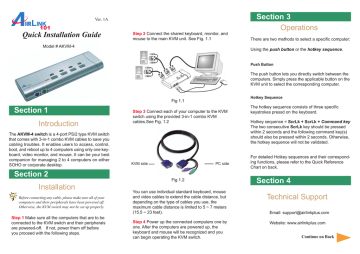
Ver. 1A
Quick Installation Guide
Model # AKVM-4
Section 1
Introduction
The AKVM-4 switch is a 4-port PS/2 type KVM switch that comes with 3-in-1 combo KVM cables to save you
1 board, video monitor, and mouse. It can be your best companion for managing 2 to 4 computers on either
SOHO or corporate desktop.
Section 2
Installation
Before connecting any cable, please make sure all of your computers and their peripherals have been powered off.
Otherwise, the KVM switch may not be set up properly.
Step 1 Make sure all the computers that are to be connected to the KVM switch and their peripherals are powered-off. If not, power them off before you proceed with the following steps.
Step 2 Connect the shared keyboard, monitor, and mouse to the main KVM unit. See Fig. 1.1
Fig 1.1
Step 3 Connect each of your computer to the KVM switch using the provided 3-in-1 combo KVM cables.See Fig. 1.2
KVM side PC side
Fig 1.2
You can use individual standard keyboard, mouse and video cables to extend the cable distance, but depending on the type of cables you use, the maximum cable distance is limited to 5 ~ 7 meters
(15.5 ~ 23 feet).
Step 4 Power up the connected computers one by one. After the computers are powered up, the keyboard and mouse will be recognized and you can begin operating the KVM switch.
Section 3
Operations
There are two methods to select a specific computer:
Using the push button or the hotkey sequence.
Push Button
The push button lets you directly switch between the computers. Simply press the applicable button on the
KVM unit to select the corresponding computer.
Hotkey Sequence
The hotkey sequence consists of three specific keystrokes pressd on the keyboard.
Hotkey sequence = ScrLk + ScrLk + Command key
The two consecutive ScrLk key should be pressed within 2 seconds and the following command key(s) should also be pressed within 2 seconds. Otherwise, the hotkey sequence will not be validated.
For detailed Hotkey sequences and their corresponding functions, please refer to the Quick Reference
Chart on back.
Section 4
Technical Support
Email: [email protected]
Website: www.airlinkplus.com
Continue on Back
Command
Select PC
Next lower channel
Next higher channel
Autoscan Beep
Sound On/Off
Reset KVM
Autoscan
Stop Autoscan
Hotkeys
ScrLk + ScrLk + (channel #)
1
ScrLk + ScrLk + (up arrow)
ScrLk + ScrLk + (down arrow)
ScrLk + ScrLk + B
ScrLk + ScrLk + End
ScrLk + ScrLk + S
Any key on keyboard
1
Press 1, 2, 3, or 4 for the channel #
Quick Reference Chart
Front-Panel Button
Press the applicable button for the corresponding computer
Description
Select the active channel
Select the next lower channel
Select the next higher channel
Toggle on/off the beep sound while autoscanning
Reset the KVM Switch
Autoscan through every connected channel
Terminate Autoscan activity
advertisement
* Your assessment is very important for improving the workof artificial intelligence, which forms the content of this project