advertisement
▼
Scroll to page 2
of 25
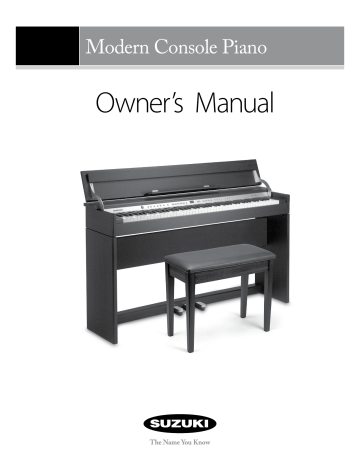
Modern Console Piano Owner’s Manual Suzuki Musical Instrument Corporation P.O. Box 710459 Santee, California 92072-0459 800-854-1594 www.suzukimusic.com Copyright Suzuki Musical Instrument Corporation 2 OWNER’S MANUAL Table of Contents General Precautions������������������������������������������������������������������������������������������������4 Taking Care Of Your Digital Piano����������������������������������������������������������������������6 Control Panel And Pedal����������������������������������������������������������������������������������������7 Preparing For Play����������������������������������������������������������������������������������������������������9 Demo Songs����������������������������������������������������������������������������������������������������������� 10 Instrument Voice Demonstration���������������������������������������������������������������������������������������������������������������������������������� 10 Orchestration Demonstration���������������������������������������������������������������������������������������������������������������������������������������� 10 Instrument Voices������������������������������������������������������������������������������������������������� 11 Select A Insturment Voice������������������������������������������������������������������������������������������������������������������������������������������������ 11 Voice List�������������������������������������������������������������������������������������������������������������������������������������������������������������������������������� 11 Layer Voice���������������������������������������������������������������������������������������������������������������������������������������������������������������������������� 12 Transpose������������������������������������������������������������������������������������������������������������������������������������������������������������������������������ 12 Keyboard Mode������������������������������������������������������������������������������������������������������������������������������������������������������������������ 13 Sound Effect����������������������������������������������������������������������������������������������������������� 14 Reverb������������������������������������������������������������������������������������������������������������������������������������������������������������������������������������ 14 Chorus������������������������������������������������������������������������������������������������������������������������������������������������������������������������������������ 14 Brightness ���������������������������������������������������������������������������������������������������������������������������������������������������������������������������� 15 Metronome�������������������������������������������������������������������������������������������������������������������������������������������������������������������������� 15 Tempo������������������������������������������������������������������������������������������������������������������������������������������������������������������������������������ 15 Record����������������������������������������������������������������������������������������������������������������������� 16 Play Along Songs ������������������������������������������������������������������������������������������������� 18 Function Mode ����������������������������������������������������������������������������������������������������� 19 TOUCH MODE SELECT������������������������������������������������������������������������������������������������������������������������������������������������������ 19 Master Tuning���������������������������������������������������������������������������������������������������������������������������������������������������������������������� 20 Octave������������������������������������������������������������������������������������������������������������������������������������������������������������������������������������ 20 Volume Balance������������������������������������������������������������������������������������������������������������������������������������������������������������������ 20 Local Off�������������������������������������������������������������������������������������������������������������������������������������������������������������������������������� 21 Store���������������������������������������������������������������������������������������������������������������������������������������������������������������������������������������� 21 Grading���������������������������������������������������������������������������������������������������������������������������������������������������������������������������������� 21 Soft Reset������������������������������������������������������������������������������������������������������������������������������������������������������������������������������ 22 MIDI��������������������������������������������������������������������������������������������������������������������������� 23 Midi Application Chart������������������������������������������������������������������������������������������������������������������������������������������������������ 24 Specifications��������������������������������������������������������������������������������������������������������� 25 MODERN CONSOLE PIANO 3 General Precautions CAUTION RISK OF ELECTRIC SHOCK DO NOT OPEN ! CAUTION: TO REDUCE THE RISK OF ELECTRIC SHOCK, DO NOT REMOVE COVER OR BACK NO USER-SERVICEABLE PARTS INSIDE REFER SERVICING TO QUALIFIED SERVICE PERSONNEL INSTRUCTIONS PERTAINING TO A RISK OF FIRE, ELECTRIC SHOCK OR INJURY: The lightning flash with arrowhead symbol, within an equilateral triangle, is intended to alert the user to the presence of uninsulated or “dangerous voltage” within the product’s enclosure that may be of sufficient magnitude to constitute a risk of electric shock to persons. The exclamation point within an equilateral triangle is intended to alert the user to the presence of important operation and maintenance or servicing instructions. ! 1. CAUTION: Any changes or modifications in construction of this device which are not expressly approved by the party responsible for compliance could void the user’s authority to operate the equipment. 2. Note: This equipment has been tested and found to comply with the limit for a Class A digital device, pursuant to part 15 of the FCC rules. These limits are designed to provide reasonable protection against harmful interference when the equipment is operated in a noncommercial environment. This equipment generates, uses, and can radiate radio frequency energy and if not installed and used in accordance with the instruction manual, may cause harmful interference to radio communications. Operation of this equipment in a residential area is likely to cause harmful interference in which case the user will be required to correct the interference at his own expense. 4 OWNER’S MANUAL Welcome We would like to express our appreciation and congratulate you for purchasing this Suzuki digital piano. With proper care this piano will provide you with years of musical enjoyment. Suzuki’s Advanced State of the art electronics are combined with an elegant cabinet that will add beauty and sophistication to any home or studio environment. Some of the features your new piano is equipped with include: • An authentic acoustic piano feel • Suzuki’s acclaimed stereo imaging sampling of the 30 acoustic instrument voices offering unmatched realism • Metronome feature with variable tempo to facilitate practice • Compact and dynamic sound delivery system • Three track recorder that allows you to record and playback your performances • Digital effects to further enhance the instrument voices • Over 50 prerecorded play along songs • MIDI controls and compatibility • Audio outputs, and pedal and headphone jacks for versatile play MODERN CONSOLE PIANO You will find many more features and functions listed within this owners manual. In order to make the most of your Suzuki Piano’s performance potential and musical features, we suggest that you take a few minutes to read this owner’s manual. After your manual review please store it in a safe place for later reference. The Suzuki Piano Division includes portable keyboards, home and stage digital pianos, and the elegant digital grand ensembles plus the Suzuki Acoustic upright and grand piano models. 5 Taking Care Of Your Digital Piano This digital piano will supply you with years of musical enjoyment if you follow the simple rules listed below. Important Safety Instructions Warning When using electrical products, basic safety precautions should always be followed, including the following: Safety Power Source – The product should always be connected to a power supply only of the type described in the operating instructions or as marked on the product. Periods of Non-use – The power–supply cord of the product should be unplugged from the outlet when left unused for a long period of time. Service And Modification • To maintain the luster of the keys and buttons wipe with a clean, slightly damp cloth, and then polish with a soft dry cloth. Location • Do not expose the instrument to the following conditions to avoid deformation, discoloration, or more serious damage: • Direct sunlight (near a window) • High temperatures (near a heat source, outside, or near a window) • Excessive humidity This product should be serviced by qualified service personnel when, • Excessive dust • The power supply cord or the plug has been damaged, • Leave enough space around the piano for it to be properly ventilated. • Liquid has been spattered into the unit or it has been exposed to rain, • The instrument does not appear to operate normally or exhibits a marked change in performance. • The instrument has been dropped or the cabinet has been damaged. • Do not attempt to open the piano or make any change in the circuits or parts of the unit. Handling And Transport • Never apply excessive force to the controls, connectors or other parts of the instrument. • Always unplug cables by gripping the plug firmly, not by pulling on the cable. • Disconnect all cables before moving the instrument. • Physical shocks caused by dropping, bumping, or placing heavy objects on the instrument can result in scratches and/or more serious damage. • Carefully check the amplifier volume control before starting to play. Excessive volume can cause permanent hearing loss. Cleaning • Clean the cabinet and panel with a soft nonabrasive dry cloth. This cloth should be for High Gloss Lacquer Finish Furniture. A wax based polish specifically for 6 High Gloss Lacquer Finish Furniture may be used on the cabinet. Do not use paint thinner or petrochemical based polishes. • Strong vibration • This instrument contains digital circuitry and may cause interference if placed too close to radio or television receivers. If interference occurs, move the instrument further away from the affected equipment. • Avoid placing vinyl objects on top of the instrument, vinyl can stick to and discolor the surface. Power • Turn the power switch off when the instrument is not in use. • To avoid damage to the instrument and other devices to which it is connected, turn the power switches of all related devices off prior to connection or disconnection of MIDI cables. • Turn the power off if the main cable is damaged or the instrument is spattered with liquid. • Do not switch the unit on and off in quick succession, this places an undue load on the electronic components. • Unplug the AC power cord during an electrical storm. • Avoid plugging the AC power cord into the same AC outlet as appliances with high power consumption, such as electric heaters or refrigerators. OWNER’S MANUAL Control Panel And Pedal Front Control Panel Master Volume –/NO +/YES Voice Select Demo, Setup, EQ, Chorus, Metro,Tempo Display Record Song Layer, Lower, Duet, Transpose See detailed description of the control panel in the following chapters. Power Switch The power switch is located to the left of the keyboard. Press the button to turn the power on and off. The red power indicator below the power button in front of the piano keys lights up when the power is on. Note: When you turn the power off, do not turn it back on immediately. Wait at least five seconds to turn the power back on so that the electronic circuits can properly reset. Connector Panel LINE IN L R LINE OUT L R IN MIDI OUT USB PEDAL The Connector Panel is located on the back of the piano AC Power Receptical This AC Power Receptacle is located on the back of the piano. Headphone Jacks The headphone inputs are located on the front-left of the bottom of the piano. See detailed description of the panel in the PREPARING FOR PLAY chapter. MODERN CONSOLE PIANO 7 Piano Pedals q w e q SOFT PEDAL ­­— When the left pedal is engaged the piano volume is reduced and the timbre slightly altered on the notes that are played. w SOSTENUTO PEDAL— The function of it is similar with the sustain pedal. However when playing notes and then engaging the middle pedal, the notes will be sustained. Sustain effect does not apply to the notes played after pressing this pedal, even though the pedal is still engaged down. e SUSTAIN PEDAL — When the right pedal is engaged the piano keys will continue to sustain as they are played. Thereby the piano note will decay gradually as if you were continuing to hold down the piano keys. 8 OWNER’S MANUAL Preparing For Play Key Cover / Fallboard Suzuki has installed a slow close fallboard on this piano to ensure the upmost of safety. This means that the Key Cover slowly falls to the closed position when set in a downward position. Note: Please do not push down on the Key Cover as it is closing. Please do not force when you open or close the Key Cover. Music Desk When the Key Cover is in the open upright position you may fold the Music Desk down to place a music book on it. Note: When you close the Key Cover please fold the Music Desk Up against the Key Cover. Master Volume MASTER VOLUME Rotate this knob clockwise to increase the overall volume of the piano, and counter-clockwise to decrease the volume. We suggest that the knob be put into the middle position before turning on the power. Connector Panel LINE IN L R LINE OUT L R IN MIDI OUT USB PEDAL Line In – These stereo audio input jacks will amplify the supplied signal through the internal sound delivery system. They can be used to hook up items such as CD players, MP3 player or Cassette player. Line Out – These stereo audio output jacks supplies the piano’s output signal to external amplification, such as home stereo, PA system or other stand alone amplifiers. Midi In / Midi Out – This piano contains MIDI in and MIDI output ports. MIDI jacks allow communication with other products equipped with MIDI interfaces. Please see the MIDI section of this manual for further details. USB – The USB connector allows you to connect the piano directly to your computer’s USB port. MODERN CONSOLE PIANO 9 Headphones This Piano has two stereo headphone jacks on the front left of the bottom of the piano. You can play in total silence, without disturbing others in the room. When Headphones are plugged into the headphone jacks the speakers will turn off. Two sets of headphones maybe used simultaneously. Demo Songs There are two types of demonstration song in this piano: Instrument Voice Demonstration and Orchestration Demonstration Instrument Voice Demonstration The Instrument voice demo presents selected voice with a short piece of music. PIANO DEMO V A L U E – / NO + / YES E. PIANO VIBES ORGAN STRINGS VARIATION Press and hold down a voice select button that you would like to hear then press the DEMO button. The instrument voice that you selected will begin to play. Use the VOICE select button, VARIATION Button or the –/NO +/YES button to change the voice for demonstration. The LED display shows the voice number. Press the DEMO button again to stop the demonstration song. Orchestration Demonstration The piano has 10 Orchestra demonstration songs for your listening enjoyment. Press the DEMO button and the indicator lights up. DEMO V A L U E – / NO + / YES All demonstration songs will play back from No. 1 in loop. The display shows the demo song number with “d-“ prefix in front. Press the –/NO +/YES button to select a demo song. Press the DEMO button again to stop playing the demonstration song. 10 OWNER’S MANUAL Instrument Voices When the piano is turned on, the LED display shows the voice number. The default voice setting is 01 for the Grand Piano. Select A Insturment Voice There are 15 instrument voices numbered 1-15 and selected by the voice quick select buttons and a VARIATION button. Each voice select button refers to a category of instrument voices. VARIATION V A L U E – / NO + / YES Press the VARIATION button to select a voice in the category. The VARIATION button indicator is dual color. When voice changes in the category, the color of the VARIATION indicator also changes with corresponding voice number in the display. You may also use the –/NO +/YES button to select an instrument voice in the voice select mode. Voice List Group PIANO E.PIANO HARPSICHORD ORGAN STRINGS No. 01 02 03 04 05 06 07 08 09 10 11 12 13 14 15 Voice Grand Piano Grand Piano 2 Honky Tonk E.Piano 1 E.Piano 2 Vibraphone Harpsichord Clavinet Nylon Guitar Church Organ Jazz Organ * Rock Organ Strings Ensemble Slow Strings Synth Strings Note: There are 15 instrument voices that can be played on the piano keyboard. However there are 128 General MIDI instrument voices and a percussion sound kit that is built-in into the piano. These Instrument voices are available for playing digital MIDI music files from a computer or other musical device through the piano’s MIDI or USB connections The 128 General MIDI sound list is listed in the back of this manual. MODERN CONSOLE PIANO 11 Layer Voice With layer mode, you can layer (or mix) two instrument sounds together. LAYER Press the LAYER button and its indicator lights. The LED display shows the layered voice number (the default layered voice is strings). To Change the LAYER instrument voice LAYER VARIATION Press the LAYER button and a voice select button simultaneously, the layer voice mode is engaged as well but the LAYER indicator flashes. Now you may use the Voice Select Button, the VARIATION button or –/NO +/YES buttons to select your desired layer voice. After finishing your selection or if you do not select an instrument in 5 seconds,the LCD Display will revert back to the master voice and return to the voice select mode. The LAYER indicator LED remains on. Press the LAYER Button again to exit the layer voice mode and the indicator turns off. Note: If press the LAYER button when the DUET or LOWER functions are engaged, then the DUET and LOWER modes will automatically disengage. Also Note: The volume balance between layered voice and master voice can be adjusted. Please refer to FUNCTION chapter, for volume balance details. Transpose The Transpose feature can shift the pitch of the piano up or down in semitone intervals. TRANSPOSE V A L U E – / NO + / YES Press the TRANSPOSE button to engage the transpose feature and its indicator will blink. The LED Display will show the current transpose value (the default is 0) with the prefix “t” in front. Use the –/NO +/YES buttons to set the transpose value ranged -6 to 6, e.g. t-5. Five seconds after you finish your Transposing Setting the LED Display will show the master voice and return to the voice select mode. When the Transpose Value is not the Default Zero, the Transpose Indicator LED will keep lighting. Press the TRANSPOSE button again to disable the transpose feature. 12 OWNER’S MANUAL Keyboard Mode There are two modes of the keyboard: full keyboard and duet keyboard. Full Keyboard The full keyboard is standard mode as shown below. C1 C2 C3 C4 C5 C6 C7 C8 Duet Keyboard The keyboard is divided to A2- E6 and F2 – C6 two sections. Two sections have the same voice (master voice) and volume. In this mode, the right pedal becomes the sustain pedal for the right section of the keyboard and the left pedal becomes the sustain pedal for the left section of the keyboard. A2 C3 C4 C5 E6 F2 C3 Left Section C4 C5 C6 Right Section The middle pedal (Sostenuto) is disabled. DUET Press the DUET and its indicator lights up to indicate this mode engaged. The display shows the voice number. The default setting of it is the same as master voice. Press the DUET Button again to exit the duet keyboard mode and the indicator turns off. Note: If press the DUET button when LAYER or LOWER is On, the layer or split mode will disable automatically. Split Keyboard With this mode, you can play two instrument sounds in separate parts of the keyboard. In the right section of the keyboard play the master voice and in the left section of the keyboard play lower voice. The split point of the keyboard is fixed on the G3 key. Lower Voice MODERN CONSOLE PIANO G3 Master Voice 13 LOWER V A L U E – / NO + / YES Press the Lower button and its indicator lights up to engage the split keyboard mode. The display shows the master voice number. If press the LOWER button and a voice select button simultaneously, the lower voice selection is engaged and the LAYER indicator flashes. Then, use the voice select button, the VARIATION button or the –/NO +/YES button to select the lower voice. After finish the selection or not manipulate for 5 second, the display shows the master voice and return to the voice select mode. The LOWER indicator keeps on. Press the LOWER Button again to exit the split mode and the indicator turns off. The volume balance between lower voice and master voice can be adjusted. Please refer to FUNCTION chapter for details. Note: If press the LOWER button when LAYER or DUET is On, the layer or duet mode will disable automatically. Sound Effect Reverb Reverb simulates effect of playing in a big room or hall where the sound reverberates off the walls and ceiling. Press the REVERB button and its indicator lights up to engage the reverb effect. REVERB If press the REVERB button and holding down then press –/NO +/Yes button, the reverb effect is engaged as well but the REVERB indicator blinks and the display shows the current reverb level with the prefix “r” in front, e.g. r08. Then, use the –/NO +/YES button to change the reverb level ranged 1 – 16. Press any button except –/NO +/Yes, or after finish the operation or not manipulate for 5 second, the display shows master voice and return to the voice select mode. The REVERB indicator keeps on. Each voice has its own reverb and chorus default setting. When a voice with reverb effect is selected, the REVERB indicator will turn on automatically. Chorus The Chorus effect adds depth and spaciousness to the selected keyboard voice. Press the CHORUS button and its indicator lights up to engage the Chorus effect. CHORUS If press the CHORUS button and holding down then press –/NO +/Yes button, the Chorus effect is engaged as well but the CHORUS indicator blinks and the display shows the current chorus level with the prefix “c” in front, e.g. c08. Then, use the –/ NO +/YES button to change the Chorus level ranged 1 – 16. Press any button except –/NO +/Yes, or after finish the operation or not manipulate for 3 second, the display shows master voice and return to the voice select mode. The CHORUS indicator keeps on. 14 OWNER’S MANUAL Each voice has its own reverb and chorus default setting. When a voice with chorus effect is selected, the CHORUS indicator will turn on automatically. The sound effects adjustment applies to two voices in the dual voice and duet keyboard mode. Brightness This function allows you to adjust sound brightness. EQ When entering this mode by pressing the EQ button. Use the –/NO +/YES button to set desired level of the brightness ranged 1 to 8. Press the –/NO +/YES buttons simultaneously to reset the brightness to default value 7. Metronome METRO Press the METRONOME button; the built-in metronome will start to play with the current tempo and beat pattern. If you press the METRONOME button and –/NO +/ Yes button simultaneously, the metronome is engaged as well the display shows the current beat pattern (the default setting is 4/4). There is a doc between the number of beat per measure and the note definition of note. e.g. the picture below refers to 3/4. Use the –/NO +/YES button to change the beat pattern in sequence of 1/4, 2/4, 3/4, 4/4, 5/4, 6/4, 6/8 and 12/8. When the metronome sounds, the beat indicator will flash per the beat pattern. Press any button except –/NO +/Yes, or after finish the selection or not manipulate for 3 second, the display shows the master voice and return to the voice select mode. The Metronome indicator keeps on. Press the METRONOME button again to stop the metronome. Note: Reverb and chorus sound effect does not apply to the metronome sound. Tempo TEMPO Press the TEMPO button to enter the tempo setting mode and its indicator blinks. The display shows current tempo value (the default is 120) followed by a dot mark. Use the –/NO +/YES button to change the tempo ranged 40 – 240; press–/NO +/ YES buttons simultaneously to recall the default tempo 120. If you press and hold down the –/NO +/Yes button, the tempo will change continuously until release the button. Press any button except –/NO +/Yes, or after finish the setting or not manipulated for 5 second, the display will return to show the master voice and return to the voice select mode. MODERN CONSOLE PIANO 15 Record The recording function features a two track recorder that lets you record what you play on the keyboard and then play it back. Two tracks mean that you can “overdub” one part on top of another, using a different voice if you like. REC REC TRACK 1 TRACK 2 PLAY/STOP The recorder feature is a useful addition to any keyboard study program since it lets you hear exactly how you sound from the listener’s perspective. It can also be just plain fun. This recorded information is nonvolatile and therefore will not be lost when the power is turned off. The 2 tracks can playback separately or together as a complete song. The record function records all settings exactly as you selected and performed them. Recording 1. Prepare: Prepare to record by setting the voice, tempo, reverb level, or other parameters as desired. 2. Select a track: There are two tracks available for recording. The tracks are assigned by engaging the TRACK 1 or TRACK 2 buttons. REC TRACK 1 TRACK 2 Press and hold down the REC button, then press the track button that you want to record in. The corresponding track indicator and the REC indicator will blink, and the four dots of the beat indicator will blink with the current tempo to show that the recorder is on standby. Note1: The contents of a track will be erased as soon you select that track for recording. Note2: If you already have recorded on the other track, its track indicator will also be lit and the recorded music will play as a reference for you while you record the new track. If you do not wish for the previously recorded track to play while you are recording, press the corresponding track button to turn the indicator light off. METRO 3. Metronome: Press the METRONOME button to enable the metronome as a reference, if so desired. The four beat indicators flash, the metronome sounds without any beat pattern, just giving the tempo. You can adjust the metronome’s beat pattern and tempo as usual before recording. However, these cannot be changed during recording. Note1: The metronome sound will not be recorded. Note2: If one track has been recorded, when recording another track, its tempo and beat pattern will follow the setting of the first track recorded. If you change the tempo now, the new tempo will be applied for both tracks. Cannot change the beat pattern. PLAY/STOP 4. Record: If the TRACK 1 or TRACK 2 buttons are selected and blinking, the recording will begin as soon as you play the keyboard or press the PLAY/STOP button. While recording, the recording track indicator keeps blinking and the REC indicator it lit solid. 16 OWNER’S MANUAL PLAY/STOP 5. Stop Recording - Press the PLAY/STOP button, the REC button or the recording track button to stop recording. The REC indicator turns off and the recorded track indicator is lit to show the track now contains data. Note: When the record memory is full, recording will stop automatically and “FUL” will appear on the LED display. Playback TRACK 1 TRACK 2 PLAY/STOP 1. The Track LED indicators will show which tracks contain recorded data. If you do not wish to hear one of the two Tracks, press the corresponding TRACK button to turn that track off. Its LED indicator will turn off. 2. Press the PLAY/STOP button to hear the recorded track(s). The PLAY indicator lights up and the beat indicators will flash per the beat pattern and tempo. You can change the tempo of your recorded track by pressing the TEMPO button while the recording is being played back. You may also accompany the recorded tracks on the keyboard while the recording is playing back. Note: If the metronome is turned on before pressing the PLAY/STOP button to play back the recorded music, the metronome will sound with proper tempo and beat pattern which performed during your recording. 3. Press the PLAY/STOP button to stop the playback. PLAY/STOP Playback will also stop automatically when the recording reaches its end. In step 2, you can change the tempo of thetrack that is playing back temporarily. You could also change the tempo for the recorded tracks permanently: • Adjust the new tempo value • Hold the REC button and press the PLAY/STOP button Tracks will playback at the new tempo and this tempo will be set for the tracks. Beat pattern cannot be changed. Erasing Tracks To erase the music recorded on the tracks: 1. Press and Hold the REC button down. REC TRACK 1 TRACK 2 2. Press the track button that you wish to erase while you continue to hold down the REC button. This will immediately erase the existing data from your previous recording. 3. Release the REC button (the track and REC indicators are blinking). 4. Press the track button again (the indicators will go off ). 5. Repeat Steps 1 through 4 until all the tracks that you desire are erased. MODERN CONSOLE PIANO 17 Play Along Songs There are 58 songs built into this Suzuki Piano for your musical enjoyment. These songs have separate left and right-hand parts that can be turned on and off as required so you can practice the corresponding part on the keyboard. SONG SONG LEFT HAND RIGHT HAND Selecting A Song SONG Press the SONG button. The song indicator will turn on and the song number will appear on the LED display. Both Right and Left indicator are OFF. Use the –/NO +/YES buttons to select a song. If you want to play slower or faster than the preset tempo, press the TEMPO button and use the –/NO +/YES buttons to set the tempo based on the original tempo of the song. The range is 50% to 150%. Press the –/NO +/YESbuttons simultaneously to recall the default rate for the selected song. After 5 second, the display will return to the song number. Listening To The Entire Song 1. Press the PLAY/STOP button to hear both hand parts playing the entire song. PLAY/STOP 2. Press the PLAY/STOP button again to stop. Otherwise, playback will stop automatically at the end of the song. Practicing The Right Hand Of The Selected Song 1. Press the RIGHT button to mute the right hand part. The right indicator lights up, RIGHT HAND DEMO PLAY/STOP 2. Press the DEMO button if you want to hear the only the right-hand part before practicing it. Press the DEMO button again to stop. 3. Press the PLAY/STOP button. Its indicator lights up and you will hear the metronome “count in” the song. You will then hear the left-hand part. Note: The default status of the metronome is ON. Press the METRONOME button if you want to disable the metronome sound in the right / Left hand mode. But, in the both hands mode, it cannot be turned off. 4. Play the right-hand part of your selected song while the left-hand part plays. 5. Press the PLAY/STOP button again to stop. Otherwise, playback will stop automatically at the end of the song. Practicing The Left Hand Of The Selected Song LEFT HAND Follow steps 1-5 listed above, substituting the LEFT button whenever RIGHT button is mentioned. You will hear the right-hand part of your selected song. Play the left-hand part of your selected song while the right-hand part plays. 18 OWNER’S MANUAL Practicing Both Hands Of The Selected Song 1. Press the RIGHT and LEFT buttons simultaneously. LEFT HAND RIGHT HAND PLAY/STOP The right and left indicators will both turn on. 2. Press the PLAY/STOP button. Its indicator lights up and you will hear the metronome “count in” the song. 3. Play the left-hand and right-hand parts of your selected song. The metronome will continue to play to assist you in keeping time. 4. Press the PLAY/STOP button again to stop. Otherwise, playback will stop automatically at the end of the song. Function Mode The Function Mode gives you access to other features on your piano. SETUP Press the SETUP button to enter the functionality setup mode. Press the SETUP button repeatedly to change the item to manipulate. Press the –/NO +/YES button to select option or set value for the item. When enter to the next item by pressing the SETUP button, the setting for the last item will be fixed. Press any button except –/NO +/YES and SETUP button, the Function mode will exit and return to voice select mode. The following functions can be selected in the Function Mode: TOUCH MODE SELECT SETUP The piano keyboard is touch sensitive and therefor the volume responds to how hard you play the piano key. When entering this mode by pressing the SETUP button, the display shows “tch”. There are 4 types of the touch sensitivity: Standard – The standard setting which is the most similar to an acoustic piano and the default setting Displayed as “Std”. Soft – Generate the same volume by softer touching, displayed as “SFt”. Hard – Generate the same volume by harder touching, displayed as “Hrd”. Fixed – Non-touch-sensitive keyboard. The volume is fixed for instruments such as organ or harpsichord, and for playing some contemporary music, displayed as “no”. Use the –/NO +/YES button to select desired type. MODERN CONSOLE PIANO 19 Master Tuning This function allows you to adjust the piano’s pitch to match recordings or other instruments in an ensemble. SETUP V A L U E – / NO When entering this mode by pressing the SETUP button, the display shows “tun”. Use the –/NO +/YES buttons to set desired tuning value ranged -64 to 64. Press –/NO +/YES buttons simultaneously to recall the default setting 0. + / YES Octave The octave shift function will transpose the entire piano one octave down or up. SETUP V A L U E – / NO When entering this mode by pressing the SETUP button, The display shows “Oct”. Use the –/NO +/YES buttons to set desired octave shift range is -2 to 2. The default setting is 0. + / YES Volume Balance The Volume Balance function will set volume balance between the master and second voice in the layer mode and split mode. SETUP When entering this mode by pressing the SETUP button, the display shows “bLn”. The format of the setting is “The second volume-The master volume”, each parameter is ranged 1 – 9; 1 refers to the min. volume and 9 refers to the max. volume. The default setting of the volume is balanced as 5-5. V A L U E – / NO + / YES Use the –/NO button to reduce the second volume while the master volume will increase, for example 4-6, 3-7 ……1-9. Use the +/YES button to increase the second volume while the master volume will decrease, for example 6-4, 7-3……9-1. Press–/NO +/YES buttons simultaneously to recall the default setting 5-5. Note: The same value of the volume balance applies to both layer and split mode. 20 OWNER’S MANUAL Local Off “Local Off” is a special mode of piano performance when the piano is connected with another MIDI device or computer. When “Local” is “On”, performance on the piano will sound by built-in speakers while the performance message is transmitted via MIDI out. When “Local” is “Off”, performance on the piano will not sound but the performance message is transmitted via MIDI out. It is useful to use the piano as keyboard and sound by another MIDI device. When entering this mode by pressing the SETUP button, the display shows “Loc”. SETUP V A L U E – / NO Use the –/NO button to turn “Local” off and use the +/YES button to turn “Local” on. The default setting is “On”. + / YES Note: When Local is off, the metronome will sound as normal. Store Normally, when turn on the power, all settings are default and user settings are volatile. If the “Store” feature is engaged, when turn on the power, the latest user customized settings will be recalled which include: layer and duet voice, volume balance, touch mode, song number, sound effects setting etc. When entering this mode by pressing the SETUP button, the display shows “Sto”. SETUP V A L U E – / NO Use the –/NO button to set the store feature off and use the +/YES button to set it on. The default setting is Off. + / YES Note: The record contents are always nonvolatile. Grading When this function is engaged, after playing play-along song, it’ll give you grading automatically according to your performance. There are 4 levels of the grading: Excellent, Very good, Good and Try again. When entering this mode by pressing the SETUP button, the display shows “grd”. SETUP V A L U E – / NO Use the –/NO button to set this feature off and use the +/YES button to set it on. The default setting is Off. + / YES MODERN CONSOLE PIANO 21 Soft Reset The recorded music, layer voice, touch mode, song number are non-volatile. When turn on the power, the settings above will be recalled automatically. V A L U E – / NO 22 + / YES If you want to recover the default setting, press and hold down both –/NO +/ YES buttons when turn on the power. Please note that recorded contents will be erased. OWNER’S MANUAL MIDI MIDI (Musical Instrument Digital Interface) is a world-standard interface that enables electronic musical instruments and computers to communicate with each other so that instructions and other data can pass between them. This makes it possible to create a system of MIDI instruments and devices that offer far greater versatility and control than is available with isolated instruments. IN MIDI OUT MIDI In– This terminal receives data from an external MIDI device. MIDI Out– This terminal transmits data from the instrument to another MIDI device. The transmitted data include the note and touch velocity produced while playing on the piano as well as voice changes. The MIDI system in the unit has 16 channels numbered from 0 to 15. Each of them is responsible for a instrument voice. When the piano receives control from external device, the active channel is determined by the MIDI setting of the piano or control message. Connection Examples Output to an external sound generator– Connect the MIDI Out terminal of the piano and MIDI In terminal of an external device (keyboard, synthesizer, or sound module). The external device will response to your playing. In this way, you can play two instruments at same time or play on your instrument to sound on another MIDI device. Output from an external MIDI device– Connect the MIDI In terminal of the piano and MIDI Out terminal of an external device. Data generated on another device can sound on your piano. Connect with computer– You can transmit your performance to a computer to utilize advanced recording, composing and editing available from software on the computer. MIDI music stored on the computer can be played back through your instrument. USB USB – The USB connector allows you to connect the piano directly to your computer’s USB port. The features of the USB interface are the same as MIDI, but both MIDI In and MIDI Out data run in the same USB port and cable. The USB interface is compatible with Windows XP/Vista and MAC. MODERN CONSOLE PIANO 23 Midi Application Chart Function Transmitted Recognized 1 CH 1 – 16 CH 1 – 16 CH 1 – 16 CH Default mode X 3 Note number 11 – 118 0 – 127 Velocity Note On 9nV,V=0–127 9nV,V=0–127 Note Off 8nV,V=0–127 8nV,V=0–127 X √ 1 X √ Modulation 5 X √ Portamento value 7 X √ Volume 10 X √ Pan 11 X √ Expression 64, √ √ Sustain, , 66 √ √ Sostenuto 67 √ √ Soft pedal 65 X √ Portamento yes/no 80 √ √ Reverb program 81 √ √ chorus program 91 √ √ Reverb send level 92 √ √ chorus send level 98 X √ NRPNL 99 X √ NRPNH Basic Channel Channel changed Pitch Bender Control Change Remark 100 X X RPNL 101 X X RPNH 121 X √ Reset all controllers 123 √ √ All notes off Program change 0 – 127 * 0 – 127 System exclusive X X Sys. Common: Song select X X Song position X X System: Clock X X Real time: Commands X X Mode 1: OMNI ON, POLY Mode 2: OMNI ON, MONO Mode 3: OMNI OFF, POLY Mode 4: OMNI OFF, MONO * Depends on the voice can be selected in the piano, refer to the Voice List. 24 OWNER’S MANUAL Specifications Keyboard: 88-note, Hammer-Action keyboard Voices: 15 Voices, 5 buttons + a variation button Voice Mode: Upper, Layer, duet Sound Effects: Reverb and Chorus Control Buttons: Transpose, Tempo, Setup, Metronome, Demo, +/-, Setup:Tuning, Octave, Touch response, Volume balance Demonstration: 10 orchestra songs; each voice has a demo music piece Teaching: 58 Lesson songs, right / left hand training Recording: 2 tracks Display: 3 X 7-segment LED Auxiliary Jacks: Headphone x 2, Line Out, Line in, MIDI In/Out, USB Pedals: Sustain Pedal, Sustenuto Pedal, Soft Pedal Amplifier: 10W x 2 Dimensions: 1377mm x 510mm x 862mm MODERN CONSOLE PIANO 25
advertisement
* Your assessment is very important for improving the workof artificial intelligence, which forms the content of this project
Related manuals
advertisement
Table of contents
- 4 General Precautions
- 6 Taking Care Of Your Digital Piano
- 7 Control Panel And Pedal
- 9 Preparing For Play
- 10 Demo Songs
- 10 Instrument Voice Demonstration
- 10 Orchestration Demonstration
- 11 Instrument Voices
- 11 Select A Insturment Voice
- 11 Voice List
- 12 Layer Voice
- 12 Transpose
- 13 Keyboard Mode
- 14 Sound Effect
- 14 Reverb
- 14 Chorus
- 15 Brightness
- 15 Metronome
- 15 Tempo
- 16 Record
- 18 Play Along Songs
- 19 Function Mode
- 19 TOUCH MODE SELECT
- 20 Master Tuning
- 20 Octave
- 20 Volume Balance
- 21 Local Off
- 21 Store
- 21 Grading
- 22 Soft Reset
- 24 Midi Application Chart
- 25 Specifications