- Computers & electronics
- Data storage
- Data storage devices
- Solid state drives
- Asus
- UN42
- Installation Guide
ASUS UN42 Installation guide
Add to my manuals
16 Pages
The Asus UN42 is a versatile and powerful device designed to enhance your digital experiences. With its advanced capabilities, it offers a wide range of possibilities for both work and entertainment. Here are some key features and potential use cases to help you make the most of your new Asus UN42:
advertisement
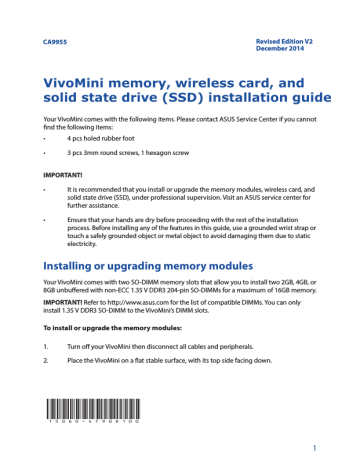
CA9955 Revised Edition V2
December 2014
VivoMini memory, wireless card, and solid state drive (SSD) installation guide
Your VivoMini comes with the following items. Please contact ASUS Service Center if you cannot find the following items:
• 4 pcs holed rubber foot
• 3 pcs 3mm round screws, 1 hexagon screw
IMPORTANT!
•
•
It is recommended that you install or upgrade the memory modules, wireless card, and solid state drive (SSD), under professional supervision. Visit an ASUS service center for further assistance.
Ensure that your hands are dry before proceeding with the rest of the installation process. Before installing any of the features in this guide, use a grounded wrist strap or touch a safely grounded object or metal object to avoid damaging them due to static electricity.
Installing or upgrading memory modules
Your VivoMini comes with two SO-DIMM memory slots that allow you to install two 2GB, 4GB, or
8GB unbuffered with non-ECC 1.35 V DDR3 204-pin SO-DIMMs for a maximum of 16GB memory.
IMPORTANT! Refer to http://www.asus.com for the list of compatible DIMMs. You can only install 1.35 V DDR3 SO-DIMM to the VivoMini’s DIMM slots.
To install or upgrade the memory modules:
1.
2.
Turn off your VivoMini then disconnect all cables and peripherals.
Place the VivoMini on a flat stable surface, with its top side facing down.
15060-4790R100
1
3. Remove the four screws securing the cover.
4. Get one screw from the ones you previously removed then place it into the hole. Leave a portion of the screw head that would be enough for you to hold.
5. Hold the screw then gently pull out the cover from the bottom side of the VivoMini. Use your other free hand to hold the VivoMini in place.
2
6. Align and insert the memory module into the slot (A) and press it down (B) until it is securely seated in place. Repeat the same steps to install the other memory module.
IMPORTANT! Always install into the lower slot first.
7. Remove the screw you previously attached on the bottom cover.
8. Place the cover back on the bottom side of your VivoMini. Note that the cover can only be inserted in one direction. Refer to the following illustration and note to ensure that the cover is securely fitted on the bottom side of the VivoMini.
IMPORTANT! The rating label area (A) and the power button’s location
(B) must be oriented as shown.
3
9. Reattach the screws to secure the cover back on the bottom side of the main box.
10. Place the rubber foot on each screw hole. Refer to the illustration for more details.
IMPORTANT! A number is printed under each rubber foot and this number corresponds to that rubber foot’s location on the cover. Follow the orientation of each rubber foot and the number sequence shown in the illustration below. The rubber foot fits in only one orientation. Note the position of the hole on each rubber foot, as shown in the illustration below
NOTE: If you want to remove the rubber foot, use a flathead screwdriver or a straightened paper clip to do so.
4
Installing or upgrading the wireless card
Your VivoMini includes a mini-PCIe slot for half-size wireless and Bluetooth adapters.
Refer to http://www.asus.com for the list of compatible wireless and Bluetooth adapters.
To install or upgrade the wireless card:
1.
2.
Follow steps 1-5 on pages 1-2 under the Installing or upgrading memory modules section of this guide to remove the bottom cover of your VivoMini.
Align and insert the wireless card into the lower slot inside the VivoMini. Refer to the illustration for its location.
3. Gently push down the wireless card on top of the screw holes and fasten it using two of the 3mm round screws.
5
4. Connect the black antenna to MAIN or and the white antenna to AUX or . Refer to the illustration for the right installation procedure.
NOTE: A soft clicking sound indicates that the antenna has been securely attached on the wireless card.
5. Follow steps 7-9 on pages 3-4 under the Installing or upgrading memory modules section of this guide to replace the bottom cover back on your VivoMini.
Installing or upgrading the mSATA SSD
Your VivoMini includes a PCIe slot that supports a full-size or a half-size mSATA SSD.
To install or upgrade a full-size mSATA SSD:
1. Follow steps 1-5 on pages 1-2 under the Installing or upgrading memory modules section of this guide to remove the bottom cover of your VivoMini.
6
2. Align and insert the full-size mSATA SSD into its the upper slot inside the VivoMini. Refer to the illustration for its location.
3. Gently push down the mSATA SSD on top of the screw hole and fasten it using one of the 3mm round screw. Refer to the illustration for the location of the screw hole.
4. Follow steps 7-9 on pages 3-4 under the Installing or upgrading memory modules section of this guide to replace the bottom cover back on your VivoMini.
To install or upgrade a half-size mSATA SSD:
1. Follow steps 1-5 on pages 1-2 under the Installing or upgrading memory modules section of this guide to remove the bottom cover of your VivoMini.
7
2. Insert the hexagon screw into its corresponding hole, as illustrated.
3. Align and insert the half-size mSATA SSD into its upper slot inside the VivoMini. Refer to the illustration for its location.
4. Gently push down the mSATA SSD on top of the screw hole and fasten it using one of the 3mm round screw. Refer to the illustration for the location of the screw hole.
5. Follow steps 7-9 on pages 3-4 under the Installing or upgrading memory modules section of this guide to replace the bottom cover back on your VivoMini.
8
Guide d’installation de modules mémoire, d’adaptateur sans fil et de lecteur SSD pour VivoMini
Votre ordinateur VivoMini est livré avec les éléments suivants. Contactez le service client ASUS si l’un des éléments est manquant ou endommagé.
• 4 patins en caoutchouc
• 3 vis rondes de 3mm, 1 vis hexagonale
IMPORTANT !
• Achetez et faites installer des modules mémoire, un adaptateur sans fil et/ou un lecteur SSD uniquement auprès d’un revendeur agréé pour assurer une fiabilité et une compatibilité optimale. Renseignez-vous auprès d’un centre agréé pour plus d’informations.
• Assurez-vous que vos mains sont sèches avant de procéder à l’installation de composants additionnels. Avant de procéder à l’installation, utilisez un bracelet antistatique ou touchez un objet métallique ou relié à la terre pour éviter d’endommager les modules mémoire.
Installer des modules mémoire
Votre VivoMini est doté de deux interfaces de connexion SO-DIMM (204 broches ; 1,35V) dédiées
à l’installation de modules mémoire DDR3 de 2 Go, 4 Go ou 8 Go, pour un maximum de 16 Go de mémoire vive.
IMPORTANT ! Rendez-vous sur le site http://www.asus.com pour obtenir la liste des modules mémoire compatibles.
Pour installer ou mettre à niveau les modules mémoire :
1.
2.
Éteignez votre VivoMini et déconnectez tous les câbles et les périphériques.
Placez la face supérieure du VivoMini sur une surface égale et stable.
9
3. Retirez les quatre vis sécurisant le couvercle.
4. Utilisez l’une des vis précédente et placez-la dans l’ouverture. Conservez une portion suffisante de la tête de vis en dehors du couvercle d’ordinateur de sorte à pouvoir la prendre en main.
5. Tirez d’une main sur la vis pour désengager le couvercle. Utilisez votre autre main pour maintenir le VivoMini en place.
10
6. Alignez et insérez le module mémoire dans le slot (A) et appuyez dessus (B) jusqu’à ce qu’il soit bien en place. Répétez les mêmes étapes pour installer un module mémoire additionnel.
IMPORTANT ! Utilisez le slot inférieur en priorité.
7. Retirez la vis attachée au couvercle.
8. Replacez le couvercle en place. Le couvercle ne peut être inséré que dans un seul sens.
Consultez l’illustration ci-dessous pour vous assurer que le couvercle est bien placé sur le boîtier du VivoMini.
IMPORTANT ! L’étiquette listant les tensions (A) ainsi que le bouton d’alimentation (B) doivent
être orientés tel qu’illustré ci-contre.
11
9. Replacez les vis pour sécuriser le couvercle au boîtier principal.
10. Placez les patins en caoutchouc. Reportez-vous à l’illustration pour plus de détails.
IMPORTANT ! Faites attention à l’orientation de chacun des patins en caoutchouc ainsi que du chiffre imprimé sous chacun d’entre eux. Ces derniers indiquent la séquence de retrait à suivre. Consultez l’illustration suivante pour plus de détails.
REMARQUE : Utilisez un tournevis à tête plate ou un trombone déplié pour retirer les patins en caoutchouc du dessous de l’ordinateur.
12
Installer une carte sans fil
Votre VivoMini intègre un slot mini-PCIe dédié aux adaptateurs Wi-Fi ou Bluetooth à demihauteur.
Rendez-vous sur le site http://www.asus.com pour consulter la liste des adaptateurs Wi-Fi et
Bluetooth compatibles.
Pour installer ou mettre à niveau un adaptateur sans fil :
1.
2.
Suivez les instructions 1 à 5 des pages 1-2 de la section Installer des modules mémoires de ce guide pour retirer le couvercle de votre VivoMini.
Alignez et insérez l’adaptateur sans fil dans le slot inférieur du VivoMini. Reportez-vous
à l’illustration ci-dessous pour localiser son emplacement.
3. Alignez les pas de vis de l’adaptateur sans fil avec ceux de l’emplacement dédié à son installation à l’intérieur du VivoMini, puis sécurisez le tout à l’aide de deux des vis rondes de 3mm incluses.
13
4. Connectez l’antenne noire sur la prise MAIN ou et l’antenne blanche sur la prise
AUX ou . Pour plus de détails, référez-vous à l’illustration ci-dessous.
REMARQUE : Un léger clic retentit pour indiquer que l’antenne est correctement connectée à l’adaptateur sans fil.
5. Suivez les instructions des étapes 7 à 9 des pages 3-4 de la section Installer des modules
mémoire de ce guide pour réinstaller le couvercle de votre VivoMini.
Installer un lecteur SSD au format mSATA
Votre VivoMini intègre un slot PCIe permettant l’installation d’un lecteur SSD mSATA de demi ou pleine hauteur.
Pour installer ou mettre à niveau un lecteur SSD mSATA de pleine hauteur :
1. Suivez les instructions 1 à 5 des pages 1-2 de la section Installer des modules mémoires de ce guide pour retirer le couvercle de votre VivoMini.
14
2. Alignez et insérez le lecteur SSD mSATA sans fil dans le slot supérieur du VivoMini.
Reportez-vous à l’illustration ci-dessous pour localiser son emplacement.
3. Alignez les pas de vis du lecteur SSD mSATA avec ceux de l’emplacement dédié à son installation à l’intérieur du VivoMini, puis sécurisez le tout à l’aide d’une des vis rondes de 3mm incluses.
4. Suivez les instructions des étapes 7 à 9 des pages 3-4 de la section Installer des modules
mémoire de ce guide pour réinstaller le couvercle de votre VivoMini.
Pour installer ou mettre à niveau un lecteur SSD mSATA de demi-hauteur :
1. Suivez les instructions 1 à 5 des pages 1-2 de la section Installer des modules mémoires de ce guide pour retirer le couvercle de votre VivoMini.
15
2. Insérez la vis hexagonale dans l'emplacement dédié à cet effet et tel qu'illustré cidessous.
3. Alignez et insérez le lecteur SSD mSATA sans fil dans le slot supérieur du VivoMini.
Reportez-vous à l’illustration ci-dessous pour localiser son emplacement.
4. Alignez les pas de vis du lecteur SSD mSATA avec ceux de l’emplacement dédié à son installation à l’intérieur du VivoMini, puis sécurisez le tout à l’aide d’une des vis rondes de 3mm incluses.
5. Suivez les instructions des étapes 7 à 9 des pages 3-4 de la section Installer des modules
mémoire de ce guide pour réinstaller le couvercle de votre VivoMini.
16
advertisement
* Your assessment is very important for improving the workof artificial intelligence, which forms the content of this project
Key Features
- Mini PC Black 65 W
- Intel® Celeron® 2957U 1.4 GHz
- 2 GB DDR3L-SDRAM 1600 MHz
- 64 GB SSD Card reader integrated
- Intel® HD Graphics
- Ethernet LAN 10,100,1000 Mbit/s Wi-Fi 4 (802.11n) Bluetooth 4.0
- FreeDOS