Belkin BG108000-04 User's Manual
Add to My manuals2 Pages
Belkin BG108000-04 is a surge protector with remote switch that helps you conserve energy and protect your devices from power surges. It has 8 outlets, 4 of which are "Always On" and 4 of which are "Remote Switched." The "Always On" outlets are for devices that need continuous power, such as wireless routers, cordless phones, and alarm clocks. The "Remote Switched" outlets are for devices that do not need constant power or go into standby mode, such as printers, chargers, DVD players, computer monitors, televisions, and stereo systems.
advertisement
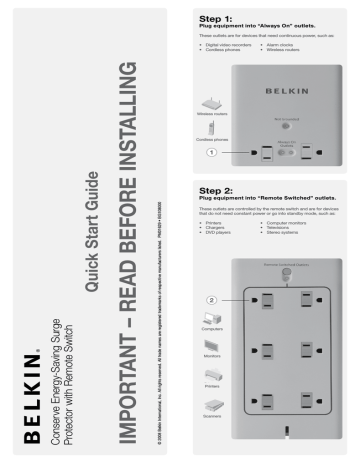
Wireless
Router
Router
Router
Router
Cordless
Phone
Phone
Cordless
Phone
2
Computer
Computer
Computer
Monitor
Monitor
Printer
Printer
Printer
Printers
Printer
Scanner
Scanner
Scanner
Step 1:
Plug equipment into “Always On” outlets.
These outlets are for devices that need continuous power, such as:
• Digital video recorders
• Cordless phones
• Alarm clocks
• Wireless routers
Wireless
Router
Computer
Computer
Cordless
Phone
1
Monitor Monitor
Printer
Printer
Step 2:
Scanner
These outlets are controlled by the remote switch and are for devices that do not need constant power or go into standby mode, such as:
• Printers
• Chargers
• DVD players
• Computer monitors
• Televisions
• Stereo systems
Step 3:
Plug Conserve power cord into the wall outlet.
Step 4:
Remove the remote switch and wall-mount from the box.
Mounting screws are not included; see User Guide for wall-mount installation.
Step 6:
Firmly press and release the “|” button to turn ON the “Remote Switched” outlets.
Check to see if a green light flashes on the remote switch. This will indicate that the remote is working.
6 I = ON
O = OFF
Step 7:
Your equipment is now powered, surge-protected, and ready for use.
Step 8:
When finished using your equipment, turn off each device as you normally would.
Step 5:
Pull and remove the clear battery tab from the back of the remote switch.
Remove before using.
Pull
HOW TO USE THE
CONSERVE REMOTE SWITCH
Step 9:
When your equipment is off, firmly press and release the “O” button on the remote switch.
Check to see if a green light flashes on the remote switch. This will indicate that you have eliminated standby power to Conserve’s
“Remote Switched” outlets. Devices plugged into the “Always On” outlets will remain powered.
I = ON
9 O = OFF
Step 10:
When ready to use your equipment again, firmly press and release the “|” button on the remote switch to activate the power to the “Remote
Switched” outlets.
Step 11:
Turn on and use your equipment as normal.
Repeat Step 8 when done.
For complete instructions, see the User Guide enclosed or visit www.belkin.com/conserve.
advertisement
Related manuals
advertisement