advertisement
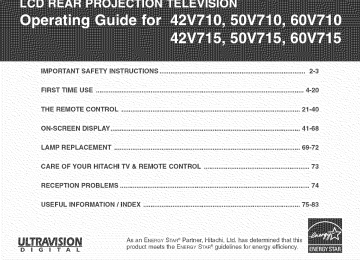
iMPORTANT SAFETY iNSTRUCTIONS .............................................................................
FIRST TiME USE ..................................................................................................................
THE REMOTE CONTROL ..................................................................................................
ON-SCREEN DISPLAY ........................................................................................................
LAMP REPLACEMENT .................................................................................
CARE OF YOUR HITACHI TV & REMOTE CONTROL ................................................
RECEPTION PROBLEMS .................................................................................................
USEFUL
iNFORMATiON
/ INDEX ......................................................................................
2=3
4-20
21=40
41-68
69-72
73
74
75=83
UL'_r_v_$1ON
D I
G
n T A L product meets the ENERGYSTAR guidelines for energy efficiency,
iMPORTANT SAFETY iNSTRUCTiONS
SAFETY POINTS YOU SHOULD KNOW ABOUT
YOUR HiTACHi LCD REAR PROJECTION TELEViSiON
Our reputation has been built on the quality, performance, and ease of service of HiTACHi tebvisions,
Safety is also foremost in our minds in the design of these units, To help you operate these products properly, this section illustrates safety tips which will be of benefit to you, Phase read it carefully and apply the knowbdge you obtain from it to the proper operation of your HiTACHi tebvision,
Phase fill out your warranty card and mail it to HiTACHi, This will enable HITACHI to notify you promptly in the improbable event that a safety problem should be discovered in your product model,
Follow all warnings and instructions marked on this television,
CAUTION
RISK OF ELECTRIC SHOCK
DO NOT OPEN
CAUTION: TO REDUCE THE RISK OF ELECTRIC SHOCK,
DO NOT REMOVE COVER (OR BACK),
NO USER SERVICEABLE PARTS INSIDE.
REFER SERVICING TO QUALIFIED SERVICE PERSONNEL,
The lightning flash with arrowhead symbol, within an equilateral triangle, is intended to alert the user to the presence of uninsulated
"dangerous voltage" within the product's enclosure that may be of a sufficient magnitude to constitute a risk of electric shock to persons.
The exclamation point within an equilateral triangle, is intended to alert the user to the presence of important operating and maintenance (servicing) instructions in the literature accompanying the appliance.
WARNING: , TO REDUCE THE RiSK OF FiRE OR ELECTRIC SHOCK, DO NOT EXPOSE THiS APPARATUS TO
RAiN OR MOISTURE,
THE TELEViSiON SHOULD NOT BE EXPOSED TO DRiPPiNG OR SPLASHING AND OBJECTS
FILLED WiTH LiQUiDS, SUCH AS VASES, SHOULD NOT BE PLACED ON THE TELEViSiON,
NOTE: o There are no user serviceable parts inside the television.
Model and sedal numbers are indicated on back side of the television.
CAUTION: Adiust only those controls that are covered in the instructions, as improper changes or modifications not expressly approved by HiTACHi could void the user's authority to operate the television.
MODiFiCATiONS: The FCC requires the user to be notified that any changes or modifications made to this device that are not expressly approved by Hitachi America, Ltd. Home Electronics Division may void the user's authority to operate the equipment.
POWER SOURCE
THIS TELEVISION IS DESIGNED TO OPERATE ON 120 VOLTS 60Hz, AC CURRENT.
INSERT THE
POWER CORD INTO A !20 VOLT 60Hz OUTLET.
TO PREVENT ELECTRIC SHOCK, DO NOT USE THE TELEVISION'S (POLARIZED} PLUG WITH AN
EXTENSION CORD, RECEPTACLE, OR OTHER OUTLET UNLESS THE BLADES AND GROUND TERMI-
NAL CAN BE FULLY iNSERTED TO PREVENT BLADE EXPOSURE.
NEVER CONNECT THE TELEViSiON TO 50Hz, DIRECT CURRENT, OR ANYTHING OTHER THAN THE
SPECIFIED VOLTAGE.
NOTE: This television receiver wiii display television closed captioning, (_"_ or _), paragraph 15,119 of the FCC rubs, in accordance with
CAUTION: Never remove the back cover of the teIevision as this can expose you to very high voltages and other hazards. if the television does not operate properly, unplug the television and call your authorized dealer or service center.
iMPORTANT SAFETY iNSTRUCTiONS
Read before operating equipment
Follow all warnings and instructions marked on this television.
1.
Read these instructions.
2.
Keep these instructions.
3.
Heed all warnings.
4.
Follow nil instructions.
5.
Do not use this apparatus near water.
6.
Clean only with a dry cloth.
7.
Do not block any ventilation openings.
Install in accordance with the manufacturer's instructions.
8.
Do not install near any heat sources such as radiators, heat registers, stoves, or other apparatus (including amplifiers) that produce heat.
9.
Do not defeat the safety purpose of the polarized or grounding-type plug.
A polarized plug has two blades with one wider than the other. A grounding type plug has two blades and a third grounding prong.
The wide blade or the third prong are provided for your safety.
If the provided plug does not fit into your outlet, consult an electrician for replacement of the obsolete outlet.
10. Protect the power cord from being walked on or pinched particulady at plugs, convenience receptacles, and the point where they exit from the apparatus.
11. Only use the attachments/accessories specified by the manufacturer.
12. _ Use only with the cart, stand, tripod, bracket, or table specified by the manufacturer, or sold with the apparatus.
When a cart is used, use caution when moving the cart/apparatus combination to avoid iniury from tip-over.
13. Unplug this apparatus during lightning storms or when unused for long periods of time.
14. Refer all servicing to qualified service personnel.
Servicing is required when the apparatus has been damaged in any way, such as power-supply cord or plug is damaged, liquid has been spilled or objects have fallen into apparatus, the apparatus has been exposed to rain or moisture, does not operate normally, or has been dropped.
15. Televisions are designed to comply with the recommended safety standards for tilt and stability.
Do not apply excessive pulling force to the front, or top, of the cabinet which could cause the product to overturn resulting in product damage and/or personal injury.
16. Fol!ow instructions for wall, shelf or ceiling mounting as recommended by the manufacturer.
17. An outdoor antenna should not be located in the vicinity of overhead power lines or other electrical circuits.
18. If an outside antenna is connected to the receiver be sure the antenna system is grounded so as to provide some protection against voltage surges and built up static charges.
Section 810 of the National Electric Code, ANSl/NFPA No.
70-1984, provides information with respect to proper grounding for the mast and supporting structure, grounding of the lead-in wire to an antenna discharge unit, size of grounding connectors, location of antenna-discharge unit, connection to grounding electrodes and re(uirements for the grounding electrode.
Note to the CATV system installer: This reminder is provided to calI the CATV system installer's attention to Article 820-
40 of the NEC that provides guidelines for proper grounding and, in particular, specifies that the cable ground shall be connected to the grounding system of the building, as close to the point of cable entry as practical.
Do not pranceany objects on the top of the temevision which may fam[or cause a child to cmimb to retrieve the objects,
® This product contains lead and a lamp that contains mercury.
Dispose of this product and its lamp in accordance with appHcabme environmentam maws. For lamp recycling and disposal information, go to www.[amprecyc[e.org.
For product recycling and disposal information, contact your local government agency or the Electronic industries
Alliance at www.eiae.org
(in the US) or the Emectronic Product Stewardship Canada at www, epsc.ca
(in Canada),
For more information, cam[°'I-800oH_TACHI,"
PUBLIC WEWING OF COPYRIGHTED MATERIAL
Public viewing of programs broadcast by TV stations and cable companies, as well as programs from other sources, may require prior authorization from the broadcaster or owner of the video program material.
This digital television is capable of receiving analog basic, digital basic and digital premium cabte television programming by direct connection to a came system providing such programming.
A CableCARD provided by your cable operator is required to view encrypted digital programming.
Certain advanced and interactive digital cable services such as video-on-demand, a cable operator's enhanced program guide and data-enhanced television services may require the use of a set-top box. For more information call your local cable company.
* This product incorporates copyright protection technology that is protected by U.S. patents and other intellectual property rights.
Use of this copyright protection technology must be authorized by Macrovision Corporation, and is intended for home and other limited consumer uses only unless otherwise authorized by Macrovision.
Reverse engineering or disassembly is prohibited.
Check to make sure you have the following accessories before disposing of the packing material,
iiiiiiiiiiiiii@i! 'il
iiiiiiiiiiiiiiiiiiiii !ii i iiiiiiiiiiiiiiiiiiiii i: ! ii
BATTERIES
("AA')
OPTIONAL LCD REAR PTV STAND
(NOT iNCLUDED, ORDER SEPARATELY)
@@@ iiii'ii i!ii!iiiiiiiiiiii!i!iiii!ii!ii!ii!i iiii !!!!i !
iiiiiiii'i iiiiiiiiiiiiiiii ii !i !i iiii!ii i! !i!
iiiiiiiiiiii'i_!ii:ii:ii:i!i!ii}_!{iil
(_
iiiiiiiiiiiiiiii_;i:i!,!_iii!iii_!,i iiiiiiiiiiiiiiiiiiiiiiiiiiiiiiiiiiiiiiiiii i ii ii! il
i
@@@
@@@
@@@
@@@
HmTACHm
2,
LCD TV MODEL LCD STAND/PART NO,
42V710 SP42W / H520449
42V715
50V710
SPX42W / QJ01541
SP5OWS / Q J01601
50V715
60V710
60V715
SPX5OWT / Q J01603
SP6OWS / Q J01602
SPX6OWT / Q J01604
CUSTOM HiTACHi TELEViSiON STAND
Excellent for VCR and video tape storage,
This SP42W LCD stand for use only with Hitachi 42V710. Use with other apparatus is capable of resulting in instabiIity causing :_ossibte _njury.
This SPX42W LCD stand for use only with Hitachi 42V715. Use with other apparatus is capable of resulting in instabiIity causing :_ossibIe _njury.
This SP50WS LCD stand for use only with Hitachi 50V710. Use with other apparatus is capable of resulting in instabiIity causing 9ossible injury.
This SPXSOWT LCD stand for use only with Hitachi 50V715. Use with other apparatus is capable of resulting in instabiIity causing oossible injury.
This SP60WS LCD stand for use only with Hitachi 60V710. Use with other apparatus is capable of resulting in instabiIity causing 9ossibIe _njury.
This SPX60WT LCD stand for use only with Hitachi 60V715. Use with other apparatus is capable of resulting in instability causing :_ossible injury.
1, Remote Control Unit CLU-3842WL (Part No, HL02062) or CLU°3844WL (Part No, HL02064),
2, Two "AA" size, 1,5V batteries (For Remote Control Unit),
REMOTE CONTROL BATTERY INSTALLATION AND REPLACEMENT
1, Open the battery cover of the remote control by pushing the notched part of the cover with your fingers and pulling the cover off,
2, insert two new "AA" size batteries for the remote control.
When replacing old batteries, push them towards the springs and lift them out,
3, Match the batteries to the (+) and (°) marks in the battery compartment,
4, Replace the cover,
BOTTOM WEW
(Remote Control}
Lift up on tab to remove back covet.
CAUTION: Danger of explosion if battery is incorrectIy repIaced. RepIace with the same or equivalent type.
}
4
HOW TO SET UP YOUR NEW HiTACHi LCD REAR PTV
ANTENNA
Unless your LCD Rear PTV is connected to a cable TV system or to a centralized antenna system, a good outdoor TV antenna is recommended for best performance.
However, if you are located in an exceptionally good signal area that is free from interference and multiple image ghosts, an indoor antenna may be sufficient.
LOCATION
Select an area where sunlight or bright indoor illumination will not fall directly on the picture screen.
Aiso, be sure that the location selected allows a free flow of air to and from the perforated back cover of the set.
To avoid cabinet warping, cabinet color changes, and increased chance of set failure, do not place the TV where temperatures can become excessively hot, for example, in direct sunlight or near a heating appliance, etc.
When installing your LCD Rear PTV against a wall, keep it at least 10 cm (4 inches) from the wall.
VSEWJNG
The major benefit of the HITACHI LCD Rear PTV is its large viewing screen.
To see this large screen at its best, test various locations in the room to find the optimum spot for viewing.
The best picture is seen by sitting directly in front of the TV and about 10 to 18 feet from the screen.
Picture brightness decreases as the viewer moves to the left and right of the receiver.
During daylight hours, reflections from outside light may appear on the screen.
If so, drapes or screens can be used to reduce the reflection or the TV can be located in a different section of the room.
If the TV's audio output wilI be connected to a Hi-Fi system's external speakers, the best audio performance will be obtained by placing the speakers equidistant from each side of the receiver cabinet and as close as possible to the height of the picture screen center.
For best stereo separation, place the external speakers at least four feet from the side of the TV, place the surround speakers to the side or behind the viewing area.
Differences in room sizes and acoustical environments will require some experimentation with speaker placement for best performance.
BEST
HORIZONTAL
VIEWINGANGLE
5' 10' r
15' 20'
IMPORTANT NOTES:
1= Since LCD Rear PTV incorporates a high pressure Iamp to display an image, it may take about one minute for the picture to become stable, after the power has been turned on= After extended use, the picture may darken, the color may look unusual, or the lamp "goes out," (burns out)= You may hear a "pop" sound when the Iamp "goes out=" These are common characteristics of the lamp, and should not be considered defective.
2= LCD Rear PTV incorporates an advanced cooling fan system to prevent from overheating.
If you hear the cooling fan, it should not be considered defective.
3= If you hear a "cracking" sound from the TV cabinet, it is due to the TV's cabinet expanding and contracting due to room temperature changes.
It has no effect on the TV's functions.
4= The LCD Rear PTV cabinet is constructed with all plastic.
Make sure to place it on a flat surface.
An uneven surface might warp the cabinet and reduce the picture quality.
HOOK-UP CABLES AND CONNECTORS
m
Most video/audio connections between components can be made with shielded video and audio cables that have phono connectors.
For best performance, video cables should use 75-Ohm coaxial shielded wire. Cables can be purchased from most stores that sell audio/video products. Below are illustrations and names of common connectors.
Before purchasing any cables, be sure of the output and input connector types required by the various components and the length of each cable.
i
300-Ohm
Twin Lead Connector
This outdoor antenna cable must be connected to an antenna adapter (300-Ohm to 75-Ohm).
"F" Type 75-Ohm Coa×ia_ Antenna Connector
For connecting RF signals (antenna or cable TV) to the antenna jack on the tebvision.
Phono Connector
Used on all standard video and audio cables which connect to inputs and outputs located on the television's rear jack panel and front control panel.
S_Video (Super Video) Connector
This connector is used on camcorders, VCRs and laser- disc players with an S-Video feature in place of the standard video cable to produce a high quality picture.
®
OpticaB Cable
This cable is used to connect to an audio amplifier with an
Optical Audio In jack. Use this cable for the best sound quality.
D-SUB MiNi 9-Pin CabWe
This cabIe is used to connect to the RS232C input Iocated on the rear panel so you can control some of your TV functions from an external home control system.
USB CaMe
This cable is used to connect your digital camera to the Photo input.
HDMJ Cable
This cable is used to connect your external devices such as Set-
Top-Boxes or DVD players equipped with an HDMI output connection to the TV's HDMI input.
ANTENNA CONNECTIONS TO REAR JACK PANEL
VHF (75-Ohm) antenna/CATV (Cable TV}
When using a 75-Ohm coaxial cable system, connect CATV coaxial cable to the ANT
A (75-Ohm) terminal if you have an antenna, connect the coaxial cable to the ANT
B terminal.
To outdoor alktenlla or 6ATV cane
,_ To antenna
To outdoor VHF oJ UHF antenna
t
VNF (300-Ohm) antenna/UHF antenna
When using a 300-Ohm twin Iead from an outdoor antenna, connect the VHF or
UHF antenna leads to screws of the VHF or UHF adapter.
Plug the adapter into the antenna terminal on the TV.
Frorn UHF antenna
ANT A
_
FIo11/outd0oJ or
When both VNF and UNF antennas are connected
Attach an optional antenna cable mixer to the TV antenna terminal, and connect the cables to the antenna mixer. Consult your dealer or service store for the antenna mixer.
¢
Antenna Mixer
SIDE/FRONT PANEL CONTROLS
®
®®®_
MODELS: 42V710/42V715
MODELS:
r
50V710/50V715 i
® m
,4 ¸ m ¸
®
MENU'SELECT
[]
OH+
INPUT
SWDEO
@
®
OH
INPUT'EXIT
[]
POWER
E3
LR_O}_
............
[_
®
_
_
_¢ _ _ I_ M_U
(_ MENU/SELECT button
This button allows you to enter the MENU, making it possible to set TV features to your preference without using the remote.
This button also serves as the SELECT button when in MENU mode.
INPUT/EXiT button
Press this button to display the input menu, Ant A/B, INPUT:1,2,3,4,5 or Photo InpuL This button also serves as the EXIT button when in MENU mode.
_ CHANNEL semector
Press these buttons until the desired channei appears in the top right corner of the TV screen.
These buttons also serve as the cursor down (T) and up (_,) buttons when in MENU mode.
(_ VOLUME levem
Press these buttons for your desired sound level. The volume Ievel wilI be dispIayed on the TV screen.
These buttons aIso serve as the cursor Ieft (_) and right (_) buttons when in MENU mode. When the TV power is turned OFF at a volume level 31 or greater, the volume level wili default to 30 when the TV is turned ON.
However, if it is set to a level 30 or less, the volume level will be at the level it was set when the TV is turned ON.
(_ SIDE _NPUT JACKS (_NPUT 5)
Use these audio/video jacks for a quick hook-up from a camcorder or VCR to instantly view your favorite show or new recording.
Press the INPUT/EXIT button on the front control panel until VIDEO: 5 appears in the top right corner of the TV screen.
If you have mono sound, insert the audio cable into the left audio jack.
(_) PHOTO _NPUT
Insert USB cable from your Digital Camera to view your digital still pictures (see pages 9 and 25-27).
_IR RECEIVER sensor
The screen area acts as the IR receiver (remote sensor).
When using the remote control, point it towards the screen for best response.
(_ POWER button
Press this button to turn the TV on or off.
SIDE/FRONT PANEL CONTROLS
E
This light is on during normal operation.
Light Blinking Slowly (2 seconds): television lamp is cooling down.
It takes 12-15 seconds to warm up and about 2 minutes to cool down.
NOTES:
INDICATOR
LAMP LED
TEMP
LED
INDICATION
LIGHT ON
BLINKING
LIGHT ON
BLINKING
MEANING
NO LAMP LIGHT or BROKEN LAMP
WRONG LAMP UNIT
ASSEMBLY / LAMP
DOOR OPEN
Too hot inside the
OPTIC unit
COOLING FAN STOPPED
NORMAL
OPERATION
ACTION
Need to replace if
LAMP still does not light by
"Power On" again.
Check assembly condition of
LAMP UNIT
Call for Service
POWER
LIGHT ON
SHORT BLINKING
INTERMEDIATE BLINKING
LONG BLINKING
COOL DOWN
TV CAN'T RECEIVE ANY REMOTE
CONTROL BUTTONS BY
POWER OFF SEQENCE
TV EXECUTING THE
INITIAL DIGITAL TUNING
2.
If the LAMP, TEMP, and POWER LED are blinking in the order below, the television is warming up.
POWER -¢_TEMP -€_ LAMP
Your Hitachi LCD Rear Projection Television may appear to be OFF when it is set to input ! -_ input 5 and the video signal is not received from the input jacks.
Please make sure the Blue Power light indicator is not lit (OFF) when you are not watching for long lasting performance.
4,
Your Hitachi LCD Rear Proiection Television has an internal lamp that lights up the TV screen.
Make sure to turn off the Power when you do not watch the LCD Rear Projection Television for longer lamp life.
®
TEMP indicator
This light is off during normal operation.
If this indicator is lit, the optic unit is too hot.
If this indicator is blinking, the cooling fan has stopped.
Please call service.
LAMP indicator - NORMAL OPERATION iNDiCATOR iS OFF if light is lit, the lamp has failed.
See page 69-72 for lamp replacement procedure.
Consult your Hitachi dealer for proper part.
if light is blinking, lamp cover is not assembled securely after replacement.
IMPORTANT NOTES:
A small number of missing, discolored, or lit all the time dots or pixels is characteristic of TFT LCD technology due to the manufacturing process irrespective of manufacturer.
1
S DE/FRONT PANEL JACKS AND CONNECTORS
The side or front panel jacks are provided as a convenience to allow you to easily connect a camcorder or VCR as shown in the fop lowing examples:
PHOTO iNPUT
MODELS: 50V710/50V715/60V710/60V715
_
S-VIDEO
S-VIDEO
PHOTOINPUT
MODELS: 50V710/50V715/60V710/60V715
S-VIDEO
S-VIDEO m m ¸
SqNPUT
(Opt onal, see note)
R
OUTPUT
L
Back of VCR
V
.
@@
R L
OUTPUT
S+VHS
SoVHSVideo camera
-q i iC:3 i+== ic= o
NOTE:
1. Completely insert connection cord plugs when connecting to front panel jacks, if you do not, the played back picture may be abnormal
2. if you have a S-VHS VCR, use the S-INPUT cable in place of the standard video cable.
3. if you have a mono VCR, insert the audio cable into the left audio jack of your TV.
PHOTO INPUT
The side or front panel Photo input Jack is provided to view digital still pictures from your digital camera using a USB cable and displaying them on the TV screen.
MODELS: 50V710/50V715
60V710/60V715
MODELS:42+
First, connect your digital camera to the Photo input using a USB cable.
Turn on the power of your digital camera.
Press the iNPUTS button and select Photo input (see pages 25-27).
REAR PANEL JACKS iiiiiiiiiiiiiiiiiiiii ! ! ;; iiiiiiiiiiiiiiiiiiiii i: ! ii iiii'ii i!ii!iiiiiiiiiiii!i!iiii!ii!ii!ii!i iiii !!!!i !
iiiiiiii'i iiiiiiiiiiiiiiii ii;!i !i iiii!ii i! !i!
iiiiiiiiiiii'i_!iii:ii:ii:i!i!ii}_!{iil iiiiiiiiiiiiiiii_:i:i!,!_;ii!;:i_!,i iiiiiiiiiiiiiiiiiiiiiiiiiiiiiiiiiiiiiiiiii i ii ii! il
--O .........
E
Antenna Input
ANT AA 75-Ohm RF antenna or CATV (Cable TV) input.
ANTA can be displayed as a main picture or sub-picture.
ANT BA 75-Ohm RF antenna input.
ANT B can only be displayed as a main picture.
ANT B cannot be displayed as a sub-picture.
NOTE: You may ask your local cable company whether DTV services are avaiiable.
Audio/Video Inputs 1, 2, 3 and 4
By using the iNPUTS button and CURSOR PAD of the remote control you can select each video source. Use the audio and video inputs to connect external devices, such as VCRs, camcorders, laserdisc players, DVD players etc. (if you have mono sound, insert the audio cable into the left audio jack.)
NOTE: You may use VIDEO or S-VIDEO inputs to connect to iNPUT 3 and 4, but only one of these inputs may be used at a time.
@
MONITOR OUT
These jacks provide fixed or variable audio and video signals which are used for recording.
Use the S-VIDEO Output for high quality video output (see page 67).
®
S_VJDEO Inputs 3 and 4 inputs 3 and 4 provide S-VIDEO (Super Video) jacks for connecting equipment with S-VIDEO output capability.
Component: Y-PBPR inputs inputs 1 and 2 provide Y-PBPR jacks for connecting equipment with this capability, such as a DVD player or Set Top Box. You may use composite video signal for both inputs.
NOTES: 1. Do not connect composite VIDEO and S-VIDEO to input 3, 4 or 5 at the same time.
S-VIDEO has priority over VIDEO input.
2. Your component outputs may be labeled Y, B-Y, and R-Y. In this case, connect the components B-Y output to the TV's PB input and the components R-Y output to the TV's PR input.
3. Your component outputs may be labeled Y-CBC R. In this case, connect the component C B output to the TV's PB input and the component C R output to the TV's PR input.
4. It may be necessary to adjust TINT to obtain optimum picture quality when using the Y-PBPR inputs (see page 45).
5. To ensure no copyright infringement, the MONITOR OUT output will be abnormal, when using the Y-PBPR iacks.
6. Input t and Input 2 (Y/VIDEO) can be used for composite video and component video input.
10
REAR PANEL JACKS
@ HD_,_I1(High Definition Multimedia Interface) (INPUT 1)
About HDMI
HDMI is the next-generation all digital interface for consumer electronics.
HDMI enables the secure distribution of uncompressed high-definition video and multi-channe!
audio in a single cable.
Because digital television (DTV) signals remain in digital format,
HDMI assures that pristine high-definition images retain the highest video quality from the source all the way to your television screen.
Use the HDMI input for your external devices such as Set-Top-Boxes or DVD players equipped with an HDMI output connection.
HDMI, the HDMI logo and High-Definition Multimedia interface are trademarks or registered trademarks of HDMI Licensing LLC.
NOTES: 1. The HDMI input is not intended for use with personal computers.
2. Only DTV formats such as 1080i, 720p, 480i and 480p are available for HDMI input.
Optical Out (Digital Audio)
This jack provides Digital Audio Output for your audio device that is Dolby _ Digital and PCM compatible, such as an audio amplifier.
NOTE: *Manufactured under license from Dolby Laboratories.
Laboratories.
"Dolby" and the double-D symbol are trademarks of Dolby 1
1
Upgrade Card
This card slot is for future software upgrades.
Hitachi will notify you if a software upgrade is required for your TV. in order to receive written notification, please complete and return your warranty card.
RS2320 Input
For use with third party home Audio/Video control systems which are commercially available.
Please see your dealer regarding these "non Hitachi" home control systems (see page 67 to activate this input).
TV AS CENTER (INPUTS 1-4)
These jacks are for stereo amplifiers with center signal output capability.
This feature allows the TV speakers to be used as a center speaker.
The TV must be set as a center channel by selecting "TV as Center" on the Internal Speakers Settings of the Audio Menu
(see page 49).
11
REAR PANEL JACKS
CableCARD Slot
This slot is for the CableCARD that will be provided by your local cable operator to gain access to chosen cable channels.
The
CableCARD will allow you to tune digital and high definition cable channels.
Please call your local cable operator if this service is available before requesting a CableCARD (also known as Point of Deployment (POD) module).
iiiiiiiiiiiiiiiiiiiii ! ! ;i iiiiiiiiiiiiiiiiiiiii i: ! i;
Connect a coaxial cable to ANT A terminal of the Rear Panel Jacks.
Insert the CableCARD into the slot (Top of card should be facing right as shown).
iiii'ii i!ii!iiiiiiiiiiii!i!iiii!ii!ii!ii!i iiii !!!!i !
iiiiiiii'i iiiiiiiiiiiiiiii ii !i !i iiii!ii i! !i!
iiiiiiiiiiii'i_!iii:ii:ii:i!i!ii!_!_i_iiil
iiiiiiiiiiiiiiii_:i:i!,!_iii!i:i_!,i iiiiiiiiiiiiiiiiiiiiiiiiiiiiiiiiiiiiiiiiii i ii ii!;i
(MON (MON/}) I IMONO) IMON0)
TV
AS CENTER --
RS2S2C o_o if the CableCARD is properly installed or not installed the TV will display the following respective screens.
I Cab]eCARD is installed
OR
Cab] eCARD is not installed
After the CabIeCARD is installed, wait until the second screen below appears.
The third screen below will appear if a channel is not authorized for viewing.
Press the EXIT button to exit the second screen.
Acquiring
Please
Data.
wail:.
CableCARD(_):
Host:
Data:
Z23456789Z
Z234S67SgZ
UnitAdd_-ess:
Z234567ggz
Z234S67_gZ an Authorized Channe]
Please take note of all information on the screen (you will provide this information to your cable operator).
Call your cable operator and give them the information from the card to start your cable service.
NOTES: 1.
A digital cable subscription is required.
2.
Antenna B will not be available when CableCARD is inserted.
3.
Do not insert a PCMCIA card into the CableCARD slot.
12
REAR PANEL CONNECTIONS
TYPICAL FULL-FEATURE SETUP
:::::::::::::::::::::::::::::3"
DVDPlayer
Y PB/C£ PR/CR L
[
iii!i
1
]
R
Outside antel_lla digital cabb ol" -_
INPUT2
Y/
MONITOROUT
SVIDEO V
VIDEO-@ -
(MONO} ] (MONO} i!!!ii!i i!ii
Laserdiscplayer,VOR, camcordehetc.
NS232C
Extemal Digital
Component with
HDMI output capability ili!!_i!ili!i!ililil
iiiii_iiiililililili iiiiiiiiiB
NOTES:
1.
Connect only t component to each input iack.
2.
Follow connections that pertain to your personal entertainment system.
3.
inputs 1 and 2 can accomodate Composite and Component video signals.
4.
Cables are not included with the purchase of this TV, except when noted as "provided".
13
TIPS ON REAR PANEL CONNECTIONS
S-VIDEO, HDMI and component connections are provided for high performance laserdisc players, VCRs etc. that have this feature.
Use these connections in place of the standard video connection if your device has this feature.
ii w °
if your device has only one audio output (mono sound), connect it to the left audio jack on the television.
Refer to the operating guide of your other electronic equipment for additional information on connecting your hook-up cables.
A singte VCR can be used for VCR #1 and VCR #2, but note that a VCR cannot record its own video or line output (iNPUT: 3 in the example on page 13). Refer to your VCR operating guide for more information on line input-output connections.
You may use VIDEO or S-VIDEO inputs to connect to input 3, input 4 or input 5, but only one of these may be used at a time.
Connect only 1 component (VCR, DVD player, camcorder, etc.) to each input jack.
ii_ iii i i_ flu _i
COMPONENT: Y-PBPR (input 1 & 2) connections are provided for high performance components, such as DVD players and settop-boxes.
Use these connections in place of the standard video connection if your device has this feature, input 1 and 2 accepts both composite and component video signals.
Your component outputs may be labeled Y, B-Y, and R-Y. in this case, connect the components B-Y output to the TV's PB input and the components R-Y output to the TV's PR input.
Your component outputs may be labeled Y-CBC R. in this case, connect the components C B output to the TV's PB input and the components C R output to the TV's PR input.
o
You may use composite video signal for input 1-input 5.
o It may be necessary to adiust TINT to obtain optimum picture quality when using the Y-PBPR inputs. (See page 45) o
To ensure no copyright infringement, the MONITOR OUT output may be abnormal, when using the Y-PBPR iacks.
o
When using HDMI or DVl input from a Set-Top-Box, it is recommended to use a 1080i or 720p input signal.
14
CONNECTING EXTERNAL AUDIO DEVmCES
(_
_
Match the numbers below to the diagram for speaker placement.
_The television's internal speakers will act as center speaker (select Audio-Internal Speakers-TV as Center see page 49),
These FRONT left and right speakers are connected to the FRONT output of a separate audio amplifier,
These REAR left and right speakers are connected to the REAR output of a separate audio amplifier,
(_) This subwoofer is connected to the LFE/Sub Out output of a separate audio amplifier,
REAR PANEL OF TELEVISION
ili!! i!ili!i!ililil
iiiii 'iiiililililili iiiiiiiiiiiiiiiiiiiiiiih
I-i,-"lrlrll
HDMI1
INPUT4 INPUT3
PB
@ @
(MONO} IMONO) IMONO)
(MONO
@ @I@
@
RS232C o_o
If
Stereo Syslem Amplifier or DVD Player
NOTES:
1.
The Optical Out (Digital Audio) provides a fixed digital audio output to your external component such as an A/V receiver with optical input capability.
The audio level can only be controlled through the volume control of the external audio amplifier.
2.
See page 50 for AUDIO-Digital Output.
15
CONNECTING EXTERNAL VIDEO DEVmCES
The exact arrangement you use to connect the VCR, camcorder, laserdisc player, DVD player, or HDTV Set Top Box to your TV set is dependent on the model and features of each component.
Check the owner's manual of each component for the location of video and audio inputs and outputs.
iiiiiiiiiiiiiiiiiiiii ! ! ;i iiiiiiiiiiiiiiiiiiiii 7i;
However, you may need to modify them to accommodate your particular assortment of components and features.
For best performance, video and audio cables should be made from coaxial shielded wire.
iJJJJJJJJJiiiiiiiiiT ! i 7i iiii'ii i!ii!iiiiiiiiiiii!i!iiii!ii!ii!ii!i iiii !!!!i !
iiiiiiTiiiiiiiiiiiiiiiTii!ii i! !i!
}ress the iNPUTS button to show the iNPUTS menu.
Use the CURSOR
iiiiiiiiiiii'i_!i171!ii!_7iii
Then press the SELECT button to confirm your choice (see page 25).
iiiiiiiiiiiiiiiT;i:i!,!_iii!iii_!,i iiiiiiiiiiiiiiiiiiiiiiiiiiiiiiiiTii i ii ii!;il
INPUTS
/i\Y
Photo
[nput
I
[ .....
[ .......
[ ........
I
I_" .o_
_E,:s_ I
I
I
I
I
NOTE: When the TV is set to VIDEO and a video signal is not received from the VIDEO iNPUT JACK on the back panel of the TV (Le, VCR/Iaserdisc player, etc. is not connected or the video device is OFF), the set will appear to be OFF.
CONNECTING A MONAURAL AUDIO SOURCE TO tNPUT1 ~#_IPUT5
1.
Connect the cable from the VIDEO OUT of the VCR or the laserdisc player to the iNPUT (VIDEO) jack, as shown on the TV set below.
2.
Connect the cable from the AUDIO OUT of the VCR or the laserdisc player to the iNPUT (MONO)/L(AUDIO) jack.
3.
Press the iNPUTS button, then select iNPUT from the iNPUTS menu to view the program from the VCR or the laserdisc player.
The VIDEO OSD label disappears automatically after approximately four seconds.
4.
Select Antenna from the iNPUTS menu to return to the previous channel.
S •
16
VCR
Audio
°°]
0urPUT
CONNECTING EXTERNAL VIDEO DEVICES
2.
3.
4.
CONNECTING A STEREO SOURCE TO INPUT14NPUT5
1.
Connect the cable from the VIDEO OUT of the VCR or the laserdiec player to the iNPUT (VIDEO) jack, as shown on the TV set below.
5.
Connect the cable from the AUDIO OUT R of the VCR or the laserdisc player to the iNPUT (AUDIO/R) jack.
Connect the cable from the AUDIO OUT L of the VCR or the laserdisc player to the iNPUT (AUDIO/L) jack.
Press the iNPUTS button, then select iNPUT 3 from the iNPUTS menu to view the program from the VCR or laserdisc player.
The VIDEO OSD label disappears automatically after approximately four seconds.
Select Antenna from the iNPUTS menu to return to the )revious channel.
ilim!ili!i!ililil
iiiii iiiililililili iiiiiiiiiiiih
R L V
VCR
NOTES:
1.
Completely insert the connection cord plugs when connecting to rear panel iacks.
The picture and sound that is played back will be abnormal if the connection is loose.
2.
A single VCR can be used for VCR #1 and VCR #2 (see page 13), but note that a VCR cannot record its own video or line output.
Refer to your VCR operating guide for more information on line input-output connections.
17
CONNECTING EXTERNAL VIDEO DEVmCES
CONNECTING AN S-VIDEO SOURCE TO iNPUT 3, 4 AND 5
1.
Connect the cable from the S-VDEO OUT of the VCR or the laserdisc player to the iNPUT (S-VDEO) jack, as shown on the TV set below.
iiiiiiiiiiiiiiiiiiiii ! ! ;i iiiiiiiiiiiiiiiiiiiii i: ! i;
player to the iNPUT (AUDIO/R) jack.
iiiiiiiiiB!,:, i!iii
iiii'ii i!ii!iiiiiiiiiiii!i!iiii!ii!ii!ii!i iiii !!!!i !
iiiiiiii'i iiiiiiiiiiiiiiii ii !i !i iiii!ii i! !i!
automatically after approximately four seconds.
iiiiiiiiiiii'i_!iii:ii:ii:i!i!ii}_!{iil
5.
Select Antenna from the iNPUTS menu to return to the previous channel.
iiiiiiiiiiiiiiiiiiiiiiiiiiiiiiiiiiiiiiiiii i ii ii!;i
f i(;i i f '_
..... (/:S t%
8}{q
@@@ -
VCR
NOTES:
1.
Compbtely insert the connection cord plugs when connecting to rear panel jacks.
The picture and sound that is played back will be abnormal if the connection is loose.
2.
A single VCR can be used for VCR #1 and VCR #2 (see page 13), but note that a VCR cannot record its own video or line output.
Refer to your VCR operating guide for more information on line input-output connections.
18
CONNECTING EXTERNAL VmDEO DEVICES
CONNECTING A COMPONENT SOURCE WiTH HDM[ or DW CAPABIUTY TO I_PUT I
1, Connect the NDMI or DVl to NDMI connection cable from the output of the HDTV set top box or DVD player to the NDMI input as shown on the TV set below, When using a component with DVl output, you also have to connect the AUDIO OUT (R/L) of the component to the AUDIO IN (R/L) of INPUT 1,
2.
Press the INPUTS button, then select INPUT 1 from the INPUTS menu to view the program from the HDTV set top box or DVD player, The VIDEO OSD label disappears automatically after approximately four seconds,
3, Select Antenna from the INPUTS menu to return to the previous channel,
ii_!!!!!!!
iiii i! iiii i
iii! i!ili!i!ililil
iiiii 'iiiililililili
HDMm=HDMm
i ¸¸ •
"
.....
_,9 L_8 _£b
<._
0 0,_ !0"
¢
]
:,,_,/
{_S/
(( J,;'
] ]
iii;i i •
¸
--FIDM[ Cable
Cable
DIGITAL OUTPUT
DVDHayeror HDTVSTB
DVDPlayeror HDTVSTB
NOTES:
1.
Completely insert the connection cord plugs when connecting to rear panel jacks, The picture and sound that is played back will be abnormal if the connection is loose,
2.
The HDMI input on INPUT 1 contains the copy protection system called High-bandwidth Digital Content
Protection (HDCP), HDCP is a cryptographic system that encrypts video signals when using HDMI connections to prevent illegal copying of video contents,
3.
HDMI is not a "NETWORK" technology, It establishes a one-way point-to-point connection for delivery of uncompressed video to a display,
4.
The connected digital output device controls the HDMI interface so proper set-up of device user settings determines final video appearance,
19
CONNECTING EXTERNAL VIDEO DEVICES
CONNECTING A COMPONENT SOURCE TO iNPUT 1 OR 2: Y-PBPR.
1.
Connect the cable from the Y OUT of the Laserdisc/DVD player or HDTV set top box to the iNPUT (Y) jack, as shown on the TV set below.
iiiiiiiiiiiiiiiiiiiii ! ! i iiiiiiiiiiiiiiiiiiiii i: ! ii
player or HDTV set top box to the iNPUT (PB) jack.
3.
Connect the cable from the CR/P R OUT or R-Y OUT of the laserdisc/DVD player or HDTV set top box to the iNPUT (PR) jack.
iiii'ii i!ii!iiiiiiiiiiii!i!iiii!ii!ii!ii!i iiii !!!!i !
4.
Connect the cable from the AUDIO OUT R of the Laserdisc/DVD player or HDTV set top box to the iNPUT (AUDIO/R) jack.
iiiiiiii'i iiiiiiiiiiiiiiii ii !i !i iiii!ii i! !i!
iiiiiiiiiiii'i_!iii:ii:ii:i!i!ii!_!_i_iiil
player or HDTV set top box to the iNPUT (AUDIO/L) jack.
iiiiiiiiiiiiiiii_:i:i!!_iii!i:i_!,i iiiiiiiiiiiiiiiiiiiiiiiiiiiiiiiiiiiiiiiiii i ii ii! il
6.
Press the the iNPUTS button, then select iNPUT 2 from the iNPUTS menu to view the program from the Laserdisc/DVD player or HDTV set top box.
The VIDEO OSD label disappears automatically after approximately four seconds.
7.
Select Antenna from the iNPUTS menu to return to the previous channel
I
R L PR P_ Y
I
DVDPlayer
NOTES: 1. Completely insert the connection cord plugs when connecting to rear panel iacks.
The picture and sound that is played back wii[ be abnormai if the connection is loose.
2. See page 14 for tips on REAR PANEL CONNECTIONS.
2O
THE REMOTE CONTROL
In addition to controlling all the functions on your HITACHI Projection TV, the new remote control is designed to operate different types of VCRs, CATV (Cable TV) converters, set-top-box, satellite receiver, DVD players, and other audio/video equipment with one touch.
Basic operation keys are grouped together in one area.
To operate your TV, point the remote control at the screen ot the TV and select the TV by pressing the ,i or _ button ot the Source
Access on the remote.
To operate your VCR, point the remote at the remote sensor ot the VCR and select PVR by pressing the ,_ or _ button of the
Source Access on the remote (see page 36 for instructions on how to program the remote to control your VCR).
To operate your cable box, point the remote at the remote sensor ot the cable box and select the CABLE (CBL) by pressing the or _ button of the Source Access on the remote (see page 33 for instructions on how to program the remote to control your cable box).
To operate your set-top-box or satellite receiver point the remote at the remote sensor of the set-top-box and select the SET-
TOP-BOX (STB) by pressing the ,_ or _ button ot the Source Access on the remote.
It you have a satellite receiver, use this button to program your satellite receiver (see page 34 tot instructions on how to program the remote to control your set-top-box).
To operate your DVD player, point the remote at the remote sensor of the DVD player and select DVD by pressing the _ or button of the Source Access on the remote (see page 35 for instruction on how to program the remote to control your DVD player).
To operate your PVR (Personal Video Recorder), point the remote at the remote sensor of the PVR and select PVR by pressing the _ or _ button ot the Source Access on the remote (see page 36 for instruction on how to program the remote to control your
PVR).
(_ ii!iii_i
To operate additional audio equipment, point the remote at the remote sensor of the component you wish to control and select
AMP by pressing the _ or _ button of the Source Access on the remote (see page 37 tor instructions on how to program the remote to control additional Audio/Video equipment).
0
TV
uvr_ CBC S]_ PW A_P
0 0 0 0 0 0
®@%
%%% aumE
OHi
iNP_rs
H|TACH|
NOTE:
When you are in a dark room, press any button on the remote to light up the buttons.
The Hlumination wilI light for a few seconds during this time. The current mode indicator will flash one time.
These buttons will not appear to light if the room is too bright.
21
HOW TO USE THE REMOTE TO
_0 0 0 0 0
SOUCEACOESS
0
@@@
@
-48)
--@
J
O
@_
@_
,'@@ @i
-<b
--@
H_TACH_ q}
POWER button
Press this button to turn the TV set on or off when the remote is in TV mode, (See page 21 for instructions on how to set the remote control to TV mode,)
@
MODE Indicator
Turns on or blinks to show remote control mode.
®
SOURCE ACCESS (4, I_) buttons
Press these buttons to select remote control mode,
®
SOURCE ACCESS (ENT) button
Hold down this button while entering your device code to program the remote (see pages 33-40).
You can also use this button in an optional Input access feature (see page 38),
@
PAUSE button
Press the PAUSE button to freeze the picture, Press the EXIT button to return the picture to motion.
Press the PAUSE button repeatedly to cycle through the three different freeze modes (see page 32),
Freeze
Freeze
Freeze _ N
Freeze _
Freeze_l I
22
_' HOW TO USE THE REMOTE TO
GONTROL YOUR LGD REAR PTV
ASPECT button
Press this button to quickly change the picture format ASPECT ratio.
Depending on the input signaI format received, the picture format ratio allows you to adjust the images through the following options.
4:3 STANDARD
4:3
4:3
EXPANDED
Zooml/Zoom2
Use this aspect mode to display conventional (4:3) images.
Side panels (gray areas) are placed to the left and right of the image to preserve the original aspect ratio of the source.
Note: Use this mode for only 15% of your total viewing time to prevent uneven aging of the phosphors.
Phosphors in the lighted area of the picture will age more rapidly than the gray areas.
Use this aspect mode to display conventional (4:3) sources by linearly increasing image expansion from the center towards the edges of the display area in order to fill it.
Use these aspect modes to zoom in on conventional (4:3) sources.
16:9 STANDARD
Use this aspect mode to display 16:9 sources HikeHDTV and DVD's preserving the original 16:9 aspect ratio.
16:9 Zoom
Use this aspect to Zoom-in once while in 16:9 aspect.
(1) NTSC/48Oi/48OP input o
4:3 STANDARD INPUT
4:3 EXPANDED
Lo]
4:3 ZOOM1
(2) 480i/480P Input
16:9 ZOOM
INPUT 4:3 STANDARD
[
16:9 ZOOM
(3) HDMI/720P/1080i Input
16:9 STANDARD
4:3 EXPANDED
16:9 STANDARD
4:3 ZOOM2
J K_]
4:3 ZOOM1
4:3 ZOOM2
INPUT
169 S]_ANDARD f
16:9 ZOOM 4:3 EXPANDED
NOTES:
1. The Aspect Style setting you select for an ANT input will automatically be set for the other ANT inputs.
However, all five video inputs have independent Aspect Style settings.
2. Vertical position adjustments are directly
ZOOM aspect style (see also page 51).
available when you choose 4:3 EXPANDED/ZOOM1/ZOOM2 or 16:9
23
0
HOW TO USE THE REMOTE TO
J
_ DAY/N_GHT button
Press this button to toggle between Day and Night picture mode settings.
Select Day for day time viewing with more brightness and contrast to compete with room light.
Select Night for night time viewing with less brightness and contrast for a more detailed picture (see page 44 for settings changes).
NOTE: For automatic DAY/NIGHT picture mode settings, see page 60.
,_(_j_PJCTURE-INopIcTu RE button
See separate section on pages 30-31 for a description.
(_,._)MENU button
The MENU button will start the On-Screen Display.
(%_) GUIDE button
Press this button to access the Channel Guide.
Press the GUDE button again to return to normal viewing.
Select CHANNEL GUDE to display available program information.
Only scanned programs that are available at the present time will show in the Channel Guide (see Auto Channel Scan on page 52).
GUIDE i _
Channel
KGTV
Guide
DT
(Cable)
>KPBS
\
HD4
[]smart
iil......
Fravels
KNSD DT
: AM
3:OOPM
KPBS H1S 1
I
3_OOPM÷ 3_30PM I
GUIDE
O
Use the CURSOR PAD A, V, 4, _ to highlight the channel of choice (example: KPBS-HD).
Press the CURSOR PAD A, _', to highlight the subchannel of choice (example: 15-1).
Press the SELECT button to tune the subchannel of choice.
NOTE: The availability of Channel Guide Information will depend on the type of Antenna input (Analog, Digital) and Cable subscription.
EXiT button
This button will exit all On-Screen Displays.
CURSOR PAD/SELECT button
All the On-Screen Display features can be set or adjusted by using the CURSOR PAD, except for numeric entries.
The CURSOR PAD will highlight functions or adjust and set different features.
Press the CURSOR PAD toward desired direction and press the SELECT button to select.
C.C. button
Press this button to turn the Closed Caption feature on, off or auto. You can also access this feature on the setup menu (see page
66).
24
HOW TO USE THE REMOTE TO
CONTROL YOUR LCD REAR PTV
_
@ INPUTS button
When the remote control is in TV mode, press this button to access the iNPUTS menu. Use the CURSOR PAD and SELECT button to select the inputs that are being used.
Pressing the iNPUTS button repeatedly will also cycle through the inputs menu items.
Then press the SELECT button to select.
INPUTS
Photo
[ .....
Znput
[ ........
[ ....... 2
]
1
1
1 l l
[ i i l
I
Photo Input
Ant B
Ant A
Input 1
Input 2
Input 3
Input 4
Input f
J
elect to access your pictures from a digital camera connected to the Photo input in the front panel of
I Select to choose Antenna B.
I Select to choose Antenna A.
I Select to choose input 1 for Video 1.
i Select to choose Input 2 for Video 2.
Select to choose Input 3 for Video 3.
i Select to choose Input 4 for Video 4.
i Select to choose Input 5 for Video 5.
O
25
HOW TO USE THE REMOTE TO
PHOTO _NPUT
This feature is useful for viewing digital still pictures from your digital camera using the Photo Input in the side panel (Models 42V710,
42V715) or the front panel (Models 50V710, 60V710, 50V715, 60V715) of the TV.
iNPUTS
FA I
E, _,ow, s,., ]
INF0
iiiiiiiiiiiiiiiiiiiii@iiiiliJ iiiiiiiiiiiiiii!!!!i}_iljil
_at_
Vi _
L,t4 ....
N,,le
iiii'ii_i!iiiilililili@!@iiiili_i
JUMP
Select this menu item to view the chosen picture number.
iiiiii'i_ii:i:ii:ii:ii:ii:ii:ii:ii:ii:ii:i!!i!@i!i!iiiii
iiiiiiiiiiii_i_iiiiiiiiiiiiiiiiiiii_!!i,i_
iiiiiiiiiiiiiiii'_i:ii:ilj_i!i!i!i!
MENU
Jt_mp
iiiiiiiiiiii:i:ii:ii:ii:i!:!!!i!i!i!_i!i!i_!ill
iiiiiiii@i!_i!iiiiiii!!_!iiiiii_!
iiiiiiiiiiiiiiiiiiiiiiiiiiiiiiiiiiiiii_ii!ii_ii!!i!i
(_ _-(_ _
NOTES:
1.
The maximum number of digital Photos that can be displayed is 999.
2.
Press INFO button to show Picture Numbers in ThumbnaiI view, plus other information in individual photos.
3.
Digital photos recorded on a DVD-RAM disc may not work with this Photo input.
4.
Certain types of digital cameras may not work with this Photo input.
5.
Digital cameras with low battery power may not properly display your photos in this input.
6.
The screen may show "input device not detected" if the digital camera's large capacity memory is fully loaded.
Please wait 1 or 2 minutes before checking your Photo input connections.
7.
The screen may show "input device not detected" due to slow access time on some digital cameras.
Please wait
1 or 2 minutes before checking your Photo input connections.
26
HOW TO USE THE REMOTE TO
CONTROL YOUR LCD REAR PTV
SLIDESNOW
Select this menu item to start a slideshow of the Photos in your digital camera.
Time interval selections can be set from 5, 10 and 30 seconds.
seconds., etc.
s_co_ds
Use CURSOR PAD _,, V to highlight Slideshow item.
While interval is highlighted, press SELECT to change interval time from 5, 10 and 30 seconds.
Each press wiiI change interval time from the three mentioned choices.
Press SELECT to stop on a chosen picture of the slideshow.
After 30 seconds, the slideshow will resume, or press SELECT again to continue the slideshow.
Press EXIT to exit the slideshow.
ROTATE
Select this menu item to rotate selected photos either clockwise (CURSOR PAD _) and counterclockwise (CURSOR PAD 4).
Rotate menu item is also available in THUMBNAIL view.
iiiiOiiiii!ii!ii!ii!ii!ii!ii!il
iUimii_i!:ilJiJiJiJiJiJiJi
Rotate
NOTES:
1.
Photo file names modified on a computer should be 8 characters (Ex. ABCD1234.ipg).
1st character: letters;
2nd to 4th: letters or numbers; 5th to 8th: numbers.
Photo files should be first placed on a sub directory name with 8 characters (Ex. 123ABCDE).
1st to 3rd: number; 4th to 8th: letters.
The sub directory then should be placec on a main directory with a "dcim" file name format.
2.
Supported image types are up to 3072 x 2304; JPEG format should conform with DCF Standard (Design rule for
Camera File System).
3.
This TV set displays only digital pictures from digital cameras which meet DCF Standard.
Pictures that were copied, edited or modified on a computer may not be displayed on the TV set.
27
HOW TO USE THE REMOTE TO
[NFO button
Press this button when you want to check the channel being received, the picture source, if the channel has stereo (ST) or second audio program (SAP), the time, CHANNEL [D and if the TIMER is set.
INF0
ANALOG CHANNELS
Ant A 22
ST Stereo
R
3:32 PM
_--Main Picture Source
-Audio Broadcast
--
__--Time
Broadcast Rating
._/Aspect
Mode Closed
Captioning "_-_ ,.,_
"=====_ [_Day _,'_)Off HD 1080i_
[(._.,_--:-- AM _ --:-- PM
}
Event Timer
4:3 Expanded
DiGiTAL CHANNELS
TV Time _
Picture SoLlrce
Channe[
_
[D _KPBS
Program han_uag_ _
Broadcast
Signal
Rating
Format
Ant
_,_-@_720p
S : S2PM
A 122
D[
Z
Eng]
_lv
Formal
Y
Closed
Captioning
Aspect Mode
===_©cDay _Off _ 4:3 Expanded
I {9"_ --:-AM .--4_ --:-PM _% --:-- AM=,_ --:-- AM f f
Event Timer Timer Recording
INFO
I
[] NO Znfo
S:S2 PM
_ Ret°rn
INFO
When a S-VIDEO input is connected to
VIDEO: 3.
INFO
When a
COMPONENT
VIDEO: Y-PBPR input is connected to
VIDEO: 1.
NOTES: 1.
The Sleep Timer info will show momentarily after releasing INFO button.
2.
Press the INFO button again or the EXiT button to return to normal viewing.
1
28
HOW TO USE THE REMOTE TO
GONTROL YOUR LGD REAR PTV
_ VOLUME (VOL) WHEEL, MUTE button
Use the VOL WHEEL (_, or _) until you obtain the desired sound level.
To reduce the sound to one half of normal volume (SOFT MUTE) to answer the telephone, etc., press the VOL wheel down.
Press the VOL wheel again to turn the sound off completely (MUTE).
To restore the sound, press the VOL wheel one more time, or VOL
Up
(_).
Closed Captioning will display automatically when MUTE/SOFT MUTE is on and Closed Caption is set to AUTO (see page 66).
When the TV power is turned off at a volume level 31 or greater, the volume level will default to 30 when the TV is turned on.
However, if it is set to a level 30 or less, the volume level will be at the level it was set when the TV is turned ON.
(_D CHANNEL (CH) WHEELtCHANNEL SELECTOR buttons
The CHANNEL wheel or the CHANNEL SELECTOR buttons are used to select channels, lock access code, etc.
Use the CHAN-
NEL WHEEL (A or T) to select the desired channel.
Use the CHANNEL SELECTOR buttons to enter one, two, or three numbers :_ to select channels.
Enter "0" first for channels 1 to 9, or simply press the single digit channel you wish to tune then wait a few secm onds for the TV to tune.
For channels 100 and above, use the CHANNEL SELECTOR buttons with the (-) DASH button.
Channel ::_ selection may also be performed by CHANNEL WHEEL up (a,) or CHANNEL WHEEL down (V).
m
Press the channel (CH) wheel to switch to Favorite (FAV) channel mode.
You will know you are in Favorite Channel mode when
(FAV) is displayed and the displayed channel is GREEN.
Press it again to return to your regular tuned channels.
You can add any channel to your Favorite channel list by pressing and holding down the Channel (CH) wheel until the displayed channe! turns from
WHITE to highlighted GREEN.
You can also delete a channel from your favorite channel list by pressing and holding down the
Channel (CH) wheel until the displayed channel turns highlighted GREEN to WHITE.
O
U_) (_) DASH button
Use the (-) DASH button with the CHANNEL SELECTOR buttons to enter Digital Channels that have subchannel numbers indicated by (-) DASH (example 15-1).
_LAST CHANNEL (LC) button
Press this button to toggle between the current and last channel viewed.
29
Your HiTACHi LCD Rear PTV incorporates Two Tuner technology designed for improved viewing enjoyment.
This Two Tuner feature allows you to view antenna inputs on both the main picture and sub-picture simultaneously, with separate tuning control for each.
ANT A input can be viewed as both the main picture and the sub-picture simultaneously.
ANT B can only be viewed as a main picture.
To select between main picture and PiP sub-picture tuning, use the CURSOR PAD on the remote.
The green highlighted channel display will move with every press of the CURSOR PAD (4, _).
The Picture-in-Picture feature is convenient when you want to watch more than one program at the same time.
You can watch a TV program while viewing other programs from any of the video inputs.
ASPECT D_f/NIG_T P_P
GUIOE
iiiiiiiiiiiiiiiiiiiii ii:i:iJ iiiiiiiiiiiiiii!!!!i: ::ji:
iii_:ii!i:;i:i_:iii
_NPUTS
iiiiii i!iiiililigiiii!Oiiiili:i iiiiii': :i:i:ii:ii:ii:ii:ii:ii:ii:ii:ii:i!!i! i!i!i:ili iiiiiiiiii]i i iiiiiiiiiiiiiiiiiiii !!:,i
VCR iiiiiiiiiiiiiiii':_:i:ii:ilj_iii:!
to view VCR program as a sub-picture while viewing another program as main picture (ANT A, ANT B,
INPUT:2, INPUT:3, INPUT:4, or INPUT:5).
You may also view the VCR program as a main picture while viewing another program as a sub-picture (ANT A, INPUT:2, INPUT:3, INPUT:4 or INPUT:5).
iiiiiiiii::i:i:ii:ii:ii:i!:!!!i!i!i!_i!i!i:!i:i
connect your coaxial cable to ANT A (see page 12). ANT B will not be available while using a
iiiiiiiiiiiiiiiiiiiiiiiiii]iii i! i!iiiiiii!! !iiiii: :!
Press the PiP button and a sub-picture wilI appear in one of the four different modes (POP, PiP, SPLIT or SURF), depending on the iNPUT signal.
To change the PiP mode, use the PiP button to cycle through the four different modes.
POP NIOBE PICTURE4NopICTURE
POP Mode PiP displays the sub-picture outside of the main picture.
Use the CURSOR PAD (_, _) to move the sub-picture.
This feature is not available with a 1080i component input or Digital signal 16x9 Format.
Please refer to the PICTUREqN-PICTURE
MODES Table (see page 31).
PIP
°Main Picture
-Sub Picture
NOTES:
1. Digital Channels cannot be viewed as a sub-picture.
2. PiP MODE Picture-in-Picture is only availabIe with a 1080i component or digital signal 4x3 Format.
3. Press the CURSOR PAD (4, _*) to enable the sub-picture sound.
4. Sub-picture channel availability depends on the channel fist.
3O
PmCTUREqN-P CTURE ProP
PiP MODE PiCTURE-iNoPJCTURE
This feature is only availabIe with a 1080i component input or Digital signal 16x9 Format, To prevent a pattern burn, occasionally move the sub-picture using the CURSOR PAD,
Picture
Picture
SPLIT MODE PJCTURE4N-PJCTURE
Split Mode PEP displays the main picture and sub-picture evenly on the screen,
Sub Picture
Main Picture ii
:_ !
¸ m
SURF MODE PICTURE-IN-P_CTURE
Surf Mode PIP automatically scans all active channels (those set in memory) and displays them as PIP pictures or Thumbnail channels, Press the SELECT button to stop on a chosen channel, Use the remote CURSOR PADS (4, _, _, V) to navigate the Thumbnail, Press the EXIT button to enable your chosen channel and return to normal viewing,
0
0
NOTE: Press the SELECT button to stop the Surf mode or channel scan, Press the SELECT button again to resume Surf mode or channel scan,
PICTURE-IN-PICTURE (PIP) MODES
P_P _ode
POP
PIP 4x3
P_P 16×9
SPUT
12 Pi×
NTSC
480i
Digita_
4x3 Format
NTSC
_s
_s
_s
1080i Digital
16x9 Formal
NTSC
480i
480p
720p
1080i
Digita_
Yes
_s
_s
_s
_s
_s
_s
Ant A/B
_s
_s
_s
_s
_s
480i
_s
_s
_s
Yes
_s
480p
_s
_s
_s
_s
_s
720p
_s
_s
_s
_s
_s
1080i
_s
_s
_s
_s
_s
_s
_s
_s
_s
31
J
PAUSE button
If you wish to freeze the sub-picture, press the PAUSE button. This is convenient when trying to write down the address for a mail order company, recording statistics for a sporting event, etc. To return the picture to motion, press the EXIT button.
Press the PAUSE button repeatedly to toggle between FREEZE modes (Main Freeze, SPMT and STROBE).
1 I
Freeze _
1 R
Freeze
Freeze
Freeze _
Freeze "_1 I t
MAIN FREEZE
Press the PAUSE button to freeze one frame of the picture you are currentiy viewing and the frozen frame will show in the Main
Picture.
Press the EXIT button to return to normal viewing.
This feature is useful for freezing a picture frame with addresses.
EXIT
0 W
O
SPLIT FREEZE
Press the PAUSE button to freeze the picture you are currently viewing (only the right sub-picture will freeze).
Press the EXIT button to return to normal viewing.
Main Picture Sub Picture
EXBT
STROBE FREEZE
Press the PAUSE button to freeze three frames of the picture you are currently viewing (only the 3 sub-pictures wilI freeze). Press the EXIT button to return to normal viewing. This feature is useful for viewing a moving picture that has many details, for example, a close play in a sporting event or a golf swing.
EXiT
NOTES: 1. The default FREEZE mode is the MAiN freeze followed by the SPLIT freeze and then the STROBE freeze.
The last
Freeze mode you selected before you pressed the EXIT button will be the one that comes up after pressing the
PAUSE button again.
2. Each freeze frame is delayed about 0.1 (1/10) second.
3. Strobe Freeze is not available in 480p/720p/1080i inputs.
32
USING THE REMOTE TO CONTROL CABLE BOX
Operating the precoded function for your cable box+
This remote is designed to operate different types of cable boxes+ You must first program the remote to match the remote system of your cable box (refer to pages 39-40 for pre-codes)+
1+ Turn ON your cable box+
2+ Aim the remote control at the front of your cable box+
3+ To switch to Cable (CBL) pre-coded mode, use the SOURCE ACCESS buttons (4, _) on the remote control to position the LED light to the corresponding selection+
4+ Hold down the ENT button on the remote and enter the four digit preset code that matches your cable box as shown on pages 39-
40+ Release the ENT button+ The indicator light will flash 3 times if the code was accepted+
Aim the remote at the cable box and press the POWER button+ The remote will turn off your cable box when the correct four digit preset code is entered+ When this occurs, the remote control is programmed for your cable box+ If the cable box does not turn off, try a different four digit preset code+
d>--
6+ The remote will now control your Cable box+
TV _}Vg CBL STB Pv_ _t_p
0 0 @ 0 0 0 r;ou_c ACCESS
NOTES:
1+ If your cable box cannot be operated after performing the above procedures, your cable box code has not been preceded into the remote+
2+ In the unlikely event that your cable box cannot be operated after performing the above procedures, please consult your cable box operating guide+
-'.© © ©,',
3+ The remote control will remember the codes you have programmed until the batteries are removed from the remote control, After replacing the batteries repeat the entire programming procedure as stated above+
(_ PRECODED CABLE BOX buttons
These buttons transmit the chosen precoded cable codes+
EXCLUSIVE TV buttons
These buttons are for operating the TV+
0
MY CABLE BOX CODE IS:
NOTE: Refer to instruction manual of the Cable Box for operation of the buttons exclusively for the Cable Box+
33
Operating the precoded function for your set-top-bo×lsatelite rece{ver°
This remote is designed to operate different types of set-top-box/sate/ite systems. You must first program the remote to match the remote system of your set-top-box/satelite systems (refer to pages 39-40 for pre-codes).
1.
Turn ON your set-top-box/sate/ite systems.
2.
Aim the remote control at the front of your set-top-box/sate/ite systems.
3.
To switch to set-top-box/sate/ite (STB) pre-coded mode, use the SOURCE ACCESS buttons (4, _) on the remote control to position the LED light to the corresponding selection.
4.
Hold down the ENT button on the remote and enter the four digit preset code that matches your set-top-box/satelite receiver as shown on page 39-40.
Release the ENT button.
The indicator light will flash 3 times if the code was accepted.
5.
Aim the remote at the set-top-box/satellite receiver and press the POWER button.
The remote will turn off your set-top-box/satellite receiver when the correct four digit preset code is entered.
When this occurs, the remote control is programmed for your settop-box/sate/ite receiver.
If the set-top-box/sate/ite receiver does not turn off, try a different four digit preset code.
6.
The remote will now control your set-top-box/sate/ite receiver.
NOTES:
1.
If your set-top-box/satellite receiver cannot be operated after performing the above procedures, your set-topbox/sate/ite receiver code has not been precoded into the remote.
C]]III] !]Z])
/ _spcq D_Y/_lGId P/'_ \
© Q,',
In the unlikely event that your set-top-box/satellte receiver cannot be operated after performing the above procedures, please consult your set-top-box/sateilite receiver operating guide.
0
M_NU i i
( i , i i
£XIT
The remote control will remember the codes you have programmed untl the batteries are removed from the remote control.
After replacing the batteries repeat the entire programming procedure as stated above.
0
PRE-CODED SEToTOP-BOX/SATELUTE buttons
RECESVER
These buttons transmit the chosen pre-coded set-topbox/sate/ite codes.
@
EXCLUSIVE TV buttons
These buttons are for operating the TV.
MY SATELUTE RECEIVER/STB CODE IS:
NOTE: Refer to instruction manual of the set-top-box/sate/ite receiver for operation of the buttons exclusively for the set-topbox/sate/ite receiver.
34
USING THE REMOTE TO CONTROL DVD FUNCTIONS
Operating the precoded function for your DVD player,
This remote is designed to operate different types of DVD players.
You must first program the remote to match the remote system of your DVD player (refer to pages 39-40 for pre-codes).
1.
Turn ON your DVD player.
2.
Aim the remote control at the front of your DVD player.
3.
To switch to DVD pre-coded mode, use the SOURCE ACCESS buttons (_1, I_) on the remote control to position the LED light to the corresponding selection.
4.
Hold down the ENT button on the remote and enter the four digit preset code that matches your DVD player, as shown on pages
39-40.
Release the ENT button.
The indicator light will flash 3 times if the code was accepted.
5.
Aim the remote at the DVD player and press the POWER button.
The remote will turn off your DVD player when the correct four digit preset code is entered.
When this occurs, the remote control is programmed for your DVD player, if the DVD player does not turn off, try a different four digit preset code.
6.
The remote will now control your DVD player.
7.
You will need to set the display type of your DVD player to 16:9 widescreen.
(b--
NOTES:
1.
if your DVD player cannot be operated after performing the above procedures, your DVD player's code has not been preceded into the remote.
2.
in the unlikely event that your DVD player cannot be operated after performing the above procedures, please consult your DVD piayer operating guide.
3.
The remote control will remember the codes you have programmed until the batteries are removed from the remote control.
After replacing the batteries repeat the entire programming procedure as stated above.
..@® ®/
".© © ©.',
i "_h
50URCE_CCESS i
0
I
(_ PRECODED DVD Buttons
These buttons transmit the chosen precoded DVD codes.
EXCLUSIVE TV Buttons
These buttons are for operating the TV.
@f@ @i
HITAOHI
MY OVO PLAYER CODE IS:
NOTE:
Refer to instruction manual of the DVD player for operation of the buttons exclusively for the DVD player,
35
1
TO CONTROL
USING YOUR REMOTE
Operating the precoded function for your VCR/PVR (Personam Video Recorder).
This remote is designed to operate different types of VCRs/PVRs.
You must first program the remote to match the remote system of your VCR/PVR (refer to pages 39-40 for pre-codes).
1.
Turn ON your VCR/PVR.
2.
Aim the remote control at the front of your VCR/PVR.
3.
To switch to VCR/PVR pro-coded mode, use the SOURCE ACCESS buttons (4, _) on the remote control to position the LED light to the corresponding selection.
4.
Hold down the ENT button on the remote and enter the four digit preset code that matches your VCR/PVR, as shown on pages 39-
40. Release the ENT button.
The indicator light will flash 3 times if the code was accepted.
5.
Aim the remote at the VCR/PVR and press the POWER button.
The remote will turn off your PVR when the correct four digit preset code is entered.
When this occurs, the remote control is programmed for your VCR/PVR.
if the VCR/PVR does not turn off, try a different four digit preset code.
6.
The remote will now control your VCR/PVR.
NOTES:
1.
if your PVR cannot be operated after performing the above procedures, your PVR's code has not been precoded into the remote.
2.
in the unlikely event that your PVR cannot be operated after performing the above procedures, please consult your PVR operating guide.
3.
The remote control will remember the codes you have programmed until the batteries are removed from the remote control.
After replacing the batteries repeat the entire programming procedure as stated above.
4.
VCR precode library is included in the PVR mode.
Default device for this mode is Hitachi VCR.
5.
INFO, GUIDE and LC (Last Channel) buttons are for PVR devices, not for VCR.
q}
PRECODED VCR/PVR Buttons
These buttons transmit the chosen precoded VCR/PVR codes.
@
EXCLUSIVE TV Buttons
These buttons are for operating the TV.
rv
0
ol/8
CSL SrS PVR A_P
0 O 0 ®
SOSRC A¢;CESS
0
VOL I z /
I 8_ I
/
I @,@@, I
H_TACH_
MY VCR/PVR CODE IS:
NOTE: Refer to instruction manual of the VCR/PVR for operation of the buttons exclusively for the VCR/PVR.
36
1
USING YOUR REMOTE
TO CONTROL ADDmTIONAL AUDIO EQUIPMENT
Operating the precoded function for your Audio component.
This remote is designed to operate different types of Audio component.
You must first program the remote to match the remote system of your Audio component (refer to pages 39-40 for pre-codes).
1.
Turn ON your Audio component you wish to control with the Remote.
2.
Aim the remote control at the front of your Audio component.
3.
To switch to Audio (AMP) component pre-coded mode, use the SOURCE ACCESS buttons (4, _) on the remote control to position the LEE) Nght to the corresponding selection.
4.
Hold down the ENT button on the remote and enter the four digit preset code that matches your Audio component, as shown on pages 39-40.
Release the ENT button.
The indicator light will flash 3 times if the code was accepted.
5.
Aim the remote at the Audio component and press the POWER button.
The remote will turn off your Audio component when the correct four digit preset code is entered. When this occurs, the remote control is programmed for your Audio component.
If the
Audio component does not turn off, try a different four digit preset code.
6.
The remote will now control your Audio component.
7.
Repeat steps 1 - 6 if you wish to program the remote to control another Audio component.
NOTES:
1.
If your Audio component cannot be operated after performing the above procedures, your Audio component's code has not been preceded into the remote.
2.
In the unlikely event that your Audio component cannot be operated after performing the above procedures, please consult your Audio equipment operating guide.
3.
The remote control will remember the codes you have programmed until the batteries are removed from the remote control.
After replacing the batteries repeat the entire programming procedure as stated above.
4.
CD precede library is included in the AMP mode.
Default device for this mode is Hitachi Audio/Video Receiver
(AVR/AMP).
5.
INPUT, GUIDE, Channel (up/down), Volume (up/down) and REC button are not for CD devices.
PRECODED AUDIO Buttons
These buttons transmit the chosen preceded Audio component codes.
EXCLUSIVE TV Buttons
These buttons are for operating the TV.
O
MY AUDIO EQUIPMENT CODE IS:
CD
A[V]P/RCVR
NOTES: 1.
The REC (Record) button only applies to some preceded amplifier/receiver codes.
2.
Refer to instruction manual of the Audio equipment for operation of the buttons exclusively for the Audio equipment.
37
USING YOUR REMOTE "ENT" BUTTON TO
INPUT ACCESS
This optional feature allows the user of the remote control to setup it's ENTER (ENT) button to access the specified input of the TV.
Setup for this feature is applicable to the remote control's normal mode only and only applies to the DVD, CBL, STB, PVR and AMP modes.
1. Select the desired device mode (DVD, CBL, STB, PVR, or AMP) by using your SOURCE ACCESS buttons (4, _) to position the
LED indicator to the corresponding selection.
2. Hold down the ENTER (ENT) button on the remote and enter the four digit preset code that matches your device as shown on pages 39-40.
3. Then enter the assigned input number (1-5) that the device is related to.
4. Release ENTER (ENT) button.
5. if done correctly, the device LED indicator will flash 3 times to confirm proper setup.
6. The remote will now control the desired device.
j 7. Pressing the ENTER (ENT) button will now access the video input (1-5) of the desired device.
}_ SETUP EXAMPLE (Hitachi DVD with precede 0573 connected to INPUT 1 of the TV)
UJ
_ Select DVD mode by using your SOURCE ACCESS buttons (4, _) to position the LED indicator to DVD.
_, _5_, _--
O {2} Hold down the ENTER (ENT) button and press the numbers 0, 5, 7 and 3.
!
_:3_ Then press the number 1 for the assigned input number of the DVD player.
_4_ Release ENTER (ENT)button.
_ if done corrrectly, the device LED indicator will flash 3 times to confirm proper setup.
_6} The remote will now control the DVD player.
_7} Press the ENTER (ENT) button to instantly access the video input of your DVD on input 1.
ME_
@@@
@®@
EXr"
-@,@,
NOTES: 1.
This feature is optional.
2.
Assigned input numbers can be used more than once if applicable.
38
PVR/VCR, CABLE, SATELLITE, DVD AND
AUDIO CODES FOR REMOTE CONTROL
VCR BRAND ...............
ABS ........................
CODE
1972
Admiral ................
Adventura ....................
Aiko ........................
Aiwa .............
Akai ..............
Alienware ....................
0048, 0209
0000
0278
0000, 0037, 0307
0041,0061, 0108
1972
America Action ...............
American High ................
Asha ......................
Audiovox ...............
Beaumark ...................
0278
0035
0240
0037, 0278
0240
Bell & Howell .................
Broksonic ..............
.................
CCE ...................
Calix .......................
0104
0121, 0184,
0002, 0209, 0479
0072, 0278
0037
Canon ......................
Carver ......................
Cineral ......................
Citizen .................
Colt ........................
0035
0081
0278
0278, 0037
0072
Craig ..................
.................
Curtis Mathes ...........
0037, 0072
0047 0240, 0271
0035, 0041
......................
0060, 0162
CyberPower ..................
Cybernex ...................
Daewoo ...........
Dell ........................
1972
0240
0278 0045, 0561
1972
Denon .....................
0042
Durabrand ..............
Dynatech ....................
Electrohome .................
0039, 0038
0000
0037
Electrophonic .................
Emerex .....................
0037
0032
Emerson ......
.......
0037, 0184
0043, 0209
000, 0121
0002, 0278, 0061
.......
0208, 0212 0479 0561, 1593
Fisher ............
0104 0047, 0066
Fuji ....................
Funai ..................
0033, 0035
0000, 1593
GE .....
0035, 0060 0240 0202, 0761
Garrard .....................
0000
Gateway ....................
Go Video ...............
GoldStar ...............
Gradiente ...............
HI-Q ........................
HP ........................
Harley Davidson .............
Harman/Kardon ..........
Harwood ....................
Headquarter .................
Hewlett Packard ..............
1972
0432, 0526
0037, 0038
0000, 0008
0047
1972
0000
0038, 0081
0072
0046
1972
Hitachi .......
0000 0041 0042, 0105
Howard Computers ............
Hughes Network Systems .......
1972
0042 iBuy Power ..................
JVC ..............
1972
0067 0041, 0008
Jensen ......................
0041
KEC ...................
KLH ........................
Kenwood ..........
Kodak .................
LG .........................
LXl .........................
0037, 0278
0072
0041 0067, 0038
0035, 0037
0037
0037
Lloyd's .................
Logik .......................
MEI ........................
MGA .............
0000, 0208
0072
0035
0043 0240, 0061
MGN Technology ..............
MTC ..................
Magnasonic ..................
0240
0000, 0240
0593
Magnavox ....
0035 0081 0563, 0000,
0039, 0593
Magnin ......................
Marantz ................
Marta .......................
0240
0081, 0035
0037
Matsushita .........
0035, 0162, 1162
Media Center PC ..............
1972
Memorex ....
0035, 0162, 0037 0048,
, . 0039 0047 0240, 0000, 0104 0209
.. 0046, 0307, 0479 1037 1162, 1262
Microsoft ....................
1972
Mind ........................
1972
Minolta .................
Mitsubishi .........
0042, 0105
0061, 0043, 0067
Motorola ...............
Multitech ..............
0035, 0048
0000, 0072
NEC .........
0038 0041, 0067, 0104
Nikko .......................
0037
Noblex ......................
Northgate ....................
0240
1972
Olympus ....................
0035
Optimus .....
0593, 1062, 0162 0037
.. 0048, 0104, 0432 1048 1162, 1262
Optonica ....................
Orion ........
0184
0062
0209, 0002, 0479
Panasonic , ., 0162, 1062, 0035 0616
1162 1262
Penney ......
...........................
0035, 0037, 0240 0042
0038
Pentax .................
Philco .......
0035
0042 0105
0209, 0479, 0561
Philips ............
..................
Pilot ........................
Pioneer .....................
Polk Audio ...................
0081, 0035 0618,
1081, 1181 0062
0037
0067
0081
Profitronic ...................
0240
Proscan ...........
Protec ......................
Pulsar ......................
Quarter .....................
Quartz .....................
0060, 0202, 0761
0072
0039
0046
0046
Quasar ............
RCA ........
0035, 0162, 1162
0060, 0240, 0042 0105
...........
0106 0202, 0761, 0880
Radio Shack ............
0000, 1037
Radix .......................
Bandex ......................
0037
0037
Realistic .....
0035, 0037, 0048 0047
.......
0000 0104 0046, 0062, 0066
ReplayTV ...............
Bunco ......................
STS ........................
0614, 0616
0039
0042
Samsung ..........
Sanky .................
Sansui ...........
0045, 0240, 0432
0039, 0048
0000, 0067 0209
............
Sanyo .......
Scott .............
0041
0047
0479, 1479, 0271
0240, 0104, 0046
0184, 0045, 0121
.................
0043, 0210, 0212
Sears..
0035 0037, 0047, 0000, 0042
.......
0104 1237 0046, 0066, 0105
Setup .......................
Sharp .............
Shintom .....................
0045
0048, 0848, 0062
0072
Shogun .....................
Singer ......................
Sonic Blue ..............
Sony .............
............
0240
0072
0614, 0616
0035, 0032 0000
0033 0636, 1032, 1972
Sylvania ..........
.................
Symphonic ........
Systemax ....................
TMK ...................
0035, 0081 0000
0043, 0593, 1593
0000, 0593, 1593
1972
0240, 0208
Tagar Systems ................
Tatung ......................
Teac ...................
Technics ...............
Teknika ...........
Thomas .....................
Tivo ..............
1972
0041
0000, 0041
0035, 0162
0000, 0035, 0037
0000
0618, 0636, 1503
Toshiba ...........
............
............
0045, 0043 0066
0210, 0212, 0366 0845
1008 1145, 1503, 1972
Totevision ..............
Touch .......................
Unitech .....................
V'ector ......................
\.lector Research ..............
0037, 0240
1972
0240
0045
0038
Video Concepts ..........
Videomagic ..................
Videosonic ...................
0045 0061
0037
0240
Viewsonic ...................
1972
Wards..
0060, 0062 0035 0048, 0047,
• . 0081 0240, 0000, 0042 0072 0212
White Westinghouse .....
XR-1000 ..........
0072
0072
0000
0209
0035
Yamaha .....................
0038
ZT Group ....................
Zenith .......
0039 0000
1972
0209, 0033,
......................
0479 1479
DVD BRAND ...............
AMW .......................
Aiwa ........................
CODE
0872
0641
Allegro ......................
0869
Apex Digital ,. 0672 0717 0755, 0794,
............
0796 0797 1004, 1020,
.......
1056 1061, 1100 1915 1937
Audiovox ...............
0790 1072
Axion .......................
1072
Blaupunkt ...................
Blue Parade ..................
Brooksonic ...................
CAVS .......................
CineVision ..............
Classic ......................
Coby .......................
Curtis Mathes ................
0876
0717
0571
0695
1057
0869
1917
1086
1087
CyberHome ........
DVD2000 ....................
Daewoo ...............
.................
Denon .................
Dual ...................
Emerson ...............
0816 1023 1024
0521
0784, 0705,
0833 0869 1918
0490 0634
1068, 1085
0591 0675
Enterprise ...................
Fisher ......................
Funai .......................
GE ...............
GPX ...................
0591
0670
0675
0522 0717, 0815
0699 0769
Gateway ....................
Go Video .........
1073
0744 0715, 0783,
.................
Gradiente ....................
Greenhill ....................
0833 0869 1075
0651
0717
Grundig .....................
Harman/Kardon ...............
Hitachi ............
Hiteker ......................
0705
0702
0573 0664 0695
0672
IRT .........................
Initial .......................
0783
0717
Integra ......................
Hiteker ......................
JBL ........................
JVC .........
0627
0672
0702
0623, 0558 0867 1901
KLH ..............
Kawasaki ....................
Kenwood ...............
Koss .......................
Lasonic .....................
Lite-On ......................
0717 0790
0490
1020
0790
0534
0651
0798
1058
Magnavox ....
0503, 0675 1914 1976
Marantz .....................
0539
Memorex ....................
Microsoft ....................
0695
0522
Mintek .................
Mitsubishi ..............
Nesa .......................
Norcent ................
0717, 0839
0521 1521
1003
0717
0872
Onkyo .................
Oritron ......................
Panasonic ...................
Philco .......................
0627 0503
0651
0490
0790
Philips .......
Pioneer ...........
0503 0539, 0646, 0854
0525, 0571, 1902
Polaroid ................
Polk Audio ...................
Proscan .....................
Qwestar .....................
RCA .............
1061, 1086
0539
0522
0651
0522, 0571 0717
.................
Recco ......................
Rio .........................
Rotel .......................
Rowa .......................
Sampo .................
Samsung ..............
.................
Sansui ......................
0790, 0822, 1974
0698
0869
0623
0823
0698, 0752
0490 0573
0820, 0744, 1075
0695
Sanyo ............
Setup .......................
Sharp ..................
Shinsonic ...............
Sonic Blue ...................
0670, 0695, 0873
0503
0630, 0752
0533, 0839
0869
Sony .......................
Sylvania .....................
Symphonic ...................
TYT ........................
Teac ........................
Technics ....................
0533
0675
0675
0705
0790
0490
Theta Digital ................
Tivo ........................
Toshiba ...........
.................
Tredex .................
0571
1996
0503, 0695, 1045
1988, 1996, 2006
0799, 0803
US Logic ....................
Urban Concepts ..............
Venturer .....................
XBox .......................
Yamaha ...........
0839
0503
0790
0522
0490, 0545, 0539
Zenith
............
0591, 0503, 0869
CABLE BRAND .............
CODE
ABC.
. . 0003, 0008, 0011, 0013, 0014,
0017
Allegro ................
Americast ...................
Antronix ......................
0153, 0315
0899
022
Archer .............
Bell & Howel ..................
022, 0153, 0797
0014
Bell South ...................
0899
Cabletenna ..................
Cableview ...................
0022
0022
Century .....................
Citizen .................
ClearMax ....................
Clearmaster ..................
Colour '_ice ............
Comtronics ..................
Contec ......................
Coolmax ....................
Digi ........................
Director .....................
Dumont .....................
Emerson ....................
0153
0153, 0315
0883
0883
0025, 0031
0040
0019
0883
0637
0476
0637
0797
Everquest ..............
Focus .......................
Garrard .....................
Gemini .................
General Instrument .......
0015, 0040
0400
0153
0015, 0797
0003, 0011
.................
GoldStar ...............
Goodmind ...................
0476, 0276, 0810
0040, 0144
0797
Hamlin .......
0009 0020, 0034, 0273
Hitachi ......................
0011
Jasco .............
Jerrold ......
0015, 0153, 0315
0003 0011, 0012 0014
.......
0015 0024 0276, 0476, 0810
Memorex ...................
0000
Motorola .........
0276, 0476 0810
..................
Movie Time ..................
1106, 1254, 1376
0063
Multivision ...................
0012
O
O
39
PVR/VCR, CABLE, SATELLITE, DVD AND i_i_iO
NSC ........................
Novaplex ....................
Oak ........................
0063
0618
0019
Optimus .....................
Pace ..................
Panasonic .........
Panther .....................
0021
0237, 1877
0000 0021, 0107
0637
Paragon .....................
0000
Philips .................
Pioneer ......
0305, 0317
0023, 0025, 0031, 0153
............
0144 0533 0877, 1877
Popular Mechanics ............
Pulsar ......................
0400
0000
Quasar ......................
RCA .......................
0000
0021
RadioShack,., 0015 0315 0797, 0883
Recoton ....................
0400
Regal .............
Rembrandt ...................
0020 0273, 0279
0011
Runco .......................
0000
SL Marx .....................
0040
Samsung ...............
Scientific Atlanta .........
.................
0040, 0144
0877, 0008
0017 0477, 1877
Signal .................
0015, 0040
Signature ....................
Sony .......................
Sprucer .....................
Starcom ................
Stargate ...........
0011
1006
0021
0003, 0015
0015 0040, 0797
Starquest ....................
Supercable ..................
Supermax ...................
TFC ........................
TV86 .......................
0015
0276
0883
0310
0063
Tandy .......................
TeleCaption ..................
Teleview .....................
TimeLess ...................
Tocom .................
Torx ........................
Toshiba .....................
Tristar ......................
0258
0221
0040
0040
0012, 0013
0003
0000
0883
Tusa ........................
Unika ..................
Universal ..........
V2 ...................
ViewMaster ..................
0015
0022, 0153
0022. 0153, 0191
......
0883
0883
Viewstar ................
Vision .......................
Vortex View .................
0063, 0258
0883
0883
Zenith .......
0000 0054 0525, 0899
Zentek ......................
0400
SATELLITE BRAND (Set-Top-Box)
CODE
AIphaStar ....................
Amway .................
Astro Industries ...............
BSR ........................
Cable Innovations .............
..
0772
0043, 0075
0095
0095
0554
Capetronic ...................
Century .....................
Channel Master ..........
Chapparral ........
Conifer ......................
0095
0856
0018, 0212
0053, 0209, 0216
0004
Crossdigital ..................
Curtis Mathes .................
1109
061
DX Antenna ..................
0041
Dire(:TV 0392, 0566, 0639, 1639, 1142
.......
0247, 0749, 1749, 0724, 0819,
.......
1856, 1076, 1109, 0099, 1052,
.......
1053, 1054, 1442, 1443, 1444
Dish Network System 1005, 0775, 1170
DishPro ................
1005, 0775
Drake .............
Echostar ..........
0018 0064, 0245
1005, 0775, 0148,
..................
Expressvu ...................
GE .........................
0269, 0280, 1170
0775
0566
GOI ........................
0775
General Instrument., 0869, 0547, 0554
Gradiente ....................
HTS ........................
Hitachi ......................
homecable ...................
0856
0775
0819
0238
Hughes Network Systems ......
.......
0749 1749
1142
1442, 1443, 1444
Hytek .......................
IQ ..........................
0095
0210
IQ Prism ....................
Innova ......................
Intersat .....................
0210
0099
0043
JVC ...................
Janeil .......................
0775, 1170
0152
Legend .....................
Macom ................
Magnavox ..............
Memorex ...............
Mitsubishi ...................
Motorola ....................
Netsat ......................
Next Level ...................
0269
0018 0061
0724, 0722
0724 0269
0749
0869
0099
0869
Norsat ......................
Pace .......................
Panasonic .........
0004
0455
0247, 0701, 0152
Paysat .....................
0724
Philips .......
............
1142, 0749, 0724. 1076
0722
Pico ........................
1749, 0856, 0099
0075
Proscan ................
RCA .........
0392
0392, 0566
0566, 0855, 0143
Radioshack .............
Ramsey .....................
Realistic .....................
SKY ..............
STS ..................
0869, 0554
0075
0052
0856, 1856, 0099
0041 0210
Samsung ...............
Sony ..................
Star Choice ..................
Star Trak ..........
1276, 1109
0639 1639
0869
0180, 0421, 0547
Strong ......................
TNo .........
1142
0421
1442, 1443, 1444
Toshiba ...........
0749, 1749, 0790
............
.......
0061, 0082, 1052 1053
1054, 1285 1286, 1287, 1289
Town & Country ..............
Uniden ......
0724, 0722, 0052
0547
0074
............
0076 0238, 0370, 0554
Zenith .......
0856 1856, 0061, 0064
AMPLIFIER BRAND ..........
Aiwa ........................
Bose .......................
Carver ......................
Curtis Mathes .................
Denon .......................
Durabrand ...................
GE .........................
Harman/Kardon ...............
JVC .........................
Left Coast ...................
Lenoxx ......................
Linn .........................
Luxman .....................
Magnavox ...................
Marantz ...........
NEC ........................
0269
0269, 0321,0892
0264
Nakamichi ...................
Optimus ...............
Panasonic ..............
Parasound ...................
0321
0395, 0300
0308, 0521
0246
Philips .................
Pioneer ................
Polk Audio ..............
RCA ........................
Realistic .....................
Sansui ......................
Shure .......................
Sony .............
0269, 0892
0013, 0300
0269, 0892
0300
0395
0321
0264
0815, 0689, 0220
CODE
0406
0674
0269
0300
0160
1561
0078
0892
0331
0892
1561
0269
0165
Soundesign .............
Technics ...............
Toshiba .....................
Victor .......................
Wards ............
Yamaha ................
0078, 0211
0308 0521
0353
0331
0013, 0078 0211
0354 0133
RECEIVER BRAND (Amplifier)
ADC ........................
CODE
0531
Aiwa ...
1405, 0121, 0158 0189 0405
Anam ..................
1074 1609
Arcam ......................
Audiotronic ...................
1120
1189
Bose .............
0639 1229 1253
Capetronic ...................
Carver ............
0531
1189 0042 0189
Casio .......................
Clarinette ....................
0195
0195
Coby .......................
Compaq .....................
Curtis Mathes ................
Dell ........................
Denon ..................
Fisher ......................
Garrard .....................
1263
1136
0080
1383
0004, 1360
0042
0463
Glory Horse ..................
1263
Harman/Kardon .....
0891, 0110, 0189
Hewlett Packard ..............
1181
Hitachi ......................
Integra ......................
JBL .........................
JVC ...................
KLH ........................
0228
0135
0110
0074, 1263
1428
Kenwood .........
1313, 1570, 1569,
............
0027, 0042, 0186, 0239
LXl .........................
0181
Linn .........................
0189
Lloyd's ......................
MCS .......................
0195
0039
Magnavox ....
1189, 1269, 0189, 0195,
0391, 0531
Marantz ......
1189, 0039, 0189, 1269
Mitsubishi ...................
1393
Modulaire ....................
Musicmagic ..................
Nakamichi ..................
0195
1089
0097
Onkyo .................
0135, 0842
Optimus .....
1023, 0042, 0080, 0177,
............
0181,0186, 0219, 0531,
............
0670, 0738, 0801, 1074
Fanasonic ....
1518, 0039, 0309, 0367
Fenney .....................
0195
Philips ,. 1189, 1269, 0189, 0391, 1120
Pioneer ...........
1023, 0014, 0080,
............
0150, 0244, 0531, 0630
Polk Audio ...................
0189
Proscan .....................
Quasar ......................
1254
0039
RCA .............
1023, 1254, 0080,
.................
0531, 1074, 1609
Radio Shack .................
1263
Realistic ................
Rio .........................
0181, 0195
1383
Sansui ......................
Sanyo .................
Scott ..................
Sharp .......................
Sharper Image ................
Sherwood ..............
Sonic Blue ...................
0189
0801, 1251
0163, 0322
0186
1263
0491, 0502
1383
Sony ........
............
1058, 1441, 1759, 0158,
0474, 1349, 1406, 1442
Soundesign ..................
Stereophonics ................
Sunfire ......................
0670
1023
1313
Teac ...................
Technics .....
0463, 1074
1308, 1518, 0039, 0309
Thorens .....................
1189
Toshiba .....................
Victor .......................
1572
0074
Wards ........
"Yamaha ...........
Yorx ........................
0014, 0080, 0158, 0189
0176,0186,1176
0195
Zenith ......................
0857
AUDIO BRAND .............
Aiwa ...................
AudioSource .................
CODE
0010, 0159
0351
Cambridge Soundworks ........
Carver ......................
Fisher ......................
Fosgate .....................
Harmon/Kardon ...............
JBL ........................
JVC ........................
KLH ........................
Magnavox ...................
Nikko .......................
Paramount Pictures .......
RCA ........................
SSI .........................
Sansui .....................
Schneider ...................
0351
0351
0052
0259
0477
0477
0073
0351
0325
0376
0317, 0351
0056
0317
0325
0376
Sony ..................
Soundesign ..................
Yorx ........................
0010, 0576
0376
0376
SET TOP BOX BRAND .......
Panasonic ...................
Pioneer .....................
Princeton ...............
CODE
1120
1010
0113, 0298
Samsung ....................
Sensory Science ..............
Sharp .......................
Sony .......................
PERSONAL VIDEO RECORDER
1190
1126
1010
0639
BRAND
....................
CODE
Panasonic ...................
0816
Philips ......................
ReplayTV ...............
SonicBlue ..............
Sony .......................
Tivo ...................
0618
0614, 0616
0614, 0616
0636
0618, 0636
4O
1. Press MENU on the remote control to display the different features on your HiTACHi LCD TV.
2. Press the CURSOR PAD to highlight a different feature.
3. Press EXiT on the remote control to quickIy exit from a menu.
A
EXmT
This part of the screen shows which selections are available.
which Remote Control buttons to use.
0 :> o .;:
41
ii ¸O
iiii!i ¢_
Vi deo
Audio
Aspect I
I
Picture Mode
Contrast
Brightness
Color
Tint
Sharpness
Color Temperature
Black Enhancement
Contrast Mode
Reset Video Settings
Color Management
Color Decoding
Auto Color
Noise Reduction
Auto Movie Mode
Treble
Bass
Balance
SRS
BBE
Audio Source internal Speakers
Auto Noise Cancel
Perfect Volume
Loudness
Language
Digital Output
DRC
4:3 Standard
4:3 Expanded
4:3 Zoom 1
4:3 Zoom 2
16:9 Standard
16:9 Zoom
Select between the two picture modes; Day and Night.
Adjust contrast.
Adjust brightness.
Adjust color.
Adjust tint.
Adjust sharpness.
Set this to High for less intense color with more blue, set to Medium for natural color, set to Standard for standard colors or Black and
White for more reddish color.
Adjust shadow detail in dark screens.
Choose Automatic Contrast setttings.
Choose the Reset Video settings.
Adjust and balance individual colors to make either deeper or more
_ure according to preference.
Adjust the percentage of Red, Green and Color according to preference.
The AUTO COLOR function automatically monitors and adiusts the color to maintain constant color levels even after a program or channel changes.
It also maintains natural flesh tones while preserving fidelity of background colors.
Reduces conspicuous noise in the picture.
Turn ON/OFF the 3:2 Pulldown detection feature.
Adjust the treble.
Adjust the bass.
Adjust the balance.
Select SRS settings (Off, Wide, Normal)
Select BBE settings (Off, Soft, Hard)
Select between three Audio Sources.
Select internal or external speakers.
Eliminates the noise between stations.
Adjust volume in fixed setting.
Adjust Loudness.
Select Language options if available.
Select Optical Output options.
Select Dynamic Range Compression to ON or OFF.
Choose the picture format aspect ratio.
NOTE: The Language, Digital Output, and the Dynamic Range Compression feature of the Audio OSD are only available for
Digital channels.
42
ON-SCREEN D SPLAY OSD
Channel
Manager
[ Locks i
[Timers
Setup
Set the Antenna
Auto Channel Scan
Signal Meter
Channel List
Change Access Code
Engage Lock
TV Time Lock
Movie Ratings
TV Ratings
Canadian Ratings (ENG)
Canadian Ratings (FRN) the Clock
Sleep Timer
Day/Night Timer
Event Timer
Auto Power Off
Menu Preference
Screen Saver
Set The Inputs
Set Black Side Panel
Set Closed Captions
Set Monitor Out
CableCARD tnfo
Set AV Control
Upgrades
Quick Start Up
Set Antenna settings.
Set Auto Channel Scan.
Access Signal Meter.
Set Channel List.
Change Lock access code.
Choose to lock channel, video input, and/or front panel.
Set specific time to Lock TV.
Block various types of movies and video types based on motion picture ratings.
based on a Block various types of movies and television programming parental guide ratings.
Block various types of movies and television programming the Canadian ratings system.
Block various types of movies and television programming the Canadian French ratings system.
based based on on
Set Clock Settings.
Set Sleep Timer intervals (30 rain. intervals, 00:30_3:00).
Set Day/Night picture mode settings.
Set viewing reservation for TV programs.
Set TV to turn off automatically when a video signal is not detected for 15 minutes.
Choose English, French, or Spanish text.
Set the Screen Saver.
Label Video Inputs, VCR, DVD, etc.
Set the grav side bars on/off when watching 4:3 signals in standard mode.
Feature to disptav dialogue/text.
Set Monitor Out source.
Select to access CableCARD information.
Select to set RS232C feature.
Select to upgrade TV software.
Select the TV Quick Start Up options.
NOTES:
1.
The Signal Meter feature of the Channel Manager OSD is only available for ATSC signals.
2.
The CableCARD information feature of the Setup OSD is only available when a CableCARD from your cable operator is installed in the rear panel of the TV.
m g
43
I
[
Vi deo
Pi ctu re Mode
Select VIDEO to adjust picture settings and improve picture quality.
You can independently customize each of the being viewed, if RESET is selected, onty the selected input will reset to initial conditions.
1
] Use this function to choose from automatic picture settings to optimize your TV's per[ormance.
_Lock_ l mPicture Node
_Sl_ar
_Col
_B] _ck or
Pr_e s
Teall)er
El_laan
_tt_r ce_ }et_ t e
_Contr *st _'ode
_Aeset Video Setting,_ r _ _,,_,',_ _,_,_ ttJ
I ANT A/B
[
[ s 0
[ ....
_I
[ _rq
L_o _q
I
I
]
]
]
, ........
m#_:_!_!_;;_i_!_i_i_i_i_i_i_i_i_i_i_i_i_i_i_i_i_i_i_i_i_i_i_i_i_i_i_i_i_i_i_i_i_i_i_i_i_i_i_i_i_i_i_i_i_i_i_i_i_
Use CURSOR PAD @ or _ to highlight and select Picture Mode settings.
Contrast
Function
Brightness
Color
Tint
Sharpness
Color Temperature
Black Enhancement
Contrast Mode
Auto Color
Noise Reduction
Color Management
(Set User Colors)
Auto Movie Mode
(TV/Cinema Detection)
Day
100%
50%
50%
50%
50%
High
High
Dynamic
Off
Low
Off
Off
Night
90%
50%
30%
50%
30%
Standard
Off
Normal
Off
Low
Off
Off
Reset
Reset the video menu settings on current input to the
Day or Night conditions depending on the seIected
VIDEO mode.
t_
I[
O
Press EXiT to quit menu or select PICTURE MODE to return to previous menu.
44
[
Use the CURSOR PAD a, or V to highlight the function to be adjusted.
Press the CURSOR PAD 4 or _ to adjust the function.
Press the SELECT button to select the function settings.
Press MENU to return to main menu or select PICTURE MODE to return to previous menu.
Press EXITto quit menu.
Contrast [
Use this function to change the contrast between black and white levels in the picture.
Brightness
Color
[
Use this function to adjust overall picture brightness.
[
Use this function to adjust the level of color in the picture.
Use this function to adjust flesh tones so they appear natural.
Use this function to adjust the amount of fine detail in the picture.
Color Temperature
Set this to High for cooler color with more blue, set to Medium for more naturaI color, set to Standard for accurate color or set to Black/White for more reddish color.
m
Black Enhancement ]
Use this function to enhance the shadow detail in dark scenes using the settings off, low, middle and high.
m Contrast Mode
Use this function to choose between 3 Contrast Mode settings.
Set to Dynamic for darker images more
Contrast selection.
NOTES:
1.
if CONTRAST is selected, you are adjusting CONTRAST.
The additional menu items BRIGHTNESS, COLOR, TINT, and SHARPNESS can be selected and adiusted in the same manner.
2. Contrast will decrease automatically if stationary images such as digital photos are left on the screen for more than 3 minutes.
3.
it may be necessary to adiust TiNT to obtain optimum picture quality when using the COMPONENT VIDEO Y-PBPR input jacks.
4. if you are using the COMPONENT VIDEO input jacks (Y-PBPR) and notice that the TiNT and COLOR are abnormal, check to make sure that the VIDEO-Color System is set properly.
5.
ANTA and B share a Video setting.
Also, each of the video inputs have their own independent settings.
6.
if CONTRAST is set to minimum level, the On-Screen Display (OSD) will be difficult to see.
m
45
Reset Video
Settings
] This function allows you to Reset the Video Menu Settings of the present input and return it to the Day VIDEO j mode.
_Video menu orlgln_l
Select settlngs f_c_ory
'<Reset on
<'
to thls settlngs.
return inpu_ the
_o the vldeo
[ # How_ _j select I
Use CURSOR PAD to highlight functions.
Press the SELECT button to select Reset Video Settings.
Use the CURSOR PAD V to access other video settings.
You can customize each of the Video Inputs to your preference to increase viewing performance and pleasure, depending upon the video program being viewed.
If RESET is selected, only the selected Input will reset to the initiaI conditions as explained above.
If RESET is selected in Video:l Input, only Video:l Input will return to factory conditions.
_vi m deo mco]or Decod ilg
ElNoise Red_cLio_
_AuLo
i
_ Hove
novie
_SEL,
node
Select
_m
I_
_
i
I LO_
I Off
I
I
I
Eo]or' _artageaertt
_Video m m c°_ °r¸ Dec°d ing
_jAu_o r_ovie _od_
[ _ _OV£' '_ELJ S£,]£.C£ er (-). Adjust the PHASE settings to make the colors deeper (+) or normal (-) to match real life colors.
m m m I off
]
I
I
I
_Video m
F'_genL f_ed
YeS 1 o_
Green
*
Cya_l s]ue
[] set User ¸ Co_ors
Pht s e
SOS _ so _
SOSl _ so% _
G[ i n soe< sot so
5o% _
O Use the CURSOR PAD to highlight function.
Press the SELECT button to select User Colors setting.
When the function has a "," in the box, it is ON.
Press the CURSOR PAD _, l_, V, _,, to highlight and adjust individua! colors.
Use the CURSOR PAD to highlight and select "Reset" to return aN colors to default settings.
NOTE: When the Set User Colors box is not checked, the listed colors will be grayed out.
46
1
Col or Decod i ng
_VI deo mcolor Ma_agemen _
_A_,to colo_
[ : Mow,_E:s_,_,_
Use this function to adjust and balance the percentage of Red, Green and Blue according to the user's preference in each of the four color temperature settings.
Use TiNT to adjust flesh tones so they appear natural
_ [ of_
I
]
]
]
_Video
[ _ Hove
@RCB
Red
Cree_
Color ¸
OR OC
SO_ _1
SO_ _1
SO_ _1
Og
_EL!
Re_t_
Use the CURSOR PAD to highlight function.
Press down to select from 4 menu items.
Press the CURSOR PAD 4, l_, V, _&, to highlight and adjust Red, Green, Color and Tint.
Use the CURSOR PAD to highlight and select "Reset" to return all settings to default.
NOTE: Color Decoding settings are independently stored in each of the 4 Color Temperature settings.
Auto
NOTES:
Noise
Col or
Reduction
1 The AUTO COLOR function automatically monitors and adjusts the color to maintain constant color levels background colors.
1. When using Component, HDMI or DVl input, Auto Coior will not be available (grayed out).
2. When using digital channels, Auto Color will not be available (grayed out).
1
| The NOISE REDUCTION function automatically reduces conspicuous noise in the picture without degrading picture quality.
Set NOISE REDUCTION to OFF if the TV experiences picture blocking.
m
1
Auto Movie Mode ]
The Auto Movie Mode function turns ON or OFF the 3:2 PULLDOWN DETECTION SPECIAL FEATURE.
Theatrical movies are shot on film at 24 frames or still pictures per second, instead of 30 frames or 60 fields like video. When film is transferred to video for television viewing, the disparity between the two frame rates must be reconciled.
This involves a process known as 3:2 pulldown.
When Auto Movie Mode is turned ON from the VIDEO menu, your Hitachi Projection Television will activate the circuitry for this special feature to improve video performance when watching film based sources.
NOTES:
1. When using Progressive Scan Component, HDMI or DVI input (Ex. 480p, 720p, 1080i), Auto Movie Mode will not be available (grayed out).
2. All Video settings are independent of each other based on it's input (ANT A/B, Input 1_5, Photo Input).
47
AUDIO
[
[ Audio
MENU
Select AUDIO to adjust the TV to your preference and to improve the sound quality.
_Audio
Jvi deo jA_poct
_Ch_n.
ILock_
M_n_ge r l l m
II_
_Audi ......
ce
Bso_u_ l
I _ "o_o '_ s_ I
_
II [ ..,*.,
[ stereo
[ _ Hove _ ChalJge Vi]tle SEL Rettl/n
Press CURSOR PAD _,, V, to select menu item.
Press CURSOR PAD 4 or _ to adjust the function.
Press EXW to quit the MENU, or select Audio to return to the main menu.
NOTE: If TREBLE is selected you are adjusting treble.
adjusted in the same manner.
The additional menu items Bass and Balance can be selected and
]
]
]
Treble
I This function controls the high frequency audio to all speakers.
Bass
I This function controls the low frequency audio to all speakers.
Bal ante
I This function will control the left to right balance of the Projection TV internal speakers.
SRS
Based on the principles of the human hearing system, SRS 3D technology delivers an exciting and realistic
3D Sound experience from just two externa! speakers or the two internal speakers found in your HITACHI
Television.
SRS will also enhance a complete multi-speaker surround sound system.
NOTES: *SRS and the (_]} symbol are registered trademarks of SRS Labs, Inc. SRS technology is incorporated under license
0
0
Z
A,
BBE
_[_ Technology
Sound reproduction quality enhancement system_ The BBE technology produces sound that is natural and crisp from iust two speakers or the two internal speakers found in your HITACHI television.
If your HITACHI television is connected to an external audio system, BBE wiII also create an incredible crisp sound experience from two speakers.
BBE brings to the listener's ear a more complete and accurate reproduction of the original performance.
Each voice, speaking or singing, each instrument or sound effect is presented with its attendant harmonics or partials more clearly audible.
The ear can then more easily recognize the unique tonal colors of each sound as though the sound was being produced live.
NOTES:
Licensed by BBE Sound, Inc. under USP4638258, 5510752 and 5736897.
BBE and BBE symbol are registered trademarks of BBE Sound, Inc. Manufactured under license from BBE Sound, Inc.
48
AUDIO
Audio Source
]
Multi-Channel Television Sound will allow you to select STEREO (a stereo broadcast), MONO (monaural sound) used when receiving a weak stereo broadcast or 2nd Audio Prog (SAP) which may be a secondary language, weather report, etc.
The sources received will be displayed at the top right edge of the TV.
The source you select will be displayed above the sources received.
See example below for each selection when both stereo and second audio are received (monaural is always received).
STEREO SELECTED SAP SELECTED
MONO SELECTED
I
Internal Speakers]
Auto Noise Cancel]
This function is useful when setting up the external speakers.
ON - Select this feature if using the internal speakers only.
TV as Center - Select this feature when setting up externa! speakers from a separate stereo system.
The
TV's speakers will work as the center speaker.
OFF - Select this feature if you prefer to use only speakers from a separate stereo system.
This function eliminates the noise between stations.
If a channel is tuned and is noisy, this function will automatically eliminate the audio for that channel.
i
Perfect
Loudness
Volume
]
This function will automatically adjust volume so each channel and input has the same average volume level.
J
This function turns loudness ON or OFF. It will improve the quality of both low and high frequency sounds when listening at low volume levels.
m
49
z
ii ¸0
iiii!i CJj
Z If
AUDIO
Use the functions below if your TV is connected to an ampNfier/receiver with optical digital input with Dolby Digital or PCM decoder capabilities.
_Audio
_Audio
_L_r_guage
_Digital llo,<c
I _ Move
Output
_ Selec_
_
| m
• EEr_glish
Dolby o_
Digital
{S_7 ReLU_n
]
_ould El_h_llce_le_lt lUAudi ........
ce
[ _ Mow,
_ [ Off
111 [ ste, eo
I Eo,
_Ch_,,,ge Valt, e
[ On fS_L¸ Rett,_n
[
Language
Some programs transmit more than one DTV language option.
Most will have English as a default language.
The language function will allow you to select up to 4 language options (if available).
[
DRC
This function allows you to select between Dolby _ Digital and PCM.
Dolby +' Digital - Select this feature if the TV is connected to an amp!ifier/receiver with a Dolby :+Digital only decoder; it will provide six independent soundtrack channels through the optical output jack (Digital Audio).
PCM - Select this feature if the TV is connected to an amplifier/receiver with a PCM only decoder; it will provide two independent soundtrack channels through the optical output jack (Digital Audio).
Dynamic Range Compression - Use this function to compress the range of sound volume. By compressing the range of sound volume, it is possible not only to suppress the output of loud sound at night but also to raise the volume of low sound.
This is only effective when the TV is connected via the optical out (digital audio) to an amplifier/receiver with a Dolby _ Digital decoder.
The default setting is ON.
Use the CURSOR PAD _1, _ to select the chosen options.
NOTI=: *Manufactured under license from Dolby Laboratories.
1
"Dolby" and the double-D symbol are trademarks of Dolby m
1
[ NO TI=: These functions are only available when viewing digital programs.
1
5O
Aspect i
Use this function to select the Picture Format Aspect Ratio,
_VI dec m
MENU
_Lock_
_otup l l mAspect
Mode
[] Auto Aspect
Auto Aspect
Automatically adjust the Aspect Ratio depending on the input signal to fill the screen,
Press THE CURSOR PAD A, V, 41, _ to select menu item,
Press THE SELECT button to select, A "_" in the box indicates that the feature is ON,
NOTES: 1, The Auto Aspect function is recommended on an input signal with VIDEO ID,
2, The Auto Aspect function is best used on composite video, SWideo, 480i and 480p component signals,
3, See page 23 for Aspect Mode availability,
Vertical Position
This function allows you to select when aspect style is either 4:3 EXPANDED/ZOOM1/ZOOM2 or 16:9 ZOOM, Vertical position can be changed with these modes, For example, it will be useful for centering the picture area at both the top and bottom of the picture with
480i/480P signal, Adjustable range is -10 (video center is toward bottom of screen) to +10 (video center is toward top of screen),
1
Press the CURSOR PAD A, V, to select menu item,
Press the CURSOR PAD 41 or _ to adjust the function,
Press EXIT to quit the MENU, or select Aspect to return to the main menu,
1
I NOTE: Vertical Position will not be available in 4:3 Standard and 16:9 Standard modes,
133 m
51
CHANNEL MANAGER
C h a r_ .
Manager
select Channel Manager to set your Antenna options, run Auto Channel Scan, Check Signal Meter and Set Channel
List.
rvideo
IAua_o
IA_poct mcdh_ l l m
_set 1he A_te_r,a mAn,to ch*r_ sc*r_ lUSi,j ,,1 _et e_
_Ch *l_ne] Li*_L l l m m
Press CURSOR PAD A, V to highlight function, the press the SELECT button to select.
Set The Antenna I This feature will select Antenna options.
11 ms ig_ *1 _e te_
_Ch _n le] L_st
El m 8
( )
( )
Co11_ect collnect
CtbQe
Air LO
Lo Ailt
Aiqt
A
A only o11]y
Cable
[@C,_b]e
E _ Hove
(&)
Source
5EL Return
OCable(2)
Press CURSOR PAD A, Y to highlight function, the press the SELECT button to select.
NOTE: When a CableCARD is installed, antenna settings will be set automatically to "Connect Cable to Ant A only".
Auto Channe] Scan This feature will automatically store active TV channels in Auto Channel Scan memory.
_Chan.
Manager l
WSet
WSig ,*]
The Ante,_a _!_
s_:,.,_,iiiiiiiiiiiiiiiiiiiiiiiiiiiiiiiiiiiiiF_
[_set e r
WCh
m
le] List
_Chan.
Manager mAnt A
--An_ B
Auto Channel Scan
Auto Channel Scan
ii?}
/
il¢l
Press CURSOR PAD _, _i' _1, _ to highlight Ant A orAnt B.
Press CURSOR PAD 41, _ to highlight the Start or Clear option.
Press the SELECT button to select.
[
J NOTE:
When a CableCARD is installed, Auto Channel Scan will not be available.
1
52
CHANNEL MANAGER
I Signal
1
Meter |
J
Select Signal Meter when using an indoor or outdoor antenna.
This feature will show the signal strength and peak values of the Antenna signal to help you adjust your antenna to optimize signat reception.
_Ch_n.
M_<n _ge r mse_ lhe A_te_ mAt_to Ch_.
Sc_ m m
I
_Chan.
Manager
Channel
Strength
Peak
3 i I
1
Use the CURSOR PAD and the SELECT button to highlight and select "close" to exit.
I NOTE: The Signat Meter will not be available (grayed out) when watching analog channels.
Channel L1 st
This function allows you to review which channels are labeled (CH ID), which have been added to Channel
JChan.
Manager j, eL the jA.to
oh,.
A,Len,* sc*_, ms i (j,_ _] Melee r m
Channel List
CH#
FAV
FAV 4
3
7
8
9 lO
(iCable)
Scan
On
On
On
On
On
On
On
On
Muv_ </s_ R_ tu, n
CH ID Lock
Use the CURSOR PAD to navigate the Channel List.
Press the CURSOR PAD (A, V) to select On or Off on the Scan column.
Press the EXIT button to return to normal viewing.
NOTE: When a CableCARD is installed, the Channel List will on channels agreed upon by you and your cable operator.
1
53
Loc ks
i
_ This function will block out the picture and sound of the selected channel or video input.
It can also be used to keep the TV from being viewed for a scheduled time period that you set.
The code to enter the Locks feature is a four digit access code number.
The factory preset code is 0000.
Use the number buttons to enter the access code.
iv1 dec
IAu_o
IA_poct l l m
Eso_+ l
[_ _o_os_: s_l ]
Please EI1LeT A_eSS Code
E ]
E# Keys] Er_Ler Code
LOCKS
_Ch_r_ge mEl_gage
Acce
Lock s Code
_[_ov Pe Rat P _gs
_C_adia_
_C_adia_
RaLP_gs
RaLP_gs
(Era(J)
(FrTO
Use the CURSOR PAD J, or V to highlight function and then press the SELECT button.
To change the access code number, select Change Access Code.
Enter a new four digit number.
Select CHANGE ACCESS CODE to change the factory preset code (0000) to your preference,
When ENGAGE LOCK is selected, SET CHANNEL LOCK, SET iNPUT LOCK, and SET FRONT PANEL LOCK can be set individually.
When SET CHANNEL LOCK is turned on, the picture and sound for the chosen channel will be blocked out.
When SET iNPUT LOCK is turned on, the picture and sound for all video inputs and the picture and sound for channels 3, 4 will be blocked out.
When FRONT PANEL LOCK is turned on, all buttons on the Front Panel will be deactivated, except the Power button.
When TV TiME LOCK is turned on ([_ TiME LOCK) you can set the BEGIN and END times (CURSOR PAD _) and the TV cannot be viewed during that time period (Set clock first). Use CURSOR _. or V to highlight ONCE (TV will time out one time only), DAILY (TV will time out every day), WEEKLY (TV will time out one time a week).
ii?}
z_
ii?)W
When MOVIE RATINGS is selected, you can block various types of movies and video tapes based on motion picture ratings.
Picturein-Picture will also be blocked automatically (see page 55).
When TV RATINGS is selected, various types of television programming based on a parental guide ratings will be blocked.
Picture-in-Picture will also be blocked automatically (see page 56).
X
Z
II
O
Use CANADIAN RATINGS to block various types of movies and television programs based on the two rating systems used in
Canada that you feel may be inappropriate due to its content (see pages 57+58).
if you forget your access code, use the factory code 7777 to erase your key number. This will reset the access code number back to the factory preset 0000.
Press EXIT to quit the menu.
NOTE:
1. When using TV TiME LOCK make sure the clock is set (see page 59).
2. Text appears on the screen to indicate that TV TIME LOCK is activated.
3. if MOVlE/TV Ratings Lock function settings are ON, SURF will be deactivated.
54
LOCKS
Movie Ratings ] Use MOVIE RATINGS to prevent viewing of any movie that you feel may be inappropriate due to
MENU mLocks
_Chmge
_E ,g;lge mTV Ibl,e
Access
Lock
Lock
Code m m iiiiiiiiiiiiiiiiiiiiiiiiiiiiiiiiiiiiiiiiiiiil_ mCaH£di mCaH£di
£_ Ral"ir_gs
£_ Ral"ir_gs
(EHg)
(FrO
_Locks m
S1:_tus
Not Rated:
PC:
PG 13:
NC 17: x:
[ _ MOVe {_E[ Ret{l/rl
Use the CURSOR PAD a, or T to select the MOVIE RATING category that you want to block,
Press SELECT to block the MOVIE RATING that you have selected, Once rating is selected, for example PG-13, all movies rated PG-13 and higher (R, NC-17, and X) will be blocked,
Press EXiT to quit the menu or select MOVIE RATING to return to the previous menu,
Motion Picture Ratings Chart
G
PG
PG-13
R
General audiences.
All ages admitted.
Parental guidance suggested.
Some material may not be suitable for children.
Parents strongly cautioned.
Some material may be inappropriate for children under 13.
Restricted.
Under 17 requires accompanying parent or adult guardian.
No one 17 and under admitted.
NC=17
X
NOT RATED (NR)
Adutts onmy
Contains no rating.
Not Rated
(NR) and Not Applicable (NA) programs.
Movie has net been rated or ratings do not apply.
NOTES: 1.
2.
3.
A movie rating is dependent upon the movie that is viewed.
If the movie does not carry a rating, the TV will not block it.
Blocking "NOT RATED (NR)" programs may block emergency programming, sports, news, public service announcements, religious programs and weather.
if a CableCARD is installed, your cable operator may provide an Emergency Alert System (EAS) message in the event of a local or national emergency with the purpose of alerting the general public.
When you receive such messages, the Projection Television will immediately tune to an EAS channel as directed by the EAS message.
Please be advised that if the EAS channel is blocked using the Locks feature, you will not be able to tune to that channel.
Z m
55
TV Ratings
MENU
LOCKS
]
Use TV RATINGS to prevent the viewing of any TV program that you feel may be inappropriate due to its content.
JLocks mcha.ge
£ccess code mE,_gage Lock
_[_'ov
ITv i e I_at i igs m
_Locks m_i¸¸i¸¸_i_i_aaaaaaaaaaa
St._t
us rv Y:
FV YT: rv G:
_
D L
Sub
S
C_tegory
V FV rv z4: _ rv MA: _
E _ Hove _ELJ Re£[i _
_ _
_a
_
_ fa
Use the CURSOR PAD A or _' to highlight the category that you want to block.
Press select to block the TV RATINGS that you have selected.
Press EXiT to quit the menu or select TV RATINGS to return to the previous menu.
TV Parental Guide Ratings Chart
N/A
TV-Y
TV-Y7
TVoG
TV-PG
TVo14
TVoMA
FV
V
S
L
D
None.
AH children.
The themes and elements in this program are specifically designed for a very young audience, including children from ages
2-6.
Directed to omder children.
Themes and elements in this program may include mild physical or comedic violence, or may frighten children under the age of 7.
General audience, it contains Iittle or no violence, no strong language, and littie or no sexual dialogue or situations.
Parental guidance suggested, The program may contain infrequent coarse language, limited violence, some suggestive sexual dialogue and situations.
Parents strongly cautioned. This program may contain sophisticated themes, intense sexual situation, more intense violence and intensely suggestive dialogue.
Mature audiences only. This program may contain mature themes, indecent language, graphic violence, and explicit sexual content.
Fantasy
Violence
Violence
SexuamSituation
AdumtLanguage
Sexually Suggestive Diamogae.
NOTES:
1.
2.
3.
if you Block TV-14D, you wiii still permit
TV MA programs; if you block TV-14DV, you wiii automatically block TV-MAV programs, but you wiii still permit TV-
MALS programs.
This means that the
TV wiii block violence in TV-14 and high° er (TV-MA), but not language and sex.
TV program ratings are dependent on the broadcaster, if the program is not rated, the TV will not block it.
if a CableCARD is installed, your cable operator may provide an Emergency
Alert System (EAS) message in the event of a local or national emergency with the purpose of alerting the general public.
When you receive such messages, the Projection Television wiii immediately tune to an EAS channel as directed by the EAS message.
Please be advised that if the EAS channel is blocked using the Locks feature, you wiii not be able to tune to that channel.
56
LOCKS
Canadian Ratings
(Eng)
Use Canadian Ratings (Eng) to Mock any type of movie and teUevision program in Canada that you feeUmight be inappropriate in its content.
MENU
_Locks inch _r_ge
_Erlg ;_*g e
Acce
Lock ml_/ lime Lock s Code m m
_Locks st._t
us
PC:
&4 t
_C_d[al_ IR,lt[ngS (Frn)
[ _ Mow, (SEU Retu_ ]
Use the CURSOR PAD A or _' to select the CANADIAN RATINGS (Eng) category that you want to block.
Press SELECT to set the CANADIAN RATINGS (Eng) that you have selected. Once rating is selected, for example C8+, all movies and television programs rated C8+ and higher (G, PG, 14+ and 18+) will be blocked automatically.
Press EXIT to quit menu.
Canadian Ratings Engmish Chart
C
C8+
G
Programming intended for children under age 8 = Violence Guidelines; Careful attention is paid to themes, which could threaten children's sense of security and welF being, There will be no realistic scenes of violence, Depictions of aggressive behaviour will be infrequent and limited to portrayals that are clearly imaginary, comedic or unrealistic in nature, Other Content Guidelines: There will be no offensive language, nudity or sexual content,
Programming generally considered acceptabme for children 8 years and over to watch on their own - Violence Guidelines: Violence will not be portrayed as the preferred, acceptable, or only way to resolve conflict; or encourage children to imitate dangerous acts which they may see on television, Any realistic depictions of violence will be infrequent, discreet, of low intensity and will show the consequences of the acts,
Other Content Guidelines: There will be no profanity, nudity or sexual content,
J General Audience - Violence Guidelines: Will contain very little violence, either physical or verbal or emotional, Will be sensitive to themes which could frighten a younger child, will not depict realistic scenes of violence which minimize or gloss over the effects of violent acts, Other Content Guidelines: There may be some inoffensive i slang, no profanity and no nudity,
PG
Parental Guidance - Programming intended for a general audience but which may not be suitable for younger children, Parents may consider some content inappropriate for unsupervised viewing by children ages 8-13, Violence Guidelines: Depictions of conflict and/or aggression will be limited and moderate; may include physical, fantasy, or supernatural violence, Other Content Guidelines: May contain infrequent mild profanity, or mildly suggestive language, Could also contain brief scenes of nudity,
14+
Programming
contains themes or content which may not be suitable for viewers under the age of 14 - Parents are strongly cautioned to exercise discretion in permitting viewing by pre-teens and early teens, Violence Guidelines: May contain intense scenes of violence, Could dea! with mature themes and societal issues in a realistic fashion, Other Content Guidelines: May contain scenes of nudity and/or sexual activity,
JThere could be frequent use of profanity,
18+
J Adult - Violence Guidelines: May contain violence integral to the development of the plot, character or theme, intended for adult audiences, Other Content Guidelines: May contain graphic language and explicit portrayals of nudity and/or sex,
Z m
57
Y
Z ¸
LOCKS
Canadian Ratings
(Frn)
Use CANADIAN RATINGS (FRN) to block Canadian French programs according to various pro° gram ratings that you feel might be inappropriate in its content,
MENU
_Locks
_cha.ge
Access code
_E,_g lge Lock
_rv r_.,_ Lock
_wov ie R_t i_g,,
_1_' Rati igs m m
_Locks
B
Status
13 ansi:
&6 ansi:
18 ansi:
F _" mow_ r_] r_etu_n
Use the CURSOR PAD A or T to highlight the category that you want to block,
Press SELECT to set the CANADIAN RATINGS (FRN) that you have selected,
Once rating is selected, for example 8 ans+, all movies and television programs rated 8 ans+ and higher will be
Press EXiT to quit menu or select the CURSOR PAD _ to return to the previous menu,
Canadian Ratings French Chart
I
G
8 arls +
13 ans
16
18 ans ans
+
+
+
General o Programming intended for audiences of all ages.
Contains no violence, or the viebnce content is minimal or is depicted appropriately with humor or caricature or in an unrealistic manner.
8 + General - Not recommended for young chimdren o Programming intended for a broad audience but contains light or occasional violence that could disturb young children.
Viewing with an adult is therefore recommended for young children (under the age of 8) who cannot differentiate between real and imaginary portrayals.
Programming may not be suitable for chib dren under the age of 13 o Contains either a few violent scenes or one or more sufficientiy violent scenes to affect them.
Viewing with an adult is therefore strongly recommended for children under 13.
Programming is not suitable for children under the age of 16 - Contains frequent scenes of violence or intense violence.
Programming restricted to adumts o Contains constant violence or scenes of extreme violence.
58
TIMERS
Ti
me rs
]
Select Timers to set your Clock, Sleep Timer, Event Timer and Day/Night Timer Recordings,
_Video
II.......
_Ch_n I l
_Lock_
M_n _ge r l l l m r ; Move_:,_so: I
WSet
[mse_ reset
1he Clock sleep
Day/NighL
1 h_er
Timer
[_Set A_LO Power Off m
I _How, _ Select I
Set The Clock i The Clock must be adjusted before you can use the "Set Event Timer" or Day/Night Timer" feature.
_rimers
_[set sleep Ph_e_ m set DaY/NighL rimer reset Eve_t rh_eT
_Set
Auto
Poster Off | m m lrimers rime Zone:
O PST
OAKST
DDaylight
O MST
0 HST
Saving
O CST
_ ATL
Corrections
O EST rime: 2:53 PM 3un 28 2004
Hove (_C} R t n
Use the CURSOR PAD A, T, 4, _ to highlight the chosen Time Zone settings.
Press the SELECT button to select.
if you observe daylight savings, use CURSOR PAD to highlight "Daylight Saving Correction" and press the SELECT button to select.
Use the CURSOR PAD a,, V, 4, _ to highlight the current time (hour and minute), AM or PM, Month, Day, and Year.
Use the CURSOR PAD A, V to adjust settings.
Press the SELECT button to set the Time and Date.
Press EXiT to quit the menu.
NOTES: When "Daylight Saving Correction" is checked "7", the TV will automatically calculate the clock adjustment for
Daylight Saving.
59
/
ii ¸O
iiii!i ¢_
Set S1 eep Timer I Select this feature to set your Sleep Timer from 30 minutes to 3 hours (30 minute increments).
_Fimers m
ISet
BSet
BSet
Day/Night
Everlt
Auto rimer
Power timer
OFf
_Fi l, me r s et the clock
_bet
_set
Day/Night
Event ri_e_ limer
Press the CURSOR PAD _ repeatedly to set your Timer from 0:00, 0:30, 1:00, 1:30, 2:00, 2:30 and 3:00.
Set Day/Night Timer i Select this feature to activate and set your TV's Day/Night Picture Mode automatically.
_ri me r s mset
_Set
B
[_Sel the Clock
Sleep 1 liner
_ Event 1 _nler
Po_er [_Sel _ At_to Off
_ri me r s
[] Actlvate
[ _ Move r_£ Retrain
Use the CURSOR PADS and the SELECT button to activate the Day/Night Timer.
Use the CURSOR PADS to select Day Mode On and to set it's timer.
Use the CURSOR PADS to select Day Mode Off and to set it's timer.
6O
TIMERS
Set Event Timer
| m
This function will automatically operate the Projection TV viewing reservation of a program.
If the ciock is
1 not set, you can not use this function and the screen below wiII appear.
The message on the screen will disappear after 3 seconds, then the screen automatically goes to the clock setup mode (see page 59):
P]ease Set C]ock First.
_imers mse_ the c_od, mse_ s_eep r_me, reset A_,to Po_e, off
1
1
Use CURSOR PAD ,&, Y to highlight Event 1, Event 2, Event 3, Event 4 and then press the SELECT button to select.
Use CURSOR PAD _, _, V to highlight and select START TIME Hour/Minute.
Use CURSOR PAD _, _, Y to highlight and select START TIME AM/PM.
Use CURSOR PAD _, _, V to highlight and select FINISH TIME Hour/Minute.
Use CURSOR PAD _, _, T to highlight and select FINISH TIME AM/PM.
Use CURSOR PAD _ to highlight the MONTH.
Use CURSOR PAD ,& to select a MONTH or CURSOR PAD V to select Daily, Weekly - Sunday to Monday.
Use CURSOR PAD 4 to return to MONTH.
Use CURSOR PAD _, _, _ to highlight and select the DAY of the MONTH.
Use CURSOR PAD _, _, _ to highlight and select the YEAR.
Use CURSOR PAD I_, _, '_ to highlight and select Ant A or Ant B.
Use CURSOR PAD _, _, V or NUMBER buttons to set the channel the TV will tune into.
A X/" in the box means it is enabled.
_._.
NOTE:
1. When the INFO button is pressed, the Event Timer Icon will only display the current date ON/OFF timer.
2. The Off Timer will only activate if the TV was turned on by the On Timer and no channel selection was made after this time.
If you change the channel after the On Timer has been activated, the Off Timer will deactivate.
3. If no remote control button is pressed after viewing reservation is activated, the TV will automatically turn off after three hours.
Therefore, do not Set Event Timer for more than three hours if you do not plan to control your television with the remote control.
Do not use your TV as a deterrent when away from home by using the On and Off Timers.
For safety, the TV should be turned off when you are away from home.
61
Set Auto
Power Off
1
| This function will turn off the TV automatically when a video signal is not detected for 15 minutes.
J
_Fimers
_Fi
_set
_set reset reset me r s the clock slee1_ rime_
Day/Nigher
Eyelet lime_ ¸ rime_ ¸
Yes O No
Select is not yes to
Power detected have for the
15
TV a video turn signal minutes.
off
Use the CURSOR PAD to highlight the sub-menu of your choice.
Press the SELECT button to select.
NOTE:
1. if "Yes" is seIected and no signal is detected on Antenna Mode, "Weak signal or channeI not available" will be displayed.
2. if "Yes" is selected and no signal is detected on Video Mode, "No Sync. Signal" will be displayed.
3. if "Yes" is selected and it is 1 minute before the TV turns off automatically, the "OFF 0:01" icon will be displayed.
4. The Auto Power OFF feature will be cancelled when an input change or channel operation is performed.
iiiiiiiiiiiiiiiiiiiii ii i i iiiiiiiiiiiiiiiiiiiii_!!_!!_!:i iiiiiiiiiiiiiiiiiiiii_i_i_ii!:!
iiiiiiiiiiiiiiiiiiiii i iiii !
iiiiiiiiiiiiiiiiii'i ii:ilWiii:ii il iil;i:ii:ii:ii:ii:ii:ii:ii:ii:ii:ii:ii:ii:i!:!!!i!i!i!_iiiil;!
¸
iiiiiiiiiiiiiiiiii_ii_i!iiii:i:i:i:i:i:i:i_!!_!i!ill
¸
62
I
SeI[u _
J
the function desired.
Use the CURSOR PAD _ or
V on the remote to highlight
MENU
_i deo
_,ua_o l
_Ch.*,7.
M.*n.*ger
BLock_ l m m
Move "SEE Sel I
_Set up reset mSet reset the
Black
Clo'_ed
Z_pt_ts
Side
C_ptio_,_
Pal_el
_Setup reset AV control
[mupgr¸_de_ mq_ick Star_ up
[ $ Mo_, _ s_m,_ j m m
I
Use the CURSOR PAD A, V, @, _ to highlight the sub-menu of your choice.
Press the SELECT button to select.
Menu Preference ] This feature will allow you to select any one of three different languages for all on-screen displays.
MENU
_Set
up
mse_ ]h_ znpt_ mse_
_set
_l_ck c_osed
Side Pa_el cap_ion_ m m m
_Setup
_!_!_!_!_!_!_i_i_#_i!i!i!i!i!i!i!i!i!i!i!i!i!i!i!i!i!i!i!i!i!i!i!i!i!i!i!i!i!i!i!i!i!i!i!_i_
S_ © _o_
0
T m
_otop I
[ _Move
The
I_E Select
B_ckground
0 Esp_no]
Use the CURSOR PAD _, _ to highlight the language of your choice.
Press SELECT to select the highlighted language.
Press EXiT to quit menu or select MENU PREFERENCE to return to previous menu.
63
Set The
Menu Background q
/
/ This function allows you to choose from two menu backgrounds.
msetup m
Fhe
S_t The
[ @ M_w (s_Q s_]ect
Background
0 $pani sh
Use CURSOR PAD _, _ to highlight Set The Menu Background (shaded or solid), and press the SELECT button to select setting.
Press EXIT to quit menu or CURSOR PAD _1 to return to previous menu.
Select Solid for a black background (no picture can be seen behind menu screen), or select Shaded for a light background.
Screen
Saver
Continuous on-screen displays such as video games, stock market quotations, computer generated graphics, and other fixed (non-moving) patterns can cause "temporary image retention" to the LCD Rear PTV. Use the
SCREEN SAVER feature to avoid any temporary image retention.
Moving picture will clear up any temporary image retention.
_Setup
MENU
Main Picture
© Off
0 Option
Moving
0 Option
1
2
Screen Wipe : _
[ @, Mow r_L Return ]
Use CURSOR PAD ,L, _' to highlight Screen Saver's Main Picture Moving options.
Press the SELECT button to select and EXIT to quit.
Option 1
The whole picture wiil shift every 20 minutes by two pixels.
Option 2
, The whole picture wiil shift every 40 minutes by two pixels.
_k, Option
3
¢J) The whole picture will shift every 60 minutes by two pixels.
L_ Screen Wipe
Z If temporary image retention occurs, use Screen Wipe (White Field Signal) for at least 10 minutes to refresh any temporary image that
Screen Saver Picture's Movement e ¸
He
64
I Set The Tnputs ] Use this feature to give a name to any of the five video inputs=
_Setup mMe_,t_ Pr_ Pe,e_,ce m
_Setup
MENU
_set mse_ sl_ck clo_ed
Side ca£io_
Pa_el m m
/< : -.\ m
Vi deo2
Video30CAN
OAVR
Rename
ODVD
ODVD20SAr
OPVR2 OVCR
OVCR2
OReset
E _ How_ ,SEL R_tt_rn I
Use the CURSOR PAD to highlight the name of the video inputs.
Press the SELECT button to select desired input name.
Select Reset to set video names to original factory preset condition.
Video 2 Auto Link Use this function to automatically turn the TV on and tune to Video2 when it detects a video signat to input 2.
_Setup m_i_i!iiiii_
Videol
Video2
Video30CAN i:;_:_i_i_iiiiiiiiiiiiiiiiiiiiiiiiiiiiiiiiiiiiiiiil
Rename List
OAVR ODVD OPVR2
ODVD20SAr
OVCR
OVCR2
_Set
_set uP
1he zrqx_ts
VideoZ
V'_
Vi deo3
Video4
Video5
=
Rename
OAVR
OCAN
OCBL
_
List
@DVD OPVR2
ODVD20SAT
OLD OSTB
OCBL2
_Auto
Auto Link
OPVR
O Remote
OSTB2
OOff
OVCR
OVCR2
DVD
1
OReset
[ _ How, _E£1 R_tt, r,, ]
Use the CURSOR PAD, then press the SELECT button to change Auto Link setting.
When Auto is selected, the TV will turn on and tune to Video2 automatically, when the Video2 input device is turned on. This is convenient when you want to watch a movie with your VCR, bserdisc player, or DVD player.
When Remote is selected, the TV will turn on and switch to Video2 automatically when the Video2 input device is turned on and the
VCR, bserdisc, or DVD play button on your remote control is pressed.
This is convenient when you want to record a movie with your VCR and watch it later.
Select Off to disable this function.
Press EXiT to quit menu.
O
NOTES:
1.
Once the TV has been turned on using the Auto Link feature, it must be reset before Auto Link is used again. To do this, turn your VCR, Iaserdisc, or DVD player OFR This feature is now reset and will turn on your TV as described above.
2.
When using Remote mode, any remote control button will substitute for your video input device play button. However, intended operation is for use with your VCR, Iaserdisc, or DVD play button.
3.
if no remote control button is pressed after the TV is turned on by Auto Link, the TV will automatically turn off after three hours.
i
Set Black Side |
1
Panel
j
The Black Side Panel function turns the gray side bars on/off when watching 4:3 signals in Standard mode.
The top/bottom gray bar will appear in SPLIT MODE PiP and SPLIT FREEZE.
65
1
Set Closed Caption / Closed Captions are the dialogue, narration, and/or sound effects of a television program or home video s which are displayed on the TV screen.
Your local TV program guide denotes these programs as _ or
_Setup
_Ne_ _re re_e_ce ms_ _e_, s_v_, ¸ mset the z_p_t_
_set t_l_ck Side P_el
_set Monitor ¸ Ot_t _ m
_rSetup
© Auto
Node: @ Captions
2 O 3
O Text
O 4
Digital
[ _ Hove
Captions
SE_ Ret_rJ
_
Caption Display:
On!Off will turn the _ display on or off.
Caption Mode:
CHANNEL:
Auto will turn the _ display on when Mute/Soft Mute is on.
Captions is for the program you are viewing.
Text is for additional information such as news reports or a TV program guide.
This information covers the entire screen and viewing the TV program is not possible.
Text may not be available with every program.
1 is used for the primary language (usually English).
2 is sometimes used for a second language (may vary by region).
3 is sometimes used for a third language (may vary by region).
4 is sometimes used for a fourth language (may vary by region).
Use the CURSOR PAD a,, V, _, _ to highlight the function to change then press the SELECT button to select the function.
Press EXiT to quit menu or the CURSOR PAD _ to return to previous menu.
Digital Captions: Set captions for digital programs.
This function will help choose and set available language, font, size and style of digital captions.
iii/;
;;
IW iii(;W
_rSetup
_Set Closed Cal_Lior_s
O Auto
Node: @ Captions
Captions
© 2 O 3
O rext
O 4
_ Digital Captions
[ $ Move (SEO Ret_
7"bx
Digltal
Servlce:
Language:
Font
SiTe
Style
Captlon Font Style
:
:
:
[1 2
[Unknown
3 4
[Default
@ Standard
@ Standard
1
S 6]
]
2 3
OSmall
4
OHigh
5 6
Visibility
0
7 8]
Large
[HZFACHZ]
Use the CURSOR PAD A, V, _, _ to highlight desired Digital Captions feature.
Press the SELECT button to select desired feature.
Press EXiT to quit menu or the CURSOR PAD _ to return to previous menu.
NOTES:
1. Some types of digital closed captions may not work with this TV.
2. CAPTION DISPLAY wil! not work when viewing a 480p, 720p, or 1080i input via the COMPONENT: Y-PBPR inputs.
3. When PiP Surf is on, Closed Caption will not work.
4. Digital Captions Font Style are sometimes different from the Font Style of Analog Captions.
5. Closed Caption and Digital Captions availability and content depends on the broadcaster.
Closed Caption is available when Closed Caption icon is displayed on screen.
6. Digital Captions will not be available (grayed out) when using analog channels.
66
Set Monitor Out This feature will select the source of the Monitor Output,
Noni tot Out
Out
Audio Out
[ _ Move [_E£, Retu ] ]
Monitor- Select Monitor to output the audio and video signals of the chosen input source (ANT A, ANT B, VID3-VIDS) to a VCR or other
A/V device,
TV Tuner Out- Select TV Tuner Out to output the audio and video signais of the last watched Antenna Source (ANT A, ANT B),
FixedSelect Audio Out Fixed to have the Audio at fixed volume,
Variable- Select Audio Out Variable to have Audio settings that can be controlled,
Use CURSOR PAD A, V to highlight the function to change then press the SELECT button to select the function,
Press EXIT to quit menu or CURSOR PAD @ to return to previous menu,
[ NOTE: When TV Tuner Out is selected, Variable Audio Out will not be available (grayed out),
1
Select this feature to access your CableCARD ID and HOST ID, Please have this information ready when you call your cable operator (see also page 12), CableCARD Info
_etup
B reset AV control lc/uick Start up l m
_etup m d
Select your thc
Cable_ARD button below
ZD and to
Host access
ZD.
Move _E_ Select
ICableCARD Znfo[
Set AV Control
]
[ This feature wil! select the AV Control feature, Set this feature if you want to control some of the TV functions
_etup
[aSetup mcabl eCARD I_fo
_rtck star_ up v_ m m
Use the CURSOR PADS and the SELECT button to check the Connected RS232C box,
NOTE: For use with third party home Audio/Video control systems which are commercially regarding these "non Hitachi" home control systems, available, Please see your dealer
67
Z g W
ii ¸O
Z
[
Upgrades
It shows software information and easy upgrade procedure.
This function allows the TV software to be upgraded by using a flash card (MMC Card).
If a future software upgrade is required for your TV, Hitachi will notify and provide you with a flash card.
In order to receive written notification and the flash card, please complete and return the warrant_' card.
_Set up mc H_] eCARD IWo
_Set AV ContTo]
_t_
_m m
_set up
_(/uick St_Tt Up
[ _ ,o_{. _j s{._{._
m
I
F_Mow_ i_ ¸ s
ct
Insert MMC card, then press the CURSOR PAD A, V to highlight "Upgrade Now".
Press the SELECT button to select and start upgrading.
NOTE:
Any power interruption during the upgrade process will cancel the upgrade.
When this happens, repeat the upgrade procedure.
l
|
1
Quick Start Up
This feature wi!l select Quick Start
Up options.
Set this feature to ON to have the TV tune channels
(both
Analog and Digital) quickly when first turning the TV on. Set this feature to OFF to save electricity.
Selecting
ON for the Quick Start Up feature will activate the TV tuners circuits when the TV is in "standby mode" which is commonly referred to as "off". This will allow you to quickly tune to channels when first turning the TV on.
Digital signals often change and this feature will monitor any changes and prepare the television to quickly present a picture.
A small amount of electricity is used to continually monitor signals when this feature is selected.
_setup mc d_l eCARD Info
_set AV control mlll_ r_d_
_ l
_Setup
Select channcls
ON to quickly have at the
1st
TV tune turn on.
Select
O Off
OFF to save
electricity.
@ On
I @mow (SE_ S_]_C_
68
LAMP REPLACEMENT
Lam_ Life
The lamp life may vary based on usage of the LCD Rear PTV.
Turning on and off frequently may shorten the life of the lamp.
Lam_lacement
After extended use, if the TV picture turns dark, the color looks unusual or LAMP INDICATOR light turns on, then it is time to replace the lamp with a new lamp.
WARNING:
The lamp gets very hot! The lamp may explode if improperly handled.
To avoid injury, please observe the following precautions.
Do not open lamp compartment or attempt to remove lamp assembly unless the lamp assembly is being replaced.
Unplug the product's power cord from the AC outlet before attempting to replace the lamp assembly.
If the lamp is in use when failure occurs or if the lamp has exploded, wait at least 30-45 minutes for the lamp to cool before opening the lamp compartment or touching the lamp assembly or any broken pieces.
Broken lamp pieces can cause injury.
Handle with gloves to avoid cuts.
Do not place any foreign objects inside the lamp compartment.
When installing a new lamp, follow handling instruction included with the new lamp. Do not touch glass surface of new lamp.
This product contains lead and a lamp that contains mercury.
Dispose of this product and its lamp in accordance with applicable environmental laws. For lamp recycling and disposal information, go to wwwJamprecycle.org.
For product recycling and disposal information, contact your local government agency or the Electronic Industries
Alliance at www.eiae.org
(in the US) or the Electronic Product Stewardship Canada at www.epsc.ca
(in Canada).
For more information, call "1-800-HITACHI."
CAUTION!
A "LAMP" indicator will light when lamp becomes hot.
Unplug product's power cord from the AC outlet and allow tamp to cool for at least 30-45 minutes.
If "LAMP" indicator is still tit, please contact your authorized service center (see page 77-78).
NOTES:
, Contact your Hitachi dealer for a new lamp unit.
Using other lamps may cause damage to the TV
Set.
LAMP TYPE: LM500
, When replacing the lamp, let it cool down completely, for approximately 30 to 45 minutes after the power has been switched off and A.C.
cord has been unplugged.
, Do not touch the glass of the new lamp or make it dirty which can shorten the life of the lamp and
, reduce the picture quality.
Keep the lamp out of the reach of children and away from flammable materials.
, Do not pour water onto the removed lamp or put any object inside the lamp.
, Once the lamp is removed, do not put flammable materials and metal objects inside the lamp receptacle on the TV set.
Do not touch the receptacle.
, Install the new lamp securely, otherwise the picture may become dark or it may cause severe overheating.
, Install the lamp cover correctly, otherwise power will not come on.
69
LAMP REPLACEMENT
iiiiiiiiiiiiiiiiiiiii !i !i!i il
iiiiiiiiiiiiiiiiiiiiZ_!ii
iiiiiiiiiiiiiiiiiiiiiw: i
FRONT COVER
CAUTmON:THE LAMP tS VERY HOTAND MAY CAUSE FIRE OR SEVERE BURNS.
WAITAT LEAST 3045
MINUTES TO ALLOW THE LAMP TO COOL BEFORE PROCEEDING WITH LAMP REMOVAL.
]
|
1
2.
Remove the front cover from the TV set. This is held by a snap on.
Pull the front cover outwards until the quick snap on disengages.
LAMP COMPARTMENT f
NOTE: This product contains lead and a lamp that contains mercury.
Dispose of this product and its lamp in accordance with applicable environmental laws.
For lamp recycling and disposa! information, go to www.Iamprecycle.org.
For product recycling and disposal information, contact your local government agency or the Electronic Industries Alliance at www.eiae.org
(in the US) or the Electronic Product Stewardship Canada at www.epsc.ca
(in Canada).
For more information, call "I-800-NITACNU'
7O
LAMP REPLACEMENT
3= Remove the screw securing the lamp cover with a Phillips head screw driver as shown.
Remove the lamp cover.
SCREW
LAMP COVER
/
/ ooo
t_¸ m ii _iii
1
CAVT_ON: THE LAMP iS VERY HOTAND MAY CAUSE FIRE OR SEVERE BURNS.
WAFAT LEAST 30-45 |
MINUTES TO ALLOW THE LAMP TO COOL BEFORE PROCEEDING WITH LAMP REMOVAL.
1
4.
Remove the two screws that hold the lamp in place.
Remove the lamp unit by holding the lamp handle, then pulling outwards.
Exercise caution when removing the lamp unit to avoid injury to your fingers.
NOTE: DO NOT PUT YOUR HAND IN THE LAMP STORAGE AREA AFTER THE LAMP UNiT IS ]
REMOVED, YOU MAY GET BURNED.
1
HANDLE
LAMP UNIT
REMOVE SCREWS
HANDLE
5.
Replace with the new lamp.
Place the removed lamp into the empty box of the replacement lamp.
Do not touch the front glass of the new lamp or its receptacle.
This may shorten the life of the lamp and reduce the picture quality.
Push the lamp unit back to its original position.
Tighten the screws firmly on the lamp unit.
if they are loose, the TV may not operate correctly.
LAMP UNIT HANDLE
TIGHTEN THE SCREWS
HANDLE
71
i ¸ W ii 0 ¸
LAMP REPLACEMENT'
i
6.
Without installing the lamp cover, the power will be off and the Lamp indicator will flash (see page 8). Be sure to install the lamp cover by re-engaging the two clips and tighten the screws before turning the power on, otherwise it may cause unusual colors.
SCREW
/
/
/
LAMP COVER
NOTE:
iF POWER IS CONNECTED BEFORE THE LAMP COVER IS iNSTALLED, THE POWER WILL
BE OFF AND THE LAMP INDICATOR WILL FLASH (SEE PAGE 8 ).
1
7.
Install the front cover as shown below.
Put the front cover back in and align the snap on quick connect then push inwards holding the left and right side of the front cover until you hear a snap.
Push the other snap on gently to make a good fit.
8.
Plug power cord into AC outlet and turn on the main power switch.
120V
NOTE: This product contains lead and a lamp that contains mercury.
Dispose of this product and its lamp in accordance with applicable environmental laws.
For lamp recycling and disposa! information, go to www.Iamprecycle.org.
For product recycling and disposal information, contact your local government agency or the Electronic industries Alliance at www.eiae.org
(in the US) or the Electronic Product Stewardship Canada at www.epsc.ca
(in Canada).
For more information, call "1-800-HITACHI."
72
CARE{ OF YOUR HiTACHi
TELEVmSION
AND YOUR REMOTE CONTROL
DO
Dust the screen and cabinet with a soft cloth,
Cban the screen with a soft cloth moistened in warm water and dry with a soft cloth, A mild soap may be used if the screen is extremeUy dirty,
Hace your Tebvision away from extreme heat, humidity, and extremeUy dusty pUaces,
Remove the pUug from the wall outlet if your Tebvision wHUnot be used for a bng period of time, for instances, when you go on vacation,
DO NOT
Do not clean your screen or cabinet with strong cleaners, polishes or a chemically treated cloth.
Do not place rubber or vinyl products or cellophane tape on your Television.
Do not touch the screen too often,
Do not subject the remote control to shocks such as dropping it on the floor, etc.
Physical damage to the precision parts may result.
Avoid placing the remote control in a high humidity place or getting it wet.
Do not leave it on or near a heater.
Excessive heat or moisture may cause the unit to cease operation.
When the batteries run down, remote control operation wiii become erratic or possibly stop altogether.
Replace the old batteries with two new "AA" size batteries as soon as possible to preserve the remote control precodes that were set for the devices.
Pressing a remote control button with a "DEAD" battery might erase all precodes in memory.
Do not use an old battery with a new battery.
Exposure of the viewing screen to prolonged direct sunlight or heat may cause the screen to permanently warp, resulting in a distorted picture.
73
RECEPTION PROBLEMS
IGNITION NOISE:
Black spots or horizontal streaks may appear, picture may flutter or drift,
Usually caused by interference from automobile ignition systems, neon
Iamps, electrical drills, and other electrical appIiances,
J
-m i
GHOSTS:
Ghosts are caused by the television signal following two paths, One is the direct path and the other is reflected from talI buildings, hills or some other obiects, Changing the direction or position of the antenna may improve reception, Ghosting may also be caused by defects in the antenna system such as unshieided leads or connecting severat sets to the same antenna without using muItiple antenna couplers, o SNOW:
If your receiver is located in the fringe area of a television station where the signal is weak, your picture may be marred by the appearance of smalI dots, When the signal is extremely weak, it may be necessary to install a special antenna to improve the picture, o RADIO FREQUENCY INTERFERENCE:
The interference produces moving ripples or diagonal streaks, and in some cases, causes loss of contrast in the picture,
NOTE:
The TV set can generate sound distortion in external devices such as a radio, Please separate radio equipment from the TV set to a considerable distance,
1
74
USEFULINFO
SYMPTOMS
No Picture, no sound 0
Sound OK, picture poor @
Picture OK, sound poor •
Picture blurred @
00@0@0
•
•
• 0
@ •
@ 0
• 0
@ •
@ @ @ @ @
Lines or streaks in picture
Poor reception on some channels
Picture ro!ls vertically
Nocolor @
Poor c!!or
@
Dark Picture
@ @ @ @ @
0 @ @ @ @
_ @
@ @ @ @
@ @ @ @
HiTACHi Liquid Crystal Display incorporates advanced power surge protection technology designed to protect against component or circuit damage due to external or internal voltage power surges, iF YOUR TELEViSiON SHOULD APPEAR TO HAVE A LOSS OF POWER, PLEASE FOLLOW THiS PROCEDURE:
1, Press the power switch (ON/OFF switch) once,
2, if there is still no power, wait 30 seconds and press the power switch again,
3, if there is still no power, unplug the power cord from the wall, Wait 30 seconds and plug the power cord back in,
Press the power switch again,
This protective technology should provide for years of lasting entertainment from your HiTACHi Liquid CG,stal Display,
75
USEFUL INFO
Features:
Superfine Picture Quality
1280 Line Horizontal Resolution
.
Remote (Controls many PVR/VCR brands, cable boxes, satellite boxes, and other audio equipment).
.
New Easy-to-Use (3-Language) On-Screen Menu
FuII Set of Input Jacks, including S-VDEO
COMPONENT VDEO: Y-PB/P_
" Six Aspect Modes
Closed Caption Decoder
2-Tuner Picture in Picture
2 Antenna Inputs (Either for Analog/Digital)
.
Video Input Sensor
3 Dimensional Y/C Comb Filter
Compatible with 1080i, 720p, 480p and 480i input signals.
HDMI (High Definition Multimedia interface) (High Bandwidth Digital Content Protection V1.1 compatible).
.
Digital Audio Output (Dolby :_Digital and PCM)
.
Photo Input (for your digital camera).
CabbCARD
TM compatible - Contact your local cabIe operator for more information.
_k" Technology.
*Licensed by BBE Sound, Inc. under USP4638258, 5510752 and 5736897.
BBE and BBE symbol are registered trademarks of BBE Sound, Inc. Manufactured under license from BBE Sound, Inc.
.
_ Technology.
*SRS and (-@) symbol are trademarks of SRS Labs, Inc. SRS technology is incorporated under license from SRS Labs, Inc.
Technology.
*Manufactured under license from Dolby Laboratories.
"Dolby" and the double-D symbol are trademarks of Dolby
Laboratories.
H..,__m_|Technology
.HDMI, the HDMI logo and High-Definition Multimedia Interface are trademarks or registered trademarks of HDMI Licensing LLC.
Inputs: o Power input ..............
AC 120V, 60Hz o Stand-by Power .................
Power Consumption
0.6W
- Refer to rear panel at the back of the T.V.
o Antenna input impedance .........
75 Ohm o Channei coverage ................
VHF-Band ......................
181ch.
2 _ 13
UHF-Band .....................
CATV Mid Band ...............
14 - 69
A-5 - A-1
............................
Super Band ......................
Hyper Band ................
Ultra Band ................
Aq
J-W
W+I - W+28
W+29 - W+84
1.0Vp-p, 75 Ohm o Video .................
o S-Video
Luminance (Y) ..........
Chrominance (C) .......
1.0Vp-p,
0.286Vp-p,
75 Ohm
75 Ohm
Component Video
Luminance (Y) ...............
Chrominance (PB/PR) .........
o Audio input impedance ..........
1.0Vp-p, 75 Ohm
0.7Vp@, 75 Ohm
47k Ohm o Average input levee .................
HDMI ...........................
470mVrms
HDM119pin
Outputs:
Video ...................................
Audio (Fixed) ...........................
, S-Video
Luminance (Y) .....................
Chrominance (C) .................
, Optical Out (Digital Audio) ...........
Dimensions:
42V710
42V715
Height (in.) 30 7/16
(mm) 772.5
Width (in.)
(mm)
Depth (in.)
(mm)
47 6/8
1214.0
15 t/16
382.0
Weight (Ibs.) 79.4
(kg) 36.0
50V710
50V715
35 1/2
901.0
54 5/8
1,387.0
16 3/8
415
114.0
51.7
60V710
60V715
40 1/4
1,023.0
63 3/8
1,609.0
20 1/2
520 t39.0
63
1.0Vp@. 75 Ohm
470mVrms, lk Ohm
1.0Vp-p, 75 Ohm
0.286Vp-p, 75 Ohm
1 optieai connector
NOTE: Due to improvements, specifications in this operating guide are subiect to change without notice.
76
USEFULINFO
HITACHI
0
7 days a week, 24 hours a day
VZ ©D D
(1-800-448-2244)
Hitachi America, LTD.
Home ERectronics Division
Hitachi has made every effort to assure you hours of troubie free operation from your unit. However, shoutd you require service, a network of Hitachi Authorized Service Facilities has been established in all 50 states and Puerto Rico. Each facility will provide you with convenient and expedient assistance.
Our service hotline operator wili direct you to the Hitachi Authorized Service
FaciIity nearest you. Just present proof of purchase and/or delivery receipts to the Hitachi Authorized Service Faciiity, and service wiil be rendered in accordance with the terms of the limited warranty as stated on your warranty card or operating guide.
Should you have any questions regarding warranty, service,
operation, or technical
assistance, please
contact:
Hitachi America, LTD.
Home E_ectronies Division
900 Hitachi Way
Chula Vista, CA 91914-3556
77
USEFUL INFO
Hitachi Canada, LTD.
Digita Media Division
Should you have any questions regarding
warranty,
service,
operation, or technical
assistance, please
contact:
in Canada:
1-800-HUTACHU
(1-800-448-2244)
Monday - Friday EST 9:00am - 7:00pro
Saturday EST 9:00am - 5:00pro
Look for your French Manual on the outside of the box.
if the manual is missing,
call
1-800-HUTACHU
(1-800-448-2244)
for a copy.
Pour de plus
amples
renseignements
sur le service
durant
la p_riode
couverte
par la garantie, sur le fonction- nement ou pour de I'assistance
technique communiquez
avec:
Au Canada:
1-800-HUTACHU
(1-800-448-2244)
Lundi - Vendredi L'EST 9:00am - 7:00pro
Samedi L'EST 9:00am - 5:00pro
La version frangais
de votre manua! se trouve a I'exterieur
de la boite.
Si le manuel
est manquant, coposez
le
1-800-HUTACHU
(1-800-448-2244)
pour obenir votre copie.
HITACHI CANADA, LTD.
6740 CampobeHo Road
Mississauga, ON L5N 2L8
78
Movie Ratings .............................
TV Ratings ................................
TV Ratings (Canadian - English) ...............
TV Ratings (Canadian - French) ...............
Loudness ....................................
55
56
57
58
49
D
DVl input ................................
E
Event Timer ...................................
H
HDMI .....................................
I
input Setup ...................................
inputs Button ..................................
L
Lamp
Lamp indicator
Lamp Replacement
.........................
..................
Language
Locks
Menu Language ............................
Change Access Code .......................
Channel Lock ..............................
input Lock ................................
Front Panel Lock ...........................
TV Time Lock ..............................
N
Noise Reduction ...............................
P
Perfect Volume ................................
Photo input ................................
Picture Mode ..................................
Picture-in-Picture (PIP) .......................
Picture-outside-Picture (POP) .....................
Power Button ..................................
Power indicator .................................
R
Remote Control
Functions ..............................
Programming Codes ......................
installing Batteries ...........................
S
Sharpness ....................................
Speakers .....................................
ConneGing External Speakers ..............
21-40
39-40
4
45
49
5, 15
47
49
26-27
44
30-32
30
7
8
19
61
11, 19
65
25
69°72
8
63
54
54
54
54
54
79
V
Vertical Position ...............................
Video Settings ..............................
51
44-47
END USER LICENSE AGREEMENT FOR HiTACHi DTV SOFTWARE
IMPORTANT = READ CAREFULLY: This License Agreement is a legal agreement between you and Hitachi America,
Ltd,, Home Electronics Division ("HAL-HED"), By using this Hitachi digital television (the "DTV") and its software (the
"Software"), you agree to be bound by the terms of this License Agreement, iF YOU DO NOT AGREE TO BE BOUND
BY THiS LICENSE AGREEMENT, DO NOT USE THiS DTV AND iTS SOFTWARE,
The Software is protected by copyright laws and international copyright treaties, as well as other intellectual property laws and treaties, The Software is licensed, not sold,
1. LICENSE GRANT.
Subject to all of the terms, conditions and restrictions of this License Agreement, HAL-HED grants to you a limited, revocable, non-exclusive right to use one copy of the Software only on one Hitachi labeled DTV owned by you,
2. RIGHTS AND LIMITATIONS, Software Not for Resale, You may not resell or otherwise transfer for value the
Software, except that you may transfer the Software as part of a resale of the entire DTV product only,
Prohibition on Reverse Engineering, Decompilation, Disassembly and/or Modification, You may not reverse engineer, decompile, disassemble or modify the Software,
Separation of Components, The Software is licensed as single product, its component parts may not be separated for use on more than one DTV,
No Transfers, You may not transfer, assign, rent, lease, lend or in any way sublicense the Software,
Trademarks, This License Agreement does not grant you any rights to any trademarks,
Third Parts/Software, You shall not use the Software in combination with any third party software,
3. VIOLATIONS; INDEMNITY.
You understand that any use, copying or transfer of the Software, except as permitted pursuant to this License Agreement, constitutes a violation of legal rights and may subject you to damages and an award to HAL-HED of attorneys' fees in connection with any violation of this License, You further understand that you may be held legally responsible for any copyright infringement or other violation of intellectual property rights that is caused or encouraged by your failure to abide by the terms of this License Agreement, You agree to defend, indemnify and hold HAL-HED and its parent and affiliate companies harmless from and against any and all liability resulting from any breach by you of this License Agreement and/or any use by you of the Software in combination with third party software,
4. COPYRIGHT.
All title and intellectual property rights in and to the Software (including but not limited to any images, photographs, animation, video, audio, music, text, and "applets" incorporated into the Software), and any accompanying printed materials are owned by HAL-HED, All title and intellectual property rights in and to the content which may be accessed through use of the Software is the property of the respective content owner and may be protected by applicable copyright or other intellectual property laws and treaties, This License Agreement grants you no rights to use such content, All rights not expressly granted are reserved by HAL-HED, This provision applies to U,S, Government endusers, who are granted only those rights expressly set forth herein,
5. EXPORT RESTRICTIONS, HAL-HED is licensing the Software for use within the United States only, You agree that you will not export or re-export the Software, You specifically agree not to export or re-export the Software: (i) to any country to which the U,S, has embargoed or restricted the export of goods or services, which currently include, but are not necessarily limited to Cuba, Iran, Iraq, Libya, North Korea, Sudan, and Syria, or to any national of any such country, wherever located, who intends to transmit or transport the Software back to such country; (ii) to any person or entity who you know or have reason to know will utilize the Software in the design, development, or production of nuclear, chemical, or biological wepons; or (iii) to any person or entity who has been prohibited from participating in U,S, export transactions by any federal agency of the U,S, government, You warrant and represent that neither the Bureau of Export
Administration (BXA) nor any other U,S Federal Agency has suspended, revoked, or denied your export privileges,
6. NO WARRANTIES, THE SOFTWARE iS PROVIDED "AS-IS, WHERE-IS," HAL-HED MAKES NO WARRANTIES
OF ANY KiND WHATSOEVER REGARDING THE SOFTWARE AND, TO THE MAXIMUM EXTENT PERMITTED BY
LAW, HEREBY EXPRESSLY DiSCLAiMS ALL WARRANTIES OF ANY KiND WHATSOEVER, EXPRESS OR iMPLiED,
WiTH RESPECT TO THE SOFTWARE, ALL iMPLiED WARRANTIES, iNCLUDiNG WITHOUT LiMiTATiON, THE iMPLiED WARRANTIES OF NON-INFRINGEMENT, MERCHANTABiLiTY AND FITNESS FOR A PARTICULAR PUR-
POSE ARE HEREBY EXPRESSLY DiSCLAiMED TO THE MAXIMUM EXTENT PERMITTED BY LAW,
8O
END USER LICENSE AGREEMENT FOR HiTACHi DTV SOFTWARE
7. LIMITATION OF LIABILITY.
UNNO EVENT SHALL HAL-HED OR ANY OF UTSPARENT OR AFFUUATE COMPA-
NES BE UABLE TO YOU OR ANY THURD PARTY FOR ANY DIRECT, INDIRECT, INCIDENTAL, SPECUAL, EXEM-
PLARY, OR CONSEQUENTUAL DAMAGES dNCLUDUNG, BUT NOT UMFED TO, PROCUREMENT OF SUBSTFUTE
GOODS OR SERVUCES; LOSS OF USE, DATA, OR PROFFS; LOSS OF GOODWULL, EXPENDUTURES MADE OR
COMMUTTED FOR UNREUANCE ON THE CONTINUATION OF THUS UCENSE AGREEMENT OR BUSUNESS UNTER-
RUPTUON) HOWEVER CAUSED AND ON ANY THEORY OF UABUUTY, WHETHER UNCONTRACT, STRUCT UABULF
TY, OR TORT dNCLUDUNG NEGUGENCE OR OTHERWUSE) ARUSUNGUNANY WAY OUT OF THE USE OF THE
SOFTWARE, EVEN UFADVUSED OF THE POSSUBUUTY OF SUCH DAMAGE.
8. NO FAILURE OF ESSENTIAL PURPOSE, YOU AGREE THAT NO FAULURE TO REPAIR A DEFECT, ERROR OR
BUG IN THE SOFTWARE SHALL CONSTITUTE A FAILURE OF THE ESSENTIAL PURPOSE OF THIS LICENSE
AGREEMENT,
9. CRYPTOGRAPNIC SOFTWARE, THIS PRODUCT CONTAINS SOFTWARE DEVELOPED BY THE OpenSSL PRO-
JECT INCLUDING CRYPTOGRAPHIC SOFTWARE WRITTEN BY ERIC YOUNG (THE "CRYPTOGRAPHIC SOFT-
WARE").
THE CRYPTOGRAPHIC SOFTWARE IS PROVIDED BY THE OpenSSL PROJECT "AS IS" AND ANY
EXPRESSED OR IMPLIED WARRANTES, INCLUDING BUT NOT LIMITED TO, THE IMPLIED WARRANTIES OF
MERCHANTABILITY AND FITNESS FOR A PARTICULAR PURPOSE ARE HEREBY EXPRESSLY DISCLAIMED TO
THE MAXIMUM EXTENT PERMITTED BY LAW. IN NO EVENT SHALL THE OpenSSL PROJECT, ITS CONTRIBU-
TORS, HAL-HED OR ANY OF ITS PARENT OR AFFILIATE COMPANIES BE LIABLE FOR ANY DIRECT, INDIRECT,
INCIDENTAL, SPECIAL, EXEMPLARY, OR CONSEQUENTIAL DAMAGES (INCLUDING, BUT NOT LIMITED TO, PRO-
CUREMENT OF SUBSTITUTE GOODS OR SERVICES; LOSS OF USE, DATA, OR PROFITS; OR BUSINESS INTER-
RUPTION) HOWEVER CAUSED AND ON ANY THEORY OF LIABILITY, WHETHER IN CONTRACT, STRICT LIABILF
TY, OR TORT (INCLUDING NEGLIGENCE OR OTHERWISE) ARISING IN ANY WAY OUT OF THE USE OF THE
SOFTWARE OR THE CRYPTOGRAPHIC SOFTWARE, EVEN IF ADVISED OF THE POSSIBILITY OF SUCH DAM-
AGE.
10. TERMINATION.
This License Agreement may be terminated at any time by HAL-HED effective immediately upon notice to you.
11. GOVERNING LAW; SEVERABILITY.
This Agreement shall be governed and construed in accordance with the laws of the State of California, without regard to its conflict of laws rules, and any disputes hereunder shall be subject to the exclusive jurisdiction and venue of the U.S. Federal Courts in the Southern District of California.
If any part of this
License Agreement is unenforceable, the remainder shall be valid and binding to the maximum extent permitted by applicable law.
81
82
83
QR60543
HITACHI
advertisement
Related manuals
advertisement